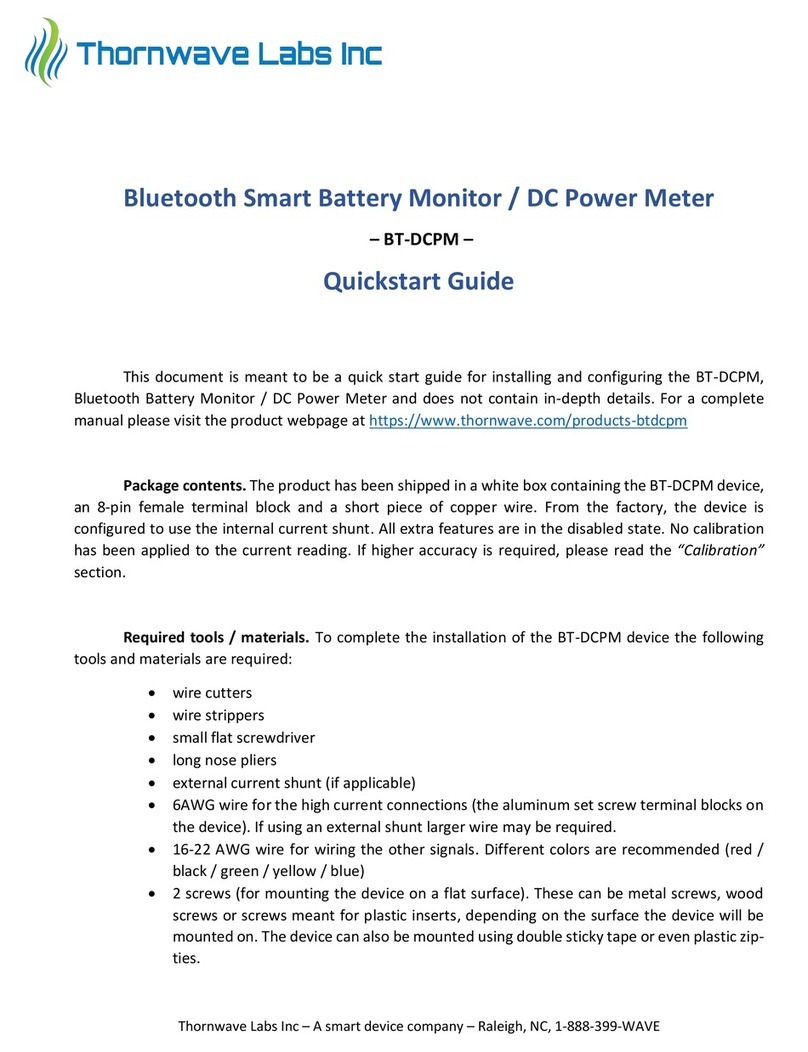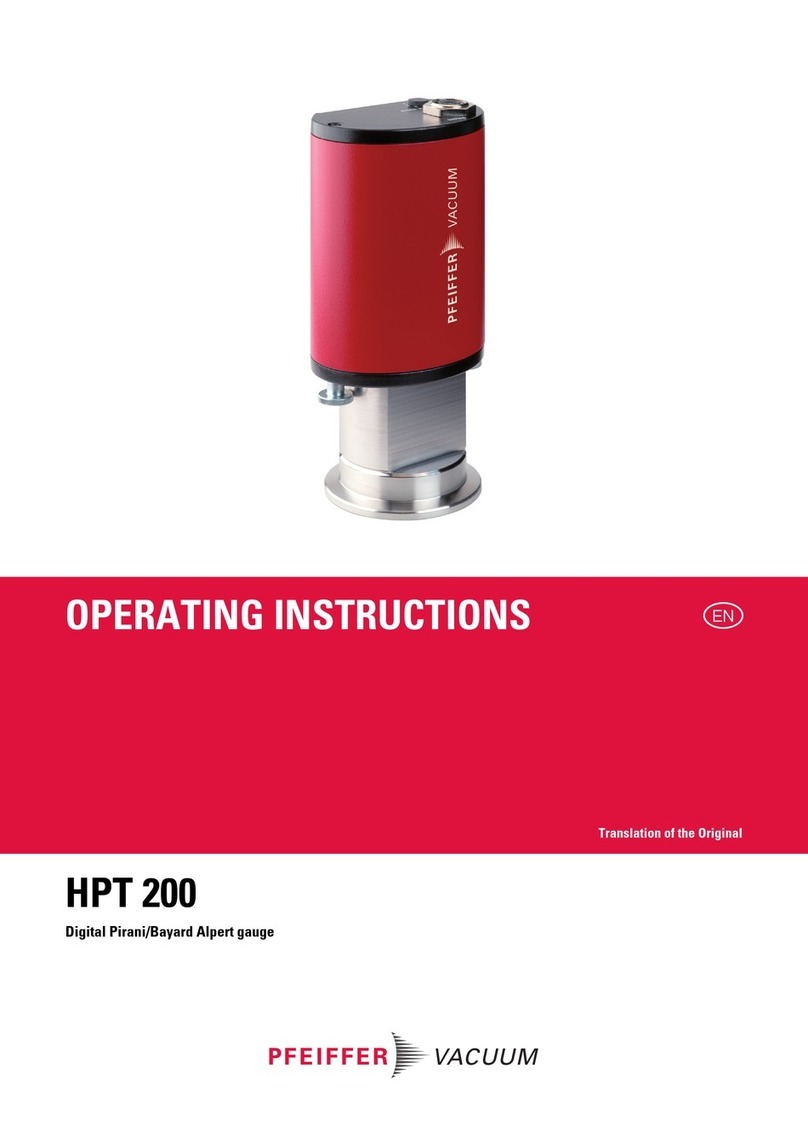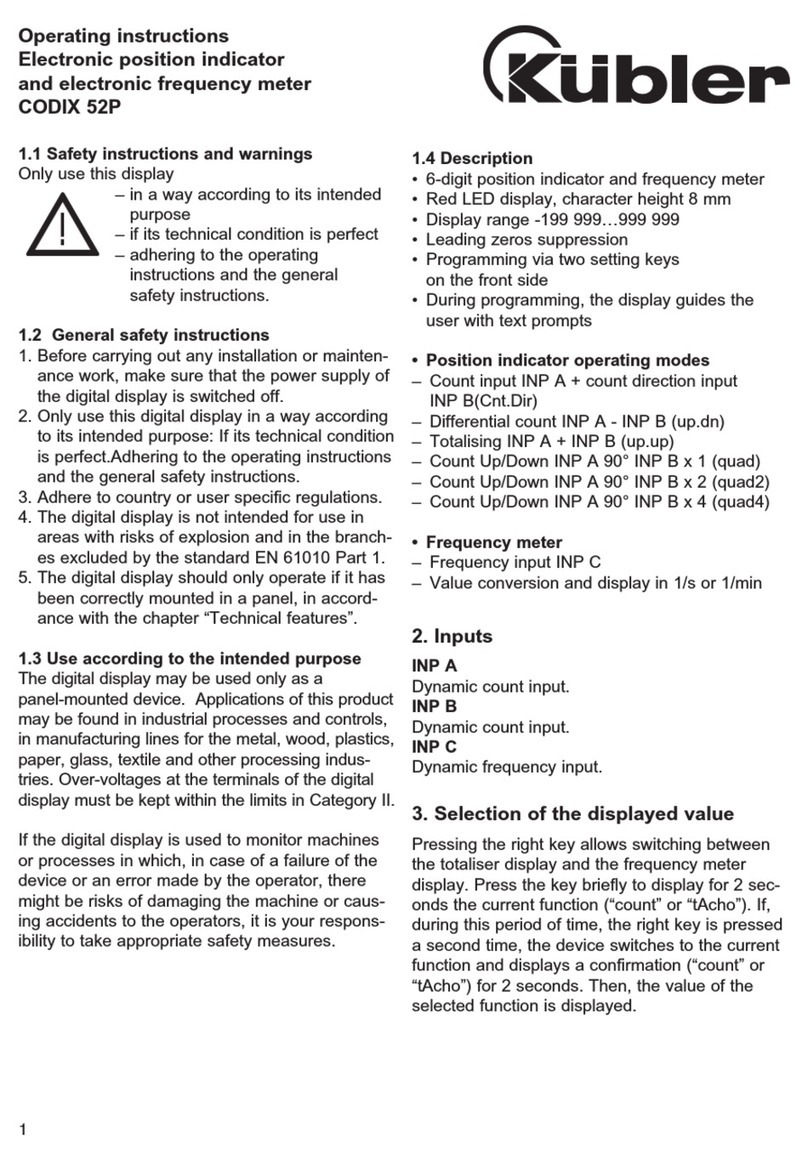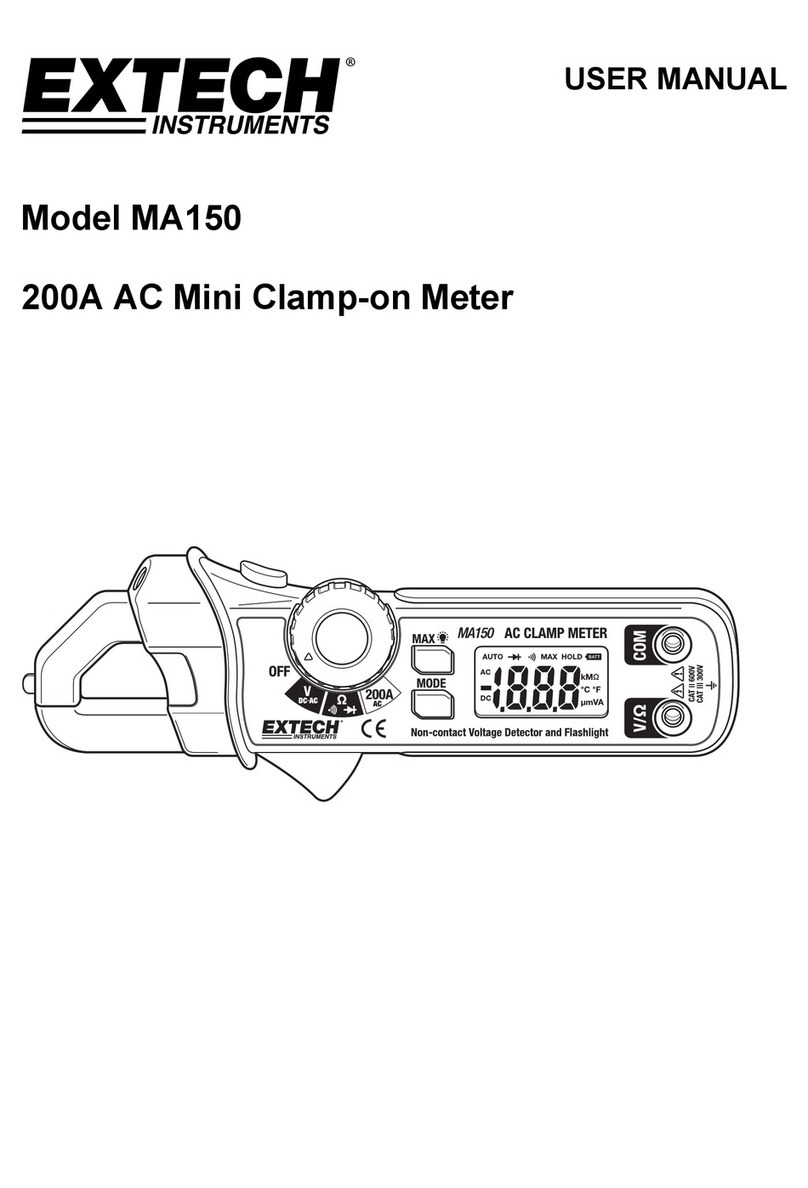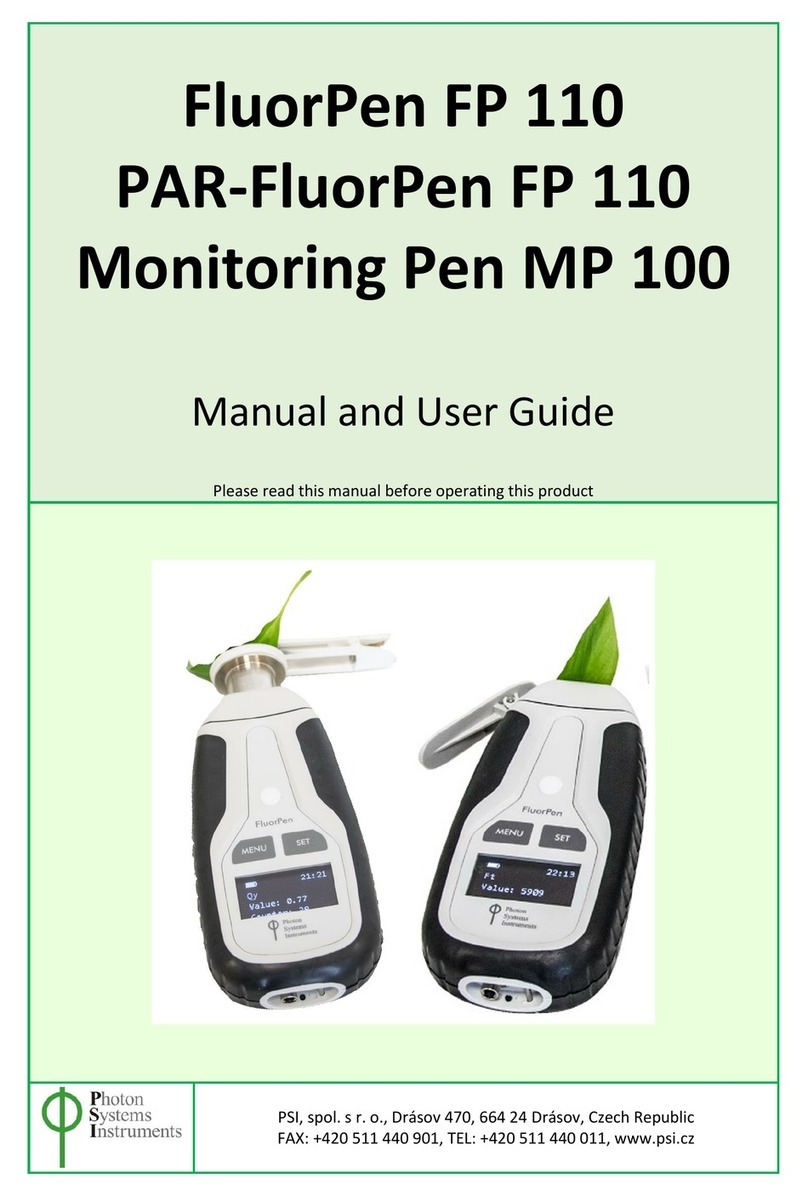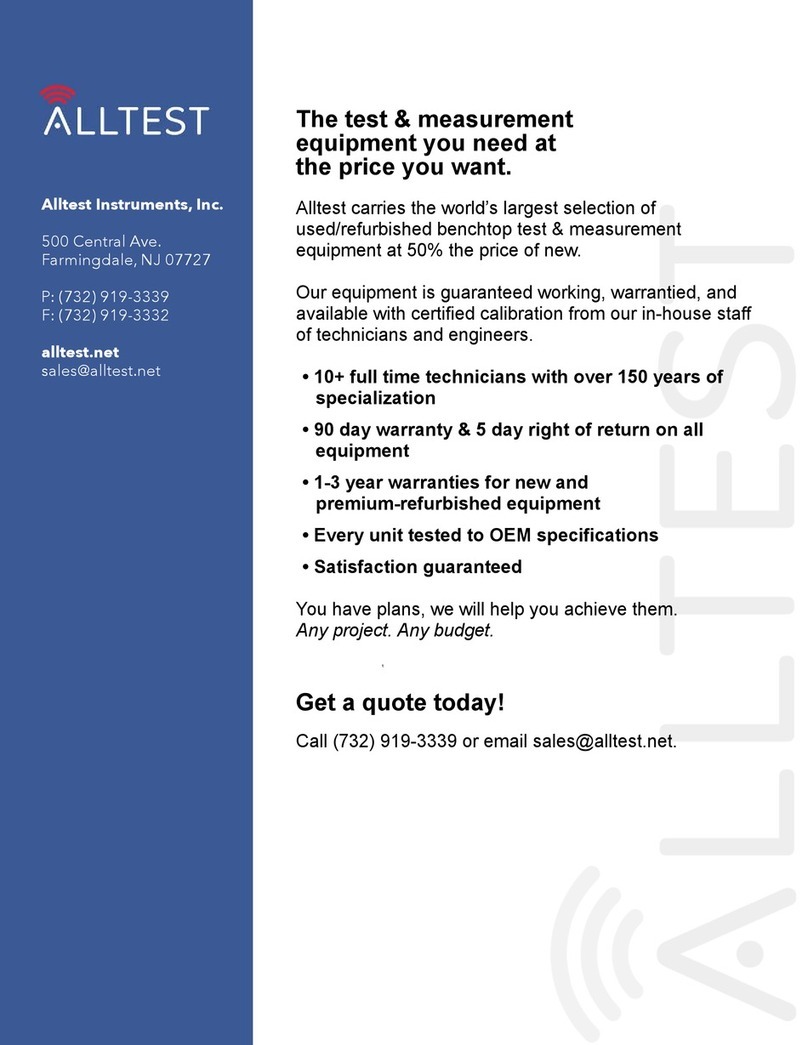Thornwave Labs PowerMon User manual

1
PowerMon
Bluetooth LE
Advanced Battery Monitor / DC Power Meter
–QUICKSTART GUIDE –

2
This document is meant to be a quick start guide for installing and configuring the PowerMon,
Bluetooth Battery Monitor / DC Power Meter and does not contain in-depth details. For a complete
manual please visit the product webpage at https://www.thornwave.com
Package contents. The product has been shipped in a box containing the PowerMon device, an
8-pin female terminal block and a short piece of copper wire. From the factory, the device is configured
to use the internal current shunt. All extra features are in the disabled state. No calibration has been
applied to the current reading. If better accuracy is required, please read the “Calibration” section.
Required tools / materials. To complete the installation of the PowerMon device the following
tools and materials are required:
•wire cutters / wire strippers
•small flat screwdriver
•long nose pliers
•external current shunt (if applicable)
•up to 6AWG wire for the high current connections (the aluminum set screw terminal
blocks on the device). If using an external shunt larger wire may be required.
•16-22 AWG wire for wiring the other signals. Different colors are recommended (red /
black / green / yellow / blue)
•Terminals for connecting wires to the battery (usually 5/16” or 3/8” ring terminals)
•Crimping tool
•2 screws (for mounting the device on a flat surface). These can be metal screws, wood
screws or screws meant for plastic inserts, depending on the surface the device will be
mounted on. The device can also be mounted using double sticky tape or even plastic zip-
ties.

3
SAFETY INSTRUCTIONS
Warning !
Read all the instructions and cautions before using the PowerMon device. Thornwave Labs Inc
does not assume responsibility for any injury or property damage caused by improper installation, bad
wiring or use of PowerMon outside of its intended purpose. The device should be installed by a
professional.
Warning !
The PowerMon device should not be used for any medical purposes, life sustaining equipment,
safety applications or any application where equipment failure can cause injury, death, fires, or any other
hazard.
Warning !
There are no serviceable parts or fuses inside the power meter! Do not disassemble or attempt
to repair! The unit operates with voltages up to 75V which can be lethal or cause serious and permanent
injury.
Warning !
Do not submerge under water or other liquids. The device is weatherproof but not waterproof.
Warning !
The device is to be connected to DC circuits only, not exceeding 75V and 60A (using the integrated
current shunt). Failure to do so will result in equipment damage. Higher currents are supported when
using an external current shunt. Confirm that all connections are tight to avoid excessive heating and
sparks. Never connect the V1 or V2 terminals to a power source without using a fuse or circuit breaker.
A 0.1A to 2A fuse or circuit breaker is required.
Warning !
Batteries are dangerous! Do not short-circuit a battery or the power meter. Batteries can produce
flammable and explosive gases and can generate extremely high currents that can lead to serious
consequences including explosion, fire, damage to equipment, personal injury and even death. It is the
user’s responsibility to operate the equipment in a safe manner. Do not charge batteries in an enclosed
environment unless allowed by the manufacturer of the battery. Never connect a load to a battery
without using fuses or circuit breakers properly sized for the wires/ equipment.

4
TERMINAL DESCRIPTION / INTERNAL DIAGRAM
No.
Name
Terminal Description
1
GROUND
System ground
2
MF
Multi-function (for hardware revision 2.20 and up). Supports
pushbutton input or external temperature sensor
3
RELAY
Relay output. It drives a mechanical or solid-state relay. This terminal
is connected to ground internally by the device when the power is
turned ON from the app.
4
ES+
External shunt connection. When using the internal current shunt
connect this terminal to ES- (terminal 5)
5
ES-
External shunt connection. When using the internal current shunt
connect this terminal to ES+ (terminal 4)
6
NC
DO NOT CONNECT!
7
V2
Second monitored voltage. Can measure the voltage of a second
battery.
8
V1
Main power. This is the main voltage that will be monitored. The
device also draws its power form this terminal.
9
IS-
Internal shunt connection. The measured current is flowing from IS+
to IS- or backwards. Do not connect if using an external shunt.
10
IS+
Internal shunt connection. The measured current is flowing from IS+
to IS- or backwards. Do not connect if using an external shunt.

5
Mounting the device
•WARNING! Do not work on a live electrical system. Disconnect the power source first!
•Attach the device to a flat surface using two screws, double sticky tape or plastic zip-ties
•Mounting on a metallic surface or inside a metal enclosed space will substantially reduce the
Bluetooth range. For best results mount in such a way so the radio signal will not be blocked.
Keep in mind that at the Bluetooth frequency of 2.4GHz the radio signal travels only in a
straight line and any obstacle in its path (walls, big metal objects) will interfere with it.
•If an external shunt is used, mount it as close as possible to the PowerMon device. The longer
the wires that connect the external shunt to the device the more electrical noise they will pick
up.
Wiring using the internal shunt (optional)
•If using the internal shunt, connect ES+ and ES- (terminals 4 and 5) together using the piece of
copper wire that was supplied with the device. Cut a shorter piece from the supplied wire and
using a pair of long nose pliers, bend it in a U shape. Insert it into terminals 4 and 5 and tighten
the terminals. There is no need to leave the wire too long –it should be flush with the terminal
block.
•Connect up to 6 AWG wires to IS+ / IS- (terminals 9 and 10). Please check the diagrams in the
user manual. For now, it does not matter which wire goes where. If IS+ / IS- are swapped the
sign of the current reading changes. The target is to get the current to display positive when the
battery is charging and negative when discharging. If the current sign is backwards, either swap
the wires into IS+ / IS- (terminals 9 and 10) or enable the “Flip Current Sign” option in the
device configuration.
Wiring using an external shunt (optional)
•If using an external shunt connect ES+ / ES- (terminals 4 and 5) to the measurement points on
the shunt. Typically, these are smaller screws positioned inside of the larger high current
connections of the shunt. Keep the wires as short as possible. Twisting them will reduce the
noise even further. Avoid running these wires parallel to high current carrying wires. Doing so
will introduce unwanted noise into the measurements. The target is to get the current to
display positive when the battery is charging and negative when discharging. If the measured
current has the wrong sign, there is no need to reverse the wires. The current sign can be
flipped using the “Flip Current Sign” option in the device configuration.
•Connect the high current lugs of the external current shunt using wires of adequate size.
Crimping of battery lugs may be required.
•Do not connect terminals 9 and 10!

6
Device power / voltage measurement
•Using a piece of 16-22AWG black wire, connect terminal 1 to the system ground (negative side
of the battery / solar panels / power source / chassis)
•Using a piece of 16-22AWG red wire connect terminal 8 (V1) to the positive side of the power
source using a fuse or circuit breaker in between 0.1A and 2A. This is here to protect the wiring
so install it close to the battery.
•If applicable, connect terminal 7 (V2) to the second battery (or node in the system) that will be
monitored. Use a similar fuse as well.
External relay (optional)
•If an external relay is used, connect one side of the coil to RELAY (terminal 3) and the other side
to the load side of the shunt. In this case the battery voltage cannot exceed 32V (Check the user
manual for more details). Use 16-22AWG wire. Crimping a female spade connector may be
required. Choose blue or yellow, or any color different than black or red.
•If the Thornwave Labs SSR is used, connect RELAY (terminal 3) to the control terminal of the SSR
Check all the connections again. Verify that the high current wires are tight. Use fuses or circuit
breakers where applicable. Once all these have been checked, insert the female terminal block into the
PowerMon device and reconnect the battery or the power source. The device should become visible
on any mobile device that supports Bluetooth Smart (LE) and is running the PowerMon app.

7
Mobile application
•Install the mobile application (PowerMon) on your device. This is available for free on Google
Play Store and Apple App Store. Once the application starts it should discover the PowerMon
devices that are in range.
•Tap on a device to connect to it. If multiple devices show up and you are not sure which device
is the one you wish to connect to, you can use the RSSI indicator and position the mobile device
very close to the PowerMon you would like to identify. The RSSI will indicate a much stronger
signal for that device. RSSI values are negative. -30dBm is a stronger signal than -60dBm.
•Once connected, tap on the top right corner on the 3 dots (application menu) and then tap on
”About”. Tap on the rename icon to rename the device. The default name is “DCPM”. Note that
the name cannot be longer than 8 characters.
•This would also be a good time to update the firmware if any update is available. During the
firmware update process, the power to the device should not be interrupted.
•Tap on the application menu again and then “Configuration”. Configure the device
appropriately (external shunt resistance value, voltage drop range). From the factory, the
device is already configured to use the integrated shunt.
Offset zero-ing
•Because of the extremely low voltage drop across the shunt resistor that the PowerMon must
sense, offset is inevitable. If the current measurement displayed by the app is not zero even
though the actual current is, this is called an offset. It can be zeroed.
•Make sure the current that passes through the device (terminals 9 and 10) or through the
external shunt is zero (no current). The best way to make sure this happens is to disconnect the
wire from the load side of the shunt.
•Tap and hold on the current measurement and select “Zero Current”. This will bring the
measurement value to zero (zero the offset).
Calibration (optional)
•The only measurement that can be calibrated by the user is the current. If a better accuracy
than an uncalibrated device offers (about 1%) is required, proceed with the device calibration.
The offset should be zeroed before calibrating.
•Apply a known current (accurately measured using an external amp-meter)
•Tap and hold on the current measurement and select “Calibrate Current”
•Type the actual value of the current as indicated by the amp-meter and press OK.

8
TROUBLESHOOTING
Symptom: The device indicates an awkward current reading but there is no current flowing through it
(or the external shunt)
Possible Causes:
•If using the integrated shunt, terminals 4 and 5 may not be connected together. To fix this,
connect terminals 4 and 5 together.
•If the user performed the "Zero Current”procedure, the device assumed that the external
current was zero and applied an offset to the measurement in order to bring the indicated
value to zero. If the actual device current was not zero at the time the “Zero Current” was
performed, the offset applied will not be correct which leads to the wrong reading. To fix this,
make sure the actual current is zero (disconnect the current wires if required) and execute the
“Zero Current” procedure again.
Symptom: The PowerMon app is not finding any device
Possible Causes:
•The PowerMon device is not powered. Check if power is available at the green connector
terminals 8 and 1 (8 is positive, 1 is negative).
•The phone Location Services is disabled, or the app does not have permission to access the
Location Services.
•The user tried to pair the PowerMon device as if it were a classic Bluetooth device. If this is the
case, un-pair the PowerMon and use the app.
Symptom: After updating the firmware from a version earlier than 1.70, iOS connects to the device
but does not read any value. All measurements display “n/a”.
Possible Causes:
•iOS has the bad habit of caching information about a BLE connection and refusing to connect if
the device changes. Reboot the phone

9
Symptom: When using an external shunt the current reading is wrong
Possible Causes:
•The external shunt has not been configured properly. Two values in the configuration page
need to be changed: “Range” and “Current Shunt Resistance”. The range should be
“Bidirectional”, and the value immediately higher than the rated shunt voltage drop. For
example for a 75mV shunt, choose +/- 80mV. The Shunt resistance has to be calculated based
on the shunt used.
•Resistance(mOhm) = Voltage(mV) divided by current(A)
•The 500A shunts sold by Thornwave Labs are 0.15mOhms in value.
This manual suits for next models
1
Table of contents
Other Thornwave Labs Measuring Instrument manuals
Popular Measuring Instrument manuals by other brands
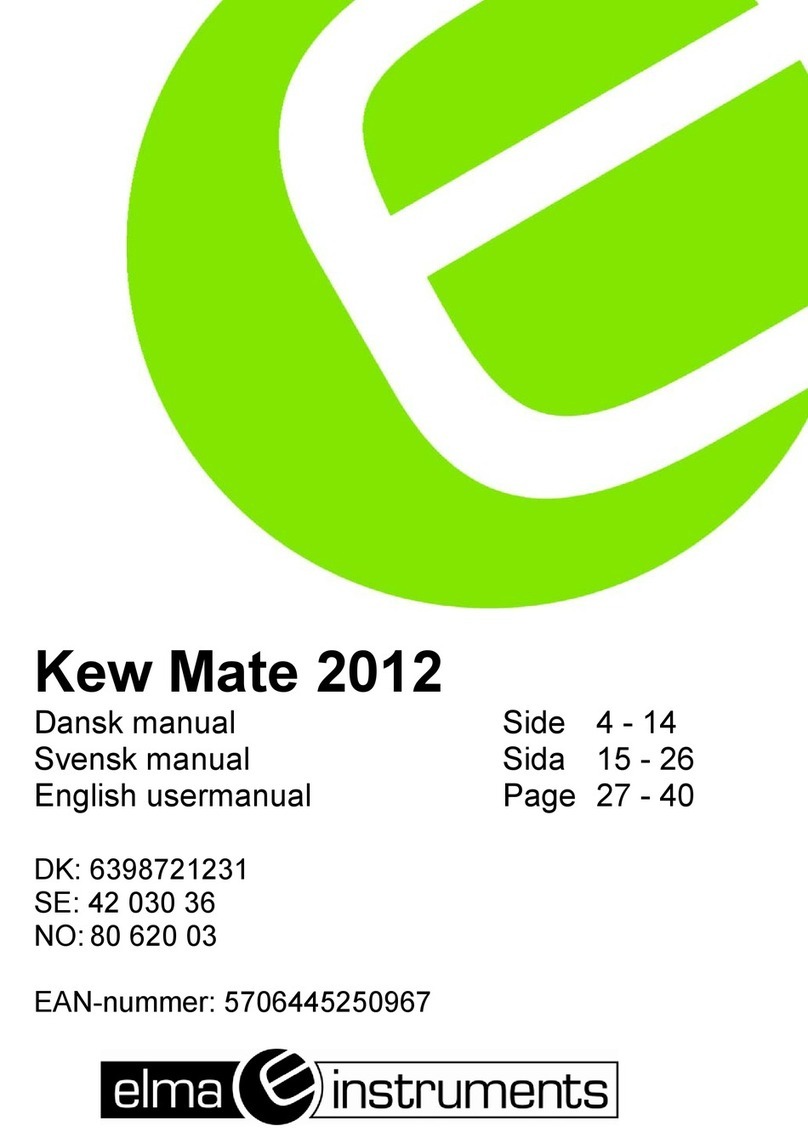
Elma Instruments
Elma Instruments Kew Mate 2012 user manual
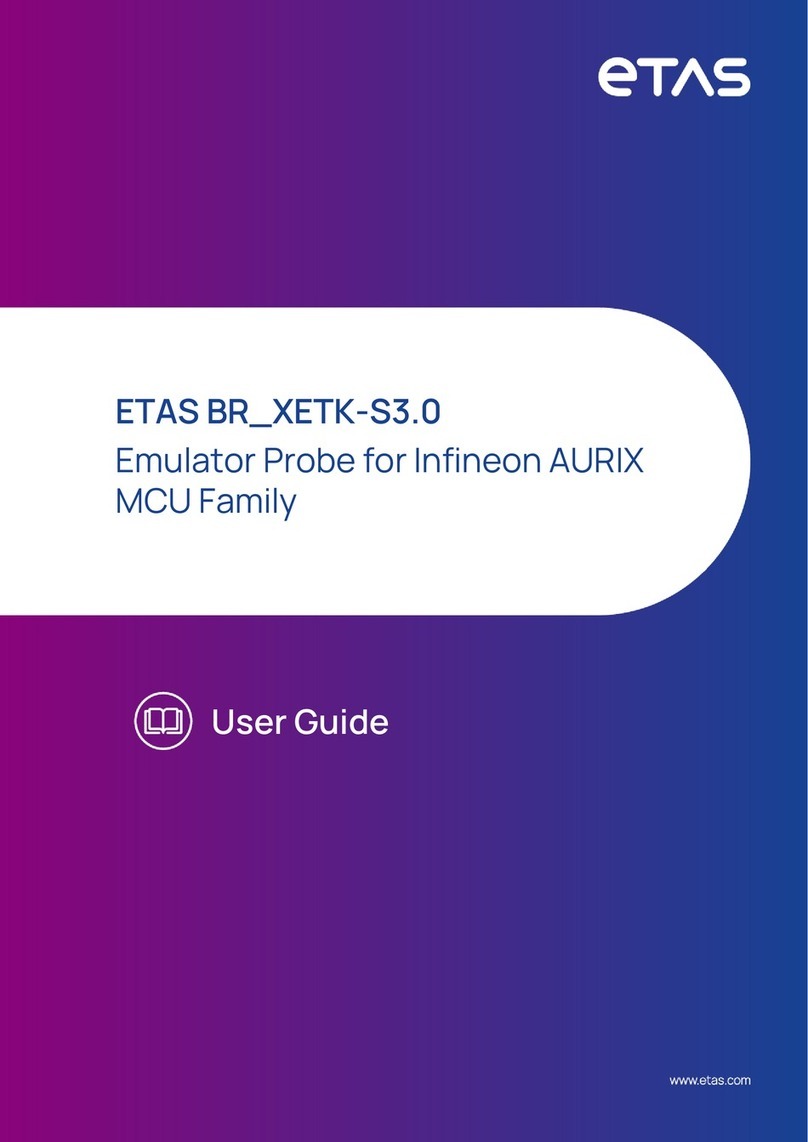
ETAS
ETAS BR XETK-S3.0 user guide

Sonel
Sonel MIC-05s1 user manual
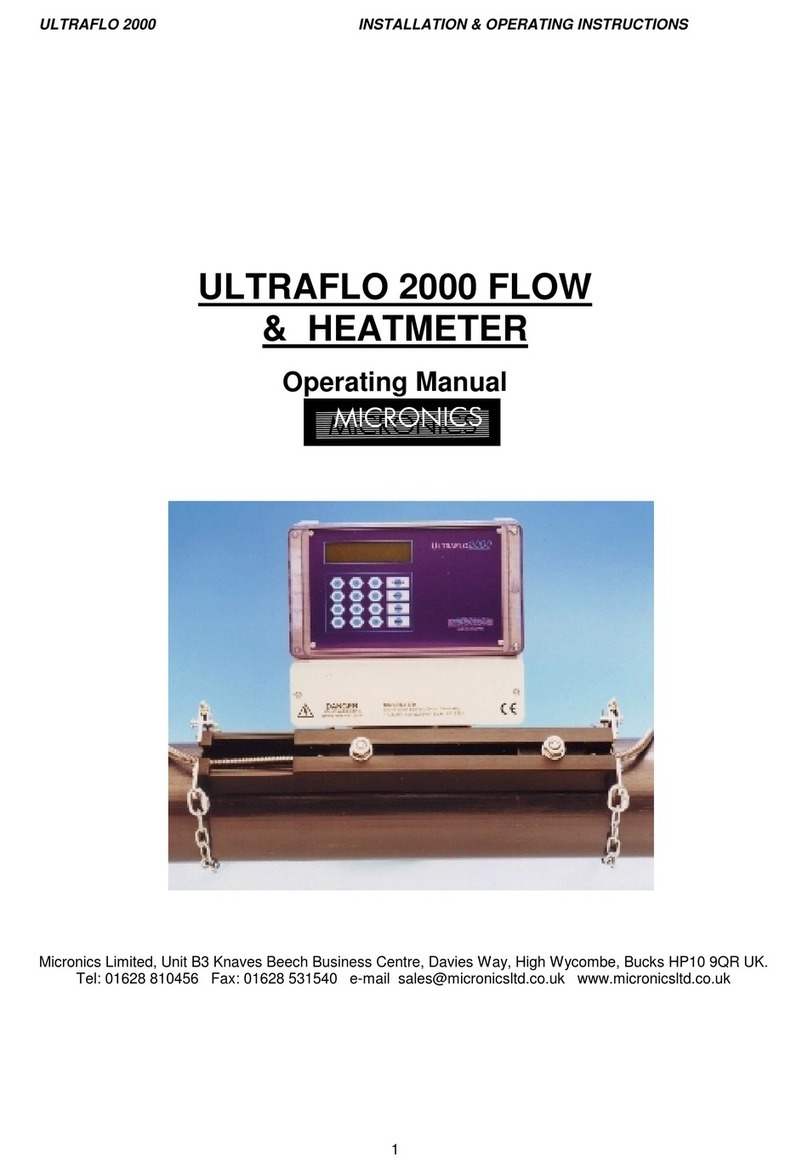
Micronics
Micronics Ultraflo 2000 operating manual

Pfeiffer Vacuum
Pfeiffer Vacuum QMG 422 operating instructions

ESD SYSTEMS
ESD SYSTEMS SPl-20686 Operation installation and maintenance