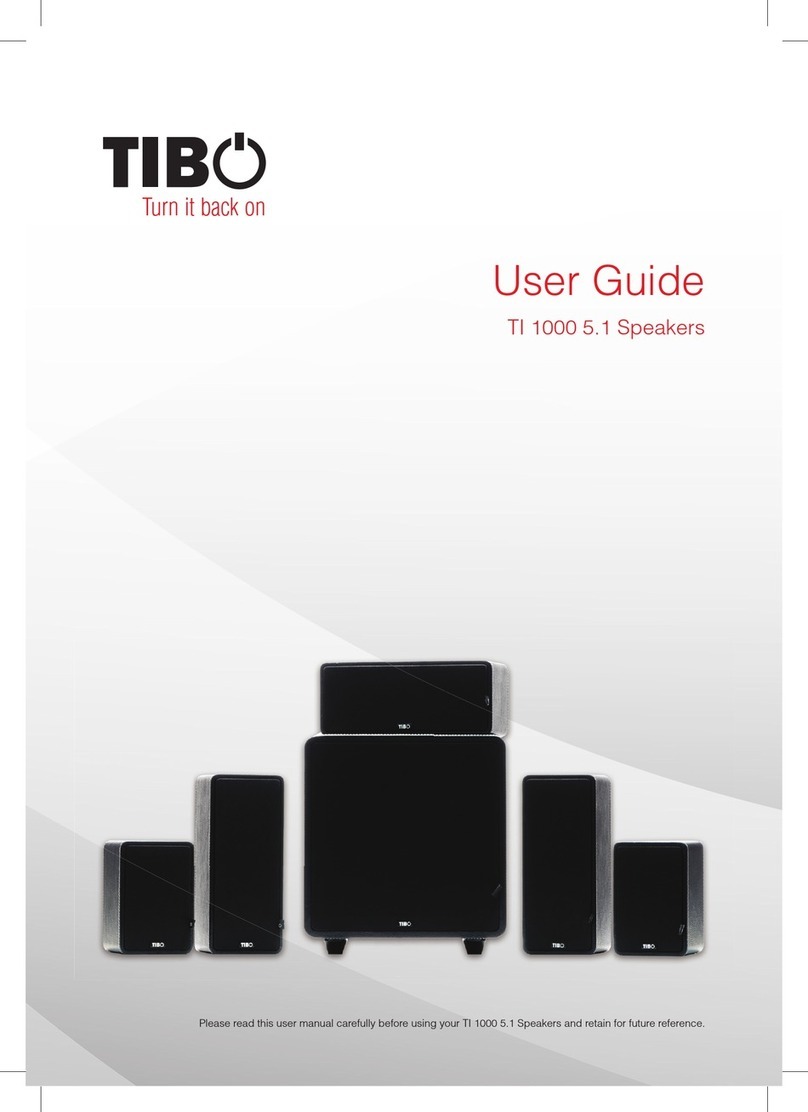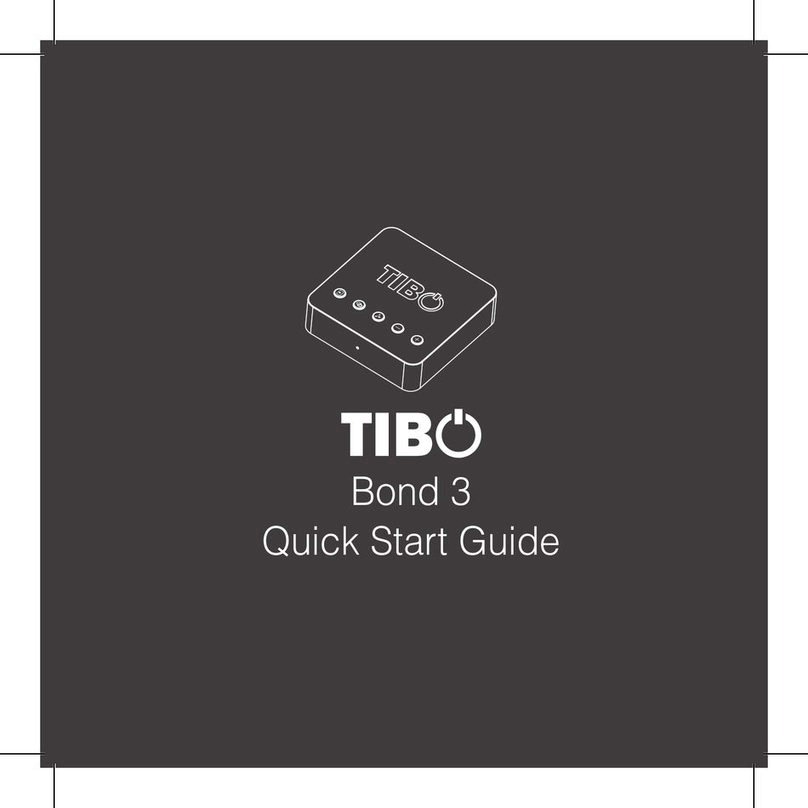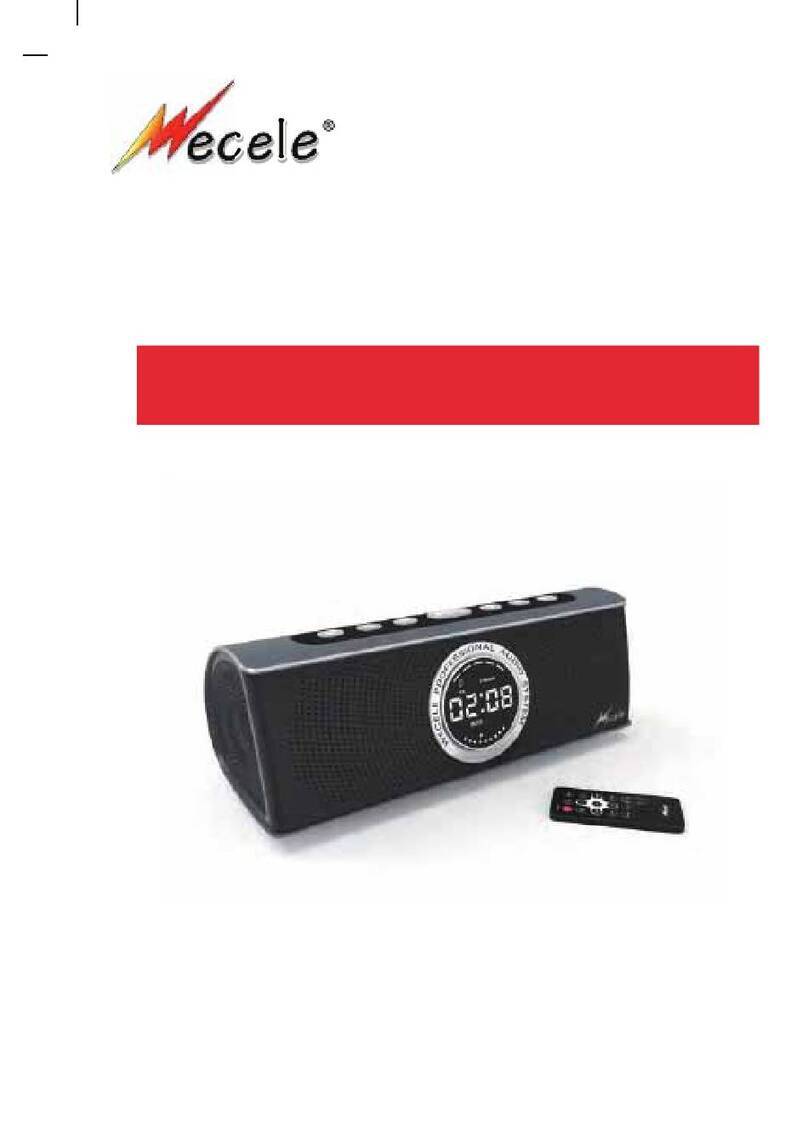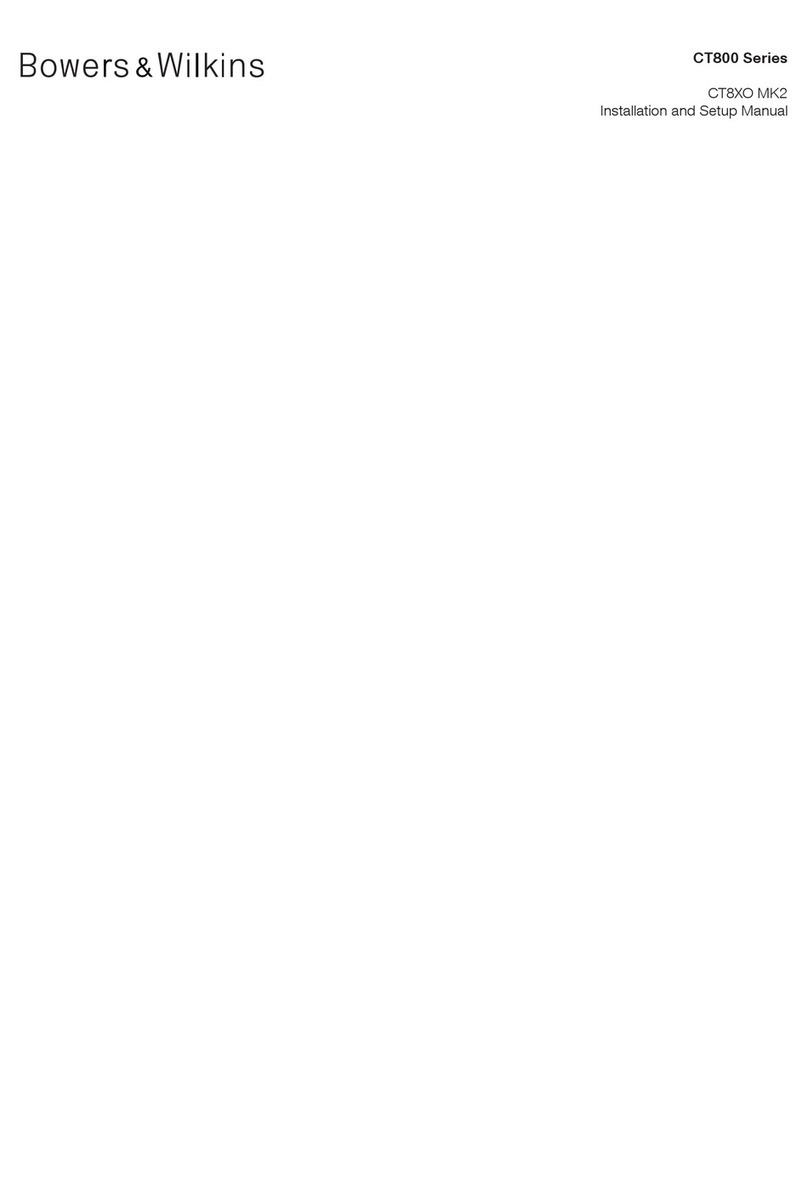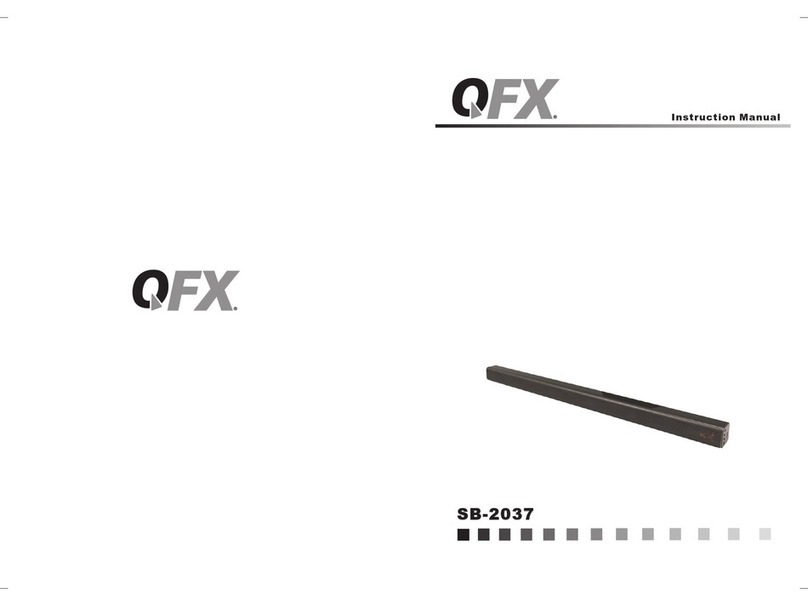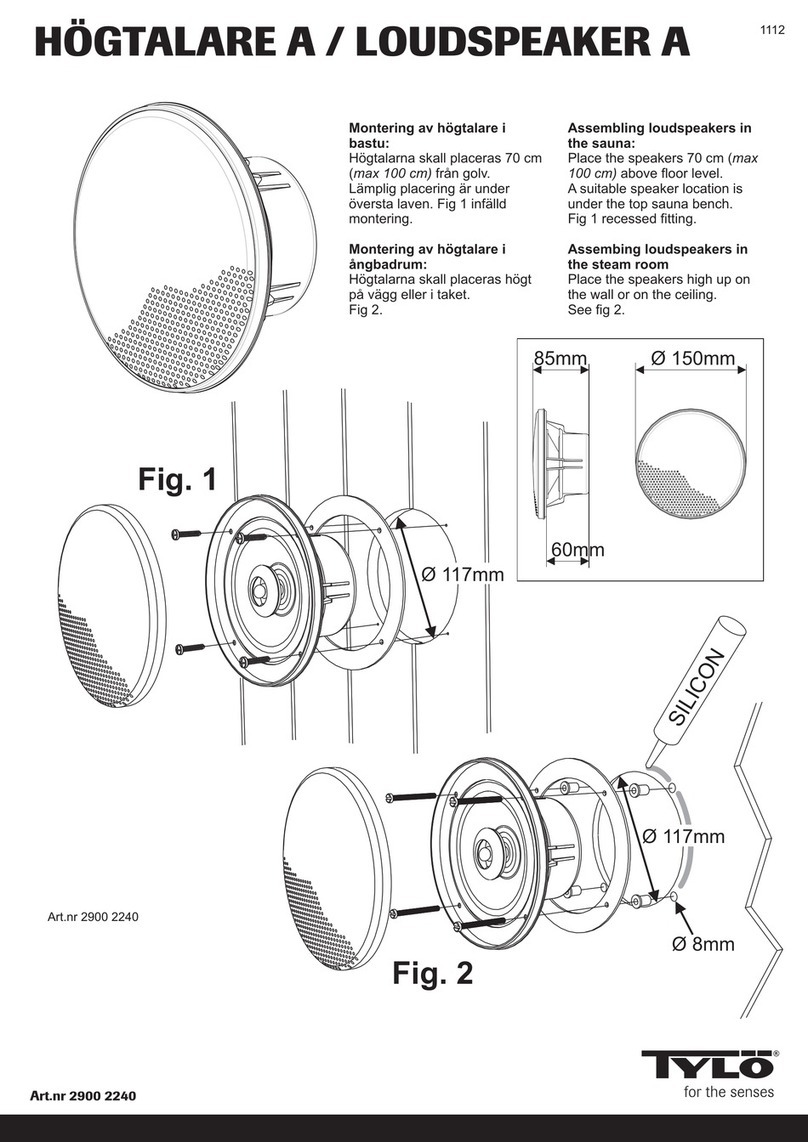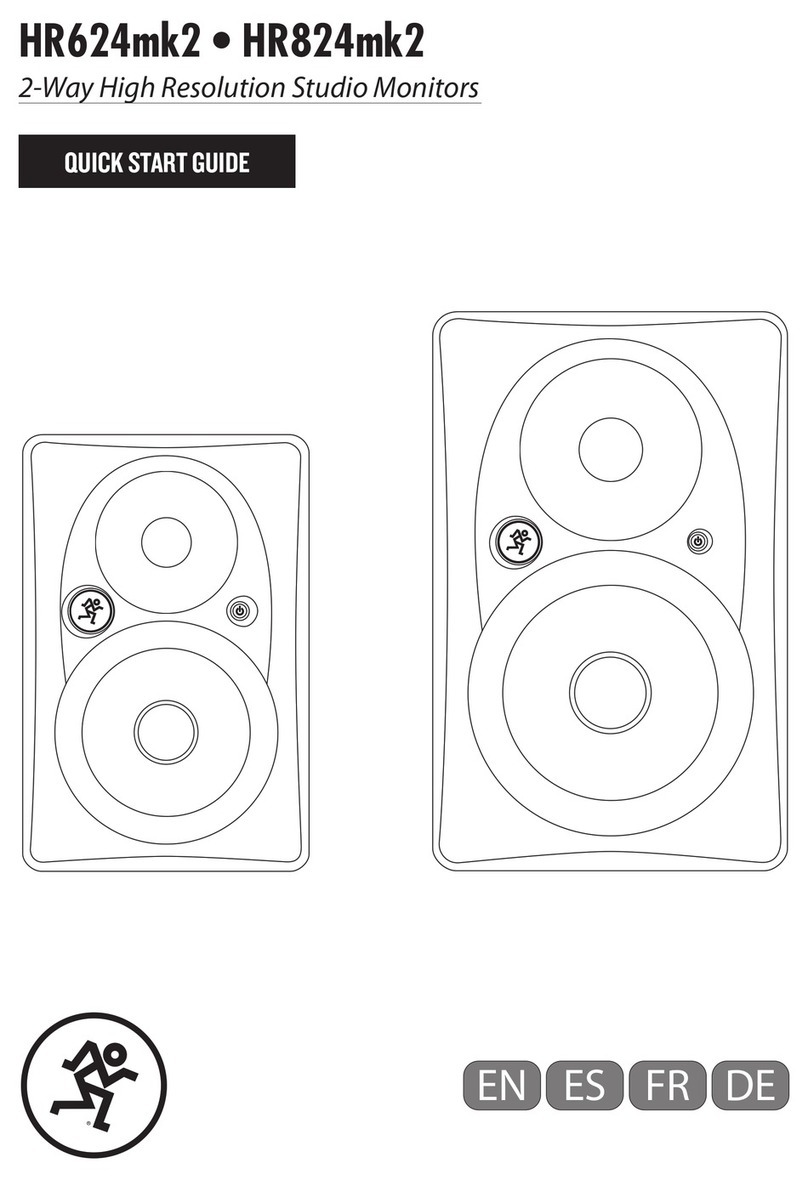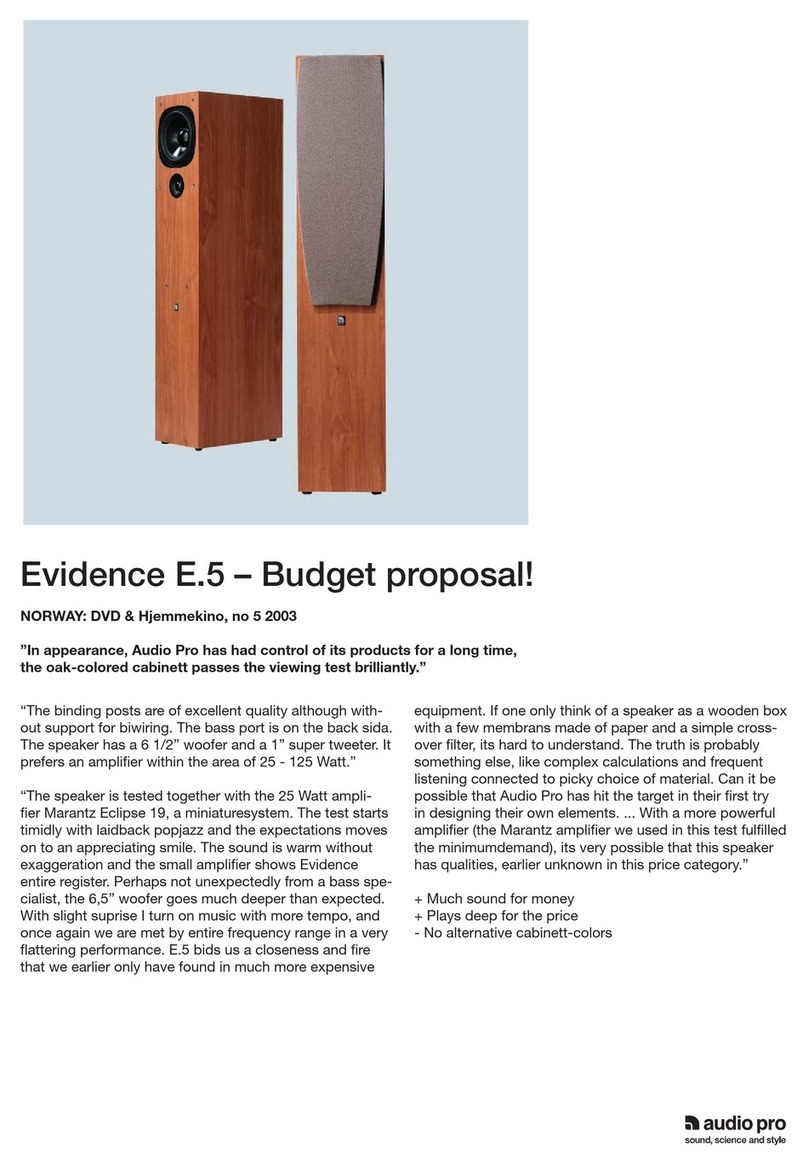Tibo Choros 2 User manual

Choros 2 – User Guide

Contents
•Introduction
•First time speaker setup
•Wi-Fi mode
•Solo mode and group mode
•Using the pre-set functions
•Bluetooth mode
•Line In mode
•Additional Information
•Troubleshooting
•Safety Information
•Specifications

•Introduction
Thank you for purchasing the TIBO Choros 2
speaker. We hope that your experience with the
Choros 2 will be enjoyable for many years to come.
The Choros range is a family of smart speaker
systems. They are able to connect to one another
utilising the latest in exclusive Smart Audio software
to deliver a high quality, crisp sound. Designed with
motion in mind, you can play whatever and
wherever you feel.
Wirelessly connect your mobile phone, tablet or
other Wi-Fi/Bluetooth device. The specialised iOS
and Android app offers a simple yet great
experience for your music streaming and multi-
room set up.
The Spotify software is subject to third party
licenses found here:
https//developer.spotify.com/esdk-third-party-
licenses/
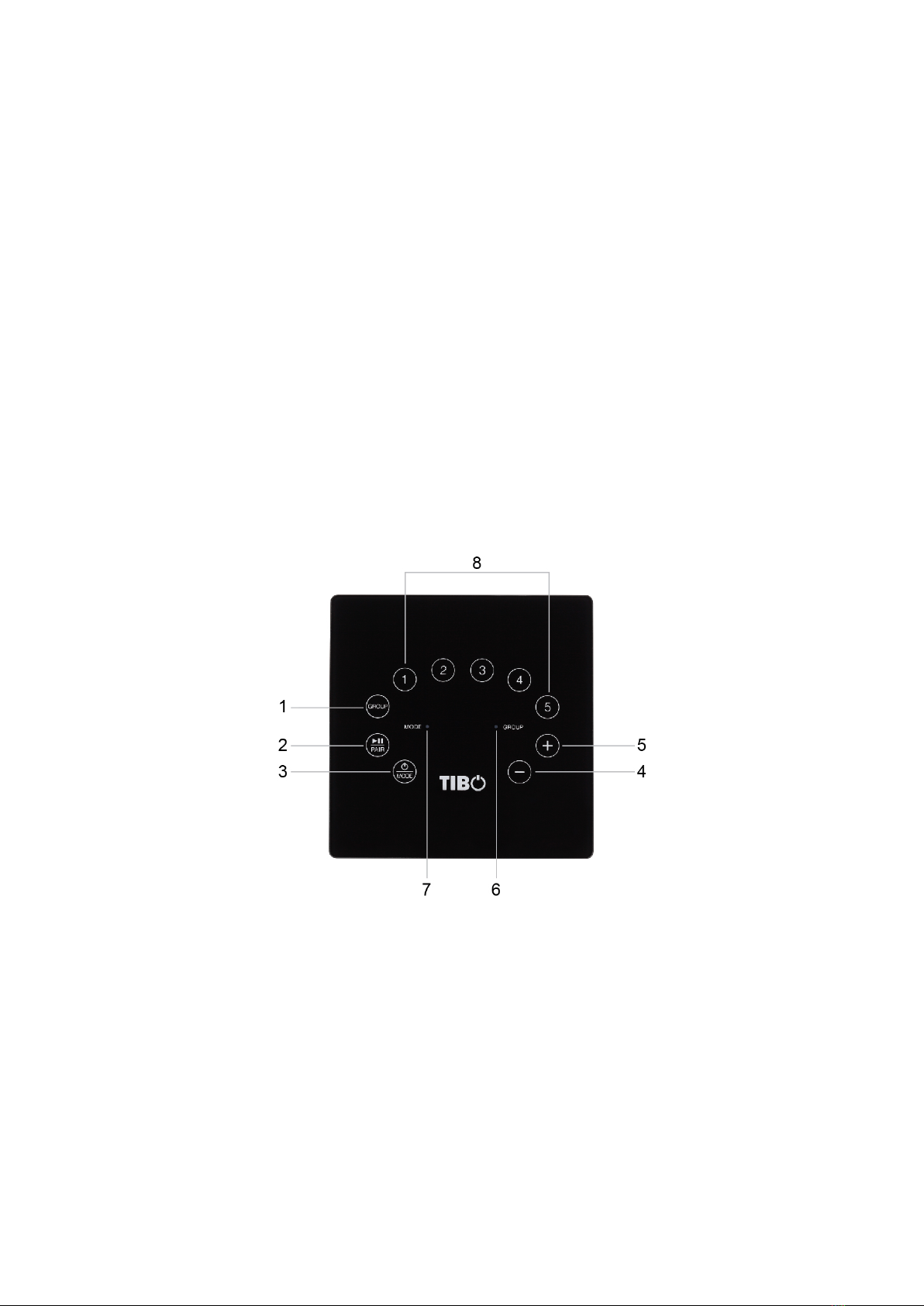
•First time speaker setup
In the box
- Choros 2 speaker
- Standard UK plug
- Standard EU plug
- Quick start guide
- Setup warning
Top panel layout
1. Group indicator
2. Play/Pause/Pair
3. Power/Mode indicator
4. Volume down
5. Volume up
6. Group light: (White light in multi speaker
group mode)
7. Mode light: (Red light in Wi-Fi mode)
(Blue light in Bluetooth mode)

(Green light in Line In mode)
8. Pre-sets 1-5
Rear panel layout
1. Power cable port
2. Line in (3.5mm audio stereo input)
3. WPS button
Initial setup steps
1) Connect the power cord to the port on the rear of
the Choros 2 and turn on the power switch at the
mains.
2) The Choros 2 will respond by saying “Power on,
powering up for the first time, please wait.”
3) Do not do anything until the Choros 2 has
finished booting up. The Choros 2 will say “Ready
for app setup” when boot up is complete.

App download
The TIBO app helps you get setup for the first time,
and helps get the most out of your speaker’s
functions. The app is compatible
with iOS and Android smartphones, and can be
downloaded for free on Google Play or in the App
Store.
With the TIBO app you can:
• Browse and connect to over 15000 internet
radio stations
• Select a sound source
• Manage Multi Mode groups
• Set up, modify, and play your pre-sets
• Check what song or other media is currently
playing
• Adjust equaliser settings
• Adjust individual and multi-room volume
settings
• Rename your speaker
• Adjust streaming quality

•Wi-Fi mode
Wi-Fi mode setup
1) Turn on the Choros 2 by pressing and holding
the power button until the mode light turns on.
Then short press the mode button until the
speaker replies with “Wi-Fi mode.” (The mode
light will turn red)
2) Open the TIBO app on your Android or iOS
device and follow the instructions on screen.
3) Once opened, if your TIBO app has no devices
connected to it, the screen should look like
this. (See below) Click on ‘Wi-Fi Setup Wizard’
at the bottom of the page.
4) Make sure you’re connected to 2.4G Wi-Fi as
TIBO Smart Audio products are only
compatible with 2.4G Wi-Fi. Then press ‘Next’.
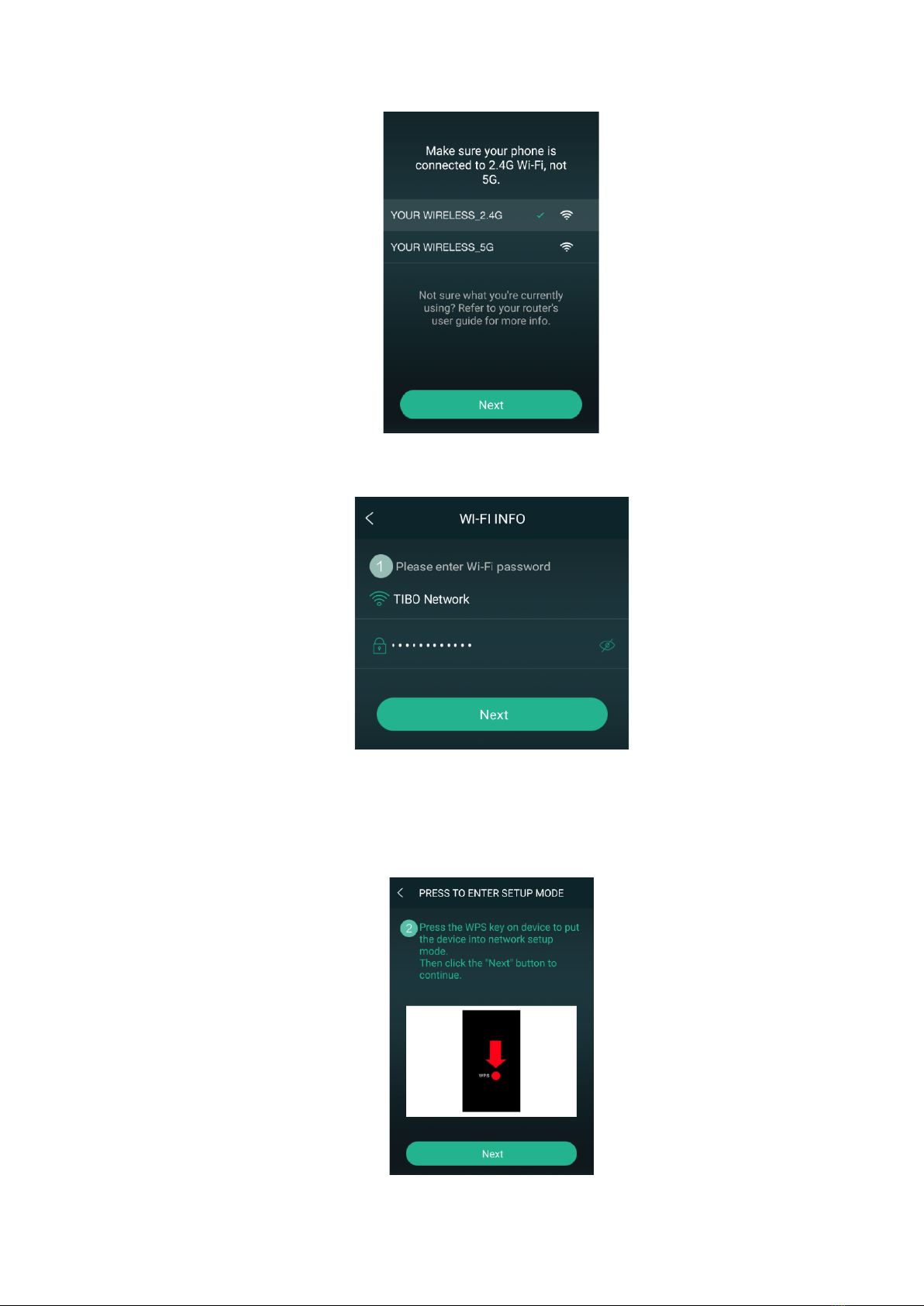
5) Find your Wi-Fi network, type in your password
and then press ‘Next’.
6) Press the WPS button on the rear of the
Choros 2. The speaker will respond by saying
“Searching for Wi-Fi connection.” Then press
‘Next’
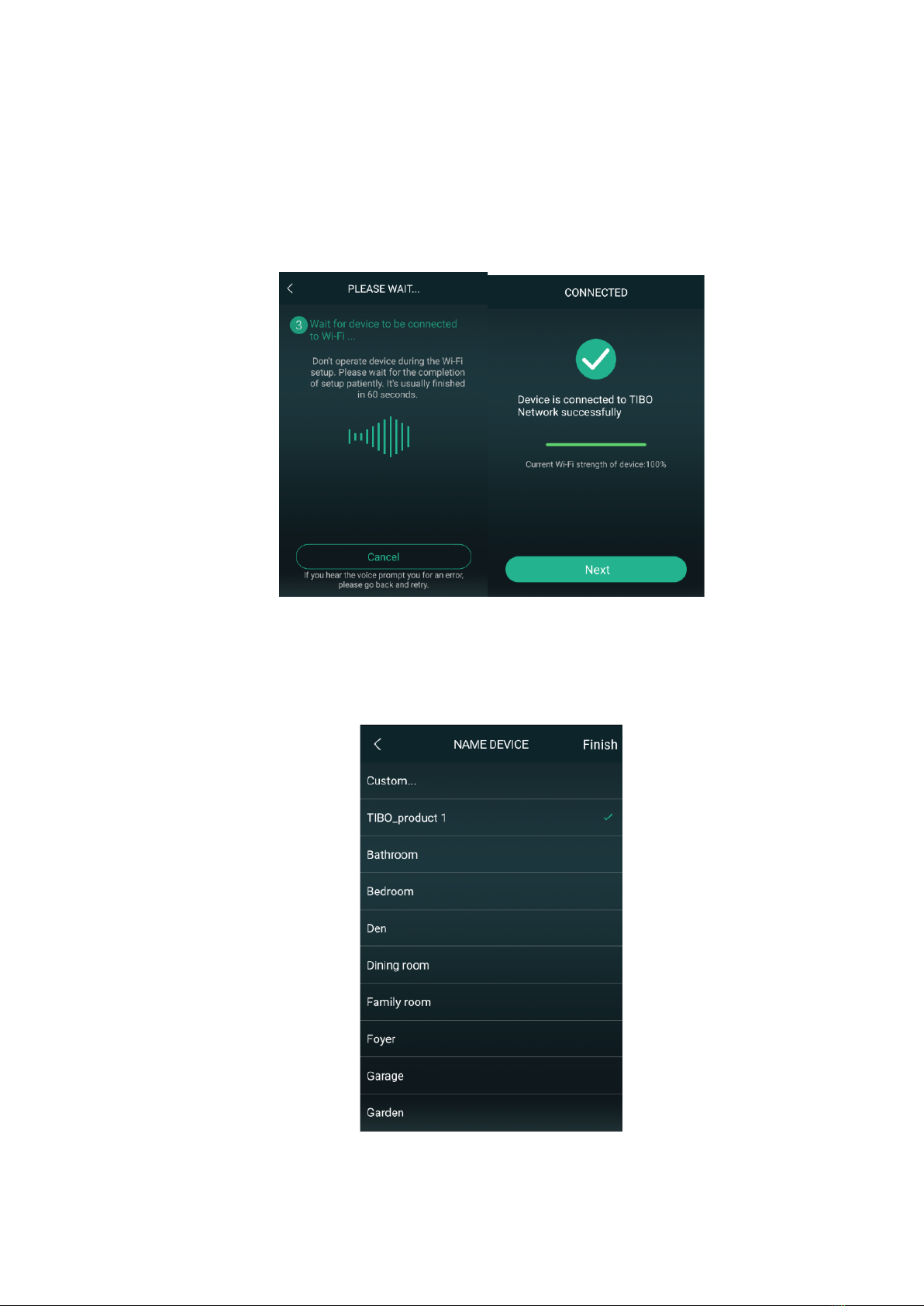
7) Then wait for the Choros 2 to connect to your
Wi-Fi. When connected, the Choros 2 will
respond by saying “Wi-Fi connected. Then
press ‘Next.’
8) You can now name your Choros 2 speaker
within the app. Either select from the list of pre-
set options or click on custom to set your own
name. Then press ‘Finish.’
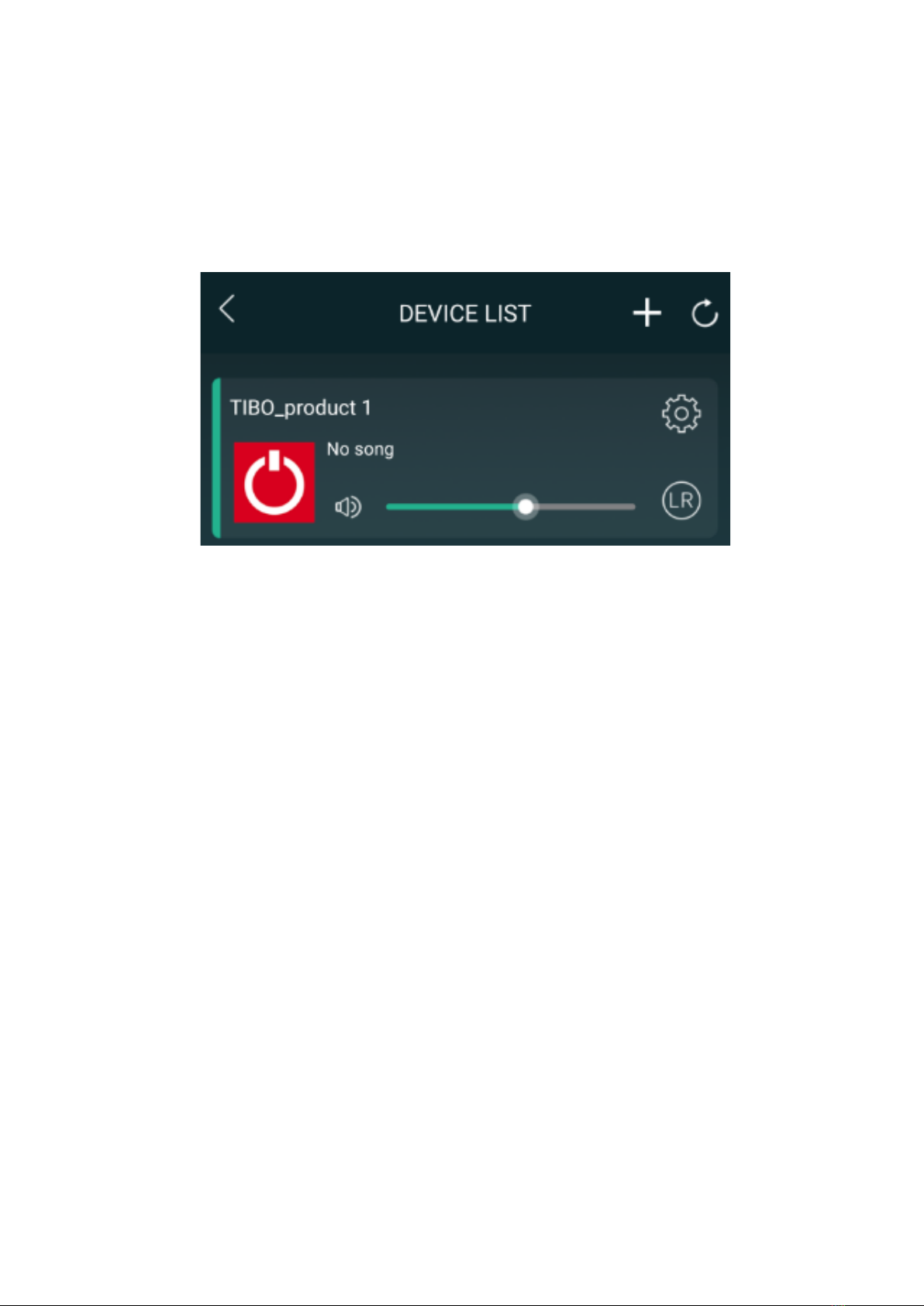
9) Your Choros 2 will now appear on your ‘Device
List’ within the app. To add more devices,
press the ‘cross’ icon in the top right of the
screen.
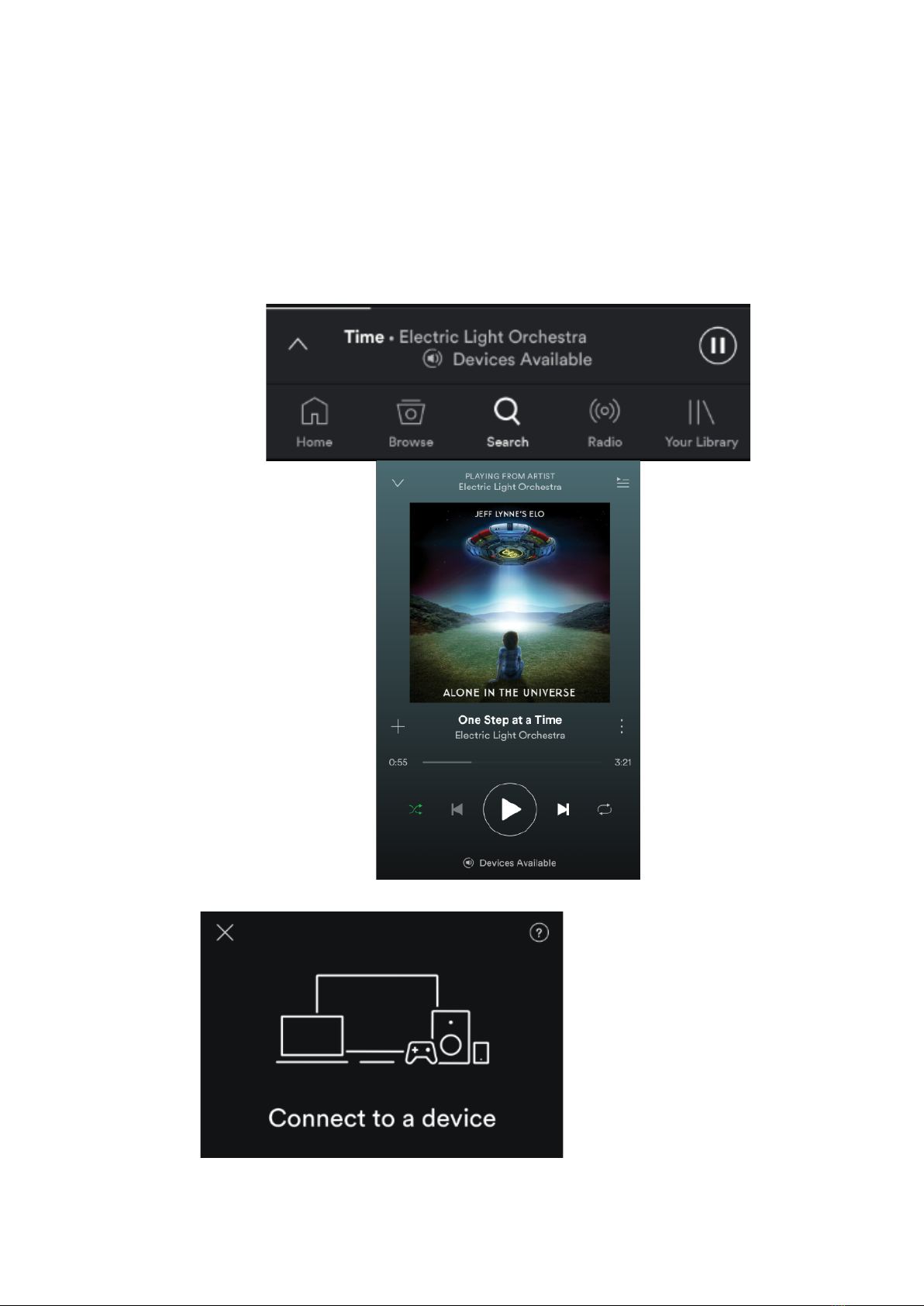
Playing music via Spotify
1. Play some music in Spotify.
2. Click on ‘Devices Available’ at the bottom of
the screen on Spotify.
3. Find your Choros 2 on the list and connect.

Playing Internet Radio and My Music
Swipe left and right to navigate between each page
of the app. Click on ‘My Music’ to play music from
your device or click ‘TuneIn’ to search for
thousands of internet radio statio

•Solo and Multi mode
1) In order to use this setting, you will need a
minimum of 2 TIBO Smart Audio products.
These can be any TIBO Smart Audio products.
Press the cross icon in the top right corner to
add more devices to your Wi-Fi.
2) To group speakers together, simply press and
hold one of the speakers within your ‘Device
List’ and drag it on top of another speaker.
3) When grouped together, the Choros 2 will
respond by saying “group mode.” There will
also be a white line on the app to show the
connection of grouped speakers. You can
group up to a maximum of 16 Smart Audio
products together.

•Using the pre-set functions
1) On the main menu of the TIBO app, click on
TuneIn and search for the radio station that
you’d like to save as a pre-set.
2) Next to all the radio stations you will see a
speaker icon on the right of the screen.
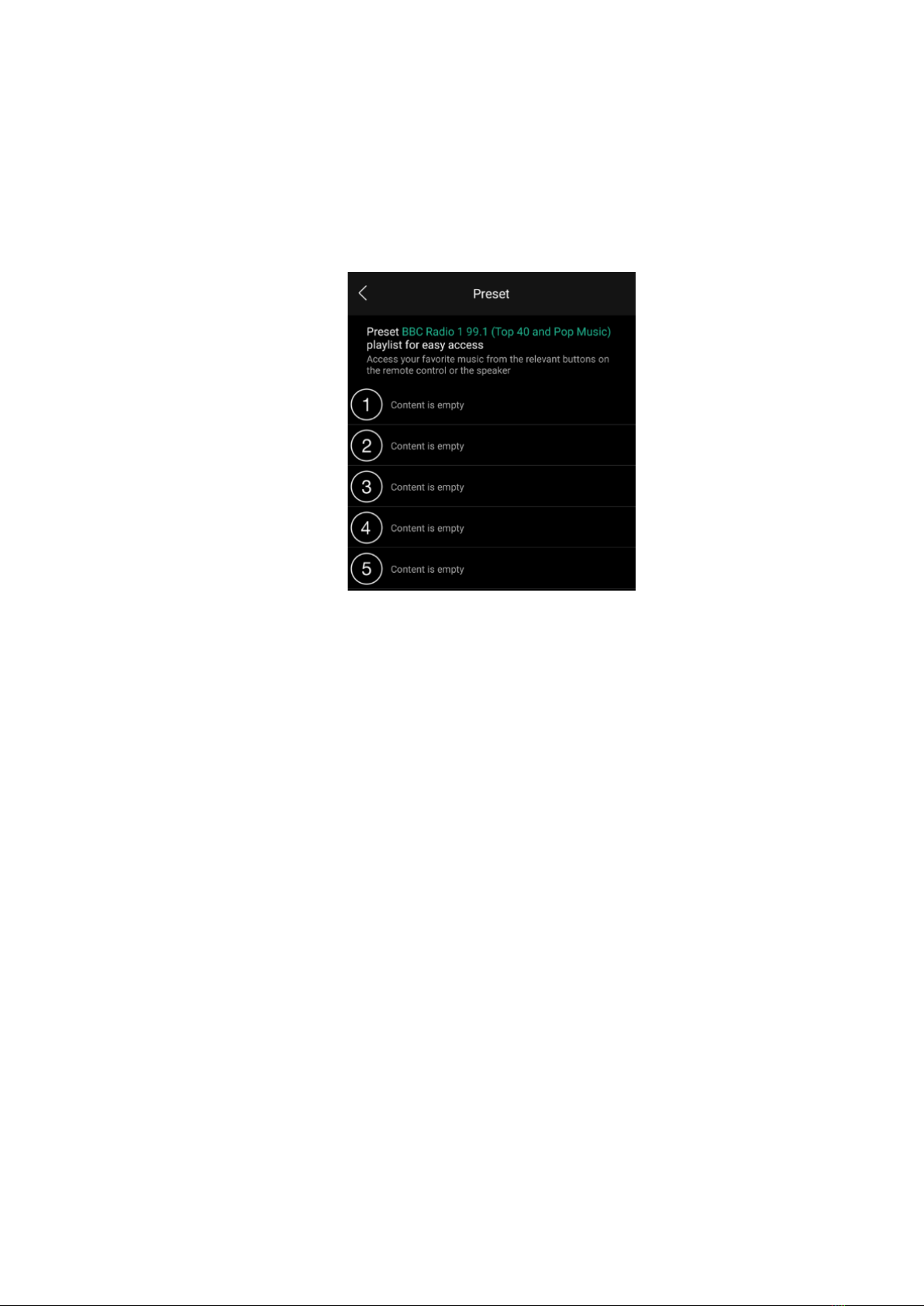
3) Click on the speaker icon to open the pre-set
content. Then click on any of the pre-sets 1-5
to save a radio station as a pre-set. The
Choros 2 will respond by saying “pre-set
saved.”
4) Press the corresponding number button on the
Choros 2 to recall the pre-set.
•Bluetooth mode
1) Hold the power/mode button to turn on. If
performed correctly, speaker will respond by
saying “Power on.” The speaker will then tell
you what mode is currently activated. E.g Wi-Fi
mode.
2) Short press the mode button until the speaker
responds saying “Bluetooth mode.” The mode
light will also turn blue.
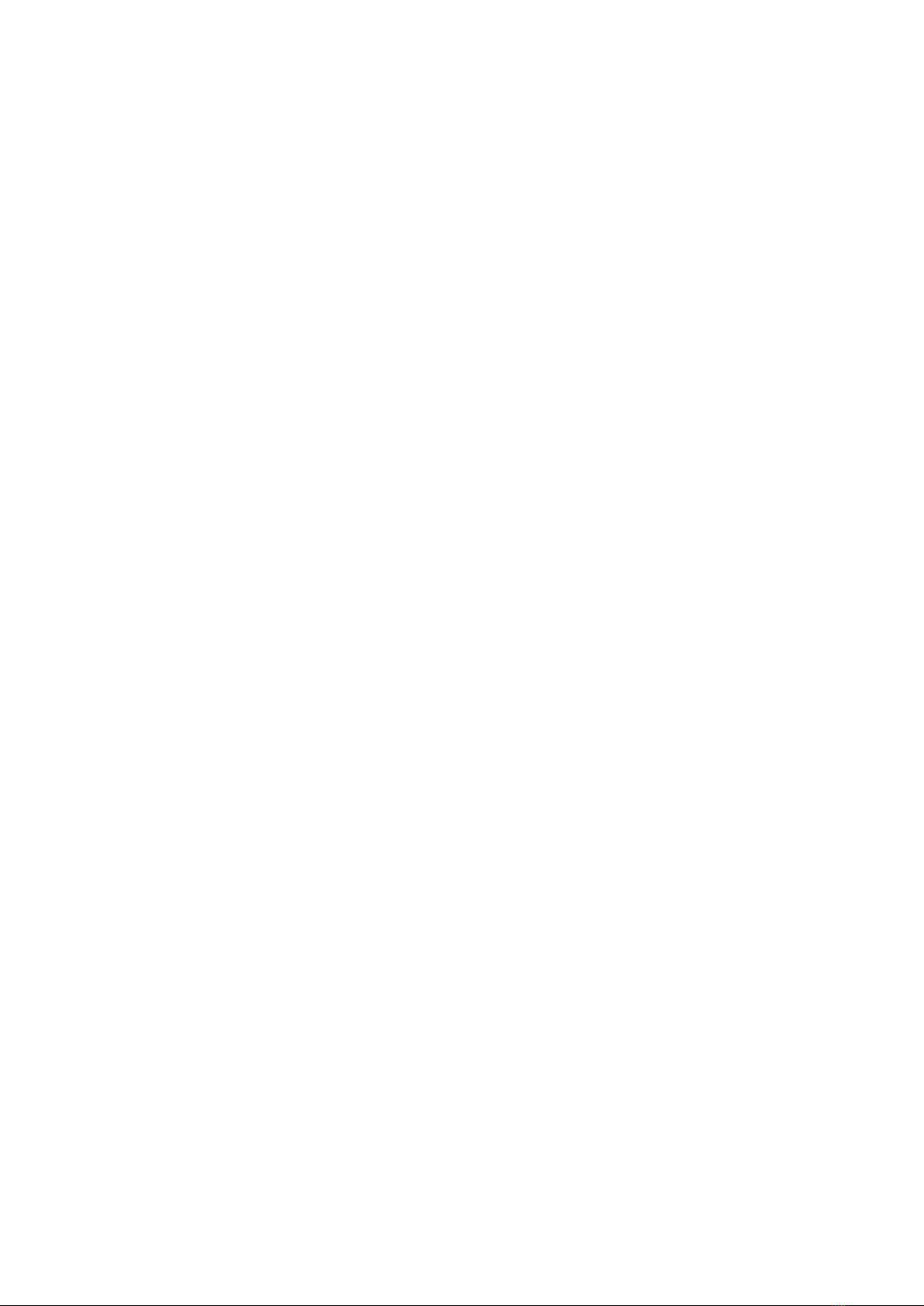
3) Enable the Bluetooth setting on your source
and your source will then automatically search
for nearby Bluetooth devices.
4) When ‘TIBO Choros 2’ appears on your list
‘available devices,’ click to pair your source
with the Choros 2. When connected, the
speaker will respond saying “Bluetooth
connected.”
5) You can now play music to the Choros 2 via
your source, Spotify etc.
•Line In mode
1) Whilst the Choros 2 is turned off, connect a
3.5mm jack cable to the ‘Line in’ port at the
rear of the speaker and the other end of the
cable to your Android/iOS device. This is to
avoid speaker pop when the speaker is turned
on.
2) Hold the power/mode button to turn on. If
performed correctly, speaker will respond by
saying “Power on.” The speaker will then tell
you what mode is currently activated. E.g Wi-Fi
mode.
3) Short press the mode button until the speaker
responds saying “Line In mode.” The mode
light will also turn green.
4) You can now play music to the Choros 2 via
your source, Spotify etc.

•Additional Information
1) Software updates: Every so often you may
have the opportunity to update the software.
This is due to new functions and improved
performance. A red ‘update’ box will appear
next to the ‘settings’ icon on the TIBO app
when there are updates available.
2) WPS button: Pressing the WPS button will
make the Choros 2 search for a Wi-Fi
connection. However if you HOLD the WPS for
5 seconds, the Choros 2 will restore itself to
factory settings.

•Troubleshooting
Problem
Possible Cause
No power
- Power switch is off at the
back of the speaker.
- Power cord loose
No sound
- The speakers are
disconnected.
- Volume control is at lowest
level.
- The 3.5 mm jack is not
inserted properly.
Suddenly no sound during
operation
- Speakers may have been
disconnected from Wi-
Fi/Bluetooth.
- The product may have
entered overheat protection
mode.
- 3.5mm jack disconnected
Bad sound/sound distorted
- Audio source problem.
- Bad or incorrect speaker
connections.
Product dropping in and out
of Wi-Fi
- Wi-Fi speed
- Product too far away from
router
Cannot connect to router
- Ensure router is dual band,
as TIBO products only
connect with 2.4GHz and
NOT 5GHz
Product dropping in and out
of Bluetooth
- Source is too far away
from speaker
- Bad Bluetooth signal from
source

•Specifications
Product name
Choros 2
Power supply
AC 100-240V
Max output power
24W
Frequency response
100Hz – 20kHz
Impedance
6 ohms
Bluetooth range
10 meters
Dimensions
115 x 165 x 115mm
Weight
1.4kg
Sound resolution
24 bit/192kHz
The Bluetooth® word mark and logos are registered
trademarks owed by Bluetooth SIG Inc. and any
use of such marks by Andersson is under license.
Other trademarks and trade names are those of
their respective owners.
Table of contents
Other Tibo Speakers manuals

Tibo
Tibo Urban 500 User manual
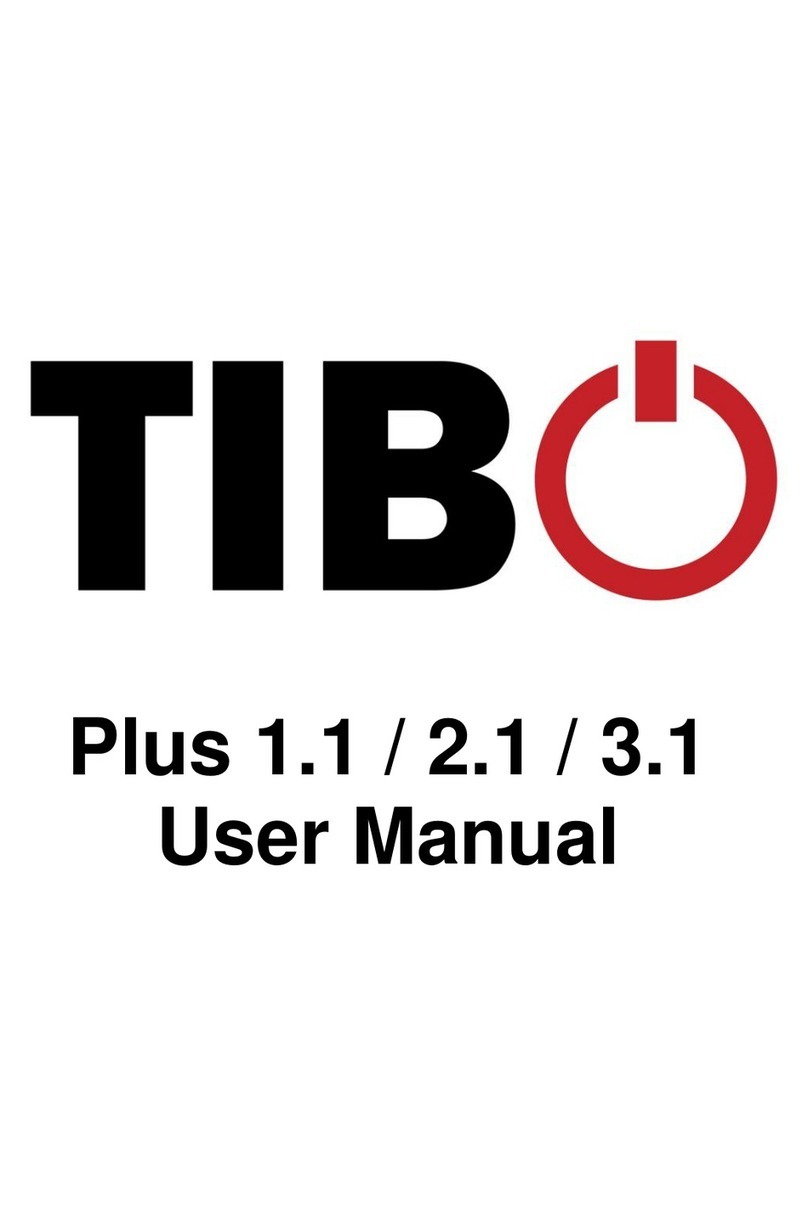
Tibo
Tibo Plus 1.1 User manual

Tibo
Tibo Sphere Range User manual

Tibo
Tibo PA500 User manual

Tibo
Tibo Kameleon Touch User manual
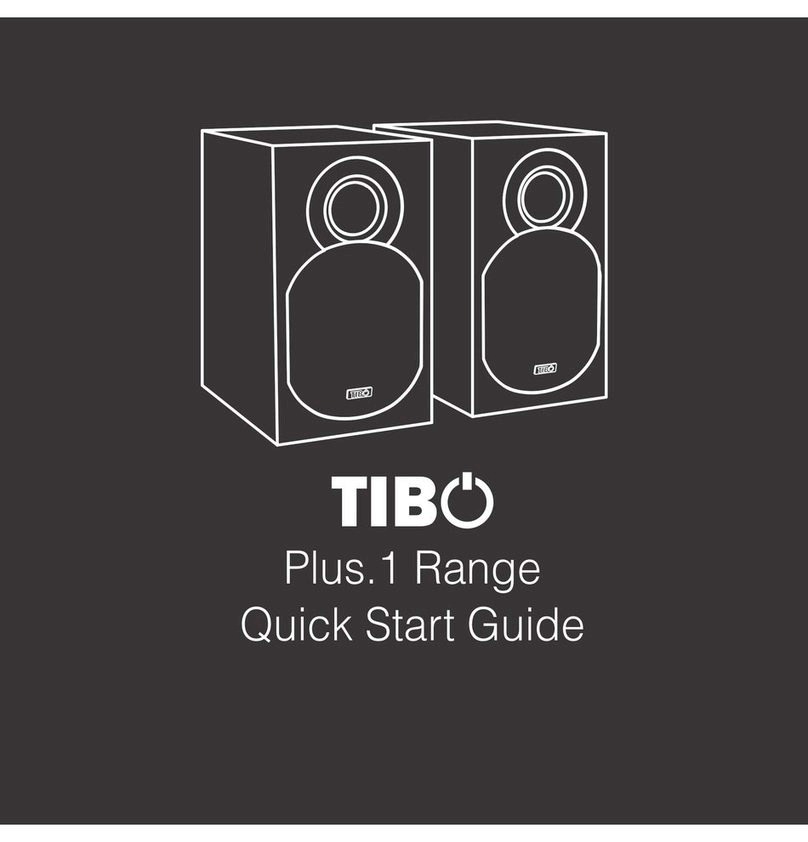
Tibo
Tibo Plus 2.1 User manual

Tibo
Tibo Plus 2 User manual

Tibo
Tibo Plus 1.1 User manual

Tibo
Tibo Choros 4 User manual

Tibo
Tibo Kameleon Touch User manual