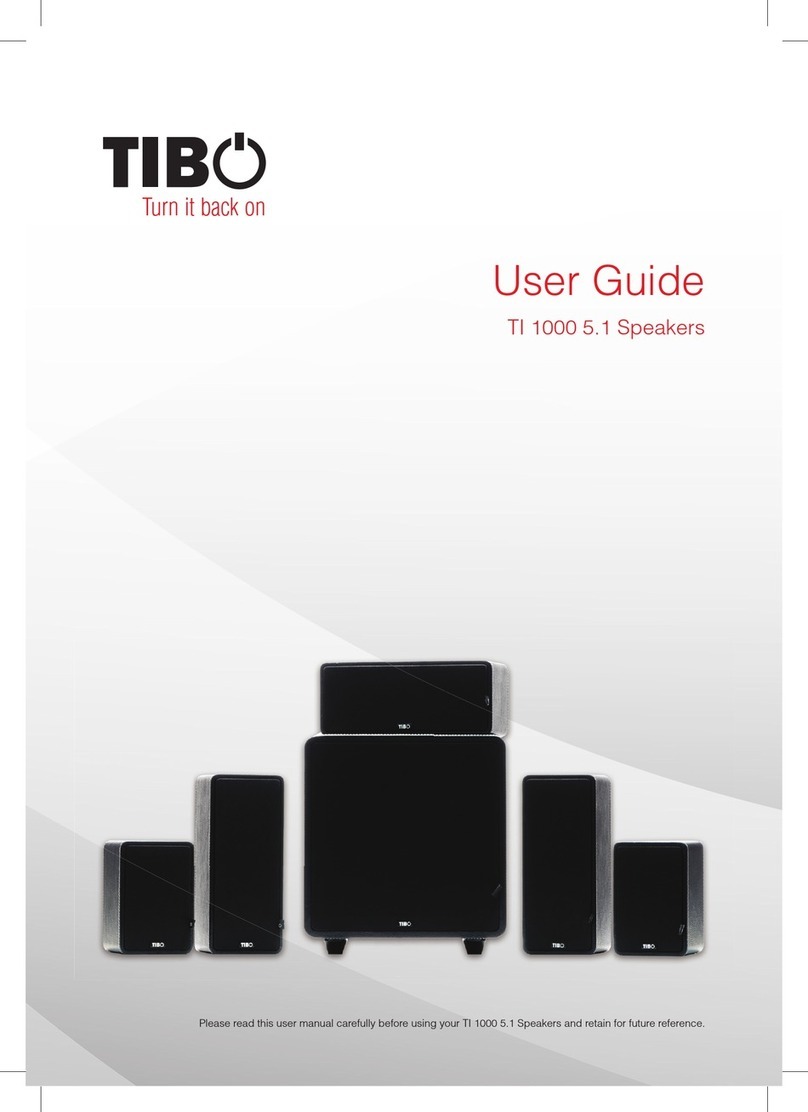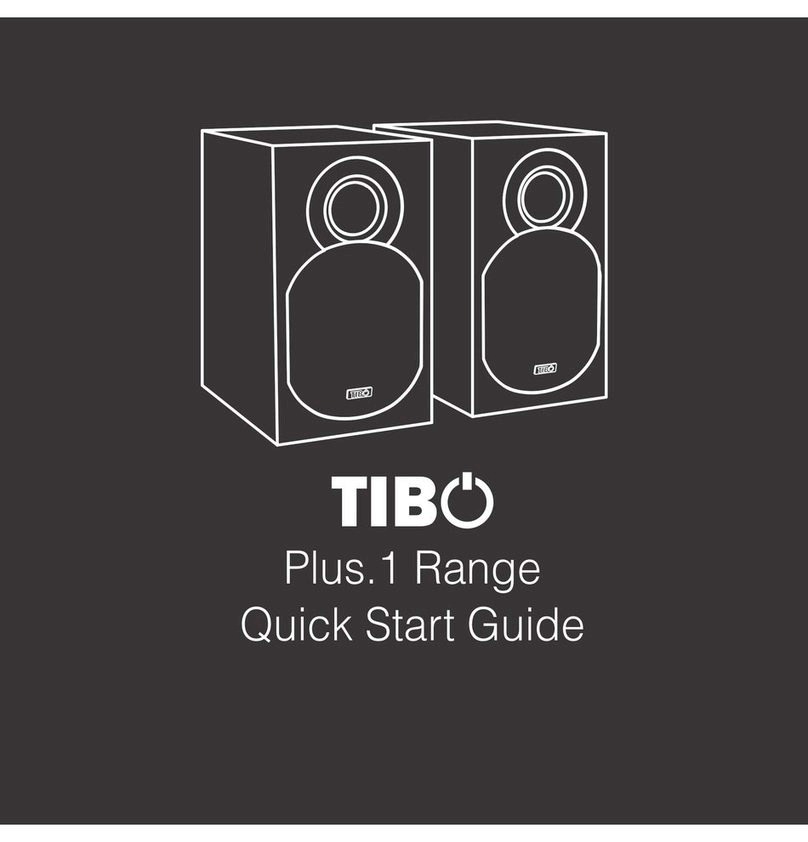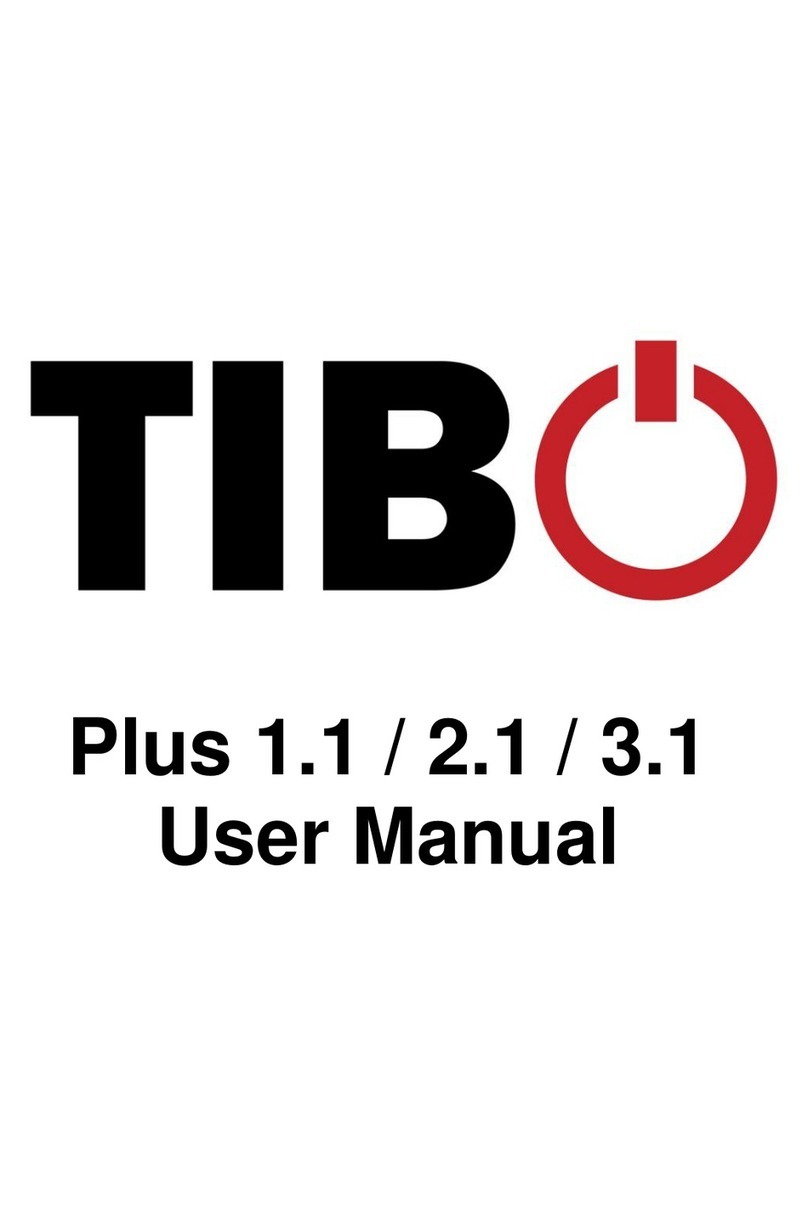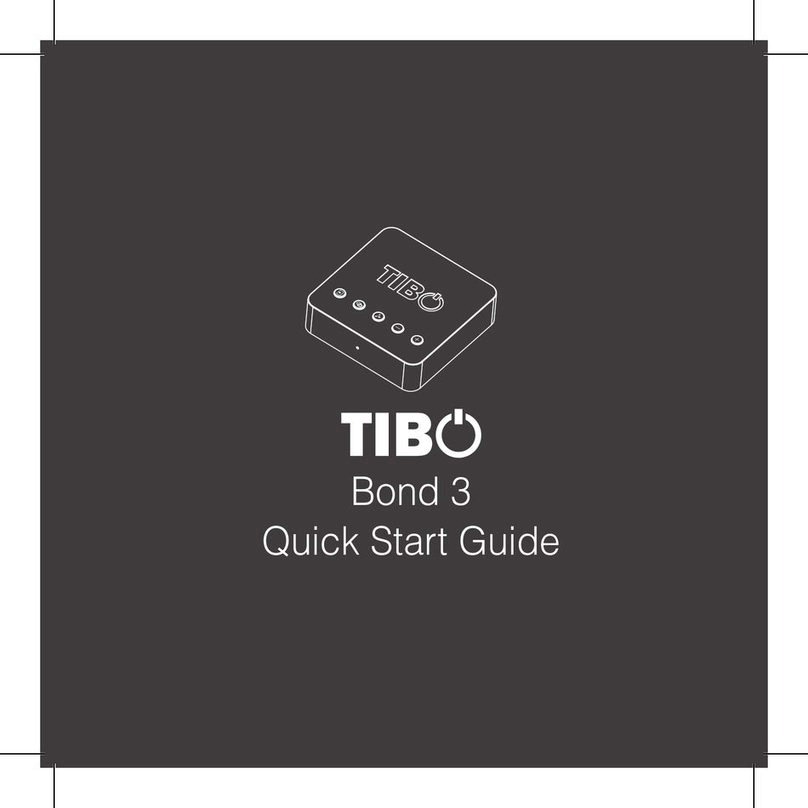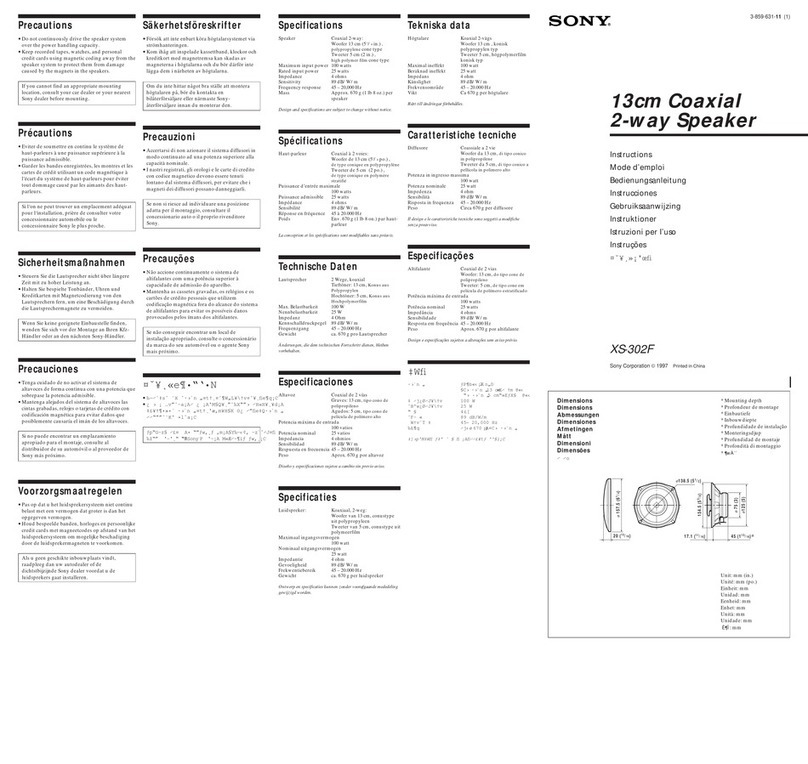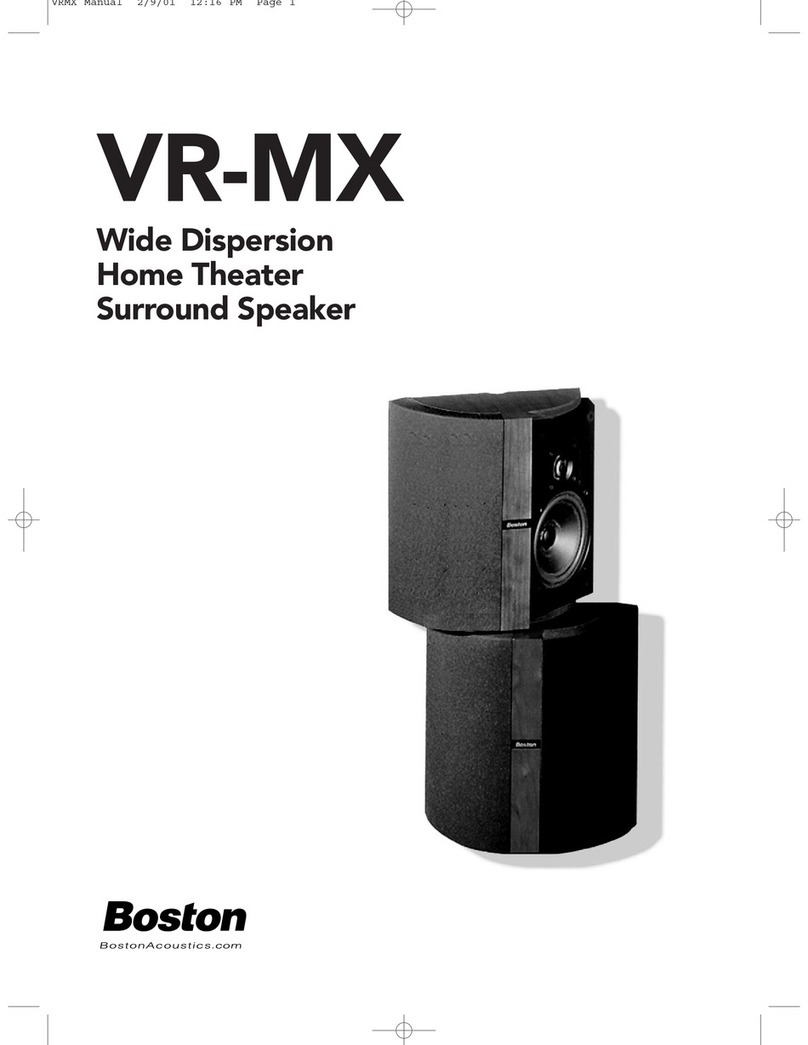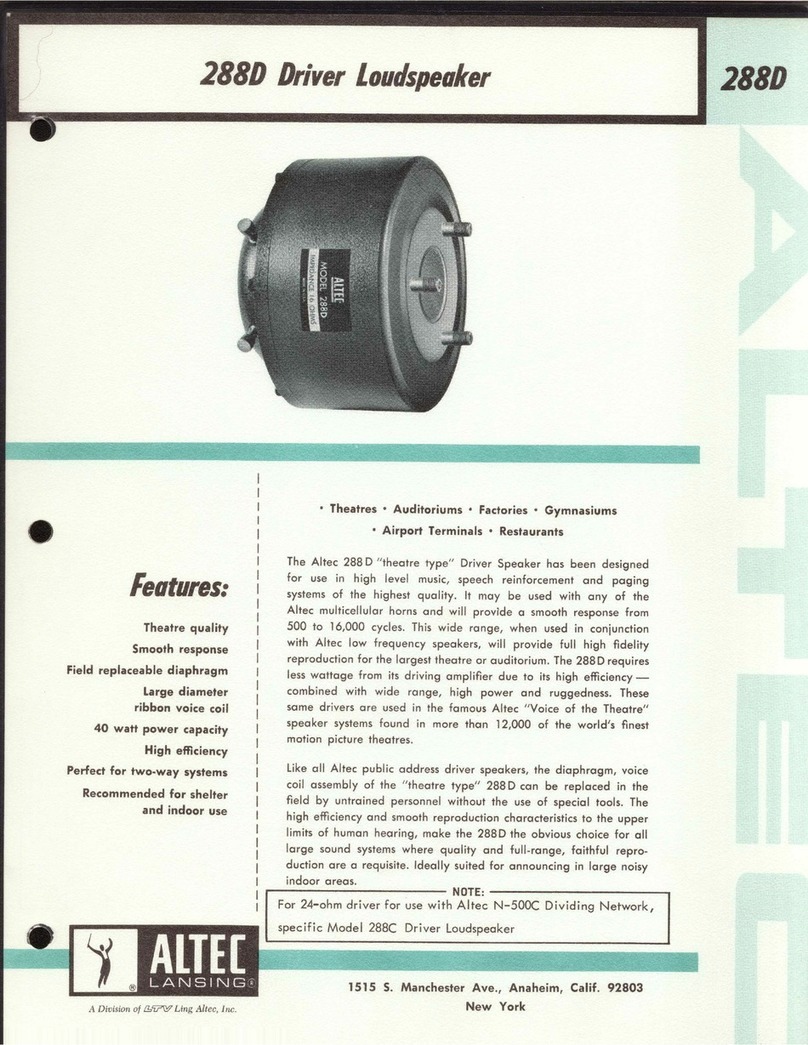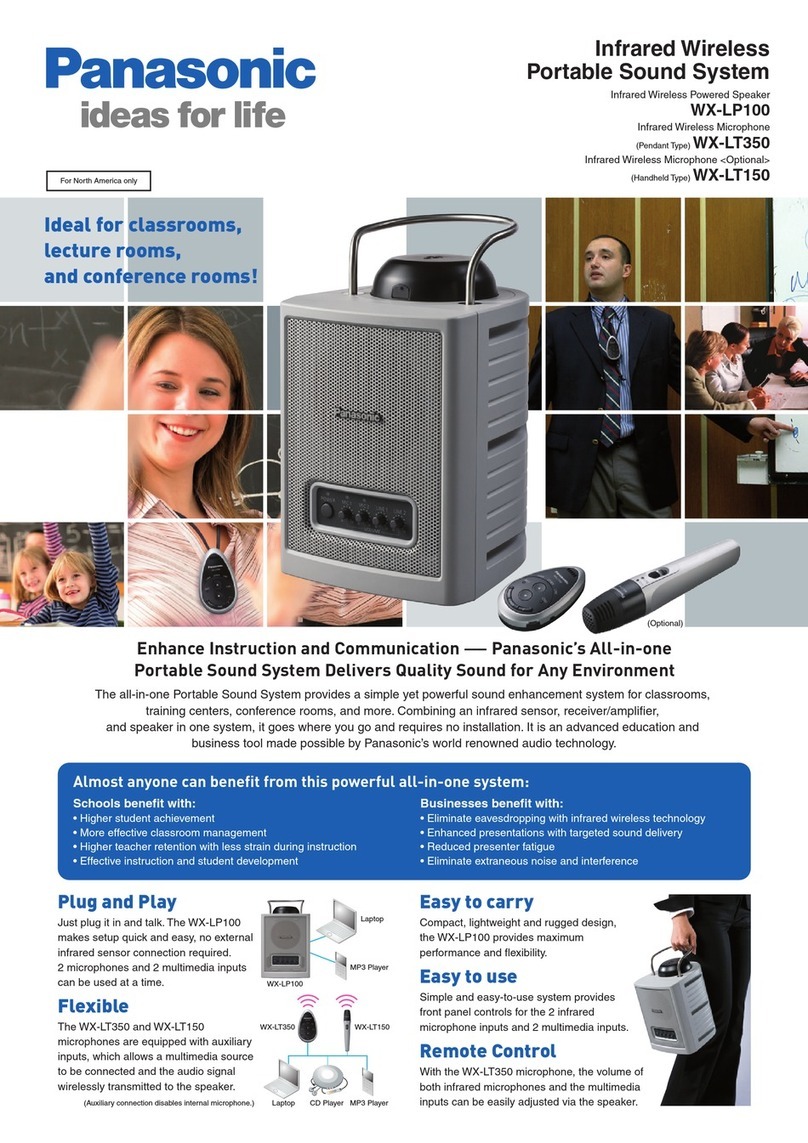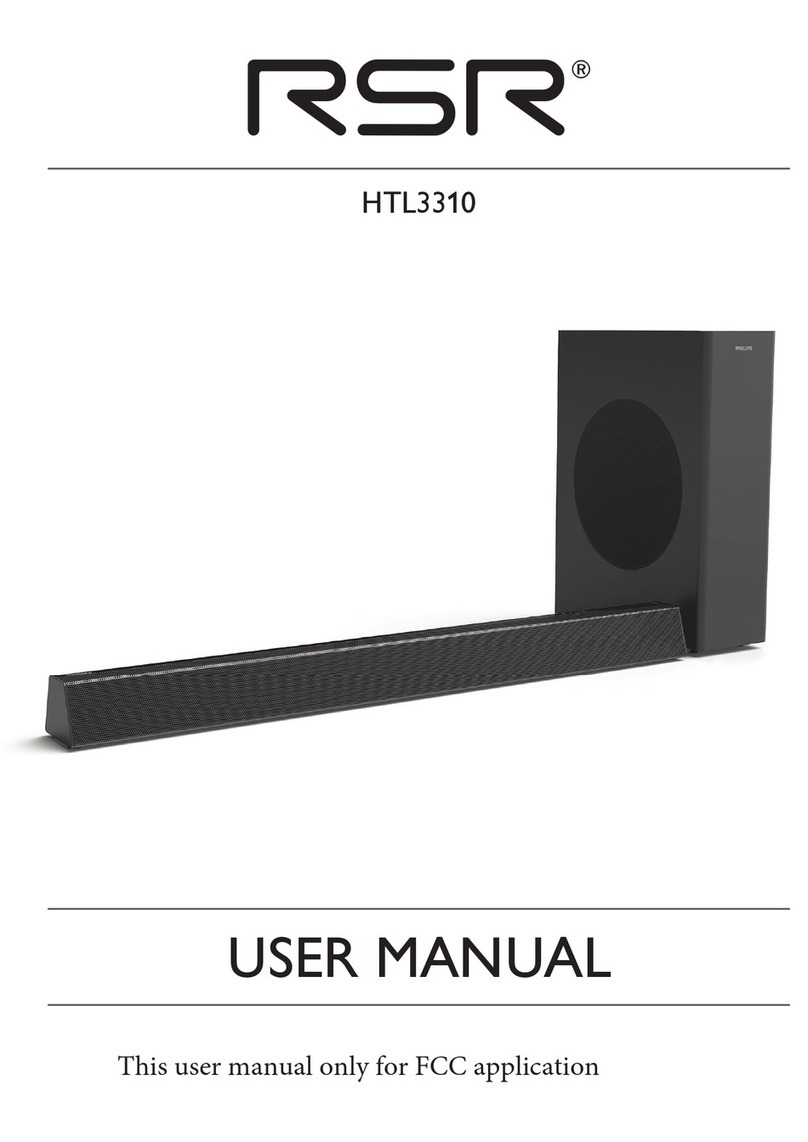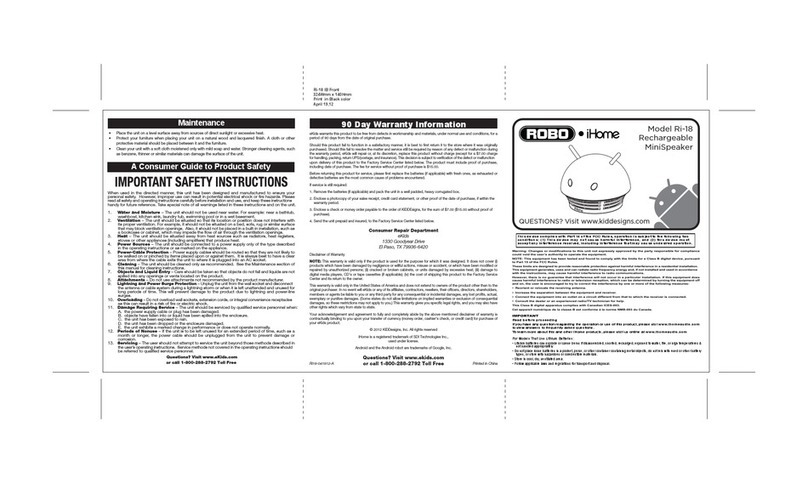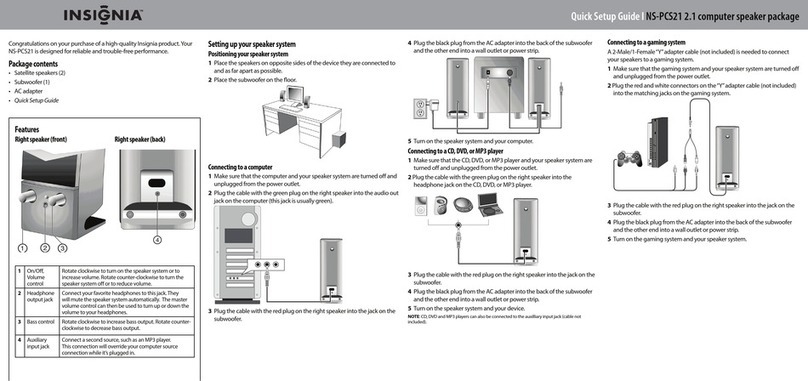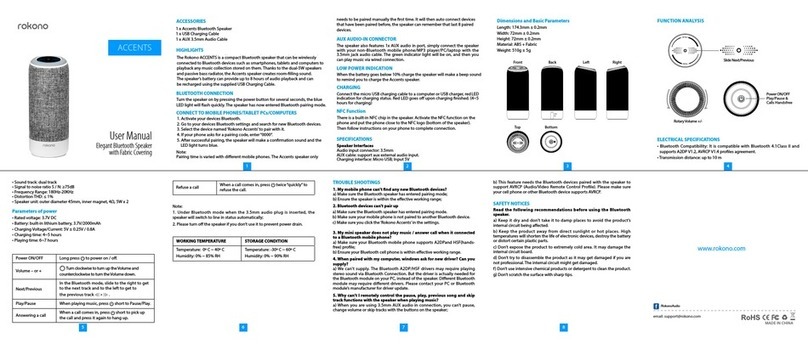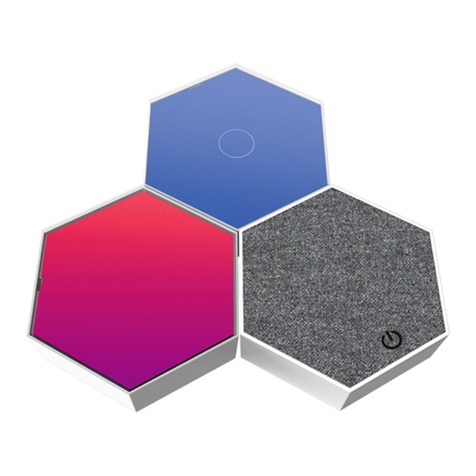Tibo Kameleon Touch User manual

Kameleon Touch – User
Manual

Contents
•Safety Information
•Introduction
•First time speaker setup
•Wi-Fi mode
•Alexa setup
•Grouping your Kameleon Audio
pack
•Using the pre-set functions
•Bluetooth mode
•Line In mode
•Additional Information
•Troubleshooting
•Specifications

•Safety Information
Do not share the power socket with another
appliance.
Do not disassemble or attempt to repair the
appliance on your own.
lf you are not using the appliance, pull the power
cord out of the mains socket.
Be careful of the power cord and maintain it as
appropriate.
To ensure safety, do not twist the power cord, do
not pull it out of the socket, do not compress it or
stretch its length.
Do not use the appliance if the supply voltage is
lower than 90V or higher than 240V.
If the supply voltage is lower than 90V, the
appliance may not work and its lifetime may be
affected. lf the voltage is higher than 240V, the
appliance may catch on fire or cause a fire.

Do not wash the appliance or use it in the
bathroom, or it may cause potential injuries and
other problems.
Installation location
Leave sufficient space around the appliance of at
least 5 cm from any wall/obstacle to ensure proper
ventilation and prevent the appliance from
overheating.
The following places are not suitable installation
locations for the appliance:
•An unstable location
•A location near a heat source or in direct
sunlight.
•In a wet or dusty environment
Warning
To prevent suffering an electrical shock or another
accident, do not operate the appliance in a rainy or
humid environment.
Cleaning and maintenance
Use a soft cloth or cotton dipped in a neutral
solution for cleaning the surface of appliances. Do
not use the type of cloth that you use for washing
dishes or aggressive chemical agents.

Storm
lf the appliance is not working properly during a
storm, please disconnect the plug from the power
socket and reinsert it after a minute.
Do not drop small items or a liquid into the
appliance
In the event that you find small items or a liquid
inside the appliance, you see smoke or smell an
odour, immediately disconnect the appliance from
the power grid. Send the appliance to an authorised
service centre.
Repacking the appliance
When sending the appliance by a transport
company, use the original packaging to prevent its
damage during transport.

•Introduction
Thank you for purchasing the TIBO Kameleon
Touch. We hope that your experience with the
Kameleon Touch will be enjoyable for many years
to come.
With Smart Audio capability and controlled by the
FREE TIBO App, the Kameleon Touch can be used
to playback audio in single, stereo or group mode at
the touch of a button. High Resolution audio
streaming via Wi-Fi or Bluetooth makes music from
a wide range of sources immediately available.
Plus, the speaker has five pre-sets which can be
toggled through for thousands of internet radio
stations and playlists. Comes with 3 sets of
interchangeable panels, white dark grey and
walnut, for matching your home décor.
The Spotify software is subject to third party
licenses found here:
https//developer.spotify.com/esdk-third-party-
licenses/

•First time speaker setup
In the box
- Kameleon speaker
- Standard UK plug
- Standard EU plug
- 3 pairs of side panels
- Quick start guide
- Setup warning
Top panel layout

1. Mode/Power Button: (Long press – turn on/off)
(Short press – Choose between
Bluetooth/Wi-Fi/Line in modes)
2. Pre-set Functions: (Choose between selected
pre-sets 1-5)
3. Minus Icon: (Turn volume down)
4. Plus Icon: (Turn volume up)
5. Play/Pause/Pair Function: (Short press – Play
and pause track)
(Long press – Pair device with Bluetooth)
6. Group Function: (Press to group the Touch with
other Smart Audio products)
7. Group Light: (White light when in group mode)
8. Mode Light: (Red light – Wi-Fi mode) (Green
light – Line in mode)
(Blue light – Bluetooth mode)
9. Touch To Talk: (Touch to activate and talk to
Alexa)

Rear panel layout
1. Line In: (3.5mm audio stereo input)
2. WPS Button: Short press to connect to Wi-Fi
3. Plug/Power Input: (Plug power cable into this
port)

Initial setup steps
1. Before using this product for the first time, please
connect the appropriate power cable to the power
input port on the rear.
2. The Kameleon Touch will respond by saying
“Power on, powering up for the first time, please
wait.”
3. Do not do anything until the Kameleon speaker
has finished booting up. The Kameleon speaker will
say “Ready for app setup” when boot up is
complete.
App download
The TIBO app helps you get setup for the first time,
and helps get the most out of your speaker’s
functions. The app is compatible
with iOS and Android smartphones, and can be
downloaded for free on Google Play or in the App
Store.

With the TIBO app you can:
•Browse and connect to over 15000 internet
•radio stations
•Select a sound source
•Manage Multi Mode groups
•Set up, modify, and play your pre-sets
•Check what song or other media is currently
•playing
•Adjust equaliser settings
•Adjust individual and multi-room volume
•settings
•Rename your speaker
•Adjust streaming quality
•Add more speakers

•Wi-Fi mode
Wi-Fi mode setup
1. Turn on the Kameleon speaker by pressing
and holding the power button until the mode
light turns on. Then short press the mode
button until the speaker replies with “Wi-Fi
mode.” (The mode light will turn red)
2. Open the TIBO app on your Android or iOS
device and follow the instructions on screen.
3. Once opened, if your TIBO app has no devices
connected to it, the screen should look like
this. (See below) Click on ‘Wi-Fi Setup Wizard’
at the bottom of the page.
4. Make sure you’re connected to 2.4G Wi-Fi as
TIBO Smart Audio products are only
compatible with 2.4G Wi-Fi. Then press ‘Next’.

5. Find your Wi-Fi network, type in your password
and then press ‘Next’.
6. Short press the WPS button on the rear of the
Kameleon speaker. The speaker will respond
by saying “Searching for Wi-Fi connection.”
Then press ‘Next’

7. Then wait for your Kameleon to connect to
your Wi-Fi. When connected, your Kameleon
will respond by saying “Wi-Fi connected. Then
press ‘Next.’
8. You can now name your Kameleon speaker
within the app. Either select from the list of pre-
set options or click on custom to set your own
name. Then press ‘Finish.’

9. Your Kameleon will now appear on your
‘Device List’ within the app. To add more
devices, press the ‘cross’ icon in the top right
of the screen.

•Alexa setup
Note: Make sure to download the Alexa app onto
your iOS or Android device and then login using
your Amazon account details.
1. Once you have connected your Kameleon
Touch to the Wi-Fi, the Alexa setup screens
will automatically appear. Click on ‘Sign in with
Amazon’ even if you don’t have an Amazon
account.
2. Then enter your Amazon account details and
login. Or create a new account with Amazon.

3. Alexa is now ready to use, press ‘Next’ to
return to your ‘Device List’. Simply tap the
microphone icon on the top panel of the
Kameleon Touch to activate Alexa.

You can also change settings such as location,
measurement units and language within the Alexa
app.

Playing music via Spotify
1. Play some music in Spotify.
2. Click on ‘Devices Available’ at the bottom of
the screen on Spotify.
3. Find your Kameleon on the list and connect.

Other manuals for Kameleon Touch
1
Table of contents
Other Tibo Speakers manuals