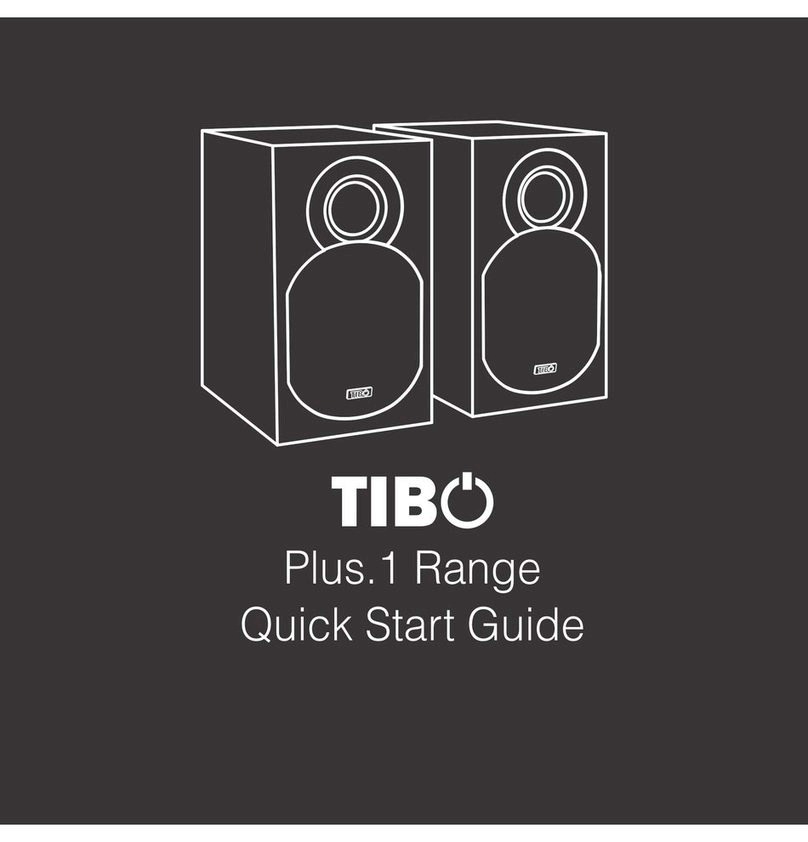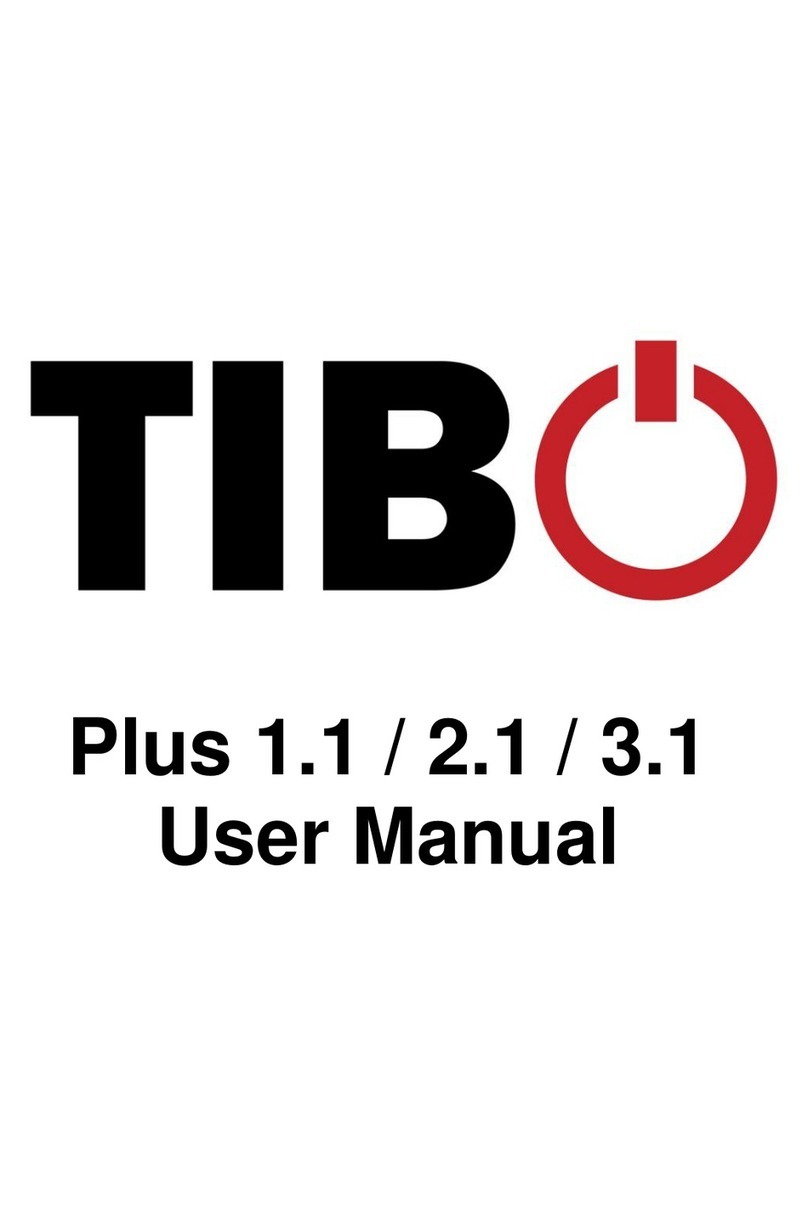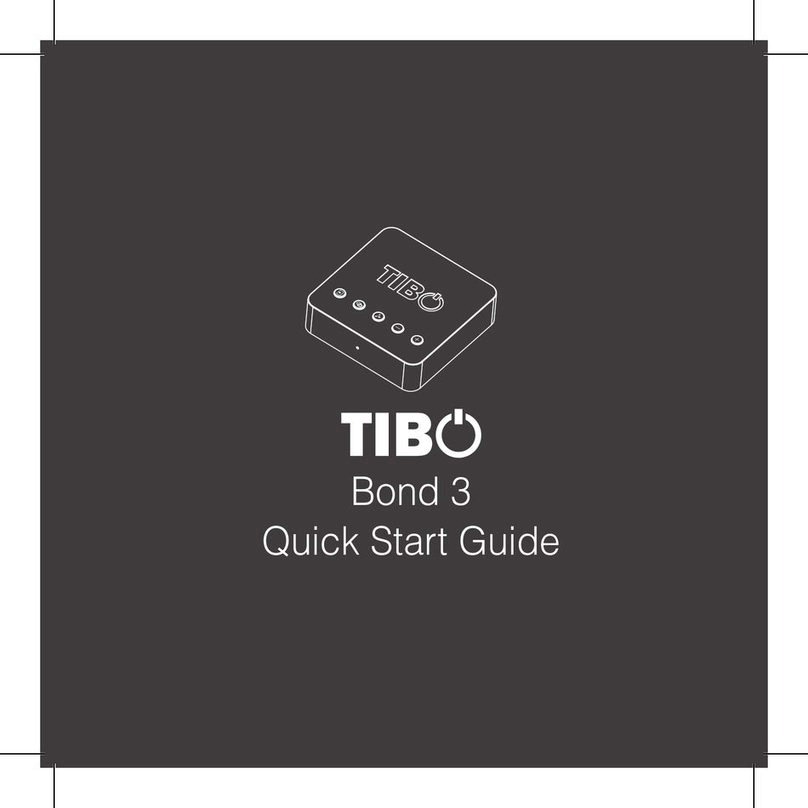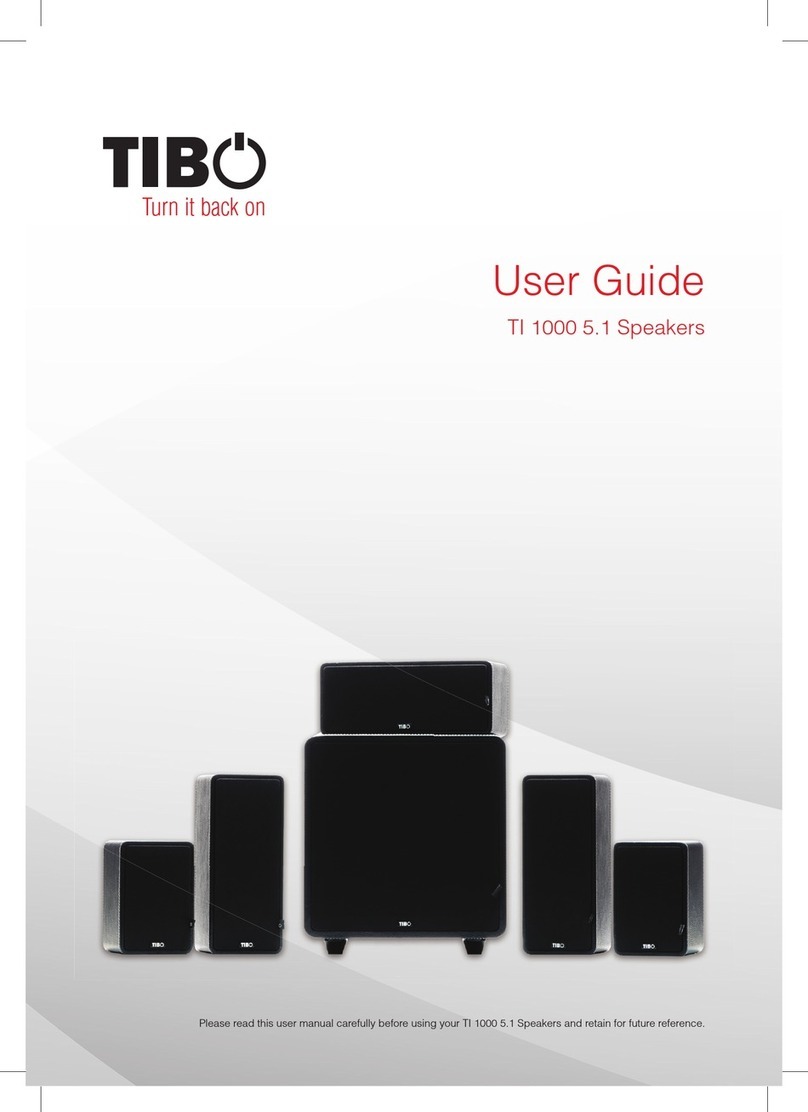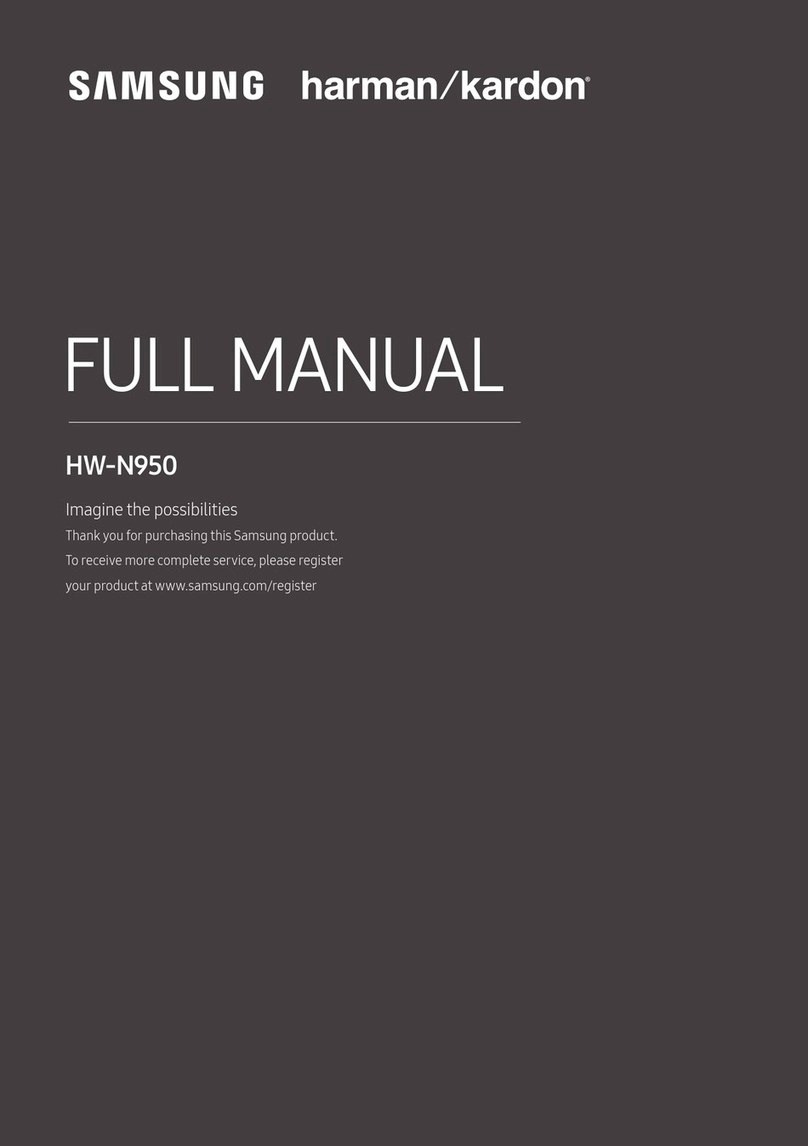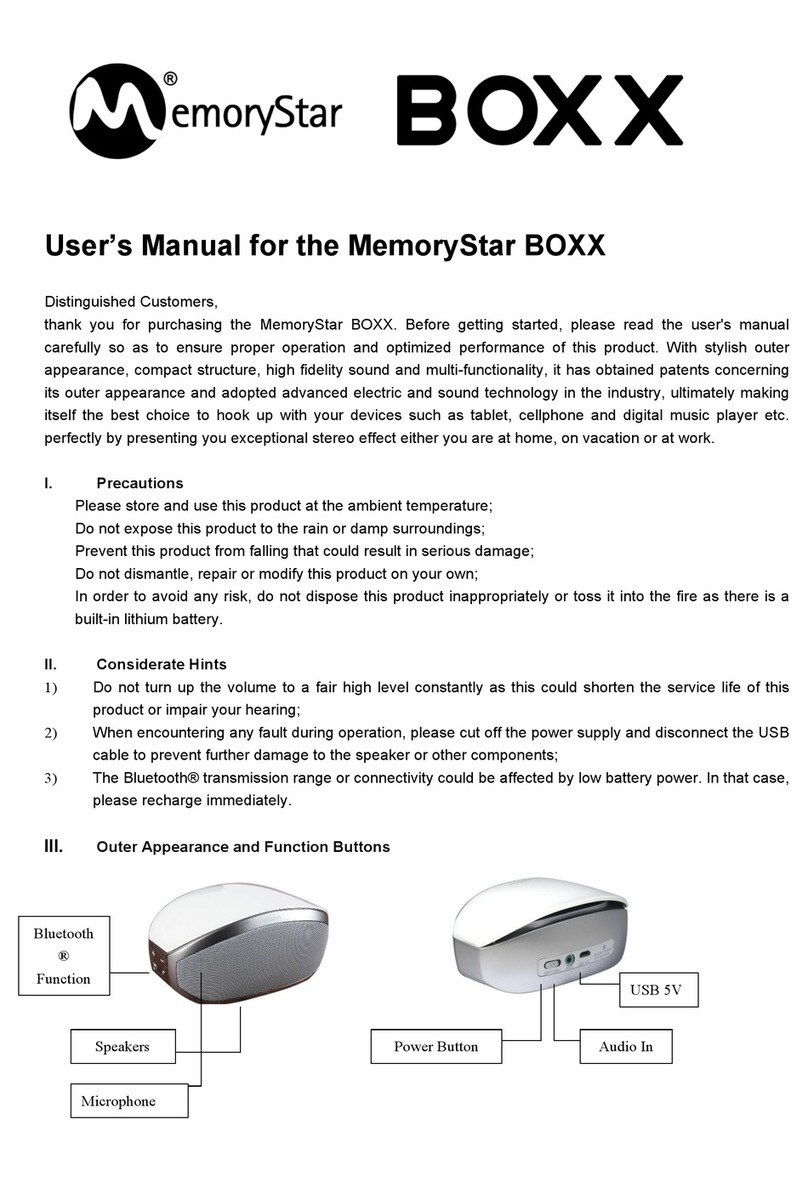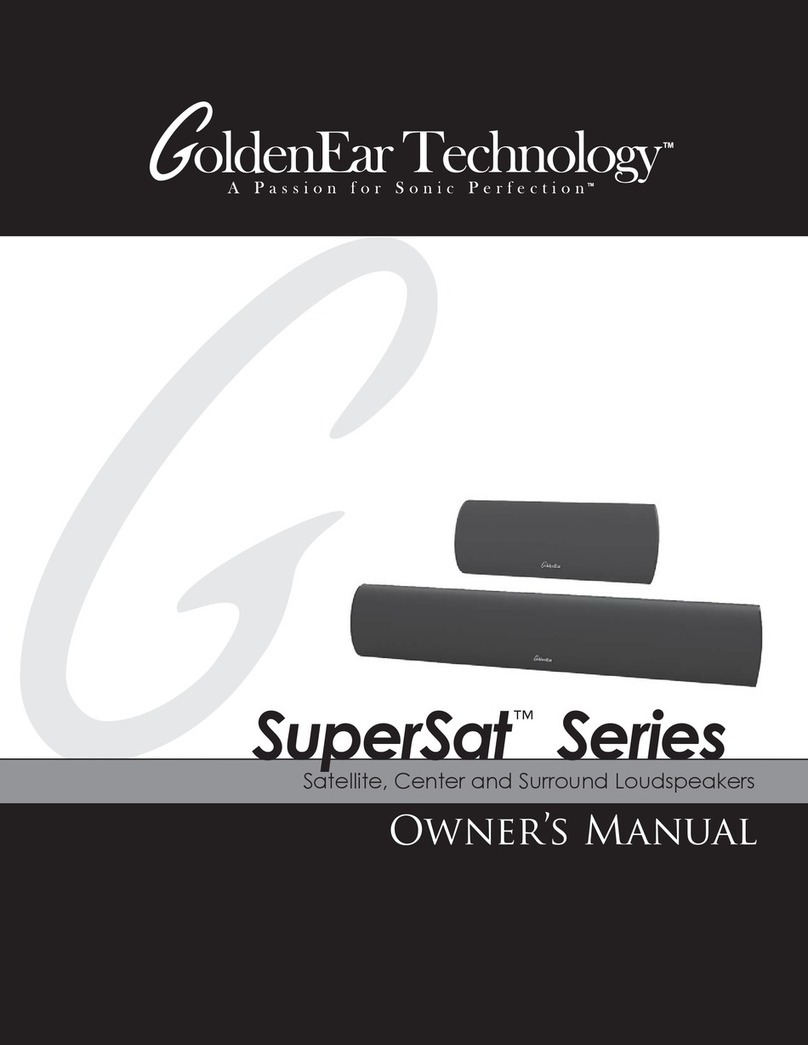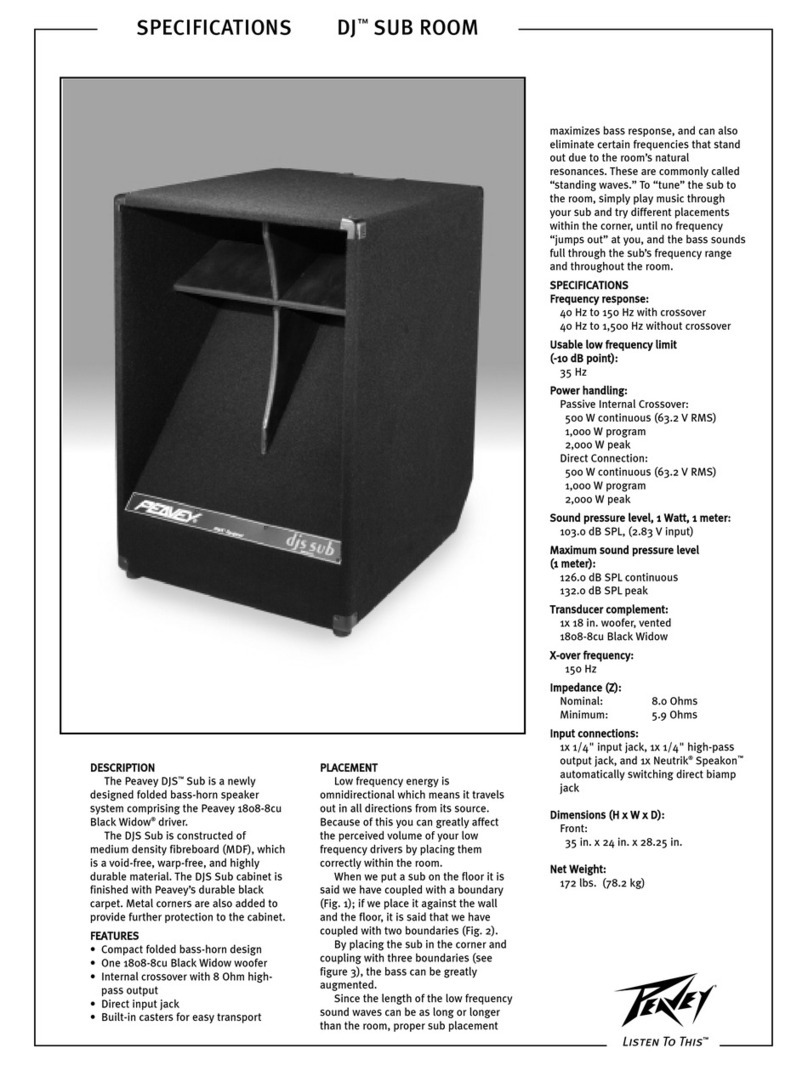Tibo Sphere Range User manual

Sphere Range – User
Manual

Contents
•Safety Information
•Introduction
•First time speaker setup
•Wi-Fi mode
•Solo mode and group mode
•Using the pre-set functions
•Bluetooth mode
•Line In mode
•Additional Information
•Troubleshooting
•Specifications
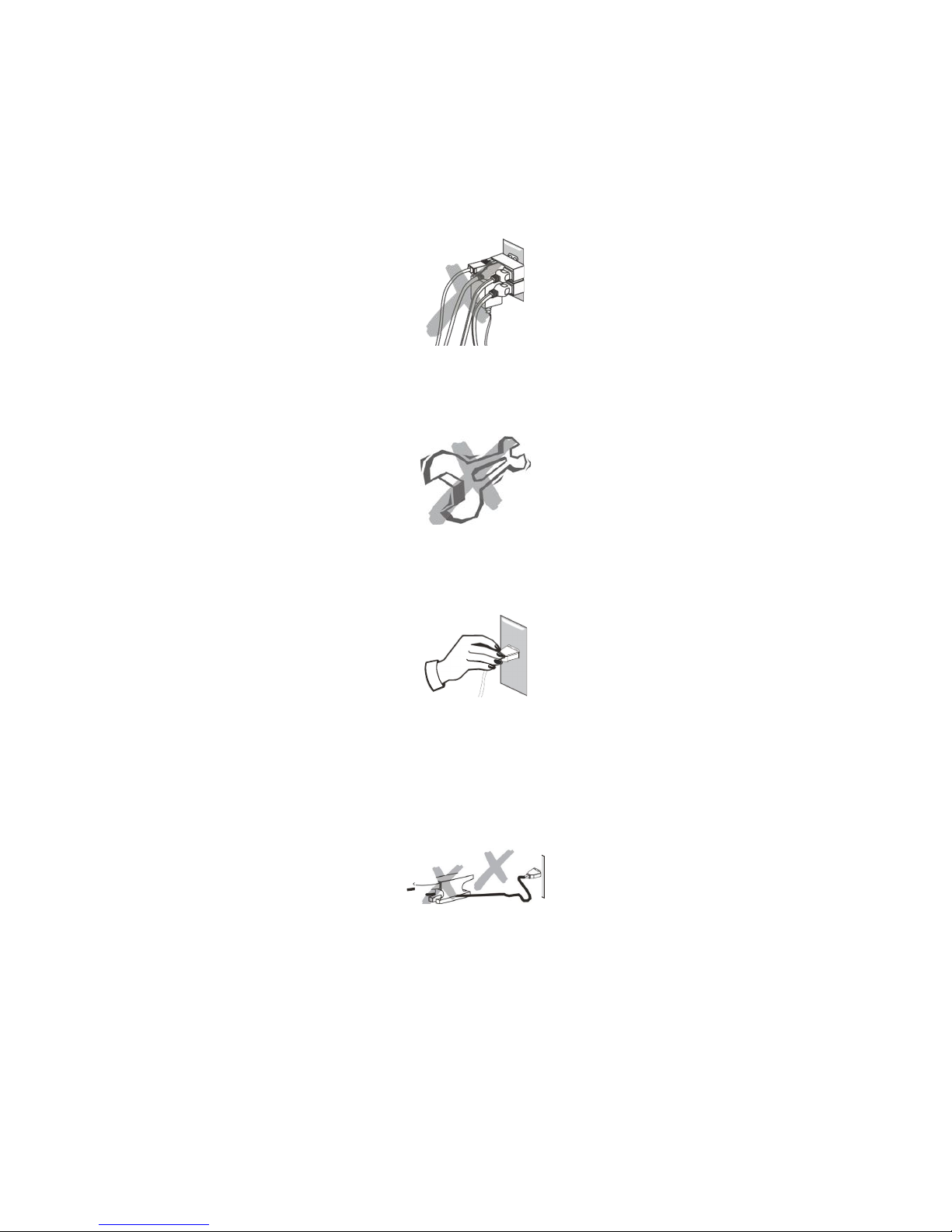
•Safety Information
Do not share the power socket with another
appliance.
Do not disassemble or attempt to repair the
appliance on your own.
lf you are not using the appliance, pull the power
cord out of the mains socket.
Be careful of the power cord and maintain it as
appropriate.
To ensure safety, do not twist the power cord, do
not pull it out of the socket, do not compress it or
stretch its length.
Do not use the appliance if the supply voltage is
lower than 90V or higher than 240V.
If the supply voltage is lower than 90V, the
appliance may not work and its lifetime may be
affected. lf the voltage is higher than 240V, the
appliance may catch on fire or cause a fire.

Do not wash the appliance or use it in the
bathroom, or it may cause potential injuries and
other problems.
Installation location
Leave sufficient space around the appliance of at
least 5 cm from any wall/obstacle to ensure proper
ventilation and prevent the appliance from
overheating.
The following places are not suitable installation
locations for the appliance:
•An unstable location
•A location near a heat source or in direct
sunlight.
•In a wet or dusty environment
Warning
To prevent suffering an electrical shock or another
accident, do not operate the appliance in a rainy or
humid environment.
Cleaning and maintenance
Use a soft cloth or cotton dipped in a neutral
solution for cleaning the surface of appliances. Do
not use the type of cloth that you use for washing
dishes or aggressive chemical agents.

Storm
lf the appliance is not working properly during a
storm, please disconnect the plug from the power
socket and reinsert it after a minute.
Do not drop small items or a liquid into the
appliance
In the event that you find small items or a liquid
inside the appliance, you see smoke or smell an
odour, immediately disconnect the appliance from
the power grid. Send the appliance to an authorised
service centre.
Repacking the appliance
When sending the appliance by a transport
company, use the original packaging to prevent its
damage during transport.
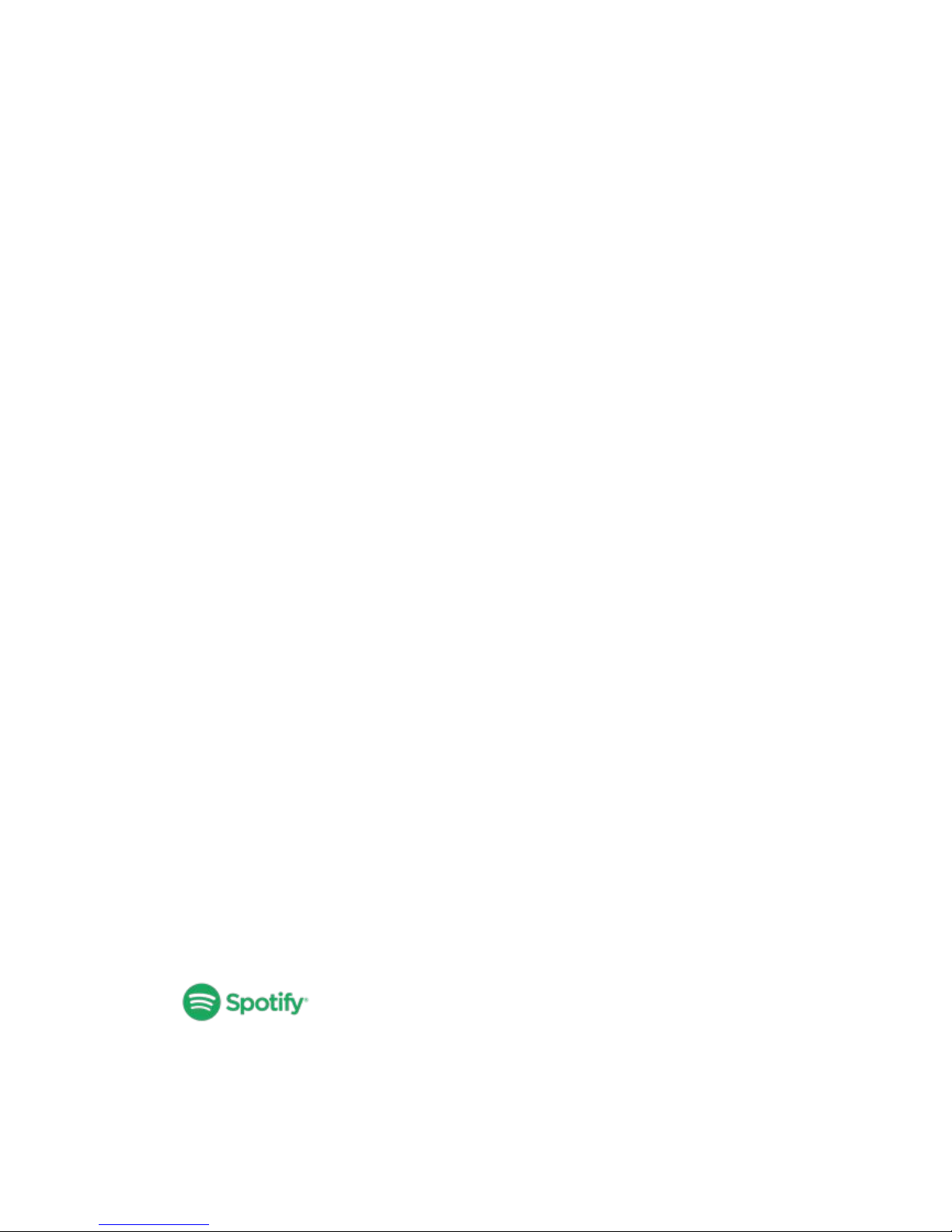
•Introduction
Thank you for purchasing the TIBO Sphere
speaker. We hope that your experience with the
Sphere will be enjoyable for many years to come.
The Sphere range is a family of wireless smart
speaker systems. They are able to connect to one
another utilising the latest in exclusive Smart Audio
software to deliver a high quality, crisp sound.
Designed with motion in mind, you can play
whatever and wherever you feel.
Wirelessly connect your mobile phone, tablet or
other Wi-Fi/Bluetooth device. The rechargeable
lithium ion batteries allow you to listen to music for
up to 12 hours on full charge. Portable, powerful,
quick and easy to set up. The specialised iOS and
Android app offers a simple yet great experience for
your music streaming and multiroom set up.
The Spotify software is subject to third party
licenses found here:
https//developer.spotify.com/esdk-third-party-
licenses/

•First time speaker setup
In the box
- Sphere speaker
- UK standard plug
- EU standard plug
- Quick start guide
- Setup warning

Front panel layout
1. Pre-set functions: Toggle between pre-sets 1-5
2. Power light: Flashing red light when charging
3. Mode light: Red light – Wi-Fi mode, Blue light –
Bluetooth mode, Green light – Line in mode
4. Group function: Press to group Sphere with other
Smart Audio products
5. Play/Pause/Pair: Short press - Play/Pause, Long
press - Bluetooth pairing mode
6. Power/Mode: Long press - Turn on/Standby
Short press - Toggle between Wi-Fi, Bluetooth
and Line in modes
7. Volume up/Skip track forwards: Long press -
Volume up, Short press - Skip track forwards
8. Volume down/Skip track backwards: Long press
- Volume down, Short press - Skip track
backwards

Rear panel layout
1. LAN Port: Direct connection for the Sphere to a
router
2. USB Port: For charging your phone or tablet
3. 3.5mm Line In Port: For playing music directly
from your phone/tablet
4. WPS Button: For connecting to the internet in Wi-
Fi mode
5. Mains Port: For charging the Sphere

Initial setup steps
1. Before using this product for the first time, please
connect the power cable and leave to charge for
30 minutes.
2. Then turn on the Sphere speaker by pressing
and holding the power button until the mode light
turns on.
3. The Sphere will respond by saying “Power on,
powering up for the first time, please wait.”
4. Do not do anything until the Sphere has finished
booting up. The Sphere will say “Ready for app
setup” when boot up is complete.
App download
The TIBO app helps you get setup for the first time,
and helps get the most out of your speaker’s
functions. The app is compatible
with iOS and Android smartphones, and can be
downloaded for free on Google Play or in the App
Store.
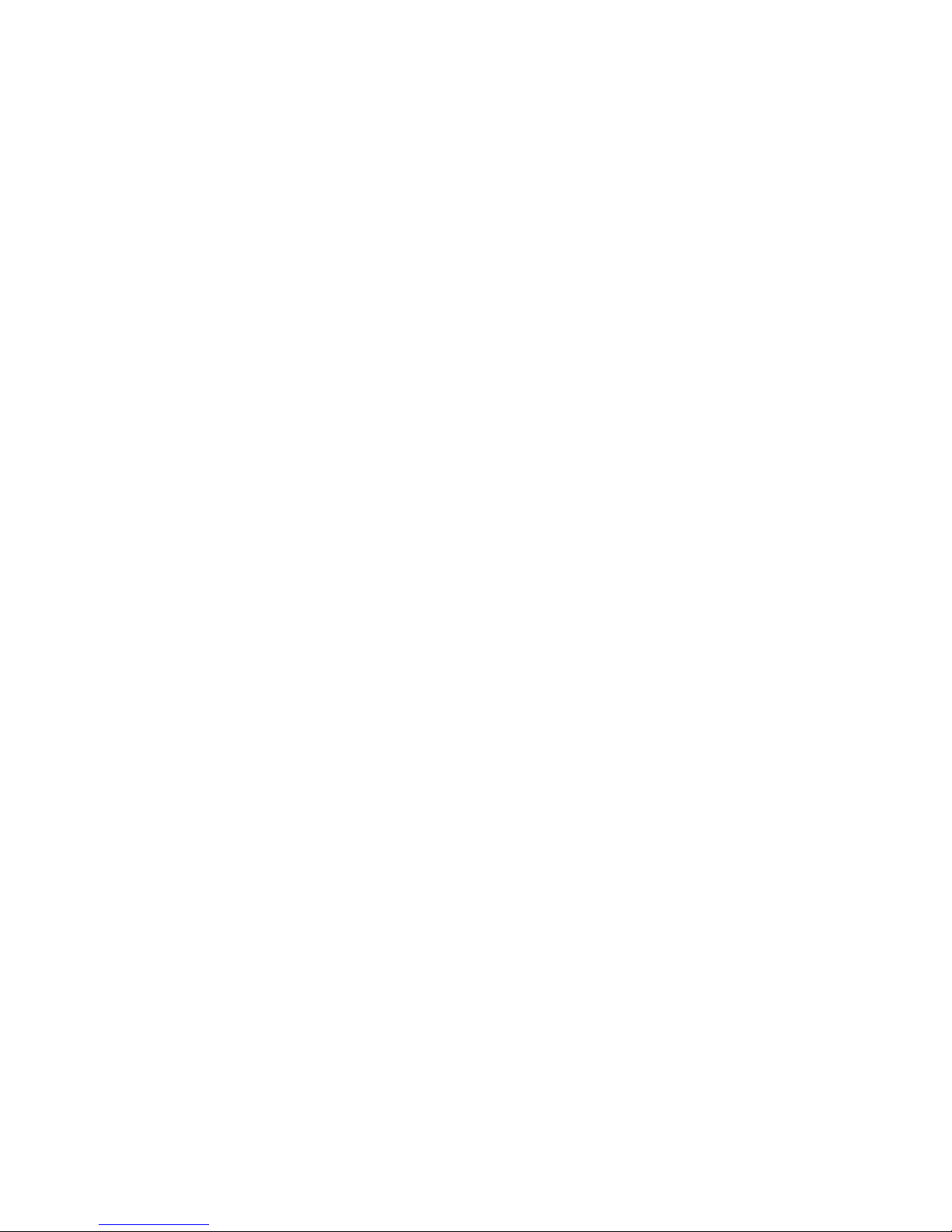
With the TIBO app you can:
•Browse and connect to over 15000 internet
radio stations
•Select a sound source
•Manage Multi Mode groups
•Set up, modify, and play your pre-sets
•Check what song or other media is currently
playing
•Adjust individual and multi-room volume
settings
•Rename your speaker
•Adjust panning
•Add more speakers

•Wi-Fi mode
Wi-Fi mode setup
1. Turn on the Sphere by pressing and holding
the power button until the mode light turns on.
Then short press the mode button until the
speaker replies with “Wi-Fi mode.” (The mode
light will turn red)
2. Open the TIBO app on your Android or iOS
device and follow the instructions on screen.
3. Once opened, if your TIBO app has no devices
connected to it, the screen should look like
this. (See below) Click on ‘Wi-Fi Setup Wizard’
at the bottom of the page.
4. Make sure you’re connected to 2.4G Wi-Fi as
TIBO Smart Audio products are only
compatible with 2.4G Wi-Fi. Then press ‘Next’.
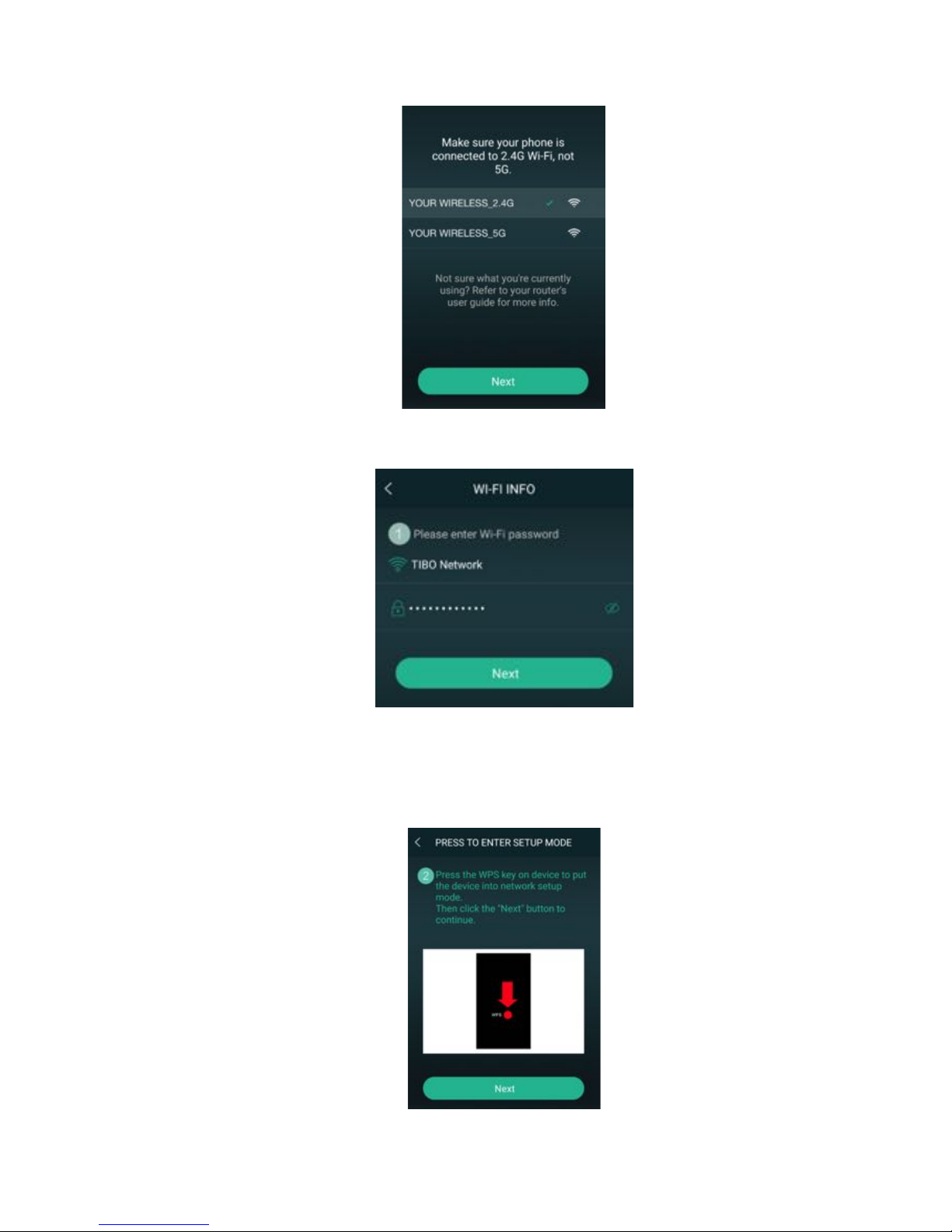
5. Find your Wi-Fi network, type in your password
and then press ‘Next’.
6. Short press the WPS button on the rear of the
Sphere. The speaker will respond by saying
“Searching for Wi-Fi connection.” Then press
‘Next’
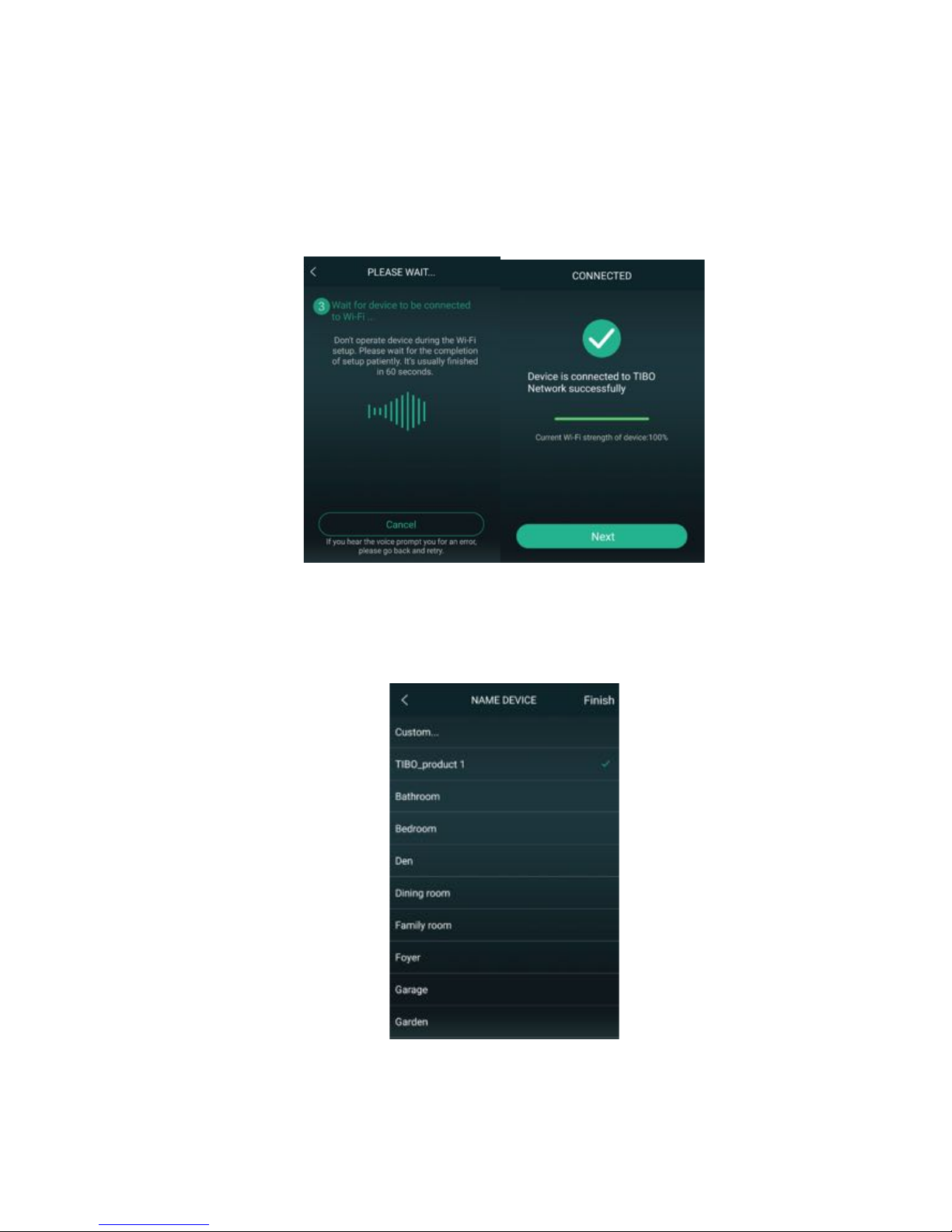
7. Then wait for the Sphere to connect to your
Wi-Fi. When connected, the Sphere will
respond by saying “Wi-Fi connected. Then
press ‘Next.’
8. You can now name your Sphere speaker
within the app. Either select from the list of pre-
set options or click on custom to set your own
name. Then press ‘Finish.’

9. Your Sphere will now appear on your ‘Device
List’ within the app. To add more devices,
press the ‘cross’ icon in the top right of the
screen.
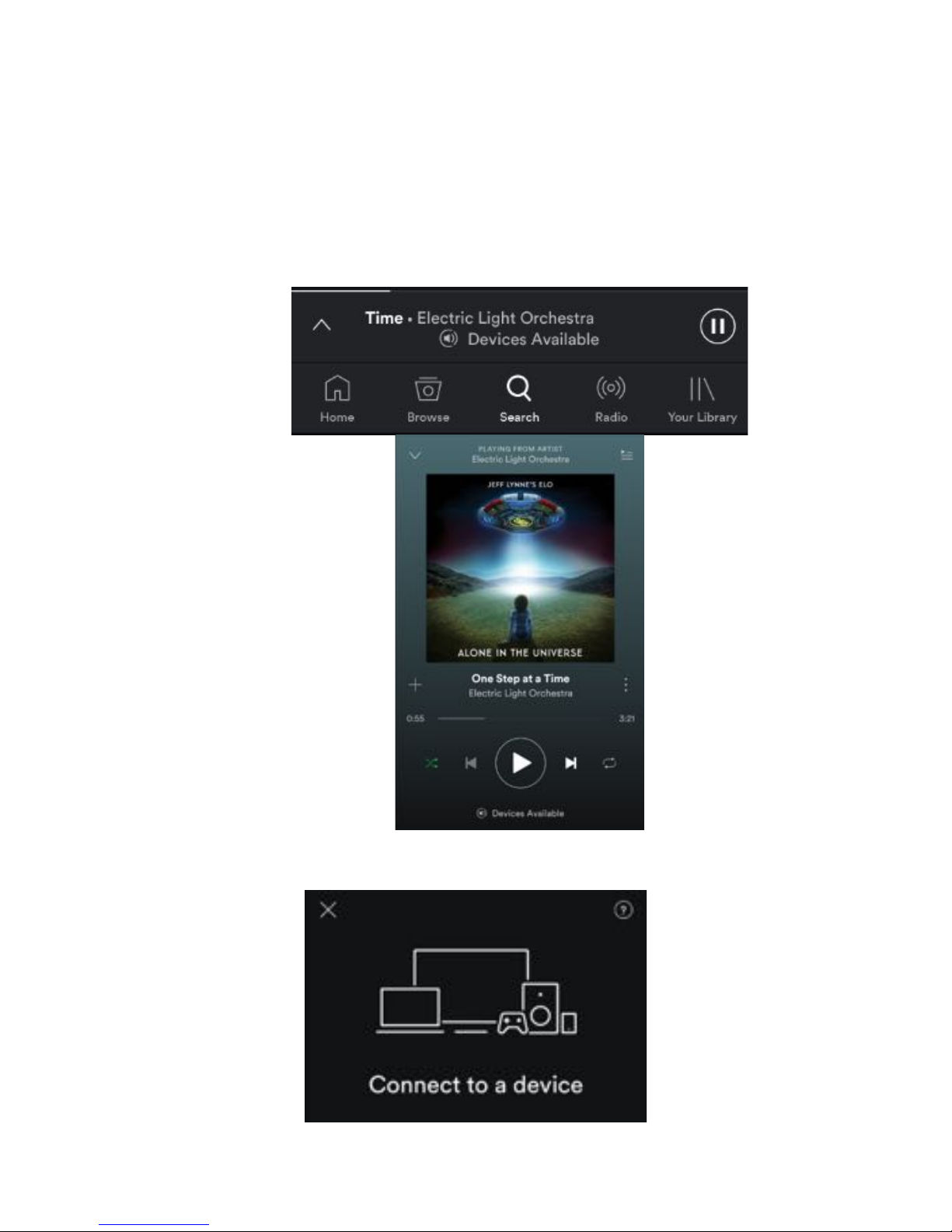
Playing music via Spotify
1. Play some music in Spotify.
2. Click on ‘Devices Available’ at the bottom of
the screen on Spotify.
3. Find your Sphere on the list and connect.

Playing Internet Radio and My Music
1. Swipe left and right to navigate between each
page of the app. Click on ‘My Music’ to play
music from your device or click ‘TuneIn’ to
search for thousands of internet radio station.
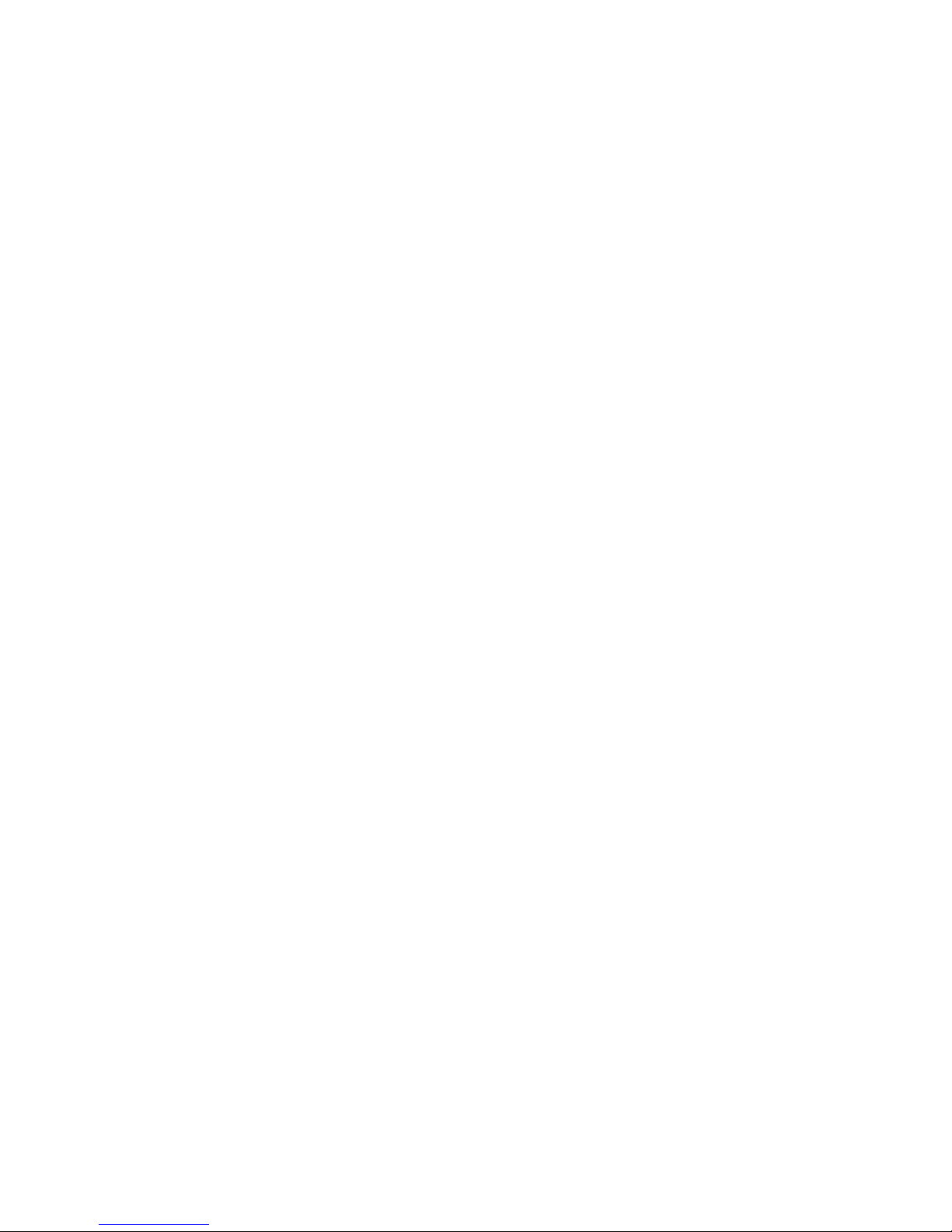

•Solo and Multi mode
1. In order to use this setting, you will need a
minimum of 2 TIBO Smart Audio products.
These can be any TIBO Smart Audio
products. Press the cross + icon in the top
right corner to add more devices to your Wi-
Fi.
2. To group speakers together, simply press
and hold one of the speakers within your
‘Device List’ and drag it on top of another
speaker.
3. When grouped together, the Sphere will
respond by saying “group mode.” There will
also be a white line on the app to show the
connection of grouped speakers. You can

group up to a maximum of 16 Smart Audio
products together.
•Using the pre-set functions
1. On the main menu of the TIBO app, click on
TuneIn and search for the radio station that
you’d like to save as a pre-set.
2. Next to all the radio stations you will see a
speaker icon on the right of the screen.
This manual suits for next models
1
Table of contents
Other Tibo Speakers manuals