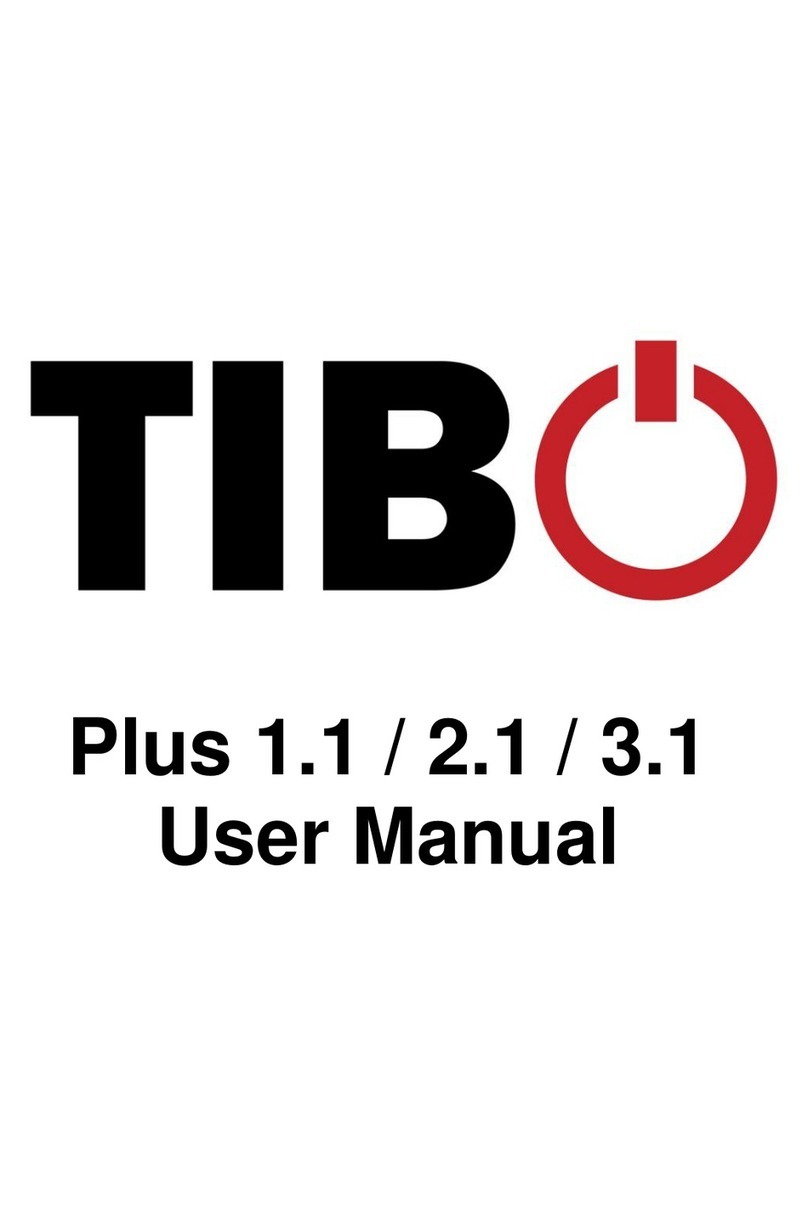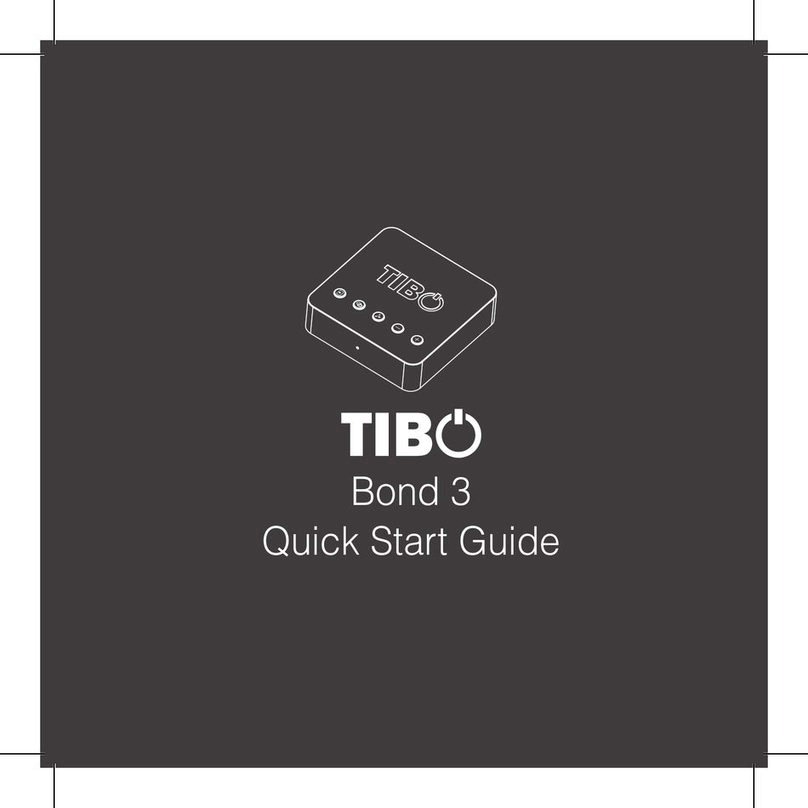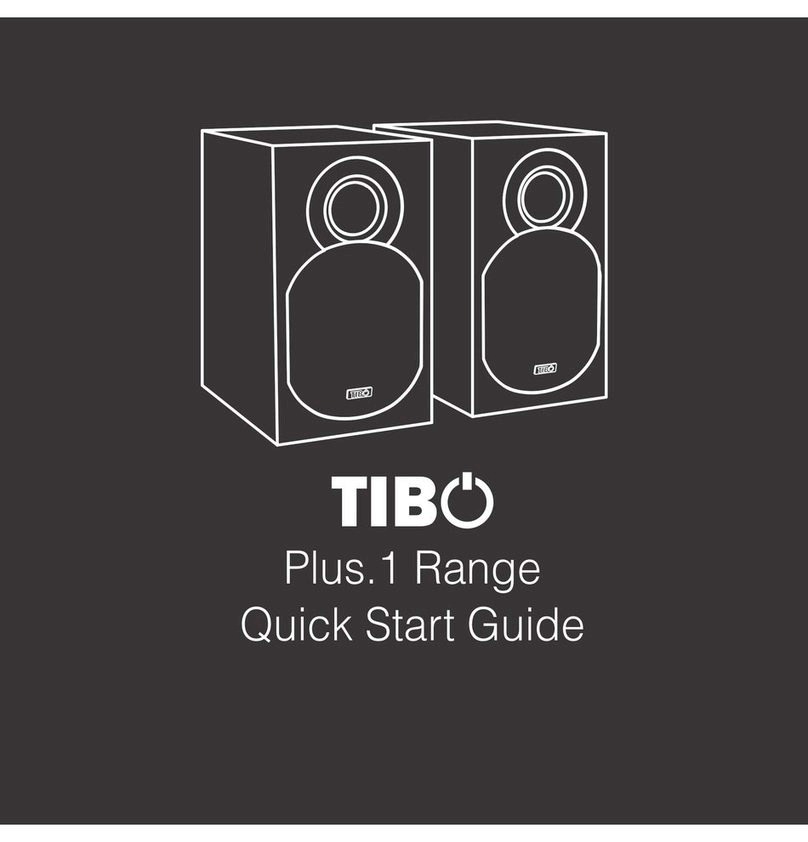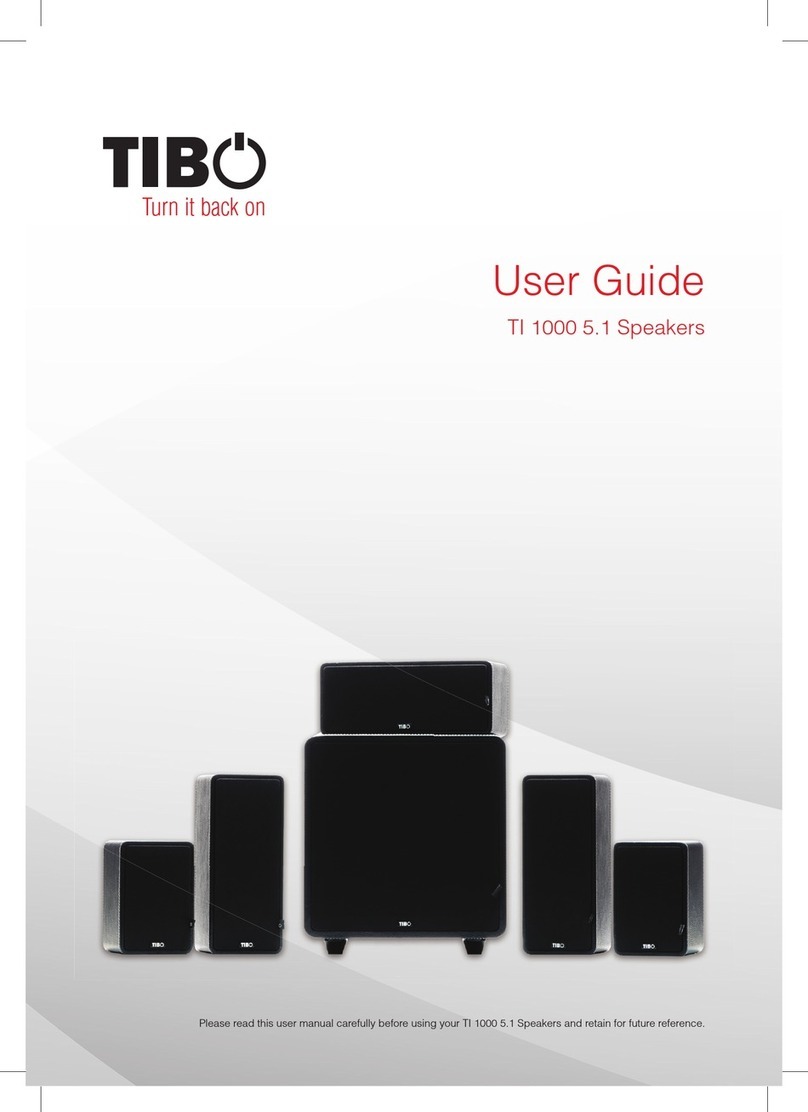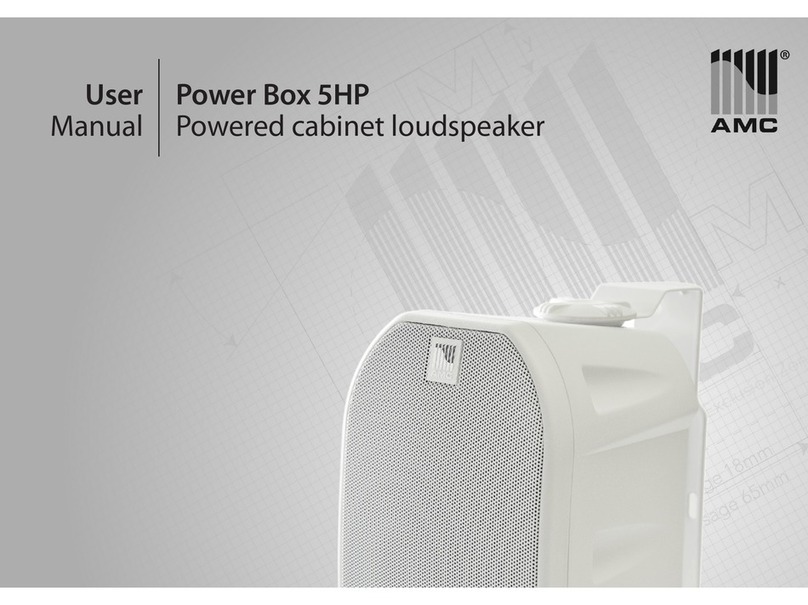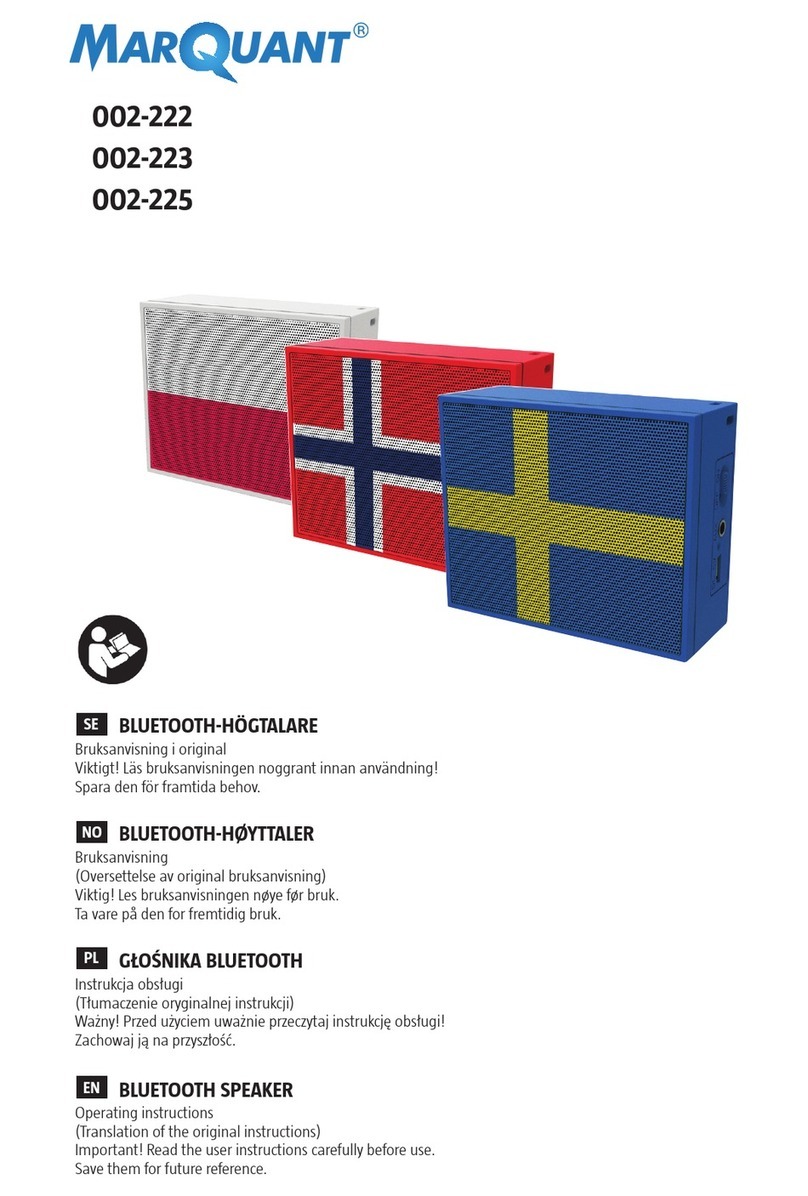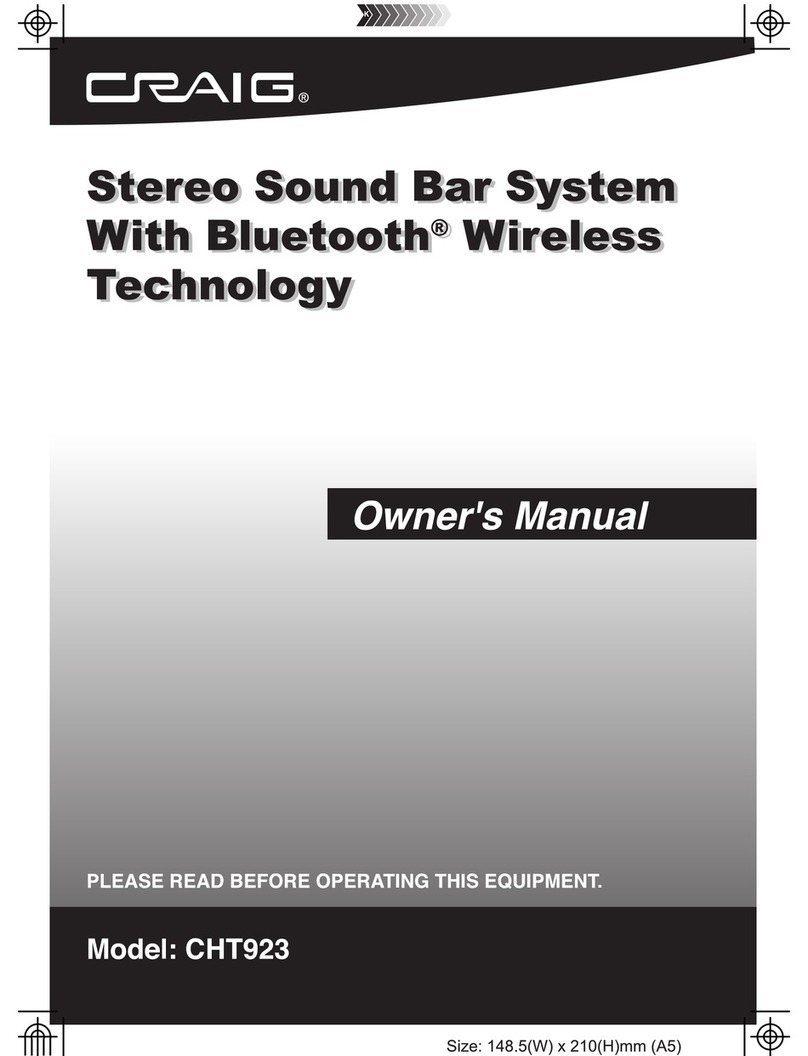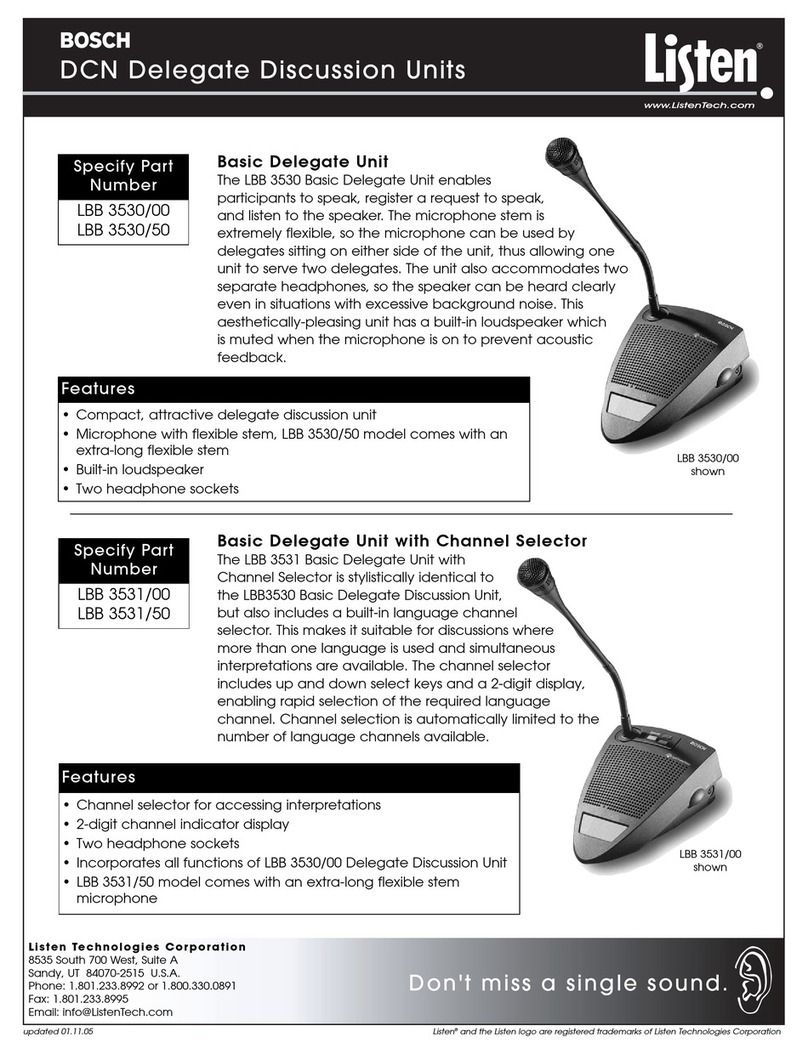Tibo Kameleon Touch User manual

Kameleon Touch
User Manual
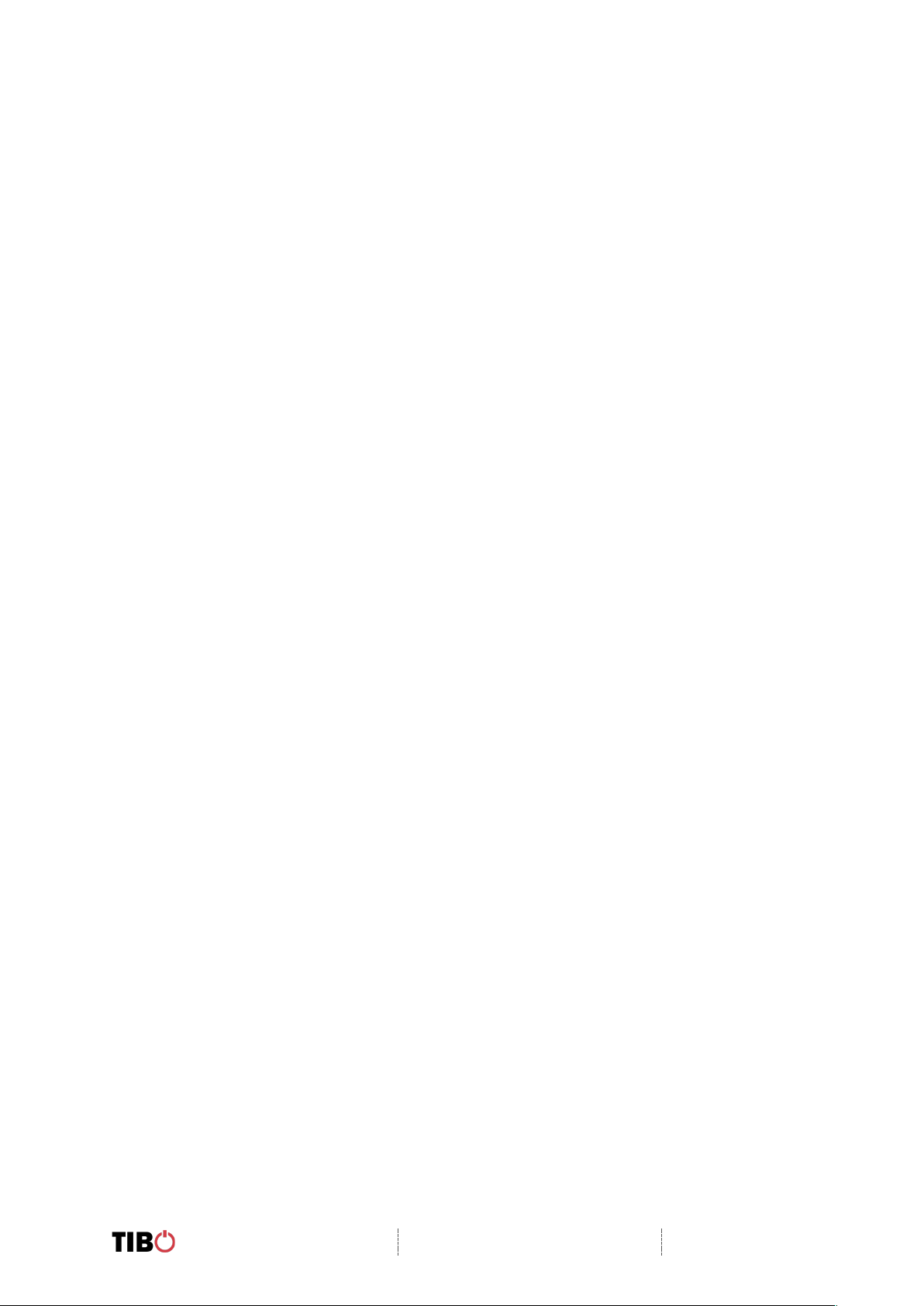
Kameleon Touch
User Manual
Page 1 / 31
Contents
1. Safety Information .............................................................................................. 2
1.1. Installation location ........................................................................................... 3
1.2. Warning ............................................................................................................ 3
1.3. Cleaning and maintenance ............................................................................... 3
1.4. Before moving the appliance ............................................................................ 3
1.5. Storm ................................................................................................................ 3
1.6. Do not drop small items or a liquid into the appliance ...................................... 3
1.7. Repacking the appliance .................................................................................. 3
2. Introduction ......................................................................................................... 4
3. First time speaker setup .................................................................................... 5
3.1. In the box .......................................................................................................... 5
3.2. Top panel layout ............................................................................................... 6
3.3. Rear panel layout ............................................................................................. 7
3.4. Initial setup steps .............................................................................................. 8
3.5. App download ................................................................................................... 8
4. Wi-Fi mode .......................................................................................................... 9
4.1. Wi-Fi mode setup ............................................................................................. 9
4.2. Wi-Fi mode – Alternative setups ..................................................................... 14
4.3. Alexa setup ..................................................................................................... 18
4.4. Playing music via My Music and Internet Radio Services .............................. 20
4.5. Solo, Group and Stereo modes ...................................................................... 24
4.6. Using the pre-set functions ............................................................................. 25
5. Bluetooth mode ................................................................................................ 27
6. Line In mode ..................................................................................................... 28
7. Additional Information ..................................................................................... 29
7.1. Software updates: ........................................................................................... 29
7.2. Factory reset: .................................................................................................. 29
8. Troubleshooting ............................................................................................... 30
9. Specifications ................................................................................................... 31
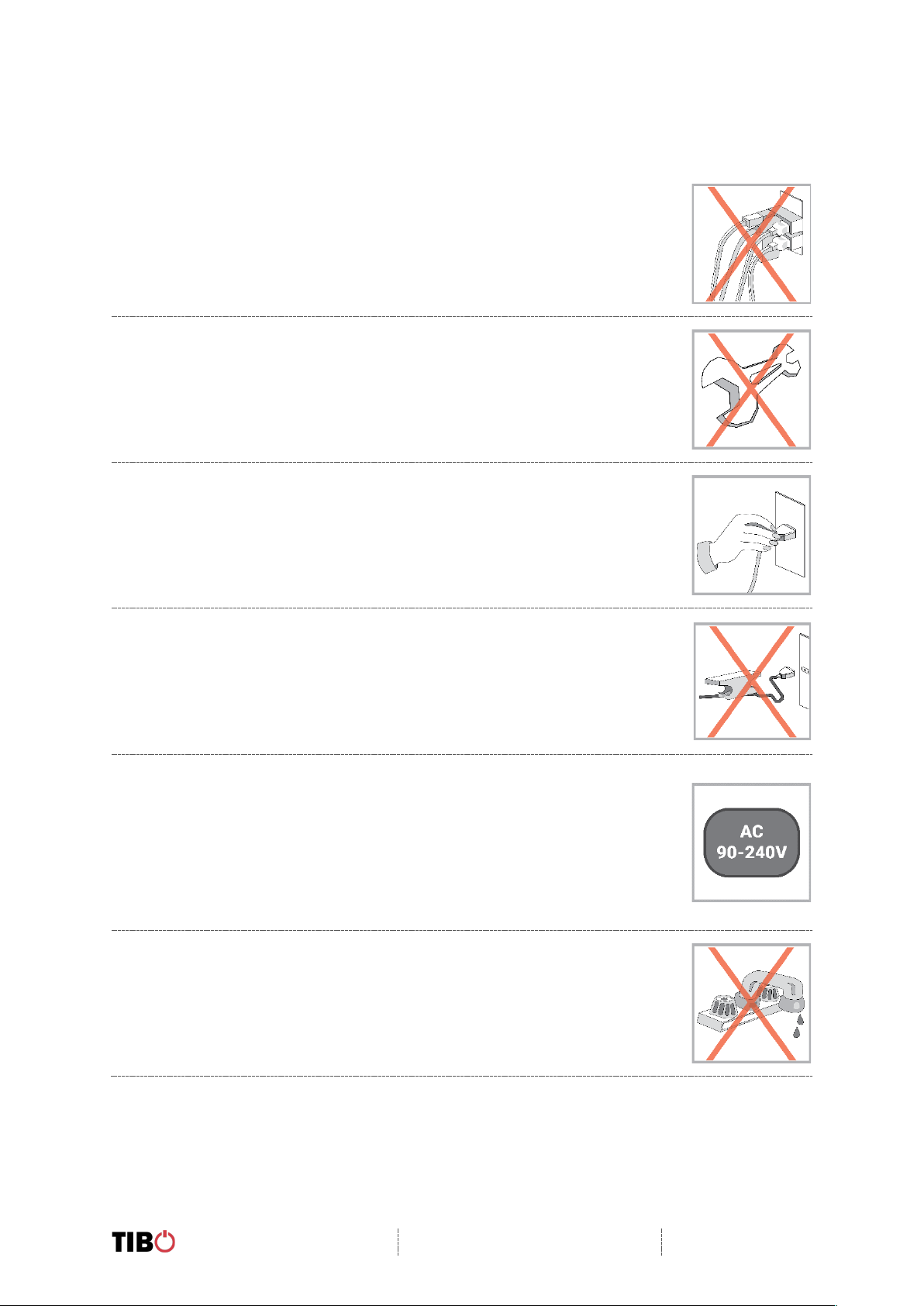
Kameleon Touch
User Manual
Page 2 / 31
1. Safety Information
Do not share the power socket with another appliance
Do not disassemble or attempt to repair the appliance on your
own.
If you are not using the appliance, pull the power cord out of the
mains socket.
Be careful of the power cord and maintain it as appropriate. To
ensure safety, do not twist the power cord, do not pull it out of the
socket, do not compress it or stretch its length.
Do not use the appliance if the supply voltage is lower than 90V
or higher than 240V. If the supply voltage is lower than 90V, the
appliance may not work, and its lifetime may be affected. If the
voltage is higher than 240V, the appliance may catch on fire or
cause a fire.
Do not wash the appliance or use it in the bathroom, or it may
cause potential injuries and other problems.
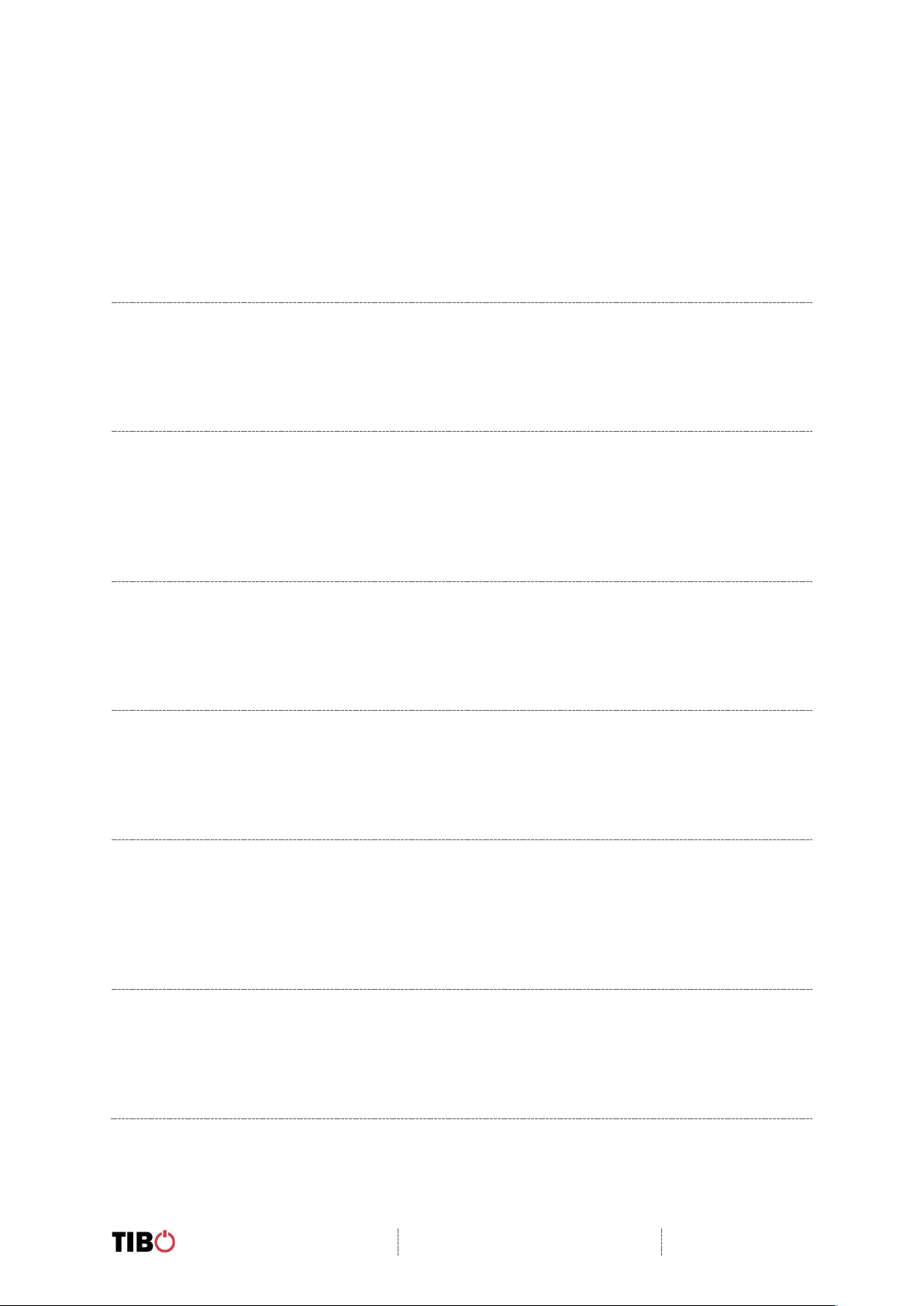
Kameleon Touch
User Manual
Page 3 / 31
1.1. Installation location
Leave sufficient space around the appliance of at least 5 cm from any wall/obstacle to
ensure proper ventilation and prevent the appliance from overheating.
The following places are not suitable installation locations for the appliance:
§ An unstable location
§ A location near a heat source or in direct sunlight.
§ In a wet or dusty environment
1.2. Warning
To prevent suffering an electrical shock or another accident, do not operate the
appliance in a rainy or humid environment.
1.3. Cleaning and maintenance
Use a soft cloth or cotton dipped in a neutral solution for cleaning the surface of
appliances. Do not use the type of cloth that you use for washing dishes or aggressive
chemical agents.
1.4. Before moving the appliance
Before moving the appliance to a different location, please take the disc out of the
appliance so that the disc and appliance will not be damaged.
1.5. Storm
If the appliance is not working properly during a storm, please disconnect the plug
from the power socket and reinsert it after a minute.
1.6. Do not drop small items or a liquid into the appliance
In the event that you find small items or a liquid inside the appliance, you see smoke
or smell an odour, immediately disconnect the appliance from the power grid. Send
the appliance to an authorised service centre.
1.7. Repacking the appliance
When sending the appliance by a transport company, use the original packaging to
prevent its damage during transport.
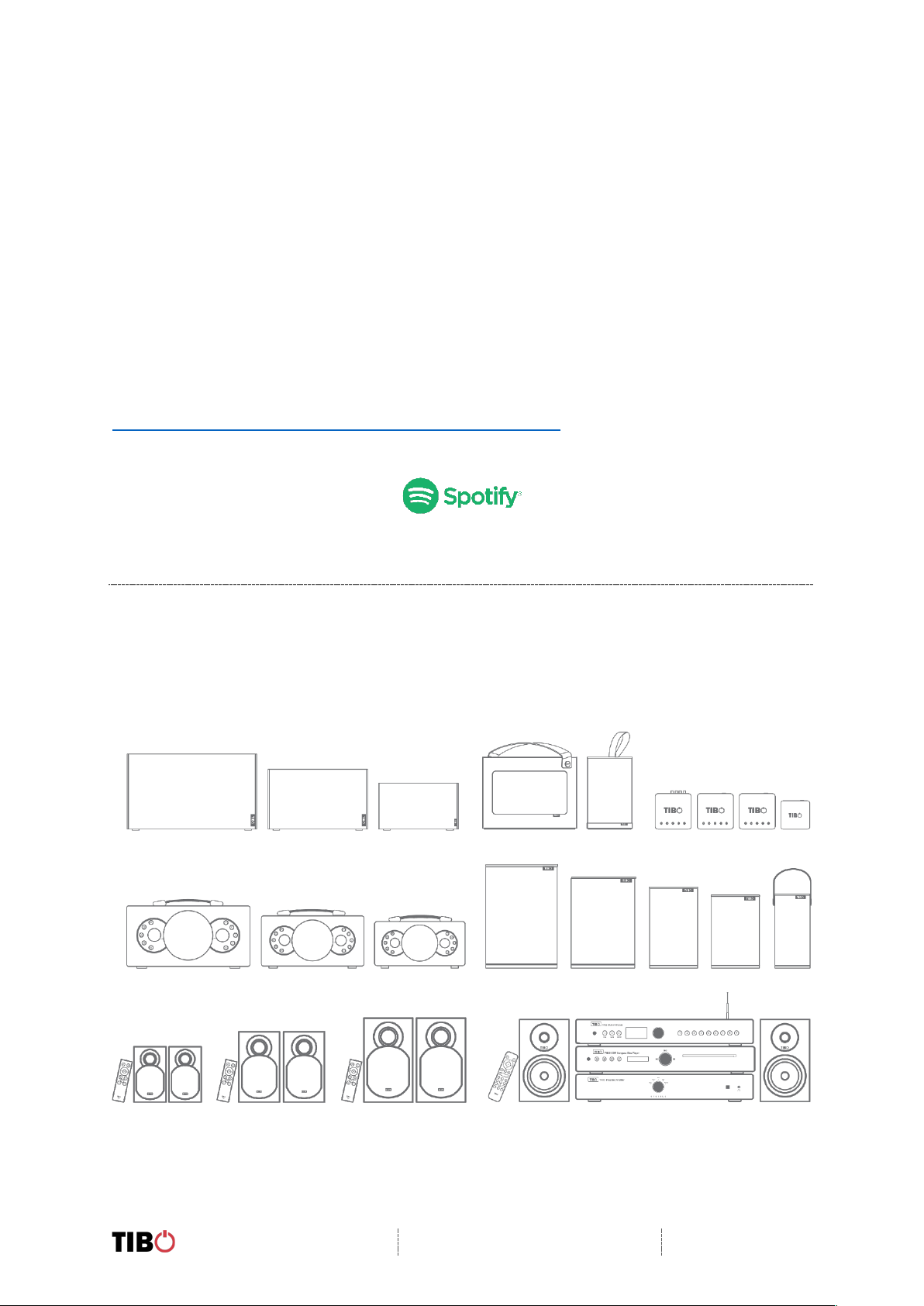
Kameleon Touch
User Manual
Page 4 / 31
2. Introduction
Thank you for purchasing the TIBO Kameleon Touch. We hope that your experience
with the Kameleon Touch will be enjoyable for many years to come.
With Smart Audio capability and controlled by the FREE TIBO App, the Kameleon
Touch can be used to playback audio in single, stereo or group mode at the touch of
a button. High Resolution audio streaming via Wi-Fi or Bluetooth makes music from
a wide range of sources immediately available. Plus, the speaker has five pre-sets
which can be toggled through for thousands of internet radio stations and playlists.
Comes with 3 sets of interchangeable panels, white dark grey and walnut, for
matching your home décor.
The Spotify software is subject to third party licenses found here:
https://developer.spotify.com/legal/third-party-licenses/

Kameleon Touch
User Manual
Page 5 / 31
3. First time speaker setup
3.1. In the box
§ Kameleon speaker
§ Standard UK plug
§ Standard EU plug
§ 3 pairs of side panels
§ Quick start guide
§ Setup warning

Kameleon Touch
User Manual
Page 6 / 31
3.2. Top panel layout
1. Play/Pause/Pair Function:
Short press – Play and pause track
Long press – Pair device with Bluetooth
2. Mode/Power Button:
Long press – turn on/off
Short press – Choose between Bluetooth/Wi-Fi/Line in modes
3. Tap To Talk: (Tap to activate and talk to Alexa)
4. Volume down
5. Volume up
6. Group Light: (White light when in group mode)
7. Pre-set Functions: (Choose between selected pre-sets 1-5)
8. Group Function: (Press to group the Tap with other Smart Audio products)
9. Mode Light: (Red light – Wi-Fi mode) (Green light – Line in mode)

Kameleon Touch
User Manual
Page 7 / 31
3.3. Rear panel layout
1. Power cable port
2. Line in (3.5mm audio stereo input)
3. WPS Button: Short press to connect to Wi-Fi
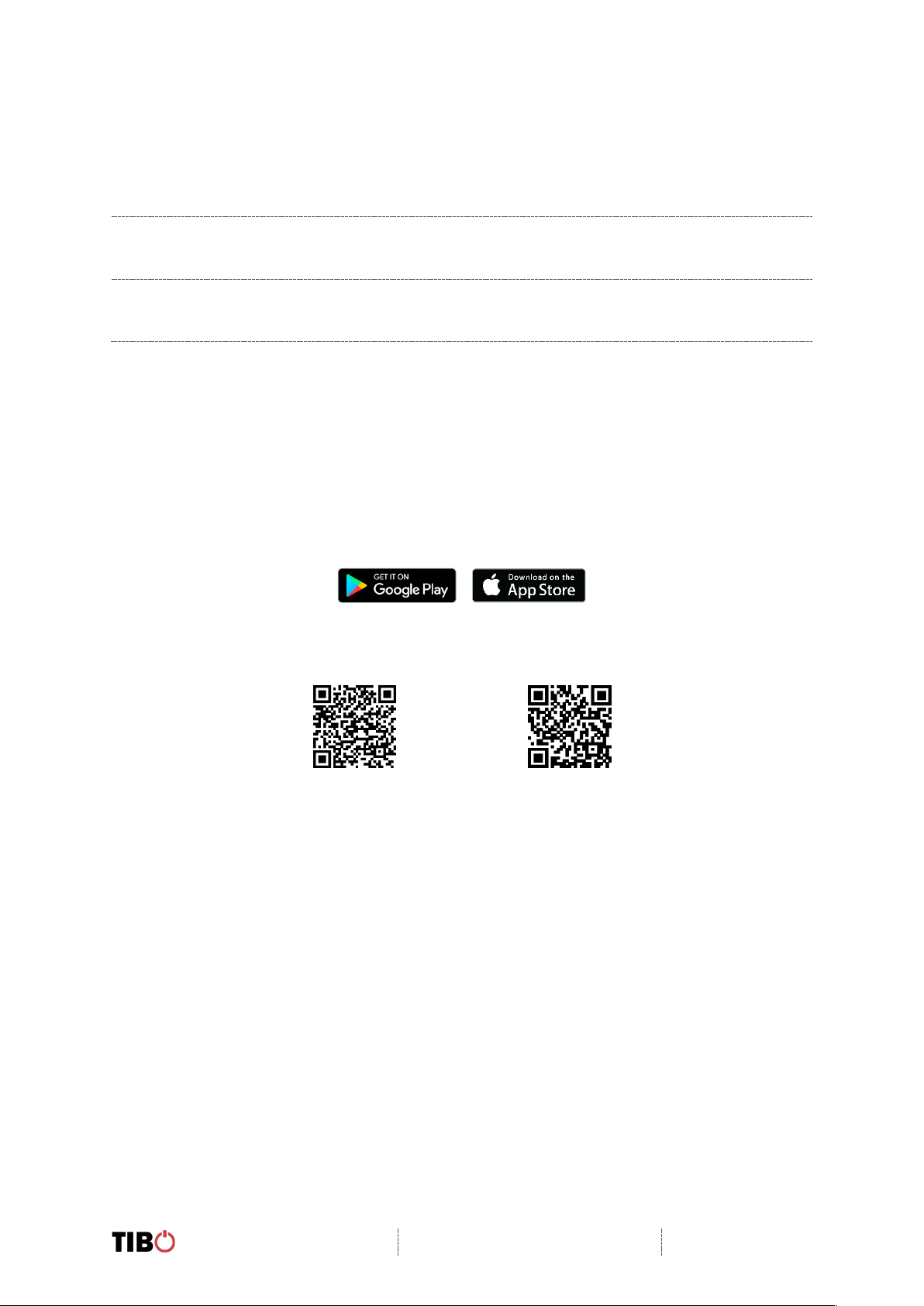
Kameleon Touch
User Manual
Page 8 / 31
3.4. Initial setup steps
1. Before using this product for the first time, please connect the appropriate
power cable to the power input port on the rear.
2. The Kameleon Touch will respond by saying “Power on, powering up for the
first time, please wait.”
3. Do not do anything until the Kameleon speaker has finished booting up. The
Kameleon speaker will say “Ready for app setup” when boot up is complete.
3.5. App download
The TIBO app helps you get setup for the first time and helps get the most out of your
speaker’s functions.
The app is compatible with iOS and Android smartphones and can be downloaded for
free on Google Play or in the App Store.
Scan QR code:
Android
IOS
With the TIBO app you can:
§ Browse and connect to over 15000 internet radio stations
§ Select a sound source
§ Manage Multi Mode groups
§ Set up, modify, and play your pre-sets
§ Check what song or other media is currently playing
§ Adjust individual and multi-room volume settings
§ Rename your speaker
§ Adjust panning
§ Add more speakers
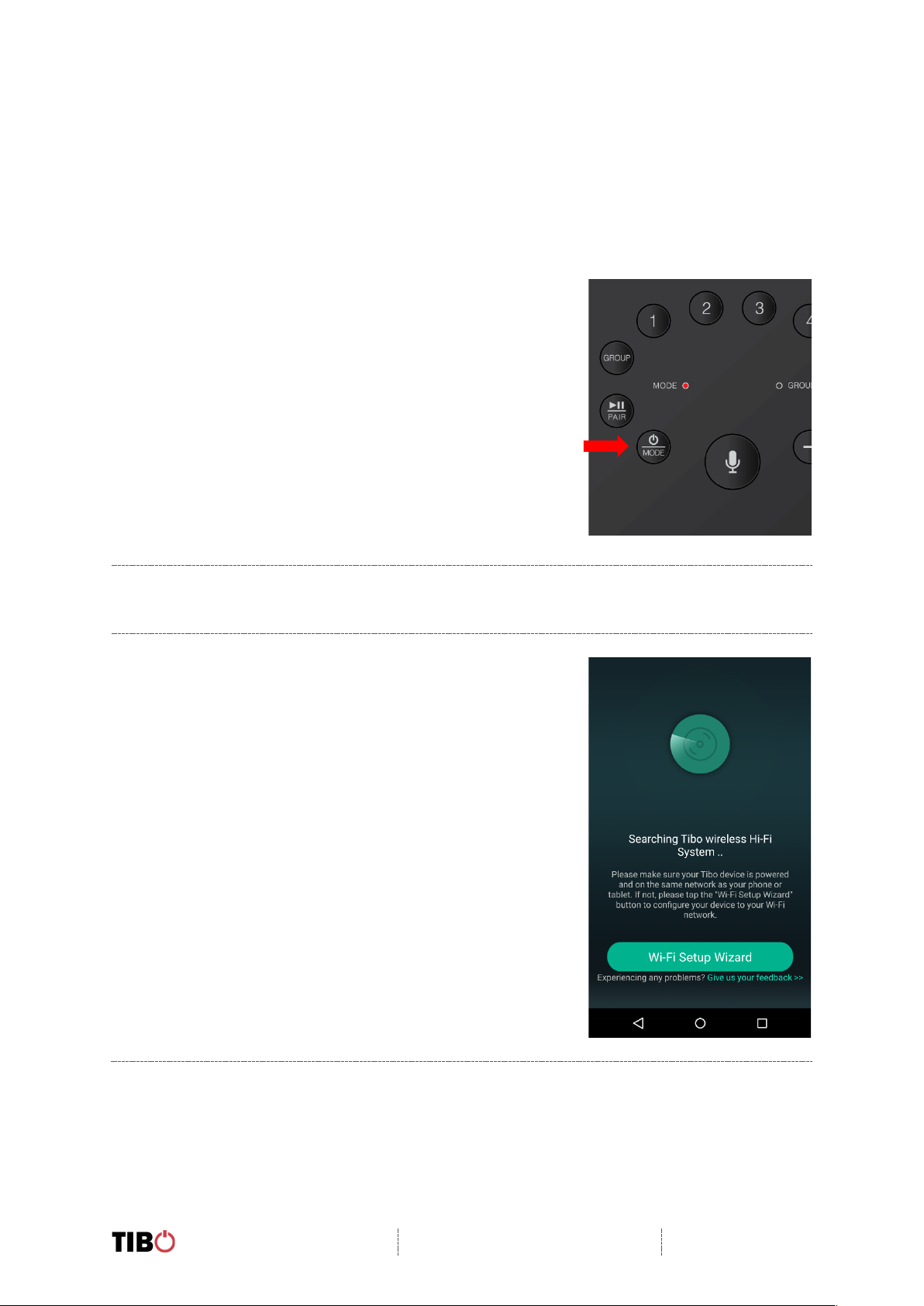
Kameleon Touch
User Manual
Page 9 / 31
4. Wi-Fi mode
4.1. Wi-Fi mode setup
§ With the Kameleon Touch turned
on, press the mode button until Wi-
Fi mode is activated.
§ A red light will start flashing and the
Kameleon Touch will respond
saying “Wi-Fi mode.”
§ You will need to make sure you
have the TIBO app downloaded
onto your smart device in order to
connect your speaker to your Wi-Fi.
§ Open the TIBO app on your Android or iOS device and follow the
instructions on screen.
§ Once opened, if your TIBO app has
no devices connected to it, the
screen should look like this.
§ Click on “Wi-Fi Setup Wizard” at the
bottom of the page.

Kameleon Touch
User Manual
Page 10 / 31
§ Make sure you’re connected to
2.4G Wi-Fi as TIBO Smart Audio
products are only compatible with
2.4G Wi-Fi.
§ Then press “Next”. If your router is
dual band (2.4G and 5G) this is also
fine.
§ If your router is 5G Wi-Fi only, TIBO
speakers will not connect to this Wi-
Fi.
§ Find your Wi-Fi network, type in
your password and then press
“Next”.
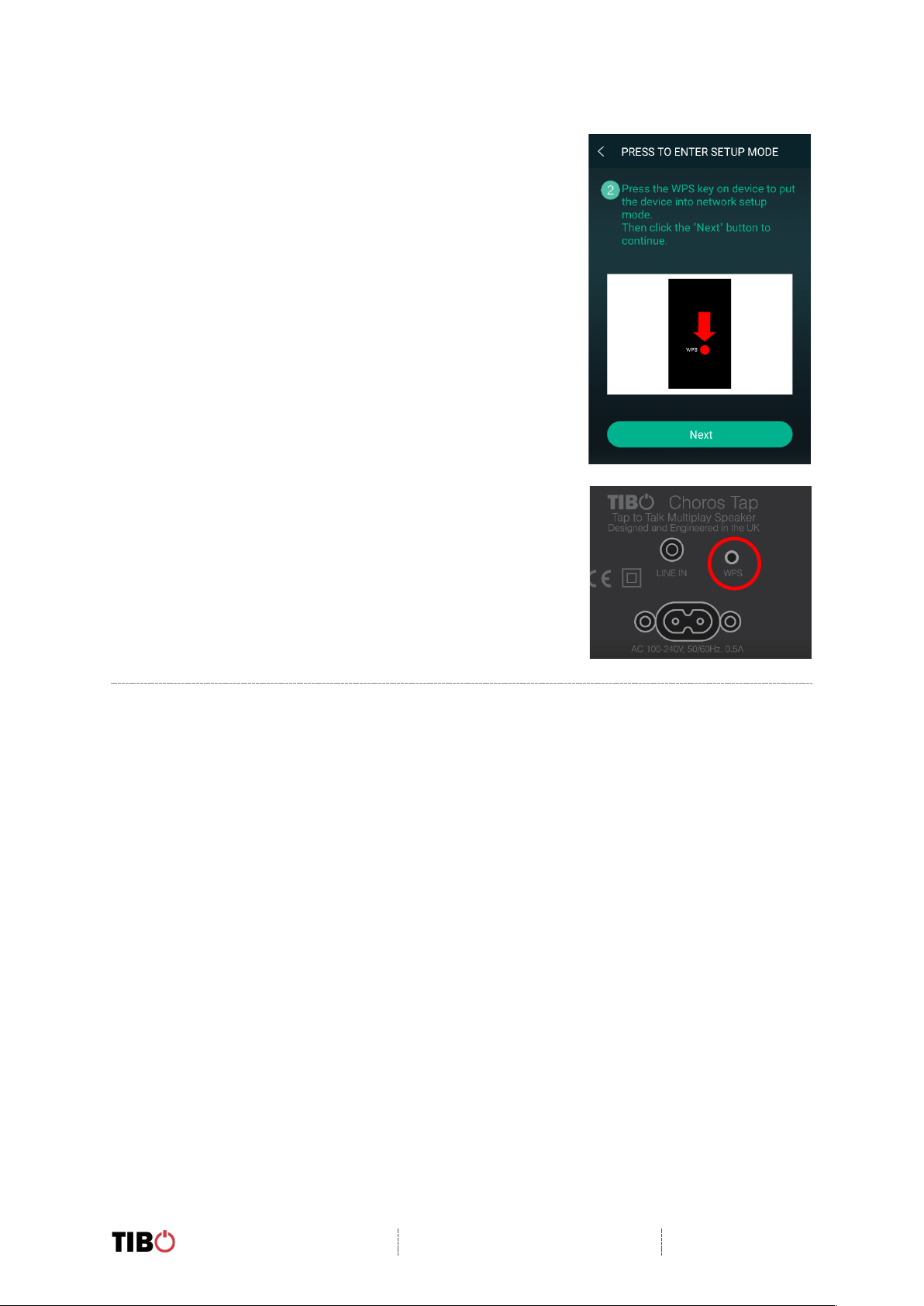
Kameleon Touch
User Manual
Page 11 / 31
§ Press the WPS button on the rear of
the Kameleon Touch.
§ The Kameleon Touch will respond
by saying “Searching for Wi-Fi
connection.”
§ Then press “Next”.
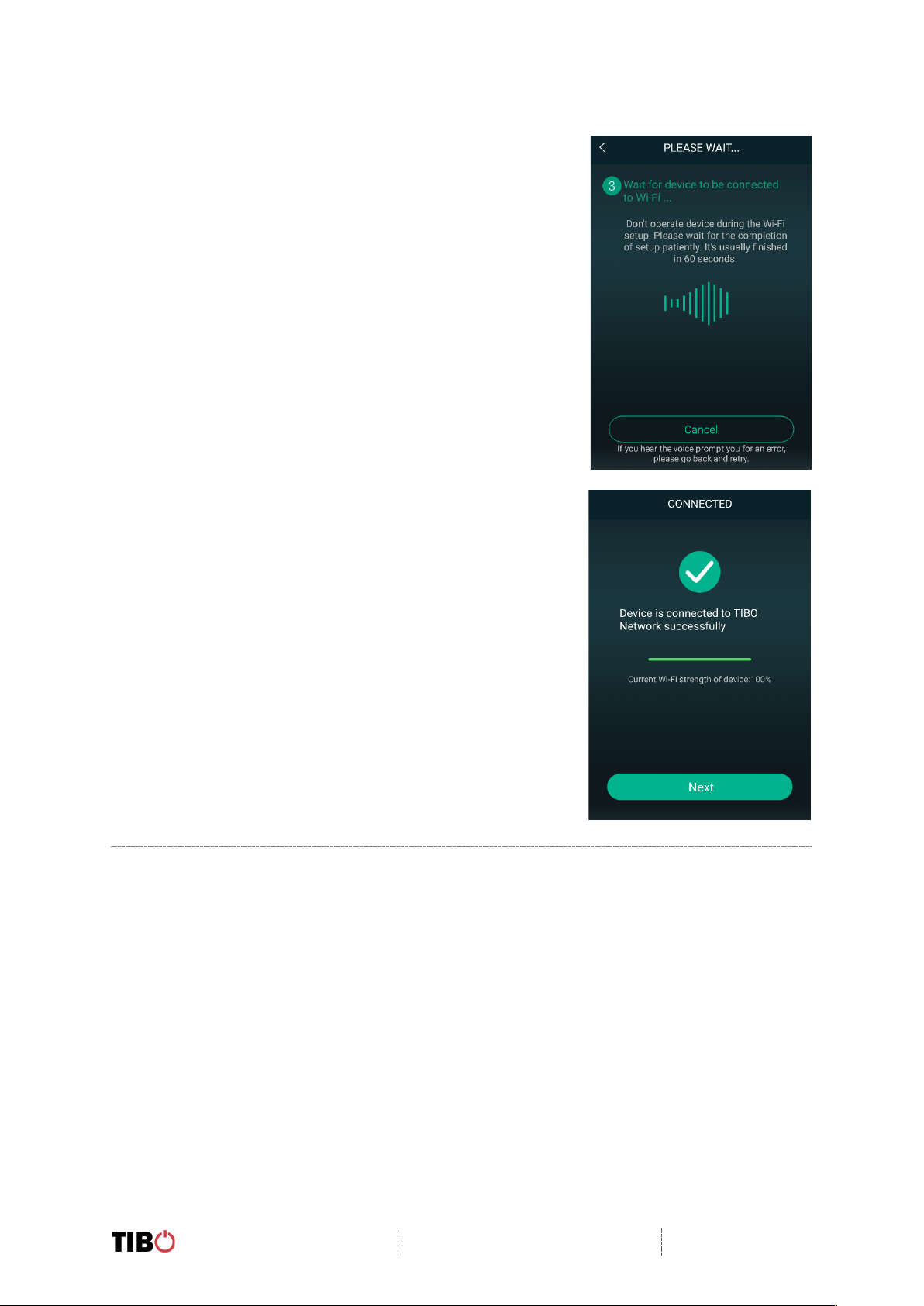
Kameleon Touch
User Manual
Page 12 / 31
§ Then wait for the Kameleon Touch to
connect to your Wi-Fi.
§ After connected, the Kameleon Touch will
respond by saying “Wi-Fi connected”.
§ Then press “Next”.

Kameleon Touch
User Manual
Page 13 / 31
§ You can now name your Kameleon Touch
within the app.
§ Either select from the list of pre-set options
or click on custom to set your own name.
§ Then press “Finish”.
§ Your Kameleon Touch will now appear on
your “Device List” within the app.
§ To add more devices, press the cross icon
“+” in the top right of the screen.
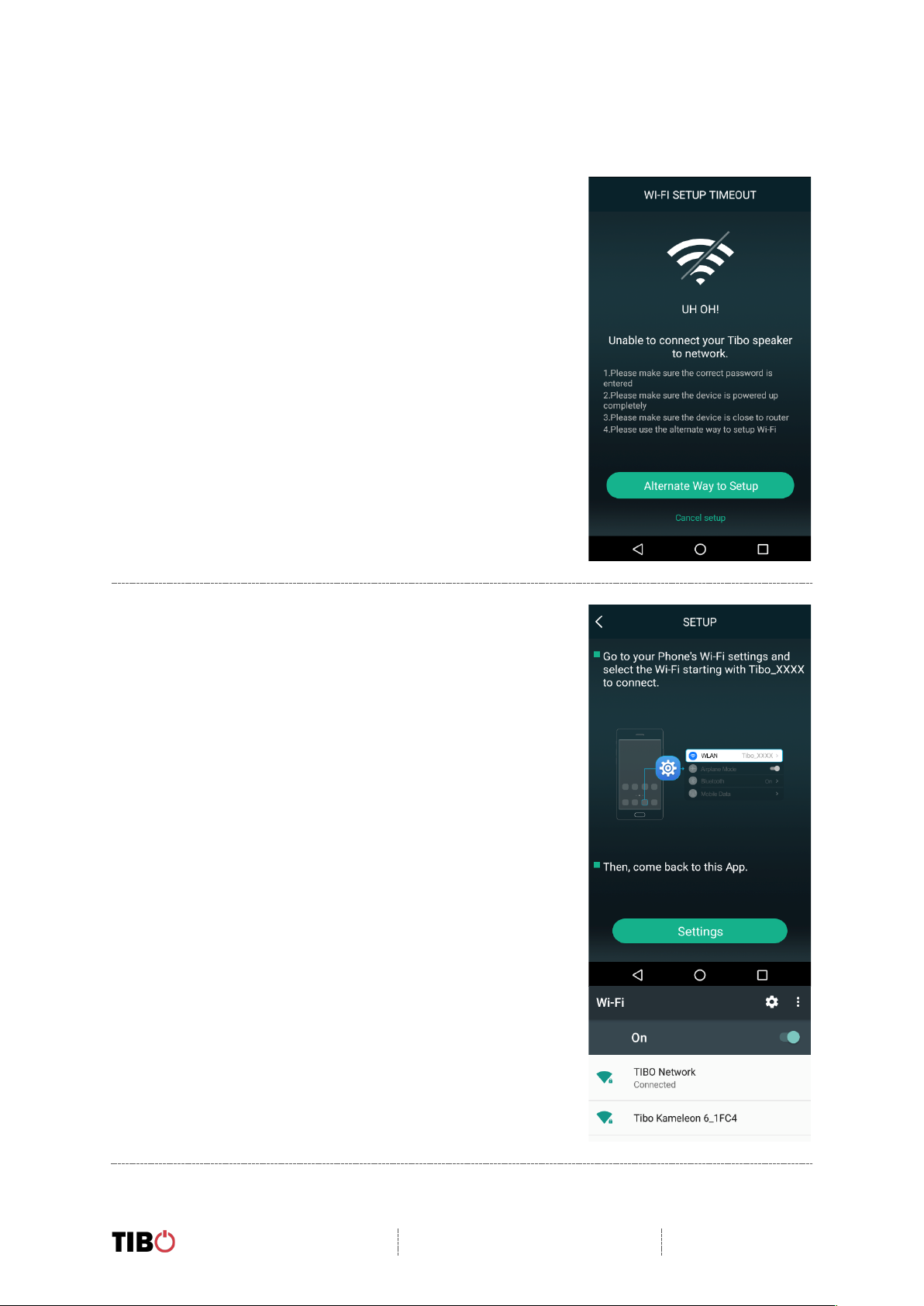
Kameleon Touch
User Manual
Page 14 / 31
4.2. Wi-Fi mode – Alternative setups
§ In some circumstances, the router may
not connect with your TIBO product
using the above method. If your product
does not connect first time, you will be
prompted to an alternative Wi-Fi setup
method.
§ Click “Alternative Way to Setup”.
§ On the next screen you will see an option
titled “Settings” as a prompt.
§ Click this to directly enter the Wi-Fi
settings in your phone / tablet and find
your TIBO product’s own Wi-Fi signal.
§ If a password is required, use:
smart-audio

Kameleon Touch
User Manual
Page 15 / 31
§ Then return to the TIBO app either
pressing the back button on your phone
/ tablet or reopen the app by clicking on
the TIBO logo. The screen below will
then appear, select your own Wi-Fi
network and type in your Wi-Fi’s
password.
§ Then wait for
your product to
connect to your
Wi-Fi. When
connected,
your product
should respond
by saying “Wi-
Fi connected”
and the red
light will
become still
instead of
flashing. Then
press “Next”.
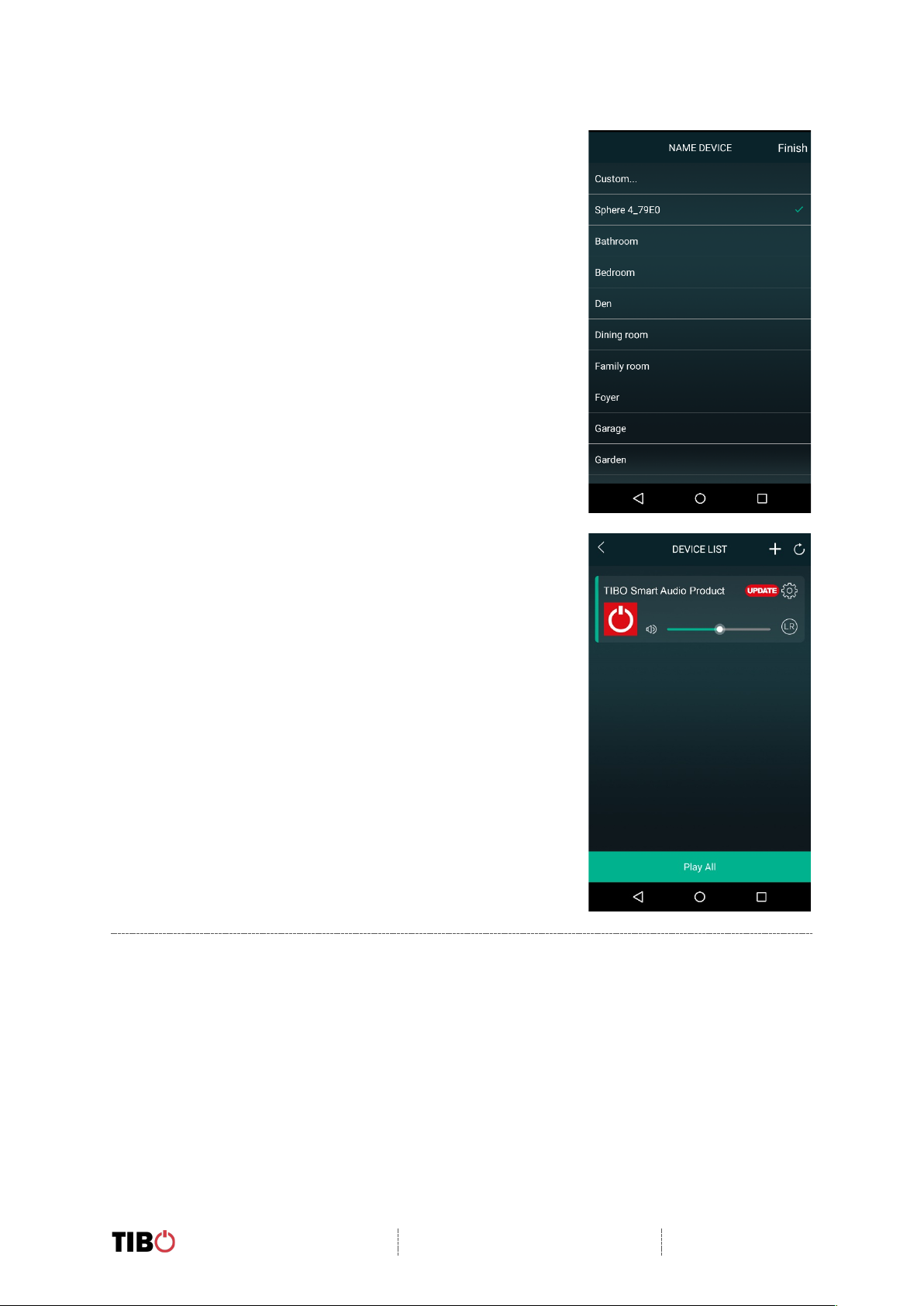
Kameleon Touch
User Manual
Page 16 / 31
§ You can now name your TIBO product
within the app. Either select from the list
of pre-set options or click on “custom” to
set your own name.
§ Then press “Finish”.
§ Your product will then appear at the top
of your “Device List” page and you’re
ready to start streaming music.
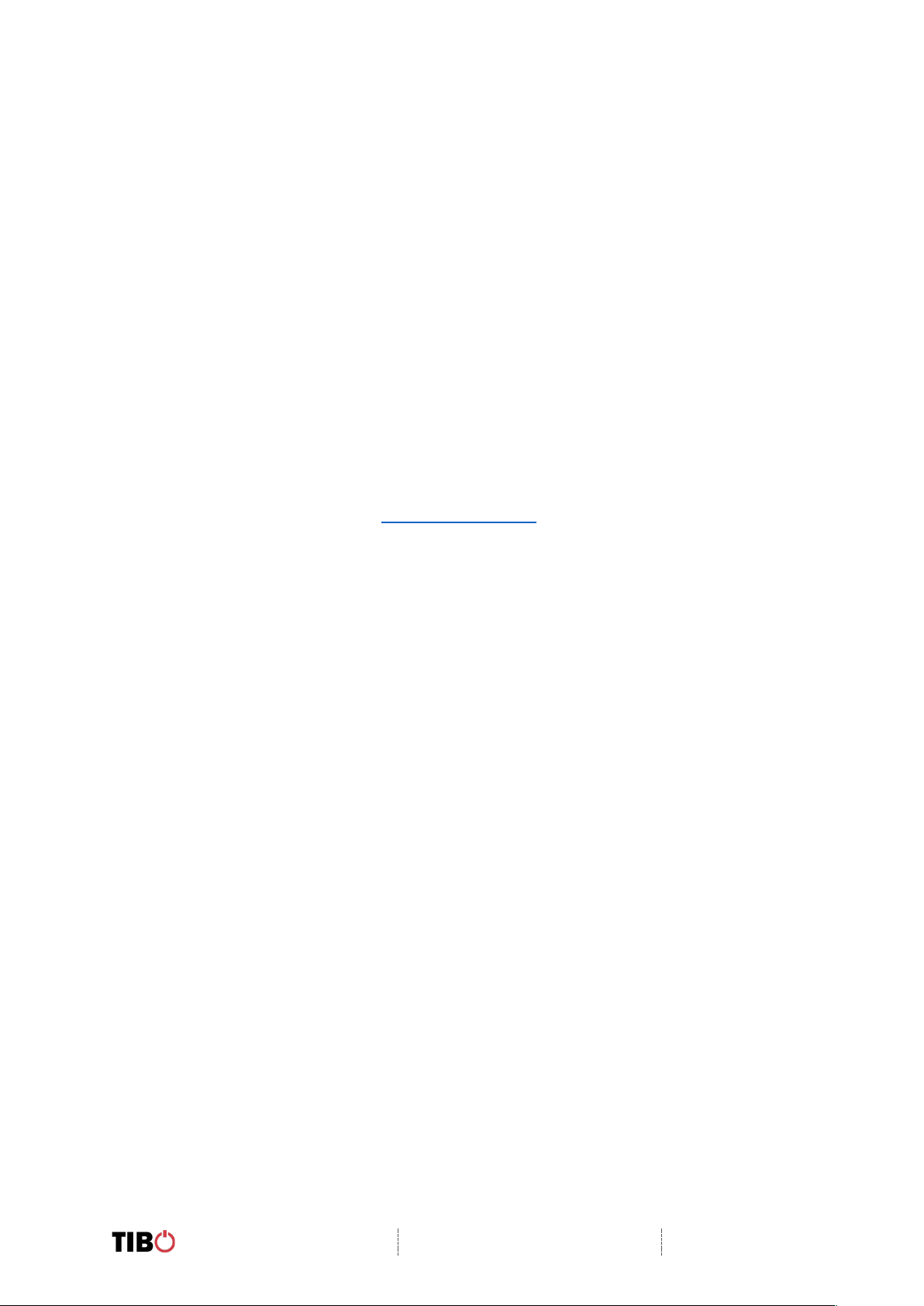
Kameleon Touch
User Manual
Page 17 / 31
Wi-Fi mode setup without the TIBO app
If you are struggling to connect your TIBO Smart Audio product to your Wi-Fi using
the TIBO app, then you can use this last resort method that does not involve the app
itself.
• Make sure your TIBO product is turned on and in Wi-Fi mode.
• Using your smartphone / tablet, open the Wi-Fi settings page and connect
directly to your TIBO product’s own Wi-Fi instead of your own router. If a
password is required, use – smart-audio
• Exit your Wi-Fi settings page and then open the internet browser on your
smartphone / tablet. Click the web address bar at the top of the page and type
in this exact IP address – http://10.10.10.254 and then press enter.
• On this web page, you should see a list of the local networks in the area. Find
your own router on this list and type in your router’s password.
• After about 10-20 seconds, you should then hear your TIBO product say “Wi-
Fi connected” and/or the red flashing light on your product will become still.
• Finally, exit the internet browser on your smartphone / tablet and go back into
the Wi-Fi settings to reconnect with your own router rather than the TIBO
product’s own Wi-Fi. Then open the TIBO app and your product will be there
in the Device List page.

Kameleon Touch
User Manual
Page 18 / 31
4.3. Alexa setup
Note: Make sure to download the Alexa app onto your iOS or Android device and
then login using your Amazon account details.
• Once you have connected your
Kameleon Touch to the Wi-Fi, the Alexa
setup screens will automatically appear.
Click on ‘Sign in with Amazon’ even if
you don’t have an Amazon account.
• Then enter your Amazon account
details and login. Or create a new
account with Amazon.
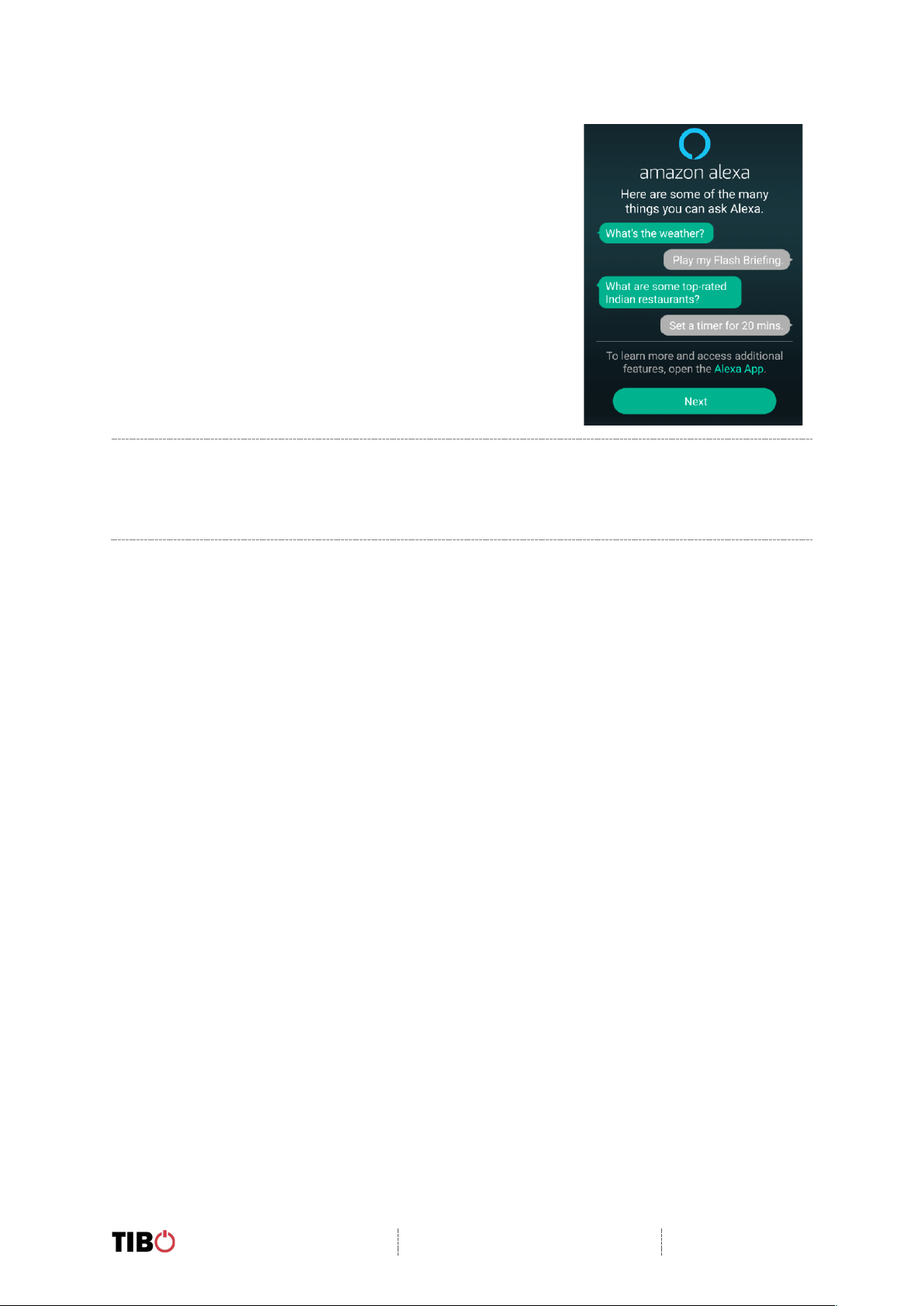
Kameleon Touch
User Manual
Page 19 / 31
• Alexa is now ready to use, press ‘Next’
to return to your ‘Device List’. Simply tap
the microphone icon on the top panel of
the Kameleon Touch to activate Alexa.
You can also change settings such as
location, measurement units and
language within the Alexa app.
Other manuals for Kameleon Touch
1
Table of contents
Other Tibo Speakers manuals