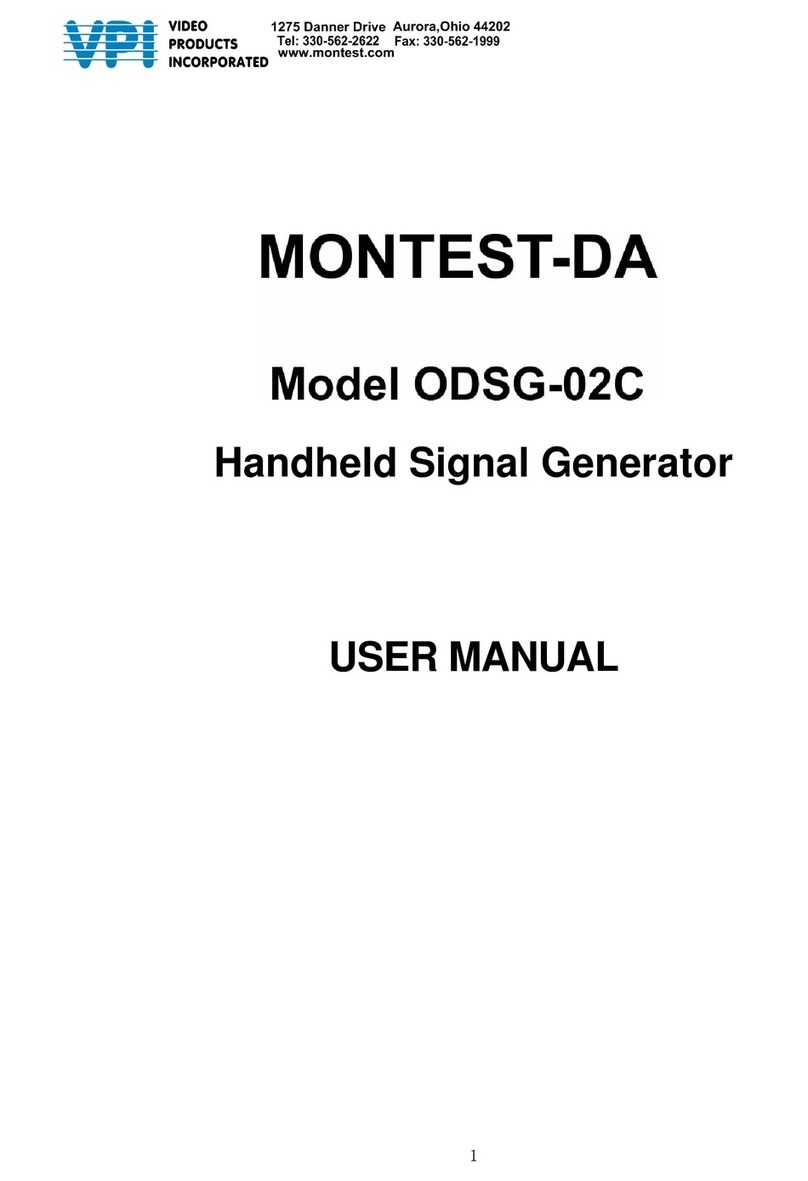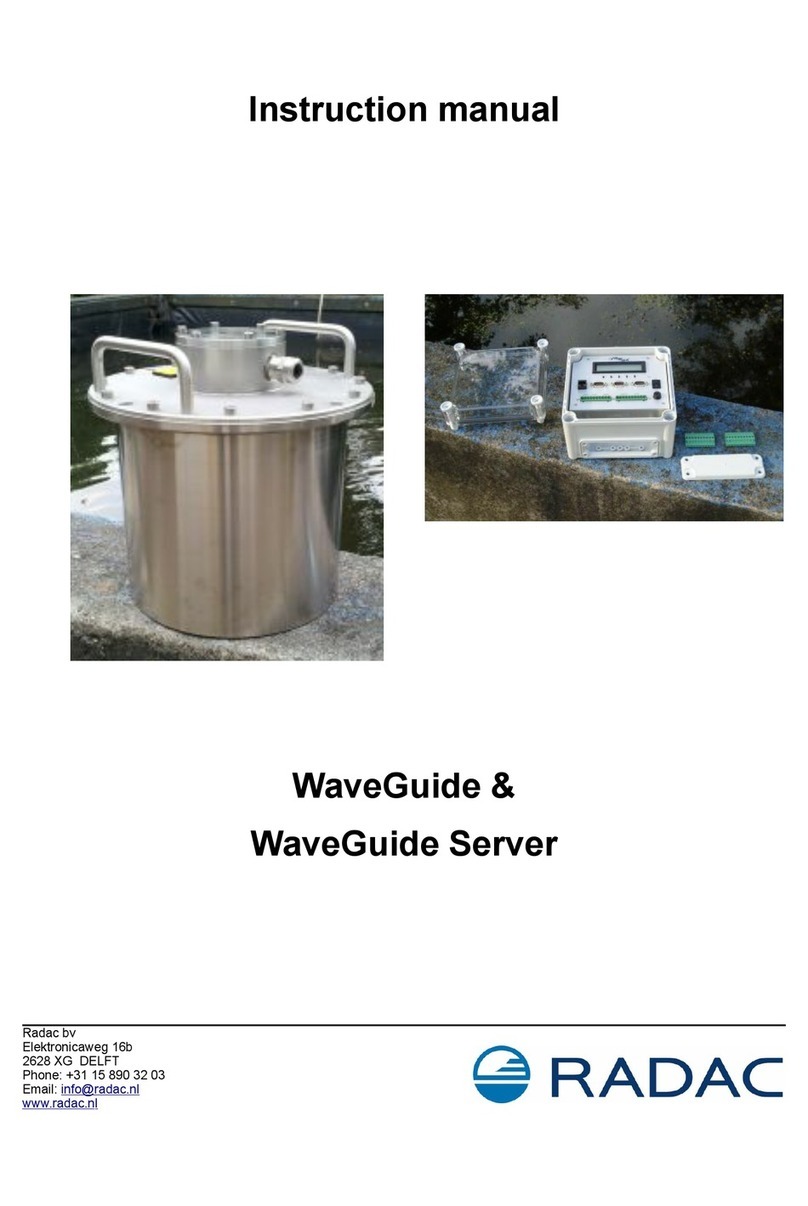TICCTV T72 User manual
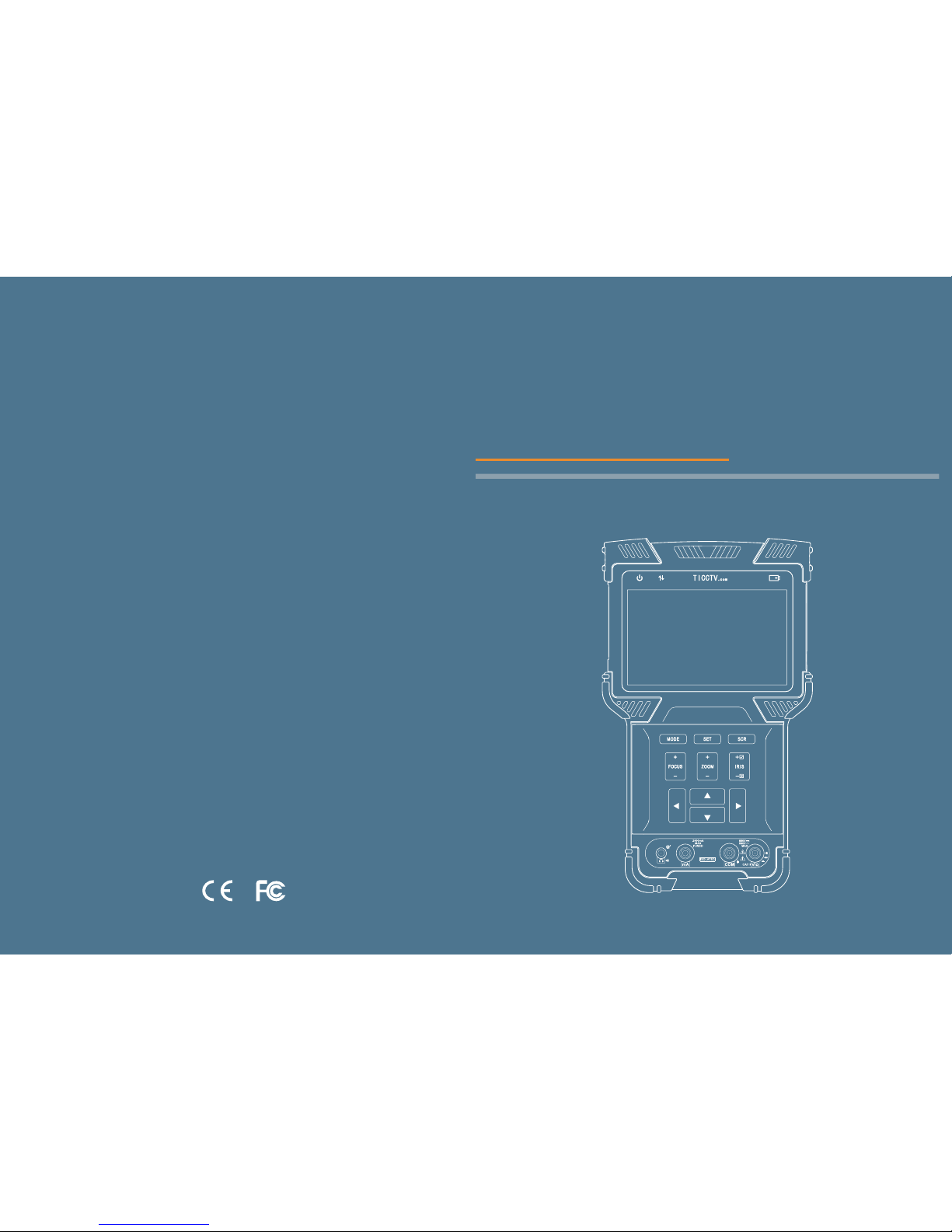
User Manual
HD COMBINE TESTER
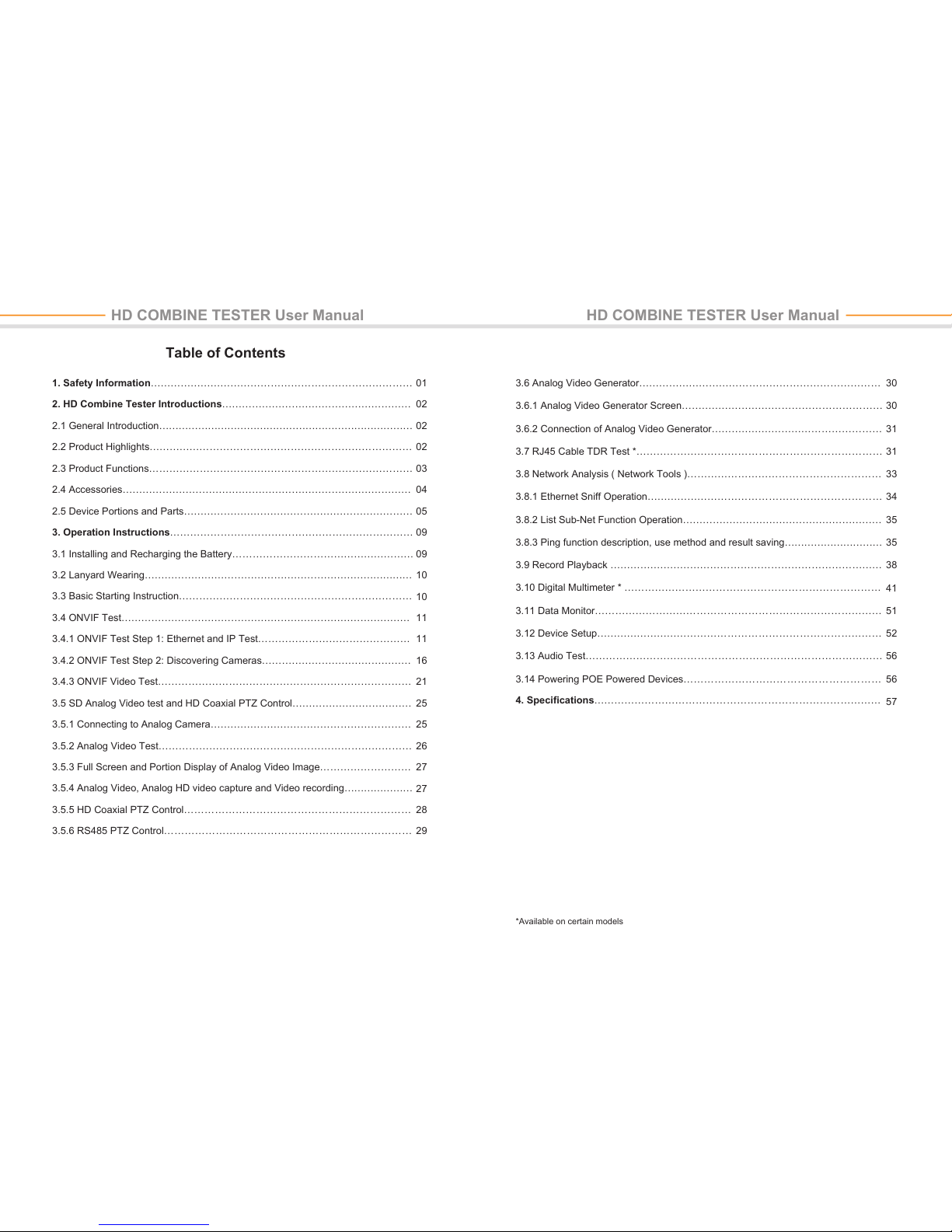
HD COMBINE TESTER User Manual HD COMBINE TESTER User Manual
1. Safety Information……………………………………………………………………
2. HD Combine Tester Introductions…………………………………………………
2.1 General Introduction……………………………………………………………………
2.2 Product Highlights……………………………………………………………………
2.3 Product Functions……………………………………………………………………
2.4 Accessories……………………………………………………………………………
2.5 Device Portions and Parts……………………………………………………………
3. Operation Instructions………………………………………………………………
3.1 Installing and Recharging the Battery………………………………………………
3.2 Lanyard Wearing………………………………………………………………………
3.3 Basic Starting Instruction……………………………………………………………
3.4 ONVIF Test……………………………………………………………………………
3.4.1 ONVIF Test Step 1: Ethernet and IP Test………………………………………
3.4.2 ONVIF Test Step 2: Discovering Cameras………………………………………
3.4.3 ONVIF Video Test…………………………………………………………………
3.5 SD Analog Video test and HD Coaxial PTZ Control………………………………
3.5.1 Connecting to Analog Camera……………………………………………………
3.5.2 Analog Video Test…………………………………………………………………
3.5.3 Full Screen and Portion Display of Analog Video Image………………………
3.5.4 Analog Video, Analog HD video capture and Video recording…………………
3.5.5 HD Coaxial PTZ Control…………………………………………………………
3.5.6 RS485 PTZ Control………………………………………………………………
3.6 Analog Video Generator………………………………………………………………
3.6.1 Analog Video Generator Screen……………………………………………………
3.6.2 Connection of Analog Video Generator……………………………………………
3.7 RJ45 Cable TDR Test *………………………………………………………………
3.8 Network Analysis ( Network Tools )…………………………………………………
3.8.1 Ethernet Sniff Operation……………………………………………………………
3.8.2 List Sub-Net Function Operation……………………………………………………
3.8.3 Ping function description, use method and result saving…………………………
3.9 Record Playback ………………………………………………………………………
3.10 Digital Multimeter * …………………………………………………………………
3.11 Data Monitor…………………………………………………………………………
3.12 Device Setup…………………………………………………………………………
3.13 Audio Test……………………………………………………………………………
3.14 Powering POE Powered Devices…………………………………………………
4. Specifications…………………………………………………………………………
01
02
02
02
03
04
05
09
09
10
10
11
11
16
21
25
25
26
27
27
28
29
30
30
31
31
33
34
35
35
38
41
51
52
56
56
57
Table of Contents
*Available on certain models

1. Safety Information
When using the instrument, be sure to comply with local electrical rules. Avoid
hospitals, gas stations, and other places where electrical use is not allowed.
When using the instrument, please use the original accessories to avoid damage
caused by the use of unauthorized accessories.
Supplied accessories are only for usage by the intended equipment. Please do not
use them for other purposes to avoiding malfunctions or unpredictable accidents.
Do not expose the product to rain or moisture. This can cause performance degradation
or damage.
Do not allow the instrument to be exposed to or come in direct contact with dust or
liquid.
During the transportation and usage of the device, avoid violent collision and shock.
Otherwise, the product may not work properly due to damage of the components.
While charging the device, please do not leave it unattended. If the battery becomes
too hot, users should cut off power immediately. Charging time should be no more
than 8 hours.
Do not use in high humidity areas. If the equipment gets wet, the battery, power
cable, and all other cables should be disconnected immediately.
Do not use in environments containing flammable gases.
Do not attempt to disassemble the instrument. There are no user-serviceable parts
inside. If users feel that disassembly is necessary, they should contact our technical
department.
Do not use in environments with strong electromagnetic interference.
◆
◆
◆
◆
◆
◆
◆
◆
◆
◆
◆
2.1 General Introduction
This device is designed for video surveillance installation and maintenance. It can be
applied to analog SD video, analog HD video, HD IP CCTV systems, RS485 PTZ control
testing, IP camera testing, Ethernet testing, TDR cable testing*, video screen shots,
video recording, playback, and other functions, and combined with analog camera testing.
This device is powerful, easy to carry, very suitable for video security engineering
installation and the maintenance of front-end camera equipment. It greatly improves
engineering and installation efficiency, reducing the cost of maintenance.
2. HD Combine Tester Introductions
Support for traditional analog SD video systems, analog HD video systems, and IP
HD systems in one device.
Step-by-step testing guide allows you to locate faults quickly.
Highly compatible with ONVIF protocols.
Ergonomic, portable design and single-handed operation.
On-screen operation tips.
POE power supply, PD power accept, and 12V/2A power output.
Dual 1000M network ports, supports packet loss detection, data flow monitor, etc.
4.0 inch IPS Display with 800 * 480 resolution and 16.7M Colors.
Flip keyboard input.
Replaceable lithium-ion polymer battery, battery life of 10 hours.
Rubber protection layer.
Dual LED torch light.
◇
◇
◇
◇
◇
◇
◇
◇
◇
◇
◇
◇
12
*Available on certain models
HD COMBINE TESTER User Manual HD COMBINE TESTER User Manual
2.2 Product Highlights

34
2.3 Product Functions
2.3.1 POE power and POE Powered, 12V/2A Output.
This function can supply POE ( 48V, 25.5W max ) or 12V/2A temporary power for
camera.
2.3.2 ONVIF Test
This function is a step-by-step guide for network camera testing.
Step 1. Testing Ethernet connection, IP settings, DHCP request, and DHCP service.
Step 2. Discovering camera, and showing a snapshot from selected camera.
Step 3. Display camera video and controlling PTZ.
The user can continue to adjust camera settings, take snapshots of videos or record
video.
2.3.3 Analog video testing function and Coaxial PTZ control
This function can display the video image which input via BNC connector. And it also can
identify SD and HD analog signal. Besides, This function displays the TV format of
image, resolutions, and other information when the image is displayed.
HD Analog testing function can support image resolutions: 720p25fps, 720p30fps,
720p50fps, 720p60fps, 1080p25fps, 1080p30fps.
This device also support Coaxial PTZ protocol, not only display image, but also support
PTZ control Simultaneously
2.3.4 RS485 PTZ Control
This function supports RS485 PTZ control, this tester supports over 30 PTZ protocols.
This function allows RS485 PTZ control from a RS485 connector.
2.3.5 Analog Video Generator
This function generates analog video signals. It can be used to test analog transmission
routes, recorders, etc. The input video signal is also showed on the screen, allowing
users to compare the input video to the output video. The generated video can be
PAL/NTSC format and support the EBU color bar, PM5544.
2.3.6 Video Snapshot, Recording and Playback
Under the condition of video play via ONVIF testing and analog video testing (including
SD and HD), this function can take snapshot and recording. And under the condition of
recording play back, it can display the snapshot and the recording video which was
saved before.
2.3.7 Data Monitor
This function can collect data via RS485. User can analysis the data according to the
request.
2.3.8 Audio Test
This function allows users to test front end microphones or other audio sources.
1. Tester device x1
2. Lanyard x1
3. Battery x1
4. Battery Cover x1
5. Tool Bag x1
6. POE Power Injector x1
7. Network Cable x1
8. BNC Cable x1
9. RS485 Cable x1
10. 12V Power Output Cable x1
11. Audio Cable x1
12. Mini USB Cable x1
13. Screen Protector Film x1
2.4 Accessories
HD COMBINE TESTER User Manual HD COMBINE TESTER User Manual

6
5
3
4
6
8
10
14
11
1
5
7
9
12
13
18
2
2.5 Device Portions and Parts
Flip
Keyboard
Power Indicator: Lights up when power on
Data Transmission Indicator: Red light flashes when data is be-
ing transferred
Charge Indicator: Red when charging, off when fully charged
Battery Level Icon: Indicates battery level
Displays current function mode and system time
Displays various user interface menus or videos
Provides improved handling and extra protection when dropping
the device (non-replaceable)
Switches on/off full screen video display
Function Select Key: Click to bring up function select menu. Click
multiple times or use arrow keys to select desired function
Setting Button: Brings up settings menu for various functions
Arrow Keys: Navigating menus, altering settings, pan/tilt cameras.
Controls PTZ focus and other functions according to on screen tips
Controls PTZ zoom and other function according to on screen tips
Controls PTZ Iris and other function according to on screen tips.
When altering settings, use √ to confirm changes and × to cancel.
Open the internal flip keyboard to input characters numbers or symbols.
Switches between input areas
Switch character capitalization lock
Lights up green when caps lock is on
Switches between letters and symbols
Lights up red when in symbol mode
1
2
3
4
5
6
7
8
9
10
11
12
13
14
15
16
17
18
19
20
Title Bar
Display Area
Rubber Pro-
tection Layer
Internal Flip
Keyboard
TAB Key
CAPS
CAPS Indicator
SYMBOL Key
SYMBOL
Indicator
Flip Keyboard
20
15
HD COMBINE TESTER User Manual HD COMBINE TESTER User Manual
16 17 19
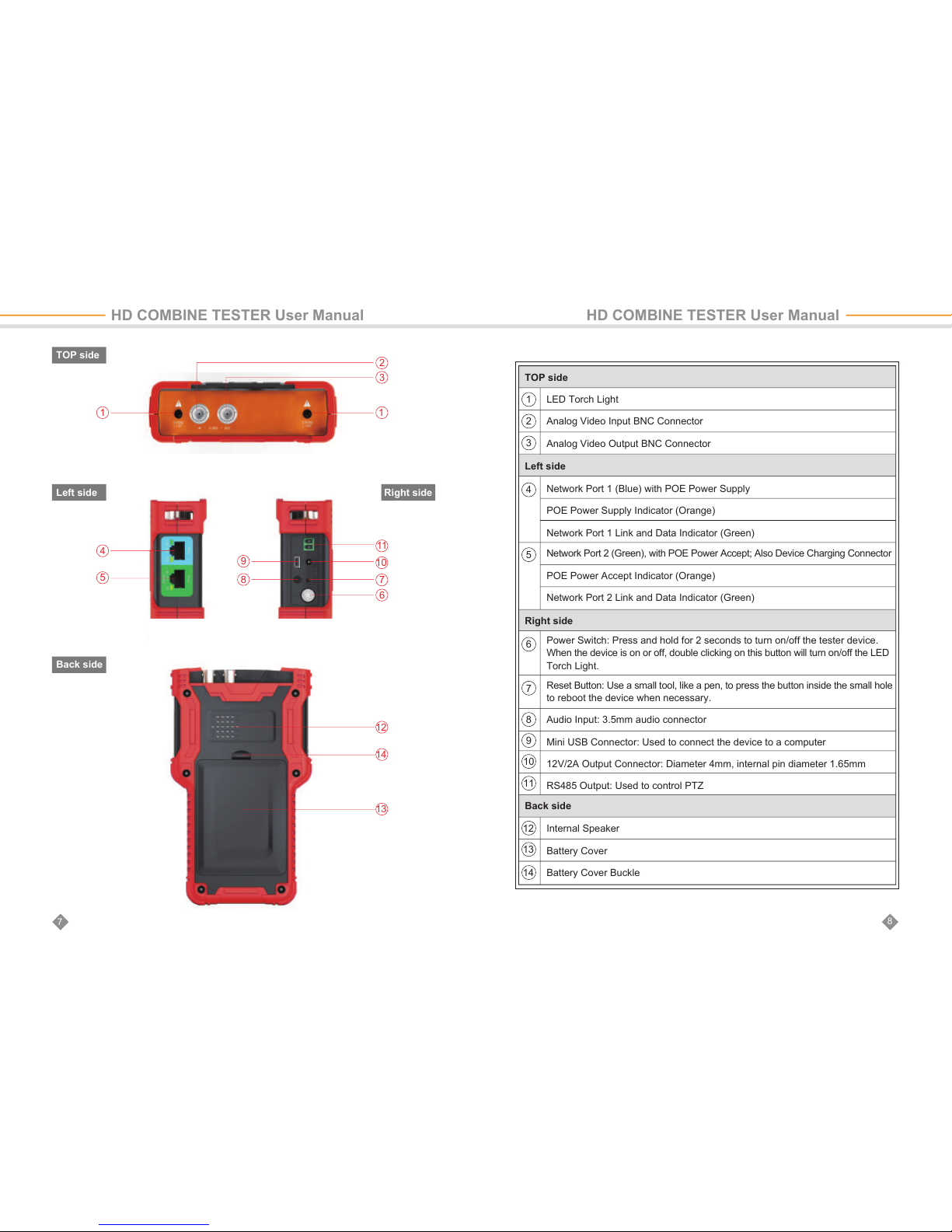
78
3
1
11
10
7
6
1
4
9
8
5
2
12
14
13
TOP side
Left side
Back side
Right side
LED Torch Light
Analog Video Input BNC Connector
Analog Video Output BNC Connector
1
2
3
6
7
8
9
10
11
12
13
14
4Network Port 1 (Blue) with POE Power Supply
POE Power Supply Indicator (Orange)
Network Port 1 Link and Data Indicator (Green)
5Network Port 2 (Green), with POE Power Accept; Also Device Charging Connector
POE Power Accept Indicator (Orange)
Network Port 2 Link and Data Indicator (Green)
Reset Button: Use a small tool, like a pen, to press the button inside the small hole
to reboot the device when necessary.
Audio Input: 3.5mm audio connector
Mini USB Connector: Used to connect the device to a computer
12V/2A Output Connector: Diameter 4mm, internal pin diameter 1.65mm
RS485 Output: Used to control PTZ
Power Switch: Press and hold for 2 seconds to turn on/off the tester device.
When the device is on or off, double clicking on this button will turn on/off the LED
Torch Light.
Internal Speaker
Battery Cover
Battery Cover Buckle
TOP side
Left side
Right side
Back side
HD COMBINE TESTER User Manual HD COMBINE TESTER User Manual
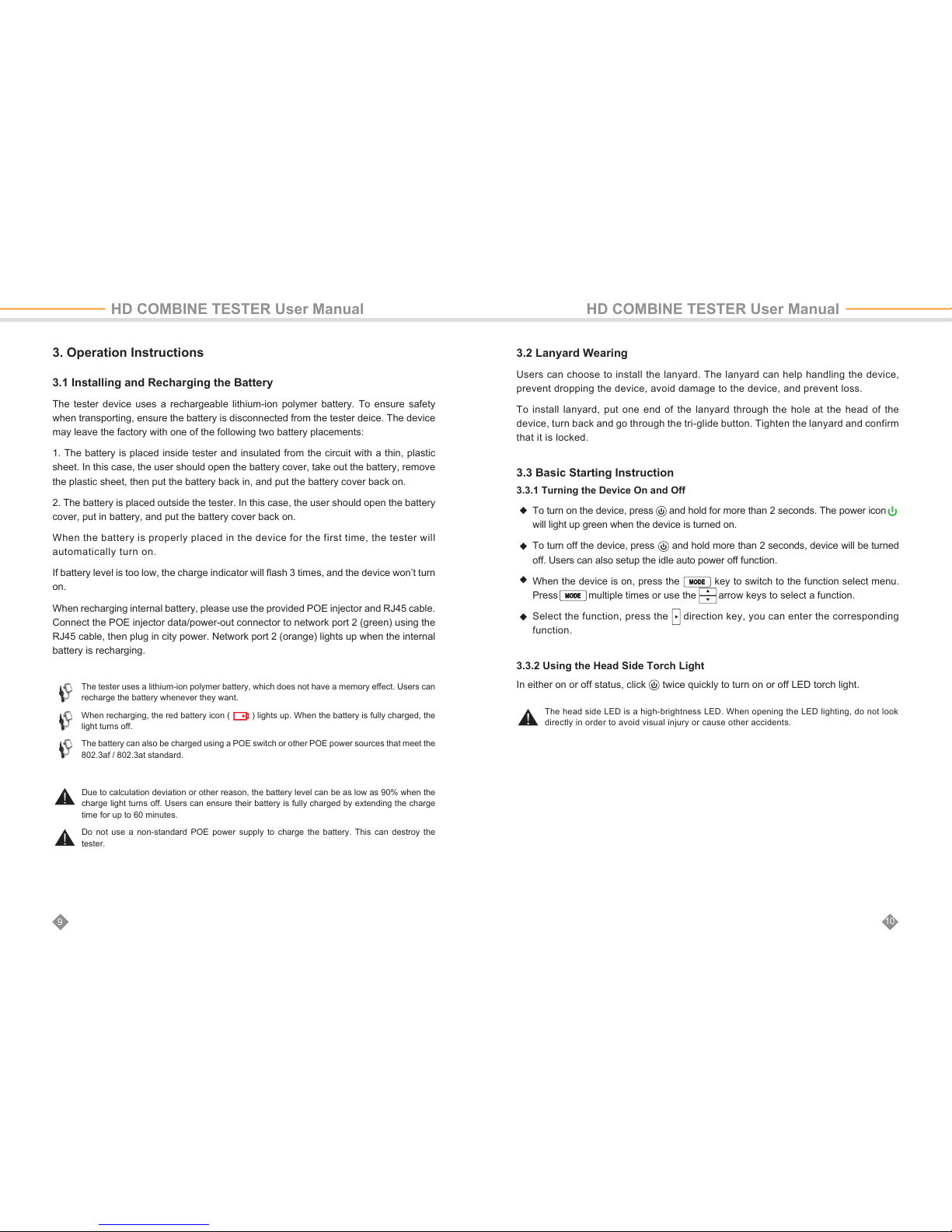
910
3.1 Installing and Recharging the Battery
The tester device uses a rechargeable lithium-ion polymer battery. To ensure safety
when transporting, ensure the battery is disconnected from the tester deice. The device
may leave the factory with one of the following two battery placements:
1. The battery is placed inside tester and insulated from the circuit with a thin, plastic
sheet. In this case, the user should open the battery cover, take out the battery, remove
the plastic sheet, then put the battery back in, and put the battery cover back on.
2. The battery is placed outside the tester. In this case, the user should open the battery
cover, put in battery, and put the battery cover back on.
When the battery is properly placed in the device for the first time, the tester will
automatically turn on.
If battery level is too low, the charge indicator will flash 3 times, and the device won’t turn
on.
When recharging internal battery, please use the provided POE injector and RJ45 cable.
Connect the POE injector data/power-out connector to network port 2 (green) using the
RJ45 cable, then plug in city power. Network port 2 (orange) lights up when the internal
battery is recharging.
3. Operation Instructions
Due to calculation deviation or other reason, the battery level can be as low as 90% when the
charge light turns off. Users can ensure their battery is fully charged by extending the charge
time for up to 60 minutes.
Do not use a non-standard POE power supply to charge the battery. This can destroy the
tester.
The tester uses a lithium-ion polymer battery, which does not have a memory effect. Users can
recharge the battery whenever they want.
When recharging, the red battery icon ( ) lights up. When the battery is fully charged, the
light turns off.
The battery can also be charged using a POE switch or other POE power sources that meet the
802.3af / 802.3at standard.
3.2 Lanyard Wearing
Users can choose to install the lanyard. The lanyard can help handling the device,
prevent dropping the device, avoid damage to the device, and prevent loss.
To install lanyard, put one end of the lanyard through the hole at the head of the
device, turn back and go through the tri-glide button. Tighten the lanyard and confirm
that it is locked.
3.3 Basic Starting Instruction
3.3.1 Turning the Device On and Off
In either on or off status, click twice quickly to turn on or off LED torch light.
3.3.2 Using the Head Side Torch Light
The head side LED is a high-brightness LED. When opening the LED lighting, do not look
directly in order to avoid visual injury or cause other accidents.
◆
◆
◆
◆
To turn on the device, press and hold for more than 2 seconds. The power icon
will light up green when the device is turned on.
To turn off the device, press and hold more than 2 seconds, device will be turned
off. Users can also setup the idle auto power off function.
When the device is on, press the key to switch to the function select menu.
Press multiple times or use the arrow keys to select a function.
Select the function, press the direction key, you can enter the corresponding
function.
HD COMBINE TESTER User Manual HD COMBINE TESTER User Manual

11 12
3.4 ONVIF Test
The ONVIF test function is designed to act as a 3 step trouble shooting guide. It
combines Ethernet tests, IP settings, camera discovery, camera authorization, video
display, PTZ control, camera settings, and more.
Press the key to enter function select and select the ONVIF TEST function. Wait
2 seconds or press the key. This will enter ONVIF Test Step 1.
3.4.1 ONVIF Test Step 1: Ethernet and IP Test
A. User Interface
On this interface, blue bar is for network port 1 status information; green bar is for
network port 2. The gray bar is IP test information.
The bottom light blue bar is the operate tips.
Within the network port status bar:
1 Link Speed of Corresponding Port
When it is gray and the text reads “link down”, means no network connection.
When this icon is white, and the text is digits and characters, 10M/100M/1000M is
the link speed, “FD” means full duplex mode, “HD” means half duplex mode.
The link speed can also be observed via the icon itself.
2 Ethernet Data Flow Monitor
This icon shows the current Ethernet traffic flow.
← is the outgoing data flow in b/s, kb/s, and mb/s.
→ is the incoming data flow in b/s, kb/s, and mb/s.
3 Packet Loss Monitor
This icon is the packet transfer loss status. The displayed data shows the success
rate. Normally this number is 100%.
The color of this icon color differs according to the success rate, as shown in the
table below:
4 POE Power Supply Status
This icon is for network port 1, indicating the POE power output status.
The first line of text is output mode:
12V: The device is outputting 12V and detecting PD at the same time.
PD. CLAS: This shows the classification of the remote POE device.
PSE 48V: The remote POE device is being powered.
The second line of text shows the output power in watts. When outputting power, the
actual power consumption is decided by the remote device. The tester has a max
power limit. When the remote device requires more power than max power, the
output will terminate automatically.
5 POE Power Accept Status
This icon applies to network port 2, indicating the POE power acceptance status.
The text displays the powering voltage.
6 IP Test Information ( gray bar )
The gray bar is the IP test information.
The IP setting has 3 modes: Static IP, DHCP request, and DHCP server.
1
2
4
3
5
6
RATE
Color
No Link
gray
100%
green
9
≥95%
orange
<95%
red
HD COMBINE TESTER User Manual HD COMBINE TESTER User Manual

13 14
B. Operation
1. Connect to network or IP cameras. Several conditions:
1 Connect to a Network Switch and 12V Power IP Cameras.
Use a standard RJ45 cable to connect the switch or camera with network port 1 or 2.
The network status will show on the corresponding network port bar and icons. The
tester supports MDI / MDIX connection.
The camera can be powered using its own 12V power adapter or using the tester’s
12V/2A power output. When using the tester’s 12V/2A output, please use the 12V output
cable to connect the 12V output port and the camera’s 12V power port.
The tester supports a maximum output of 12V/2A. When the camera consumes more
than 2A, the power output will terminate.
2 Connect to POE Switch and Charge the Internal Battery at the Same Time.
Use a RJ45 cable to connect the POE switch and tester network port 2 ( green ). The
orange light on network port will turn on, indicating acceptance of the POE power. If the
internal battery level is below 95%, the charge light will turn on.
Multiple ONVIF cameras can connect to a switch. Cameras can use their own power or
POE power.
3 Connect with a POE Powered Camera.
Use a RJ45 cable to connect a POE powered camera and tester to network port 1 ( blue ).
The tester will first detect the POE device and then supply power.
When powering POE device, 12V output of the tester is disabled.
When a POE powered device requires more power than max power, the POE power output
will terminate.
The tester PSE meets the 802.3af / 802.3at standard. The maximum power is 25.5W.
2. Setting IP Mode.
The tester supports 3 IP modes: static IP, DHCP request, and DHCP server. These 3
modes can be switched by pressing a key:
1 DHCP Request Mode
This mode is suitable when connecting to a working network.
When entering the ONVIF test, the IP mode is set to DHCP request by default.
Users can switch to this mode by pressing .
In this mode, the tester will try to find a DHCP service in the network and get an IP.
Upon success, the server assigned IP will show in the gray bar.
2 DHCP Server Mode
This mode is suitable when connecting with a single IP camera that uses DHCP.
Pressing the key will switch to DHCP server mode.
In this mode, the tester will set the local IP to static, start the DHCP server, and wait for a
remote DHCP request. Be ready to assign an IP.
Note:
If there is a POE powered device connecting to network port 1, then the 12V output is
disabled. The POE power output has higher priority.
Note:
If connecting to a working network that already has a DHCP server, this will cause conflict
because of multiple DHCP servers, causing some devices to get incompatible IP and
network interference.
12V
%9 9
%9 9
C
E
92
9 9 92
92
HD COMBINE TESTER User Manual HD COMBINE TESTER User Manual
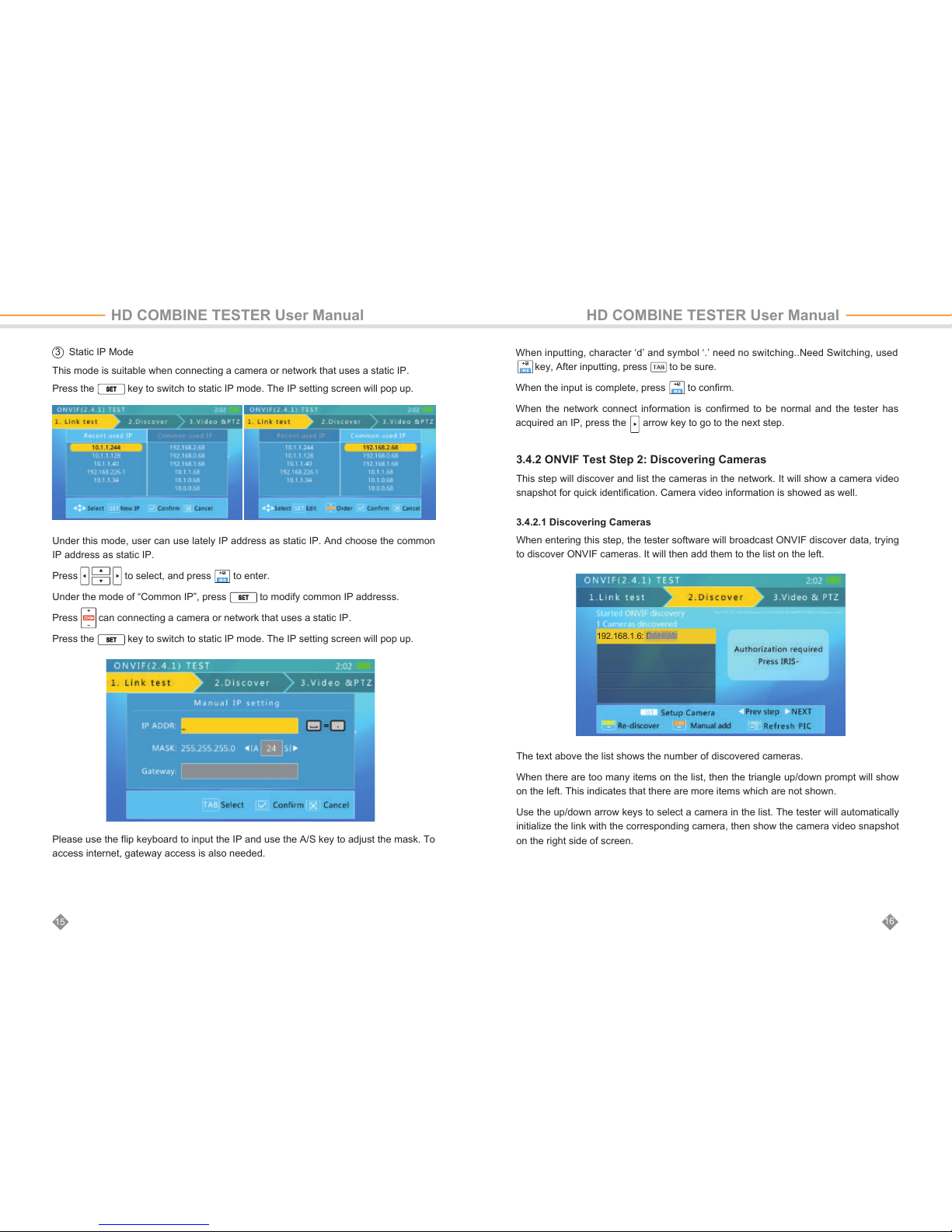
16
15
3 Static IP Mode
This mode is suitable when connecting a camera or network that uses a static IP.
Press the key to switch to static IP mode. The IP setting screen will pop up.
Under this mode, user can use lately IP address as static IP. And choose the common
IP address as static IP.
Press to select, and press to enter.
Under the mode of “Common IP”, press to modify common IP addresss.
Press can connecting a camera or network that uses a static IP.
Press the key to switch to static IP mode. The IP setting screen will pop up.
Please use the flip keyboard to input the IP and use the A/S key to adjust the mask. To
access internet, gateway access is also needed.
When inputting, character ‘d’ and symbol ‘.’ need no switching..Need Switching, used
key, After inputting, press to be sure.
When the input is complete, press to confirm.
When the network connect information is confirmed to be normal and the tester has
acquired an IP, press the arrow key to go to the next step.
3.4.2 ONVIF Test Step 2: Discovering Cameras
This step will discover and list the cameras in the network. It will show a camera video
snapshot for quick identification. Camera video information is showed as well.
3.4.2.1 Discovering Cameras
When entering this step, the tester software will broadcast ONVIF discover data, trying
to discover ONVIF cameras. It will then add them to the list on the left.
The text above the list shows the number of discovered cameras.
When there are too many items on the list, then the triangle up/down prompt will show
on the left. This indicates that there are more items which are not shown.
Use the up/down arrow keys to select a camera in the list. The tester will automatically
initialize the link with the corresponding camera, then show the camera video snapshot
on the right side of screen.
HD COMBINE TESTER User Manual HD COMBINE TESTER User Manual
192.168.1.6: DAHUA

In this interface, pressing will clear the camera list and restart the discovery process.
Some cameras may not respond the ONVIF discover request, or cannot reply due to
different IP sub-net settings. In such a case, the user should first return to step 1 and set
the local IP to be within the same sub-net as the camera (Please remember your local
IP cannot be in conflict with other devices on network). They should then enter step 2 to
try discovering the cameras again. If the camera (s) still cannot be discovered, then
users can use the manually add function.
18
17
3.4.2.2 Manually Adding a Camera
Press key to manually add an IP camera.
To manually add a camera, the must know the camera’s exact IP and ONVIF service path.
In the input bar, if finished input IP address, user can press key to add default path
at the end (e.g., entering http://10.1.1.100/ and pressing the key will automatically
add “device_service” like this: http://10.1.1.100/onvif/device_service) After finished with
input, press the key to confirm.
3.4.2.3 Viewing Camera Video Snapshot and Video
Use the arrow keys to select a camera in the left side list. After 1 to 3 seconds, a
video snapshot from the corresponding camera will show on the right for quick user
identification.
HD COMBINE TESTER User Manual HD COMBINE TESTER User Manual
The top of the image will show the camera video resolution, refresh rate and the compression
method.
3.4.2.4 The use of identity authentication and password
Some cameras need ONVIF authorization. If the video information says “need password,”
at meanwhile, press the key to jump to the authorization screen.

20
19
3.4.2.5 Camera Settings
Press the key to enter the camera settings screen.
The left side of the display shows the settings class, and the right shows the settings details.
The settings classes and details are as follows:
To select class on the left, use the keys.
To select right side items, use the arrow keys.
For setting of selection, use the keys to adjust.
For setting of input data, use flip keyboard to input.
Used the flip keyboard type in the user name and password, then press key to
authentication. On the interface of authentication, press keys to enter password
interface. Figure:
Camera_info
Network
System
MainStream
SubStream
Eth0
Camera model, serial, brand, and other information
This information cannot be altered.
Camera network settings, like host name and DNS
Reset camera, factory default, service ports, ONVIF discover enable
Camera main stream setting
Camera sub-stream setting. If the camera has more than one sub-
stream, the name of sub-stream may change.
Camera network port settings, including IP, gateway, etc. For a multi-
port camera, there may be more than one port setting, and the name
of port may also differ.
Class Contents
HD COMBINE TESTER User Manual HD COMBINE TESTER User Manual
Press keys selection password under the user name and password, Selection
State to confirm directly using the password of this user name and password for
authentication.
If the password under the user name and password are more, you can press directly
to paging up.
Press keys under the user name and password for ordering.
Open the flip keyboard, press key can deleted the user name and password.
Open the flip keyboard, press key can add a new user name and password. The
interface is as follows:
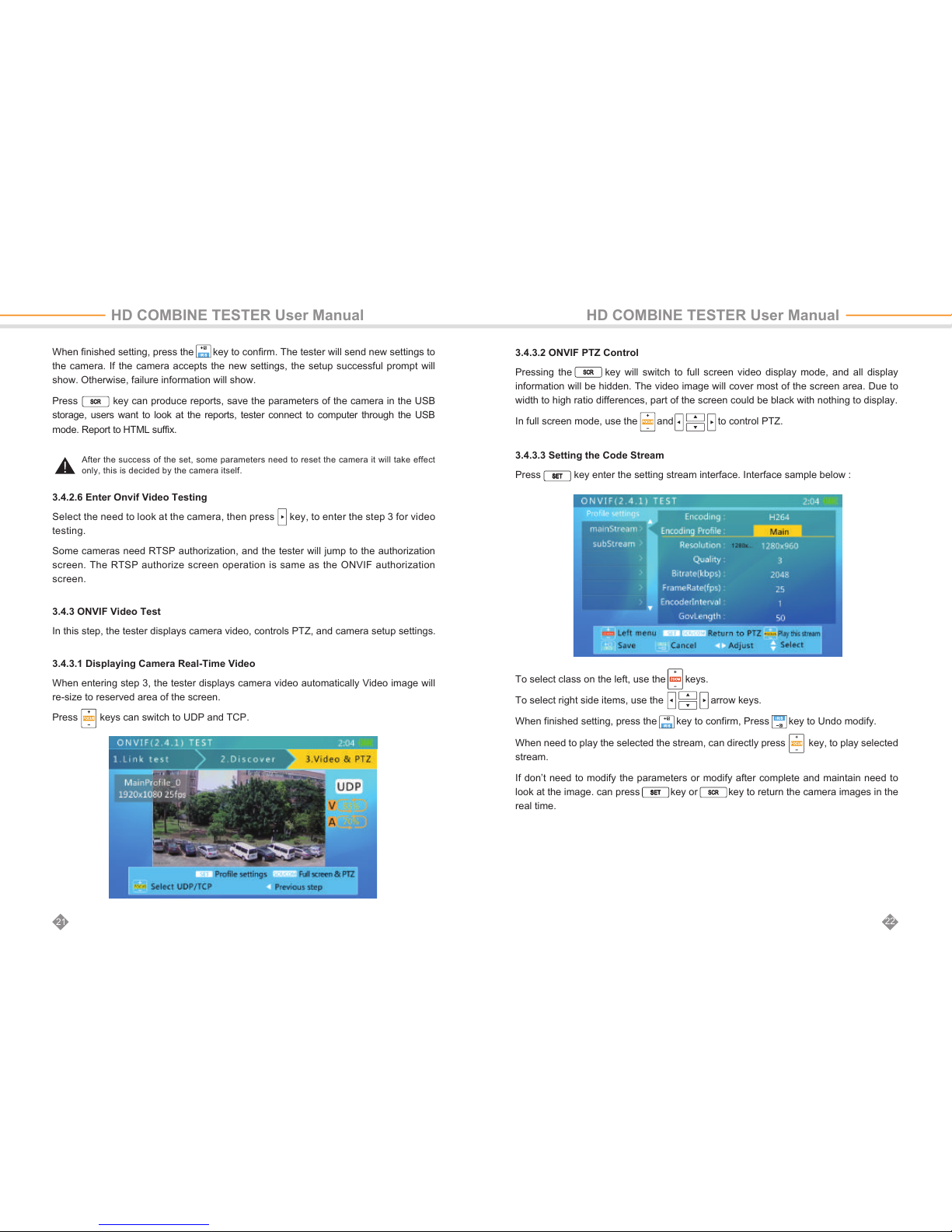
After the success of the set, some parameters need to reset the camera it will take effect
only, this is decided by the camera itself.
When finished setting, press the key to confirm. The tester will send new settings to
the camera. If the camera accepts the new settings, the setup successful prompt will
show. Otherwise, failure information will show.
Press key can produce reports, save the parameters of the camera in the USB
storage, users want to look at the reports, tester connect to computer through the USB
mode. Report to HTML suffix.
3.4.2.6 Enter Onvif Video Testing
Select the need to look at the camera, then press key, to enter the step 3 for video
testing.
Some cameras need RTSP authorization, and the tester will jump to the authorization
screen. The RTSP authorize screen operation is same as the ONVIF authorization
screen.
3.4.3 ONVIF Video Test
In this step, the tester displays camera video, controls PTZ, and camera setup settings.
3.4.3.1 Displaying Camera Real-Time Video
When entering step 3, the tester displays camera video automatically Video image will
re-size to reserved area of the screen.
Press keys can switch to UDP and TCP.
3.4.3.2 ONVIF PTZ Control
Pressing the key will switch to full screen video display mode, and all display
information will be hidden. The video image will cover most of the screen area. Due to
width to high ratio differences, part of the screen could be black with nothing to display.
In full screen mode, use the and to control PTZ.
3.4.3.3 Setting the Code Stream
Press key enter the setting stream interface. Interface sample below :
To select class on the left, use the keys.
To select right side items, use the arrow keys.
When finished setting, press the key to confirm, Press key to Undo modify.
When need to play the selected the stream, can directly press key, to play selected
stream.
If don’t need to modify the parameters or modify after complete and maintain need to
look at the image. can press key or key to return the camera images in the
real time.
22
21
HD COMBINE TESTER User Manual HD COMBINE TESTER User Manual

Please take note when users use the directory name, easy to find the screen shot Images.
Please take note when users use the directory name, easy to search the video recording.
3.4.3.4 Video Capture and Video
Video Capture
In image display interface, Press “A” key can be Capture Image, at this time can be
displayed “Screen snapshot saved” file name and path. The example as below :
When in full screen image, also can press “A” key for image capture, at this time will be
displayed “Screen snapshot saved”, the file name and path. The example as below :
Video Recording
In the Image display Interface, Press “Z” key to start recording the current broadcast
Video, Press “Z” key again end of the video recording. Video recording end will show
“Video record Finished”, the file name and path. The Example as below :
When in full screen image, Press “Z” key to start recording the current broadcast Video,
Press “Z” key again end of the video recording. Video recording end will show “Video
record Finished”, the file name and path.
24
23
HD COMBINE TESTER User Manual HD COMBINE TESTER User Manual
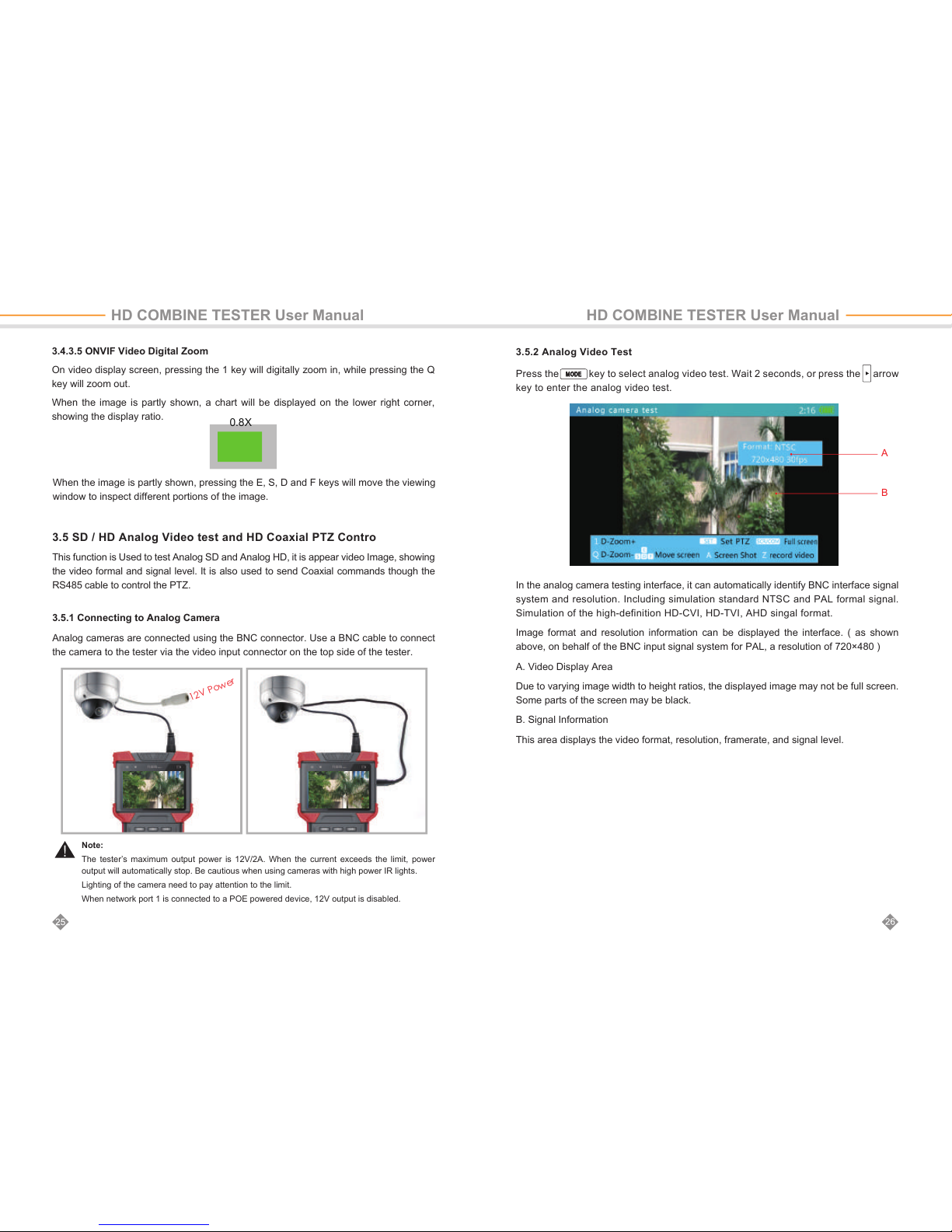
3.4.3.5 ONVIF Video Digital Zoom
On video display screen, pressing the 1 key will digitally zoom in, while pressing the Q
key will zoom out.
When the image is partly shown, a chart will be displayed on the lower right corner,
showing the display ratio.
When the image is partly shown, pressing the E, S, D and F keys will move the viewing
window to inspect different portions of the image.
0.8X
3.5.2 Analog Video Test
Press the key to select analog video test. Wait 2 seconds, or press the arrow
key to enter the analog video test.
In the analog camera testing interface, it can automatically identify BNC interface signal
system and resolution. Including simulation standard NTSC and PAL formal signal.
Simulation of the high-definition HD-CVI, HD-TVI, AHD singal format.
Image format and resolution information can be displayed the interface. ( as shown
above, on behalf of the BNC input signal system for PAL, a resolution of 720×480 )
A. Video Display Area
Due to varying image width to height ratios, the displayed image may not be full screen.
Some parts of the screen may be black.
B. Signal Information
This area displays the video format, resolution, framerate, and signal level.
A
B
HD COMBINE TESTER User Manual HD COMBINE TESTER User Manual
3.5 SD / HD Analog Video test and HD Coaxial PTZ Contro
This function is Used to test Analog SD and Analog HD, it is appear video Image, showing
the video formal and signal level. It is also used to send Coaxial commands though the
RS485 cable to control the PTZ.
3.5.1 Connecting to Analog Camera
Analog cameras are connected using the BNC connector. Use a BNC cable to connect
the camera to the tester via the video input connector on the top side of the tester.
Note:
The tester’s maximum output power is 12V/2A. When the current exceeds the limit, power
output will automatically stop. Be cautious when using cameras with high power IR lights.
Lighting of the camera need to pay attention to the limit.
When network port 1 is connected to a POE powered device, 12V output is disabled.
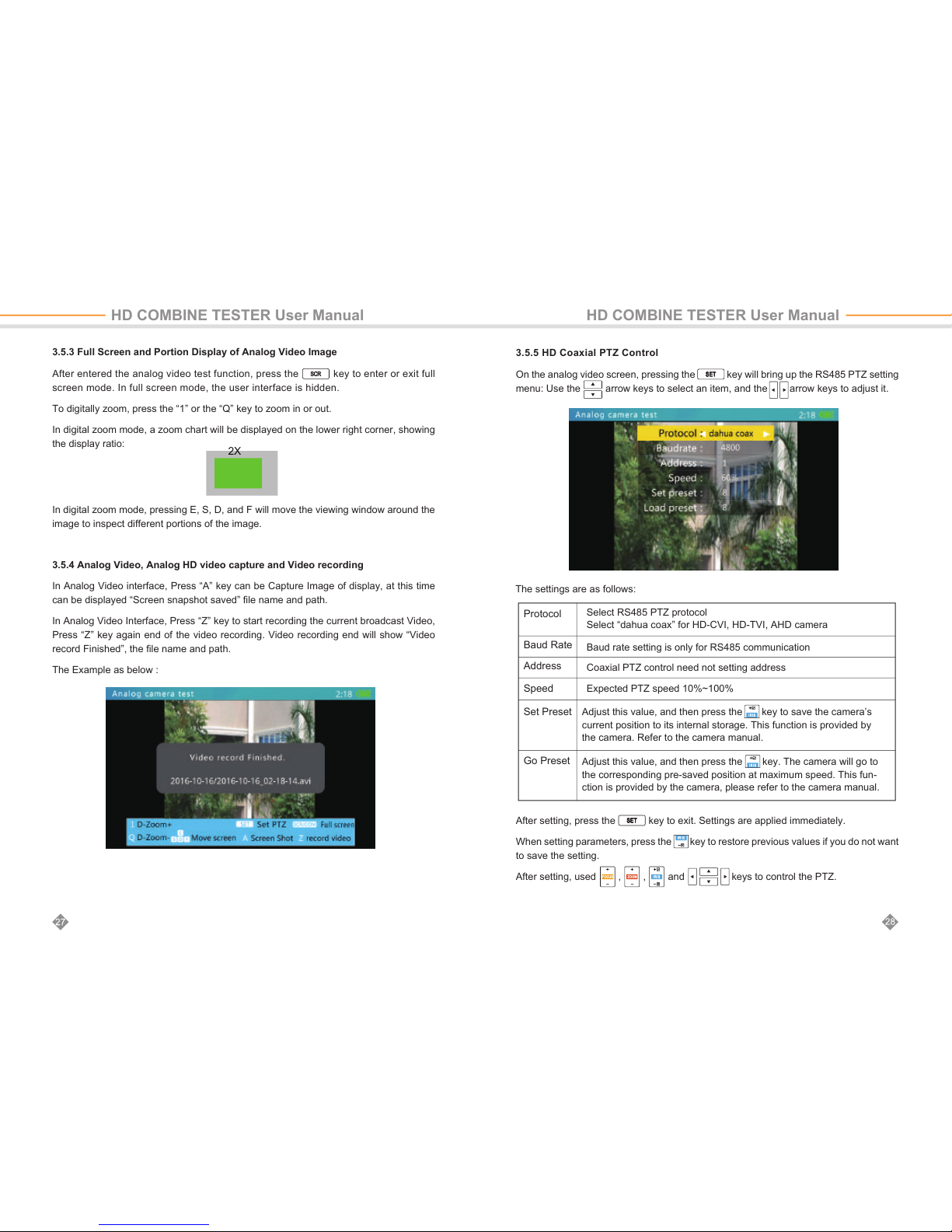
3.5.3 Full Screen and Portion Display of Analog Video Image
After entered the analog video test function, press the key to enter or exit full
screen mode. In full screen mode, the user interface is hidden.
To digitally zoom, press the “1” or the “Q” key to zoom in or out.
In digital zoom mode, a zoom chart will be displayed on the lower right corner, showing
the display ratio:
In digital zoom mode, pressing E, S, D, and F will move the viewing window around the
image to inspect different portions of the image.
3.5.4 Analog Video, Analog HD video capture and Video recording
In Analog Video interface, Press “A” key can be Capture Image of display, at this time
can be displayed “Screen snapshot saved” file name and path.
In Analog Video Interface, Press “Z” key to start recording the current broadcast Video,
Press “Z” key again end of the video recording. Video recording end will show “Video
record Finished”, the file name and path.
The Example as below :
2X
3.5.5 HD Coaxial PTZ Control
On the analog video screen, pressing the key will bring up the RS485 PTZ setting
menu: Use the arrow keys to select an item, and the arrow keys to adjust it.
After setting, press the key to exit. Settings are applied immediately.
When setting parameters, press the key to restore previous values if you do not want
to save the setting.
After setting, used , , and keys to control the PTZ.
The settings are as follows:
HD COMBINE TESTER User Manual HD COMBINE TESTER User Manual
Protocol
Baud Rate
Address
Speed
Set Preset
Go Preset
Adjust this value, and then press the key to save the camera’s
current position to its internal storage. This function is provided by
the camera. Refer to the camera manual.
Adjust this value, and then press the key. The camera will go to
the corresponding pre-saved position at maximum speed. This fun-
ction is provided by the camera, please refer to the camera manual.
Select RS485 PTZ protocol
Select “dahua coax” for HD-CVI, HD-TVI, AHD camera
Baud rate setting is only for RS485 communication
Coaxial PTZ control need not setting address
Expected PTZ speed 10%~100%

A. Test Pattern Select: Supports pm5544 and EBU color bar
B. Test Video Format: supports PAL and NTSC
C. Output Video Image: The same as output video image
D. Input Video Format, Resolution, and Framerate
E. Input video Image: To be compared with the output image
3.6 Analog Video Generator
3.6.1 Analog Video Generator Screen
Press the key to select analog video generator. Press the key or wait 2 seconds
to enter the analog video generator function.
HD COMBINE TESTER User Manual HD COMBINE TESTER User Manual
After setting, press the key to exit. Settings are applied immediately.
When setting parameters, press the key to restore previous values if you do not
want to save the setting.
Use the RS485 cable to connect the PTZ RS485 wire then use , , and
keys to control the PTZ.
Call some special preset number, can used the ball machine OSD menu function.
Specific please refer to the camera specification.
Part PTZ protocol using specialized instruction OSD menu, select thes protocols when
it appear under operation prompts
Operating Noted: “2 OSD menu”. At this point, press “2” to open or close the OSD menu.
3.5.6 RS485 PTZ Control
On the analog video screen, pressing the key will bring up the RS485 PTZ setting
menu, AS below :
Press to select and item. And press to adjust it.
The settings are as follows:
Protocol
Baud Rate
Address
Speed
Set Preset
Go Preset
Select RS485 PTZ protocol. The tester supports many PTZ protocols.
RS485 communication baud rate.
Address of PTZ to control.
Due to different camera vendor settings, the address may be offset
by +/-1. Address range is dependent on the protocol.
Expected PTZ speed 10%~100%
Adjust this value, and then press the key to save the camera’s
current position to its internal storage. This function is provided by
the camera. Refer to the camera manual.
Adjust this value, and then press the key. The camera will go to
the corresponding pre-saved position at maximum speed. This fun-
ction is provided by the camera, please refer to the camera manual.
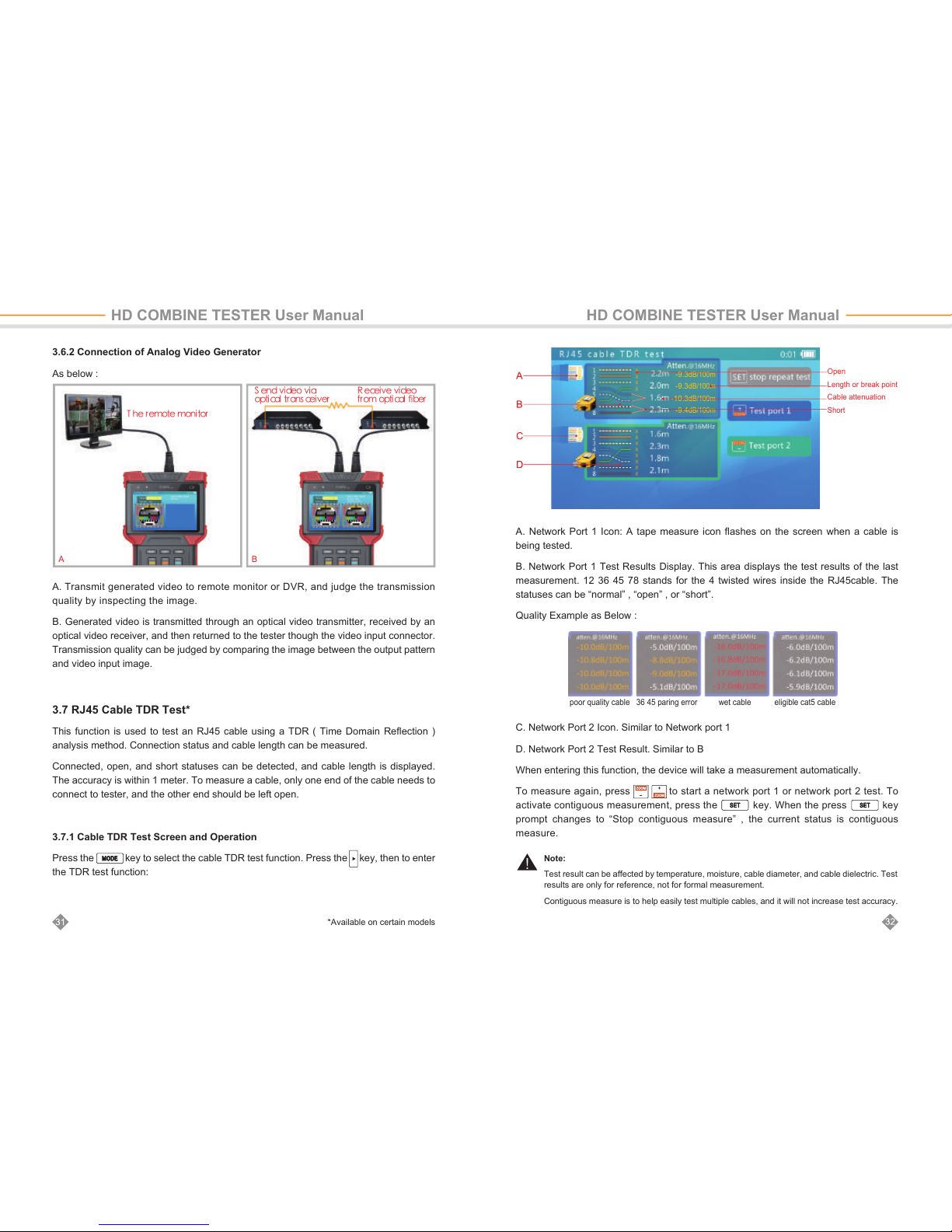
999
9
9 9
1991
3.7 RJ45 Cable TDR Test*
This function is used to test an RJ45 cable using a TDR ( Time Domain Reflection )
analysis method. Connection status and cable length can be measured.
Connected, open, and short statuses can be detected, and cable length is displayed.
The accuracy is within 1 meter. To measure a cable, only one end of the cable needs to
connect to tester, and the other end should be left open.
3.7.1 Cable TDR Test Screen and Operation
Press the key to select the cable TDR test function. Press the key, then to enter
the TDR test function:
Note:
Test result can be affected by temperature, moisture, cable diameter, and cable dielectric. Test
results are only for reference, not for formal measurement.
Contiguous measure is to help easily test multiple cables, and it will not increase test accuracy.
A. Transmit generated video to remote monitor or DVR, and judge the transmission
quality by inspecting the image.
B. Generated video is transmitted through an optical video transmitter, received by an
optical video receiver, and then returned to the tester though the video input connector.
Transmission quality can be judged by comparing the image between the output pattern
and video input image.
3.6.2 Connection of Analog Video Generator
As below :
HD COMBINE TESTER User Manual HD COMBINE TESTER User Manual
*Available on certain models
-9.3
dB/100m
-9.3
dB/100m
-10.3
dB/100m
-9.4
dB/100m
C. Network Port 2 Icon. Similar to Network port 1
D. Network Port 2 Test Result. Similar to B
When entering this function, the device will take a measurement automatically.
To measure again, press to start a network port 1 or network port 2 test. To
activate contiguous measurement, press the key. When the press key
prompt changes to “Stop contiguous measure” , the current status is contiguous
measure.
A. Network Port 1 Icon: A tape measure icon flashes on the screen when a cable is
being tested.
B. Network Port 1 Test Results Display. This area displays the test results of the last
measurement. 12 36 45 78 stands for the 4 twisted wires inside the RJ45cable. The
statuses can be “normal” , “open” , or “short”.
Quality Example as Below :
poor quality cable 36 45 paring error wet cable eligible cat5 cable
Open
Length or break point
Cable attenuation
Short
A B
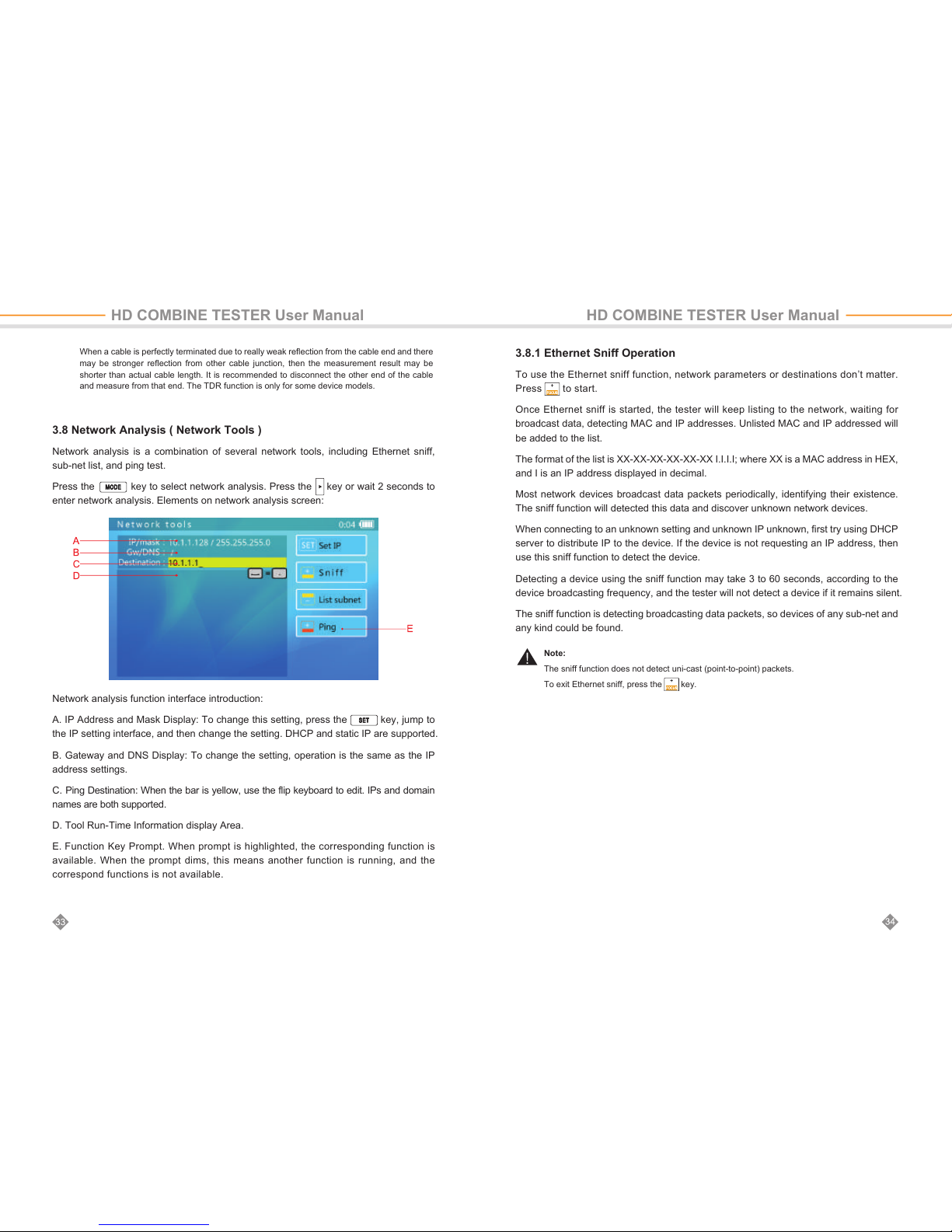
3.8 Network Analysis ( Network Tools )
Network analysis is a combination of several network tools, including Ethernet sniff,
sub-net list, and ping test.
Press the key to select network analysis. Press the key or wait 2 seconds to
enter network analysis. Elements on network analysis screen:
3.8.1 Ethernet Sniff Operation
To use the Ethernet sniff function, network parameters or destinations don’t matter.
Press to start.
Once Ethernet sniff is started, the tester will keep listing to the network, waiting for
broadcast data, detecting MAC and IP addresses. Unlisted MAC and IP addressed will
be added to the list.
The format of the list is XX-XX-XX-XX-XX-XX I.I.I.I; where XX is a MAC address in HEX,
and I is an IP address displayed in decimal.
Most network devices broadcast data packets periodically, identifying their existence.
The sniff function will detected this data and discover unknown network devices.
When connecting to an unknown setting and unknown IP unknown, first try using DHCP
server to distribute IP to the device. If the device is not requesting an IP address, then
use this sniff function to detect the device.
Detecting a device using the sniff function may take 3 to 60 seconds, according to the
device broadcasting frequency, and the tester will not detect a device if it remains silent.
The sniff function is detecting broadcasting data packets, so devices of any sub-net and
any kind could be found.
Network analysis function interface introduction:
A. IP Address and Mask Display: To change this setting, press the key, jump to
the IP setting interface, and then change the setting. DHCP and static IP are supported.
B. Gateway and DNS Display: To change the setting, operation is the same as the IP
address settings.
C. Ping Destination: When the bar is yellow, use the flip keyboard to edit. IPs and domain
names are both supported.
D. Tool Run-Time Information display Area.
E. Function Key Prompt. When prompt is highlighted, the corresponding function is
available. When the prompt dims, this means another function is running, and the
correspond functions is not available.
When a cable is perfectly terminated due to really weak reflection from the cable end and there
may be stronger reflection from other cable junction, then the measurement result may be
shorter than actual cable length. It is recommended to disconnect the other end of the cable
and measure from that end. The TDR function is only for some device models.
Note:
The sniff function does not detect uni-cast (point-to-point) packets.
To exit Ethernet sniff, press the key.
HD COMBINE TESTER User Manual HD COMBINE TESTER User Manual
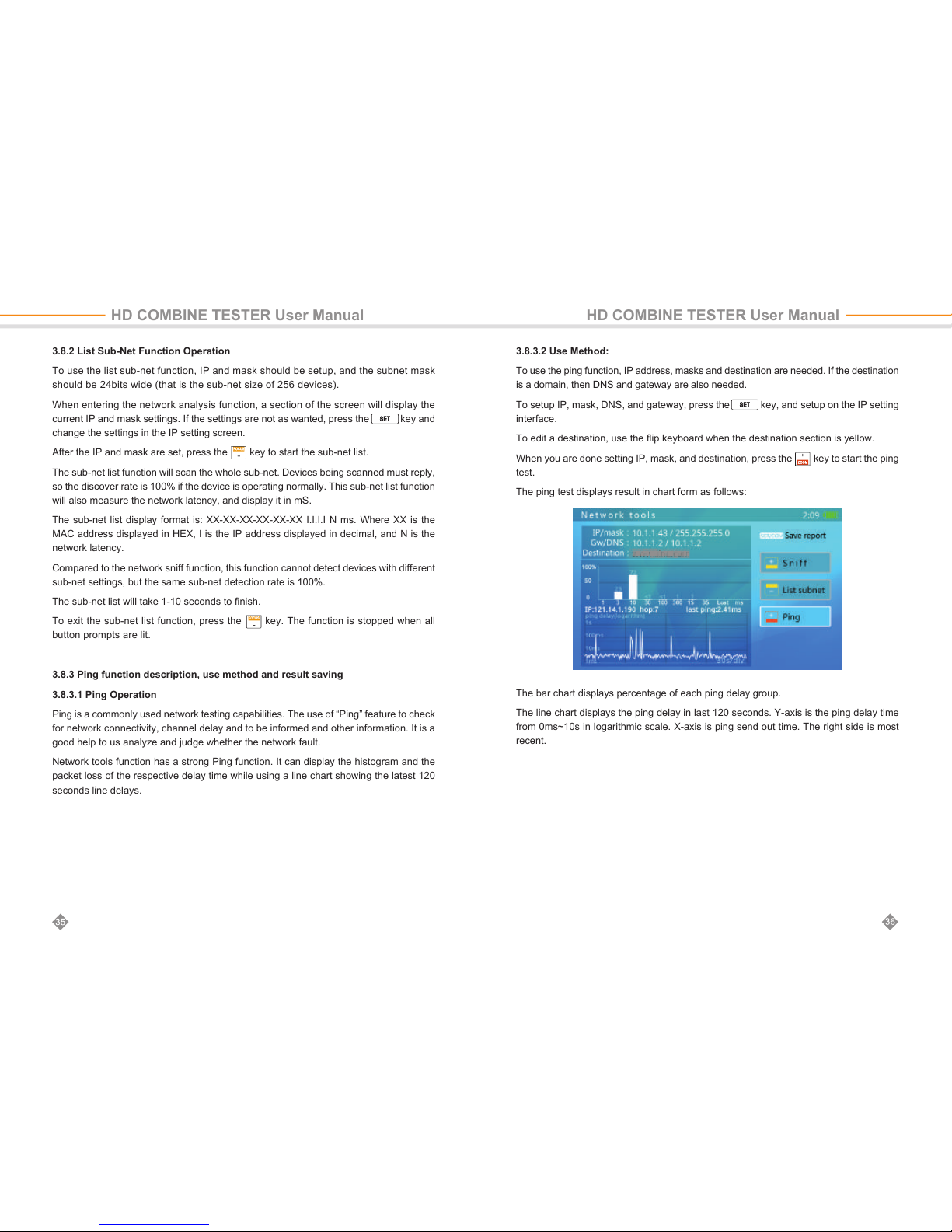
3.8.2 List Sub-Net Function Operation
To use the list sub-net function, IP and mask should be setup, and the subnet mask
should be 24bits wide (that is the sub-net size of 256 devices).
When entering the network analysis function, a section of the screen will display the
current IP and mask settings. If the settings are not as wanted, press the key and
change the settings in the IP setting screen.
After the IP and mask are set, press the key to start the sub-net list.
The sub-net list function will scan the whole sub-net. Devices being scanned must reply,
so the discover rate is 100% if the device is operating normally. This sub-net list function
will also measure the network latency, and display it in mS.
The sub-net list display format is: XX-XX-XX-XX-XX-XX I.I.I.I N ms. Where XX is the
MAC address displayed in HEX, I is the IP address displayed in decimal, and N is the
network latency.
Compared to the network sniff function, this function cannot detect devices with different
sub-net settings, but the same sub-net detection rate is 100%.
The sub-net list will take 1-10 seconds to finish.
To exit the sub-net list function, press the key. The function is stopped when all
button prompts are lit.
3.8.3 Ping function description, use method and result saving
3.8.3.1 Ping Operation
Ping is a commonly used network testing capabilities. The use of “Ping” feature to check
for network connectivity, channel delay and to be informed and other information. It is a
good help to us analyze and judge whether the network fault.
Network tools function has a strong Ping function. It can display the histogram and the
packet loss of the respective delay time while using a line chart showing the latest 120
seconds line delays.
HD COMBINE TESTER User Manual HD COMBINE TESTER User Manual
3.8.3.2 Use Method:
To use the ping function, IP address, masks and destination are needed. If the destination
is a domain, then DNS and gateway are also needed.
To setup IP, mask, DNS, and gateway, press the key, and setup on the IP setting
interface.
To edit a destination, use the flip keyboard when the destination section is yellow.
When you are done setting IP, mask, and destination, press the key to start the ping
test.
The ping test displays result in chart form as follows:
The bar chart displays percentage of each ping delay group.
The line chart displays the ping delay in last 120 seconds. Y-axis is the ping delay time
from 0ms~10s in logarithmic scale. X-axis is ping send out time. The right side is most
recent.
Table of contents
Popular Test Equipment manuals by other brands
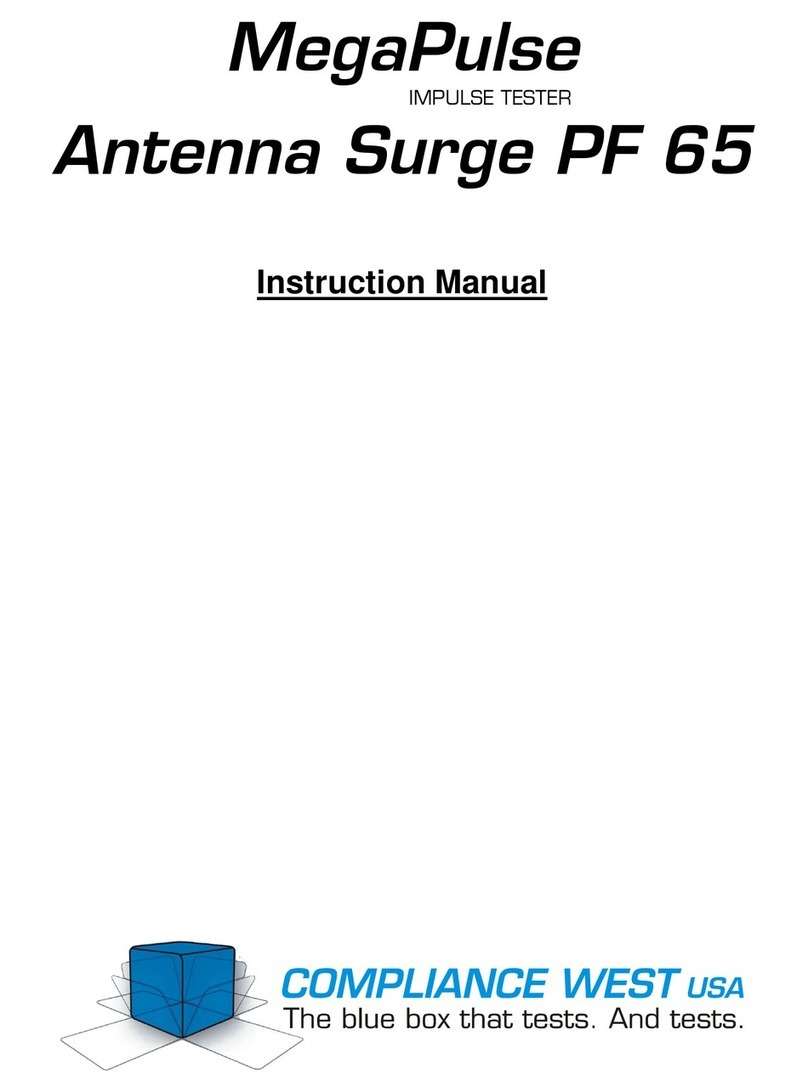
Compliance West
Compliance West MegaPulse Antenna Surge PF 65 instruction manual

Actron
Actron CP9680 AutoScanner Plus quick start guide

Leagend
Leagend T86 user manual

HOGERT
HOGERT HT8G427 user manual

GREENLINE
GREENLINE NETcat Pro NC-500 instruction manual
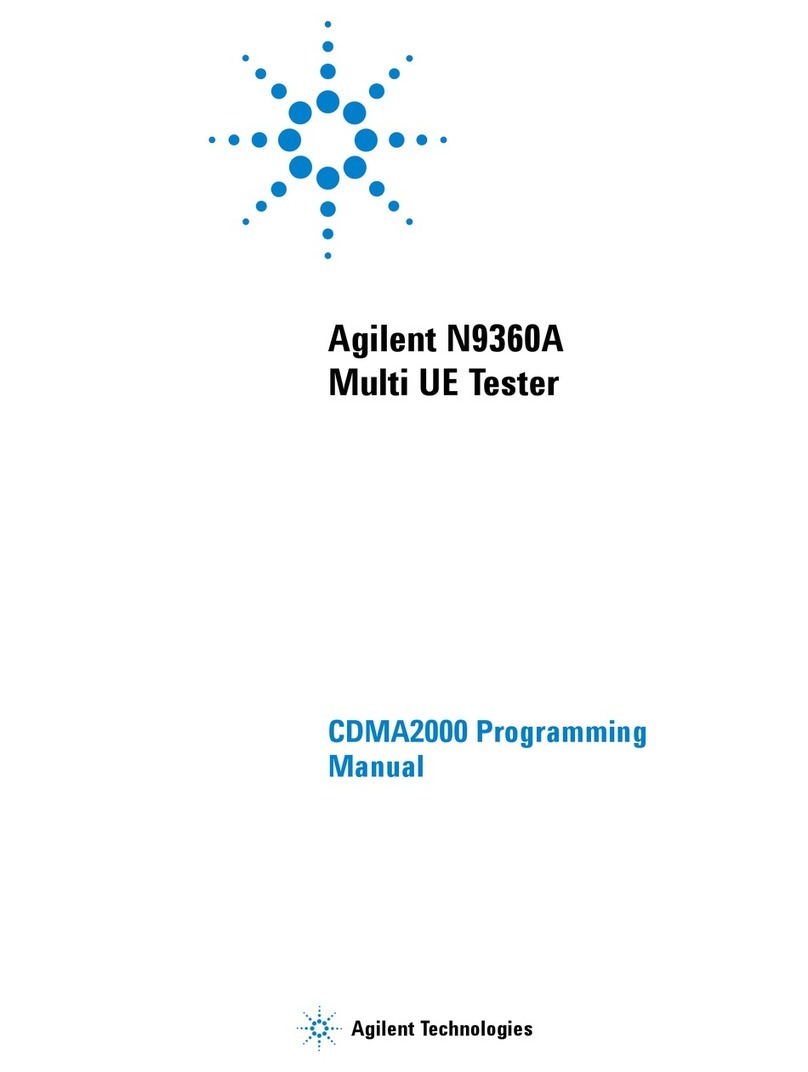
Agilent Technologies
Agilent Technologies N9360A Programming manual