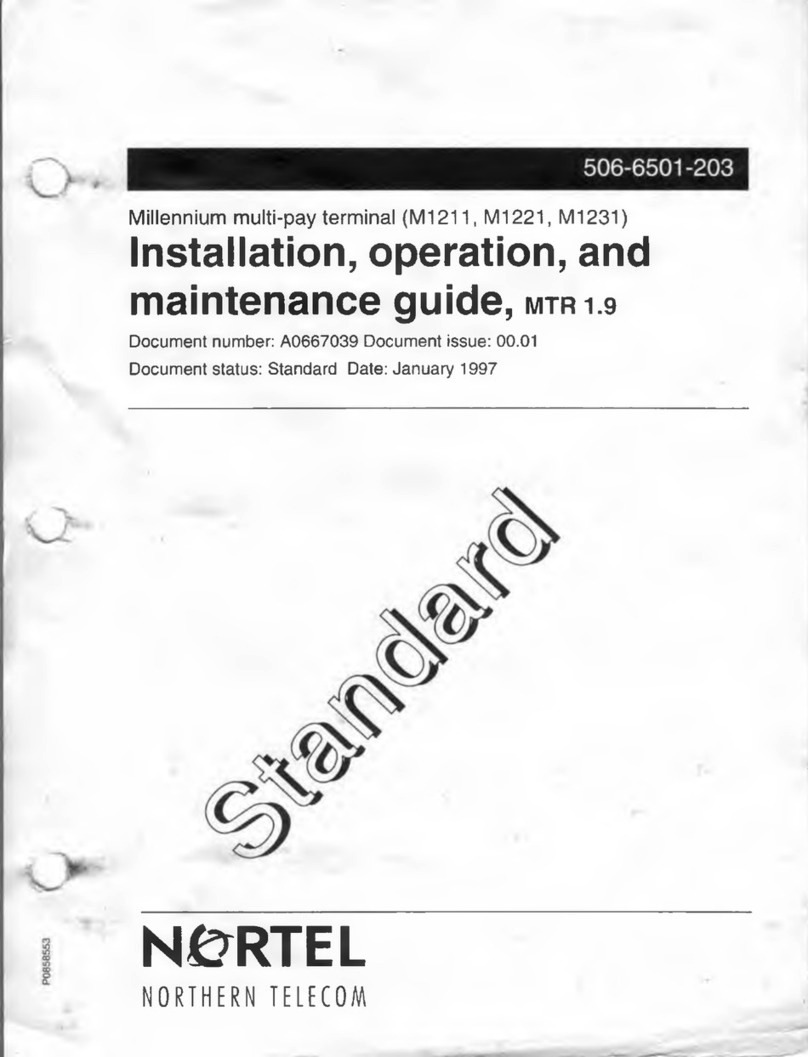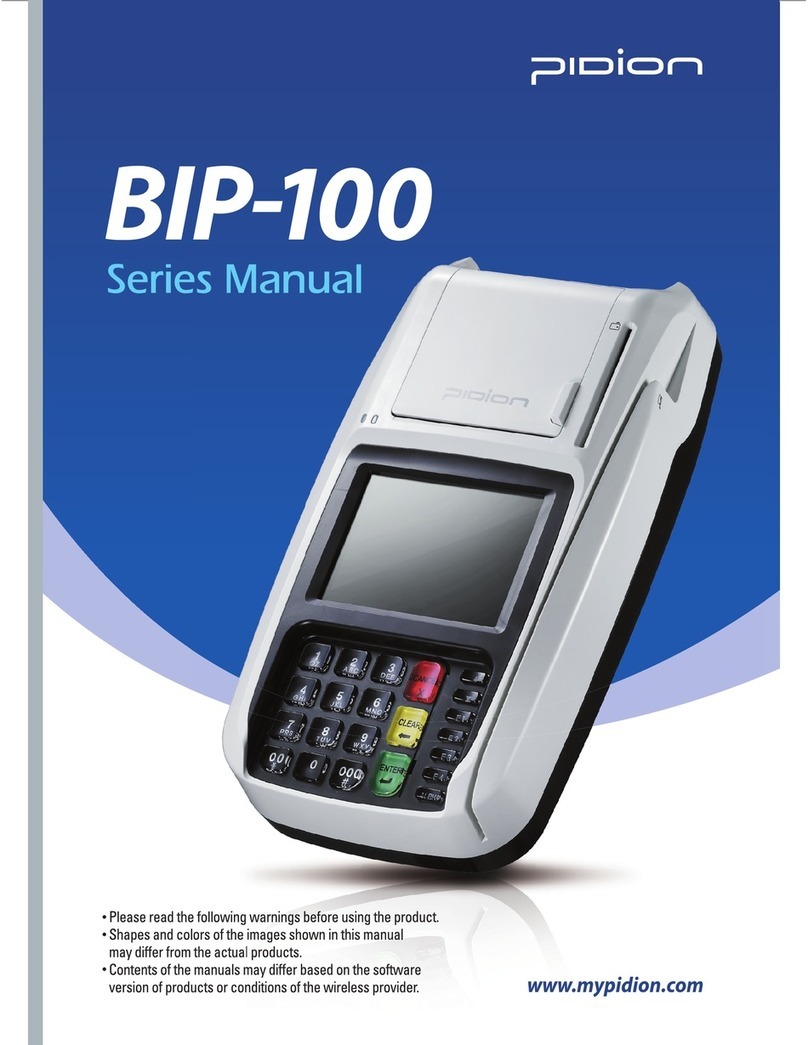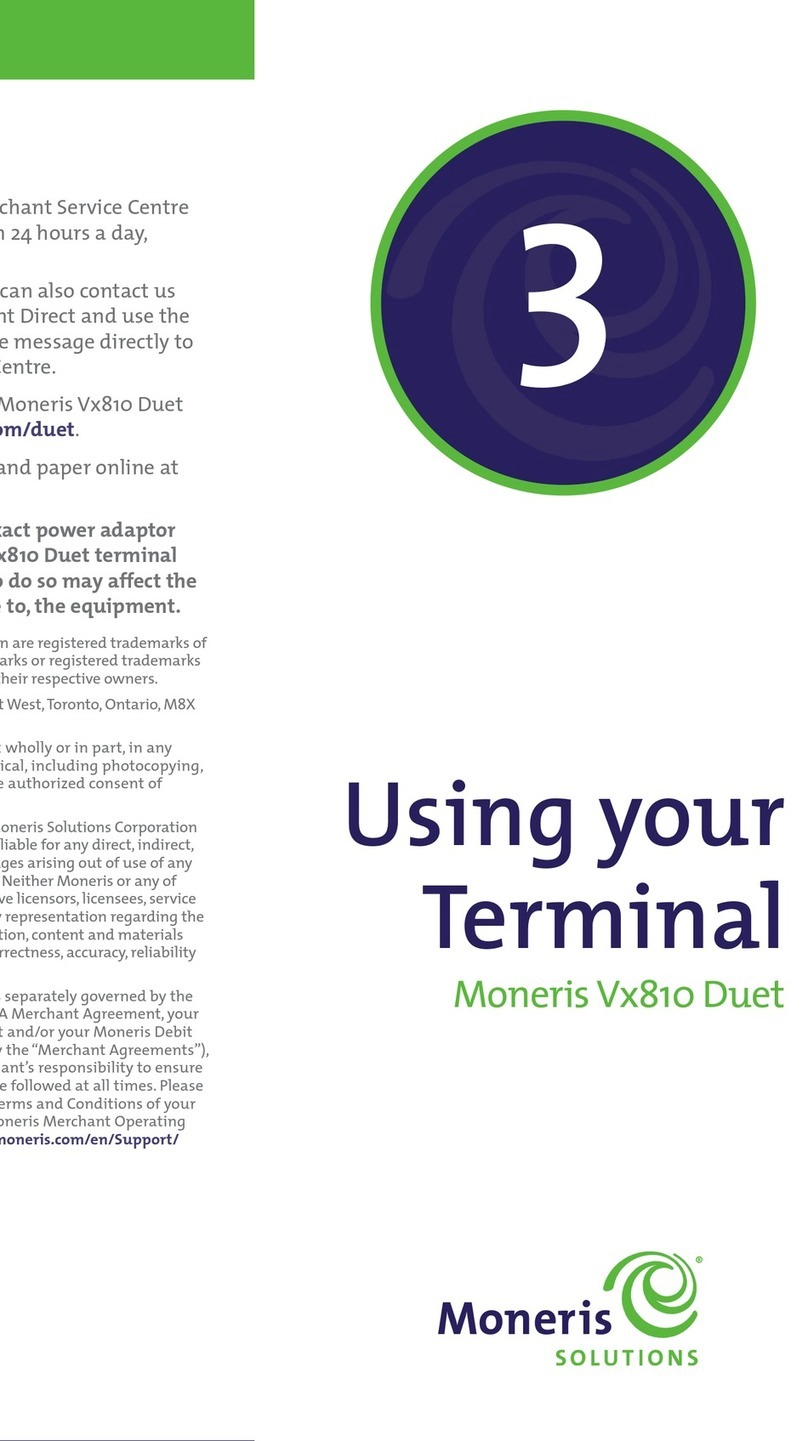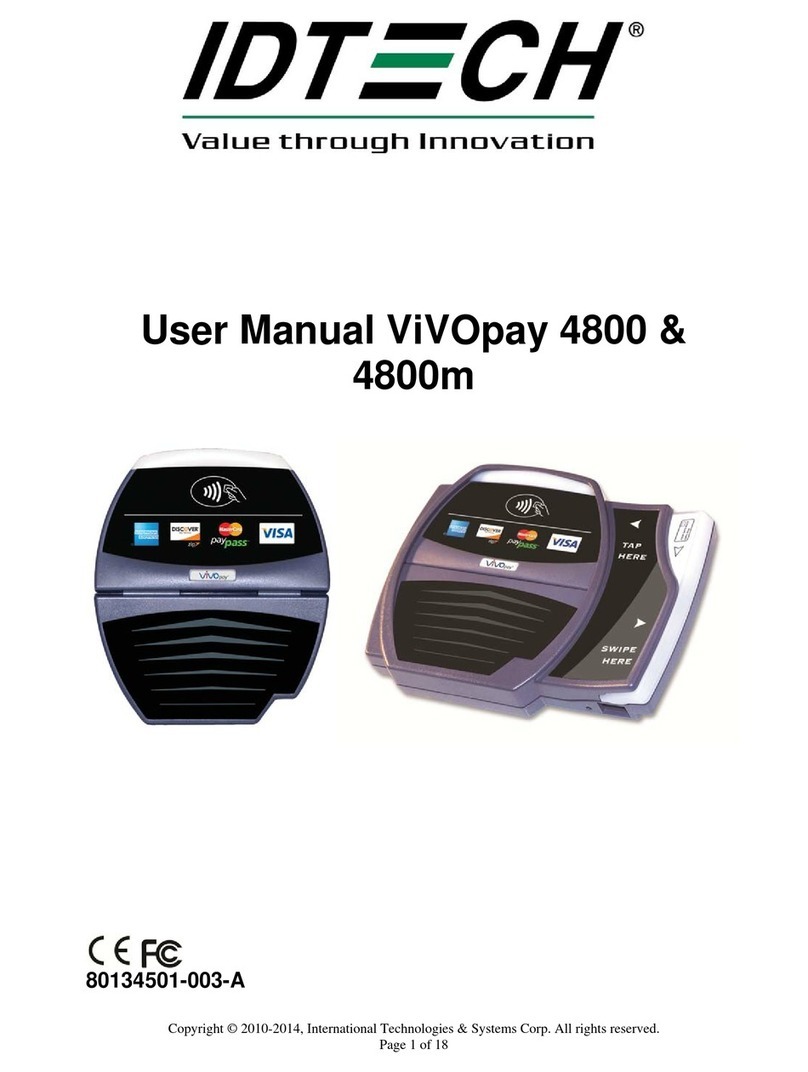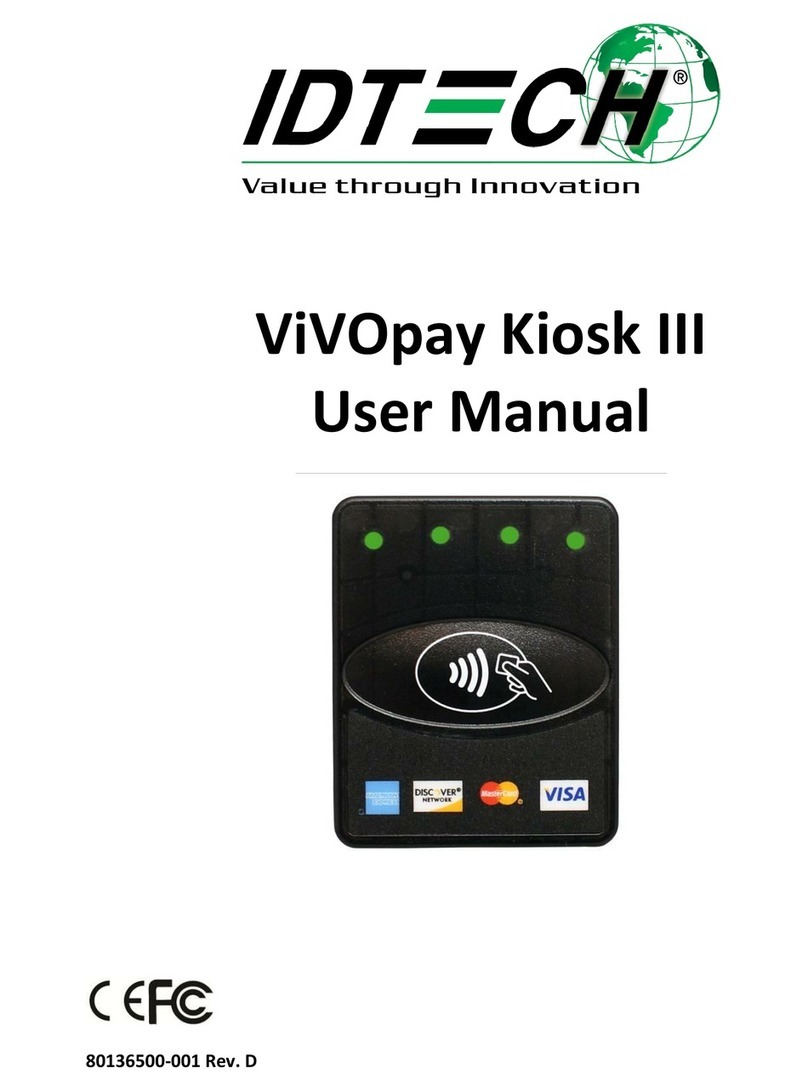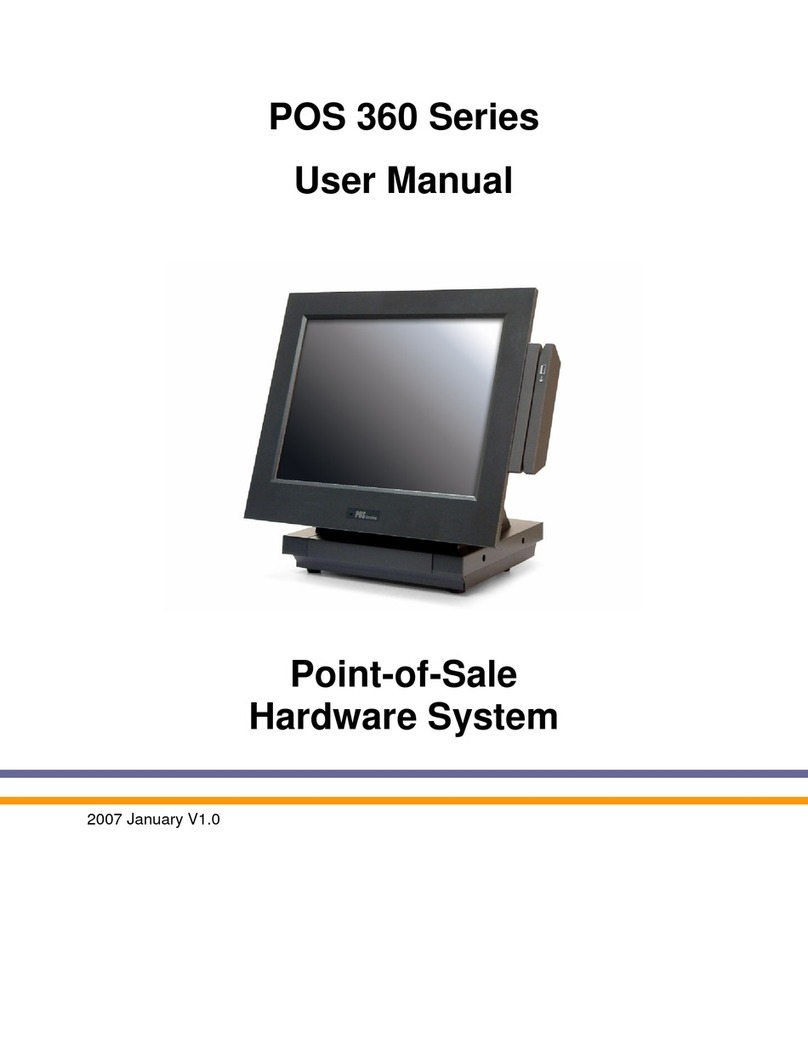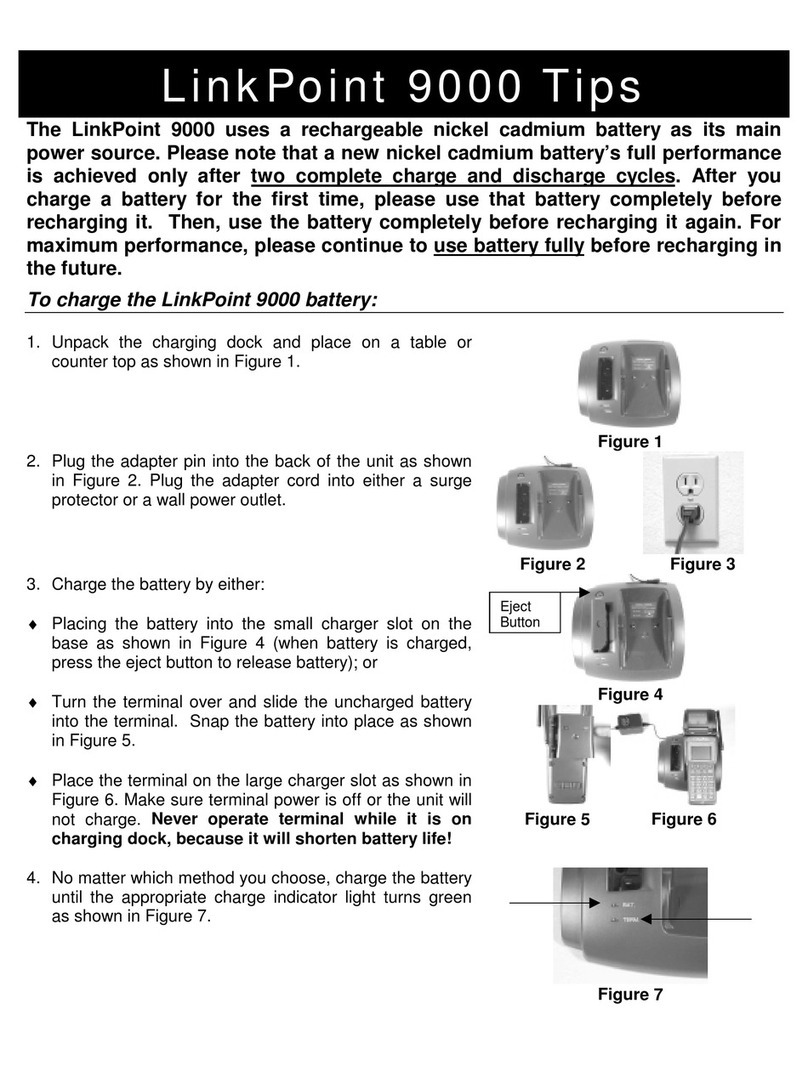Till Pro User manual

Till Pro
User Guide
WWW.TILLPAYMENTS.COM

Table of Contents
1. Scope
1.1 Identification
1.2 Document Overview
2. Till Pro - Quick Specs
3. Process
3.1 Powering On
3.2 Inserting Secure Case
3.3 Loading Float
3.3.1 Via the front screen of the Pro
3.3.2 Via the back screen - determined denominations
3.3.3 Via the back screen - determined amount
3.4 Accepting Payment (without Point of Sale)
3.5 Accepting Payment (with integrated Point of Sale)
3.6 End of Day
3.7 Removing Secure Case
3.8 Powering O Pro
3.9 Opening/Closing Secure Case
3.10 Charging the Secure Case
4. Troubleshooting
4.1 Removing blocked notes from B2B
4.2 Removing blocked notes from Note Mechanism
4.3 Removing blocked coins from Currenza
Page 3
Page 3
Page 3
Page 4
Page 5
Page5
Page 6
Page 7
Page 7
Page 8
Page 9
Page 9
Page 12
Page 14
Page 15
Page 17
Page 17
Page 18
Page 19
Page 19
Page 21
Page 23

1. Scope
1.1 Identication
This document sets the guidelines on how to create a User Guide.
The User Guide provides the information and instructions needed to set up and use a product or service of Till Pay-
ments. A User Guide includes written and visual information (such as diagrams or screen shots) to assist the user
in completing tasks associated with the product or service.
1.2 Document Overview
The purpose of the document is to describe the correct procedure on creating a user guide for any purposes in
relation to a Till Payments products or services.
This is to ensure consistency across the company and that documents are in line with current branding and
marketing guidelines.
3 Till Pro User Guide

Front
Back
Power button
Front touchscreen/
Customer interface
Cash notes in/reject (top)
Cash notes change (bottom)
Optional mounting position
for EFTPOS terminal
(not pictured)
Coin return/reject
Coin in
2. Till Pro - Quick Specs
Merchant screen/oat
management/totals etc
NFC touch point for
authentication
SecureCase door
Ideally bolted to counter. Cable management through
hole in counter under Pro. Optionally cables can run
out the side by removing plastic covers.
4 Till Pro User Guide

3. Process
3.1 Powering On the TIll Pro
2. Powering up may take 60 seconds.
Once powered, click on the screen to
unlock.
1. Press the power button
to power up the Pro.
5 Till Pro User Guide

Click on the Pro screen as
prompted.
Insert the Secure Case as
prompted.
Close the gate once you see
this message on screen.
Secure Case
Open the gate to insert
the Secure Case
6 Till Pro User Guide
3.2 Inserting the Secure Case
On the Till Access Card, press the power button to activate the card. Press ‘0’ and ‘OK’. Repeat this three (3)
times. Press ‘OK’ and this will generate a unique code for you.
Power button
Unique code will
appear here
‘OK’ button
Number buttons

7 Till Pro User Guide
3.3 Loading Float
Once you have logged in, you are able to load oat through various ways.
3.3.1 Via the front screen of the Pro
Feed oat into Pro device and
select ‘Done’ when completed.
The oat conguration will
automatically be adjusted
based on how much oat was
inserted.
LOG OUT
On the main tab, locate
and memorise the
PIN Code generated.
Ensure this
option is selected
Back Screen
Front Screen
Press the wheel icon,
located in the top right
hand corner and input
the PIN Code.
SET UP FLOAT
DONE
5c 0.00
10c 0.00
20c 0.00
50c 0.00
$1 0.00
$2 0.00
$5 0.00
$10 0.00
$20 0.00
Press the ‘Till’ tab

8Till Pro User Guide
3.3.2 Via the back screen - determined denominations
1. Select ‘Float’ tab
2. Use this slider to
access every
denomindation
3. Adjust the oat with + or -
5. Select Add to load oat
4. Press ‘Save’ to complete the process
6. You will be prompted to
Add Float at the front of
the Pro.
Select Done when
completed.

9 Till Pro User Guide
3.3.3 Via the back screen - determined amount
1. Select ‘Float’ tab
2. Press ‘Add’ to load oat
4.4 Accepting Payment (without Point of Sale)
1. Touch screen to begin
SET UP FLOAT
DONE
5c 0.00
10c 0.00
20c 0.00
50c 0.00
$1 0.00
$2 0.00
$5 0.00
$10 0.00
$20 0.00
3. Feed oat into Pro device and select ‘Done’
when completed.
The oat conguration will automatically be
adjusted based on how much oat was inserted.
2. On the Till Access Card, press the power button to activate the card. Press ‘0’ and ‘OK’. Repeat this three (3) times.
Press ‘OK’ and this will generate a unique code for you.
Power button
Unique code will
appear here
‘OK’ button
Number buttons

3. Place Till Access Card on top of Till logo to commence authentication.
10 Till Pro User Guide
Cancel button
4. Once authenticated, you will be automatically be taken
to the home screen. Select the rst tab. 5. Enter the amount you wish to accept and select OK.
Use this keypad to enter amount
‘OK’ button
6. The operator will be promoted to select the type of payment.
Card payment option
Total amount displayed
Cash payment option

11 Till Pro User Guide
7. Once payment is recieved, this screen will appear to the customer.
6A. Cash payment option: the customer will insert
their cash payment here.
6B. Card payment option: the customer will be
referred to pinpad via the Till Pro screen.

3.5 Accepting Payment (with integratred Point of Sale)
1. Power up the POS system. This will automatically turn on the device.
3. Once the application starts,
select “register”. Your POS & weight
scale is now integrated with Till Pro.
2. Select “mypos” to run the application.
5. On your POS screen, select “Till” as
payment type. The Till Pro will prompt
the customer to pay the desired amount.
4. Place item on weight scale
or select predetermined sale
amount.
12 Till Pro User Guide
6. The operator will be promoted to select the type of payment.
Card payment option
Total amount displayed
Cash payment option

13 Till Pro User Guide
7. Once payment is recieved, this screen will appear to the customer.
6A. Cash payment option: the customer will insert
their cash payment here.
6B. Card payment option: the customer will be
referred to pinpad via the Till Pro screen.

14 Till Pro User Guide
3.6 End of Day
Ensure this tab
is selected
1. Select ‘Float’ tab
2. Select EOD Dump
5. Once the dump has been completed, a screen
will appear advising how much money was dumped
into the Secure Case.
4. Place Till Access Card ontop of Till logo to
commence EOD dump process.
Colour Legend for Float Management
White: at oat or above oat levels
Yellow: below oat levels
Red: below 50% oat levels
3. On the Till Access Card, press the power button to activate the card. Press ‘0’ and ‘OK’. Repeat this three (3) times.
Press ‘OK’ and this will generate a unique code for you.
Power button
Unique code will
appear here
‘OK’ button
Number buttons

3.7 Removing Secure Case
1. Ensure this tab is
selected
3. Click ‘Logout’ again
- This will prompt the
Secure Case to close
4. The below screen will
then appear. Click ‘Eject’
15 Till Pro User Guide
LOG OUT
2. Click
‘Logout’

6. Place Till Access Card ontop of Till logo to commence authentication. You will hear a click from the gate.
Open the gate and pull out the Secure Case from the Pro.
5. On the Till Access Card, press the power button to activate the card. Press ‘0’ and ‘OK’. Repeat this three (3) times.
Press ‘OK’ and this will generate a unique code for you.
Power button
Unique code will
appear here
‘OK’ button
Number buttons
The Till logo is located at
the back of the Till Pro,
under the screen
16 Till Pro User Guide
Secure Case
Gate is located at the
bottom of the Till Pro

3.8 Powering Off Pro
Press the power button located at the
back of the Pro to power off the device.
3.9 Opening/Closing Secure Case
17 Till Pro User Guide
1. On the Till Access Card, press the power button to activate the card. Press ‘0’ and ‘OK’. Repeat this three (3) times.
Press ‘OK’ and this will generate a unique code for you.
Power button
Unique code will
appear here
‘OK’ button
Number buttons
2. Place Till Access Card ontop
of Till logo to authenticate and
open the door.
3. Once the motor stops,
slide the door out
completely and remove
the cash.

18 Till Pro User Guide
4. Once you’ve removed the
cash, place the door back to
the Secure Case.
5. Place Till Access Card ontop of Till
logo to authenticate and close the door.
You may need to re-do step 1 to
generate a new code.
3.10 Charging the Secure Case
Charging station are available in two models;
Model SC003: Capability to charge up to 3 Secure Cases at a time.
Model SC004: Capability to charge up to 4 Secure Cases at a time.
1. Slide the Secure Case into a charging slot ensuring that the Till logo on Secure Case the is facing the NFC reciever.
2. When the NFC detects the Secure Case, the indicator light will change from red to green.
Light Indicator Legend:

19 Till Pro User Guide
Removing blocked notes from B2B
1. Ensure this tab is
selected
2. Click ‘Open Front’
3. The authenticate screen will then appear. Commence authentication process
4. Troubleshooting
4. On the Till Access Card, press the power button to activate the card. Press ‘0’ and ‘OK’. Repeat this three (3) times.
Press ‘OK’ and this will generate a unique code for you.
Power button
Unique code will
appear here
‘OK’ button
Number buttons

5. You will hear a click indicating the door has been unlocked. Gently pull the door out and lock it in place.
6. Remove the cassette stop by unscrewing the m3 nuts;
7. Firmly press the eject button and slide the B2B cassettes outwards to remove; and
8. Finally rotate the gear towards yourself to bring the blocked note to the surface.
Cassette is located here
20 Till Pro User Guide
Eject button
Front door latches
Table of contents