VeriFone VX 675 User manual
Other VeriFone Payment Terminal manuals

VeriFone
VeriFone TRANZ 460 User manual
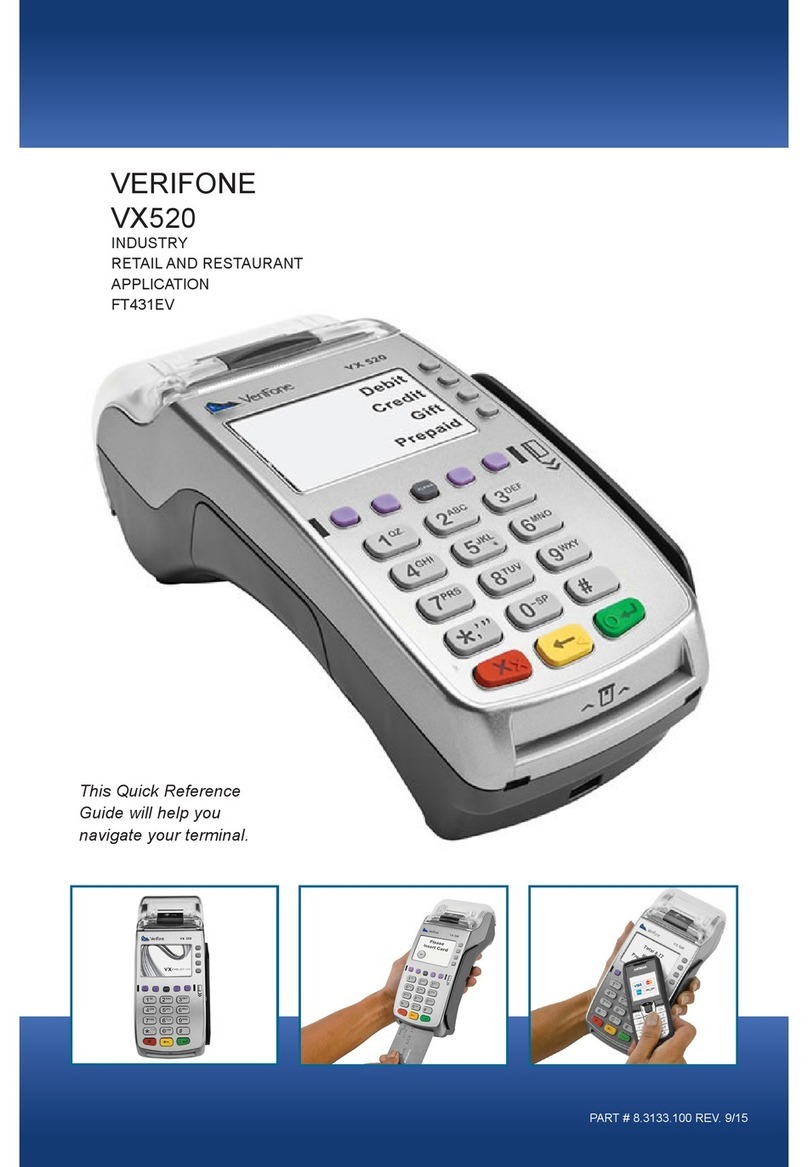
VeriFone
VeriFone Vx-520 Series APACS 40 User manual
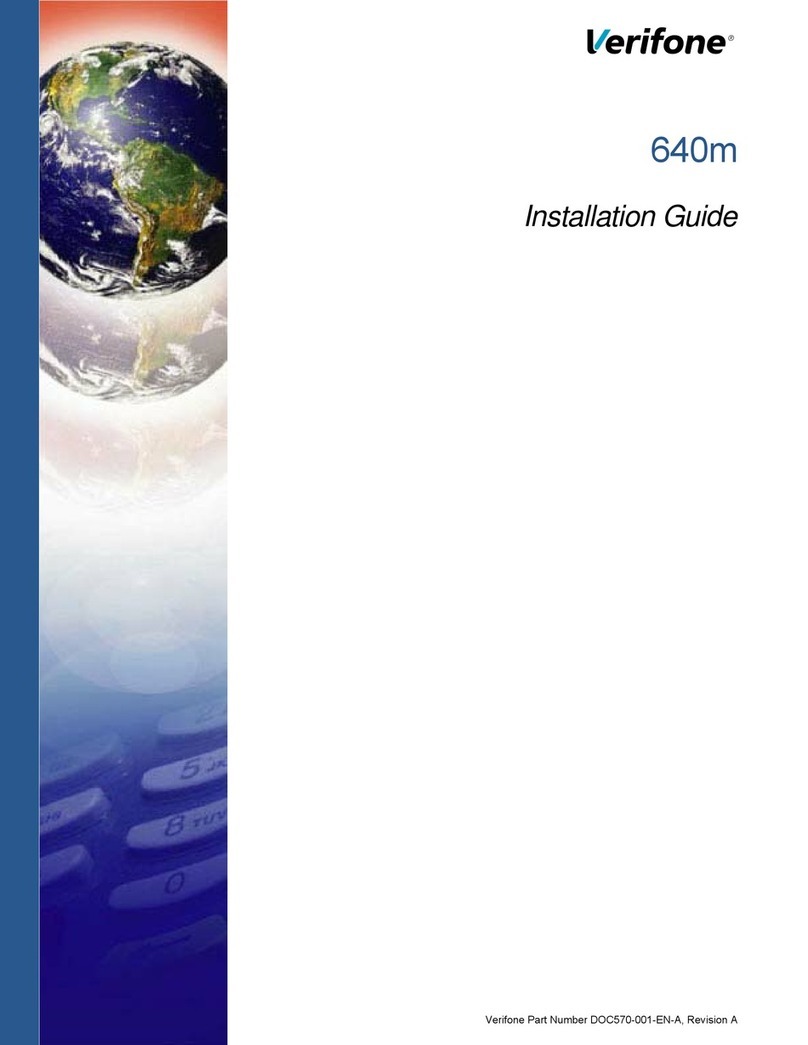
VeriFone
VeriFone 640m User manual

VeriFone
VeriFone VX 680 User manual

VeriFone
VeriFone Vx-520 Series APACS 40 User manual

VeriFone
VeriFone DUET Vx810 User manual
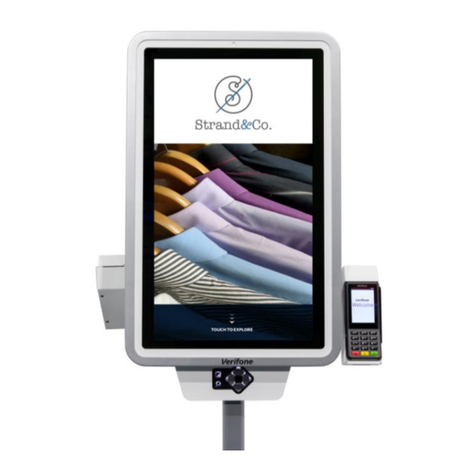
VeriFone
VeriFone K450 User manual

VeriFone
VeriFone VX 675 Series User manual

VeriFone
VeriFone MX 760 User manual

VeriFone
VeriFone NURIT 8000 User manual
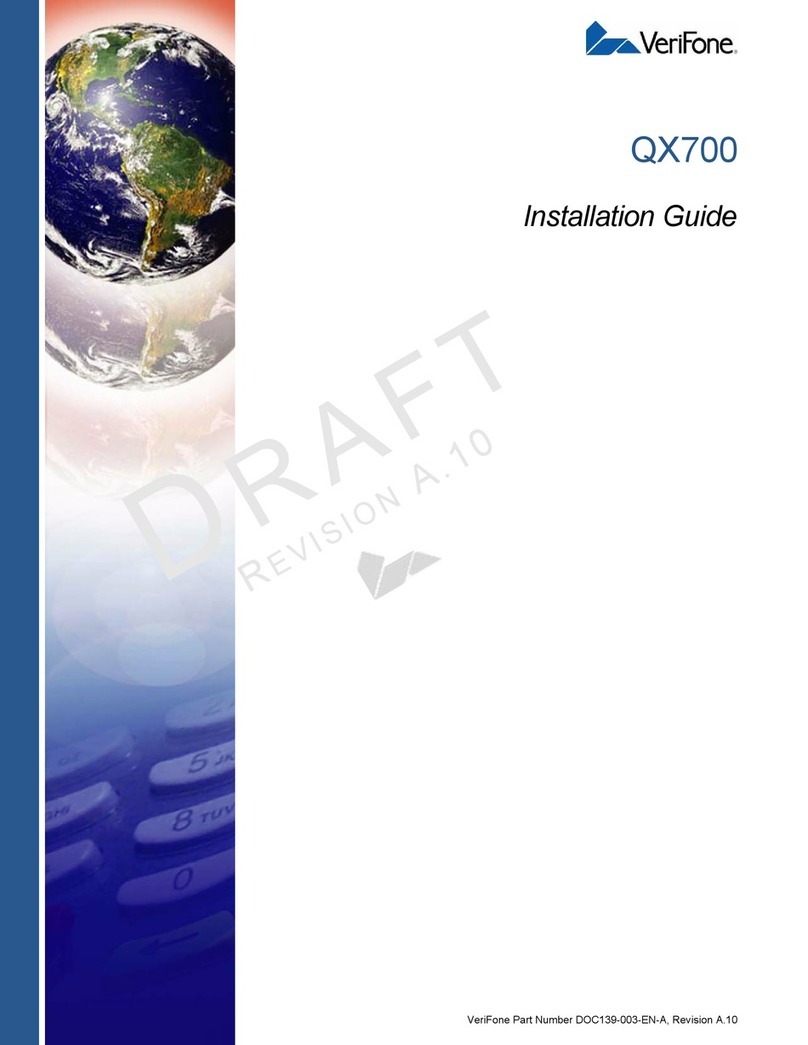
VeriFone
VeriFone QX700 User manual

VeriFone
VeriFone MX 915 User manual
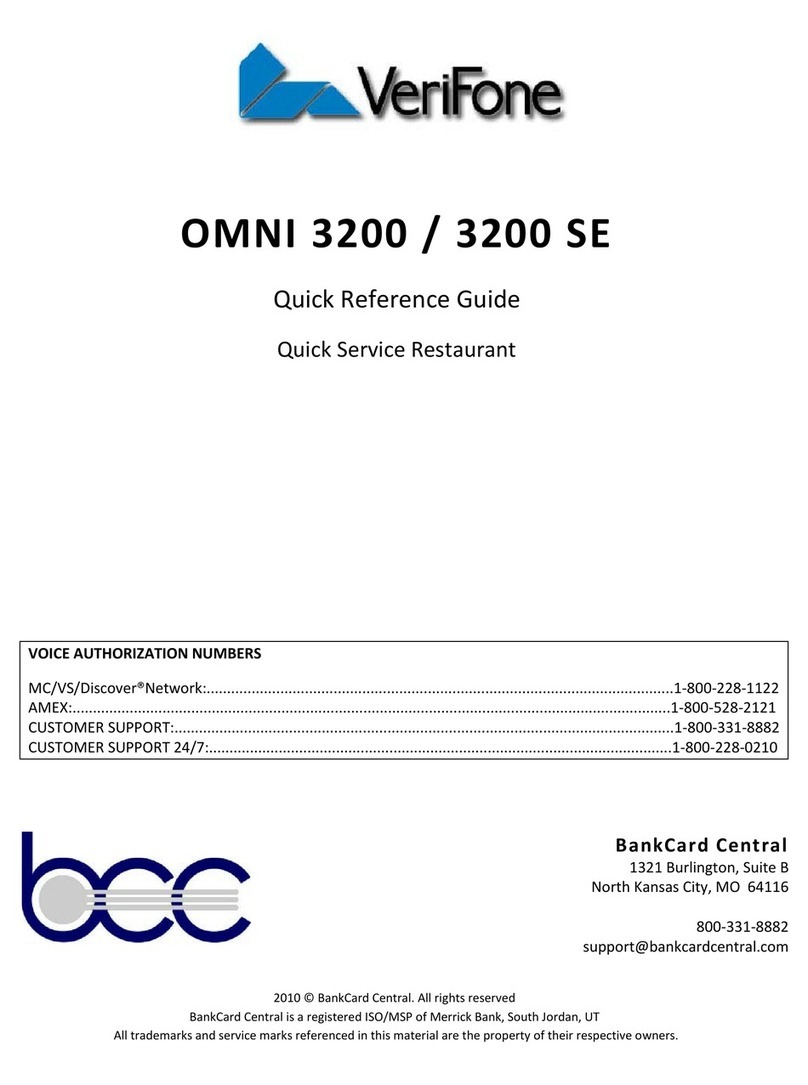
VeriFone
VeriFone Omni 3200 User manual

VeriFone
VeriFone VX 805 User manual
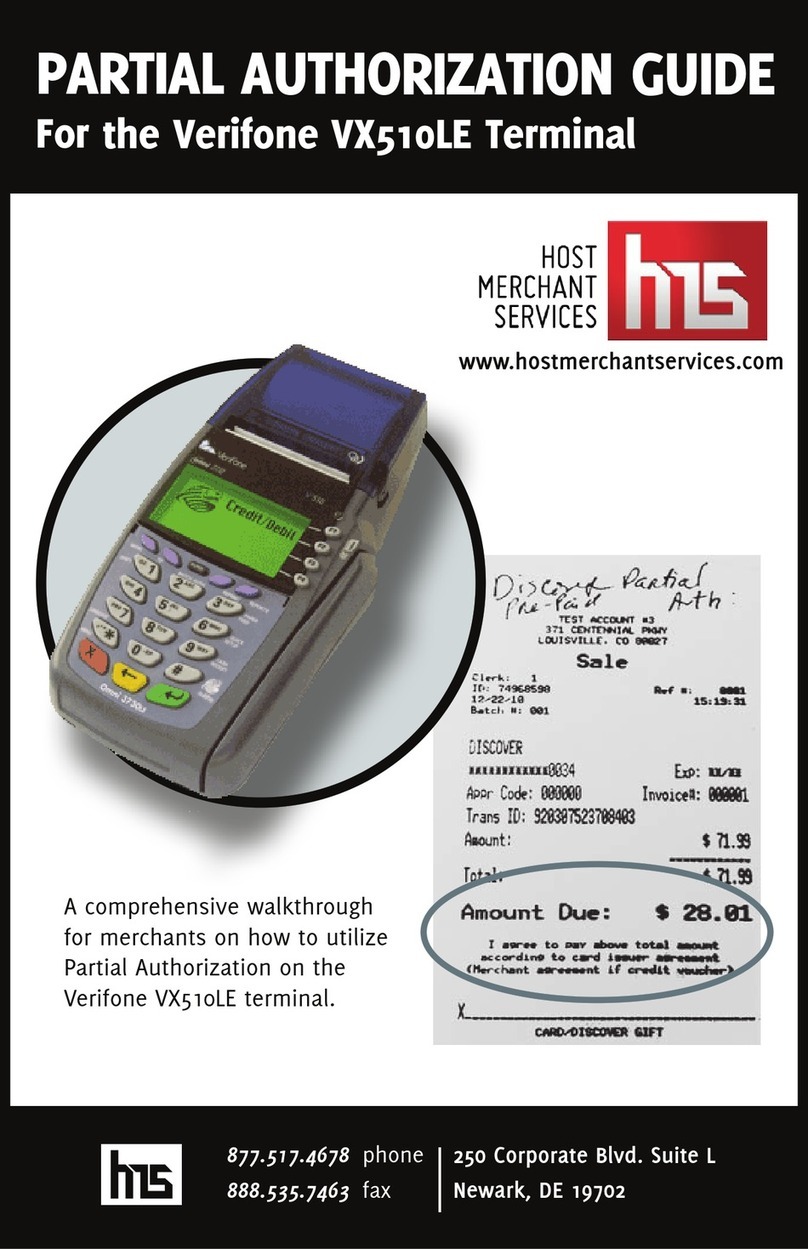
VeriFone
VeriFone VX510LE User manual

VeriFone
VeriFone Vx-520 Series APACS 40 User manual

VeriFone
VeriFone VX570 User manual

VeriFone
VeriFone VX805 CTLS User manual

VeriFone
VeriFone IX90 UX700 User manual

VeriFone
VeriFone V240m User manual






























