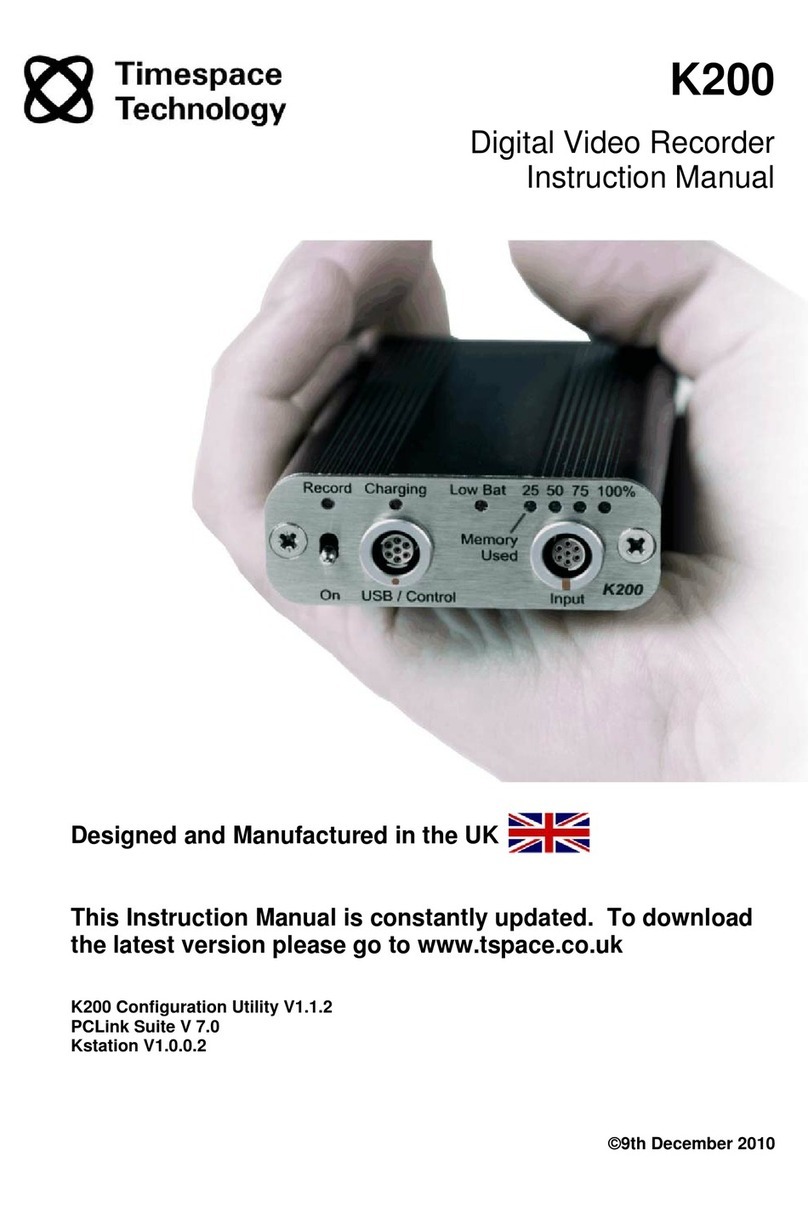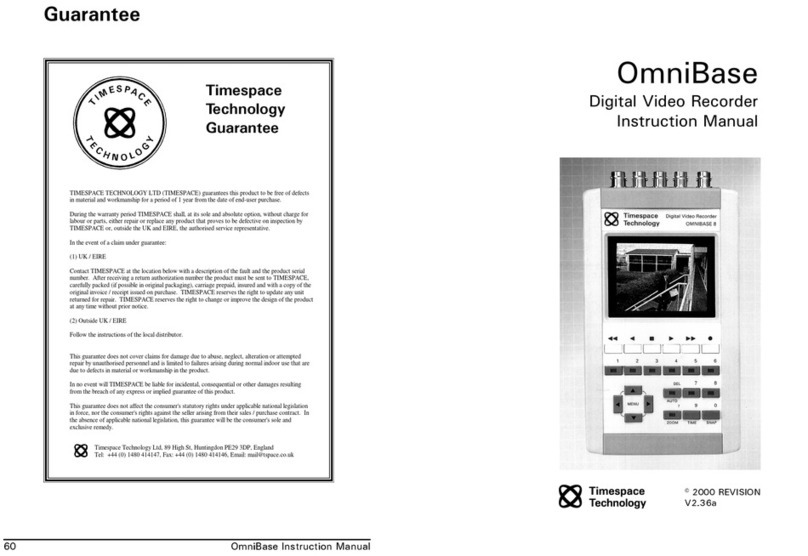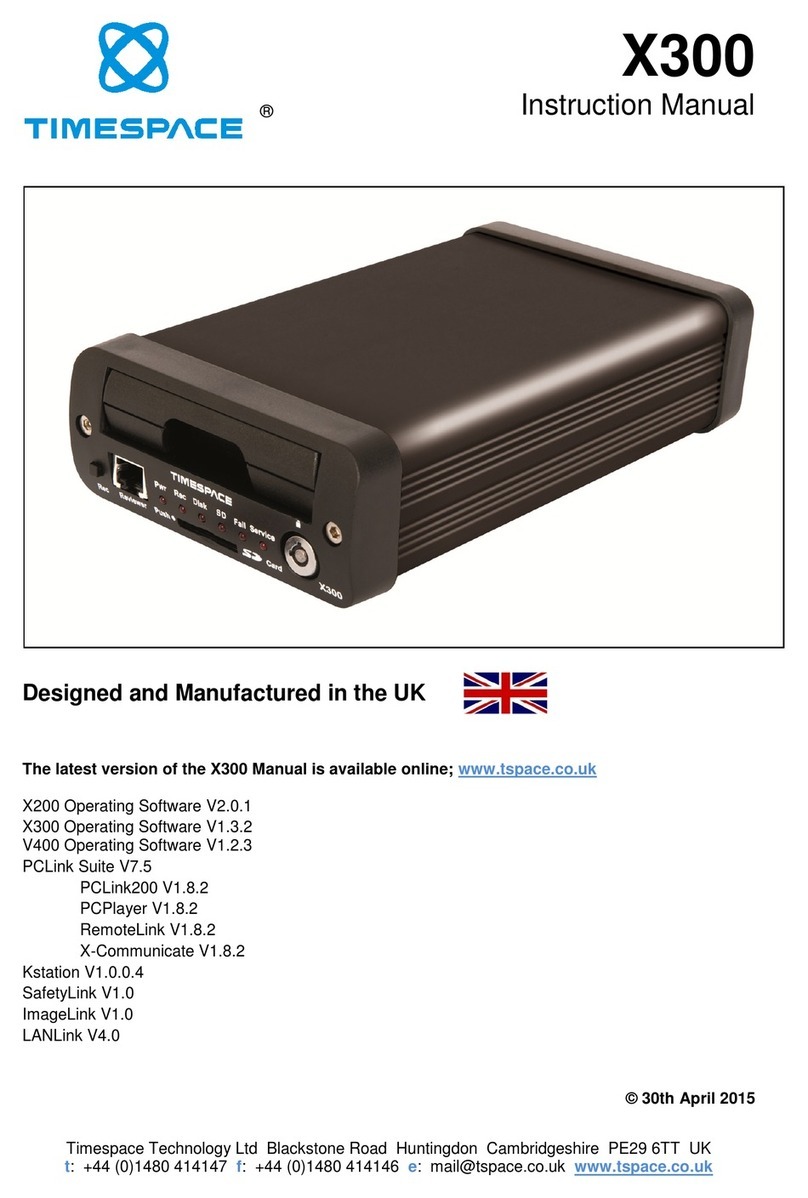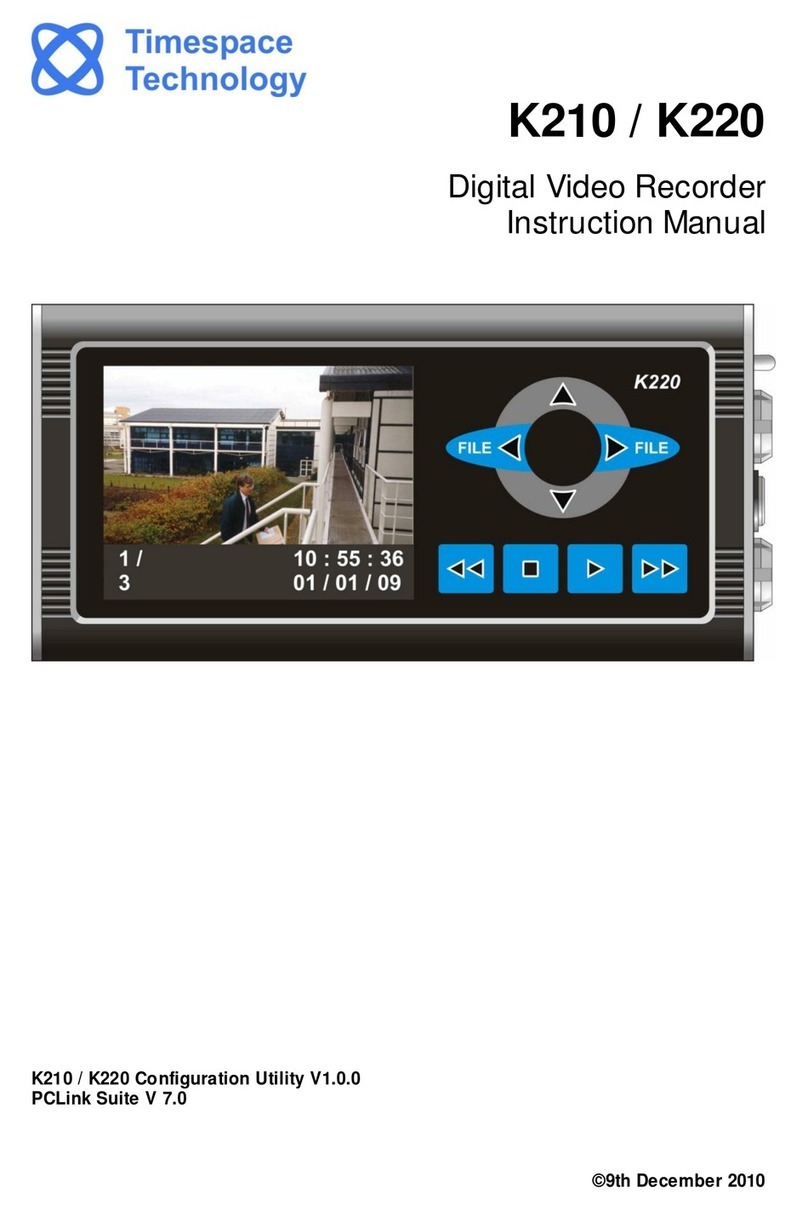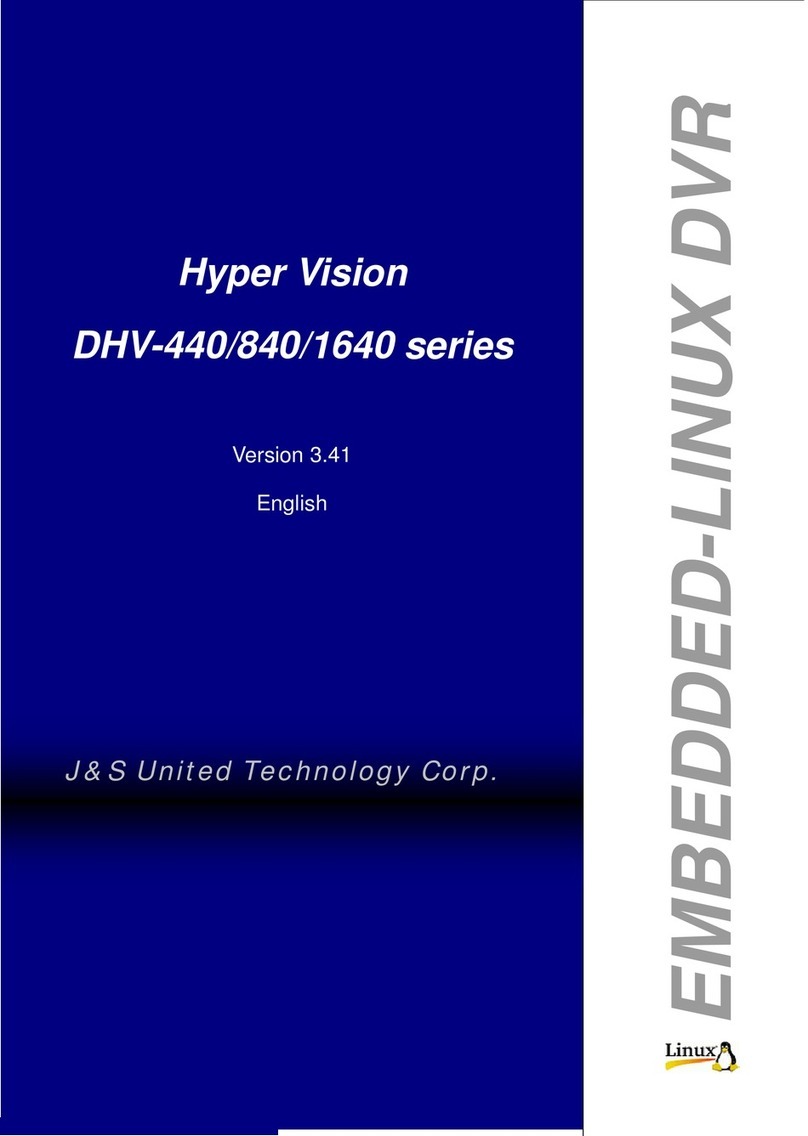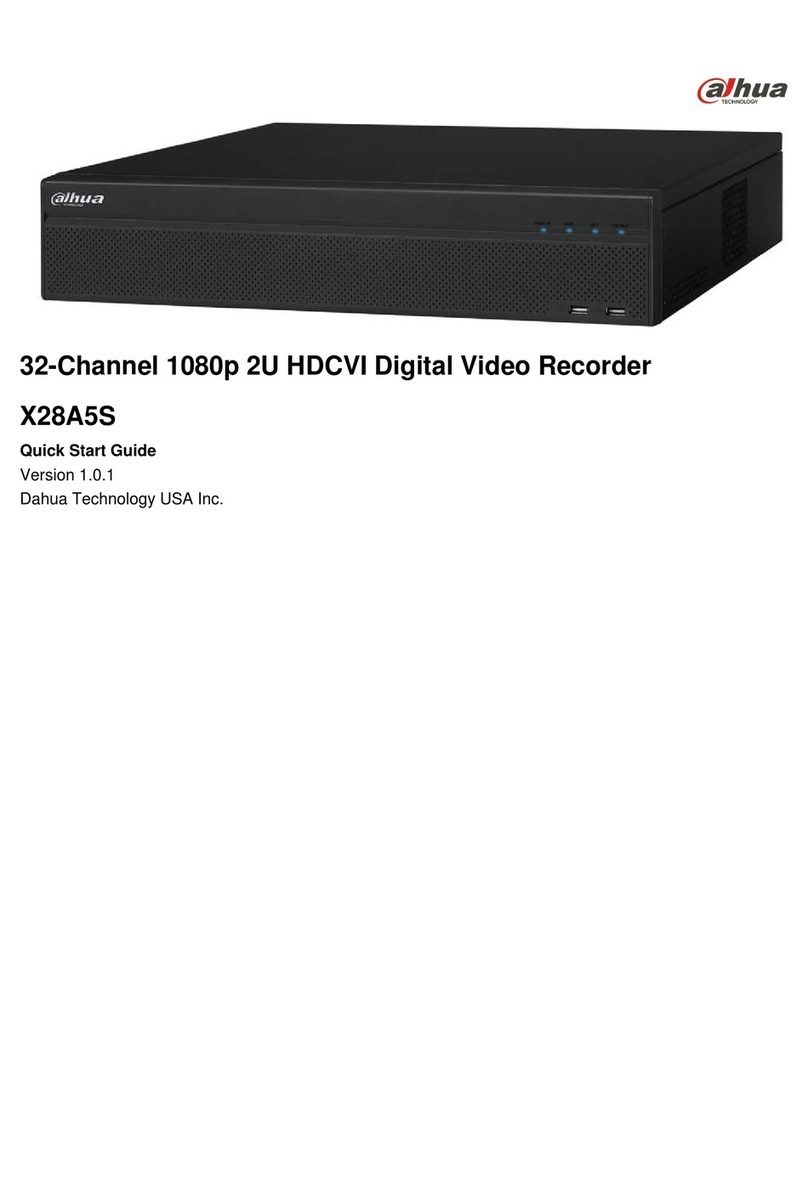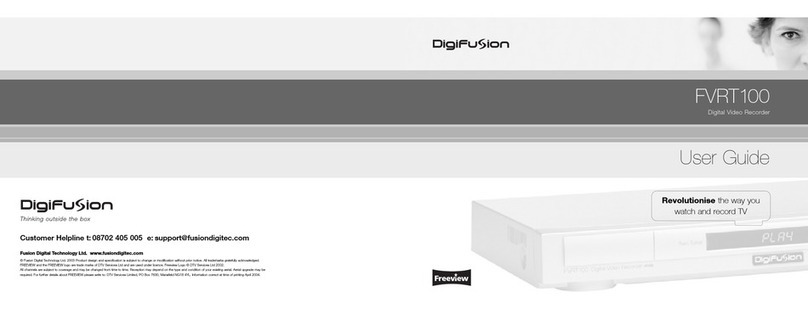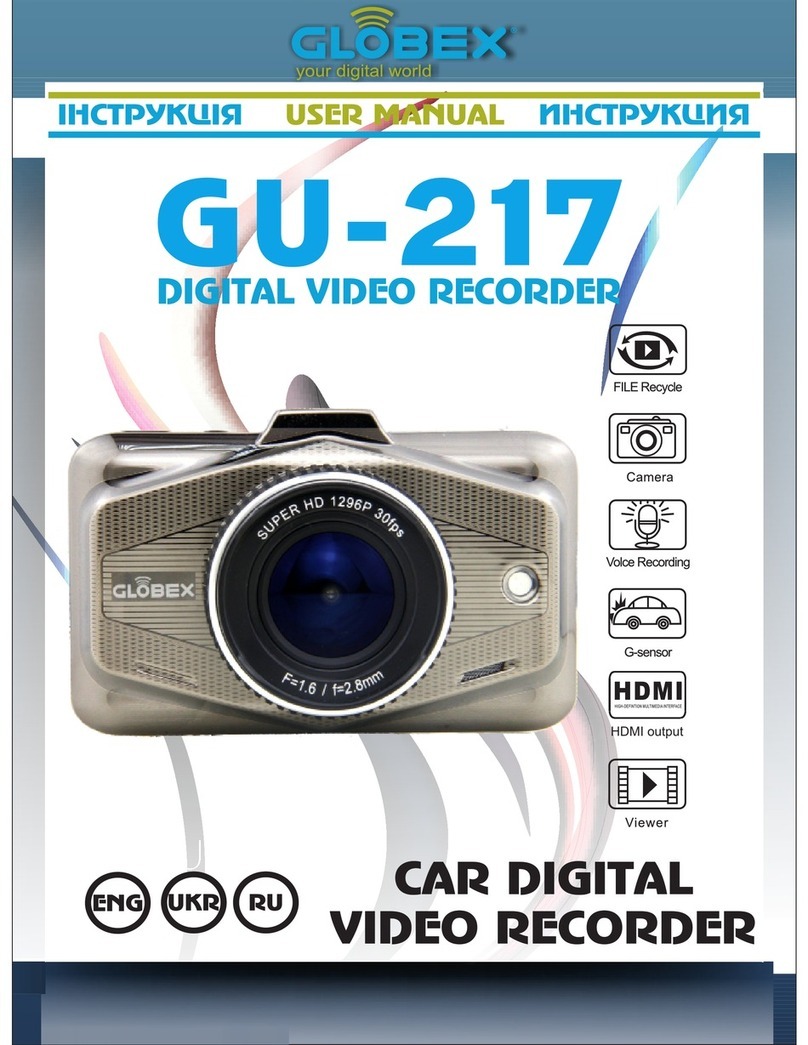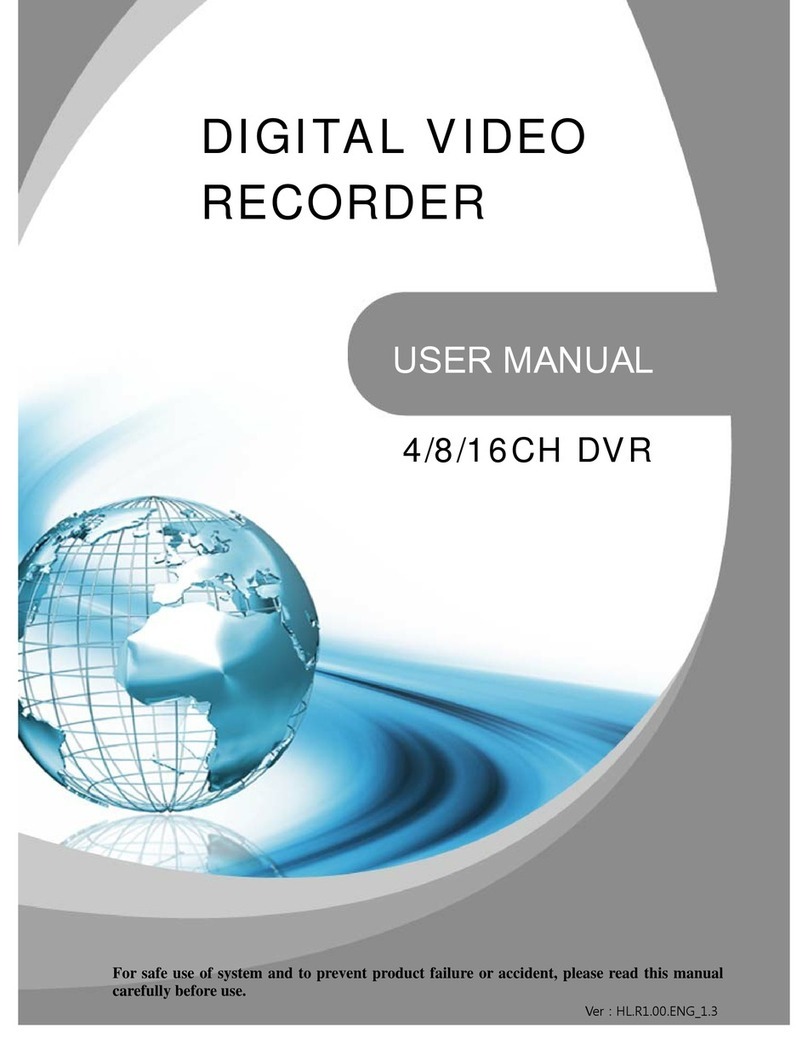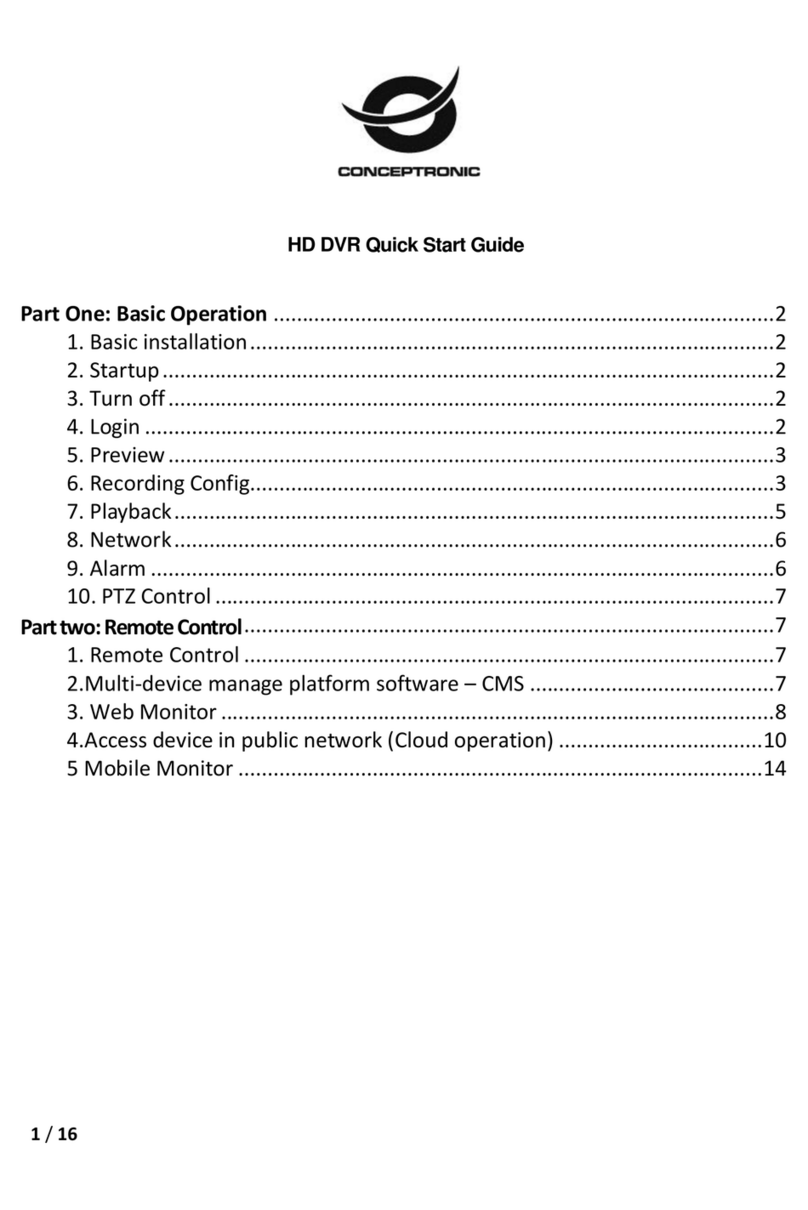1
X200
DigitalVideo Recorder
and Product Family
Instruction Manual
CONTENTS
SAFETY.......................................................................................................................................................................3
ENVIRONMENTAL..................................................................................................................................................4
Temperature...........................................................................................................................................................4
Shock and Vibration............................................................................................................................................5
EMC ..........................................................................................................................................................................5
Conformity...............................................................................................................................................................5
SYSTEM OVERVIEW .............................................................................................................................................7
RECORDING TIME CALCULATION................................................................................................................9
COMPATIBILITY WITH X 100 HARD DISK CARTRIDGES ...................................................................10
X200 DIGITAL RECORDER..............................................................................................................................11
Installation.............................................................................................................................................................12
Connector Specifications and Diagrams....................................................................................................17
Programming.......................................................................................................................................................23
Help Screens .......................................................................................................................................................23
Software Updates ...............................................................................................................................................24
File System...........................................................................................................................................................25
Transferring Images to Video Tape .............................................................................................................26
Video Compression...........................................................................................................................................27
Audio.......................................................................................................................................................................28
PC Access Precautions....................................................................................................................................29
Watermark............................................................................................................................................................29
The Menu System..............................................................................................................................................30
Help Screens...................................................................................................................................................30
MenuNavigation............................................................................................................................................31
Main Menu.......................................................................................................................................................33
Other Menu......................................................................................................................................................34
Files Menu........................................................................................................................................................35
Password Menu .............................................................................................................................................36
Time and Date Menu....................................................................................................................................38
Camera Text Menu.......................................................................................................................................39
File System Menu..........................................................................................................................................41
File System Check ........................................................................................................................................42
LAN Menu ........................................................................................................................................................43