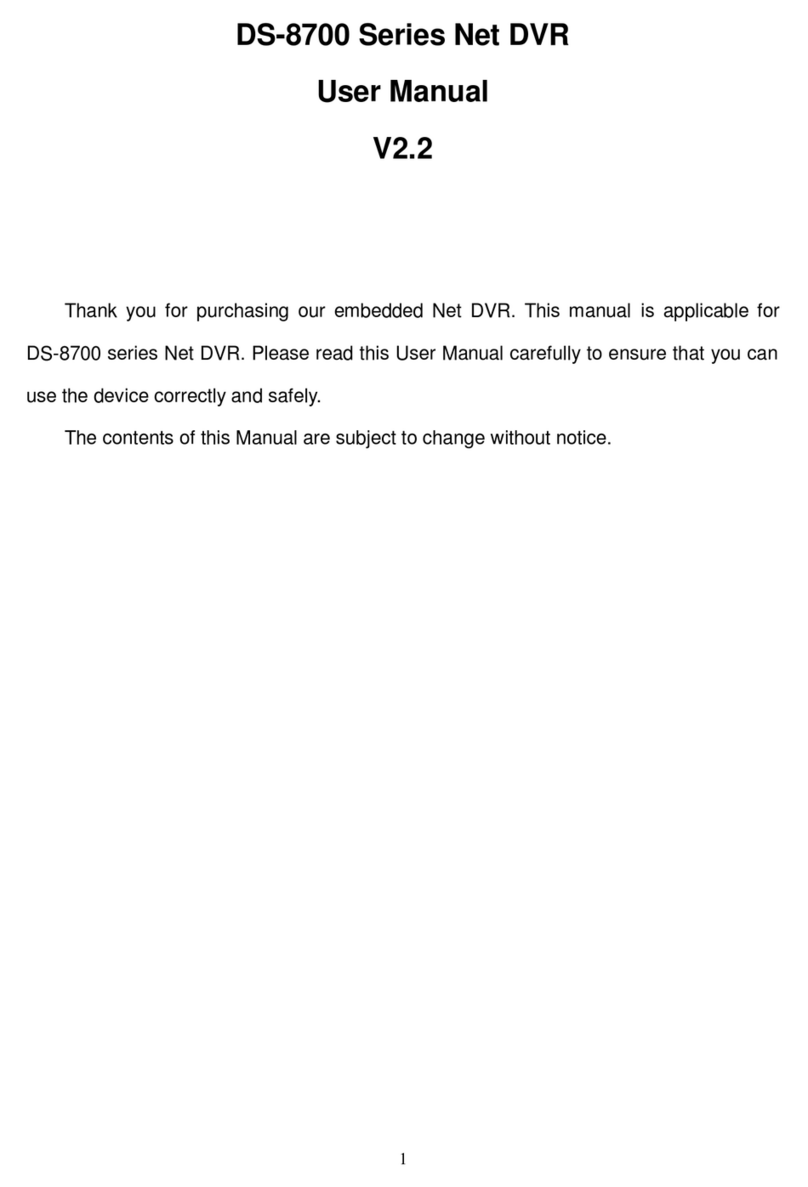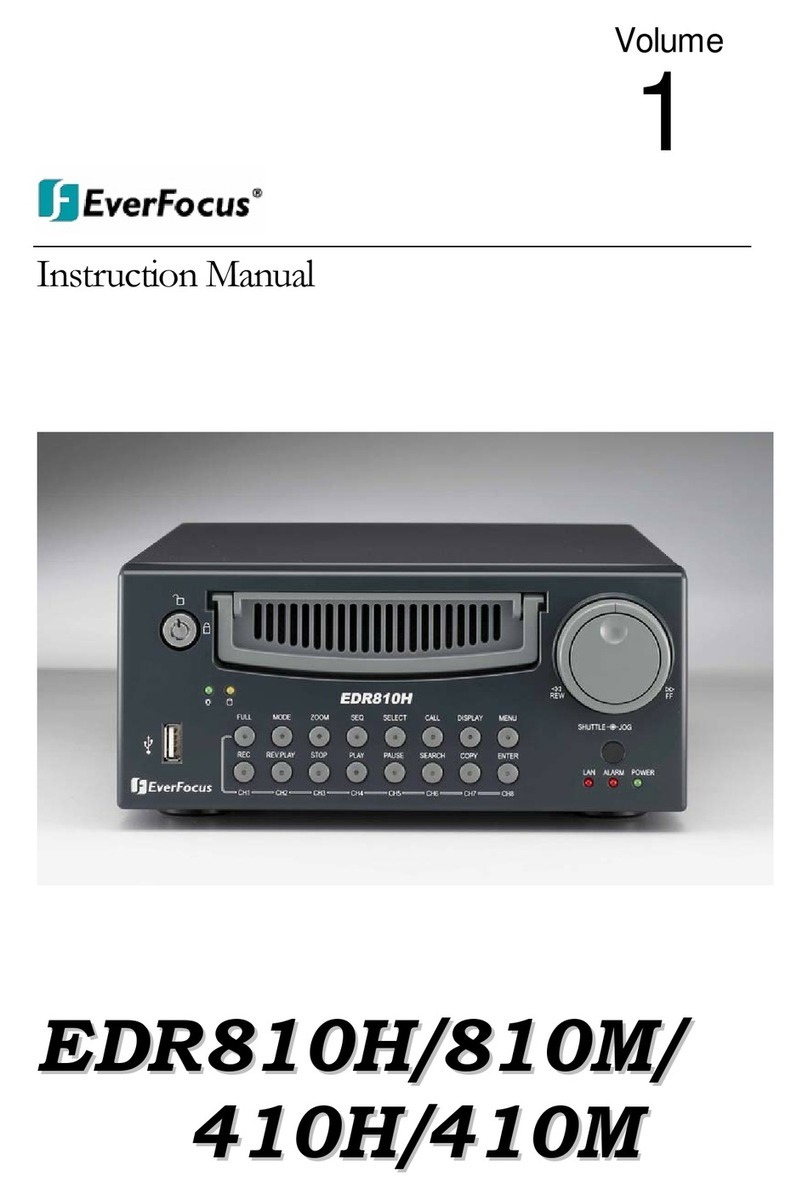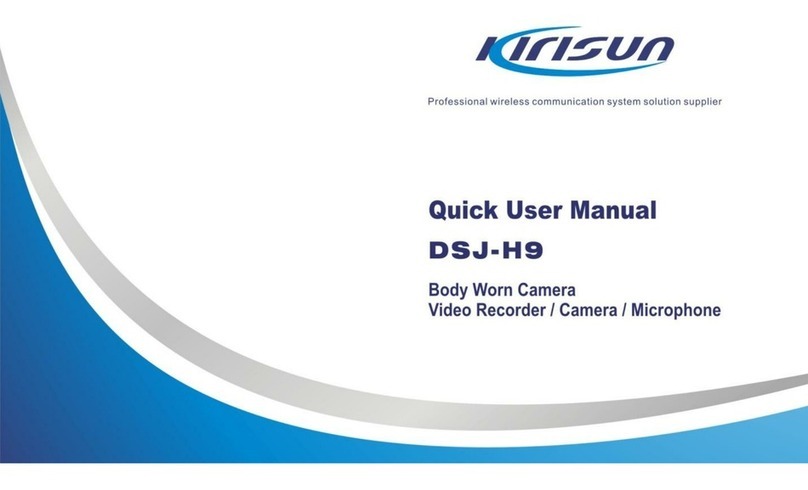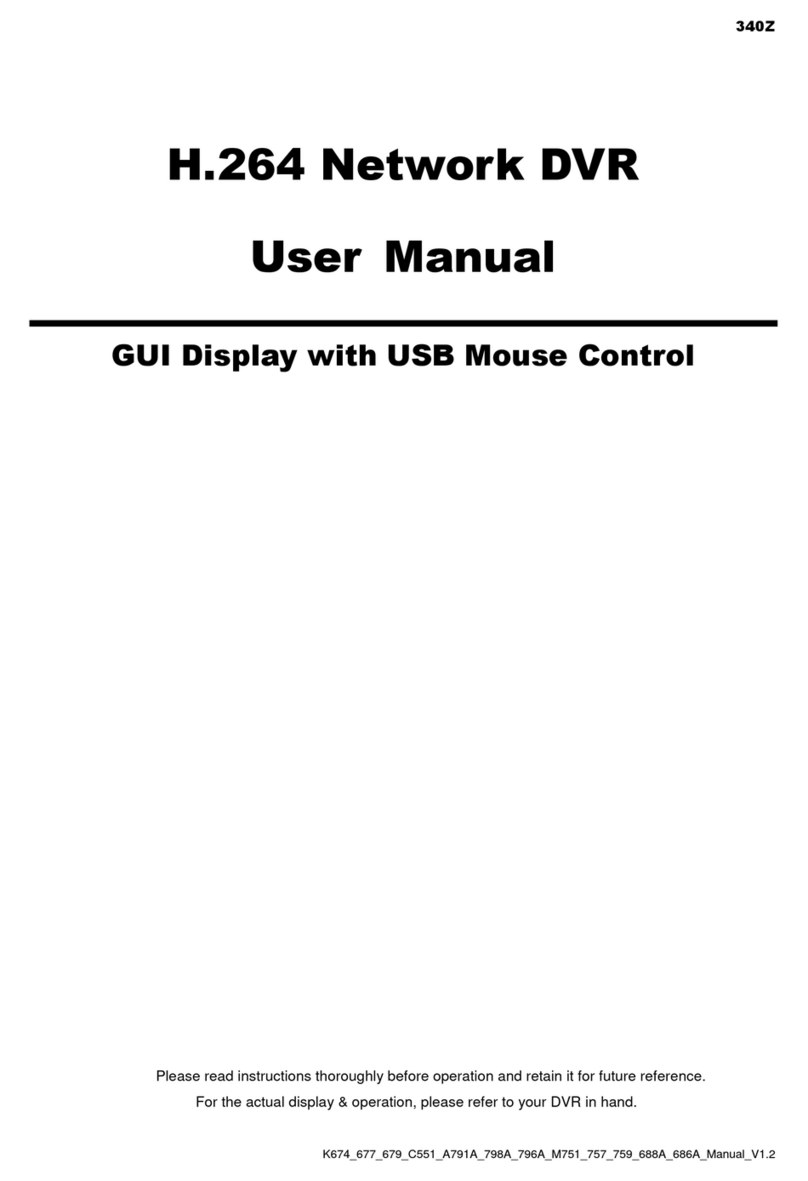Timespace X100 User manual

X100
Digital Video Recorder
and Product Family
Instruction Manual
© 19th April 2004 [V1.51m]
IntelligentSecurity&Fire

X100
Digital Video Recorder
and Product Family
Instruction Manual
CONTENTS
Contents........................................................................................................................................2
System Overview ..........................................................................................................................5
X100 Digital Video Recorder ........................................................................................................6
Installation ..............................................................................................................................7
Mounting Diagram............................................................................................................7
Rear Panel .......................................................................................................................8
Front Panel ......................................................................................................................9
Connector Specifications ...............................................................................................10
Alarm Connector, Din Connector ............................................................................10
X100 Modem Connector .........................................................................................10
X100 RJ45 (Reviewer) Connector ..........................................................................10
Cable Specifications ......................................................................................................11
X100 RJ45 Reviewer Socket to PC Cable ..............................................................11
X100 Modem Socket to GSM/PSTN Modem Cable ...............................................11
X100 to Reviewer Cable..........................................................................................11
Anti-Vibration Kit (T406) .......................................................................................................12
Programming........................................................................................................................16
Help Screens ........................................................................................................................16
Software Updates.................................................................................................................17
X100 & Hard Disk Cartridge LED Indicators ........................................................................18
Operation..............................................................................................................................21
Playback & Recording....................................................................................................21
Camera Switcher ...........................................................................................................22
Zoom, Search and Help.................................................................................................23
Jump to Time .................................................................................................................24
File System...........................................................................................................................25
Loop Recording..............................................................................................................25
Single Pass Recording...................................................................................................25
Example - day long files.................................................................................................26
Example - hour long files ...............................................................................................27
Example - 10 minute files ..............................................................................................28
Write-Protection .............................................................................................................29
Putting footage back onto an X100................................................................................30
JPEG Compression .......................................................................................................31
PC Access Precautions .................................................................................................31
Permitted on a PC ...................................................................................................31
Not Permitted on a PC ............................................................................................31
Permitted with Caution on a PC ..............................................................................31
2
IntelligentSecurity&Fire

Watermark ............................................................................................................................32
Watermark Definition .....................................................................................................32
Accessing Watermark....................................................................................................33
Watermarks and PCLink Split Utility ..............................................................................33
Hard Disk Cartridge..............................................................................................................33
Thermal Design ....................................................................................................................34
Forced Ventilation Within Enclosures............................................................................34
Low Temperatures .........................................................................................................35
The Menu System......................................................................................................................36
Help Screens .................................................................................................................36
Default Settings..............................................................................................................36
Menu Navigation ............................................................................................................37
Main Menu .....................................................................................................................38
Normal Recording Menu................................................................................................39
Recording time, disk size and recording rate..........................................................41
Timer Recording Menu ..................................................................................................42
Timer Menu....................................................................................................................43
Alarm Recording Menu ..................................................................................................44
Recording History (Files) Menu .....................................................................................46
File Listing ...............................................................................................................46
Voluntary Write-Protection ......................................................................................46
Jump to File.............................................................................................................46
Alarm Input Menu...........................................................................................................47
Alarm Output Menu........................................................................................................48
Video Switcher Menu.....................................................................................................49
Other Menus ..................................................................................................................50
Password Menu .............................................................................................................51
Hints ........................................................................................................................51
Examples.................................................................................................................52
Monitor Menu .................................................................................................................53
Camera Text ..................................................................................................................54
Current Date Menu ........................................................................................................55
Statistics Menu...............................................................................................................56
Advanced Menu .............................................................................................................57
Low Power Standby Mode ......................................................................................57
File System Menu ..........................................................................................................60
Check Files Menu ..........................................................................................................62
Reset System Menu.......................................................................................................63
SMS Message Menu......................................................................................................64
Sending emails via a gateway.................................................................................66
X101 Reviewer............................................................................................................................67
Mounting Diagram ................................................................................................................68
Operation..............................................................................................................................69
Camera Tester......................................................................................................................69
Using the X201 Reviewer with the X100..............................................................................70
Accessing / Storing Images ........................................................................................................72
PCLink V2.21........................................................................................................................72
Introduction ....................................................................................................................72
V2.21 enhancements over V2.1 ....................................................................................72
Minimum Requirements.................................................................................................72
Installation......................................................................................................................73
Starting PCLink ..............................................................................................................73
Installing Cartridge.........................................................................................................73
PCLink v2.21 Quick Reference......................................................................................74
Operating PCLink...........................................................................................................75
Camera Buttons ......................................................................................................75
Camera Display Mode Buttons................................................................................76
3
IntelligentSecurity&Fire

Camera Windows ....................................................................................................76
Zoom .......................................................................................................................76
Play Controls ...........................................................................................................76
Timeline Selectors...................................................................................................77
Timeline Marker Flags.............................................................................................77
Video Information Panel..........................................................................................78
Speed Control .........................................................................................................78
Watermarks .............................................................................................................78
Password.................................................................................................................79
File Transfer...................................................................................................................79
Pasting Image to Art Package .......................................................................................80
RemoteLink V1.1.2...............................................................................................................81
Introduction ....................................................................................................................81
Overview ........................................................................................................................81
Hardware Required........................................................................................................82
Specification of Cabling .................................................................................................82
RJ12 Power Cable ..................................................................................................82
RS232 Serial Cable.................................................................................................82
Installation......................................................................................................................83
1 Configure the SIM card .......................................................................................83
2 Insert SIM card into modem ................................................................................84
3 Load V1.5 software onto X100 system ...............................................................84
4 Connect modem equipment ................................................................................84
5 Install Remote Link V1.1.2 onto PC ....................................................................84
Running RemoteLink .....................................................................................................85
Selecting a modem ........................................................................................................86
Entering / managing phone numbers.............................................................................87
Contacting a remote unit................................................................................................88
Remote operation ..........................................................................................................89
Removing RemoteLink...................................................................................................89
OBA to AVI File Converter V1.1.2 ........................................................................................90
Introduction ....................................................................................................................90
Usage.............................................................................................................................90
Transferring Files to PC .......................................................................................................92
USB Interface Kit (T403-USB) .......................................................................................92
FRAME Interface Kit (T403-FRM) .................................................................................92
Transferring Images to Video Tape......................................................................................92
Appendix .....................................................................................................................................93
Safety ...................................................................................................................................93
X100 EMC Conformity (CE Mark) ........................................................................................93
X100 EMC Conformity (E Mark)...........................................................................................93
X100 EMC Conformity (Specification 5)...............................................................................94
Guarantee.............................................................................................................................94
Specifications .......................................................................................................................95
X100 Digital Video Recorder .........................................................................................95
Removable Hard Disk Cartridge ....................................................................................96
X101 Reviewer...............................................................................................................96
Troubleshooting....................................................................................................................97
Error Messages and Other Messages...........................................................................97
Possible Problems and FAQ's .....................................................................................100
X100 ......................................................................................................................100
X101 ......................................................................................................................100
T406 ......................................................................................................................101
4
IntelligentSecurity&Fire

SYSTEM OVERVIEW
The X100 is a digital video surveillance recorder for use in covert, portable and mobile
applications.
Recordings are made on a removable hard disk cartridge inserted in the X100. After the hard
disk cartridge has been removed, the recordings can be accessed by connecting the cartridge
to a PC, using either USB or Frame Interface Kits, which includes PCLink, a proprietary reading
and archiving software package.
The X101 Reviewer is used to program the menu settings on X100, to check camera views and
to review recordings on the installed X100 hard disk cartridge. Recording will continue during
this reviewing process.
The X100 and X101 are available in either PAL or NTSC models.
The 24-hour clock is used for all times and settings.
WARNING: The X100 Recorder must always be mounted so that there is a free flow of air
around it. If it is mounted in an enclosure, it is essential that adequate ventilation is
provided, and it is recommended that a fan is incorporated in the enclosure design.
WARNING: If the X100 Recorder is mounted in a vehicle, or otherwise subject to
vibration, suitable damping must be built into the mounting.
WARNING: Hard disk cartridges are sensitive to shock, vibration and humidity.
5
IntelligentSecurity&Fire

X100 DIGITAL VIDEO RECORDER
6
IntelligentSecurity&Fire

Installation
The X100 can be used free-standing or it can be mounted on a wall or bulkhead.
Power can be applied to X100 either via 12V DC jack socket (use PSU supplied with X100), or
12V screw terminals. NB: Do not use both power inputs simultaneously.
The Hard Disk Cartridge (supplied separately) with lock on the front in "Off" position should be
inserted into receptacle in front panel of X100 and gently but firmly pushed into place, then lock
switched to "On" position.
Mounting Diagram
4 x threaded holes are available in the back panel of the X100 for mounting:
7
IntelligentSecurity&Fire

Rear Panel
Video Out For connection to external monitor
Video In (BNC) Connect cameras 1 to 4 to these sockets
Video In (DIN) Connect cameras 5-8, using 5 pin 180° DIN locking plug
(Deltron part 590-0500; Farnell order code 590-0500).
DC Power Socket For PSU supplied only (use DC power terminals where possible)
DC Power terminals 1 x pair screw terminals to be used in preference to Socket
Alarm Inputs 4 x pair screw terminals (cameras 1 to 4 only)
Alarm Output 1 x pair screw terminals
Modem For connection to GSM modem
8
IntelligentSecurity&Fire

Front Panel
Main Bay Insertion of hard disk cartridge
On/Off Power to X100 (menu enabled)
Power LED Flashing in low power standby mode,
On all the time for normal operation
Recording LED On when recording
Disk Status LED On when disk full (applies to single pass recording only)
Reviewer Connection to X101 Reviewer (power, video and keypad control)
9
IntelligentSecurity&Fire

Connector Specifications
Alarm Connector, Din Connector
76
8
5
GND
DIN SOCKET
CONNECTIONS
(looking at rear panel)
Video inputs 5 to 8
X100 Modem Connector
Arranged as per IBM PC 9 pin serial port. The connector is a 9 way D-Type female connector.
IN/OUT
1 DCD IN
2 RD IN
3 TD OUT
4 DTR OUT
5 GND
6 DSR IN
7 RTS OUT
8 CTS IN
9 RI not connected within X100
X100 RJ45 (Reviewer) Connector
The pin configuration of the RJ45 connector is proprietary. It must not be connected to an
Ethernet network.
Pin 1 is the pin closest to the centre of the X100 front panel.
1 Video Out Use 1 and 2 for Video Out
2 GND
3 GND
4 RD IN (serial connection RS232)
5 TD OUT (serial connection RS232)
6 Reviewer detect, pulled up to 5V internally. Connect to GND for Reviewer
7 GND 3 and 7 power / RS232 ground
8 +12V DC output This is directly connected to the +12VDC input on the X100
10
IntelligentSecurity&Fire

Cable Specifications
X100 RJ45 Reviewer Socket to PC Cable
This cable is used to connect a PC to the X100 RJ45 (Reviewer) socket.
9 way D-Type female connector to RJ45 plug.
[Typically use a standard CAT5 cable [EIA/TIA 568B wiring standard (straight 1-8 to 1-8
connection)] and cut and wire onto the D type connector]
Connect pins as follows:
RJ45 Cable Modem Plug
1 White with orange stripe
2 Orange (with white stripe)
3 White with green stripe Pin 5
4 Blue (with white stripe) Pin 3
5 White with blue stripe Pin 2
6 Green (with white stripe)
7 White with brown stripe Pin 5
8 Brown (with white stripe)
Cable wires 1, 2, 6 and 8 can be cut back (not connected)
X100 Modem Socket to GSM/PSTN Modem Cable
9 way D-Type female to 9 way D-Type male connectors.
Connect all pins straight through
1-1
2-2
3-3
4-4
5-5
6-6
7-7
8-8
9-9
X100 to Reviewer Cable
Standard CAT5 cable (shielded) [EIA/TIA 568B wiring standard (straight 1-8 to 1-8 connection)]
11
IntelligentSecurity&Fire

Anti-Vibration Kit (T406)
Please adhere to the following instructions for the installation of the Anti-Vibration Kit. Failure
to do so may result in the Mounting System not working correctly.
Section A – Inventory Of Parts
The Anti-Vibration Kit consists of the following parts -
QTY Description
4 Wire Rope Mounts
1 Stabiliser Coupling
8 Zinc Plated M4 x 10mm Counter-Sunk Hex-Head Screws.
In addition you will require a standard ‘L’ shaped hex key. This is essential, as when all of the
other screws have been tightened, there is no room for any other tool to tighten the front lower
pair of screws.
Section B - Mounting Surface/Enclosure Preparation
Mounting Hole Preparation
Drill four mounting holes to attach the Wire Rope Mounts. If you intend to use the M4 x 10mm
screws into blind holes, then the holes will have to be drilled and tapped to accept an M4
screw, with a thread depth of no less than 8mm.
If mounting the Wire Rope Mounts through a metal plate, then longer screws may have to be
used in order to allow a washer and nut to be attached on the other side of the plate. The
length of these screws will have to be chosen depending on the thickness of the plate and the
height of the washer and nut.
Please note that any screw used for mounting the wire rope mounts to an enclosure surface
must have an M4 thread and have a counter-sunk hex-head.
Please refer to Diagram B1 for details of blind and through-hole mounting.
Diagram B1
Mounting Hole Location – X100
The mounting holes must be drilled on 126mm and 88mm centres. This is shown in diagram
B2.
12
IntelligentSecurity&Fire

Diagram B2
Total Mounting Volume Required – X100
It is necessary to allow a minimum clearance of at least 10mm around the body of the X100
when mounted on the T406 Anti Vibration Kit. This is to allow free movement of the X100 on
the anti vibration mounts and to prevent collision with either the enclosure or peripheral
systems due to vertical and lateral movement under extreme shock and vibration conditions.
Please refer to diagram B3 for exact dimensions.
Diagram B3
Please note that when installing cables to the rear of the X100 it is important not to
arrange or clamp them in such a way as to impede the free movement of the rear anti-
vibration mounts. Please refer to diagram B4 on the following page.
13
IntelligentSecurity&Fire

Diagram B4
Section C - Installation Procedure
It is advised that some form of thread-lock compound should be used on the screws
securing the wire rope mounts to both the X100 and mounting surface. This is in order
to prevent loosening due to vibration.
1) Attach the Wire Rope Mounts to the X100 with four of the countersunk M4 hex-
head screws provided and L-shaped hex key. When attaching the rear pair of
mounts please ensure that the stabilizer is ‘sandwiched’ between the mounts and
the X100 by aligning the stabilizer holes with the mounting holes in the X100.
Please refer to diagram C1.
Please note that the ‘open’ end of the C-shaped plastic stabiliser should be attached to
the rear wire rope mounts and face backward as shown in diagram C1.
2) Once all of the Wire Rope Mounts have been securely attached to the X100, use a
pair of countersunk M4 hex-head screws to attach the bottom ‘feet’ of the front
Wire Rope Mounts to the mounting surface/enclosure.
3) Secure the lower ‘feet’ of the rear Wire Rope Mounts to the mounting
surface/enclosure using the remaining pair of countersunk M4 hex-head screws
and a standard L-shaped hex key. Ensure that the stabilizer is ‘sandwiched’
between the lower feet and the mounting surface/enclosure by screwing through
the Wire Rope Mount feet, then the stabilizer and into the mounting
surface/enclosure.
Diagram C1
14
IntelligentSecurity&Fire

Orientation of Unit
The X100 should be mounted in the following horizontal orientation as per diagram C2.
This is strongly advised for maximum vibration and shock isolation.
Diagram C2
If it is not possible to mount the X100 in the horizontal orientation then the following vertical
orientation as detailed in diagram C3 may be used.
It must be noted however that this vertical orientation is not as effective at isolating the
X100 from vibration and shock as the horizontal orientation as shown in diagram C2.
The position of the plastic stabiliser, screw types and assembly order remain the same for this
mounting orientation.
The X100 must never be mounted by hanging it upside down from a horizontal surface when
using this mounting system.
Diagram C3
15
IntelligentSecurity&Fire

Programming
The configuration of the X100 is by the menu system.
Connect Data Link Cable (supplied with X101 Reviewer) from socket marked "Reviewer" on
X100 to socket marked "To Recorder" on X101. This connection will provide power and video
to X101 from X100.
WARNING: When X101 is connected to X100 the power supplied to X100 must be 12V+/-
1.2V. An additional PSU can be connected to "Power In" socket of X101, but to view
X100 a BNC cable must be linked from "Out" socket on rear panel of X100 to "Video In"
socket on top panel of X101.
To enter Menu System press menu key.
Help Screens
Throughout the menu system, every item that the cursor points to has a Help screen. Place the
cursor on the line requiring explanation and press "Help" key on X100 front panel. Use any
key to cycle through the screens for that line. No Help screen is available for Statistics Menu.
16
IntelligentSecurity&Fire

Software Updates
Occasionally software improvements are made to X100 and a new version of software is made
available. Follow these steps to download new software:
Ensure X101 Reviewer is not connected to X100 Recorder.
Connect serial link cable from "Reviewer" socket on X100 front panel to serial port on PC.
With hard disk cartridge inserted and switched on, hold in "On/Off" button on front panel of
X100 then connect power to X100. Release On/Off button. All three LED's on X100 front panel
should now be illuminated. Alternately, maintain power to X100, and switch off hard disk
cartridge. Hold X100 On/Off button in and switch on hard disk cartridge.
When all three LED's on X100 front panel illuminated, the Recorder is ready for download.
NB: Full reset will delete all existing recordings on hard disk.
Wait 40 seconds after download until LED on hard disk cartridge changes from amber to green.
17
IntelligentSecurity&Fire

X100 & Hard Disk Cartridge LED Indicators
The following section describes the normal operation of the front panel LED indicators on the
X100 and hard disk cartridge. It may be useful in order to confirm normal operating conditions
and situations where a problem may have occurred.
X100 With Hard Disk Cartridge Inserted
1) When an external 12V DC power supply is connected to the X100.
i) The ‘Power’ LED will illuminate to indicate that 12V DC power is being supplied to the
X100 via either of the rear panel inputs. The ‘Power’ LED will remain illuminated until
the power supply is removed or the unit is placed into low power standby mode as
detailed in section 4 following.
If the ‘Power’ LED is dim and/or the hard disk cartridge does not follow the sequence as in
section 2 following, then there may be insufficient voltage to supply the X100.
Please note that the X100 and hard disk cartridge require a 12V +/-1.2V DC power supply.
2) When a hard disk cartridge is inserted and switched on.
i) The hard disk cartridge LED will illuminate green and flash amber intermittently as
operating code is loaded into X100.
ii) The ‘Recording’ & ‘Disk Status’ LED’s will illuminate simultaneously for approximately 1
second and then switch off.
3) Whilst recording.
i) The ‘Recording’ LED will illuminate and remain lit for the duration of the recording.
ii) The hard disk cartridge LED will remain illuminated in green but will intermittently flash
amber as data is recorded to the hard disk. The frequency of the amber flashes will
depend on the chosen recoding parameters.
18
IntelligentSecurity&Fire

4) When the unit is placed in low power standby mode.
In the default setting the X100 is placed into low power standby mode by pressing the front
panel ‘On/Off’ button whilst the unit is in normal operating mode.
This feature may be software configured by accessing the menu system via the X101 reviewer.
To change the low power standby mode setting, go to ►Other Menus ►Advanced, and use
the ‘Pushbutton Switches’ option. The various options are detailed in the ‘Low Power Standby
Mode’ section of the manual.
i) The ‘Power’ LED will flash intermittently.
ii) The hard disk cartridge LED will switch off.
iii) The ‘Recording’ LED will switch off and recording will cease if the X100 is placed into
low power standby mode whilst recording.
Please note that the X100 will switch back to normal operation from low power standby mode if
the front panel ‘On/Off’ switch is pressed, the X101 reviewer is attached or the state of an alarm
input changes.
Low power standby mode is not accessible unless a hard disk cartridge is inserted and
switched on.
5) If the ‘Disk Status’ LED is illuminated.
The ‘Disk Status’ LED indicates one of the following conditions.
i) The hard disk cartridge is full of write-protected files.
In this situation an attached X101 will show the current camera output determined by the video
switcher, and the menu system will be accessible as per normal.
The hard disk cartridge will be full due to the options in the X100 ‘File System’ menu having
been set to write-protect certain types of recordings (any combination of Normal, Timer &
Alarm). The X100 will not re-record (Loop recording) over write-protected recordings and will
therefore not make any new recordings once the disk is full of write-protected recordings
(Single pass recording).
In order to change the write-protection settings, access the X100 menu with the X101 reviewer
and go to ►Other Menus ►File System. At the top of the ‘File System’ menu is ‘Write
Protection For’. Write-protection can then be enabled or disabled for each type of recording as
required.
Please refer to the ‘File System’ section in the manual for more details on which settings to use.
Please note that in its default setting the X100 automatically write-protects Alarm recordings but
not Normal or Timed recordings.
ii) If it has been established that the hard disk cartridge is not full of write-protected files.
In this case the illumination of the ‘Disk Status’ LED may indicate that the operating code was
not loaded from the hard disk cartridge to the X100 correctly when the external 12V DC power
supply was last connected and the hard disk cartridge switched on.
In this situation an attached X101 will show ‘snow’ on the screen and the menu system will not
be accessible.
In order to reset the system and reload the operating code, either switch the cartridge to the off
position and wait at least 5 seconds before switching back on or disconnect the external power
supply from the X100 and wait at least 5 seconds before reconnecting.
19
IntelligentSecurity&Fire

If the ‘Disk Status’ LED remains illuminated after reset, then the operating code on the hard
disk cartridge may be corrupted, there may be corrupted recording files on the disk or the hard
disk itself may be damaged.
If the ‘Disk Status’ LED remains illuminated after resetting the system as described previously,
then please contact the equipment supplier.
6) If the ‘Recording’ & ‘Disk Status’ LED’s flash twice, instead of once, when the hard
disk cartridge is switched on.
If this occurs instead of the usual sequence as described in section 2 previously, then the X100
has entered a mode reserved for Timespace Technology engineers to adjust factory settings.
To exit this mode, either switch the cartridge to the off position and wait at least 5 seconds
before switching back on or disconnect the external power supply from the X100 and wait at
least 5 seconds before reconnecting. If the same situation reoccurs after the external 12V DC
power supply has been reconnected, then please contact the equipment supplier.
7) If the ‘Recording’ & ‘Disk Status’ LED’s remain illuminated when the hard disk
cartridge is switched on.
If this occurs it indicates that the hard disk cartridge is ready to download new operating
software. Please refer to the ‘Software Updates’ section in the manual for the correct
procedure for downloading software to a hard disk cartridge.
If this state has been triggered accidentally, either switch the cartridge to the off position and
wait at least 5 seconds before switching back on or disconnect the external power supply from
the X100 and wait at least 5 seconds before reconnecting. This will re-start the X100 and hard
disk cartridge in normal operating mode.
20
IntelligentSecurity&Fire
Table of contents
Other Timespace DVR manuals
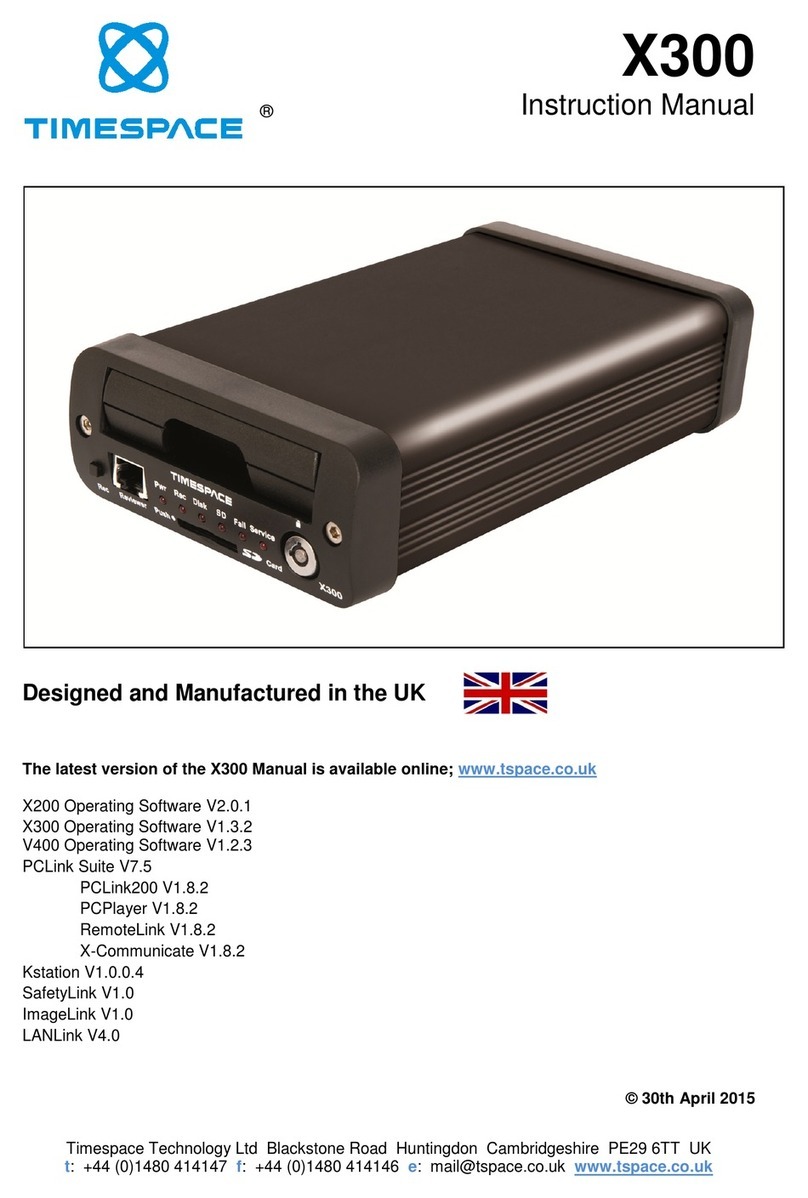
Timespace
Timespace X300 Series User manual

Timespace
Timespace X300 Series User manual
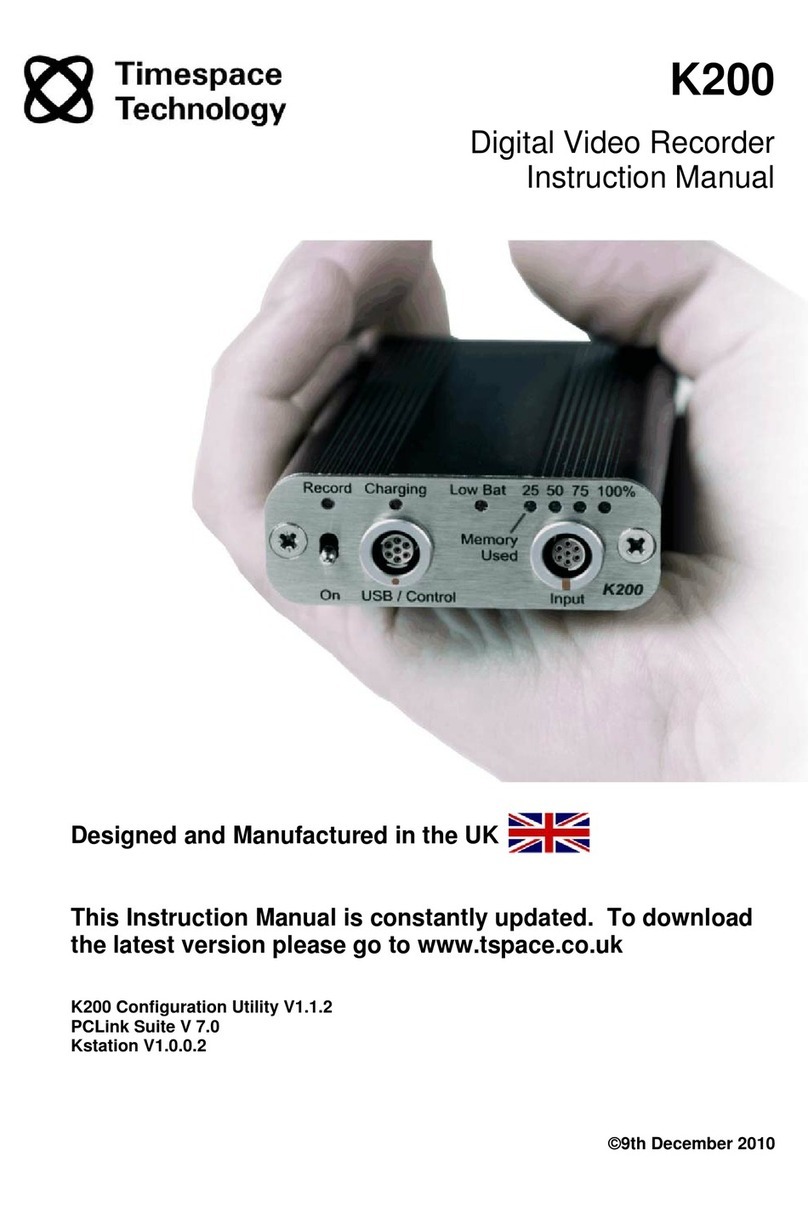
Timespace
Timespace K200 User manual

Timespace
Timespace X200 User manual

Timespace
Timespace X200 User manual

Timespace
Timespace X200 User manual

Timespace
Timespace X500 User manual
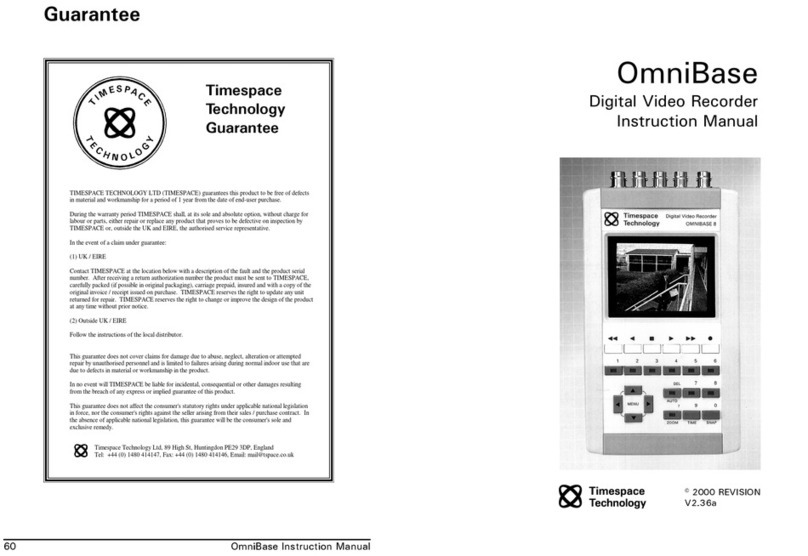
Timespace
Timespace OmniBase 8 User manual
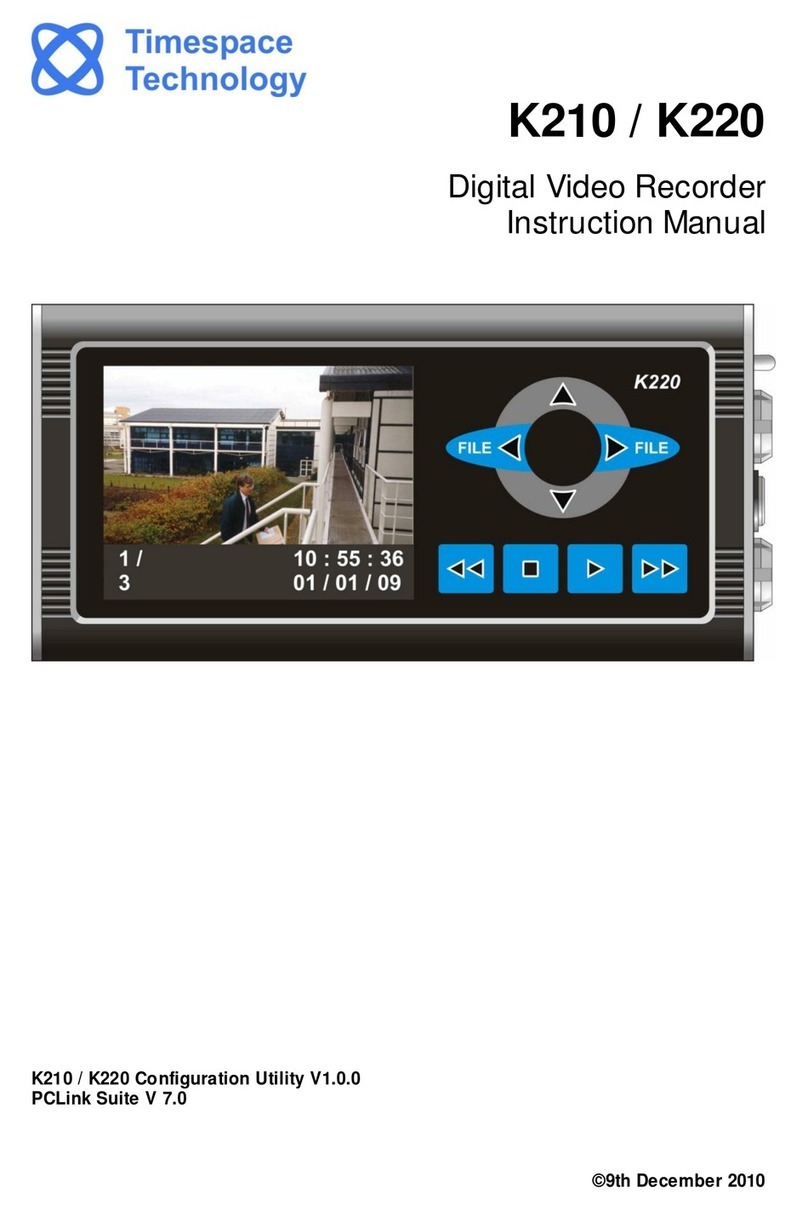
Timespace
Timespace K210 User manual