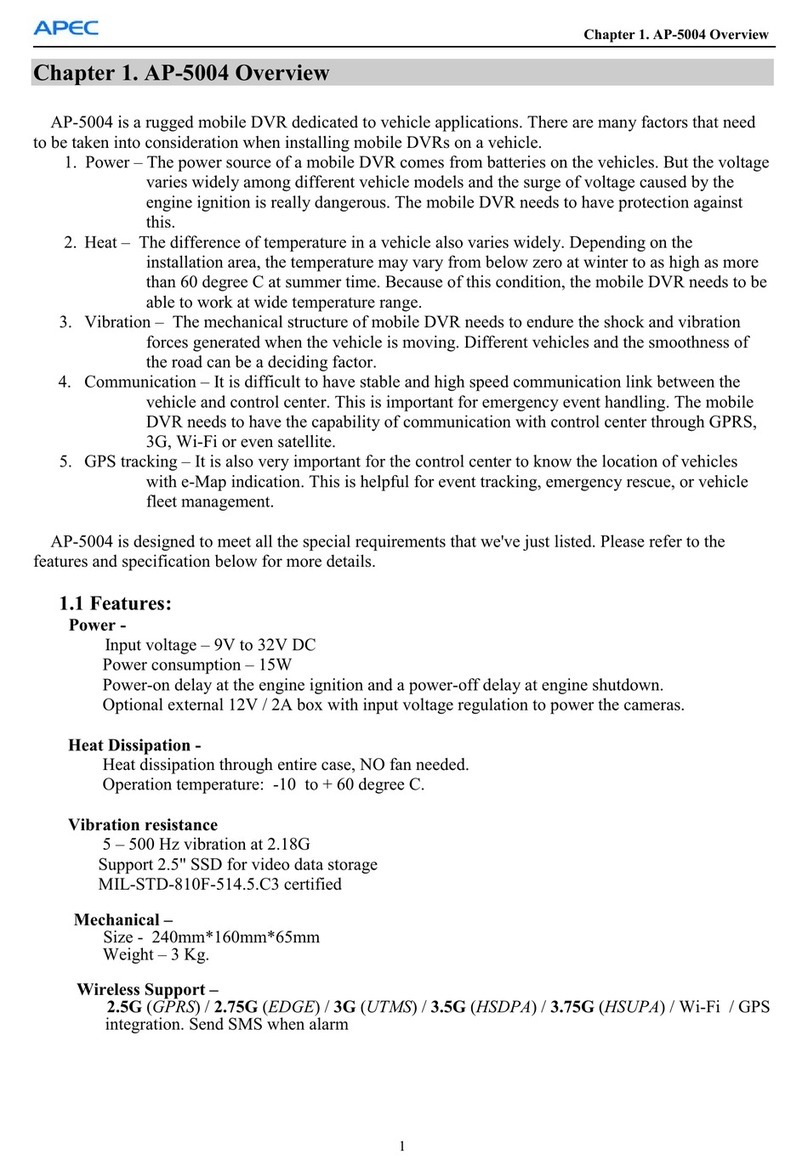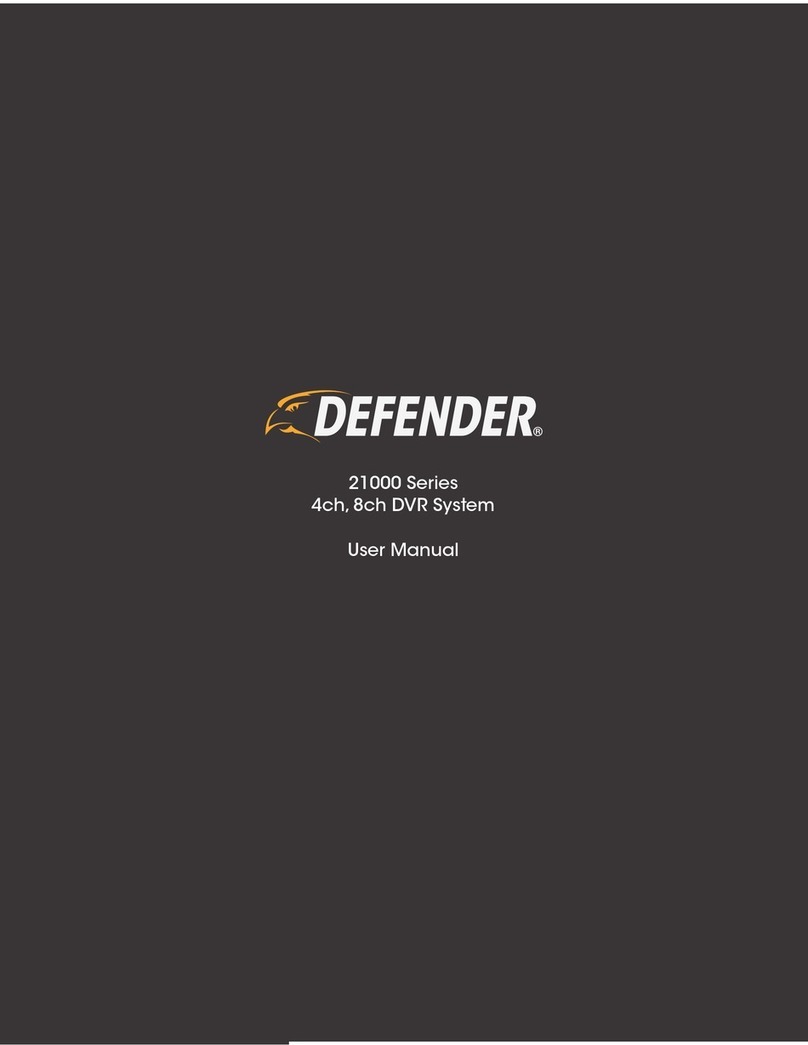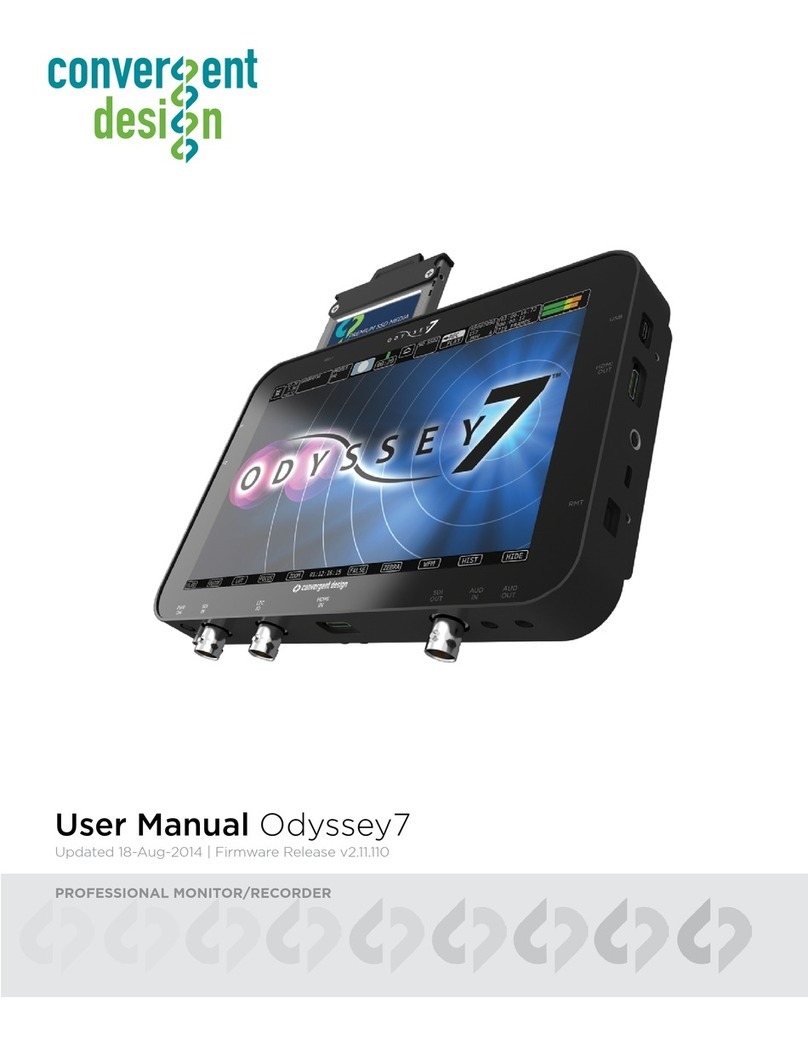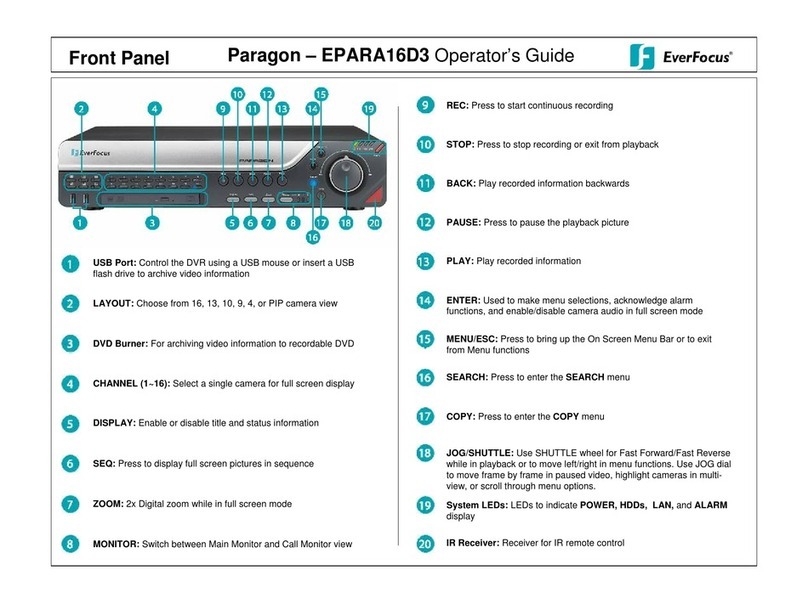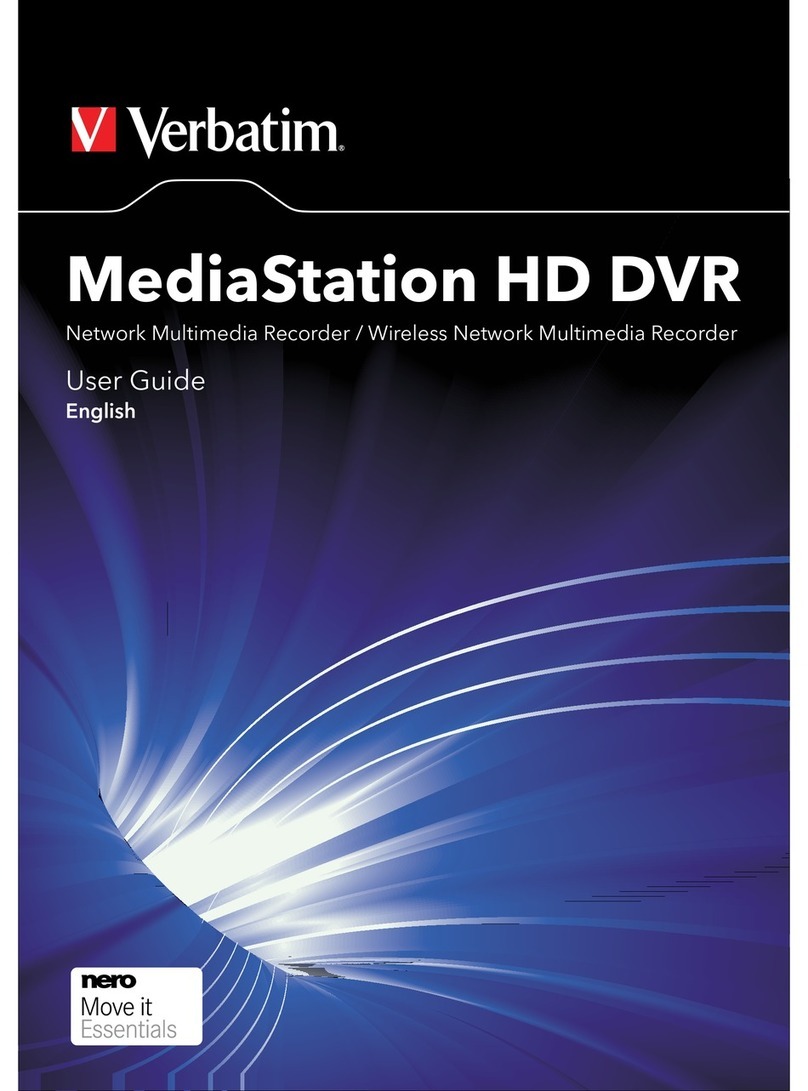Timespace K210 User manual

K210 / K220
Digital Video Recorder
Instruction Manual
K210 / K220 Configuration Utility V1.0.0
PCLink Suite V 7.0
©9th December 2010

2
K210 / K220
Digital Video Recorder
Instruction Manual
CONTENTS
SAFETY .......................................................................................................................... 3
ENVIRONMENTAL........................................................................................................... 4
SYSTEM OVERVIEW ....................................................................................................... 7
CONNECTIONS AND CONTROLS ................................................................................... 8
K210............................................................................................................................ 8
K220............................................................................................................................ 9
K210/K220 Camera Wiring Recommendations ............................................................. 10
K210/K220 Power Connector ...................................................................................... 13
CONFIGURATION –K210.............................................................................................. 14
K210 PC Configuration Utility ...................................................................................... 15
Recording .............................................................................................................. 16
Timer ..................................................................................................................... 17
Audio ..................................................................................................................... 18
Text ....................................................................................................................... 19
File System ............................................................................................................ 20
Vibrator.................................................................................................................. 21
Advanced............................................................................................................... 22
CONFIGURATION –K220.............................................................................................. 23
K220 PC Configuration Utility ...................................................................................... 24
Recording .............................................................................................................. 25
Timer ..................................................................................................................... 26
Audio ..................................................................................................................... 27
Text ....................................................................................................................... 28
File System ............................................................................................................ 29
Vibrator.................................................................................................................. 30
Advanced............................................................................................................... 31
TOUCH SCREEN CONTROLS (K220) ............................................................................ 32
Configuration.......................................................................................................... 32
Playback ................................................................................................................ 33
THE MENU SYSTEM (K220) .......................................................................................... 34
General.................................................................................................................. 34
Audio ..................................................................................................................... 34
Video ..................................................................................................................... 35
Advanced............................................................................................................... 35
UPDATING THE K210/K220 OPERATING SOFTWARE .................................................. 36
PCLINK SUITE .............................................................................................................. 38
K210/K220 SPECIFICATION .......................................................................................... 40

3
SAFETY
WARNING: Designed for use in the temperature range 0° to 45°C, 20% to 80% RH (non-
condensing).
WARNING: Do not wet the product when cleaning.
WARNING: Do not open the K210/K220 series case - no user serviceable parts inside.
WARNING: The maximum rating for a camera connected to a K210/K220 unit is 2W.
Connecting a higher power camera will result in permanent damage to the unit.
WARNING: Ensure camera voltage setting in Advanced Menu is the same as the voltage of
the camera actually being used; for example: if the menu voltage is set to 12V and a 5V
camera is connected, the camera can be damaged.
WARNING: K210/K220 should be safely removed from Windows operating system
environment prior to removing usb cable. Data loss or corruption may occur if this is not
followed.

4
ENVIRONMENTAL
Temperature
The K210/K220 is designed for indoor use in the temperature range 0° to 45°C, 20% to 80%
RH (non-condensing).
Shock and Vibration
Although the K210/K220 is constructed from a robust extrusion, every care should be taken to
avoid extremes of shock and vibration.
Conformity
EMC Conformity (CEMark)
Meets the European Council Directive 89/336/EEC (EMC Directive) relating to EMC
Emissions - EN61000-6-3(2001) and EMC Immunity –EN61000-6-1(2001).

5
EC Declaration of Conformity (CE)
We Timespace Technology Ltd.
Blackstone Rd
Huntingdon
PE29 6TT
United Kingdom
declare that the
K210/K220 Digital Video Recorder
Meets the intent of the European Council Directive 89/336/EEC referred to as the
Electromagnetic Compatibility (EMC) Directive. The product conforms to the following
standards which have been listed in the Official Journal of the European Union.
EMC
Emissions: EN61000-6-3(2001) EMC Generic Emission Standard for residential, commercial
and light industrial. Referring to:
a) EN55022(2006) Conducted, Class B
b) EN55022(2006) Radiated, Class B
Immunity: EN61000-6-1(2001) EMC Generic Immunity Standard for residential, commercial
and light industrial. Referring to:
a) EN55024(1998) Information Technology Equipment –Immunity Characteristics
b) IEC 61000-4-6(2006) RF Field
c) IEC 61000-4-2(2001) Electrostatic Discharge
d) IEC 61000-4-4(2004) Fast Transient
e) IEC 61000-4-3(2006) Radiated Field Immunity
f) IEC 61000-4-5(2005) Surge
g) IEC 61000-4-8(2001) Power Frequency Magnetic Field
h) IEC 61000-4-11(2004) Voltage Dips and Interruptions
...............................................................................
Dr ROBERT HEYLEN
TECHNICAL DIRECTOR –2nd October 2008

6
Certificate of Registration
The Waste Electrical and Electronic Equipment Regulations
This is to certify that
Timespace Technology Ltd
is a registered member of the
Transform WEEE Compliance Scheme
for the compliance period
1 January 2008 to 31 December 2008
EA Producer Registration Number: WEE/CA0066TW
Transform is approved by the Environment Agency : WEE/MP3238PG/SCH
It is part of Biffa Waste Services Limited
Head Office: Coronation Road, Cressex, High Wycombe, Bucks. HP12 3TZ
Telephone: 01494 521221

7
SYSTEM OVERVIEW
Overview
The K210/K220 is a stand-alone digital video recorder only requiring the addition of power, a
suitable camera and/or microphones to record both video and audio.
The K210/K220 is powered externally (6-18V regulated mains/battery supply).
The K210/K220 is connected to a PC via the supplied USB2 cable. This allows access to
stored recordings and configuration of the K210/K220.
Recording with the K210/K220
Simply attach a suitable camera and/or microphone(s) to the K210/K220 ‘Input’ connector
which is detailed in the Connections and Controls section of this manual.
Recording is activated either by moving the K210/K220 toggle switch to the ‘On’ position or by
using an external trigger (as detailed in the Connections and Controls section of this manual).
When the K210/K220 is recording the ‘Rec ord’ LED will be lit. The amount of disk capacity
used is displayed by the ’25, 50, 75 and 100%’ LED indicators.
Reviewing recorded footage
The K210/K220 toggle switch must first be moved to the ‘Off – USB2’ position. The supplied
USB2 cable can then be used to connect the K210/K220 to a PC with PCLink Suite software
installed.
Recorded files can then be viewed and archived using PCLink200 software. Please refer to
the PCLink200 section of this manual for further details.
For the K220, recorded files can be played back on the integral LCD screen by moving the
toggle switch to the ‘play’ position and pressing the blue play button.
Configuring the K210/K220
The K210/K220 toggle switch must first be moved to the ‘Off – USB2’ position. The supplied
USB2 cable can then be used to connect the K210/K220 to a PC.
Once connected, the K210/K220 contents window should automatically appear within the
Windows environment. If it does not, double click ‘My Computer’ or use Windows Explorer to
locate the newly attached Removable Disk. Double clicking the new Removable Disk icon will
open the K210/K220 contents window.
This window displays the contents of the K210/K220 including any recorded .xba files and the
K210/K220 Configuration Utility.
In order to set up the K210/K220 double click on the K210/K220 Configuration Utility. This
will then start in a new window. The K210/K220 Configuration Utility is covered in more detail
in the Configuring the K210/K220 section of this manual.

8
CONNECTIONS AND CONTROLS
Input / Output Connectors
The K210/K220 has three connectors one for power, one for USB2 and control and the other
for camera and microphone inputs.
A USB2 cable is supplied with the K210/K220 allowing it to be connected to a USB2 port on a
PC. This is used to allow configuration of the K210/K220 and access to any stored recording
files.
The input and power connector is supplied with the K210/K220, but appropriate cable
connections will have to be made in order to attach cameras and/or microphones.
The pin assignments for each of the connectors are shown in the following diagram.
K210

9
K220
Record/USB2 Switch
The K210/K220 toggle switch controls whether the K210/K220 is recording (switch in the ‘On’
position) or whether it is connected to the PC (switch in the ‘Off’ position ).
LED Indicators
The K210/K220 has a number of LED’s to indicate certain conditions.
Record –Indicates that the K210/K220 is currently recording.
Low Bat –Indicates that the K210/K220 attached battery is low and will need charging soon
to avoid power down.
Memory Used –Gives an indication as to how much of the K210/K220 hard disk is full of
recording, LED’s will light at 25, 50, 75 and 100% full.
The K210/K220 LED’s can be software disabled by selecting ‘ LEDs Disabled’ in the
Advanced Menu of the K210/K220 Configuration Utility. If this is selected then none of the
K210/K220 LED’s will light at any time which may be of use in covert applications.
RS232 Tx/Rx –For future use. Currently no functionality in K210/K220.

10
Vibrator Output Diagram
K210/K220 Camera Wiring Recommendations
Introduction
The K210/K220 is supplied with a Fischer plug + 4.7mm collet, for connecting your choice of
camera to the K210/K220 unit. This plug mates with the Input connector of the K210/K220
and is the only plug suitable for use. This document provides some hints for preparing this
connector.
***Caution***
A high level of wiring and soldering skill is required to successfully connect to the plug
supplied. The contacts are very small and therefore there it is easy to short
connections together, possibly damaging your K210/K220. Please ensure you have
sufficient skills before attempting this task.
K Series internal circuit
Example external circuit
Current controlling resistor
if vibrator is < 3.3Vrated

11
Parts Supplied
The Fischer connector is supplied in 2 parts: The plug and the collet set. You need both parts
to complete the task successfully. If you fail to fit the collet set, the pins will withdraw when the
connector is inserted.
Fig 1. Connector parts.
Fig 2. Complete connector
Assembly Sequence
1. Determine the diameter of the cable you are using. The maximum size for the
connector is 4.7mm overall diameter. The maximum wire size to fit the solder buckets
is 28AWG.
2. If the cable you are using is less than 4.3mm, you will need to either source an
alternative collet, or build up the diameter of the cable by using heatshrink tubing. It is
recommended that the adhesive-lined type is used if using heatshrink tubing as it
provides greater cable strain relief. You should use a minimum of 30mm of heatshrink
tubing.
3. Working from the end to be connected, slide the cable clamp onto the cable.
4. Slide the Collet onto the cable.
5. Strip the insulation from your cable exposing any screening present. You should strip
back approximately 40mm but this will be trimmed back later.
6. Splay out any screening. Once the screening has been splayed out, slide the spacer
over the wire cores.
7. Trim the cores to 15mm.
8. Strip the ends approximately 1mm and tin the exposed wires with a minimum amount
of solder. If you use too much, you will struggle to fit the wires into the solder buckets
of the insert.

12
9. Slide the spacer over the cores.
10. Solder the cores into the solder buckets of the insert. *This is Tricky!*. Start from pin 1
(the centre connector) and use a minimal amount of solder in order to minimise the
risk of short circuits. A ‘helping hands’ tool is very useful here.
11. Wire the connector up as per the diagram below.
Fig 4. Connections
12. Once all the connections have been made, trim back any unused cores as close to
the stripped end as possible.
13. Slide the space up towards the insert. If you rotate the space around the cable, you
will find that it ‘keys’ into the insert in one position only.
14. Slide the collet into the space, trapping the splayed out screen (if present) between
the collet and the spacer. Trim the screen that protrudes from this gap.
15. Slide the plug body over the insert and onto the cable
NOTE - The insert will only go into the plug in one way. It is keyed to align with the
keying in the body. Some pressure is needed once these align, but no more than
gentle pressure is needed once it has aligned.
16. When the insert is nearly fully home, rotate the collet around the cable so the small
bump on the collet aligns with the slot in the body. Once these align, the insert and
cable can be pushed fully home.
17. Push the collet up into the body as far as you can.
18. Tighten the cable clamp onto the body. Your connector is now complete and ready for
use.

13
Fischer Information
Fischer part no Description
S102A056-130+ K210/K220 input plug
S102A056-230+ K210/K220 control plug
102.248 + A 4.7mm collet (4.3 –4.7 cable)
E32 102.1/2.1+A 2.1mm collet (1.5 –2.1 cable)
E32 102.1/2.6+A 2.6mm collet (2.1 –2.6 cable)
E32 102.1/3.1+A 3.1mm collet (2.6 –3.1 cable)
E32 102.1/3.6+A 3.6mm collet (3.1 –3.6 cable)
E32 102.1/4.1+A 4.1mm collet (3.6 –4.1 cable)
E32 102.1/4.3+A 4.3mm collet (4.1 –4.3 cable)
Distributor list available on: www.fischerconnectors.com
K210/K220 Power Connector
1. Lemo connector is supplied complete, take apart as shown in above picture.
2. Put the nut and spacer on the power cable and push the positive wire up into the
connecter.
3. Solder the positive wire onto the pin, ensure the wire does not touch anywhere else
inside the connector.
4. The ground wire should be clamped between the spacer and the connector, screwing
the nut in pace will secure the ground cable against the inside of the connector.
5. Place the divider inside the connector, this ensures the positive wire doesn’t touch
any other part of the connector.
6. Screw the end piece in place over the divider.
Lemo Uk Ltd part no
FLA.00.250.CTAC29
http://www.lemo.co.uk/
End
Divider
Connector
Spacer
Nut

14
CONFIGURATION –K210
The K210 is configured by connecting it to a PC via the supplied USB2 cable.
The ‘Record’ toggle switch must be in the ‘Off – USB2’ position.
The K210 contents window should then automatically appear on the Windows Desktop. If it
does not, double click ‘My Comput er’ or use Windows Explorer to locate a new Removable
Disk. Double clicking the new Removable Disk icon will open the K210 contents window
which is shown below.
This window displays the contents of the K210 including any recorded .xba files and the K210
Configuration Utility.
In order to set up the K210 double click on the K210 Configuration Utility. This will then start
in a new window.
WARNING –System files CONFIG.INI and SYSINFO.TXT must not be deleted or
modified. Doing so may cause the unit to be unusable and require a software reload.

15
K210 PC Configuration Utility
The K210 Configuration Utility allows the user to change any of the K210 settings and then
save them in its internal flash memory.
When the K210 Configuration Utility starts the user will see the following window.
This is an introductory screen showing the K210 connectors and controls and the main default
settings.
The configuration Utility is organised into a series of menu pages which can be accessed via
the tabs at the top of the utility window.
The three buttons at the bottom left of the window allow the user to restore the default K210
settings, save the new settings to the K210 internal memory or playback any .xba files
currently stored on the K210 by launching PCLink200*reviewing and archiving software.
These three buttons appear in the same location on every page of the utility.
The pages themselves are laid out so that the settings are on the left hand side of the utility
and a section of help text is on the right hand side.
NOTE *PCLink200 is part of PCLink Suite and must be installed on the
connected PC in order for it to be launched from the K210 Configuration
Utility.
NOTE ‘Save Settings’ button must be pressed in order to change the settings
on the K210.
WARNING ‘Restore Defaults’ will take approx 30 seconds to implement the next
time the unit is set to record. The storage capacity lightswill cycle
whilst this is in progress. Recording will then commence.

16
Recording
Recording can be started by moving the K210 toggle switch to the ‘ON’ position. Moving the
switch to the ‘Off – USB2’ position will stop recording.
Recording can also be controlled by external switches which are used to connect pins 4 and 1
on the ‘Input’ connector (Alarm In 1) or pins 4 and 1 on the ‘USB2/Control’ connector (Alarm
In 2).
Recording on - Defines which controls will start/stop recording. If ‘Timer’ is selected then
the switch and alarm inputs will be disabled.
Rate - Selects how many images per second the K210 will record at.
Resolution –Selects the resolution that the K210 will record at.
Record Audio - Selects whether audio recording is turned on/off.
Recording Duration –Shows the amount of time the unit K210 will record for on its current
settings.
Priority Recording –The K210 can have a second style of recording. For example to record
for Ximages after the alarm, or for Xseconds after the alarm. These are configured using the
pull down menus at the bottom. Another example described in the Configuration Utility text is
for normal recording to be at a lower ips, then record faster once the alarm is triggered.
Priority Recording always takes precedence over standard recording. Priority Recording is
more fully featured than Standard Recording, offering a Post Trigger time and also a
Single/Multiple Shot capability.
NOTE Rate and Resolution will alter the Recording Duration.

17
Timer
A timer is also included to start recording at a specified time. If ‘Timer’ has been selected as
the trigger to start recording the K210 toggle switch should still be set to the ‘On –Record’
position once disconnected from the PC. If it is left in the ‘Off - USB2’ position the timer will
not activate recording.
The Timer check box is synchronised between the main Recording tab and the Timer tab.
Daily Timer –Enables the Timer function.
Record inside Daily Times –Records inside the times specified.
Record outside Daily Times –Records outside the times specified.
Copy Monday Down –Copies the start/end times in Monday to all other days.
Period Timer –Can be used to include/exclude a period that may otherwise be configured by
another mode of recording.
If the Daily timer and the Period timer are both used, time recording will occur on their
intersection.
NOTE When using Timer record, the Timer check box must also be selected on the
Recording tab.

18
Audio
The K210 has an internal pre-amp and can record in mono (single microphone on audio input
1) or stereo (2 microphones).
Mode –Selects the mode of audio recording - Stereo/Mono.
Record Input Range - Selects the input range of the K210 audio inputs. An appropriate
range should be chosen depending on the specification of the microphones being used.
Last recording peak input - Shows the peak input voltage from the microphones during the
last recording. This can be used as a guide when setting a value for the record input range.
Sample Rate –Selects the sampling frequency. The 16kHz setting will record higher
frequencies (have a wider frequency range) than the 8kHz setting
Sample Resolution –16 bit sample resolution is recommended if there are both very quiet
and very loud audio events. 8bit resolution offers ½ recording space at the expense of higher
noise.

19
Text
The K210 internal clock can be set to a specific date and time. User definable text fields
allow text to be embedded in the recorded images when the Alarm Inputs are either open or
closed.
Embed Time, Date and Camera Text –When this box is checked the time and date will be
embedded in all recorded images along with any user defined Alarm Input text.
Camera Text When Alarm Input is Open (default) –The user can enter text in this field to
be embedded into the recorded images whilst the Alarm Inputs are open.
Camera Text When Alarm Input is Closed –The user can enter text in this field to be
embedded into the recorded images whilst the Alarm Inputs are closed.
Position –Determines the position of text within the recorded images.
Summer Time Adjust –Determines whether the K210 internal clock will automatically adjust
for UK/USA/EUROPE summertime or not if set to ‘OFF’.
Mode –Determines whether the date is in the format DD/MM/YYYY or MM/DD/YYYY.
Set Date/Time at Next Power On –Allows the user to adjust the K210 internal clock. The
new settings will only become active once the ‘Save Settings’ button has been pressed (all
new settings saved to the K210) and the K210 has been powered up by moving the toggle
switch to the ‘On’ position. The time in 24 hour format.
All embedded text is protected by the fragile watermarking system used in the K210 and
PCLink200. This gives a positive indication as to whether recorded images are original or
whether they may have been tampered with after recording.

20
File System
The File System settings determine how the K210 stores recordings and whether it stops
recording when the memory is full, or loops around and starts to overwrite oldest recordings
first.
Recording Mode –This K210 can be set to either stop recording when the memory is full
(Single Pass) or start to overwrite oldest (non write-protected) recordings first (Loop Record).
Maximum File Duration –If set to unlimited the K210 will create a new file each time
recoding starts, then every 2GB thereafter. If it is desirable to further break down recorded
footage into smaller pieces the 10 minute option can be chosen limiting the maximum
individual file duration to this period. Similarly a hour option is available.
Filename Prefix Text –The user definable text in this field will prefix the file name of any
recording files which by default are named by the time and date of creation.
This manual suits for next models
1
Table of contents
Other Timespace DVR manuals

Timespace
Timespace X200 User manual

Timespace
Timespace X300 Series User manual
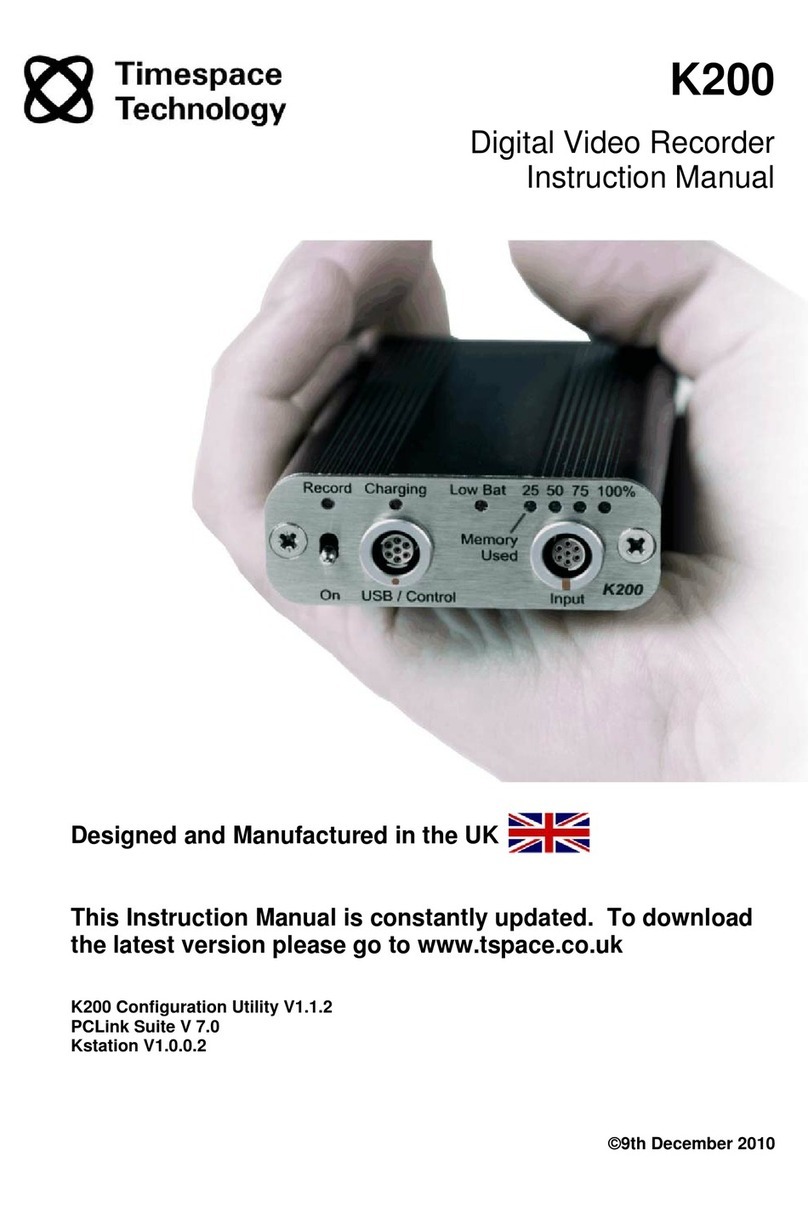
Timespace
Timespace K200 User manual

Timespace
Timespace X500 User manual
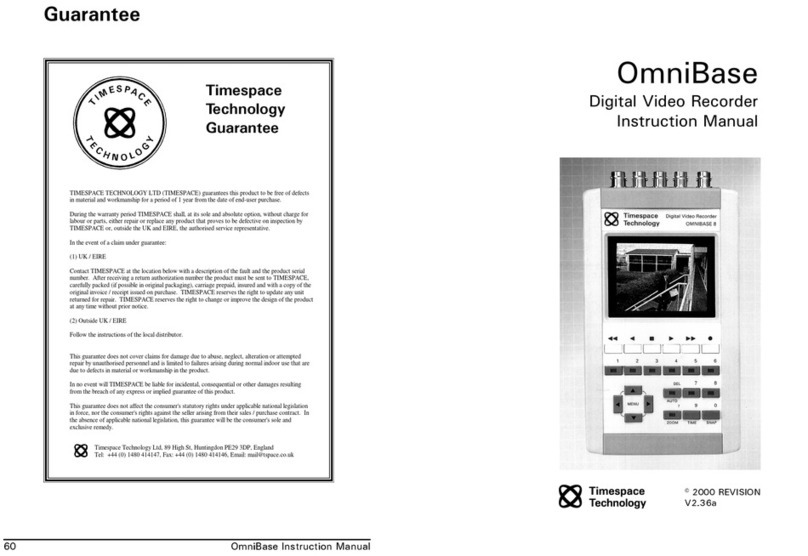
Timespace
Timespace OmniBase 8 User manual

Timespace
Timespace X200 User manual
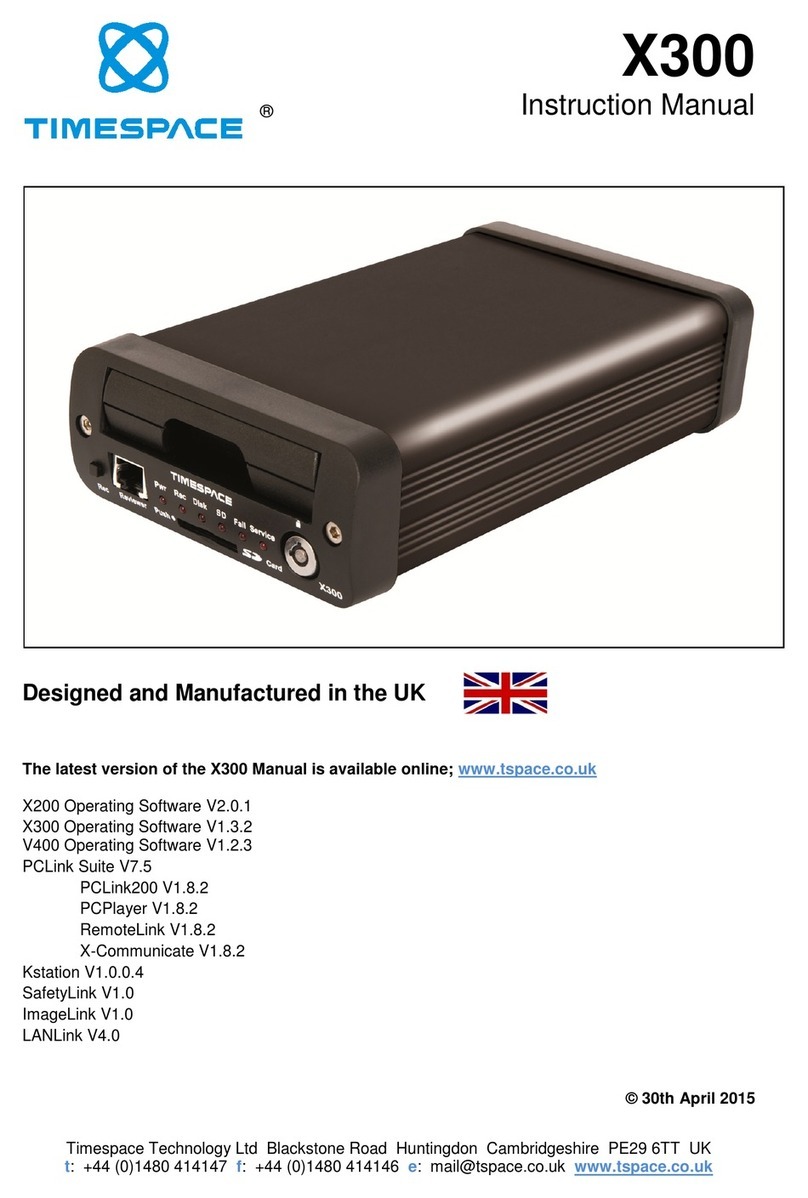
Timespace
Timespace X300 Series User manual

Timespace
Timespace X200 User manual

Timespace
Timespace X100 User manual