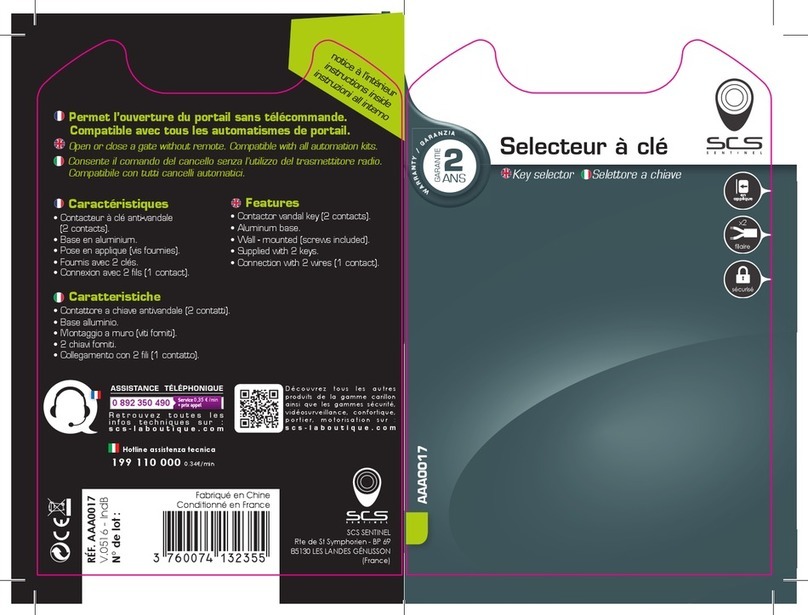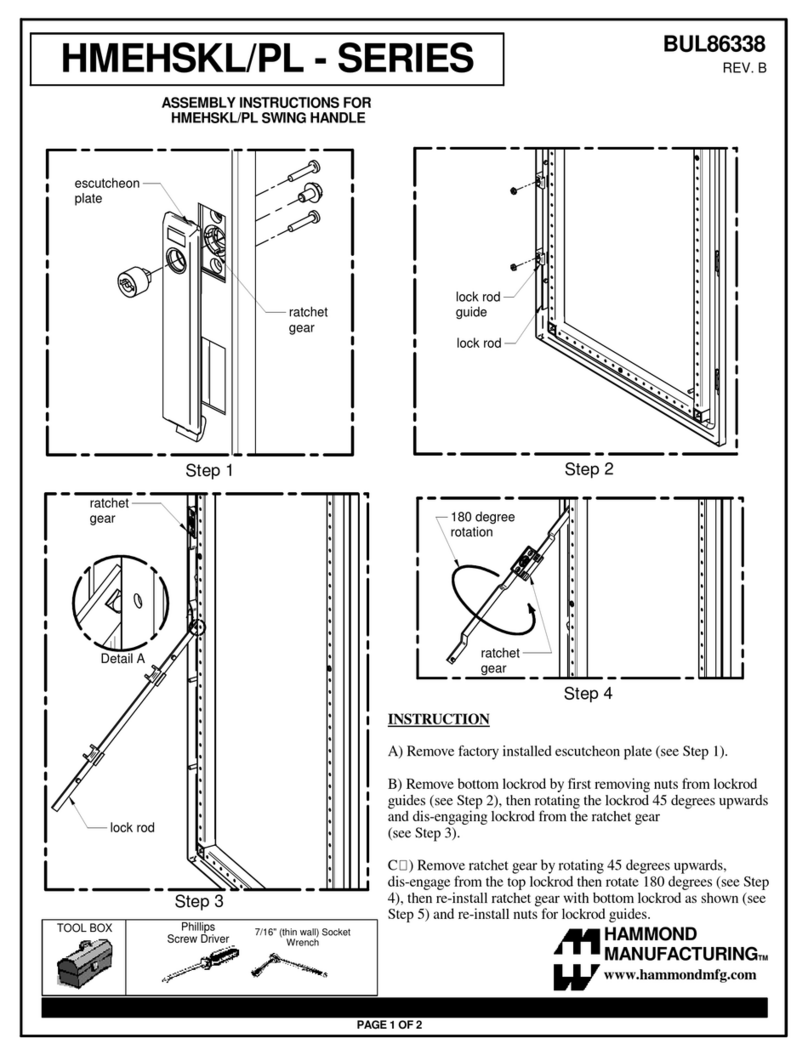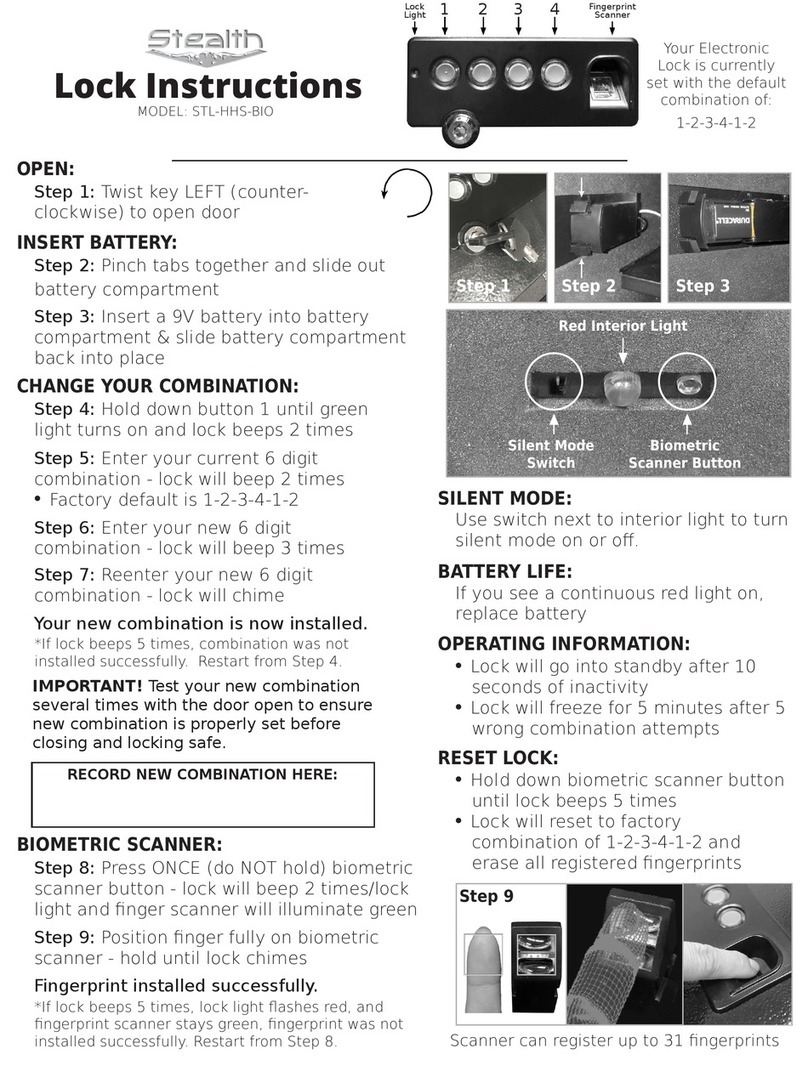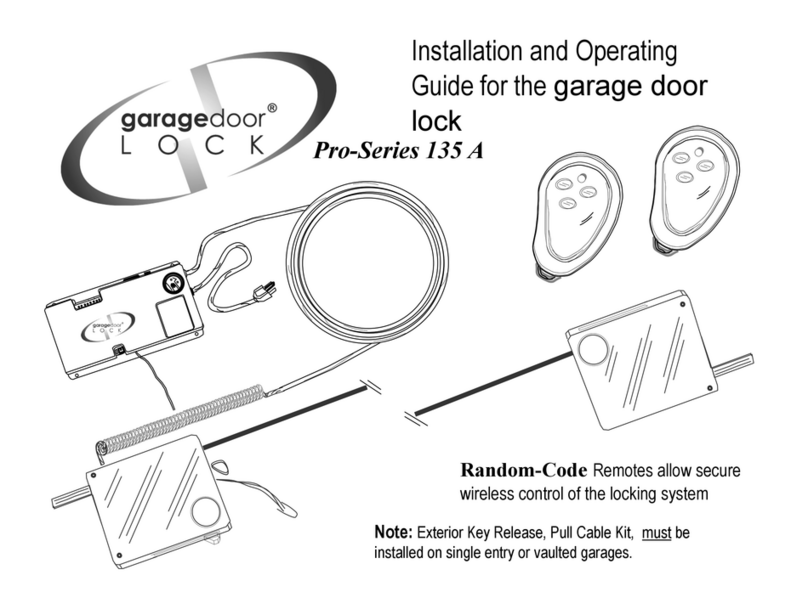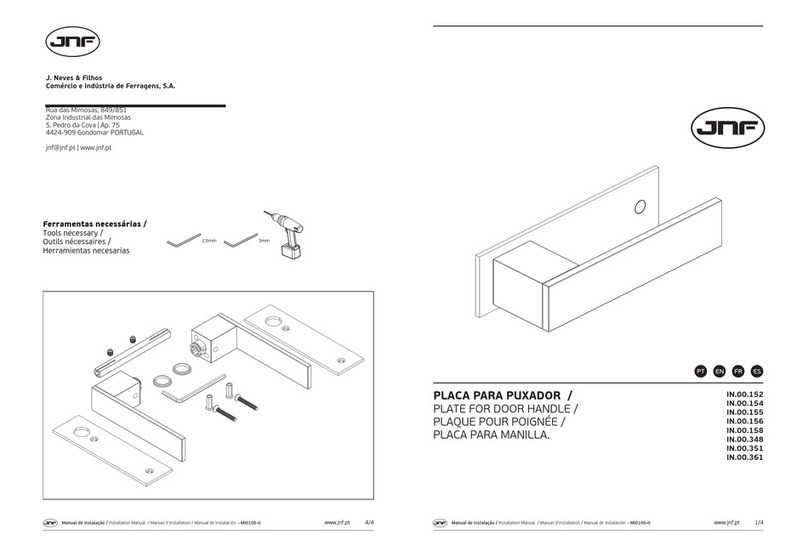Tinewa DLE9901 User manual
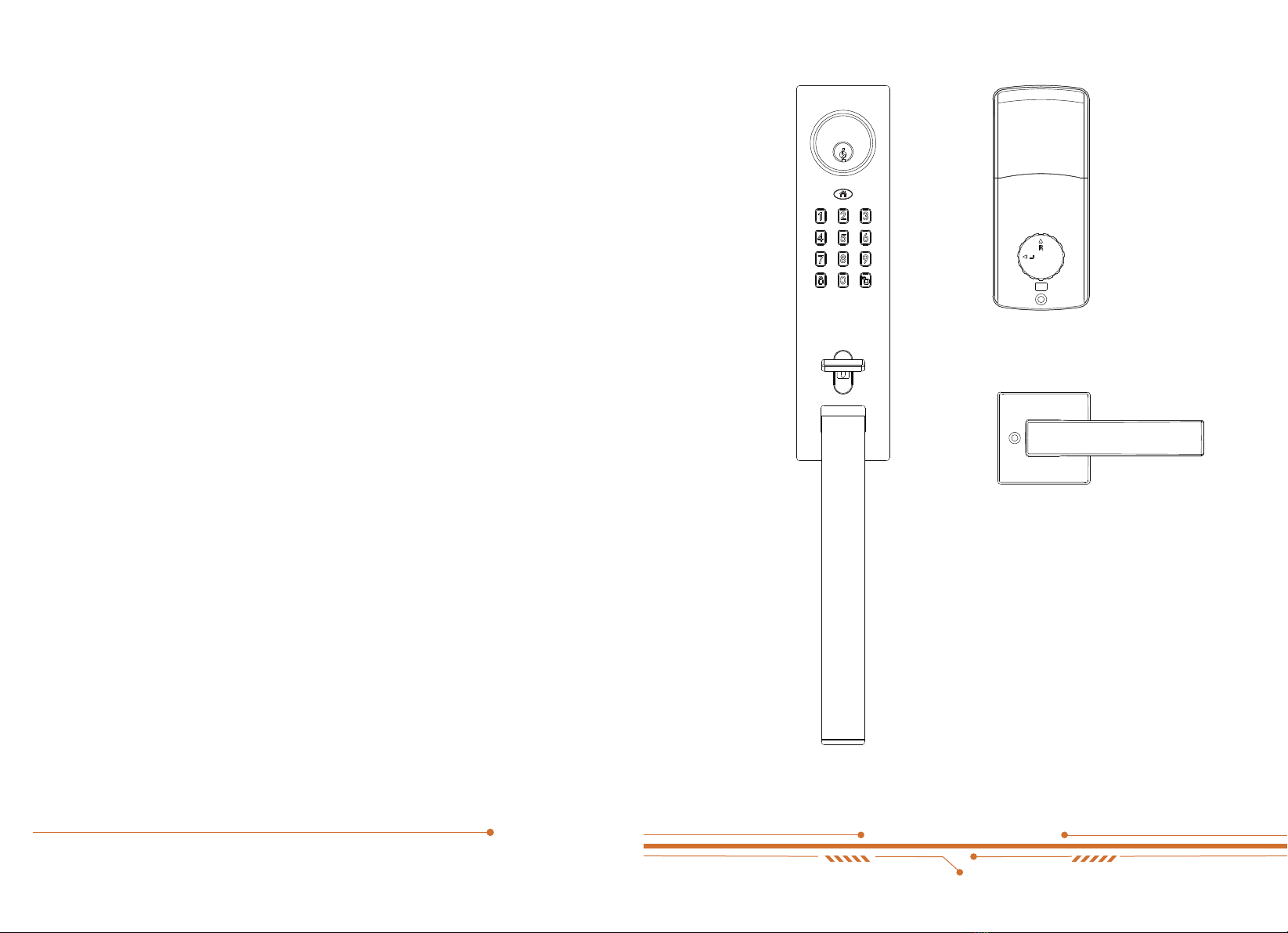
User Guide
Model:DLE9901
Thank you for choosing Tinewa. If you have any questions or suggestions, please contact us:
Email: [email protected]
Website: http://www.tinewa.com
Contact us

Getting Started
02
03
04
05
06
07
13
16
17
19
26
02
06
Product Description
Exterior Panel
Cylinder
Battery Cover
Reset
Button
Toggle
Button
Socket
Cover
Lever
Turn Button
Secure Lock
/Reset Button
LED Indicator
Keypad
Thumb Piece
Pull
Interior Panel Outside
Interior Door Lever
Interior Panel Inside
Parts in the Box
Assembly Diagram
Lock/Unlock
Operation Instructions
Drill Holes
Installation
App Operation Guide
Keypad Programming
Outstanding Functions
FQA
Contact Us
Product Description
Getting StartedTable of Contents
01 02

Parts In the Box Assembly Diagram
Exterior Panel Interior Panel Mounting Plate Interior Door Lever
Dead Bolt Latch Bolt
Striking Plate Box B
(use for Latch Bolt)
Striking Plate B
(use for Latch Bolt)
Striking Plate Box A
(use for Dead Bolt)
Striking Plate A
(use for Dead Bolt)
GasketBattery Cover
A B C D
EFGH
I J K L
Screw A(20mm) 8pcs Screw B(8mm) 2pcs Screw C(30mm) 2pcs Screw D(35mm) 1pc
Screw E(25mm) 1pc Screw F(35mm) 2pcs Keys 3pcs Template
M N O P
Q R S
A
B
C
D
E
F
G
H
I
J
K
L
M
M
M
M
N
O
P
Q
RS
03 04
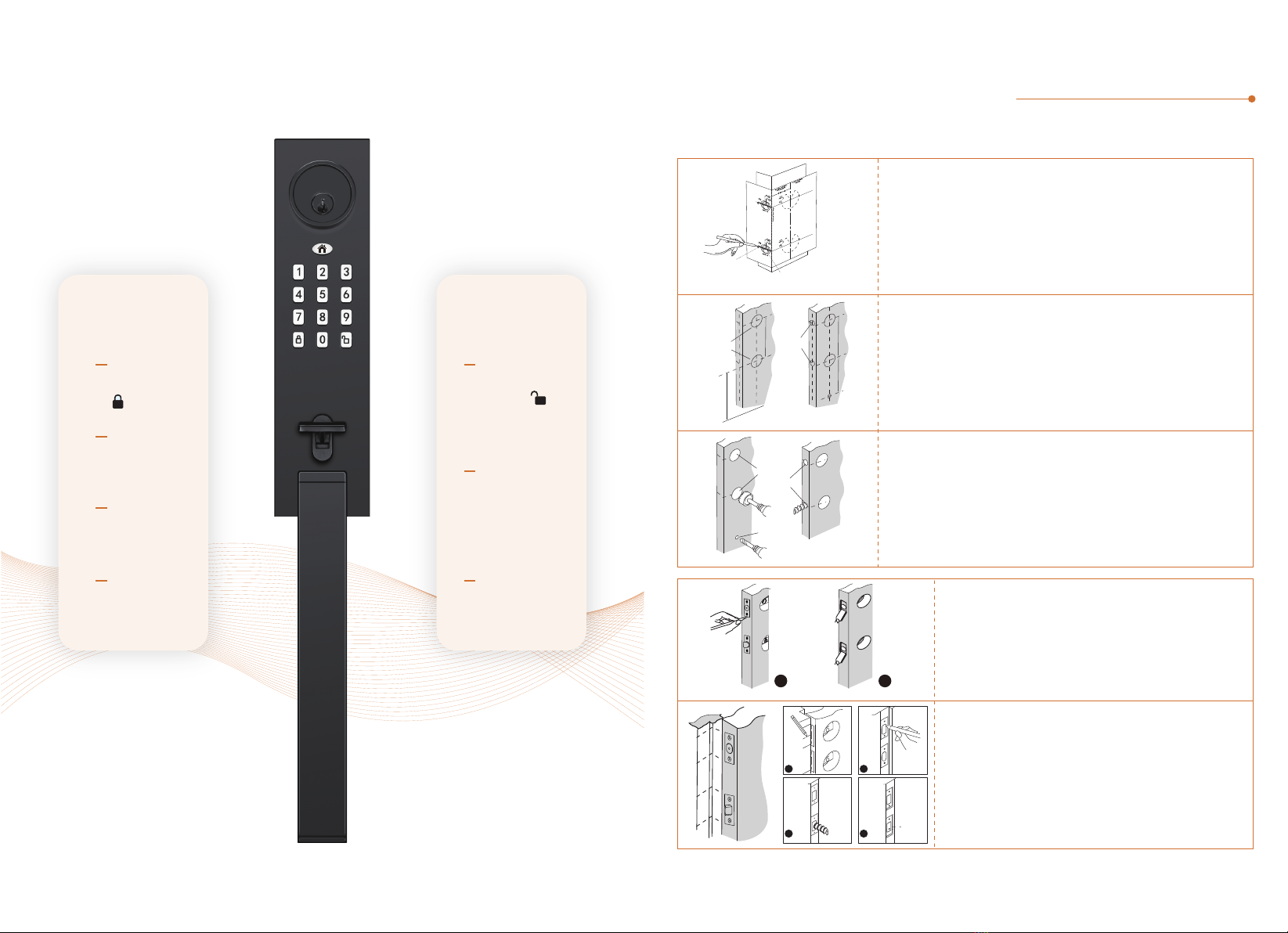
Lock/Unlock
Drill Holes
(For pre-drilled door, or replacement, please use the template to check your door dimensions.)
UNLOCK
(Passcode+ )
Keypad
App
Keys
LOCK
Keypad
( )
App
Keys
Auto-lock
Operation Instructions
•
•
a. Insert the latches into the holes and mark the outline of faceplates.
b. Chisel ¹/8deep holes.
a. Close the door with the latch installed and mark lines on the jamb
as picture shown left.
b. Align the striking plates with the lines. Draw the shape of striking plates.
c. Drill 1" deep hole in the middle of the striking plates.
d. Chisel ¹/16deep for the striking plates.
ab
1/16”
(1.6mm)
05 06
Note: Applicable door thickness: 35~45mm
Fold the template at the dotted line and tape the template to the interior side of
the door at 36"~38" Height.
a. Mark the 2³/8
or
2³/4(60 or 70mm) hole center as A1 for the backset.
b. Mark a point as A2, 5¹/2above A1 .
c. Mark a point as C, about 9” below A1.
d. Measure the thickness of the door and mark the middle point of the door thickness as B1.
e. Mark a point as B2, 5¹/2above B1.
Note: Make sure the A1 and B1(A2 and B2) are at the same height.
a. Drill two Dia.2¹/8 holes for the lock bodies at point A1 and A2.
b. Drill two Dia.1" holes for the latches at point B1 and B2.
c. Drill a Dia.³/8hole for the connecting column at point C.
1-3/4
1-3/8
1 "
2¹/8
5¹/2
Floor
9"
A1
A2
B1
B2
C
36"-38"
5¹/2
A1
A2
B1
B 2
C
1"
ab
cd
2¹/8
³/8

Note: Keep the bolt retracted in the following steps
1.Adjust the Dead Bolt
2.Install the Latches and Striking Plates
3.Install Exterior Lock
Installation
Tongue
Retracted
DoorJamb
Strking Plate
Box B
Latch Bolt
Striking
Plate B
Striking Plate
Box A
Dead Bolt
Screw A
8pcs
Striking
Plate A
1.2
Rotate Down
Rotate 180°down.
1.1
Pull the block to
extend the tongue.
Pull
Connecting
Column
07 08
Individually align Stem、Spindle and Conecting Column with Point A2、A1 and C.
Note: Loosen the screw to adjust the connecting column if needed.
1.3
Pull the block back to
retract the tongue.
Pull
c
A2
A1
Tongue
Retracted
Stem
Vertical
Spindle
Adjust

Secure the door lever with Screw F.
Secure the gasket with Screw D.
4.Install Interior Door Lever 5.Check the Door Opening Direction
Right-handle Turn the turn button to R.
Switch the toggle to R.
R
Left-handle Turn the turn button to L.
Switch the toggle to L.
09 10
RL
RL
Screw F
Screw D
4.1
4.2
4.1
4.2
Direction
Direction

6. Install Interior Panel
Pass the cable and stem
through holes. Keep the stem
Vertical. Secure the mounting
plate with Screw C.
Screw C
Insert 4*AA Alkaline Batteries.
Do not use rechargeable batteries.
1.5V AA
1.5V AA
1.5V AA
1.5V AA
•
•
•
•
•
•
•
•
•
•
•
•
•
•
•
•
Insert the cable connector to
the socket.
Remove the battery cover.
Secure the interior panel with
Screw B and Screw E.
Turn the turn button and check
whether it works.
A B
OK
11 12
Screw B
Screw E
6.1
6.2 6.3
6.4 6.5
6.6
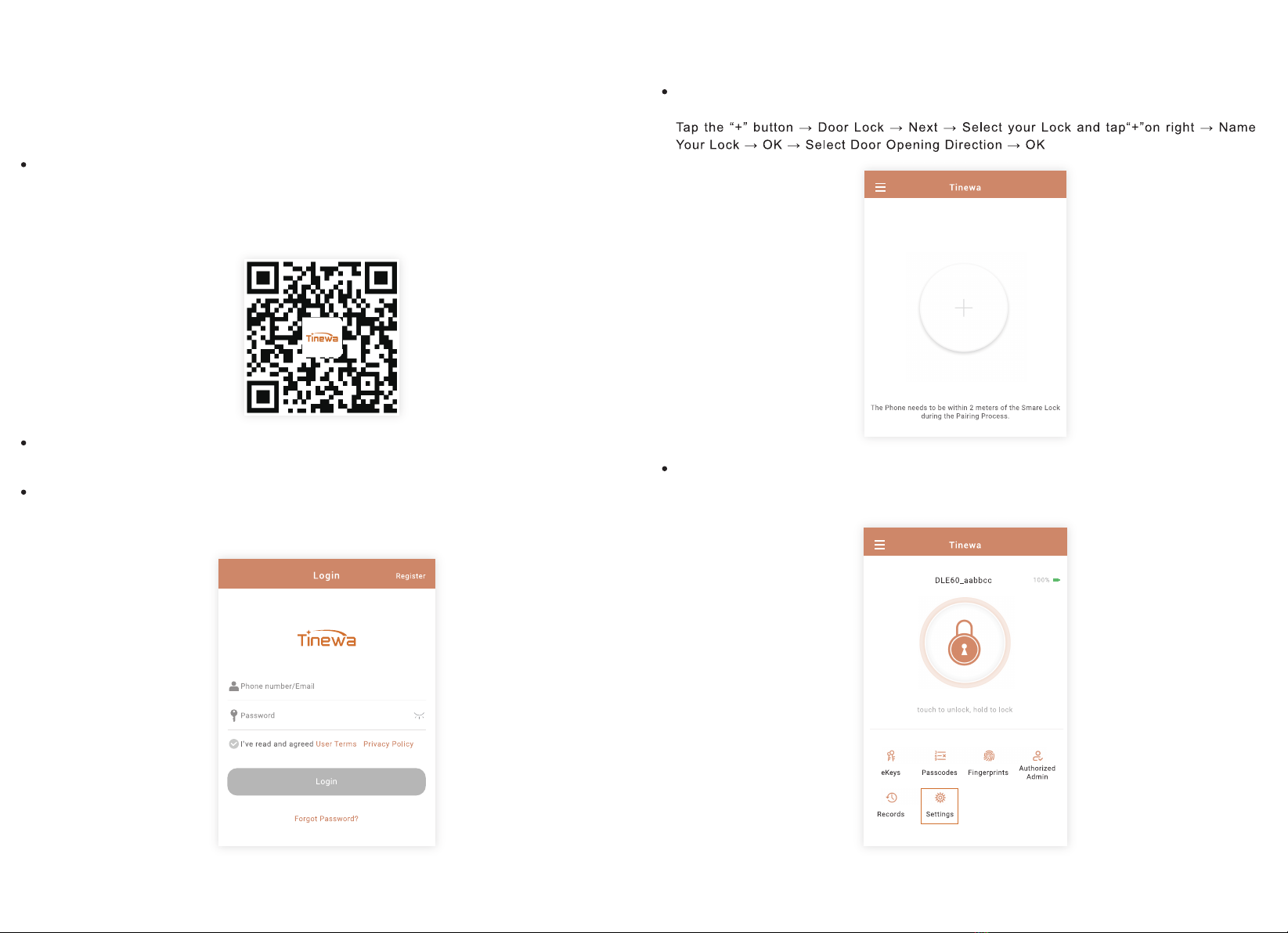
Download Tinewa App
Option1: Search “Tinewa” in App Store for iPhone / in Google Play Store for Android
and download it.
Option2: Scan the QR code below to download Tinewa, for both iOS(iOS 7.0 above)
and Android(Android 4.3 above) system.
Turn on the Phone ’s Bluetooth and keep your phone close by the lock
during the following steps.
At the top right of the screen, tap “Register” as shown in the picture to register. You
can use Email or Phone Number to sign up for a Tinewa account.
Register and Log in
We recommend using app because it’s easier to set and more convenient for future use. If you
Prefer Keypad Programming, please skip to page 16.
App Operation Guide Connect Smart Lock to Tinewa App
13 14
Change your Administrator Passcode
Settings →Basics →Admin Passcode →Passcode

Change Admin Passcode(4-9 digits Initial Admin Passcode: 123456)
→ 12 → → Current Admin Passcode → → New Admin Passcode → → New Admin
Passcode → →Succeed
Add User Passcode(4-9 digits)
→ 85 → → Admin Passcode → → New User Passcode → → New User Passcode
→ →Succeed
Lock/Unlock
Long press 2s to Lock
Press Admin Passcode/User Passcode → to Unlock
Change User Passcode
→ 10 → → Current User Passcode(the one you want to change) → →
New User Passcode → → New User Passcode → →Succeed
Delete All User Passcodes
→ 71 → → Admin Passcode → → Succeed
Note: Except Admin passcode, ALL user passcodes will be deleted.
App Function Introduction Keypad Programming
15 16
1.Lock/Unlock: Touch to unlock, hold to lock. Please follow the steps in App.
2.eKeys: After registration recipients are able to Lock/Unlock by Tinewa App. Please
follow the steps in App.
3.Passcodes: Generate or Customize Timed/Permanent/One-time/Recuring Passcodes.
Please follow the steps in App.
4.Remote: Lock/Unlock remotely by the remote control. Please follow the steps in App.
(Purchase the remote control separately.)
5.Authorized Admin: The authorized administrator will have majority permission to
operate this lock. Please seriously. Please follow the steps in App.
6.Records: It records the operations through App and Keypad(Keys will not included)
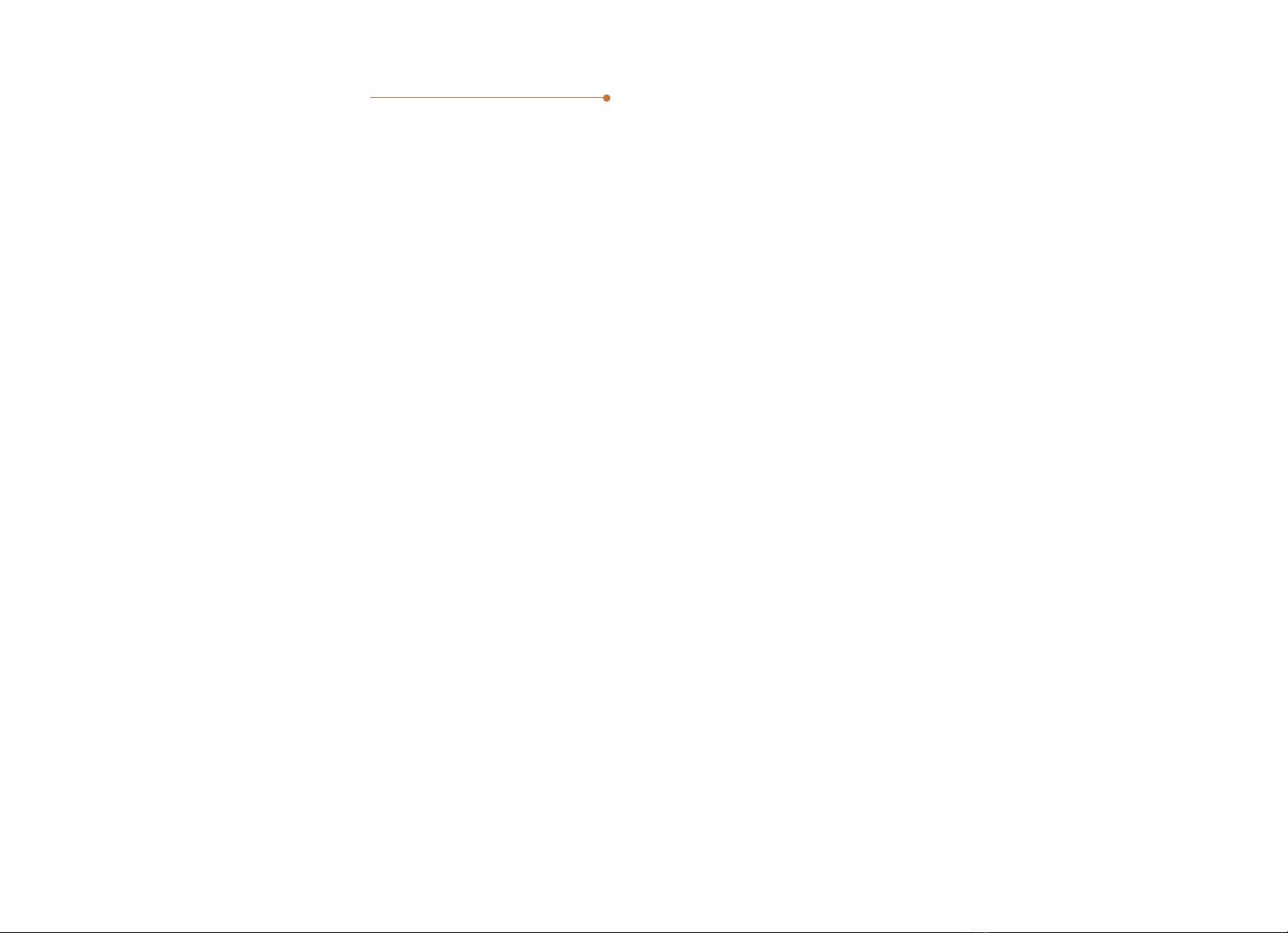
Outstanding Functions
17 18
1.Diversified Unlock Permissions
Grant specific permissions according to usage scenarios
1.1 Permanent: eKeys/Passcodes applicable. Grant permanent access.
1.2 Timed: eKeys/Passcodes applicable. Grant access for a few weeks, a few hours,
or a few minutes.
1.3 One-time: eKeys/Passcodes applicable. Grant access for only once.
1.4 Recurring: eKeys/Passcodes applicable. Grant access for fixed time period of every day,
every week or every month.
1.5 Custom: Passcodes applicable. Generate customized passcodes.
2.Automatic Locking
The latch will automatically pop out for locking after you close the door. Without any additional
operation.
Operation: Settings→Auto Lock(5-60s, Customize)
3.Door Closing Reminder
After adding a door sensor, you will receive a voice alarm from the lock when you forget to close
the door. And the latch will automatically pop out for locking after you close the door.
(NOTE: Purchase the door sensor separately.)
4.Adjustable Lock Sound
Choose to turn on or off the prompt tone according to your needs.
Operation: Settings-Lock Sound
5.Monitor Activity Remotely
You can receive unlock reminder(sound/notificaton) remotely or view the unlock record remotely
when users use the eKeys to unlock. If you also want this function for other unlocking methods,
an additional gateway is required.
Operation: Settings-Unlock Notification/Messages
6.Manage Access Real Time
You can generate passcodes and refresh records remotely. You are also allowed to unlock
remotely by turning on the Remote Unlock.
Operation: Gateway/Settings-Remote Unlock
(NOTE: Purchase the Gateway separately.)
7.Anti-peep Passcode
Add random digits to protect your passcode from prying eyes.
Operation: No extra setting. Just enter random digits before or/and after the true passcode
(NOTE: Total length should less than 16 digits.)
example: 765(random number)+ 112233(true passcode) + 4899(random number)
8.System Locked Automatically for Security
The lock system will be temporarily locked, if somebody enter incorrect passcode FIVE times.
In this case, you can only unlock with the Tinewa App or wait 3 minutes.
9.Secure Lock
Press the Secure Lock Button for 3 seconds to activate Secure Mode. When the Secure Mode
is ON, only Administrator Passcode and Keys can unlock the door from the outside.
10.Low Battery Warning
(a) In the battery low status, there will be a voice reminder while the keypad activated.
(b) The battery percentage can be viewed in the Tinewa App. The icon will turn red when the
percentage under 20%.
11.Ready For All Weathers
With an IP65 waterproof rating, Smart Lock built to withstand low and high temperature (-4°F
~158°F).
12.Multiple Locks Management
You are allowed to manage variety of Tinewa smart locks by Tinewa App.
Operation: Add Lock.
13.Multilingual Support
Tinewa App offers multilingual support.
Operation: App Settings-Languages.
14.One Click Transfer
Transfer all data of the selected lock(s) to the recipient permanently. In this case, you don’t
need to reset the lock if the administrator of the lock changes.
Operation: App Settings-Transfer Lock(s)
15.eKeys/Passcodes Management
You can rename eKey/Passcode, delete it, change the validity period and passcode in the Info
page.
You are allowed to delete passcode , and change passcode on the keypad as well. For details,
please refer to Keypad Programming.
Operation: eKeys/Passcodes

1.How to reset the lock?
Method 1:
If you are a Tinewa Bluetooth Administrator, in the Settings, you can delete
the lock from your account.
Method 2:
(a)Take out a battery for 5 seconds.
(b)Put it back and press the Secure Lock Button for 10 seconds immediately.
(c)The lock will beep twice when it reset successfully.
Method 3:
(a)Take out batteries and disassemble the Interior Panel.
(b)Power on again and press the Reset Button for 3 seconds.
(c)The lock will beep twice when it reset successfully.
Secure Lock
FAQ
Reset Button
19 20
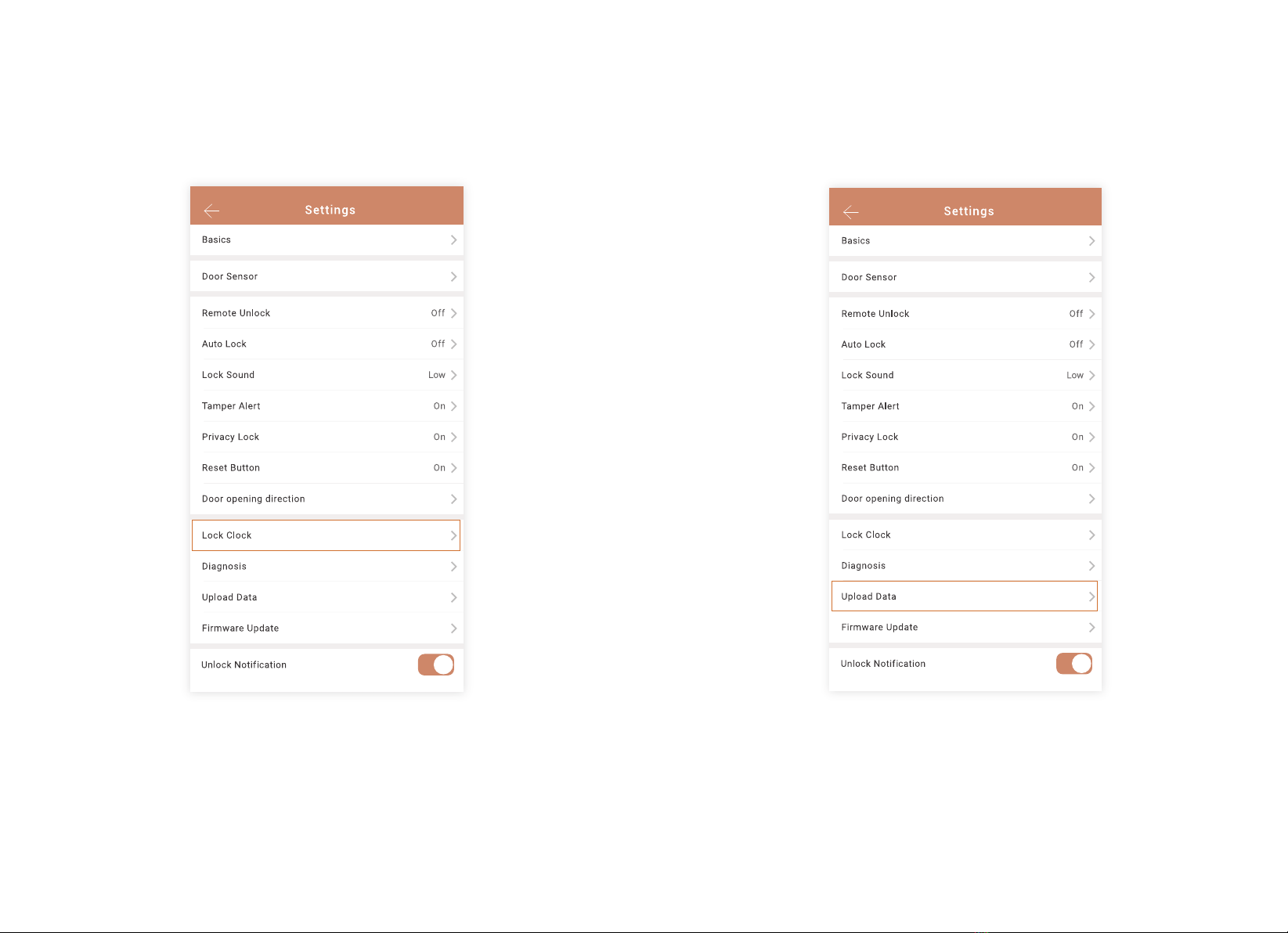
2.I set a timed passcode/eKey between 13:00 - 17:00,
but it still works at 18:00.
Under this circumstance, please calibrate the lock time via Lock Clock.
4.Why the passcodes I set on the Keypad doesn’t show
in my Tinewa App?
In this case, please upload data from lock to App. It may take several minutes,
please be patient.
21 22
3.Why the Record Page didn’t show all lock/unlock
records?
If the records didn't update in a timely manner, you can refresh records at
up right near the lock. You have to connect a gateway, if you want to
receive the records remotely.
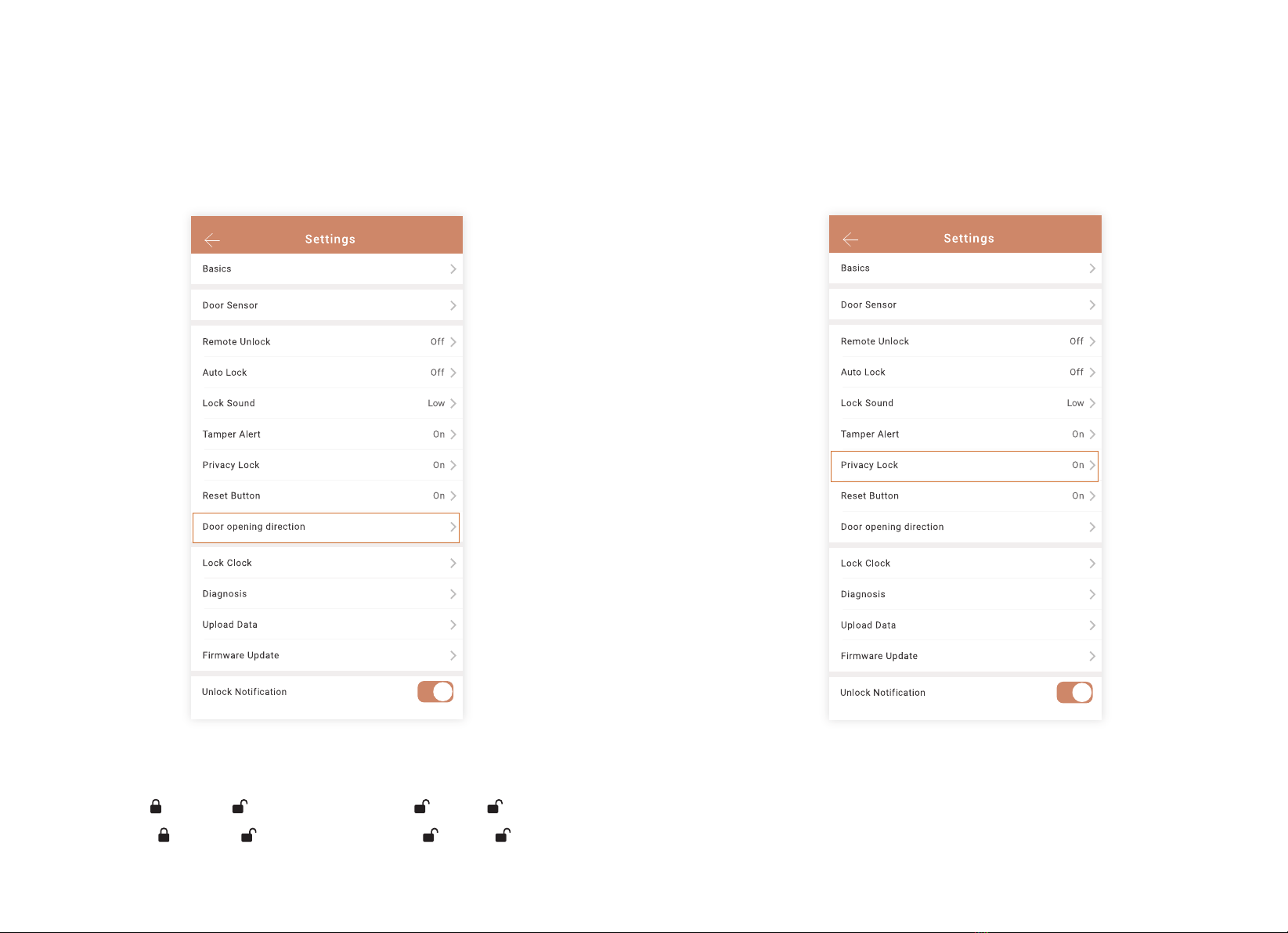
Method 1:
You can change the opening direction in the Settings
Left-handle: → 46 → →Admin Passcode → → 1 →
Right-handle: → 46 → →Admin Passcode → → 2 →
Method 2:
You can change the opening direction on the Keypad
23 24
6.Why the Secure Lock Button doesn’t work?
Check the Privacy Lock Function in the Settings. The Secure Lock Button is
disabled when Privacy Lock is OFF.
5.Why my lock appears to look locked, when it is not?
(Lock Mechanism Backwards)
If your door opening direction is wrong, your lock mechanism will be opposite.
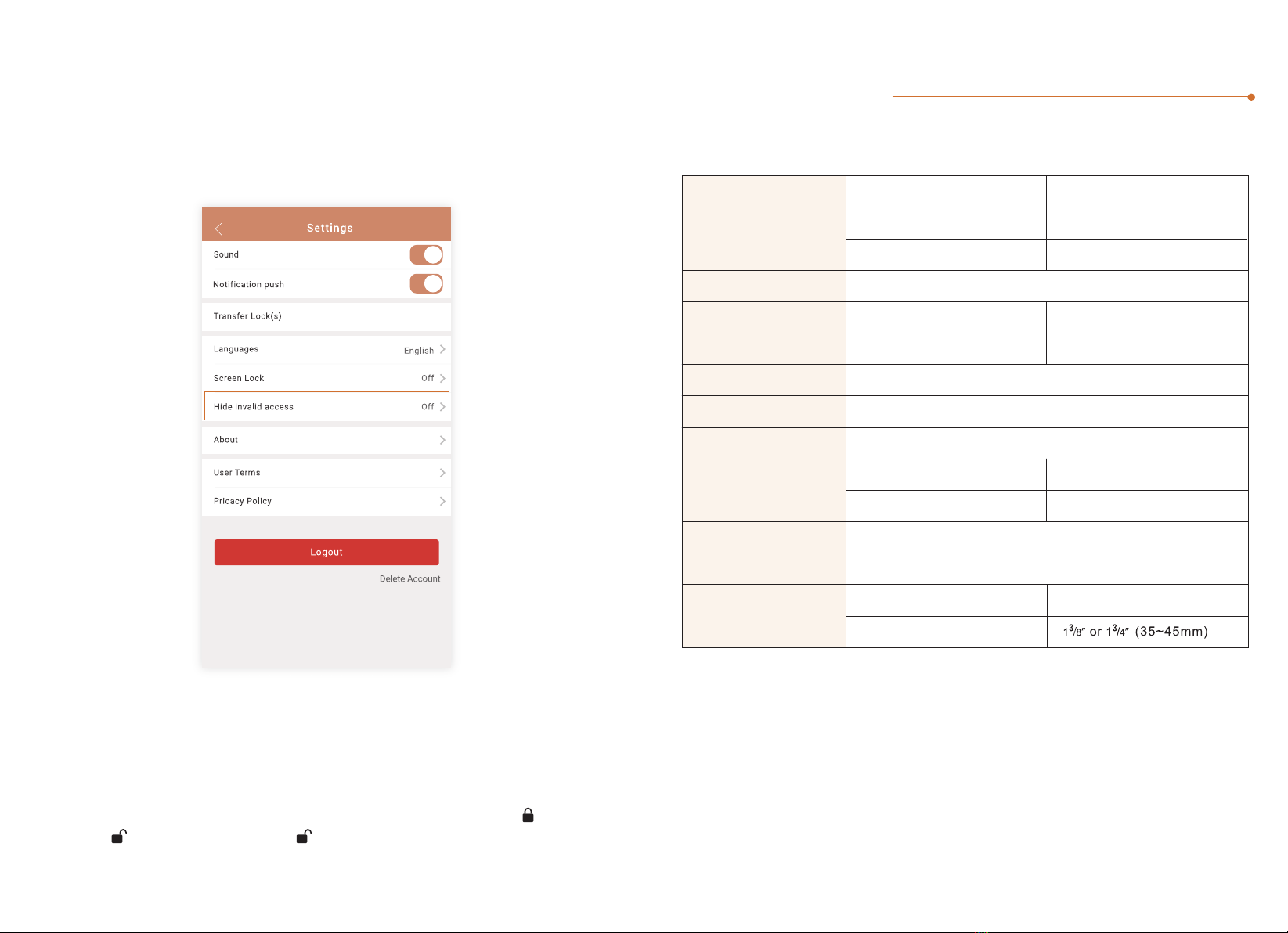
Step 3: If you have set the Administrator Passcode on the Keypad already, the
Lock would be absent on the App. In this case, please press →83
→ → Admin Passcode →on the Keypad, then tap the “+” button.
Specifications
Under this situation, you can turn on the Hide Invalid Access in App Setting.
Step 1: Ensure you have turn on your phone’s Bluetooth.
Step 2: Press any buttons on the keypad to activate it.
7.Invalid passcodes/eKeys are so annoying,but I don’t
want to delete them or it’s too much hassle to delete
them one by one.
8.Why I can’t pair my Lock with the App?
Material
Exterior Panel
ABS
Zinc Alloy
Zinc Alloy
14°F~122°F
-4°F~158°F
4-9 digits
Interior Panel
Interior Door Lever
APP, Passcode , Key
Tinewa App
Interior Panel
Exterior Panel
20% ~ 95%
Android 4.3 / IOS 7.0 or above
Passcode digits
Passcode capacity 100 pcs
IP65
4*AA(NOTprovided)
Applicable Door Type Metal or Wood
Applicable Door Thickness
Working Temperature
Support Phone System
Battery
Unlock Method
Mobile phone app
Working Humidity
Passcode
Waterproof
Door
25 26
Table of contents
Other Tinewa Lock manuals
Popular Lock manuals by other brands
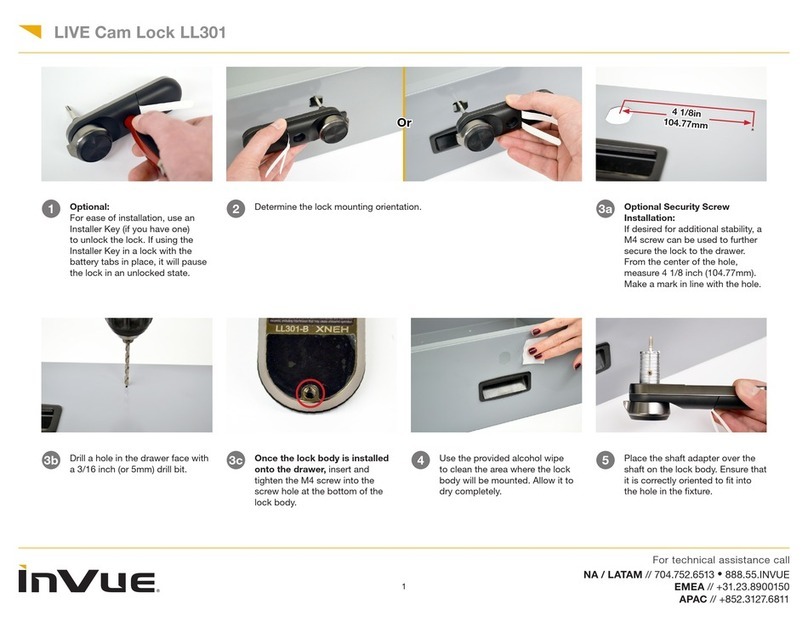
inVue
inVue LL301 manual

Sargent and Greenleaf
Sargent and Greenleaf Comptronic 6124 Set up and operation guide

Yale
Yale 7130F Series installation instructions

CODELOCKS
CODELOCKS CL2000 Programming and operating instructions

Masterlock
Masterlock 4400EURENT user manual
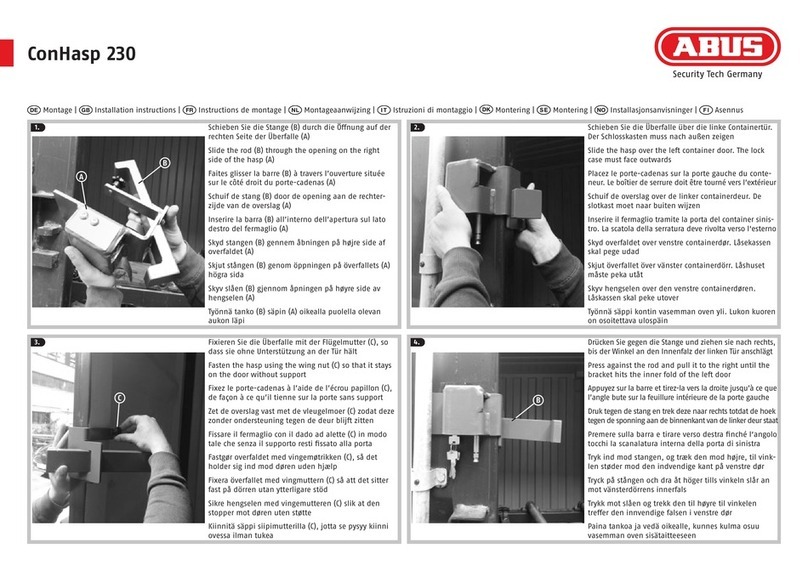
Abus
Abus ConHasp 230 installation instructions