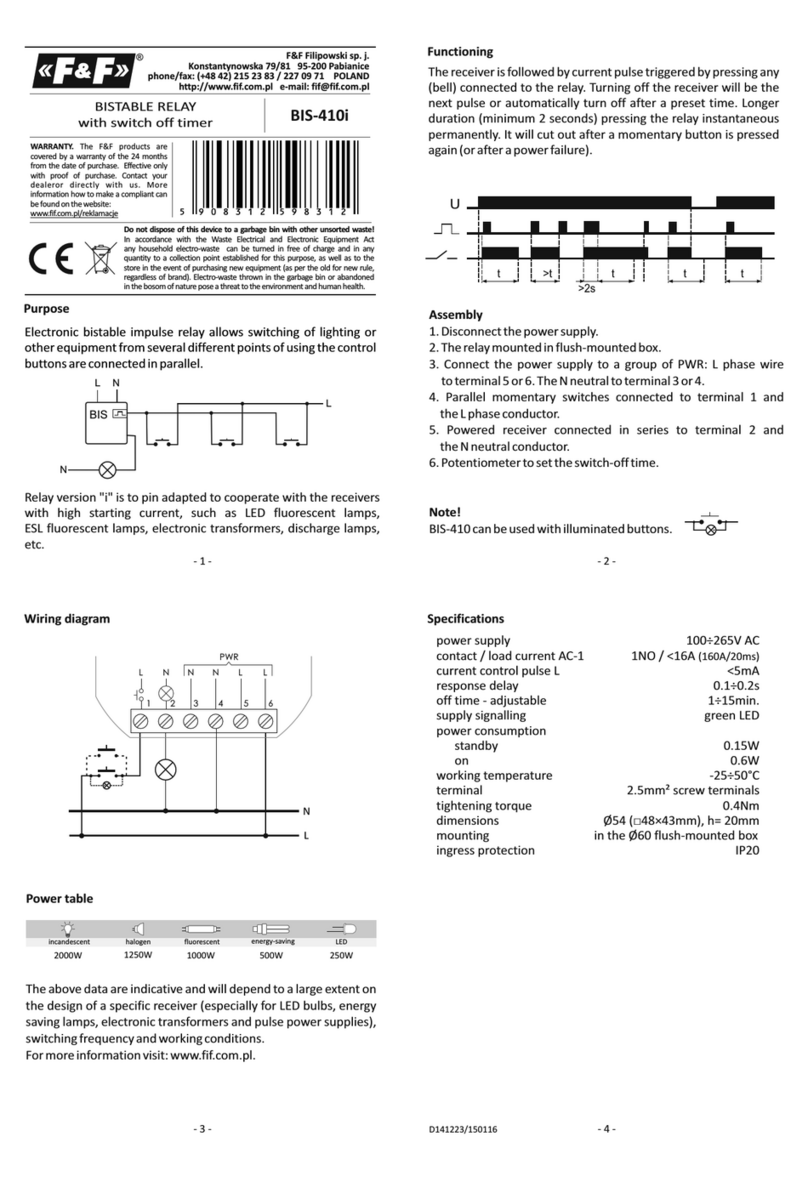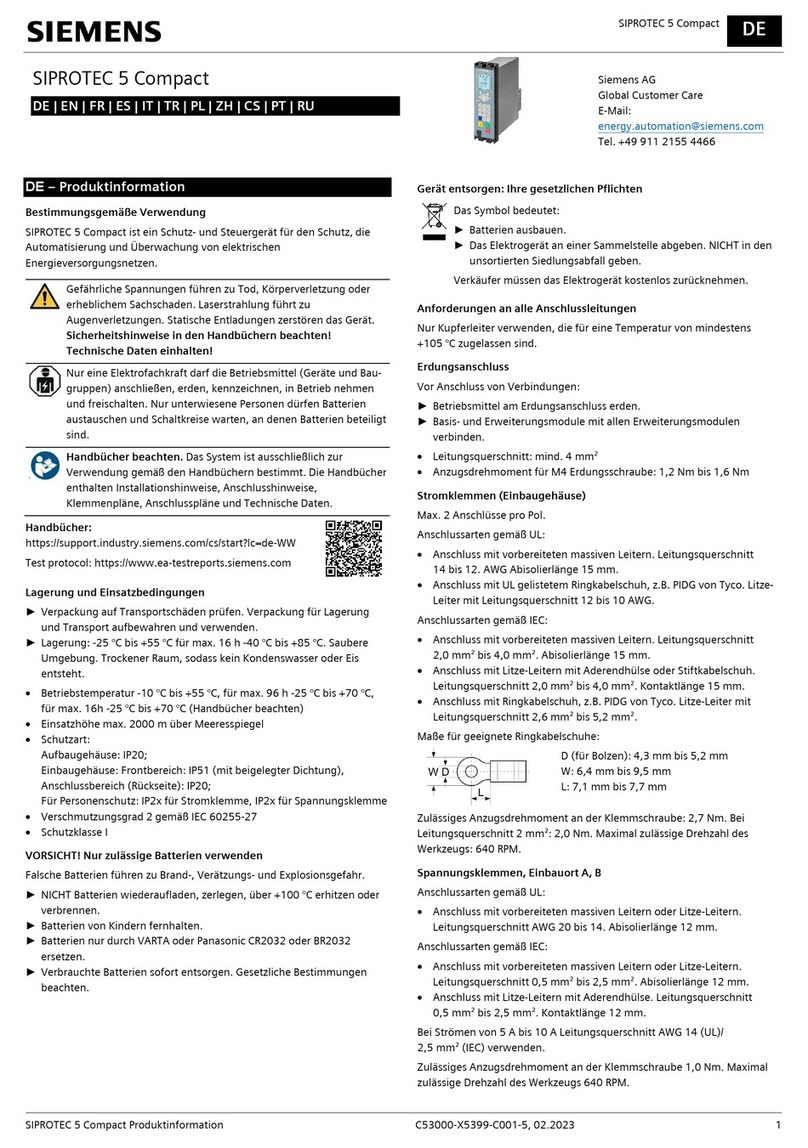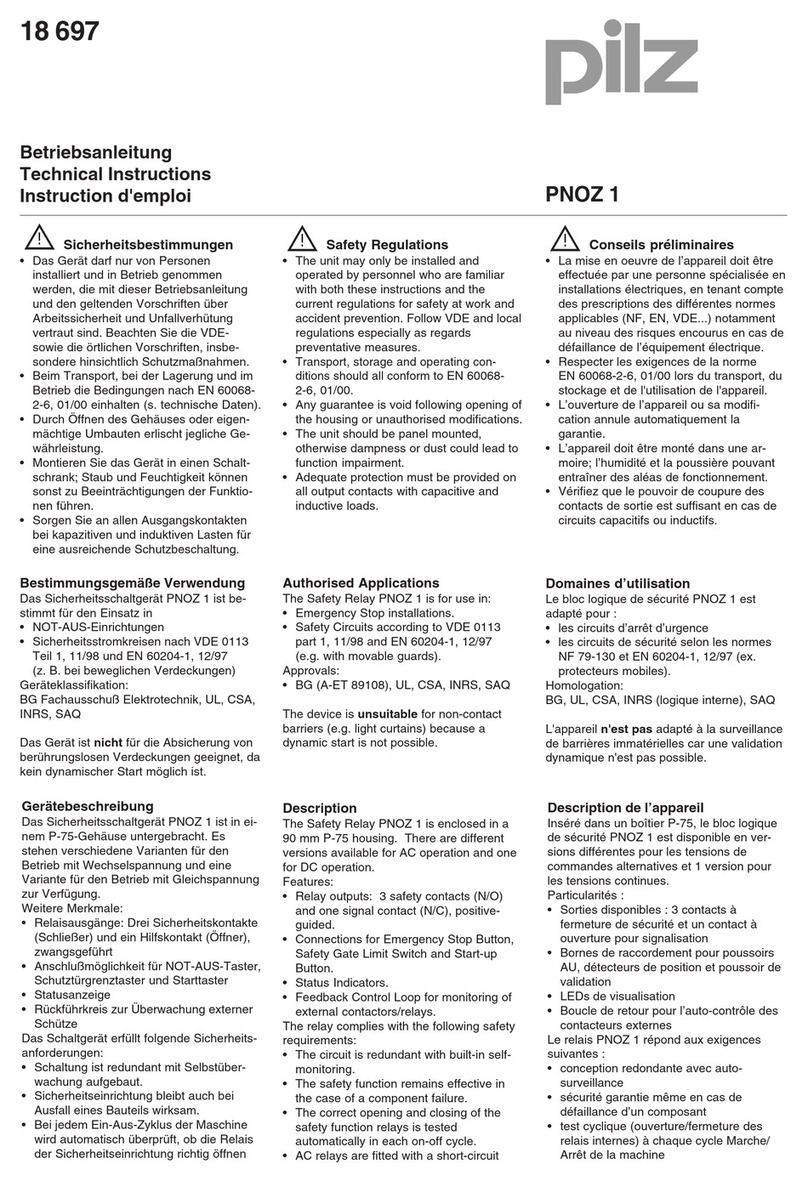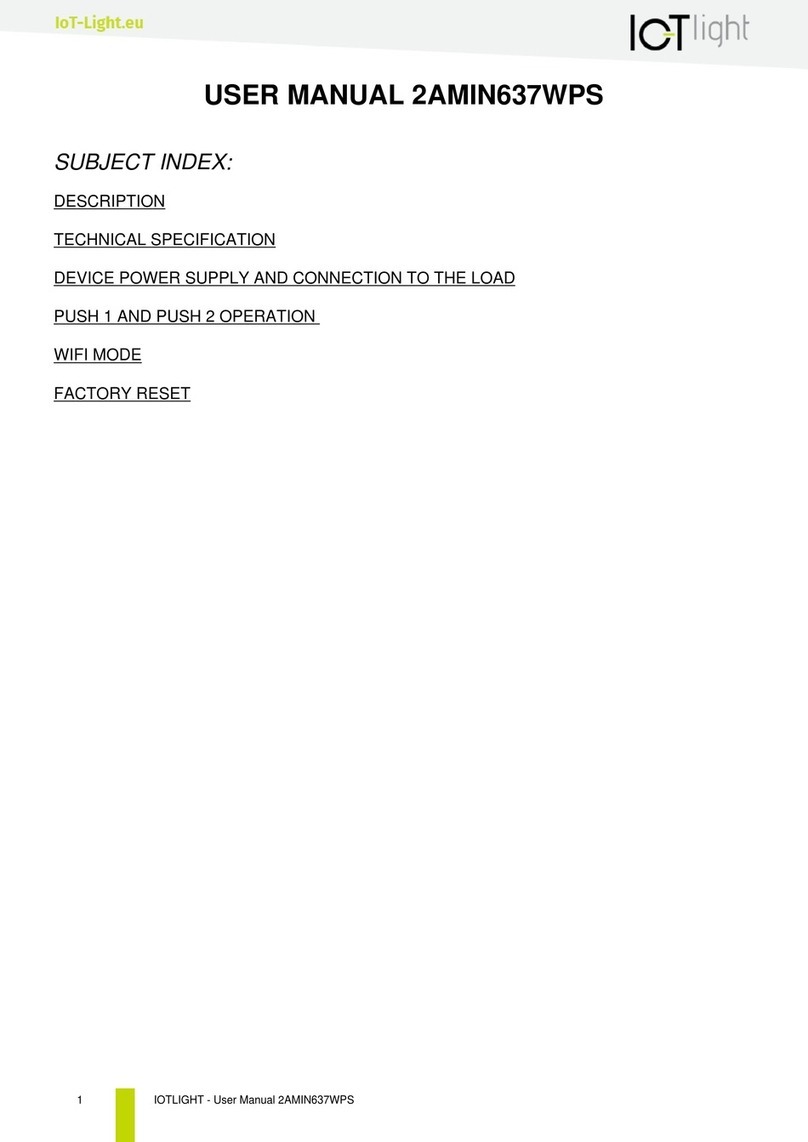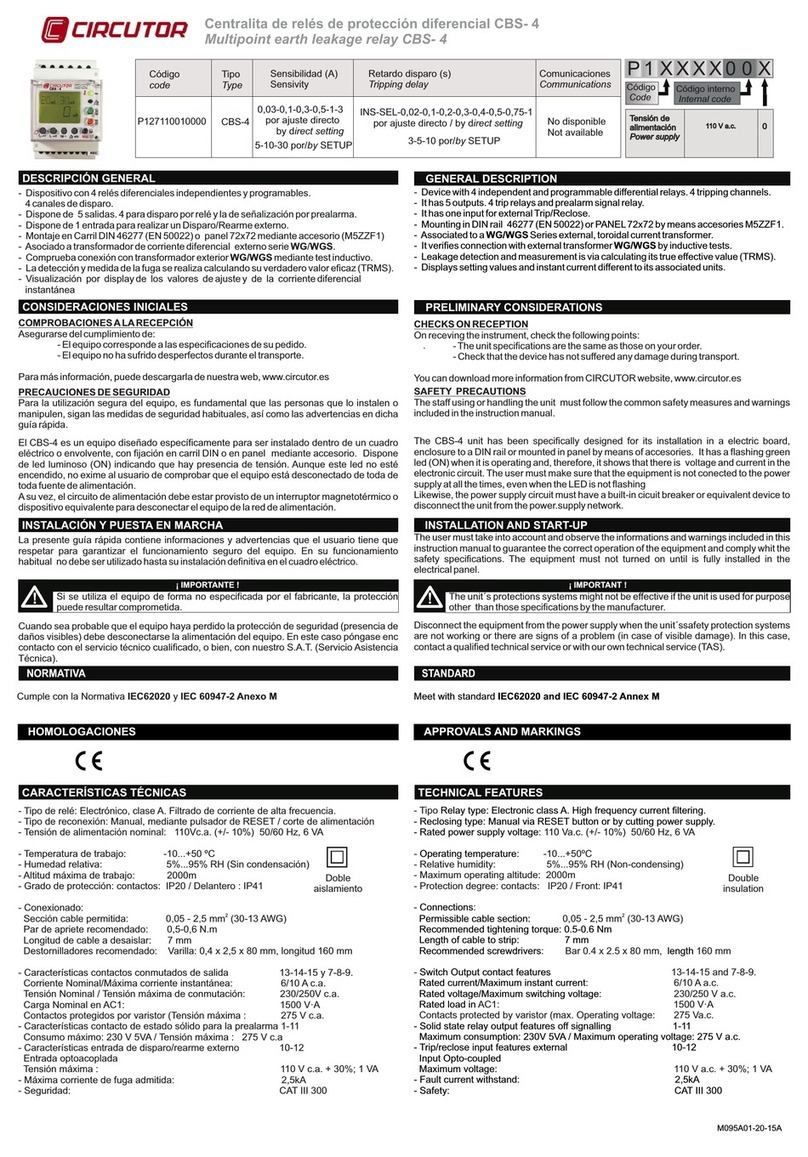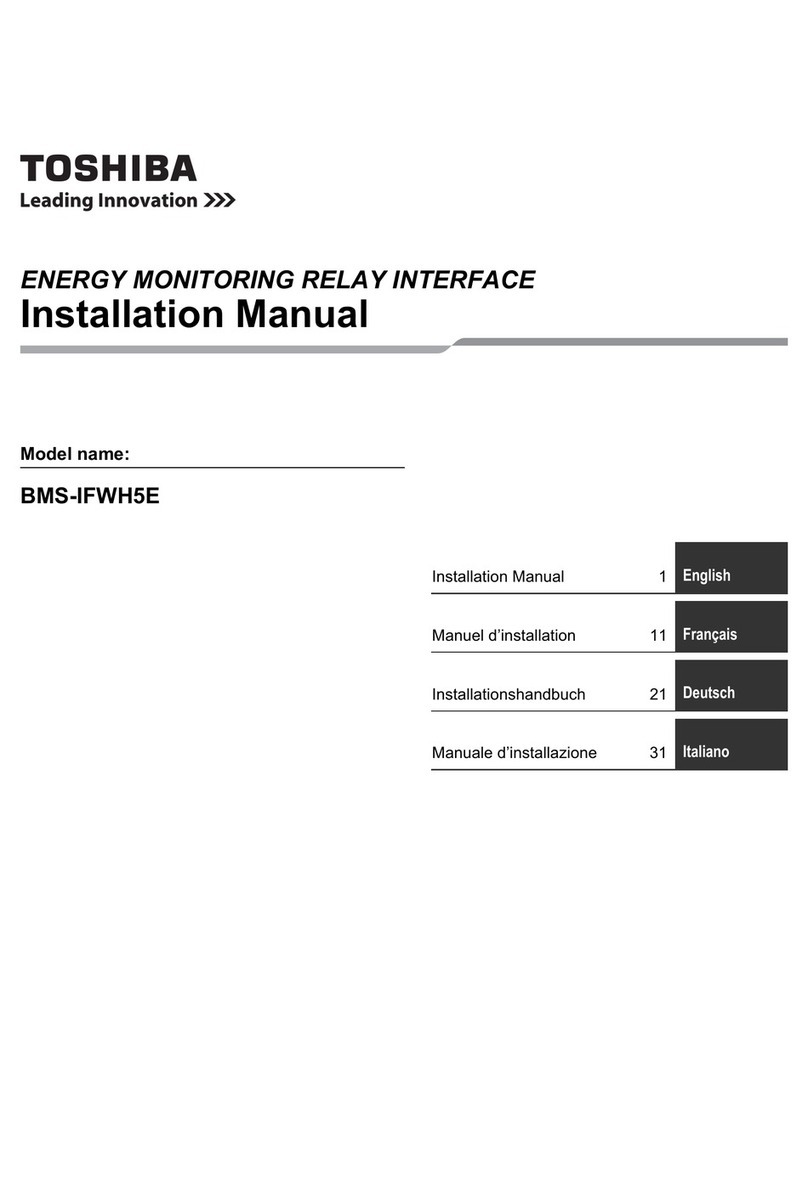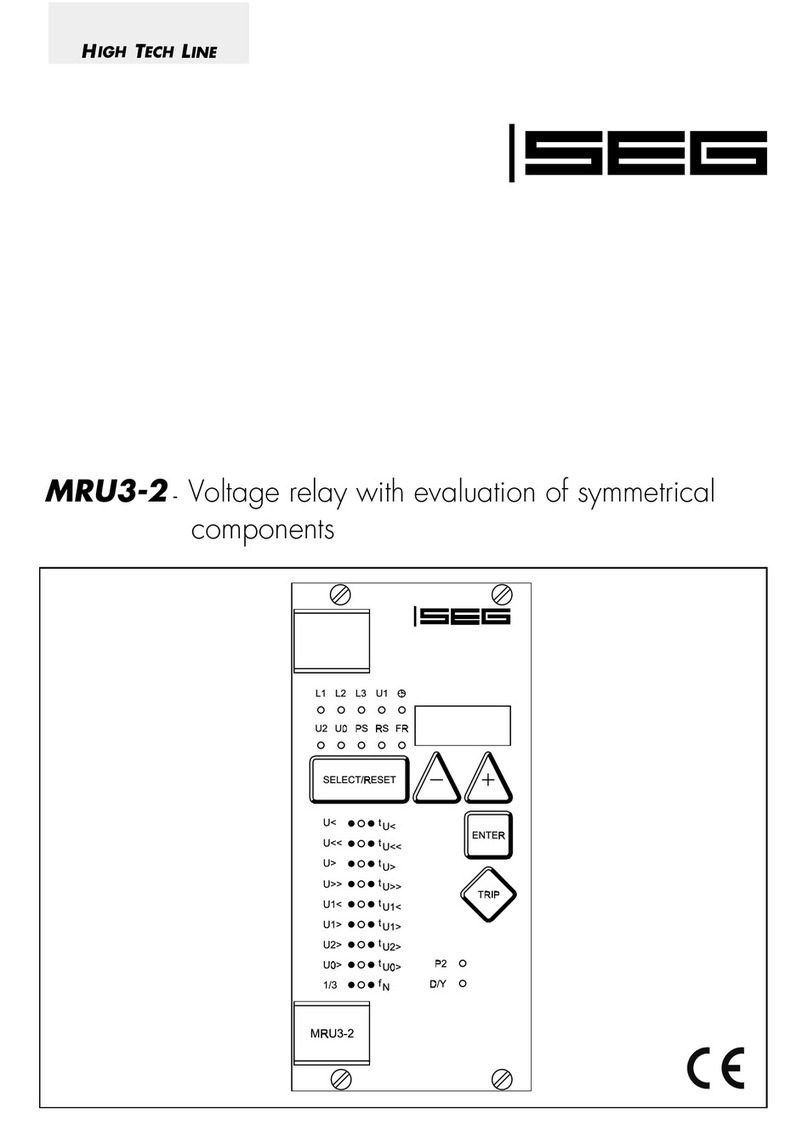Tinysine TOSR196 User manual

TOSR196 Bluetooth Relay
User Manual
TinySine Electronics @ 2018
Version 1.1

www.tinysine.com
1
INTRODUCTION
TOSR196 is a smartphone controlled relay board, it has 12 relays and each relay can be
set to latching or momentary output independently. TOSR196 allows computer to control
switching of external devices by using the USB port of your computer. It also has a
wireless extension port, after you install a Bluetooth module, you can control your device
with an Android smartphone or iPhone.
TOSR196 provides 12 volt free contact relays, they are SPDT types and can output with a
current rating of up to 10Amp each. The board is powered from a 5VDC power supply.
The DC input jack is 2.1mm with positive core polarity.
SPECIFICATIONS
Rated voltage: DC5V
Baud rate: 9600
Number of Relays: 12
Relay switching power: 10A/250VAC
Each channel can be set to latching or momentary output independently
Password supported
Communication Mode: USB/Bluetooth
IMPORTANT DISCLAIMER
This device connects to the USB port of your computer and can be used to control
external devices connected to its onboard relays. Incorrect wiring or shorts on the board
can potentially cause damage to the controller itself, your computer's USB controller
and/or your computer's motherboard if an external voltage make its way to the USB bus or
the USB port is shorted. Extreme care must be taken when using this device to avoid any
damage to your equipment. In particular,make sure you always disconnect the device
from the USB port as well as any other power source when working on the device.
TinySine Electronics,it's shareholder,employees,suppliers,distributors and/or resellers are
not liable for any damage or loss of data as a result of the use of this device, including
special,incidental,or consequential damages resulting from the use of this device,or under
any legal theory,including lost profits,downtime,goodwill,damage to or replacement of
equipment or property, and any costs or recovering or reproducing any data stored in
computers connected to this device.
Your use of this circuit indicates your acceptance of these terms

www.tinysine.com
2
Module overview
1. USB Port: this port is used to control TOSR196 by computer, or update board’s
firmware, but you need to power the board with DC 5V power supply.You need remove the
Bluetooth module when you use USB port.
2. Bluetooth Module: Plug the Bluetooth module to this socket if you want to control the
board with wireless mode.
3. Relays: these 12 relays are SPDT types, each one can be set to latching or momentary
output and turned ON/OFF independently. This kind of relay can stand high voltage up to
10A/250VAC.
Latching Mode
In latching mode, after you click relays buttons, relays are always in status of latched
either ON or OFF, and if you click buttons again, relays will be turned to the opposite

www.tinysine.com
3
status.
Momentary Mode
In momentary mode, relay’s contact is always disconnected. You need to press and hold
the button to keep relay closed, once remove from buttons, contact will be disconnected
automatically.
4. Output Screw Terminals: these screw terminals are used to connect electrical
equipment, such as light bulbs, fans, heaters or anything you want to control with
TOSR196. You need to power equipment with extra power, but don’t exceed the voltage
that relays can stand, and be careful!
5. DC Power In: TOSR196 need be powered with DC 5V power supply, either in USB
mode or Bluetooth remote control mode. If you want power it with DC12V or 24V, you just
need a 12V/24V-5V DC converter.
Commands
TOSR196 operates with an easy to use command set as described in the table below.

www.tinysine.com
4
How to use
USB Control Mode
You need remove the Bluetooth module from the board first when you use it in USB
control mode.
Step1:Intall the Driver
This module uses FT232RL USB to UART chip . Before using it you will need to download
the FT232RL Driver.
Connect TOSR196 to computer and windows will detect it and ask for the drivers. Point
windows to the inf folder and it will install the driver. A new com port will now appear.
Step2: Run Realterm Serial Debug Tool to control TOSR196
The TOSR196 relay board is controlled using serial command. Here we use Realterm, but
your favorite terminal should work fine.
(1) Open Realterm, choose option “Port”, set the communication speed to 9600 8-N-1 and
disable flow control then click “Open”, you should see the parameters from the bottom.

www.tinysine.com
5
Port settings
(2) In option “Display”, you can choose data format you want to display, Realterm has
provided many selections such as ASCII, Hex, Dec, etc, here we choose “Hex”.
Set data display as Hex
(3) Now input the commands you want to send in option “Send”, considering Realterm
can only send data using Dec or ASCII, here we choose Dec for demo.
For example, input “101” and click “Send Numbers”, you will turn on the relay 1. Then if
you send “91” to query the relay states, you will get the same result “0100”.

www.tinysine.com
6
Turn on relay 1
Get relay states
Note: If you set relay to momentary mode, you need to send turn on command
continuously to keep relay on.
For example, after you send “66 02” to set relay 3 to momentary mode, and you want to
keep it ON, then you must send “103” all the time.

www.tinysine.com
7
Bluetooth Remote Control
Please make sure Bluetooth module are on the board.
1. Connect with Android phone/iPhone
(1) Download the application here and install it to your android phone(must be android 4.3
or above), if you use iPhone, please search TOSR12 BLE in App Store.
(2) Open the app, please allow the app to use Bluetooth if you haven’t open it.
(3) Click the screen → Connect Device →Scan for devices. Your phone will search for
nearby BLE devices automatically. You can also click buttons to start searching if your
phone haven’t connected to the board.

www.tinysine.com
8
(4) Usually, TOSR196 is named as “BT Bee-BLE”. Choose BT Bee-BLE to connect, it’s a
BLE device and no pair number needed.

www.tinysine.com
9
(5) If you have enabled the password function in TOSR196, then you will need to verify
the password first, default is 123456.
(6) After your phone has connected to TOSR196, app will show “connected: BT
Bee-BLE”at the top.

www.tinysine.com
10
2. Control TOSR196
After connecting your phone with TOSR196, you can control it now. Click buttons
Relay1~Relay12 to turn on/off corresponding relays. All the buttons have 2 states: blue
and white. Blue means relay is on and white is off. This is the basic function, we also
provide some advanced features in the app.
(1) Click the screen to call out the menu → setting, you will find a sub-pages: Name.

www.tinysine.com
11
(2) In the Name page, there are 12 text boxes, default names is Relay1, Relay2, ...
Relay11, Relay12, you can input words in these text boxes maximum length is 7
characters, then it will showed in the main screen.

www.tinysine.com
12
For example, here we input “Lamp” in the first text box and go back to the main screen,
you will find the first button’s name has been changed!
(3) Slide to the left in Name page, it’s the Mode page to show 12 channels’ current
working mode: Latching or Momentary, you can also click the switch to set each relay
working in latching or momentary mode separately.

www.tinysine.com
13
Here we set Relay2, Relay3 to momentary mode, then go back to the main screen, now
you need to press and hold the button Relay2 or Relay3 to keep relay on, once released,
relay is turned off.
APPENDIX
1. GL5A Relay Datasheet
2. Realterm Serial Debug Tool
3. iOS APP
4. Android APP
Contact us
Address: Telephone:
Tinysine (Tinyos) Electronics +86-551-65365921 Ext 801
10-301 Shen Gang Cheng, Xiang Zhang Road,
Hefei, 230088, Anhui, China
Working Time: 9:00-17:30 (GTM +8) Fax:
Email: customerservice@tinyosshop.com +86-551-65365931
Table of contents