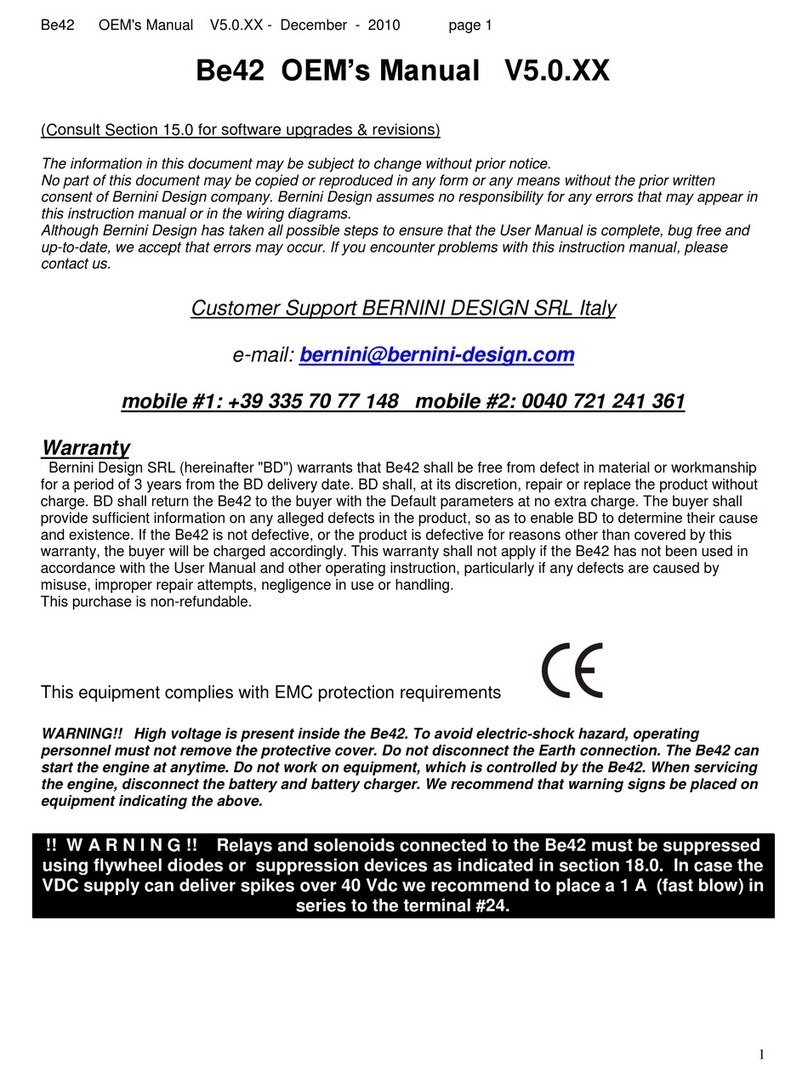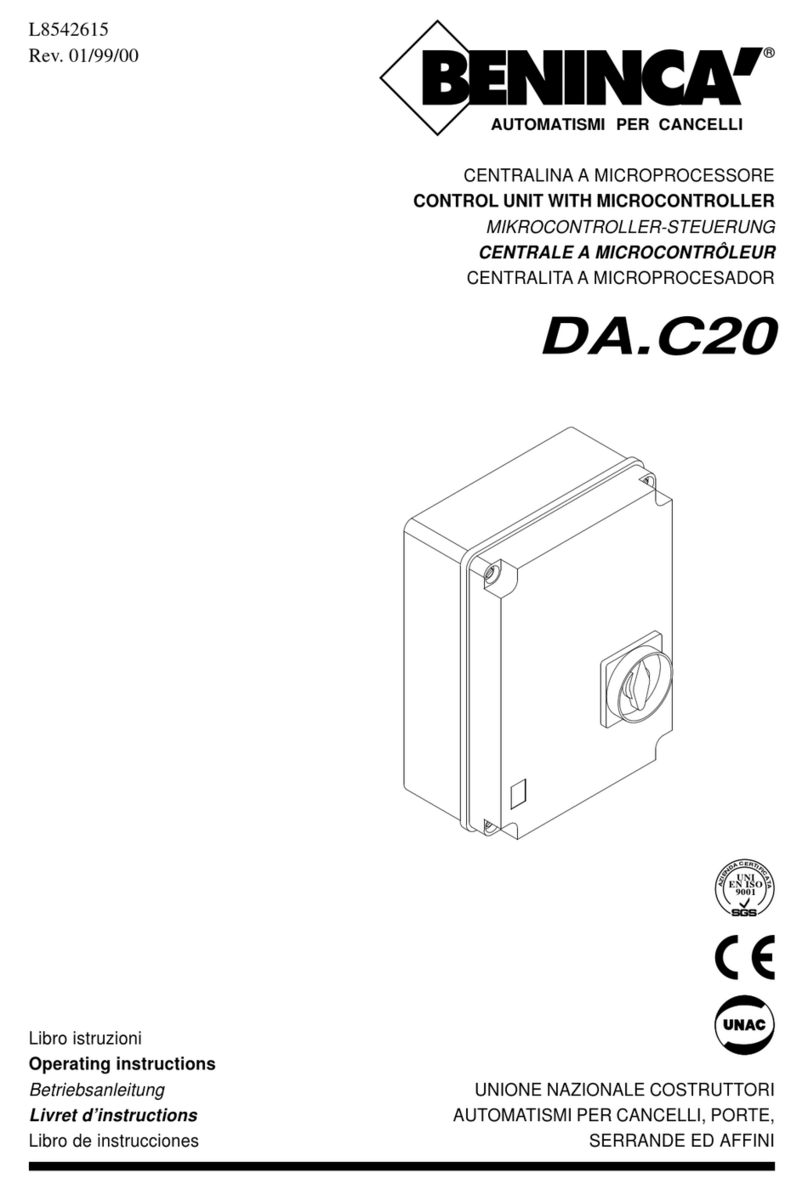Tisch Environmental PUF+ User manual

PUF+
Operator’s Manual
Date: 3/18/2008


Table of Contents
PUF+ NOTATION ...................................................................................................................1
PUF+ CONNECTIONS............................................................................................................ 3
USER INTERFACE ................................................................................................................. 7
MAIN STATUS SCREEN ....................................................................................................... 9
STEP BY STEP GUIDE......................................................................................................... 11
TIMER .................................................................................................................................... 17
DATA ..................................................................................................................................... 21
SETUP .................................................................................................................................... 27
ETI .......................................................................................................................................... 29
CONFIGURATION................................................................................................................ 31
CALIBRATION .....................................................................................................................33
DIAGNOSTICS...................................................................................................................... 39
INFO DISPLAY ..................................................................................................................... 41
DATA FORMATS.................................................................................................................. 43


Tisch Environmental PUF+ Operator’s Manual
1
PUF+ NOTATION
Notations and Measurements: The Table below describes the measurement notion used by
the PUF+ and units used to report those measurements.
Notation Units of
Measurement
Description
Qsys LPM System Flow Rate
Qstd LPM
Flow Rate at Standard Conditions
Reported at 760 mmHg and 25°C
Vstd m3Volume at Standard Conditions
Reported at 760 mmHg and 25°C
Qamb LPM Flow Rate at Ambient Conditions
Vamb m3Volume at Ambient Conditions
Tamb °C Ambient Temperature
Tcjc °C Cold Junction Compensation Temperature (compensates
Ambient Temp)
Pamb mmHg Ambient Pressure (Uncorrected Barometric Pressure)
Pdif inH2O Differential Pressure (Orifice Pressure)
Pcal inH2O Flow Calibrator Pressure


Tisch Environmental PUF+ Operator’s Manual
3
PUF+ CONNECTIONS
The descriptions of the various connections to the PUF+ control unit are described
below.
“Motor”
The “Motor” power connection supplies power to the motor being controlled by the
PUF+. Both Brush-Type and Brushless-Type motor are supported, but only one may be used
at a time. The PUF+ will come configured to match the motor type ordered. THE MOTOR
USED WITH THE PUF+ MUST MATCH THE AC POWER BEING SUPPLIED TO
THE PUF+. WHILE THE PUF+ CONTROLS THE MOTOR SPEED THROUGH THE
EMBEDDED ELECTRONICS, IT CAN NOT CHANGE THE OPERATING VOLTAGE
OR THE FREQUENCY OF THE INCOMING POWER THAT IS SUPPLIED TO THE
MOTOR.
“Power”
The “Power” connection supplies power to the PUF+. It should be connected to the
AC power line. Operation at both 120 Volts AC and 240 Volts AC are supported. The
system is designed to operate at either 50 or 60 Hz without the need to change the
configuration of the unit. However, a jumper inside the PUF+ determines the voltage on
which the unit operates. DO NOT APPLY 240-VOLT POWER TO THE PUF+ WHILE
THE UNIT IS CONFIGURED FOR 120-VOLT OPERATION. THIS WILL DAMAGE
THE UNIT. APPLYING 120-VOLT POWER TO THE PUF+ WHILE THE UNITS IS
CONFIGURED FOR 240-VOLT OPERATION SHOULD NOT DAMAGE THE UNIT,
BUT IS NOT RECOMMENDED OR SUPPORTED.

PUF+ Operator’s Manual Tisch Environmental
4
“AutoCal” Pressure
The “AutoCal” pressure port is used to make the Pcal measurement. It should be
connected to the calibrator during the AutoCal procedure.
“Ambient” Pressure
The “Ambient” pressure port is used to make the Pamb measurement. It should be
left open to atmosphere so that it properly senses the ambient pressure.
“Orifice +” Pressure
The “Orifice +” pressure port is used to make one half of the Pdif measurement. It
should be connected to the upstream port of the orifice (upper most port). Both “Orifice +”
and “Orifice –” must be connected to the orifice for proper flow measurement.
“Orifice –” Pressure
The “Orifice –” pressure port is used to make one half of the Pdif measurement. It
should be connected to the downstream port of the orifice (lower most port). Both “Orifice
+” and “Orifice –” must be connected to the orifice for proper flow measurement.
“Ambient” Temperature
The Ambient Temperature thermocouple port is used to make the Tamb
measurement. A Type K thermocouple must be used. The sensing tip of the thermocouple
should be located so that it receives air flow while the unit is sampling and is always shield
from the sun. By locating the sensor in this manner it can be used to monitor two items of
importance. Most importantly, this will allow for the accurate measurement of the ambient
temperature while the unit is sampling. In addition, when the unit is not sampling this allows
the temperature of the filter to be approximated. This can be of importance when sampling
for compounds that may changes phases (i.e. from solid to gas) due to changes in
temperature. Below, is a picture showing a suitable location for the thermocouple. Note the
thermocouple tip should be located so that it does not come into direct contact with any
surface.

Tisch Environmental PUF+ Operator’s Manual
5


Tisch Environmental PUF+ Operator’s Manual
7
USER INTERFACE
The user interface of the PUF+ consists of the display, keypad, power status light, alert status
light, and the buzzer.
User Interface: The Display
The Display is used to inform the user of the status and the configuration of the unit. When
used with the Keypad, the user can configure the PUF+ operation.
User Interface: The Keypad
The Keypad is used by the user to input data into the PUF+ in order to configure the various
operating parameters of the unit.

PUF+ Operator’s Manual Tisch Environmental
8
User Interface: Power Status Light
The Power Status Light indicates when power had been applied to the unit. A solid green
light indicates that unit is running and receiving power. A flashing green light indicates that
the motor is on.
User Interface: Alert Status Light
The Alert Status Light indicates the alert state of the unit. The unit monitors several
operating parameters and alerts the user to take action when these parameters fall out of the
expected range. A flashing red light indicates that a non-fatal alert has occurred. The unit
will continue to operate, but may not be functioning optimally. A solid red light indicates a
fatal alert has occurred. The unit will not continue to operate. To determine the source of the
alert, use the INFO key on the main status screen. See INFO section of this manual for more
details.
User Interface: Buzzer
The Buzzer is primarily used to provide auditory feedback when a key is pressed. In
addition, the buzzer provides auditory feedback for the boot loader program used to upgrade
the operating firmware of the unit. More details of this function will be provided with the
release of new firmware.

Tisch Environmental PUF+ Operator’s Manual
9
MAIN STATUS SCREEN
The main display of the PUF+ shows the operating status of the unit. If the timer is
programmed to start at some time in the future, a countdown timer is shown. If the timer is
currently running, a status screen is displayed with various operating parameters of the
system. If the timer is not executing or set to start at some future time, a status screen is
displayed describing the situation.
12-01-07 12:00:01
TIMER: NOT SET
TIMER DATA SETUP INFO
Example of the Main Display with the Timer not configured
12-01-07 12:00:01
TIMER: WAITING
STARTS IN: 00:09:59
TIMER DATA SETUP INFO
Example of the Main Display with the Timer configured to start in the future
12-01-07 12:00:01
TIMER: EXECUTING
STOPS IN: 00:04:59
Qamb: 0 Qstd: 0
Pamb: 755 Tamb: 23.0
Pdif: 0.0 Pcal: 0.0
TIMER DATA SETUP INFO
Example of the Main Display with the Timer Operating

PUF+ Operator’s Manual Tisch Environmental
10
The Soft-Menu Function Keys
From the main display, there are four keys used to access the various information and
configuration screens of the unit. The four keys are F1, F2, F3, and F4. They are called soft-
menu function keys, because there functions change throughout the system. When used, the
function assigned to each key is described by the bottom line of the display. While on the
Main Display the functions are described by the following table:
KEY Display
Description Extended Description
F1 TIMER
Pressing this key accesses the “TIMER” menu. The “TIMER”
menu is used to setup the timer or abort the timer if it is
currently running.
More details on these functions are described in the “TIMER”
menu section of this manual.
F2 DATA
Pressing this key accesses the “DATA” menu. The “DATA”
menu is used to work with data collected by system. Data can
be reviewed on the display, transfer to a memory card, or
erased.
More details on these functions are described in the “DATA”
menu section of this manual.
F3 SETUP
Pressing this key accesses the “SETUP” menu. The “SETUP”
menu is used to configure, calibrate, and diagnose the unit.
More details on these functions are described in the “SETUP”
menu section of this manual.
F4 INFO
Pressing this key accesses the “INFO” display. The “INFO”
display show various status and operating parameters for the
unit.
More details on these functions are described in the “INFO”
section of this manual.

Tisch Environmental PUF+ Operator’s Manual
11
STEP BY STEP GUIDE
This section of the manual serves as a quick guide providing step by step instructions to some
of the most important features of the PUF+. For additional details, refer to the relevant
section of this manual.
Step by Step: Setting the PUF+ System for the First Time
The following steps provide instructions for unpacking and setting the unit up for the first
time.
1. Unpack unit, take PUF module out of box, unwrap exhaust hose and find piece of
calibration tubing (1 per order).
2. Install brushless motor onto ring under Venturi (make sure gasket is in between motor
and ring).
3. Install Lid using the included hardware.
4. Install exhaust hose down wind of unit.
5. Insert module into quick disconnect, and take off module cover. Normally, this is
where the filter media is located. However, in preparation for the initial flow
calibration there should be no media installed, only the glass holder is required.
6. Adjust the yellow thermocouple wire at the top of unit so that is located space that air
will enter the unit will sampling, approximately 1” above top of shelter (pull up).
7. Plug the male power cord into AC Power. The system will power up. It is VERY
important to apply the correct AC voltage (110 or 220 depending on the system
ordered). Applying an incorrect AC Voltage can result in incorrect operation and
damage to the system.
8. After, 5 seconds the main screen will appear.
9. Verify that your date and time are correct. If incorrect, follow the step by step
instructions for setting the date and time in this section of the manual.
10. The desired operating flow type must be set in accordance with the sampling
protocols. Follow the step by step instructions for Setting the Flow Type in this
section of the manual.
11. The desired operating flow rate must be set in accordance with the sampling
protocols. Follow the step by step instructions for Setting the Flow Rate in this
section of the manual.
12. After allowing the unit to warm up for 30 minutes, perform the step by step
instructions for Auto Calibrating the Flow.
13. The unit should now be ready for normal operation.

PUF+ Operator’s Manual Tisch Environmental
12
Step by Step: Installing the Gable Roof Assembly
The Gable Roof is shipped uninstalled to prevent damage that could occur in shipping and
must be installed by the user when first setting up the unit.
A bag of parts is shipped tapped to the inside of the lid and contains the
following:
• 5 pcs 10-24 x 1/2 pan head screws
• 5 pcs 10-24 stop nuts
• 1 pc 6-32 x 3/8 pan head screw
• 1 pc 6-32 hex nut
• 1 pc 20" chain with" S" hook
• 1 pc TE-5001-1O-9 roof back catch
• 1 pc TE-5001-1O-1O front catch
• 1 pc TE-5001-1O-11 rear lid hasp
Installation:
1. Secure TE-500l-1O-1O front catch to the shelter using 2 10-24 pan head screws with
stop nuts.
2. Secure TE-5001-10-9 roof back catch to the back of shelter using 10-24 pan head
screw with stop nut.
3. Secure TE-5001-1O-11 rear lid hasp inside the lid with the slotted end angled up
using 2 -
10-24 pan head screws with stop nuts.
Note: These three items may need adjustment after the shelter lid is installed.
4. Remove 4 -10-24 x 1/2 pan head screws from the nutserts in back of shelter.
5. Attach the lid to the shelter by placing the lid hinge plates on the "OUTSIDE" of the
shelter top and tighten the 4 - 10-24 x 1/2 pan head screws into the nutserts.
6. Adjust the front catch to be sure that the lid slot lowers over it when closing the lid.
The rear lid hasp should align with the roof back catch when the lid is open.
7. Attach the chain and "S" hook assembly to the side of the shelter with a 6-32 pan
head screw and nut.
8. The lid can now be secured in an open or closed position with the "S" hook.
Step by Step: Setting the Date and Time
The following steps provide instructions for setting the date and time.
1. From the Main Status Screen, press “F3” key to enter the SETUP menu.
2. Scroll using the arrow keys and select the CONFIGURE menu item and press the
“ENT” key.

Tisch Environmental PUF+ Operator’s Manual
13
3. Select “SET DATE” and press the “ENT” key. If adjusting date and time, the date
should always be set first. If only setting the time, proceed to Step 5.
4. Using the numeric keypad enter the starting date for the timer and press the “ENT”
key. The date should be entered with leading zero. For example, January 02, 2007
would be entered as 010207.
5. Select “SET TIME” and press the “ENT” key.
6. Using the numeric keypad enter the starting time for the timer and press the “ENT”
key. The time should be entered with leading zeros and in 24-hour format. For
example, 1:00 PM would be entered as 1300 while 1:00 AM would be entered as
0100.
7. Press the “ESC” key to return to the previous menu. To return to the main status
screen, continue pressing the “ESC” key.
Step by Step: Setting the Flow Type
The following steps provide instructions for setting the flow type which determine whether
the system will control flow to maintain constant standard or constant ambient conditions
flow rate. This should be set in accordance with the standard operating procedures (SOP)
being used. If unsure of which setting to use, select “STANDARD” as this agrees with the
older style a manual flow control unit. This should be confirmed with the SOP authors.
1. From the Main Status Screen, press “F3” key to enter the SETUP menu.
2. Scroll using the arrow keys and select the CONFIGURE menu item and press the
“ENT” key.
3. Select “FLOW TYPE” and press the “ENT” key.
4. Using the arrow keys select either “STANDARD” or “AMBIENT” to agree with the
SOP and press the “ENT” key.
5. Press the “ESC” key to return to the previous menu. To return to the main status
screen, continue pressing the “ESC” key.
Step by Step: Setting the Sample Flow Rate
The following steps provide instructions for setting the flow rate that the unit will operate at
during sampling.
1. From the Main Status Screen, press “F3” key to enter the SETUP menu.
2. Scroll using the arrow keys and select the CONFIGURE menu item and press the
“ENT” key.
3. Select “FLOW RATE” and press the “ENT” key.
4. Using the numeric keypad, enter flow rate in LPM and press the “ENT” key. This
should be the flow rate specified by standard operating procedures (SOP) being used.
Many SOPs use 230 LPM as the sampling flow rate.
5. Press the “ESC” key to return to the previous menu. To return to the main status
screen, continue pressing the “ESC” key.

PUF+ Operator’s Manual Tisch Environmental
14
Step by Step: Auto Calibrating the Flow
The following steps provide instructions for using the Auto Calibrate feature for flow
calibration. The system comes calibrated from the factory, but the flow rate should always
be calibrated anytime the system has been moved.
1. The unit should be powered on for a minimum of 30 minutes before performing
any calibration.
2. Remove any sample media from the glass sample holder and filter holder and
install the TE-5040A PUF calibrator onto top of module by tightening the three
wing nuts. The glass media holder must be installed for the sytem to seal
properly.
3. Connect the 4’ piece of tubing from calibrator to Auto Cal port on bottom of
PUF+ control unit left of yellow thermo coupler wire (first pressure tap)
4. From the Main Status Screen, press “F3” key to enter the SETUP menu.
5. Scroll using the arrow keys and select the CALIBRATE menu item and press the
“ENT” key.
6. Select “Qstd” and press the “ENT” key. This will enter the Qstd calibration
screen. Note: Qstd calibration is always done even if operating the unit at FLOW
TYPE: AMBIENT.
7. From the Qstd calibration screen, press the “F1” key to add calibration data and
begin the calibration process.
8. Select “YES” to the Auto Calibrate question and press the “ENT” key.
9. The system will prompt for the standard m value for the calibrator. Enter the Qstd
slope (m) from the TE-5040A orifice transfer calibration worksheet for the
attached calibration orifice.
10. The system will prompt for the standard b value for the calibrator. Enter the Qstd
intercept (m) from the TE-5040A orifice transfer calibration worksheet for the
attached calibration orifice.
11. The system will prompt for the starting pressure at which to begin calibration.
This is the differential pressure (in inH20) the system will maintain across the
Venturi orifice during the first calibration point. On older manual systems this
was measured by the Magnehelic Gage. The typical starting value of 70 is
automatically provided. Press the “ENT” key to accept this value and continue.
If a different starting point is required per the SOP, enter that value and press the
“ENT” key to continue.
12. The motor will now turn on and the system will control the motor speed to
maintain the pressure across the Venturi at the desired starting point.
13. The system will monitor the data being collected and collect a data point once it
detects the flow at that operating point is stable.
14. The system will then subtract 10 inH20 from the current operating point and
collect another data point. This will continue until 5 data points have been
collected. This procedure typically takes about 5 minutes, but can take longer
especially under winding conditions that can cause the pressure sensor to be
noisy.

Tisch Environmental PUF+ Operator’s Manual
15
15. Once 5 data points have been collected, the system will calculate the calibration
values that should be used and return to the Qstd calibration screen.
16. The “R” value shown on the screen should be observed. It should be greater than
0.990. If not, repeat the calibration process. The “R” value is a measure of how
well the values calculated agree with the data collected.
17. Press the “F4” key to exit the calibration screen.
18. If the calibration was satisfactory, select YES to the SAVE CALIBRATION
question and press the “ENT” key.
19. Press the “ESC” key to return to the previous menu. To return to the main status
screen, continue pressing the “ESC” key.
20. Remove TE-5040A calibration orifice and prepare unit for sampling run by
installing the sample media into the glass sample holder and/or filter holder.
Step by Step: Setting the Timer
The following instructions provide step by step instructions for settings the timer.
1. Starting from the Main Screen, press the F1 key for “TIMER”.
2. Select “DATE” and press the “ENT” key.
3. Using the numeric keypad enter the starting date for the timer and press the “ENT”
key. The date should be entered with leading zero. For example, January 02, 2007
would be entered as 010207.
4. Select “TIME” and press the “ENT” key.
5. Using the numeric keypad enter the starting time for the timer and press the “ENT”
key. The time should be entered with leading zeros and in 24-hour format. For
example, 1:00 PM would be entered as 1300 while 1:00 AM would be entered as
0100.
6. Select “DURATION” and press the “ENT” key.
7. Using the numeric keypad enter the duration timer should run and press the “ENT”
key. The duration should be entered in HHMM format with leading zeros. For
example:
0024 = 24 minutes
2400 = 24 hours
0240 = 2 hours 4 minutes
8. Select “REPEAT” and press the “ENT” key. Select the desired repeat frequency and
press the “ENT” key. Select “NONE” if this event is not to reoccur. The most
common choices are included (1 IN 1 for everyday sample, 1 IN 3 for every 3rd day
sample, 1 IN 6 for six day sample, and 1 IN 7 for seven day sampling). The
CUSTOM option can be used to enter a non-standard duration in accordance with
specific sampling protocols.
9. Select “SAVE and EXIT” and press the “ENT” key. This will save the setting and
activate the timer. The main screen will appear and the “TIMER” should now show
waiting. A second line labeled “STARTS IN” will appear showing a countdown to
the timer starting a sample.
Step by Step: Viewing Data on the Display

PUF+ Operator’s Manual Tisch Environmental
16
The following instructions provide step by step instruction for viewing data for a timer event.
1. Starting from the Main Screen, press the “F2” key to access the “DATA” menu.
2. Select “VIEW PAST SAMPLE” and press the “ENT” key.
3. A list showing the timer start dates and times will be displayed. Select the desired
date and time and press the “ENT” key.
4. The first page of the sample data for this timer event will be displayed. The arrow
keys can be used to switch to the different pages. Press the “ESC” key to exit and
return to the list of available dates and times. Continue press the “ESC” key to return
to the Main Screen.
Step by Step: Saving Data to the Memory Card
The following instructions provide step by step instruction for saving data to the memory
card.
The memory card provided by Tisch Environmental, Inc must be
used to collect data to ensure proper data collection.
Do not remove the data card will the unit is saving data to the
card. This could cause corruption of the card.
1. Check the memory card to make sure that it is in the unlocked position. If the data
card is in the locked position, the unit will not be able to save data to the card and will
report an error.
2. Insert the memory card into the slot above the “POWER” status light.
3. Starting from the Main Screen, press the “F2” key to access the “DATA” menu.
4. Select the “SAVE” menu item and press the “ENT” key. This will save the data to
the memory card using the comma separated values file format (CSV) which can be
viewed using Microsoft Excel or other spreadsheet programs. The format data files
created by the unit are described in the DATA FORMATS section of this manual.
5. To eject the memory card, push the card in and then pull the card to remove.
6. Press the “ESC” key to return to the Main Screen.
Table of contents
Popular Control Unit manuals by other brands
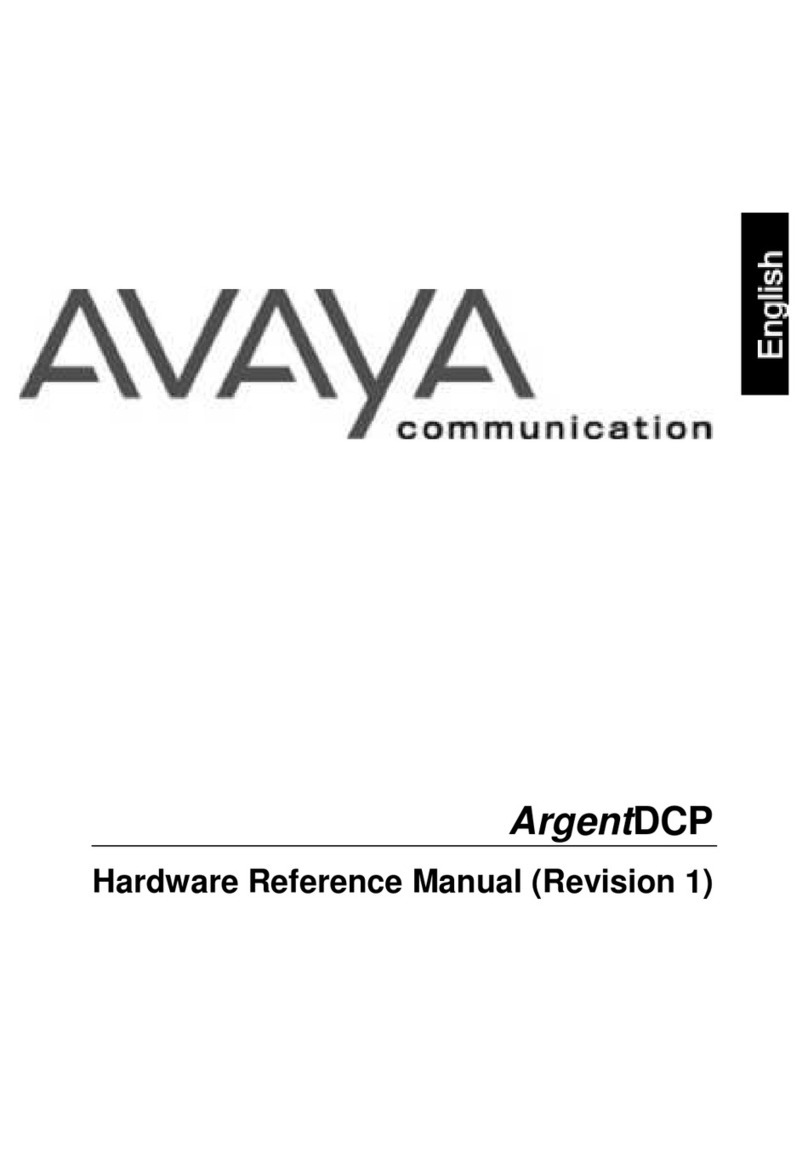
Avaya
Avaya ArgentDCP Hardware reference manual

Emerson
Emerson Crosby JOS-E Series Installation and maintenance instructions
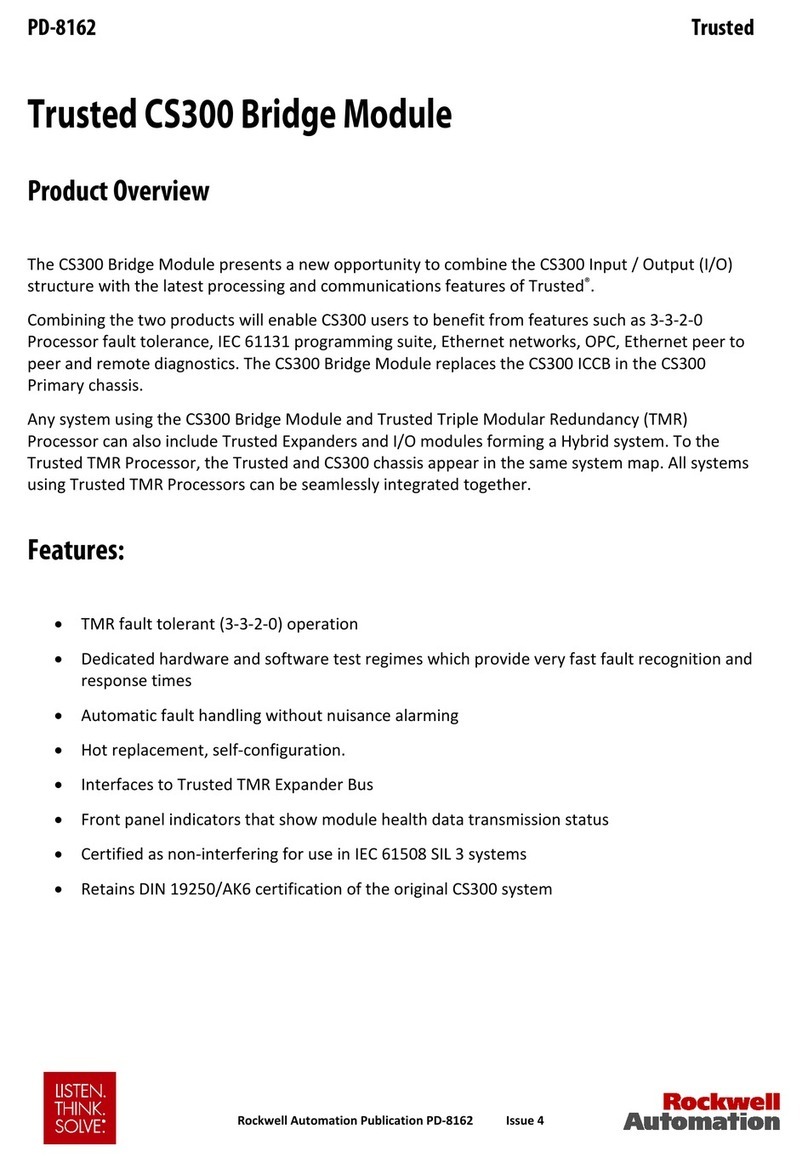
Rockwell Automation
Rockwell Automation Trusted CS300 manual

Afag
Afag LM 12/30 Assembly and operating instructions
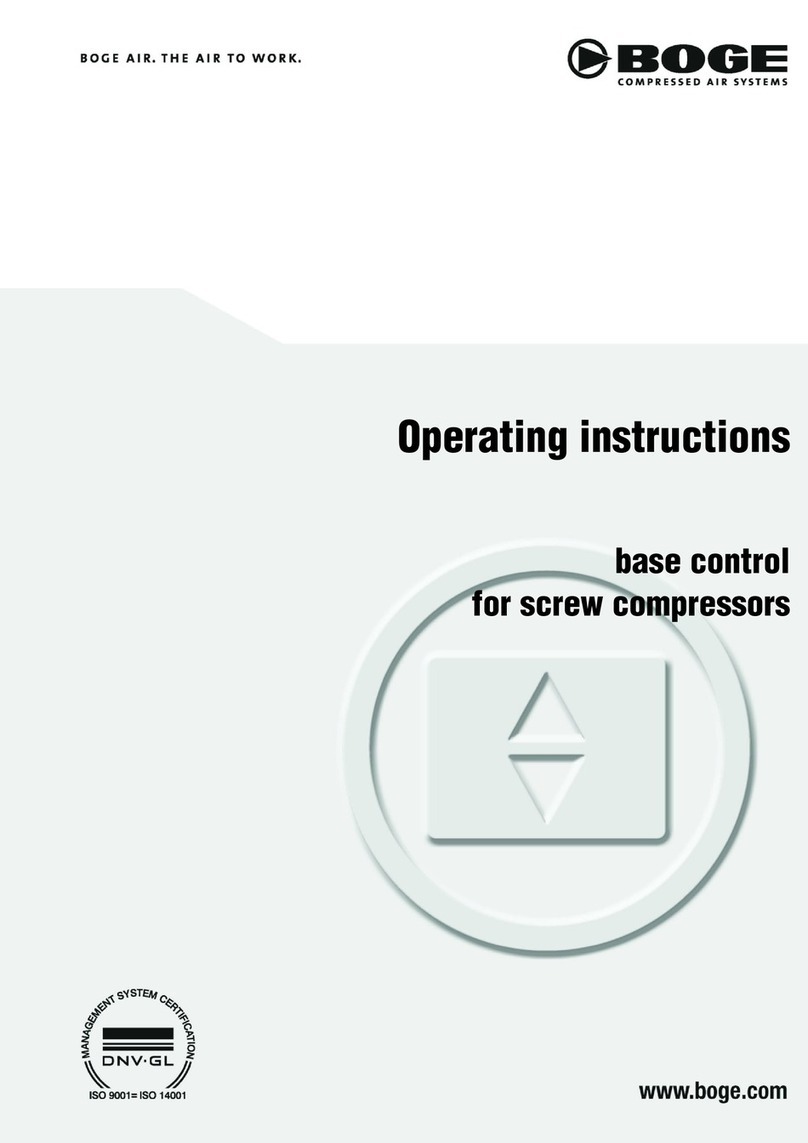
Boge
Boge base control operating instructions

resideo
resideo RV283P installation instructions
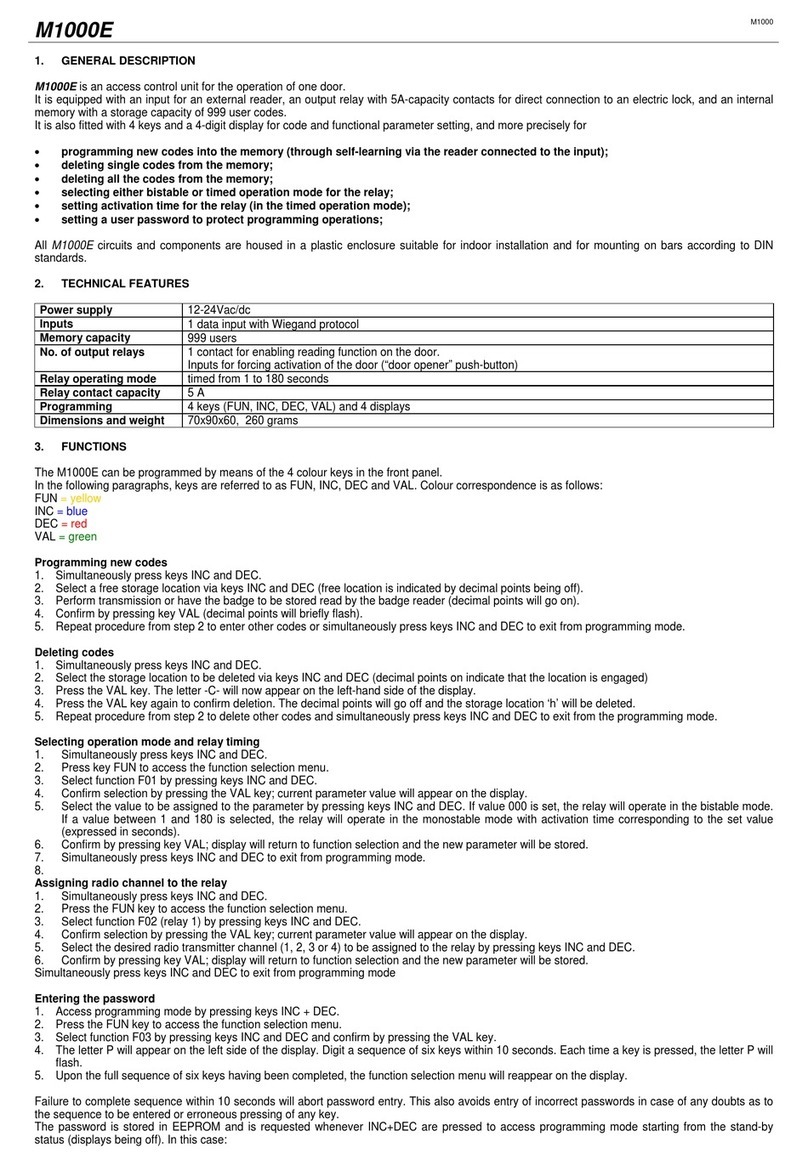
PRASTEL
PRASTEL M1000 quick start guide

Tormatic
Tormatic T 100 DES Mounting and operating instructions
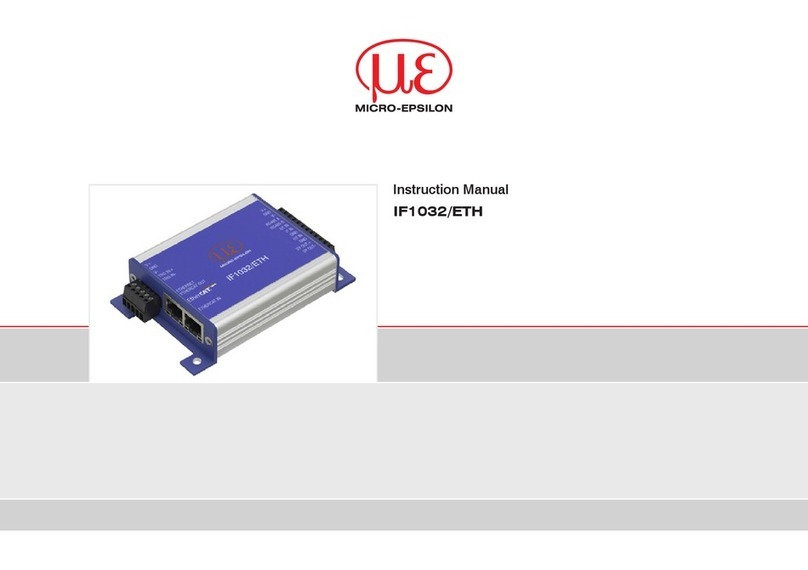
MICRO-EPSILON
MICRO-EPSILON IF1032/ETH instruction manual
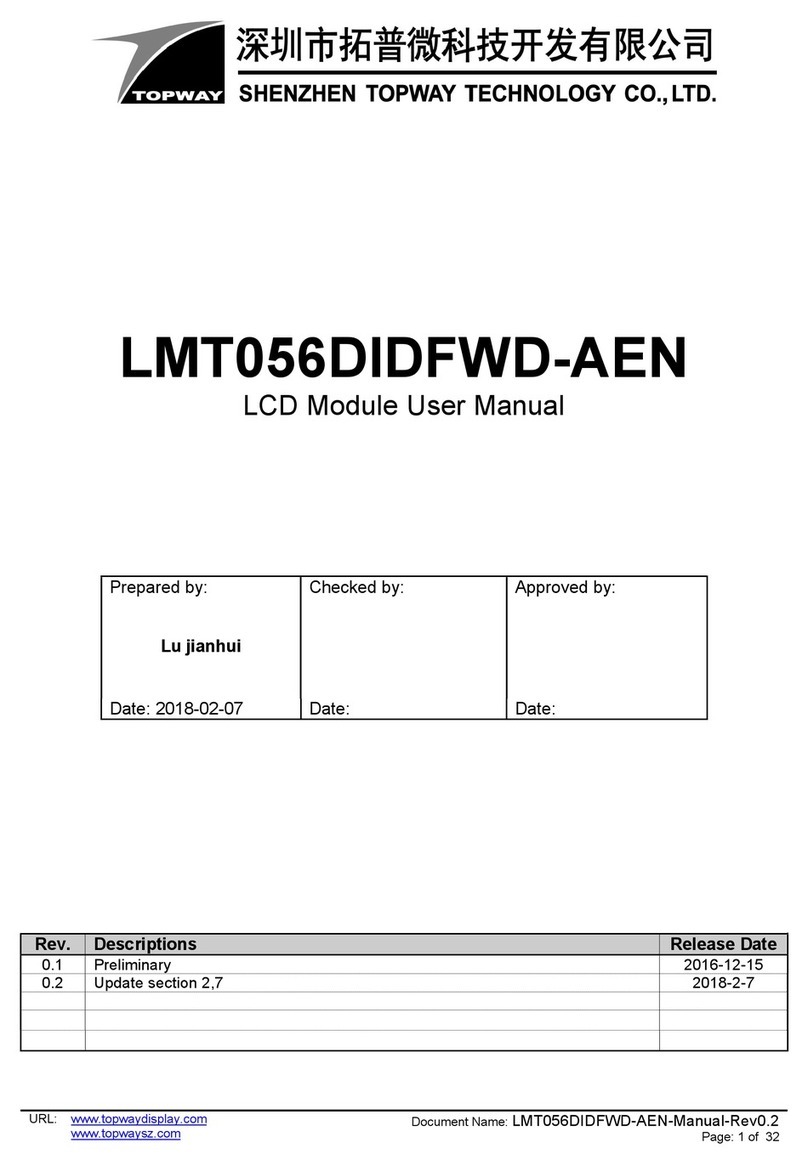
Topway
Topway LMT056DIDFWD-AEN user manual
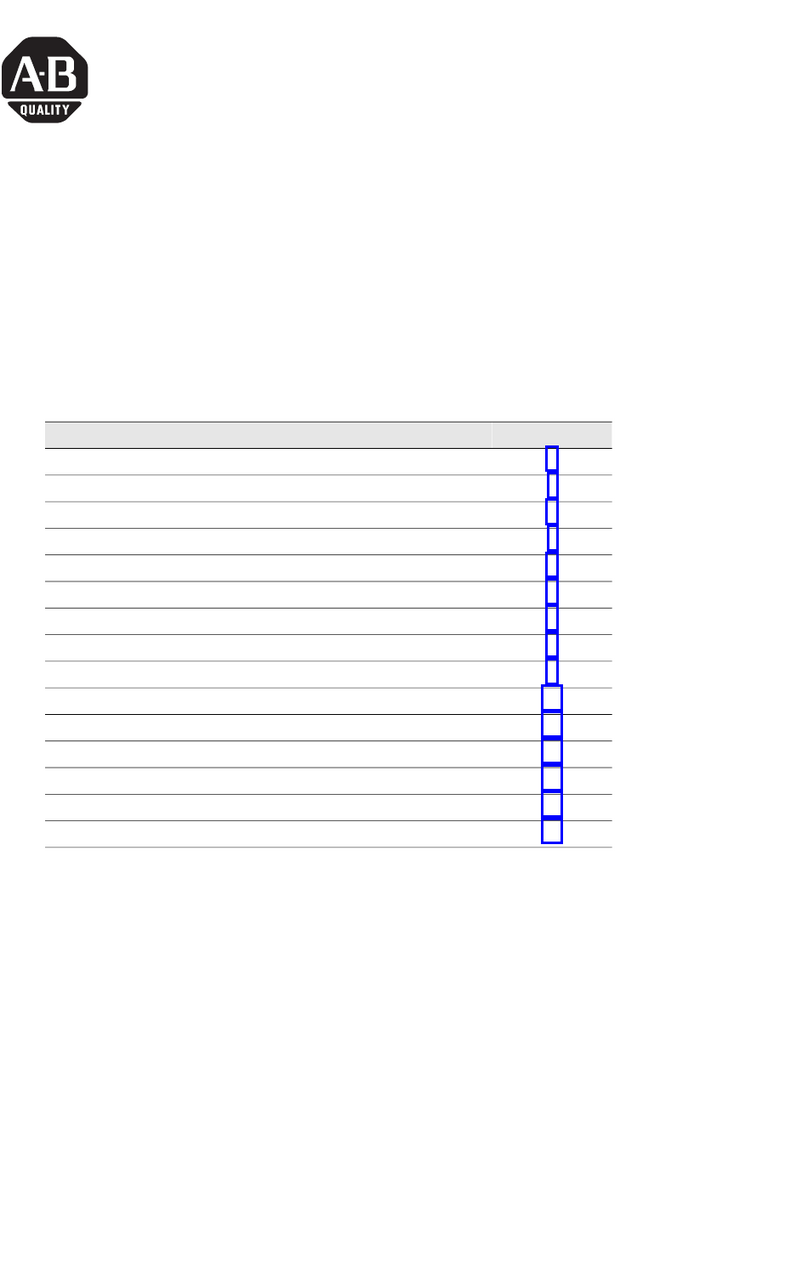
Allen-Bradley
Allen-Bradley ControlLogix 1756-OA8 installation instructions

Sony
Sony HSCU300RF Operation guide