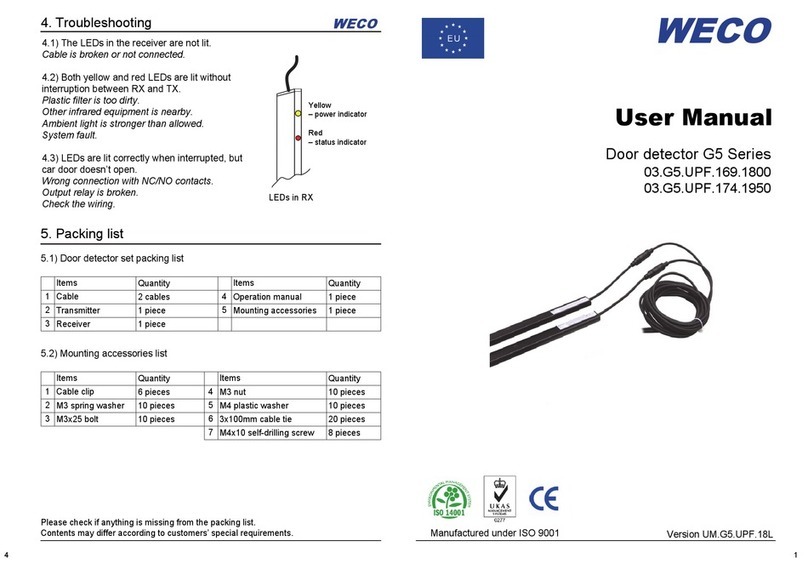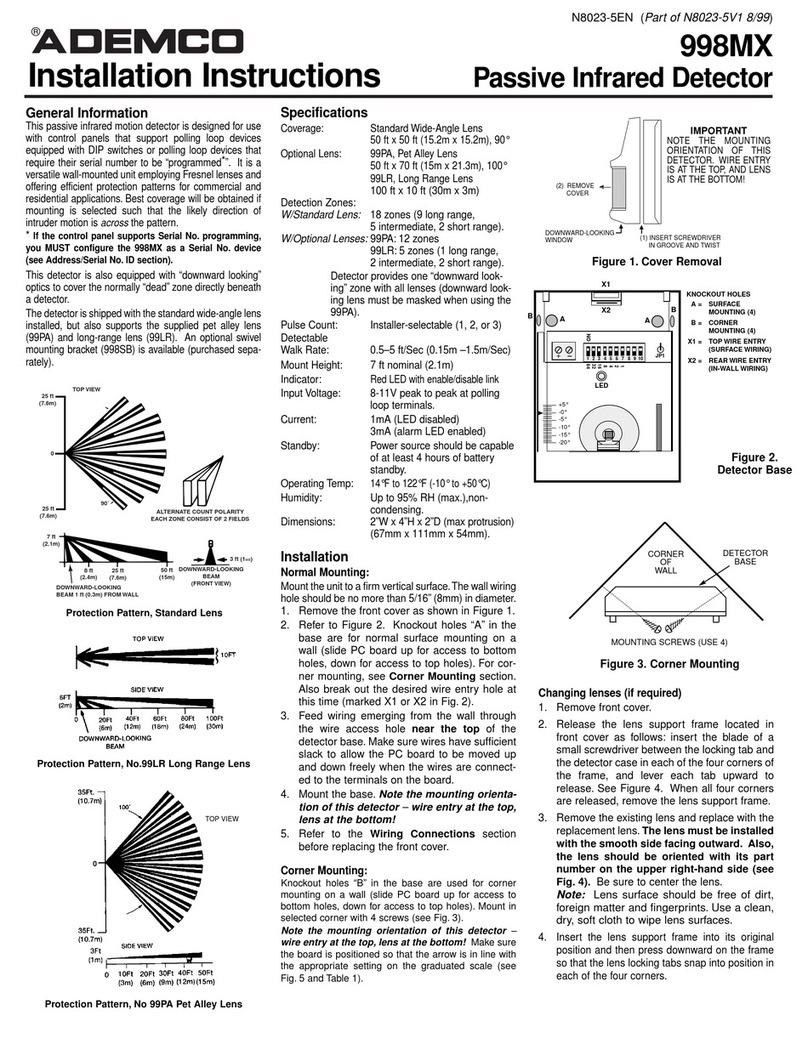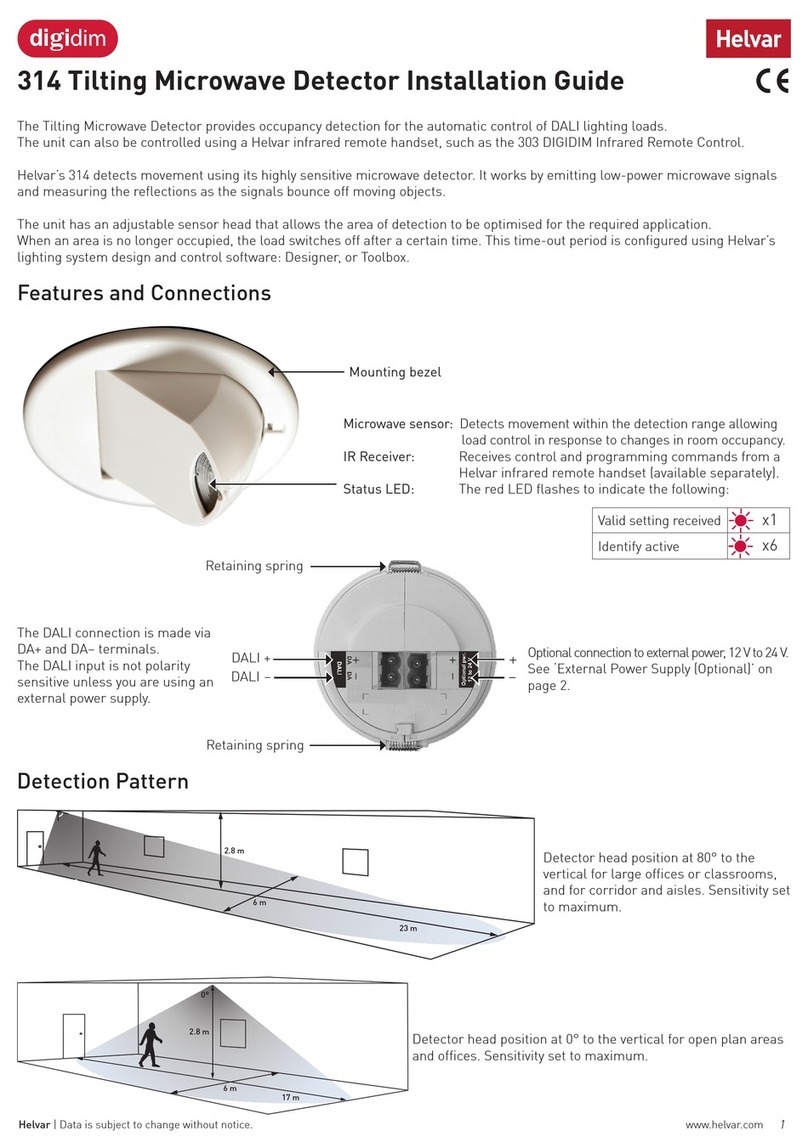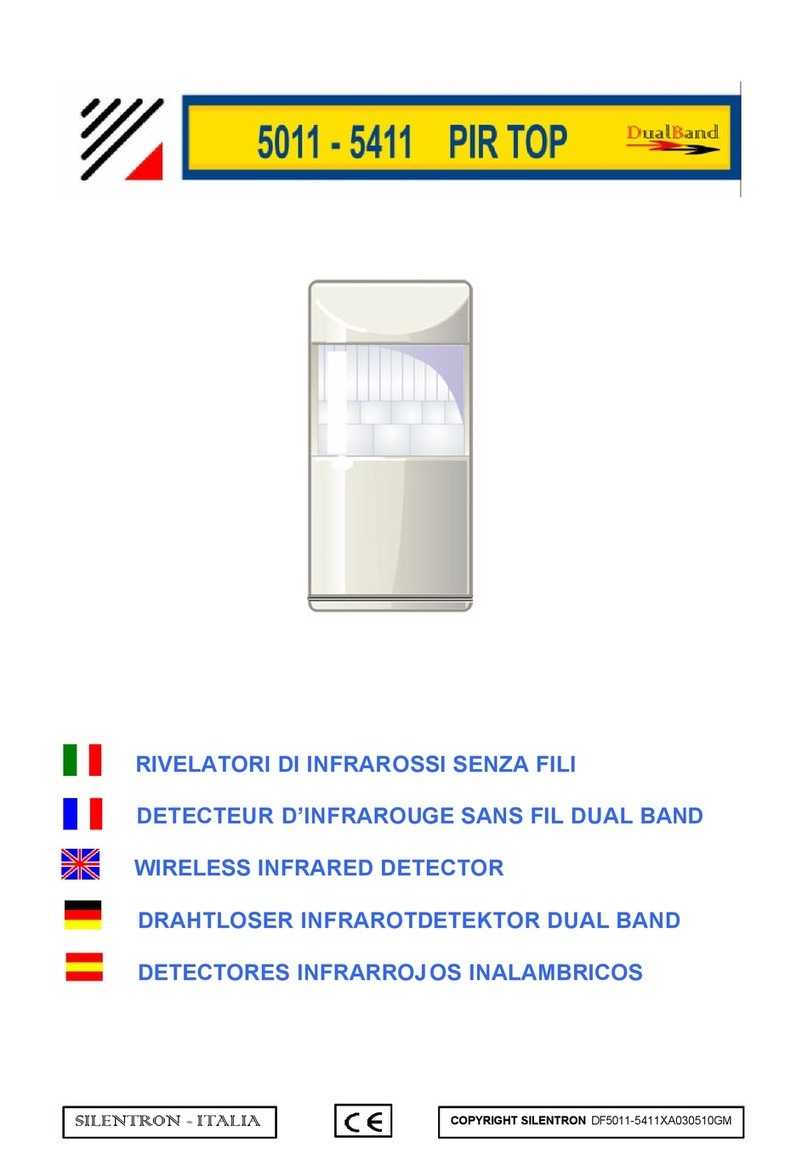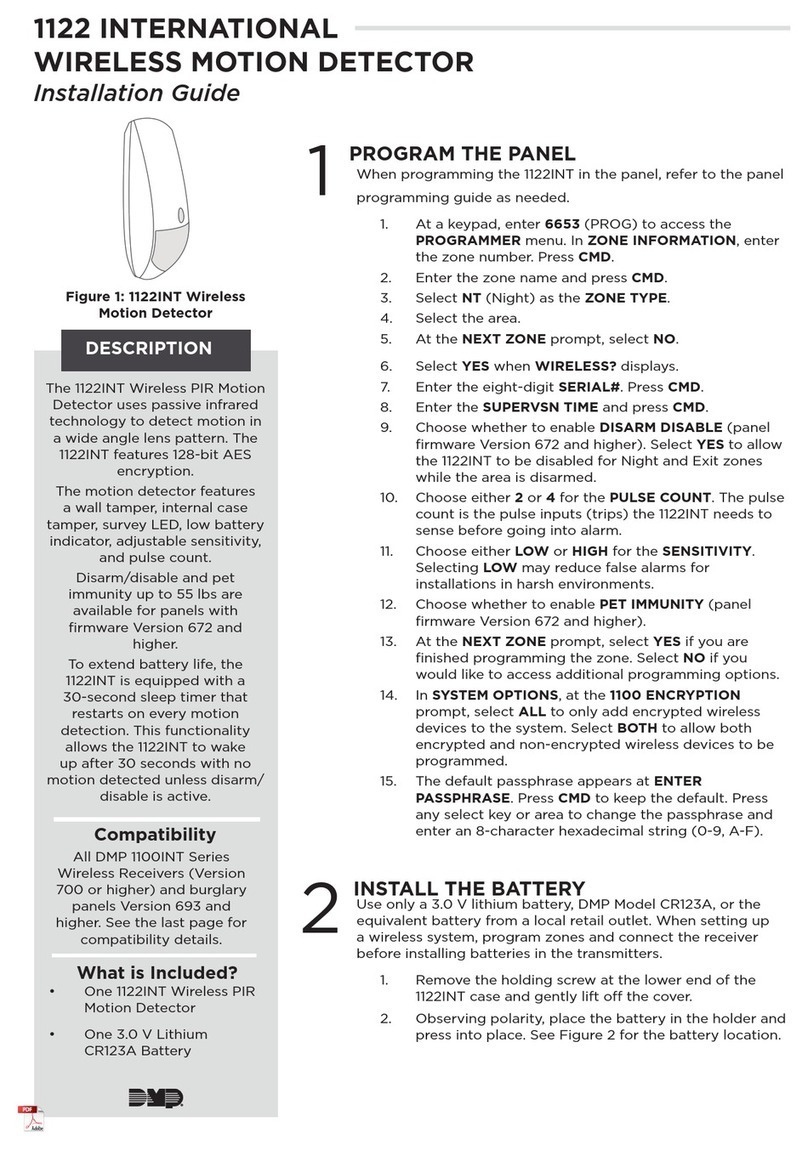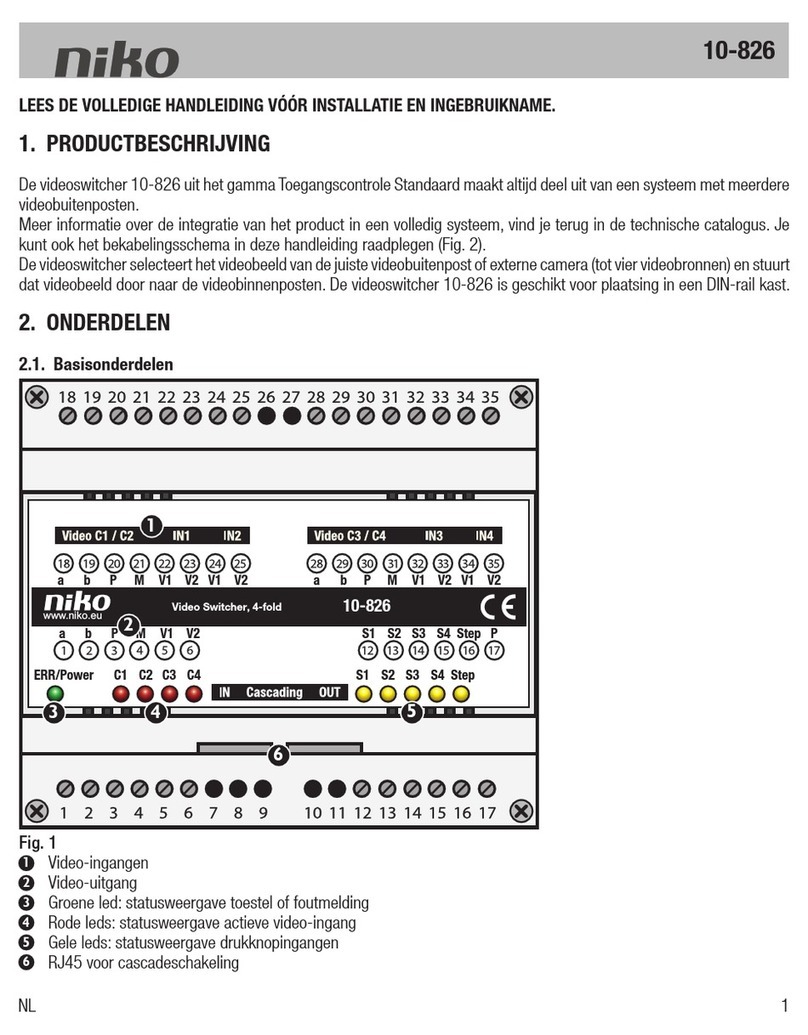TiTLEY Scientific Anabat Scout User manual

Anabat Scout Bat Detector
User Manual
Titley Scientific
Version 1.0
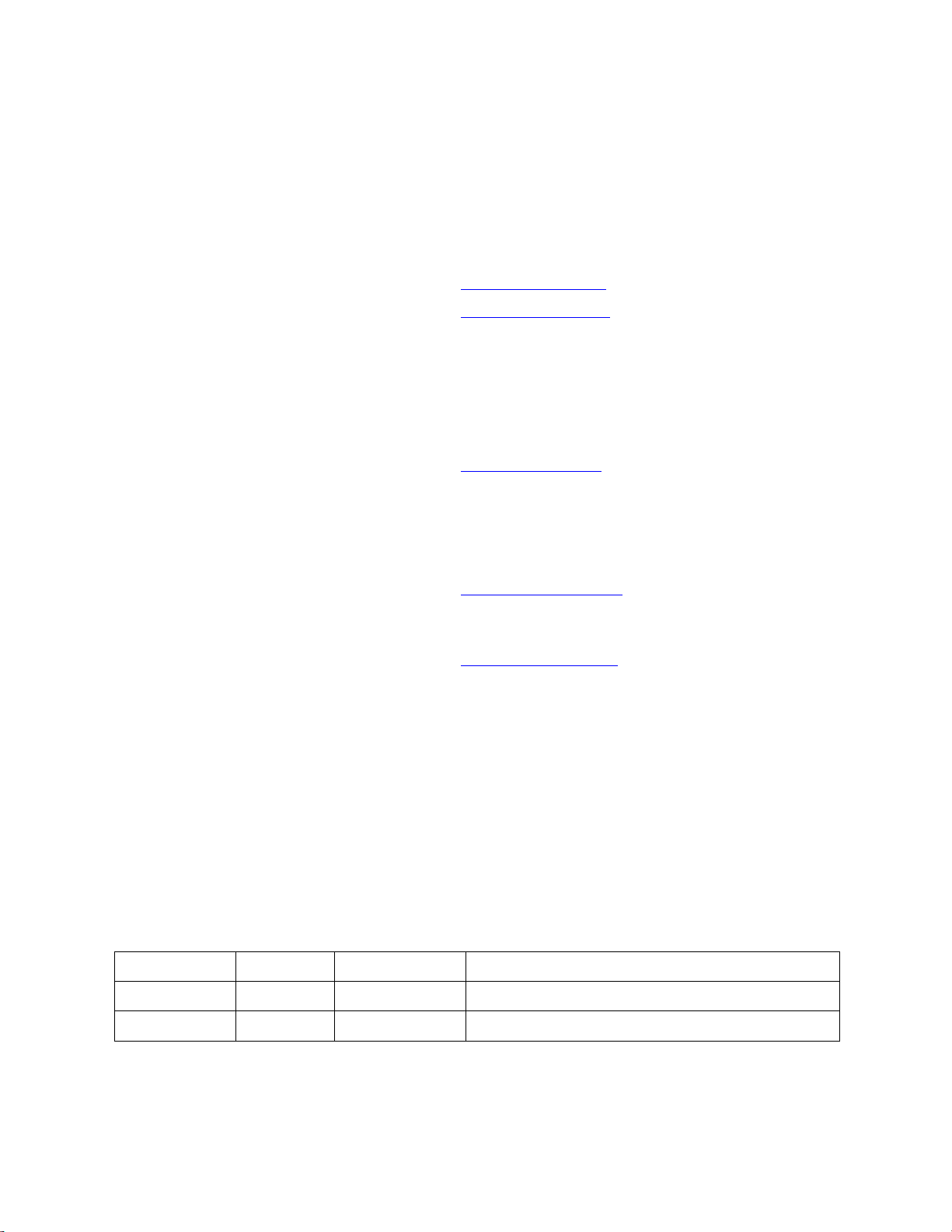
2
TITLEY SCIENTIFIC CONTACT DETAILS
Titley Scientific
Unit 6, 253 Leitchs Rd (GPO Box 5536),
Head Office (Australia)
Brendale QLD 4500, AUSTRALIA
P +61 7 3053 3403
www.titley-scientific.com
info@titley-scientific.com
UK Office
16/17 Arkwright Suite,
Coppull Enterprise Centre, Mill Lane,
Coppull, Lancashire PR75BW, ENGLAND
P +44 (0) 2920 022 099
uk@titley-scientific.com
USA Office
601 Business Loop, 70, Suite 105
Columbia, Missouri 65203, USA
P +1 (573) 442 8745
ask@titley-scientific.com.us
South Africa
P +27 (0) 600 456225
(Global Supplies)
jaco@globalsupplies.co.za
AUTHORS AND ACKNOWLEDGMENTS
This manual was written by Julie Broken-Brow. We greatly appreciate the time, comments and assistance given
by those people who were ‘beta testers’ for the Anabat Scout and this manual. The testing and
troubleshooting have improved the new detector and increased the clarity of the manual.
DOCUMENT HISTORY
Manual Version Release Date Firmware Version Major Additions and Changes
1.0 25/05/2019 0.4 -

3
CONTENTS
FEATURES OF THE ANABAT SCOUT .................................................................................................................................. 5
GETTING STARTED ................................................................................................................................................................ 5
USER INTERFACE .............................................................................................................................................................. 5
POWER REQUIREMENTS ................................................................................................................................................. 6
SD CARDS ........................................................................................................................................................................... 7
MICROPHONE ................................................................................................................................................................... 7
AUDIO OUTPUT ................................................................................................................................................................ 7
GPS ....................................................................................................................................................................................... 8
ANABAT SCOUT BASIC OPERATION ................................................................................................................................. 8
TURNING THE DETECTOR ON/OFF .............................................................................................................................. 8
UPDATE FIRMWARE ......................................................................................................................................................... 9
VOLUME CONTROL ......................................................................................................................................................... 9
BAT COUNTER ................................................................................................................................................................. 10
RECORDING A VOICE MEMO ...................................................................................................................................... 10
SETTINGS ............................................................................................................................................................................... 10
TRIGGER SETTINGS ........................................................................................................................................................ 10
Setting the sensitivity ................................................................................................................................................ 11
Minimum frequency .................................................................................................................................................. 11
Maximum frequency ................................................................................................................................................. 11
Recording Mode ........................................................................................................................................................ 11
Minimum Event Time ................................................................................................................................................ 12
Recording Window .................................................................................................................................................... 12
RECORDING SETTINGS.................................................................................................................................................. 12
Changing between Full Spectrum (FS) and Zero Crossing (ZC) ....................................................................... 12
File Length ................................................................................................................................................................... 13
Filename Prefix ........................................................................................................................................................... 13
AUDIO SETTINGS ............................................................................................................................................................ 13
Audio output............................................................................................................................................................... 13
Heterodyne auto-tune .............................................................................................................................................. 14
Volume ......................................................................................................................................................................... 14
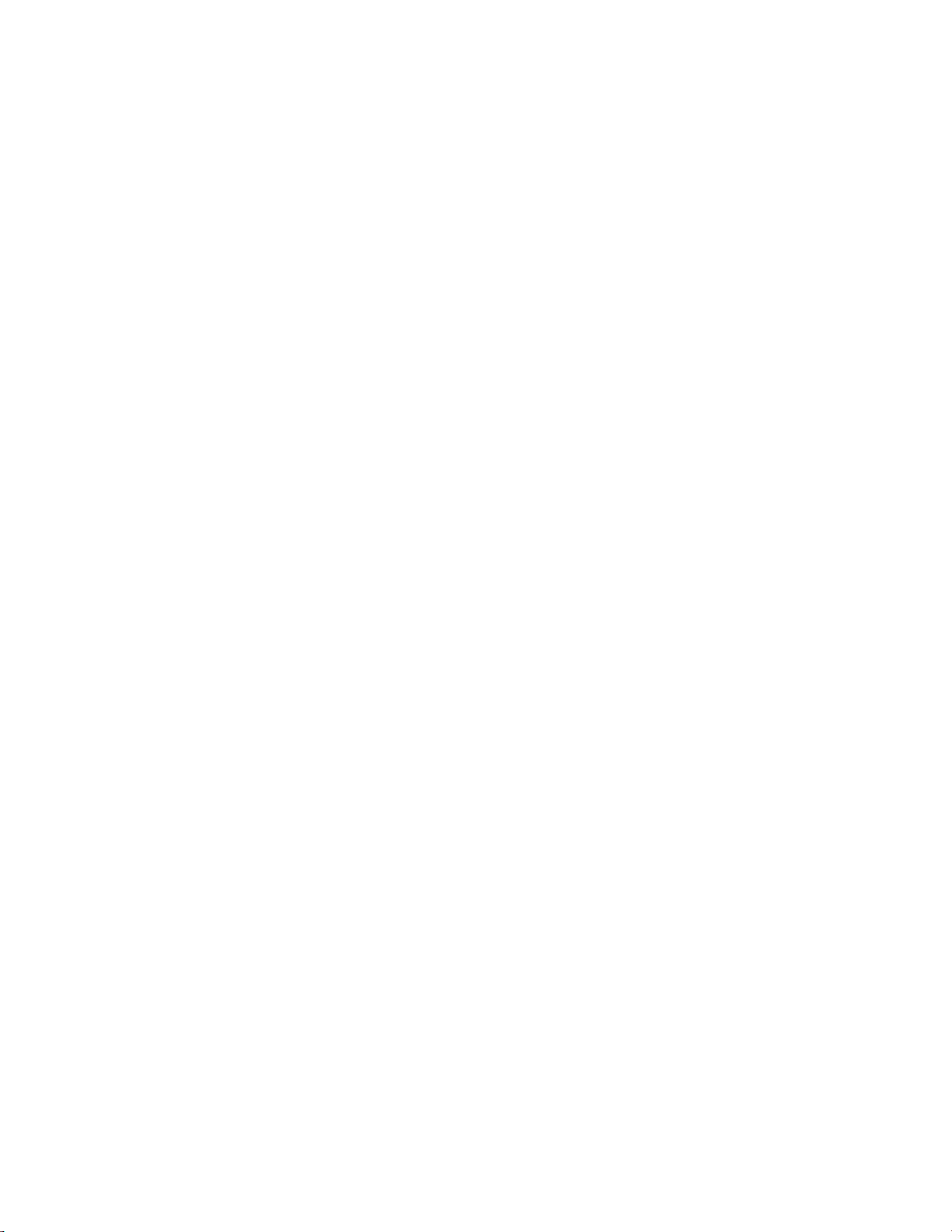
4
OTHER MENU .................................................................................................................................................................. 15
Soft key options ......................................................................................................................................................... 15
Format SD card ........................................................................................................................................................... 15
Transect mode ............................................................................................................................................................ 15
Sunset/Sunrise times ................................................................................................................................................ 15
Bat count increment .................................................................................................................................................. 15
Reset count ................................................................................................................................................................. 16
Reset settings ............................................................................................................................................................. 16
SYSTEM MENU ................................................................................................................................................................ 16
Setting the time zone ................................................................................................................................................ 16
Status ............................................................................................................................................................................ 16
About ............................................................................................................................................................................ 17
Update .......................................................................................................................................................................... 17
Diagnostic Menu ........................................................................................................................................................ 17
SCREEN BRIGHTNESS .................................................................................................................................................... 17
DIAGNOSTICS MENU .................................................................................................................................................... 17
Test hardware ............................................................................................................................................................. 18
Test screen ................................................................................................................................................................... 18
Test buttons ................................................................................................................................................................ 18
Debug Log ................................................................................................................................................................... 18
MICROPHONE AND DETECTOR CARE ............................................................................................................................ 18
DOWNLOADING DATA ...................................................................................................................................................... 18
HOW TO DOWNLOAD FROM AN SD CARD ............................................................................................................. 18
FILE NAMES ...................................................................................................................................................................... 19
DIAGNOSTIC LOG FILES ................................................................................................................................................ 19
SOFTWARE ....................................................................................................................................................................... 19
METADATA ........................................................................................................................................................................... 20
TROUBLESHOOTING & FAQs ........................................................................................................................................... 20
FURTHER INFORMATION .................................................................................................................................................. 22

5
FEATURES OF THE ANABAT SCOUT
The Anabat Scout is an affordable, full spectrum bat detector designed specifically for
active bat monitoring.
Some of the key features of the Anabat Scout include:
Easy to use and robust
Record in either full spectrum or zero crossing
Listen in heterodyne, auto-heterodyne & frequency division audio
In & out bat counter, with automatic time stamping and geotagging
Built-in GPS for transect mode and geotagging
Glow in the dark buttons, easy to find and operate at night
Record voice notes
Includes a protective carry pouch and lanyard
Comes with free version of Anabat Insight software
GETTING STARTED
USER INTERFACE
The Anabat Scout has an OLED display and a simple keypad interface.
OLED Screen
Right Soft Key
Increase Volume / Right Navigation Button
Up Navigation Button
Down Navigation Button
Speaker
Out Bat Counter
Voice Microphone
In Bat Counter
Decrease Volume / Right Navigation Button
Menu / Left Soft Key
On / Off / OK Button
Headphone Jack
SD Card Slot
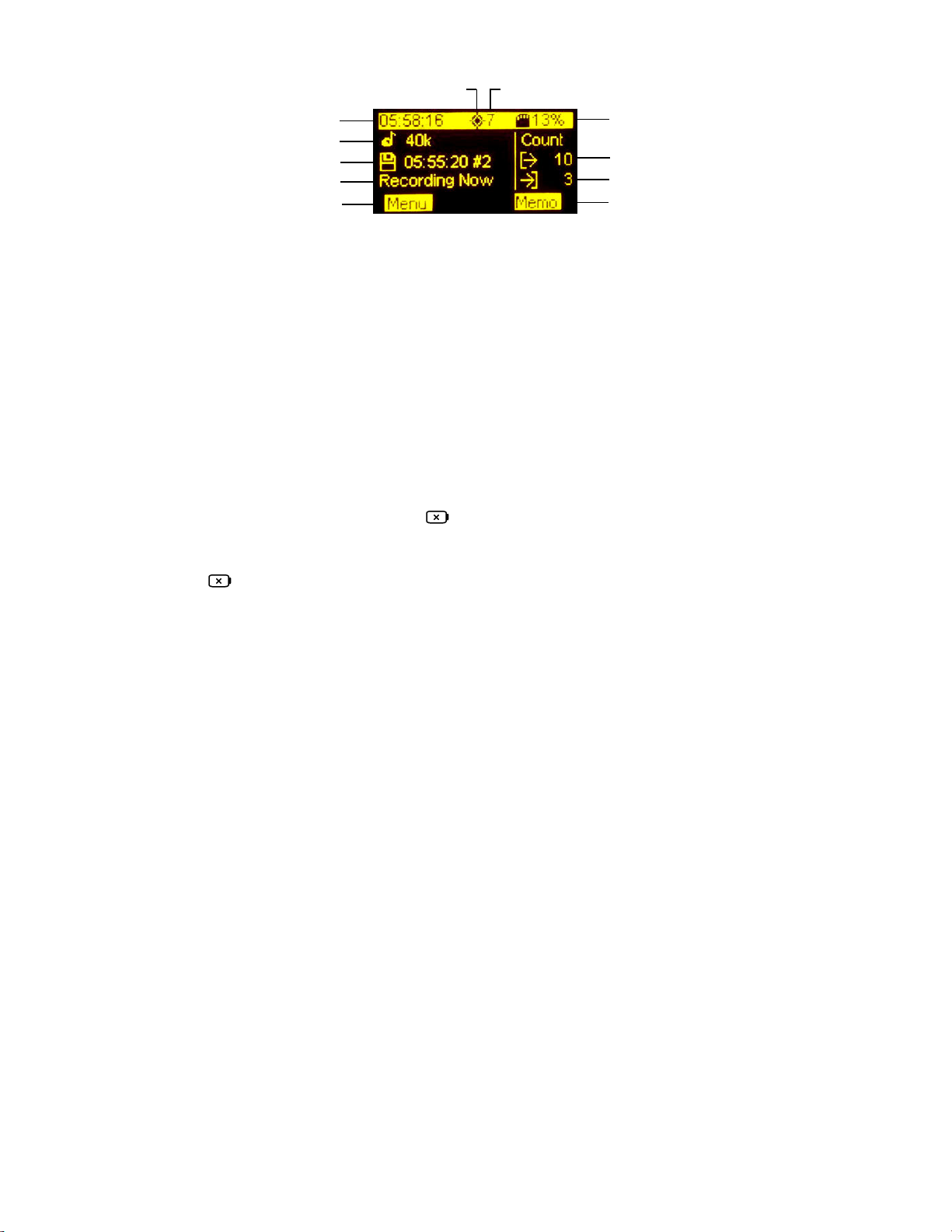
6
POWER REQUIREMENTS
The Anabat Scout is powered by two user replaceable AA batteries.
Insert the two batteries into the battery holder on the back of the detector. Do not
remove the batteries without turning off the detector first to avoid potential SD card
corruption.
The Low Power Symbol
will appear when the battery voltage is low. The detector
switches itself off when the voltage drops below a usable level (1.9V). If the low battery
symbol appears should change the batteries as soon as possible to avoid the detector
shutting down unexpectedly. All AA batteries must be removed from the battery holder
when they are not in use; otherwise the batteries will slowly discharge and may leak,
damaging the detector.
AA batteries can be Alkaline, NiMh rechargeable, or Lithium (1.5V). Make sure all batteries
are fresh and of the same type. Battery life will depend on the condition and type of
batteries being used, as well as ambient temperature, audio volume setting, and amount
of bat activity & ambient noise. Two alkaline AA batteries typically
last for 10-20 hours of
recording of full spectrum recording. However, in practice recording conditions can vary,
so be conservative when using battery life estimates and carry spare batteries.
There is also an internal clock battery which should only need replacing about every 5-10
years, the detector will need to be sent to your local distributor for servicing to replace this
battery. The detector will warn you when this battery is due for replacing.
SD Card % Memory Available
Out Count
In Count
Right Soft Key
Time
Tuned / Peak Frequency
Last File Name & No. of Files Recorded
Status
Menu / Left Soft Key
GPS Indicator Number of Satellites in View
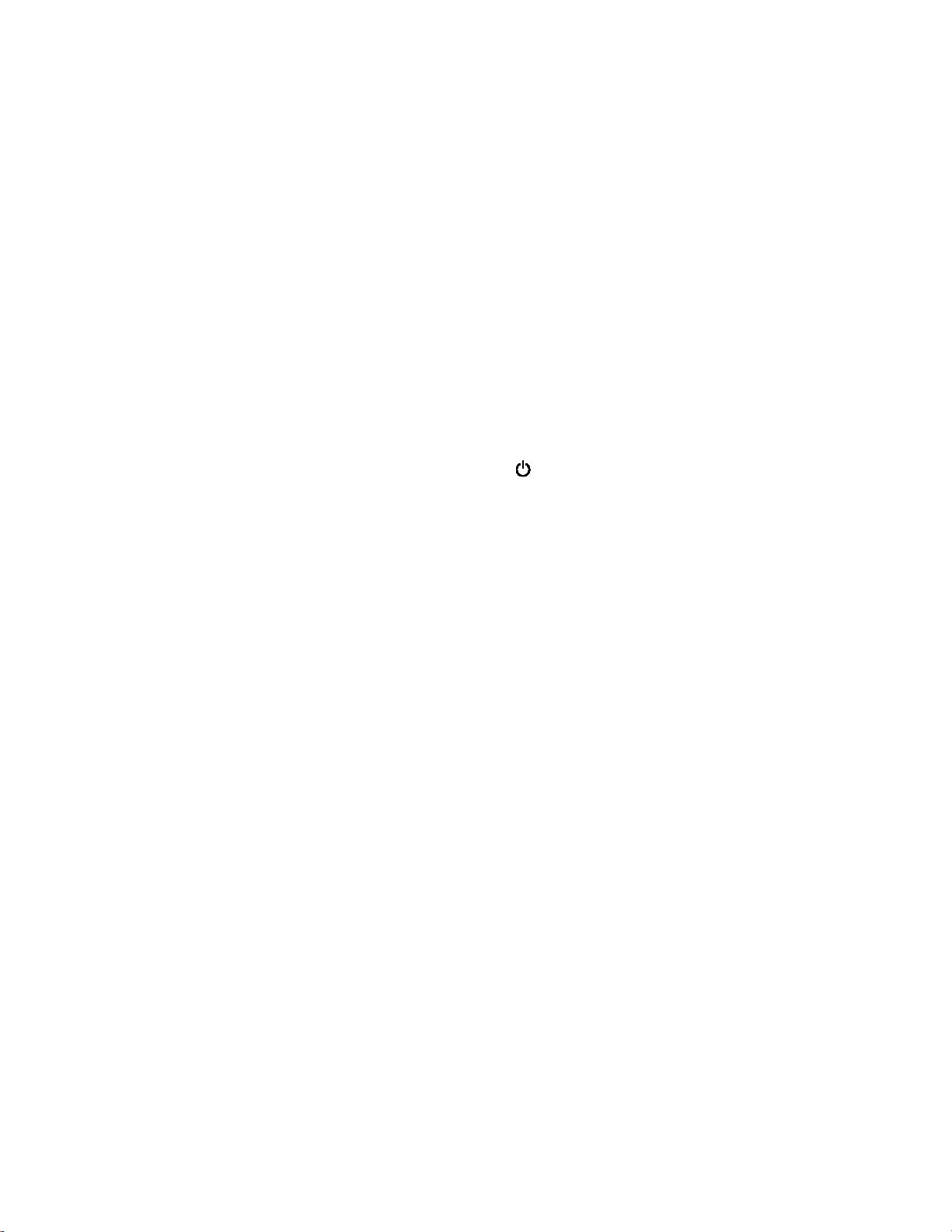
7
SD CARDS
The Anabat Scout uses one SD card for data storage. Memory cards can be purchased
from Titley Scientific, or most electronics/office stores. Titley Scientific recommends the
Sandisk® brand of SD cards due to their performance and low power consumption.
To check the status of an SD card:
1. Insert the SD card into the slot at the base of the detector until it clicks into place,
as per the orientation shown on the detector diagram.
2. Turn the detector on, the percentage of free space on the card will be displayed in
the top right of the screen.
To remove an SD card:
1. Turn the detector off by holding down the K
KK
K
button
buttonbutton
button for two seconds, then select
Yes
YesYes
Yes using the right
right right
right soft key
soft keysoft key
soft key. Do not remove the card without completing this
step or the data on the SD card could become corrupted.
2. To physically remove the card, gently press it further into the slot, you will hear a
click and the card will be released.
MICROPHONE
The Anabat Scout has a built-in low-noise omnidirectional microphone in the top black
face of the detector.
There is an additional microphone on the front of the detector above the display for
recoding voice notes.
AUDIO OUTPUT
The detector has a built-in speaker to listen to the audio output, alternatively, you can
connect headphones via the headphone jack on the base of the detector. If headphones
are plugged in, the audio output will switch from the speaker to your headphones
automatically.

8
GPS
As soon as the Anabat Scout is turned on, it will attempt to get a GPS lock. The GPS signal
will be used to geotag the location in the metadata of the recordings, record a gpx track,
and record locations in the bat count. The clock is also set accurately by the GPS.
When the detector is searching for satellites, the GPS icon in the top of the screen will
be flashing. The number next to this icon indicates the number of satellites the detector
has in view. When a sufficient number of satellites have been obtained, the icon will
change to . The more satellites, the more accurate the GPS signal.
You can still record without a GPS signal, but the location data will be unavailable and a
track will not be recorded. To improve the GPS performance, move to an area with a
clearer view of the sky for better satellite reception.
ANABAT SCOUT BASIC OPERATION
The Anabat Scout is designed to be easy to use, and start recording immediately. Before
you start a recording session with your detector you should set your current time zone
(see Setting the time zone) otherwise the time stamps on the files will be incorrect. The
clock will be automatically set when the GPS obtains a signal. We also highly recommend
you check for firmware updates (see UPDATE FIRMWARE).
To begin:
1. Insert an SD card with sufficient memory for your recording period, ensure the SD
card is correctly orientated as per the diagram.
2. Insert two fresh AA batteries in the back of the detector.
TURNING THE DETECTOR ON/OFF
Turn the detector on by pressing the K button
K buttonK button
K button. It will automatically start the live audio. If
you have a SD card inserted, triggered recording will also begin. When a recording is

9
being triggered, the recording symbol will appear in the bottom centre of the screen
(for more information see TRIGGER SETTINGS).
To stop the detector recording briefly press the K button
K buttonK button
K button; it will ask Would you like to
Would you like to Would you like to
Would you like to
stop recording?
stop recording?stop recording?
stop recording? Press the K button
K buttonK button
K button or the Yes
Yes Yes
Yes right
right right
right soft key
soft keysoft key
soft key to stop recording. Press the
No
NoNo
No left
left left
left soft key
soft keysoft key
soft key to continue recording.
To turn the detector off, hold down the K button
K buttonK button
K button for two seconds; it will ask Would you
Would you Would you
Would you
like to shutdown?
like to shutdown?like to shutdown?
like to shutdown? Select Yes
YesYes
Yes using the right
right right
right soft key
soft keysoft key
soft key. To continue recording, press the No
NoNo
No
left
left left
left soft key
soft keysoft key
soft key.
UPDATE FIRMWARE
To update the firmware, you will need an SD card and the most current version of Anabat
Insight installed on your computer (available from the Titley Scientific website). You can
subscribe to receive email alerts of new Scout firmware updates using this website:
http://eepurl.com/dNeMxc
1. Insert an SD card into your computer
2. Open Anabat Insight.
3. On the Anabat Insight menu bar, click Devices, then Toolbox.
4. Click on the Anabat Scout tab,
Anabat Scout tab,Anabat Scout tab,
Anabat Scout tab, then click Download Update to get the latest
firmware version (you will need to be connected to the internet).
5. Once the download is complete, eject the memory card from your computer and
insert it into your detector.
6. Turn the detector on, it will recognize the update on the memory card and ask if
you would like to update? Press the right soft key
right soft keyright soft key
right soft key to select Yes
YesYes
Yes.
7. The detector will install the update and restart.
VOLUME CONTROL
To control the volume, use the left and right navigation buttons whilst in the main screen.
Alternatively, you can change the volume in the settings.

10
BAT COUNTER
The bat counter will record every in and out button press into a .csv spreadsheet. Along
with each button press, it will also record the date, time, and location. By default, each
in/out button press will count as 1, however you can increase this increment up to 10 (see
Bat count increment). To reset the bat counter, hold both the In and Out buttons
simultaneously for 2 seconds. A new bat count file will be created for each night.
RECORDING A VOICE MEMO
By default, the right soft key
right soft keyright soft key
right soft key will record a voice memo. You need to press and hold the
memo whilst you record the memo, once the button is released the memo recording will
end. You cannot record a voice memo and record bat files simultaneously.
You cannot record a voice memo and record bat files simultaneously.You cannot record a voice memo and record bat files simultaneously.
You cannot record a voice memo and record bat files simultaneously. Speak into the
voice microphone (located just above the screen) while taking the memo. It is best to hold
the microphone around 15cm (6 inches) from your mouth while speaking.
If you have changed the function of right soft key (see Soft key options), then you can
record a voice memo by pressing the left soft key
left soft keyleft soft key
left soft key, then the up
up up
up
arrow button
arrow buttonarrow button
arrow button, then
pressing the K button
K buttonK button
K button
to start recording. To stop recording, press the right soft key
right soft keyright soft key
right soft key.
SETTINGS
To access the Settings Menu, press the left
leftleft
left
soft key
soft keysoft key
soft key.
TRIGGER SETTINGS
When turned on, the Anabat Scout will record continuously until the batteries run out, the
SD card becomes full, recording is manually stopped, or the detector is turned off. This is
the default recording mode designed for active detection of bats. Files will only be saved if
they pass the trigger settings.
To access the Trigger Settings menu, press the left
leftleft
left
soft key
soft keysoft key
soft key, then use the K button
K buttonK button
K button to
select Trigger. You will be able to change the sensitivity, minimum frequency, maximum
frequency, recording mode, and minimum event time. Scroll through the menu using the

11
up/down navigation buttons
up/down navigation buttonsup/down navigation buttons
up/down navigation buttons and make a selection by pressing the K button
K buttonK button
K button, or right
right right
right
arrow
arrow arrow
arrow
button
buttonbutton
button.
Setting the sensitivity
To change the sensitivity, select Sensitivity
SensitivitySensitivity
Sensitivity in the Trigger Settings
Trigger SettingsTrigger Settings
Trigger Settings, then use the left
leftleft
left/
//
/right
right right
right
navigation
navigationnavigation
navigation
buttons
buttonsbuttons
buttons to increase/decrease the level. You can choose between Low
LowLow
Low, Medium
MediumMedium
Medium
and High
HighHigh
High sensitivity. High
HighHigh
High is selected by default.
Minimum frequency
This is the minimum frequency that can create a triggering event. Any sound below this
will not trigger a recording. A recommended minimum frequency is the lowest
echolocation frequency you expect to record. To change this, select Min Frequency
Min FrequencyMin Frequency
Min Frequency in the
Trigger Settings
Trigger SettingsTrigger Settings
Trigger Settings, then use the left
leftleft
left/
//
/right
right right
right navigation
navigationnavigation
navigation
buttons
buttonsbuttons
buttons to increase/decrease the
frequency. The default value is 10 kHz.
Maximum frequency
This is the maximum frequency that can create a triggering event. Any sound above this
will not trigger a recording. A recommended maximum frequency is the highest
echolocation frequency you expect to record. To change this, select Max Frequency
Max FrequencyMax Frequency
Max Frequency in the
Tri
TriTri
Trigger Settings
gger Settingsgger Settings
gger Settings, then use the left/right navigation buttons
left/right navigation buttonsleft/right navigation buttons
left/right navigation buttons to increase/decrease the
frequency. The default value is 160 kHz.
Recording Mode
By default the Anabat Scout will record in triggered mode, where a sound needs to pass
the trigger settings to be saved as a recording. You can also choose to record constantly.
The constant recording mode will record all sound constantly (without triggers) until
recording is manually stopped or the detector is turned off. To change the mode, select
Rec
Rec Rec
Rec Mode
ModeMode
Mode in the Trigger
Trigger Trigger
Trigger Settings
SettingsSettings
Settings, then use the left/right navigation buttons
left/right navigation buttonsleft/right navigation buttons
left/right navigation buttons to change
between Triggered and Constant, the selected mode will be highlighted in yellow, press
the K button
K buttonK button
K button to confirm your selection. Once constant mode is selected, it will
immediately begin recording.
If you wish to continue recording in triggered mode, and have the option of turning on
constant recording quickly. Choose Rec Mode
Rec ModeRec Mode
Rec Mode as your soft key option, then press the right
right right
right
soft key
soft keysoft key
soft key to start and stop constant recording.

12
If you would like to start and stop constant recording easily (for example when recording
reference calls), choose Constant
ConstantConstant
Constant recording mode in the Trigger Settings
Trigger SettingsTrigger Settings
Trigger Settings, and Rec Mode
Rec ModeRec Mode
Rec Mode
as your soft key option. Then you can use the right soft key
right soft keyright soft key
right soft key to start and stop recording.
Minimum Event Time
This is the minimum duration sound that will trigger a recording. You can set this to the
minimum duration bat pulse to be recorded. A recommended minimum event time is
2ms. To change this, select Min
MinMin
Min
Event
EventEvent
Event in the Trigger Settings
Trigger SettingsTrigger Settings
Trigger Settings, then use the left/right
left/right left/right
left/right
navigation buttons
navigation buttonsnavigation buttons
navigation buttons to increase/decrease the time.
Recording Window
A recording window, also known as a trigger window, is the minimum amount of time
recording will continue after a trigger event. This will prevent a bat pass being broken up
into multiple files. However, if file reaches the maximum length specified in the File Length
it will be ended and a new file will begin. A recommended minimum event time is 2ms. To
change this, select Rec Window
Rec WindowRec Window
Rec Window in the Trigger Settings
Trigger SettingsTrigger Settings
Trigger Settings, then use the left/right navigation
left/right navigation left/right navigation
left/right navigation
buttons
buttonsbuttons
buttons to increase/decrease the time.
RECORDING SETTINGS
To access the Recording Settings menu, press the left
leftleft
left
soft key
soft keysoft key
soft key, then use the K button
K buttonK button
K button
to select Recording. You will be able to change the file type, maximum file length, ZC
division ratio, and add a filename prefix. Scroll through the menu using the up/down
up/down up/down
up/down
navigation buttons
navigation buttonsnavigation buttons
navigation buttons and make a selection by pressing the K button
K buttonK button
K button, or right arrow
right arrow right arrow
right arrow
button
buttonbutton
button.
Changing between Full Spectrum (FS) and Zero Crossing (ZC)
You can choose to record in either full spectrum (FS) or zero crossing (ZC). ZC requires
very little memory compared to FS, however FS files contain more acoustic information. A
FS file can be converted or viewed in ZC after recording. By default, the Anabat Scout will
record in FS. To change the mode, select Rec Type
Rec TypeRec Type
Rec Type in the Recording Settings
Recording SettingsRecording Settings
Recording Settings, then use the
left/right navigation buttons
left/right navigation buttonsleft/right navigation buttons
left/right navigation buttons to change between ZC and FS, the selected mode will be
highlighted in yellow, press the K button
K buttonK button
K button to confirm your selection.
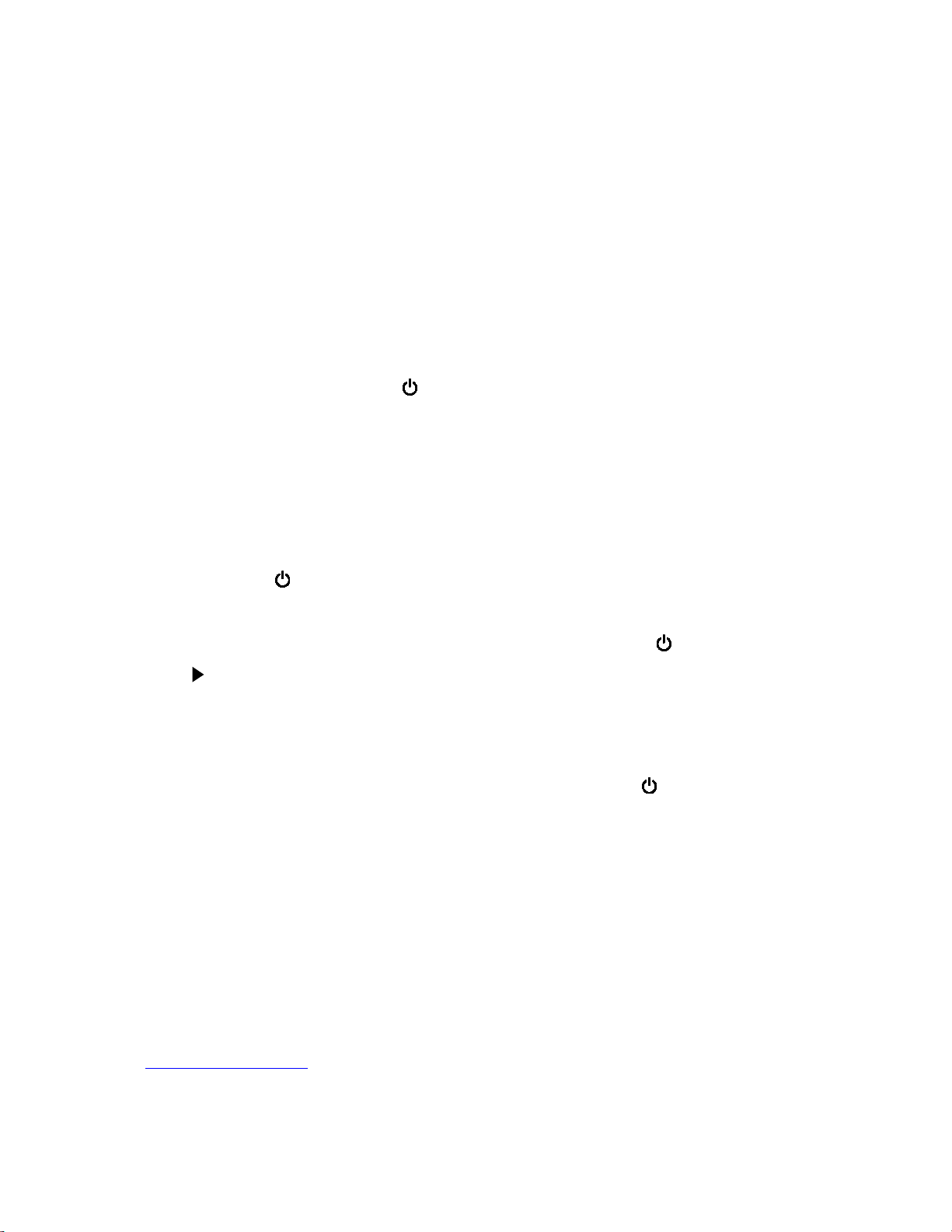
13
File Length
The file length represents the maximum length of any recording and can be up to 20
seconds. When a recording is triggered, the detector will record files up to the specified
number of seconds in length before starting a new file. To change the maximum file
length, select File Length
File LengthFile Length
File Length in the Recording Settings
Recording SettingsRecording Settings
Recording Settings, then use the left/right navigation
left/right navigation left/right navigation
left/right navigation
buttons
buttonsbuttons
buttons to increase/decrease the time.
Filename Prefix
You are able to save the detector serial number as a filename prefix. To activate this
feature select File Prefix
File PrefixFile Prefix
File Prefix in the Recording Settings
Recording SettingsRecording Settings
Recording Settings, then use the right arrow to change to
SN
SN SN
SN (Serial Number), then press the K button
K buttonK button
K button.
AUDIO SETTINGS
The Anabat Scout offers a number of audio outputs including heterodyne, auto-
heterodyne and frequency division. To access the Audio Settings menu, press the left
leftleft
left
soft
soft soft
soft
key
keykey
key, then use the K button
K buttonK button
K button to select Audio. You will be able to change the audio output,
choose auto/manual tuning, and change the volume. Scroll through the menu using the
up/down navigation buttons
up/down navigation buttonsup/down navigation buttons
up/down navigation buttons and make a selection by pressing the K
KK
K button
buttonbutton
button, or right
right right
right
arrow
arrow arrow
arrow
button
buttonbutton
button.
Audio output
To change the mode, select Audio Output
Audio OutputAudio Output
Audio Output in the Audio
AudioAudio
Audio
Settings
SettingsSettings
Settings, then use the left/right
left/right left/right
left/right
navigation buttons
navigation buttonsnavigation buttons
navigation buttons to change between Het
HetHet
Het, FD
FDFD
FD or Both
BothBoth
Both, press the K button
K buttonK button
K button to confirm
your selection.
Heterodyne
HeterodyneHeterodyne
Heterodyne (Het)
(Het)(Het)
(Het) - Heterodyne shifts down a portion of the ultrasonic band into the
human hearing range by mixing the signal with an internal reference frequency. This
reference frequency is adjusted to suit the frequency of bat calls of interest. The bandwidth
of the heterodyne mixing is about ±5 kHz, so bats calling at a significantly different
frequency to the reference frequency will not be heard. In heterodyne mode, you can
choose between auto-tuned heterodyne (default) and user-tuned heterodyne (see
Heterodyne auto-tune).
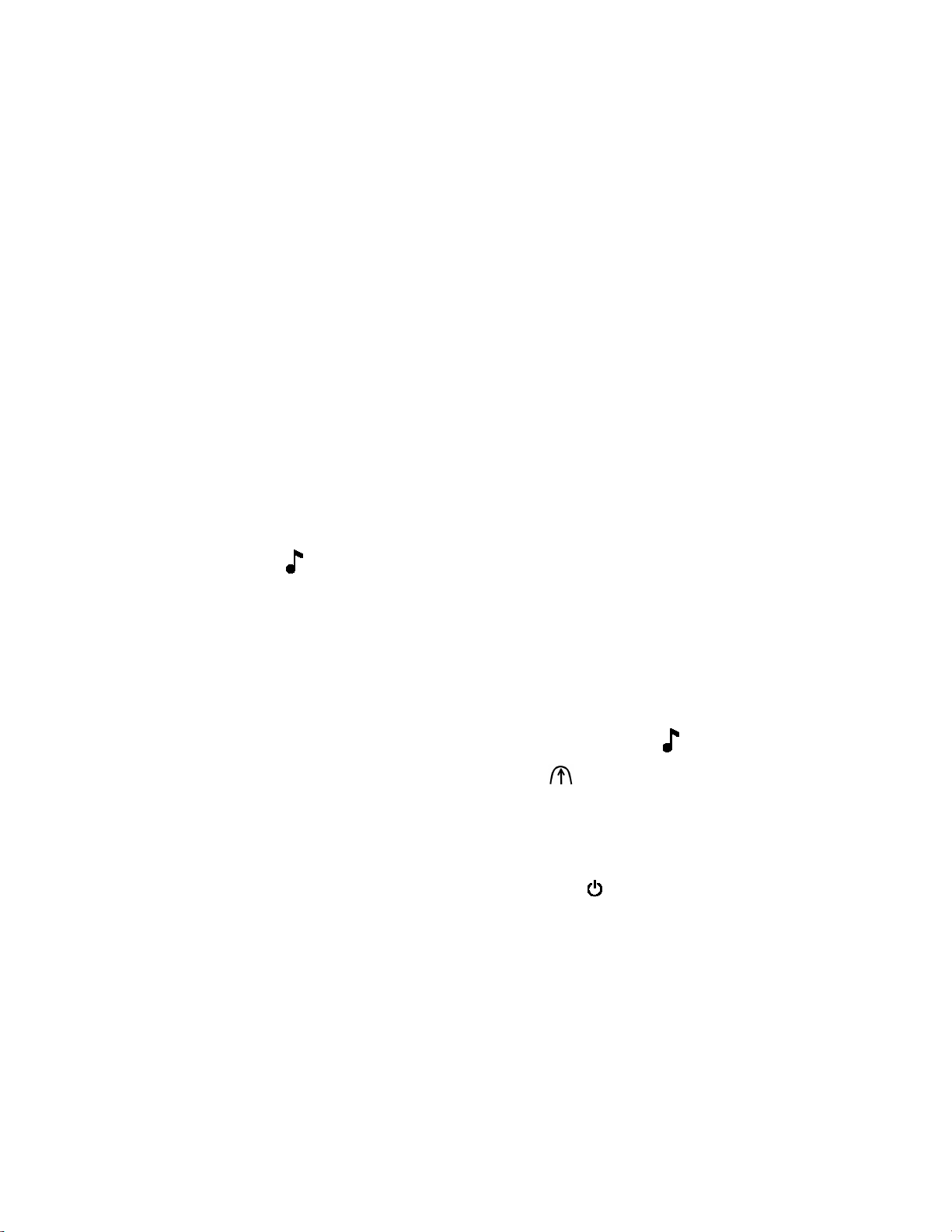
14
Frequency Division (FD)
Frequency Division (FD)Frequency Division (FD)
Frequency Division (FD) - This audio mode divides down frequency of the incoming
ultrasonic signal by a pre-set ratio (16) so as to allow ultrasonic sounds to be heard by the
human ear. Please note that this mode is based on zero-crossing detector and thus only
the loudest frequency component will be heard. No harmonics can be heard and the
amplitude of bat calls is not retained, so all sounds will be of the same volume level.
Both
Both Both
Both -
--
- This audio mode allows you to listen to heterodyne and frequency division audio in
each side of your ear/headphones simultaneously. This feature is generally only useful if
you are listening to audio using ear/headphones. If you are using the built-in speaker,
both audio outputs will be combined and play though the speaker together.
Heterodyne auto-tune
Auto-tuned heterodyne will automatically determine the peak frequency being recorded,
and tune in to this frequency. This means that you will not have to manually scroll the
heterodyne tuning to listen to bats at different frequencies. In auto-tune mode the peak
frequency and the tuned frequency are the same, and will be displayed on the main
screen next to the symbol. If you are in auto-tune mode, you can still use the up/down
up/down up/down
up/down
navigation buttons
navigation buttonsnavigation buttons
navigation buttons to manually tune, but once the peak frequency changes again the
tuned frequency will snap back to the peak frequency.
Turning off auto-tuned heterodyne will mean that you have to manually tune the
heterodyne to the frequency of interest using the up/down
up/downup/down
up/down
navigation buttons
navigation buttonsnavigation buttons
navigation buttons. In manual
tuning mode, the manual tuned frequency is displayed next to the symbol, and the
peak frequency being detected is displayed next to the symbol.
Auto-tune heterodyne will be on by default, to change this, select Auto Tune
Auto TuneAuto Tune
Auto Tune in the Audio
Audio Audio
Audio
Settings
SettingsSettings
Settings, then use the left/right navigation buttons
left/right navigation buttonsleft/right navigation buttons
left/right navigation buttons to change between On and Off, the
selected mode will be highlighted in yellow, press the K button
K buttonK button
K button to confirm your
selection.
Volume
You can change the volume using the left/right navigation buttons
left/right navigation buttonsleft/right navigation buttons
left/right navigation buttons, or in the Audio
Audio Audio
Audio
Settings
SettingsSettings
Settings menu, by selecting Volume
VolumeVolume
Volume, then using the left/right navigation buttons
left/right navigation buttonsleft/right navigation buttons
left/right navigation buttons to
increase/decrease the volume (0 – 28).
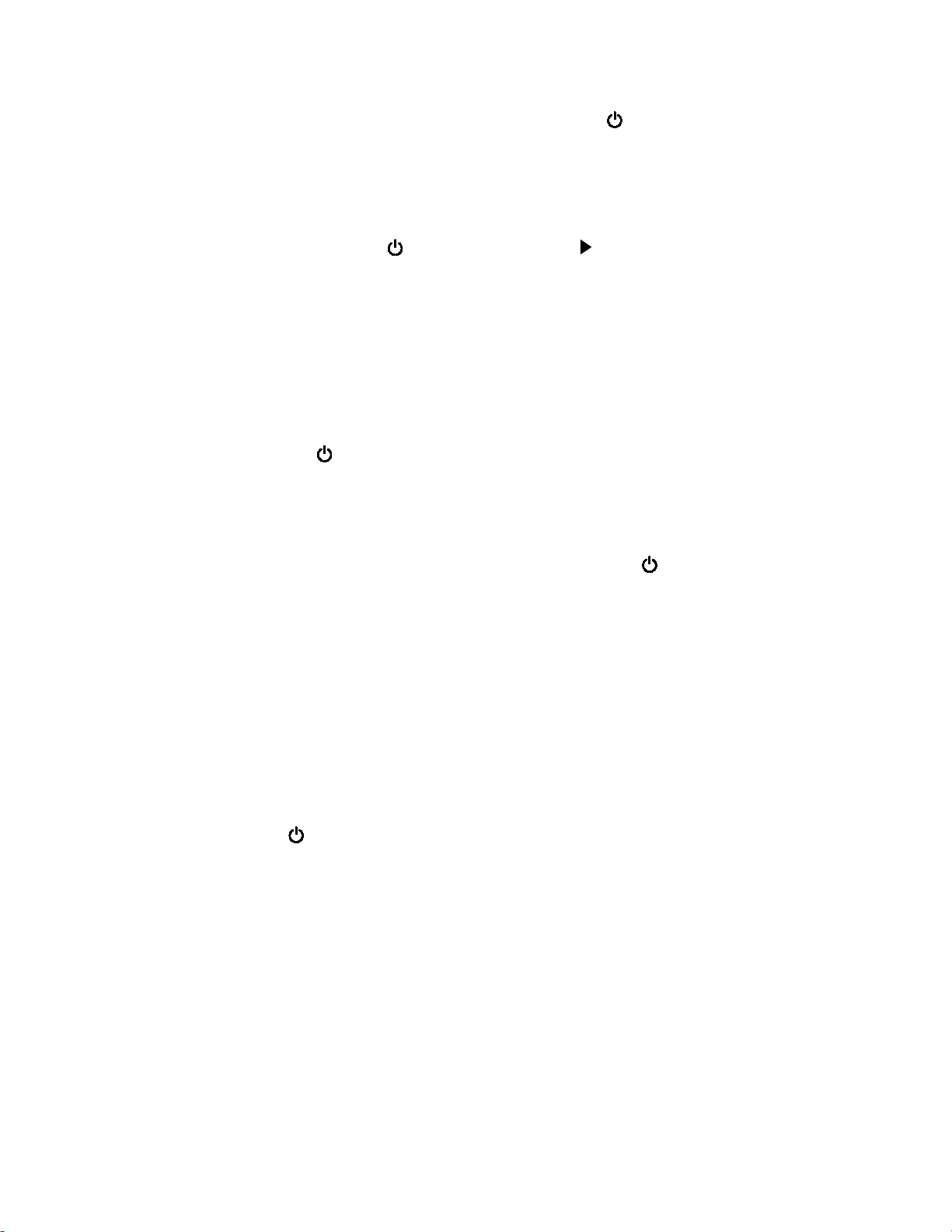
15
OTHER MENU
To access the Other menu, press the left soft key
left soft keyleft soft key
left soft key, then use the K button
K buttonK button
K button to select Other.
You will be able to change the soft key functionality, format the SD card, turn off transect
mode, check sunset/sunrise times, reset to factory default settings, and change the bat
count increment. Scroll through the menu using the up/down navigation buttons
up/down navigation buttonsup/down navigation buttons
up/down navigation buttons and
make a selection by pressing the K button
K buttonK button
K button, or right arrow
right arrow right arrow
right arrow
button
buttonbutton
button.
Soft key options
The soft key options decide the functionality of the right soft key
right soft keyright soft key
right soft key on the main screen. You
can choose between voice memo, auto/manual tuning, audio mode, recording mode, and
none. By default, the soft key will record a voice memo. To change this, select S
SS
Soft key
oft key oft key
oft key
options
optionsoptions
options in the Other
Other Other
Other menu, then use the left/right navigation buttons
left/right navigation buttonsleft/right navigation buttons
left/right navigation buttons to change between
options, then press the K button
K buttonK button
K button to confirm your selection.
Format SD card
You can erase the SD card using the Format SD Card function. To do this, make sure the
card is inserted into the slot, and select Format SD by pressing the K button
K buttonK button
K button. Ensure all
data is saved elsewhere before formatting the card, this will erase all the data on the
card.
Transect mode
Transect mode will use the built-in GPS to save your track as a .gpx file by logging GPS
points once per second. The transect mode will be on by default. To turn off transect
mode, navigate to Transect using the up/down navigation buttons, then use the left/right
left/right left/right
left/right
navigation buttons
navigation buttonsnavigation buttons
navigation buttons to change between On and Off, the selected mode will be highlighted
in yellow, press the K button
K buttonK button
K button to confirm your selection.
Sunset/Sunrise times
This will display the exact sunset and sunrise times, as well as the time zone. This requires a
GPS lock.
Bat count increment
When you press the In/Out counter buttons
In/Out counter buttonsIn/Out counter buttons
In/Out counter buttons, they will record 1 in/1 out by default. You can
increase this increment up to 10 by selecting Bat Incr.
Bat Incr.Bat Incr.
Bat Incr. in the Other
Other Other
Other menu, then use the

16
left/right navigation buttons
left/right navigation buttonsleft/right navigation buttons
left/right navigation buttons to increase/decrease the increment, then press the K button
K buttonK button
K button
to confirm your selection.
Reset count
To reset the bat counter, you can hold both the In and Out button simultaneously.
Alternatively you can select Reset Count in the Other Settings menu by pressing the K
K K
K
butto
buttobutto
button
nn
n, it will ask Would you like to reset the bat cou
Would you like to reset the bat couWould you like to reset the bat cou
Would you like to reset the bat counter?
nter? nter?
nter? Press the
right soft key
right soft key right soft key
right soft key to select
Yes.
Yes. Yes.
Yes. Resetting the count will not erase the count data from the .csv file. It will just reset the
count in/out to 0.
Reset settings
To reset the detector to factory default settings, select Reset Settings in the
Other
Other Other
Other
Settings
Settings Settings
Settings menu by pressing the K button
K buttonK button
K button. This will override any previous settings changes
you have made.
SYSTEM MENU
To access the System menu, press the left soft key
left soft keyleft soft key
left soft key, then use the K button
K buttonK button
K button to select
System. You will be able to set the time zone, check the detector status, check for updates
on the SD card, and access the diagnostics menu. Scroll through the menu using the
up/down navigation buttons
up/down navigation buttonsup/down navigation buttons
up/down navigation buttons and make a selection by pressing the K button
K buttonK button
K button, or right
right right
right
arrow
arrow arrow
arrow
button
buttonbutton
button.
Setting the time zone
It is important to set your time zone before recording with the detector, otherwise the
date/timestamps of your files will be incorrect. To set the time zone, select Time Zone
Time ZoneTime Zone
Time Zone in
the System
SystemSystem
System menu, then use the left/right navigation buttons
left/right navigation buttonsleft/right navigation buttons
left/right navigation buttons to choose the correct time
zone, then press the K button
K buttonK button
K button. Remember to account for any daylight-saving time that
might be in effect.
Status
This will display the date, software version, bootloader version, hardware revision, battery
voltage, SD card memory, and serial number. To access this, select Status in the System
System System
System
Settings
SettingsSettings
Settings menu.

17
About
This will display the make, model and brand of the detector, as well as our website.
Update
You can use this to search and run a firmware update file from the SD card. Usually, if a
firmware update is available on the SD card, upon placing the card in the detector you will
be prompted to perform the update. However, if you are not prompted, you can manually
search by pressing the K button
K buttonK button
K button
on Update
Update Update
Update in the
System
System System
System menu. If no update is
available, it will state Update file not found on SD card. Please check SD card is inserted
Update file not found on SD card. Please check SD card is inserted Update file not found on SD card. Please check SD card is inserted
Update file not found on SD card. Please check SD card is inserted
and scout.adx is present
and scout.adx is presentand scout.adx is present
and scout.adx is present. The firmware update file must be named scout.adx and copied
onto the root folder of the SD card. Anabat Insight can automatically download and copy
the latest update to the card for you; see Update Firmware.
Diagnostic Menu
The diagnostics menu can be found in the System Menu
System MenuSystem Menu
System Menu. For more information, see
Diagnostic Menu.
SCREEN BRIGHTNESS
The Anabat Scout provides two screen brightness options, low and high. By default, high
screen brightness is used. To change this, press the left soft key
left soft keyleft soft key
left soft key
(Menu)
(Menu)(Menu)
(Menu), then the up
up up
up
arrow button
arrow buttonarrow button
arrow button twice, then pressing the K button
K buttonK button
K button. Use the left/right navigation buttons
left/right navigation buttonsleft/right navigation buttons
left/right navigation buttons to
change between Low and High, the selected mode will be highlighted in yellow, press the
K button
K buttonK button
K button to confirm your selection.
DIAGNOSTICS MENU
The diagnostics menu is used by Titley Scientific representatives to diagnose potential
issues with the detector. You will only need to use this menu if instructed by Titley
Scientific. To access the menu, select System
SystemSystem
System menu, navigate to Diagnostics
DiagnosticsDiagnostics
Diagnostics and press the
K button
K buttonK button
K button.
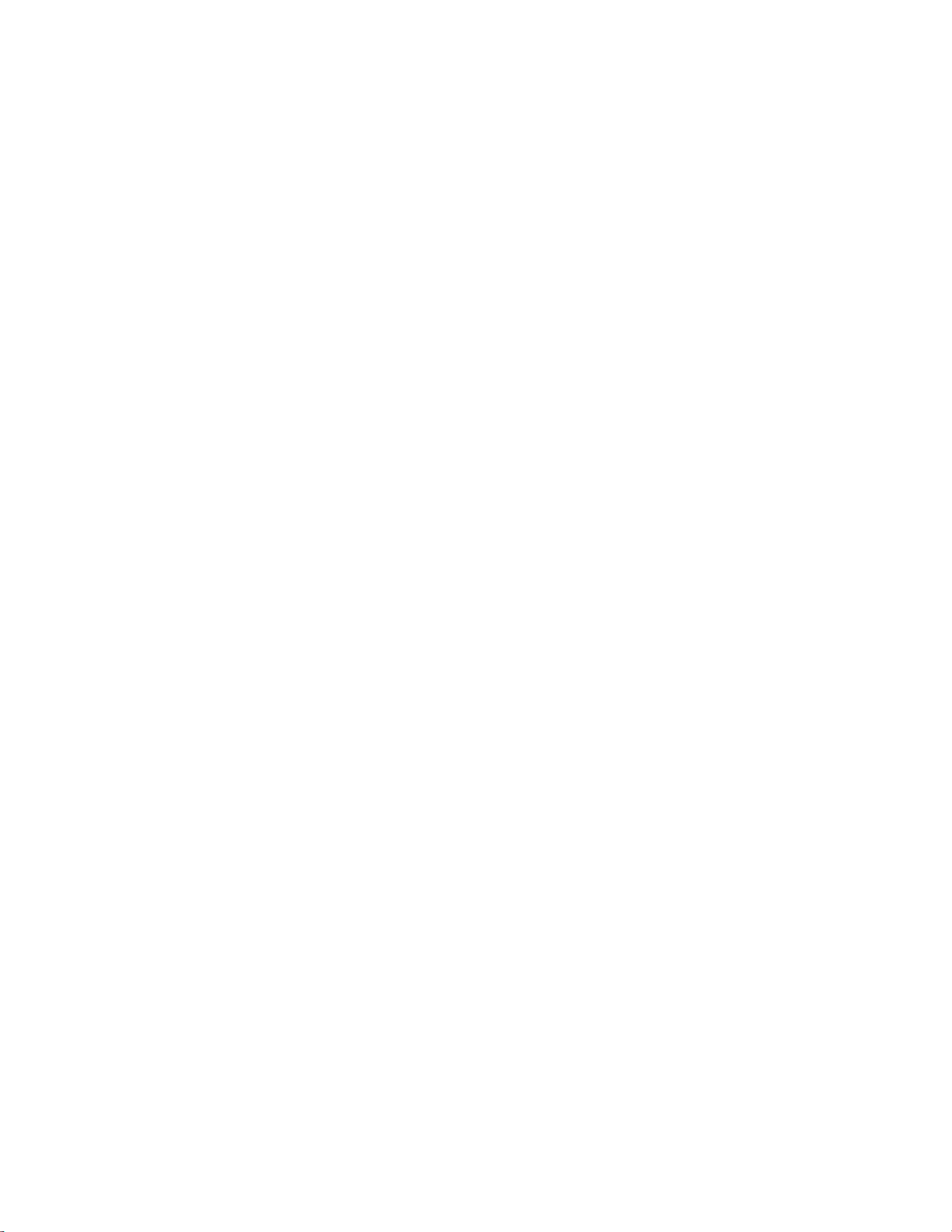
18
Test hardware
This feature will perform a hardware test, displaying the hardware metrics and in some
cases pass/fail. This is usually only performed by a Titley Scientific representative in a
service.
Test screen
This feature can be used to perform a visual inspection of the screen, to ensure there are
no missing pixels. This is usually only performed by a Titley Scientific representative in a
service.
Test buttons
This feature will allow you to test the functionality of each button on the detector. This is
usually only performed by a Titley Scientific representative in a service. To exit this test,
To exit this test, To exit this test,
To exit this test,
hold both sof
hold both sofhold both sof
hold both soft keys down simultaneously
t keys down simultaneouslyt keys down simultaneously
t keys down simultaneously.
Debug Log
This feature only needs to be activated when instructed by Titley Scientific, it allows for
additional information to be logged, which may assist with debugging. Leave this feature
Off, unless otherwise instructed.
MICROPHONE AND DETECTOR CARE
The Anabat Scout is not weather-proof, take care to protect it from rain, dew and snow.
The ultrasonic microphone is located on the black top of the detector, ensure that dirt and
dust does not enter the microphone hole. Do not insert anything into the microphone
hole, this will cause damage to the microphone and void your warranty.
DOWNLOADING DATA
HOW TO DOWNLOAD FROM AN SD CARD
Once you have recorded the bat calls onto the SD card, you can simply transfer the files
from the SD card onto your computer or an external memory source. These files can also
be opened directly from the SD card with Anabat Insight.
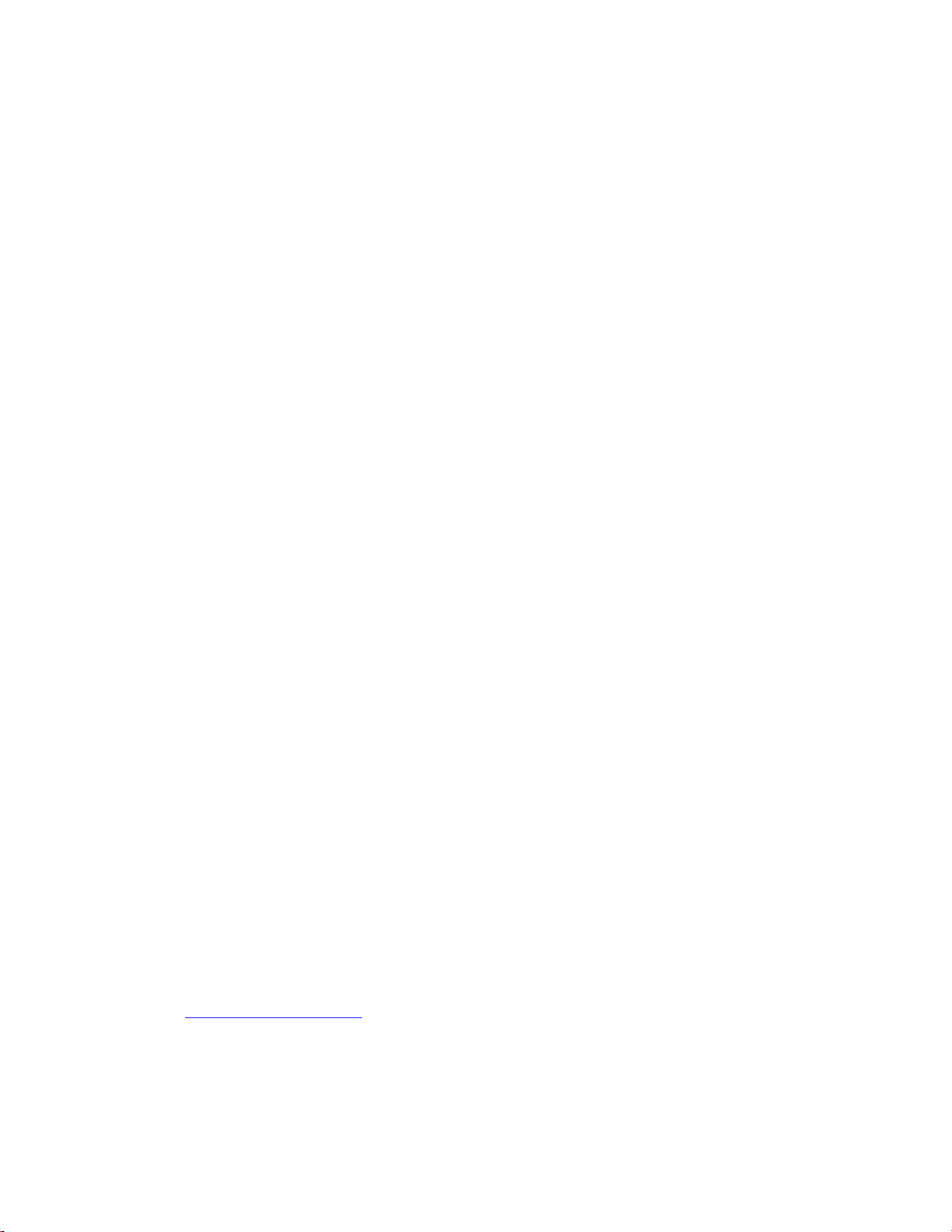
19
1. To begin, remove the SD card from the detector (don’t remove while detector is
on)
2. Insert the SD card into your computer (if it has a SD card slot) or into an external
SD card reader (available from Titley Scientific)
3. Open the SD card folder in Windows Explorer or Finder (Mac)
4. Copy/cut the files from the SD card folder into the desired folder/storage device.
Make sure to include the log file with the recording files.
FILE NAMES
Log files are stored as CSV files, with extension of .csv. Files are recorded as either zero
crossing, with extension of .zc, or full spectrum, with the extension of .wav. Both of these
file types can be opened/viewed directly in Anabat Insight. Zero Crossings files can also be
opened with AnalookW. The full spectrum files and zero crossings files can be opened in
any software that accepts .wav or .zc files.
File names include the date and time of the recording: YEAR-MM-DD HH-MM-SS.filetype
for example 2019-03-15 19-42-07.zc was a zero crossing file recorded on 15
th
March 2019
at 7:42:07pm.
DIAGNOSTIC LOG FILES
The diagnostic log files contain all the information about the recording sessions on the SD
card. Information such as temperature, battery voltage, GPS locations, settings and user
interactions can be extracted from this file. Each log file can be opened can be opened as
a text file or in a spreadsheet viewer such as Microsoft Excel.
SOFTWARE
The Anabat Scout comes with a free version of Anabat Insight, available for download
from www.titley-scientific.com
Anabat Insight has the following features:
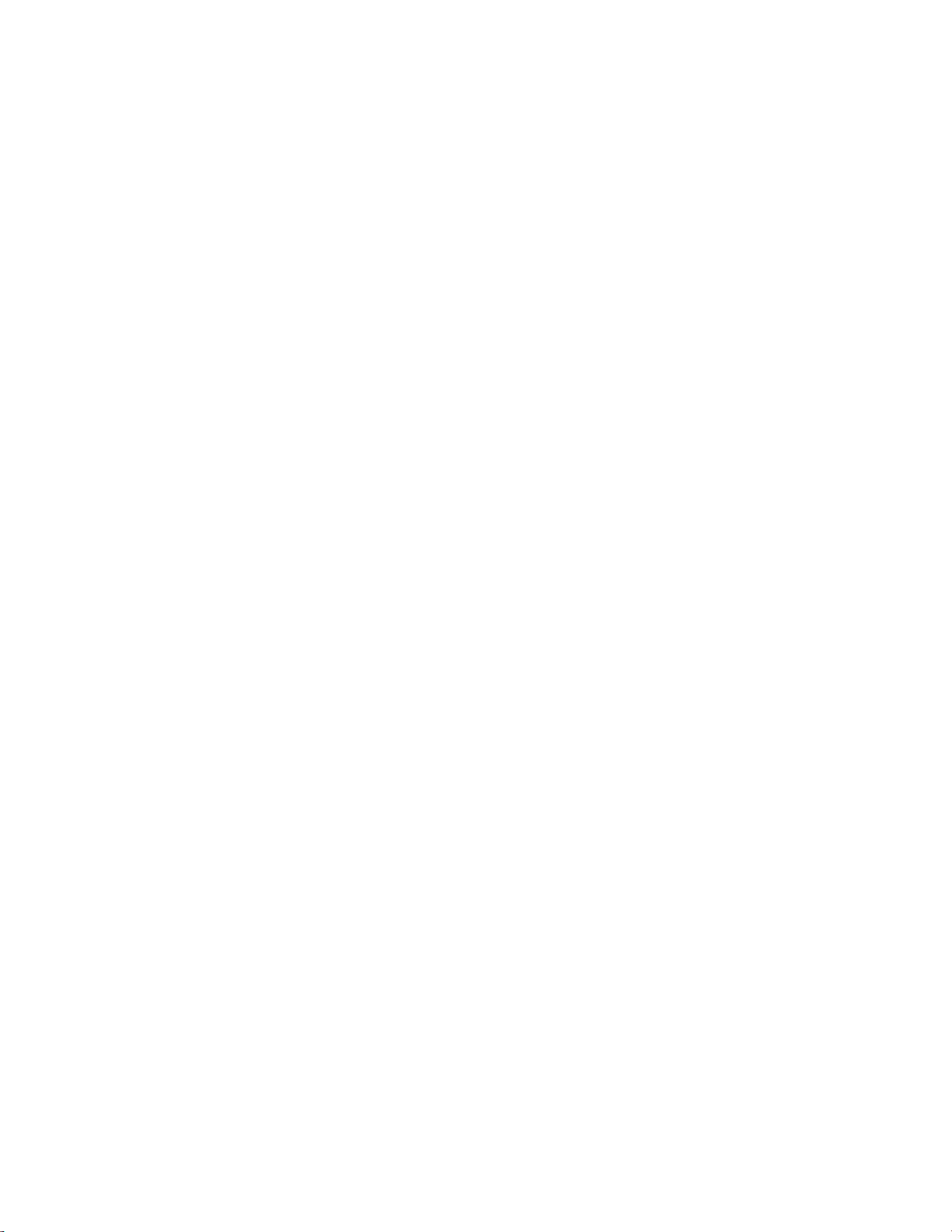
20
View your files in full spectrum & zero crossing
Use filters and scans to optimize your analysis
Display metrics for passes and individual pulses
View & customize metadata
Generate reports to present your analysis results
Use built-in mapping to view your tracks & waypoints
Export mapping data to GIS programs
METADATA
All metadata recorded on the Anabat Scout is saved to files in the GUANO (Grand Unified
Acoustic Notation Ontology) format. This format is now the standard across bat acoustic
fields. For recordings from an Anabat Scout, it includes the following:
- Timestamp
- Detector make and model
- Detector ID (serial number)
- GPS location
- Detector firmware version
- Trigger settings
TROUBLESHOOTING & FAQs
Q. How far away can a bat be detected using the Anabat?
A.
Detection distances will vary with frequency and loudness (amplitude) of the bat calls,
atmospheric attenuation, and the directional characteristics and sensitivity of the bat
detector. It will also be affected by the amount of structural clutter (obstacles such as
vegetation) which can block the path of the signal.
The frequency and amplitude of the bat call have a major influence on how far away the
call can be detected, and makes some species easier to detect from afar than others.
Quiet (low amplitude) and high frequency bat calls are more difficult to detect than loud
(high amplitude) or low frequency calls. Call amplitude can vary within an individual, as
many bats will reduce the amplitude of their calls as they approach prey or depending on
Table of contents
Other TiTLEY Scientific Security Sensor manuals
Popular Security Sensor manuals by other brands

Dräger
Dräger accuro Instructions for use
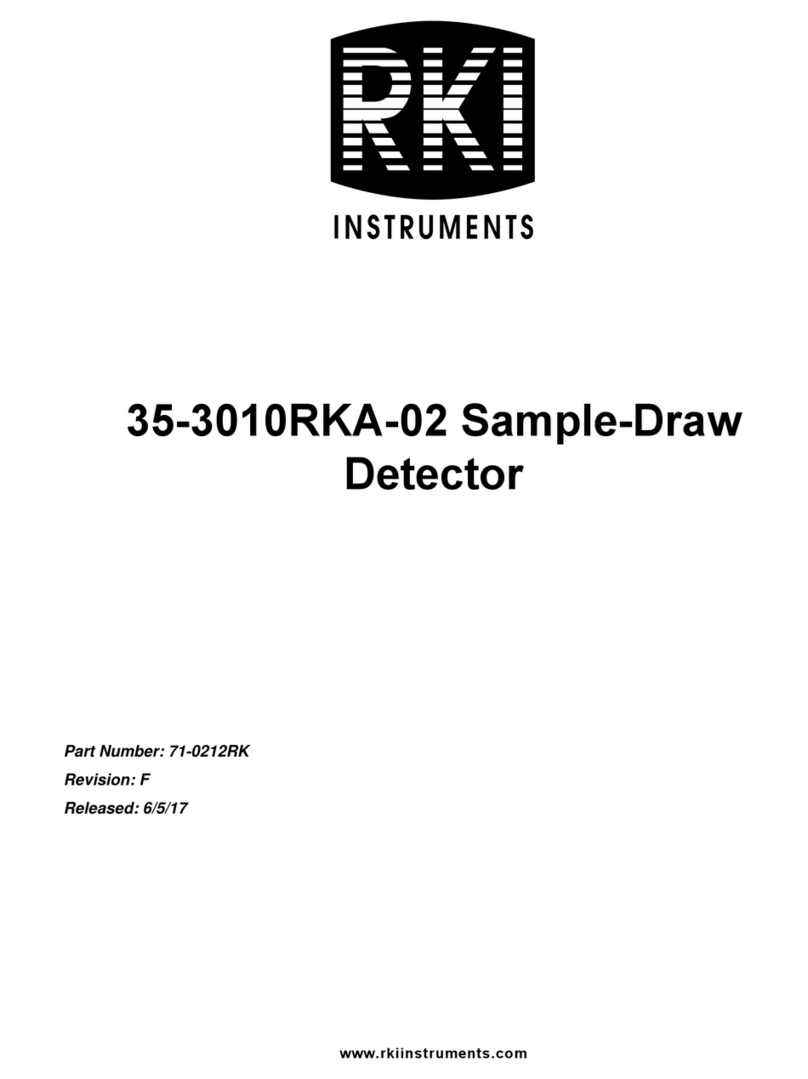
RKI Instruments
RKI Instruments 35-3010RKA-02 manual

Federal Signal Corporation
Federal Signal Corporation 191XL Series Installation and maintenance manual
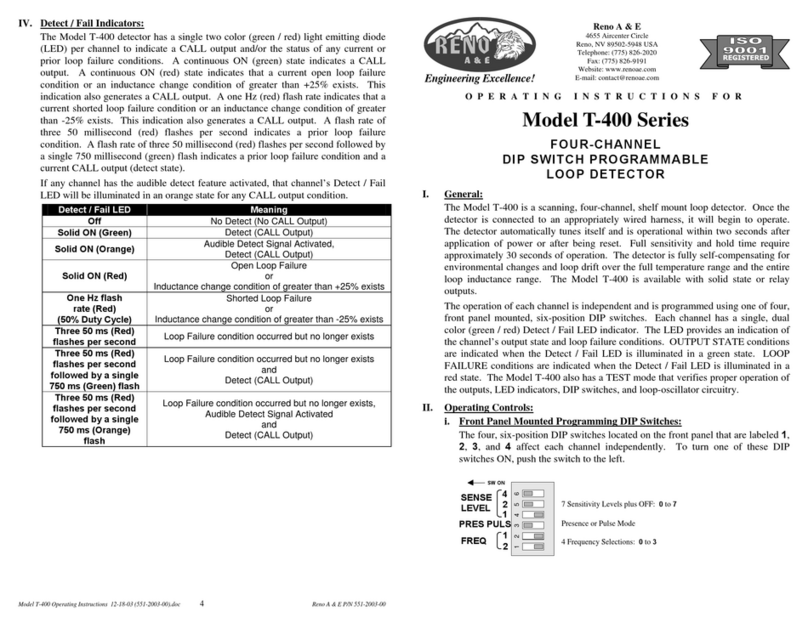
Reno A&E
Reno A&E T-400 Series operating instructions
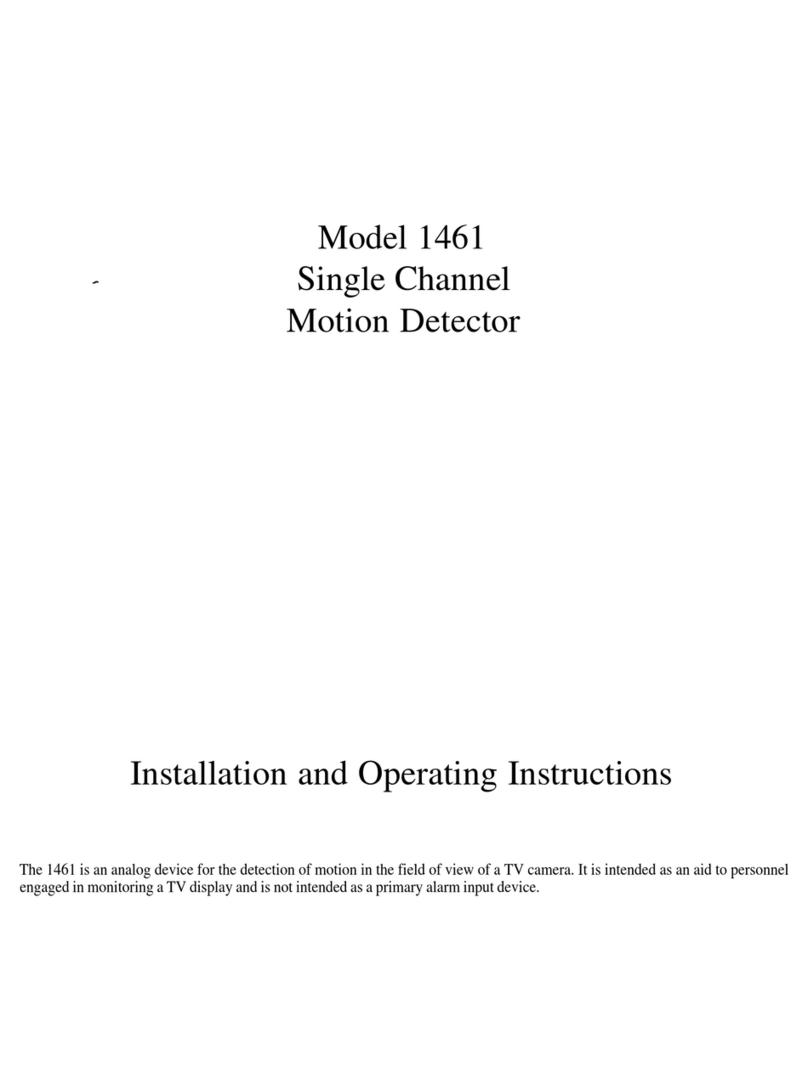
American Dynamics
American Dynamics 1461 Installation and operating instructions

ion science
ion science TIGER user manual