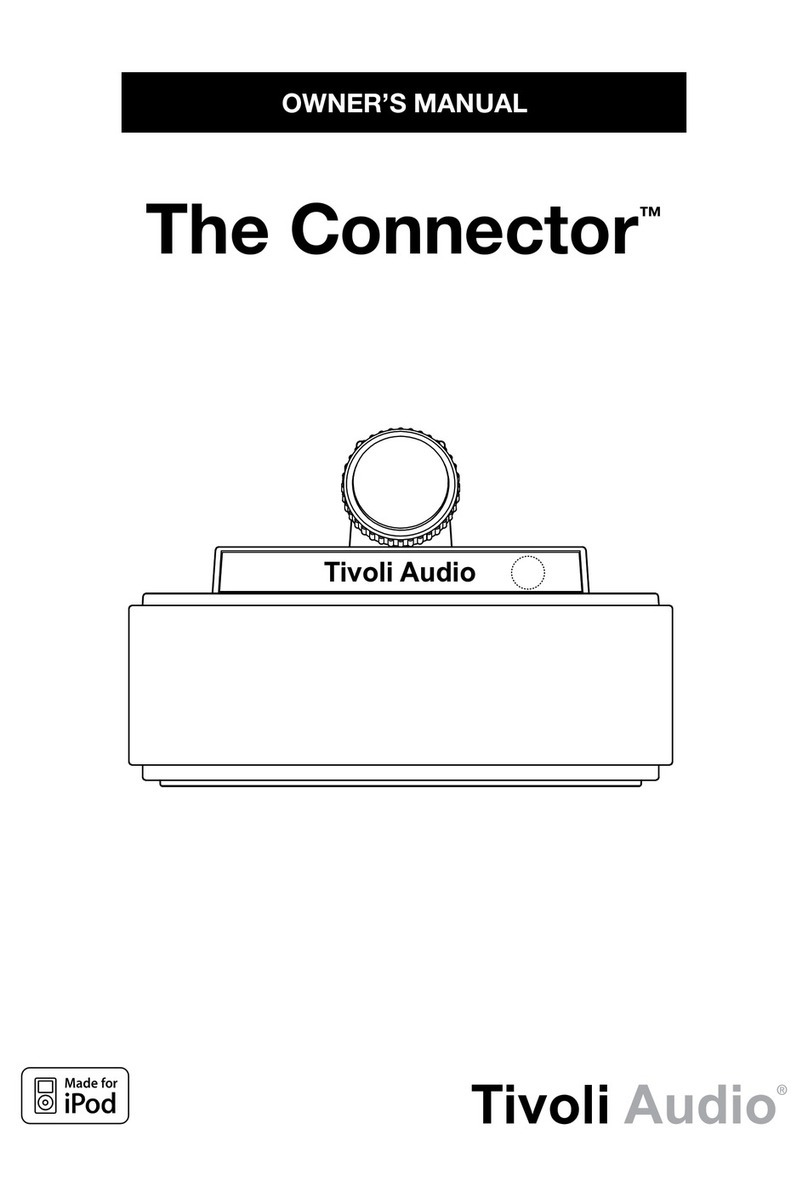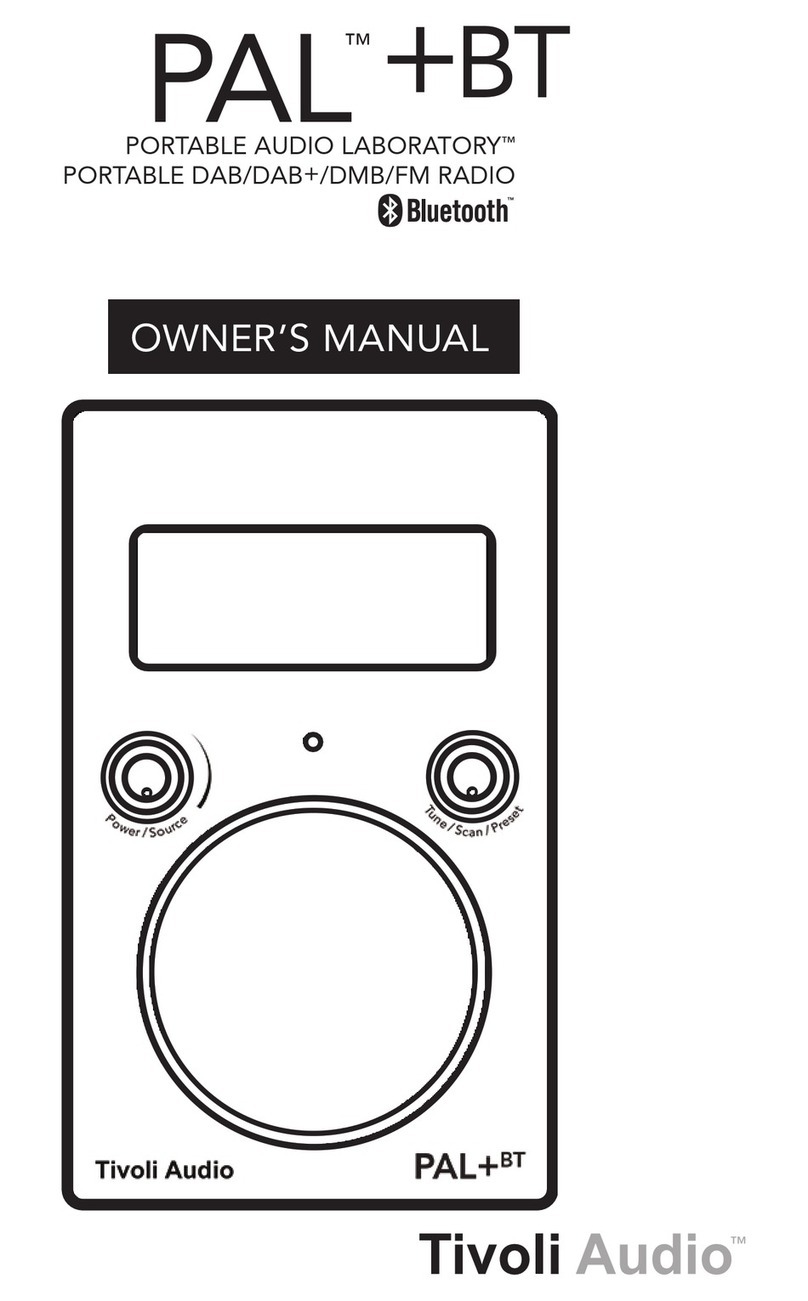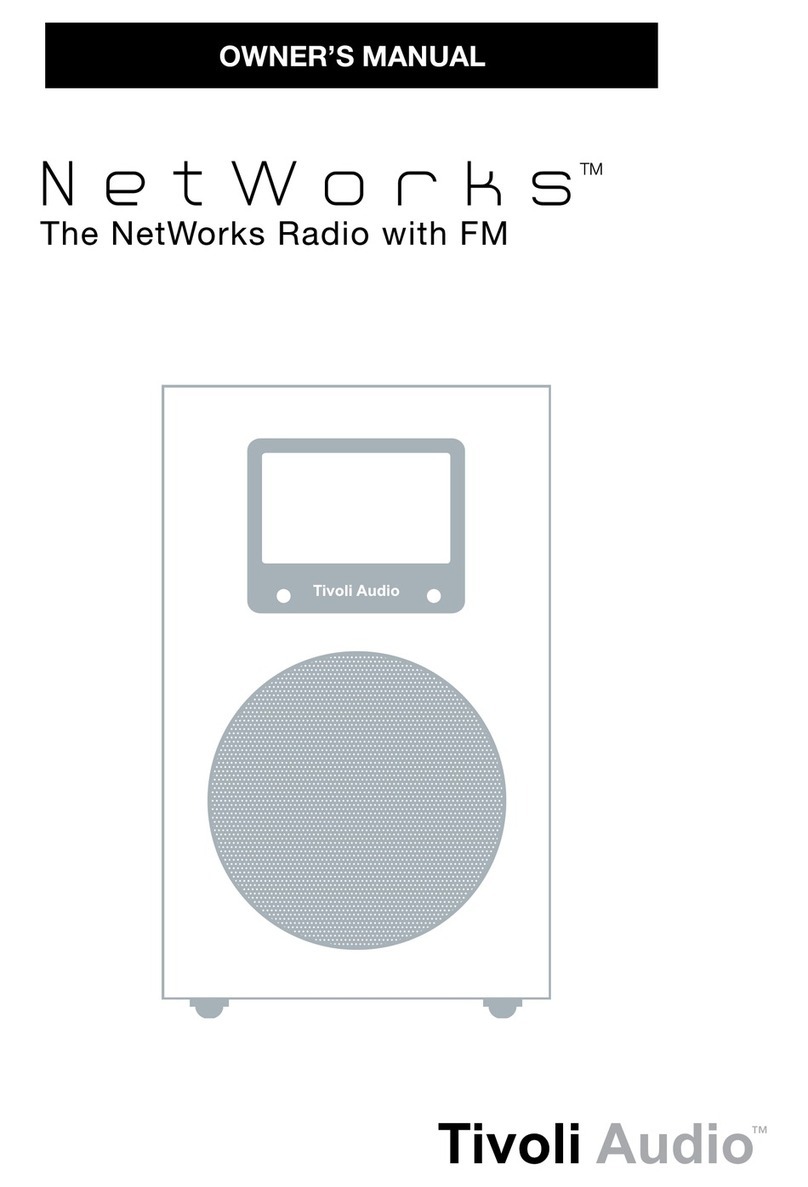5
NetWorks Instructions
Congratulations on your purchase of the NetWorks radio. We believe the NetWorks is one of the
finest table radios on the market. Its sound quality, ease of use, unique features, and distinctive
design are unmatched.
We’ve taken the liberty of saving some diverse Internet radio stations to the stations presets. After
you connect your NetWorks to your network, please explore each preset and enjoy listening as
you read through this owner’s manual.
In order to take full advantage of what your new radio is capable of, please take a moment to read
this owner’s manual and the safety instructions. If you have any questions, please do not hesitate
to contact your dealer or distributor.
Please save the carton and original packing should you ever need to ship your radio, as
shipping damage is not covered by the factory warranty.
On behalf of all of us, thank you for choosing Tivoli Audio and enjoy your new NetWorks radio.
About Tivoli Audio
Tivoli Audio was founded by Tom DeVesto with the mission of bringing simple to use, elegantly
designed, high quality audio products to consumers. As CEO and head of research and develop-
ment at his former company, Cambridge SoundWorks, Tom was responsible for the development
of many of the best selling home entertainment and multi-media products on the market. He also
held senior management positions in product development at both Advent and Kloss Video.
*Cambridge SoundWorks is a registered trademark of Creative Labs, Singapore.
Packed with your NetWorks you should find one each:
•2.74meter(9')powercord
•Remotecontrol(batteryinstalled)
•55.8cm(22")USBaccessorycable
•Warrantyregistrationcard
Before you use your NetWorks, you’ll need:
•AbroadbandInternetconnection.
•Awireless(WiFi)networkconnectedtoyourbroadbandInternet,preferablyviaarouter;
•OranEthernetcable(notincluded)fortheEthernetconnectionifWiFiisunavailable.
Getting Started:
1. Be sure your wireless network is powered on and connected to your broadband Internet.
2. Connect the included power cord to the power input on the bottom of NetWorks and plug
the other end of the cord into a wall outlet.
3. Press the power button on the remote control or the center of the top control wheel to turn
the NetWorks on.
4. Select “Internet Radio” from the list of sources.
5. Select the WLAN country region nearest you even if WiFi won’t be used.
6. The NetWorks will automatically scan for all wireless networks. After the scan it shows names of
the wireless networks found in addition to offering options to rescan, select a wired connection
(Ethernet)*, or set up the wireless configuration manually. Use the pq buttons on the remote
control to highlight the network you want and then press Select. The display will show