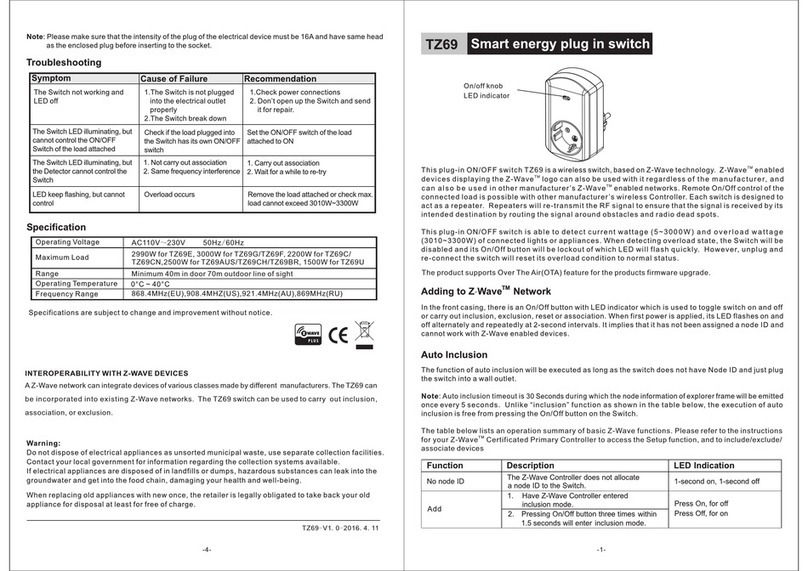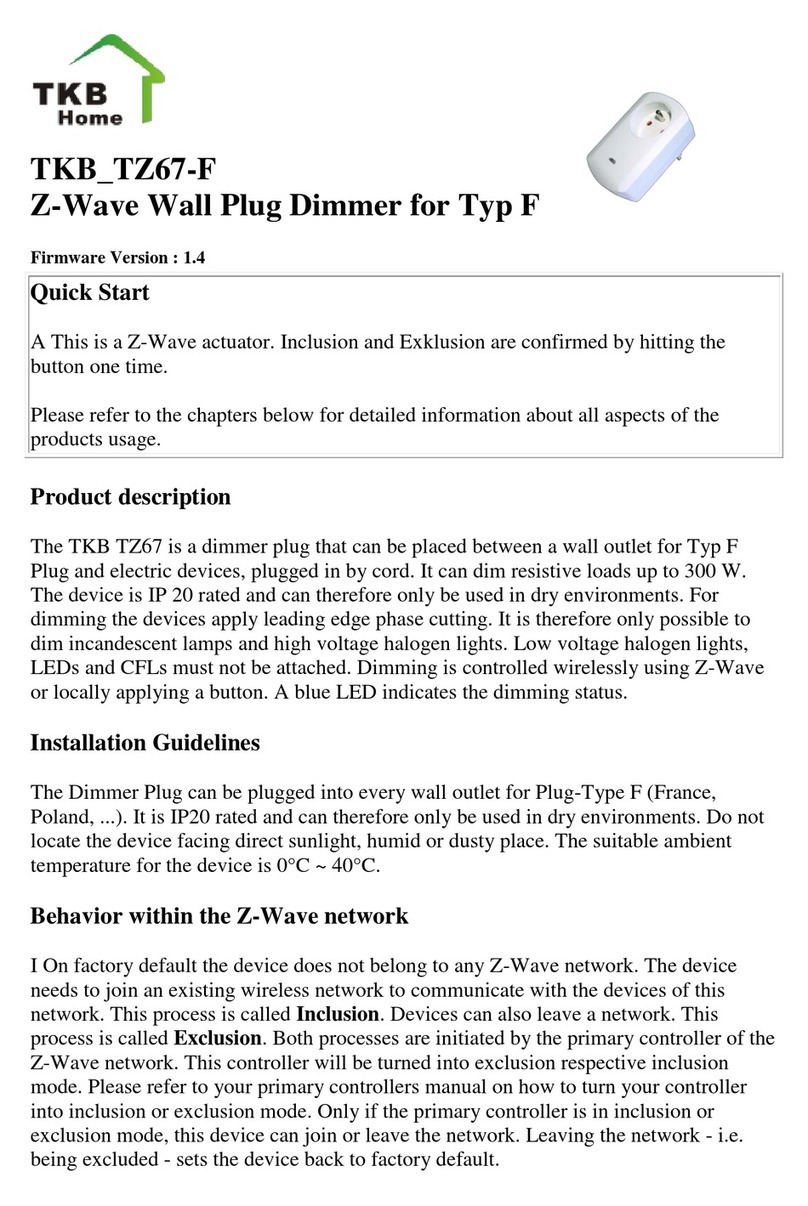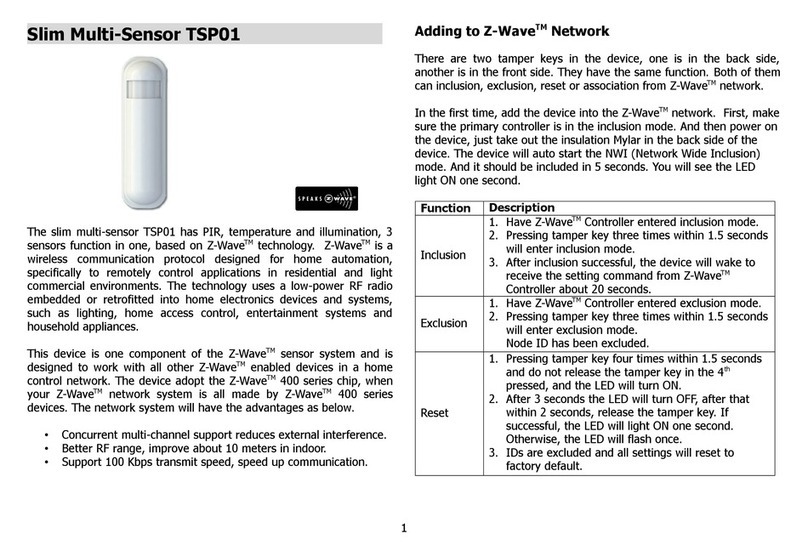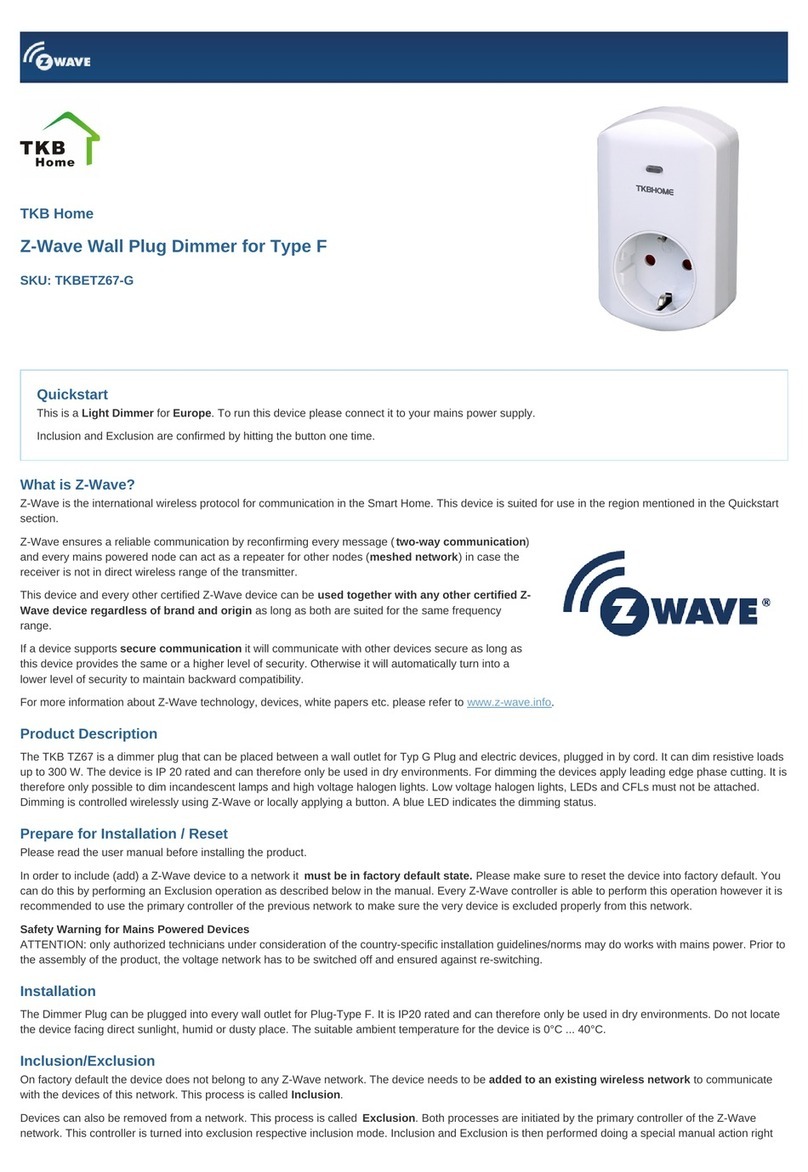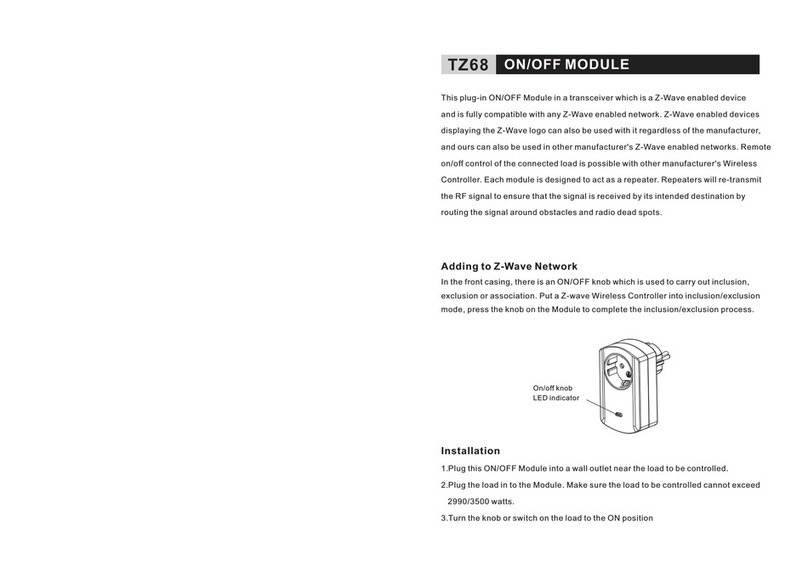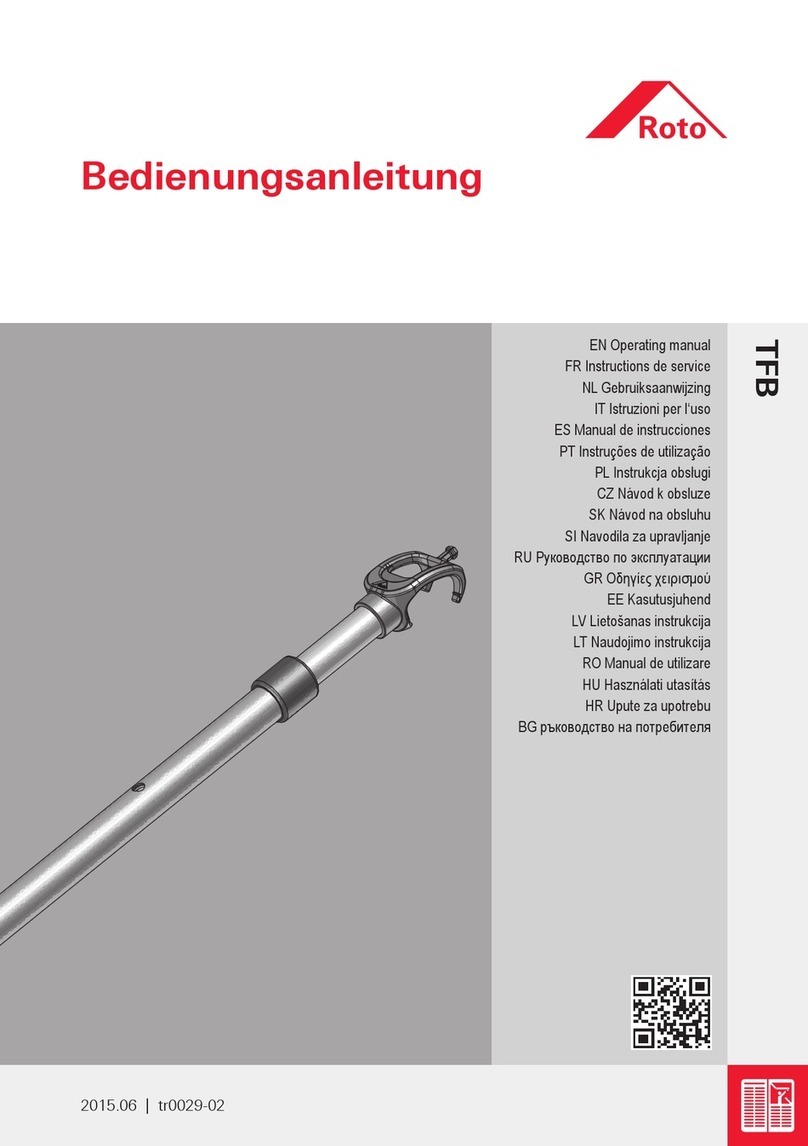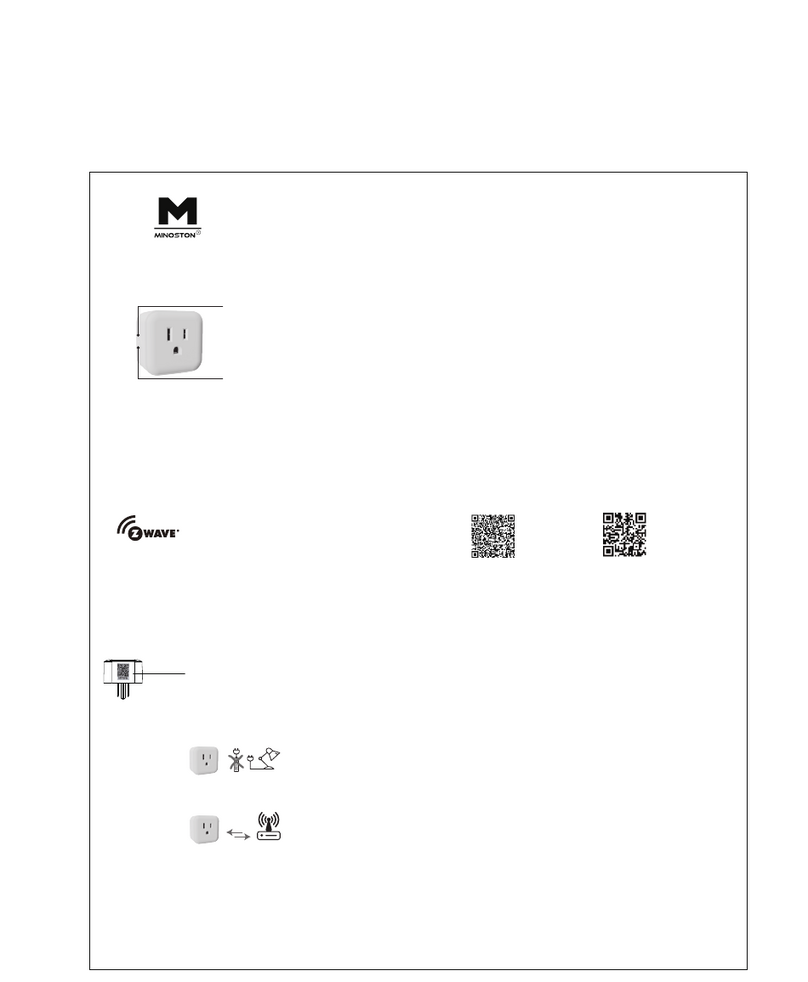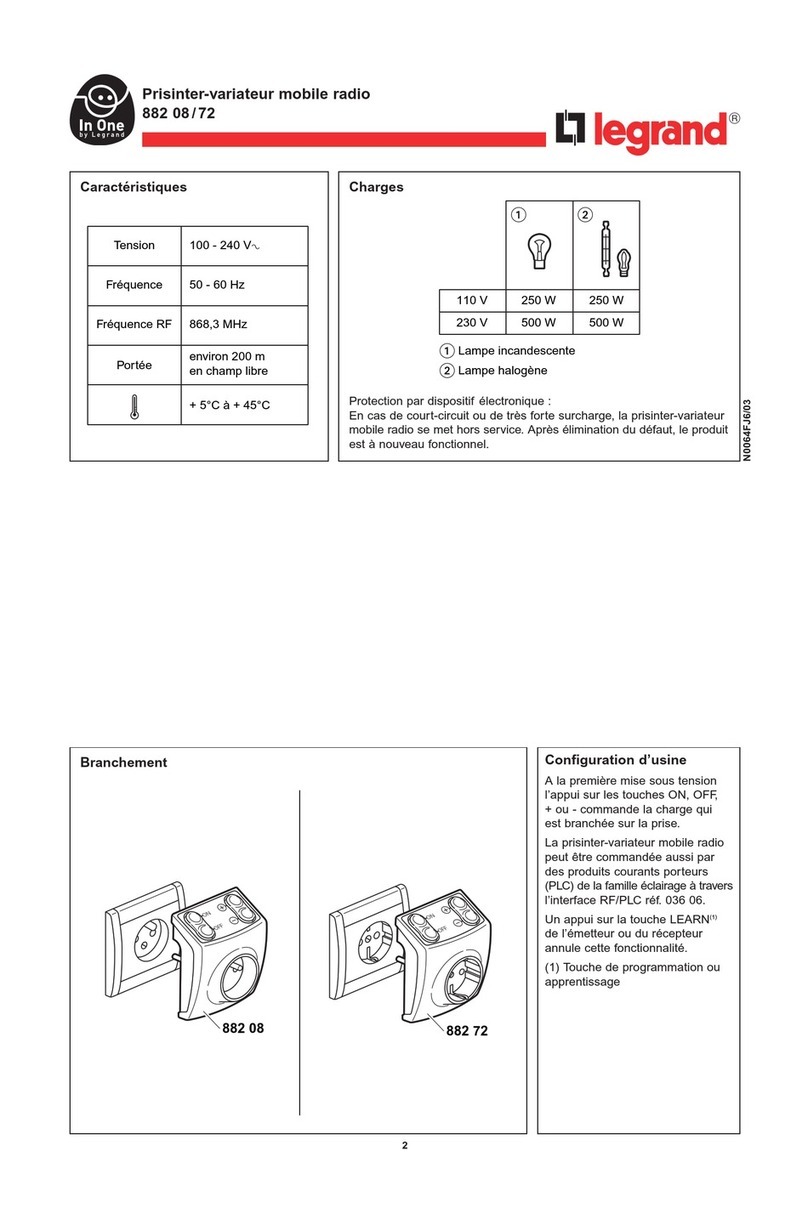TKB Home TKBETZ69-CH User manual

TKB Home
Smart energy plug in switch
SKU: TKBETZ69-CH
Quickstart
This is a On/Off Power Switch for Europe. To run this device please connect it to your mains power supply. To add this device to your network
execute the following action:
Press the socket on/off button three times within 1.5 seconds to be included.
What is Z-Wave?
Z-Wave is the international wireless protocol for communication in the Smart Home. This device is suited for use in the region mentioned in the Quickstart
section. (For more information about frequency regulations please refer to the frequency coverage overview at Sigma Designs Website ).
Z-Wave ensures a reliable communication by reconfirming every message (two-way communication) and every mains powered node can act as a
repeater for other nodes (meshed network) in case the receiver is not in direct wireless range of the transmitter.
Create PDF in your applications with the Pdfcrowd HTML to PDF API PDFCROWD

This device and every other certified Z-Wave device can be used together with any other certified Z-
Wave device regardless of brand and origin as long as both are suited for the same frequency
range.
If a device supports secure communication it will communicate with other devices secure as long as
this device provides the same or a higher level of security. Otherwise it will automatically turn into a
lower level of security to maintain backward compatibility.
For more information about Z-Wave technology, devices, white papers etc. please refer to www.z-
wave.info.
Product Description
This smart energy plug is able to detect current wattage (5-3000W) and overload wattage (3010-3300W) of connected lights or appliances. When detecting
overload state, the switch will be disabled and its on/off button will be lockout of which LED will flash quickly. However, unplug and re-connect the switch
and it will reset its overload condition to normal status.
Prepare for Installation / Reset
Please read the user manual before installing the product.
In order to include (add) a Z-Wave device to a network it must be in factory default state. Please make sure to reset the device into factory default. You
can do this by performing an Exclusion operation as described below in the manual. Every Z-Wave controller is able to perform this operation however it is
recommended to use the primary controller of the previous network to make sure the very device is excluded properly from this network.
Reset to factory default
This device also allows to be reset without any involvement of a Z-Wave controller. This procedure should only be used when the primary controller is
inoperable.
1. To reset, press the socket on/off button three times within 1.5 seconds
2. then the fourth time, press and hold for seconds until the socket LED is off
3. the socket reset successfully Use the "Reset" procedure only in the event that the network primary controller is missing or otherwise inoperable
Safety Warning for Mains Powered Devices
ATTENTION: only authorized technicians under consideration of the country-specific installation guidelines/norms may do works with mains power. Prior to
the assembly of the product, the voltage network has to be switched off and ensured against re-switching.
Installation
Plug this On/OFF Switch into a wall outlett.
Create PDF in your applications with the Pdfcrowd HTML to PDF API PDFCROWD

Inclusion/Exclusion
On factory default the device does not belong to any Z-Wave network. The device needs to be added to an existing wireless network to communicate
with the devices of this network. This process is called Inclusion.
Devices can also be removed from a network. This process is called Exclusion. Both processes are initiated by the primary controller of the Z-Wave
network. This controller is turned into exclusion respective inclusion mode. Inclusion and Exclusion is then performed doing a special manual action right
on the device.
Inclusion
Press the socket on/off button three times within 1.5 seconds to be included.
Exclusion
Press the socket on/off button three times within 1.5 seconds to be excluded.
Product Usage
LED Indication
To distinguish what mode he switch is in, view from the LED for identification
Create PDF in your applications with the Pdfcrowd HTML to PDF API PDFCROWD

Choosing a Suitable Location
1. Do not locate the switch facing direct sinlight, humid or dusty place.
2. The suitable ambient temperature for the switch is 0-40°C
3. Do not locate the switch whre exists combusible substances or any source of heat, e.g. fires, radiators, boiler ect.
4. After putting into use. the body of switch will become a little bit hot of which phenomenon is normal.
Quick trouble shooting
Here are a few hints for network installation if things dont work as expected.
1. Make sure a device is in factory reset state before including. In doubt exclude before include.
2. If inclusion still fails, check if both devices use the same frequency.
3. Remove all dead devices from associations. Otherwise you will see severe delays.
4. Never use sleeping battery devices without a central controller.
5. Dont poll FLIRS devices.
6. Make sure to have enough mains powered device to benefit from the meshing
Association - one device controls an other device
Create PDF in your applications with the Pdfcrowd HTML to PDF API PDFCROWD

Z-Wave devices control other Z-Wave devices. The relationship between one device controlling another device is called association. In order to control a
different device, the controlling device needs to maintain a list of devices that will receive controlling commands. These lists are called association groups
and they are always related to certain events (e.g. button pressed, sensor triggers, ...). In case the event happens all devices stored in the respective
association group will receive the same wireless command wireless command, typically a 'Basic Set' Command.
Association Groups:
Group Number Maximum Nodes Description
15 Lifeline
Configuration Parameters
Z-Wave products are supposed to work out of the box after inclusion, however certain configuration can adapt the function better to user needs or unlock
further enhanced features.
IMPORTANT: Controllers may only allow configuring signed values. In order to set values in the range 128 ... 255 the value sent in the application shall be
the desired value minus 256. For example: To set a parameter to 200 it may be needed to set a value of 200 minus 256 = minus 56. In case of a two byte
value the same logic applies: Values greater than 32768 may needed to be given as negative values too.
Parameter 1: Change the state of indicator light
Size: 1 Byte, Default Value: 0
Setting Description
0On -> LED ON
1Off -> LED ON
Parameter 2: Memory function
Size: 1 Byte, Default Value: 0
Setting Description
0Disable
1Enable
Create PDF in your applications with the Pdfcrowd HTML to PDF API PDFCROWD

Parameter 3: Watt Meter Report Period
If the setting configured for 1 hour (set value = 720), the TZ69 will report its instant power consumtion every 1 hour to Z-Wave Controller. The maximum
interval to report its instand power consumption is 45 hours.
Size: 2 Byte, Default Value: 720
Setting Description
1 - 32767 Time in 5 second steps
Parameter 4: KWH Meter Report Period
If the setting configured for 1 hour (set value = 6), the TZ69 will report its accumulated power consumtion every 1 hour to Z-Wave Controller. The maximum
interval to report its instand power consumption is 227,55 Days.
Size: 2 Byte, Default Value: 6
Setting Description
1 - 32767 Time in 10 minutes steps
Parameter 5: Threshold of Watt for Load Caution
In the above form, when the value is 3000, if Relay 1 load by below 3000 watt turned into more than 3000 watt, will immediately send the instantaneous
load w value to Group 1.
Size: 2 Byte, Default Value: 3000
Setting Description
10 - 3000 Threshold Watt
Parameter 6: Thresold of KWH for Load Caution
In the above form, when the value is 10000, if Relay 1 load by below 3000 watt, when the accumulation of Relay 1 consumed power more than 10000
KWH, will immediately send the accumulation of current consumed power to Group 1.
Size: 2 Byte, Default Value: 10000
Setting Description
1 - 10000 Thresold in KWH
Technical Data
Create PDF in your applications with the Pdfcrowd HTML to PDF API PDFCROWD

Dimensions 0.0590000x0.0750000x0.1010000 mm
Weight 123.43 gr
Hardware Platform ZM5202
EAN 6959174469455
IP Class IP 20
Voltage 230V
Load 2500W
Device Type On/Off Power Switch
Network Operation Always On Slave
Firmware Version HW: 1 FW: 2.00
Z-Wave Version 6.51.06
Certification ID ZC10-16075146
Z-Wave Product Id 0x0118.0x0004.0x0002
Supported Meter Type Electric Energy
Color White
Supported Command Classes
Switch All
Association Group Information
Association V2
Create PDF in your applications with the Pdfcrowd HTML to PDF API PDFCROWD

Basic
Configuration
Device Reset Locally
Firmware Update Md V2
Manufacturer Specific V2
Meter V3
Powerlevel
Switch Binary
Version V2
Zwaveplus Info V2
Explanation of Z-Wave specific terms
Controller — is a Z-Wave device with capabilities to manage the network. Controllers are typically Gateways,Remote Controls or battery operated
wall controllers.
Slave — is a Z-Wave device without capabilities to manage the network. Slaves can be sensors, actuators and even remote controls.
Primary Controller — is the central organizer of the network. It must be a controller. There can be only one primary controller in a Z-Wave network.
Inclusion — is the process of adding new Z-Wave devices into a network.
Exclusion — is the process of removing Z-Wave devices from the network.
Association — is a control relationship between a controlling device and a controlled device.
Wakeup Notification — is a special wireless message issued by a Z-Wave device to announces that is able to communicate.
Node Information Frame — is a special wireless message issued by a Z-Wave device to announce its capabilities and functions.
Create PDF in your applications with the Pdfcrowd HTML to PDF API PDFCROWD

(c) 2018 Z-Wave Europe GmbH, Antonstr. 3, 09337 Hohenstein-Ernstthal, Germany, All rights reserved, www.zwave.eu. The template is maintained by Z-Wave
Europe GmbH. The product content is maintained by Z-Wave Europe GmbH , Supportteam, [email protected]. Last update of the product data: 2017-12-27
14:25:39
Create PDF in your applications with the Pdfcrowd HTML to PDF API PDFCROWD
Table of contents
Other TKB Home Home Automation manuals
Popular Home Automation manuals by other brands
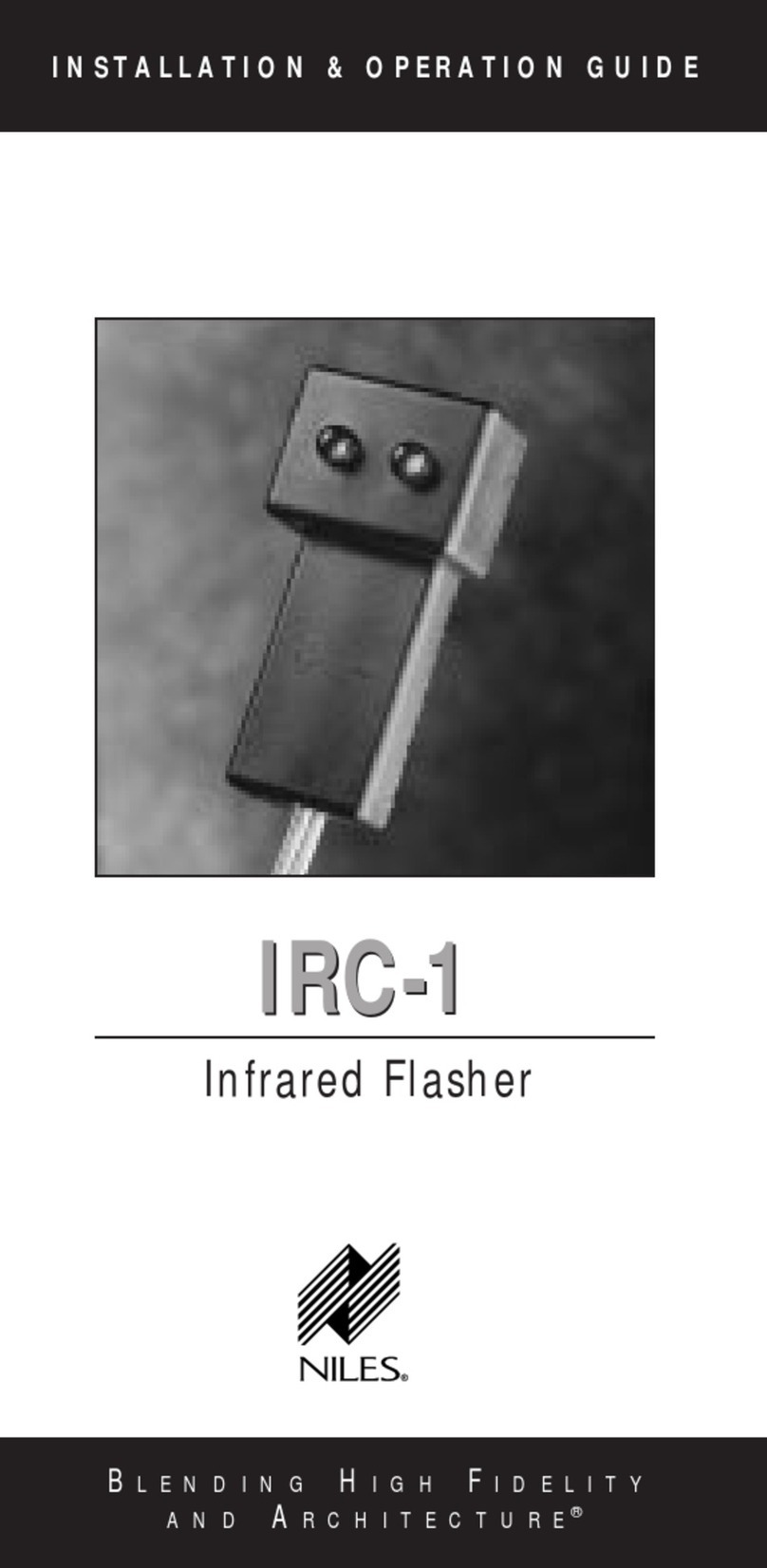
Niles
Niles IRC-1 Installation & operation guide

Ksenia
Ksenia lares wls 96-IP Installation, use and maintenance manual

Ingersoll-Rand
Ingersoll-Rand American Standart Nexia Installation and Account Setup
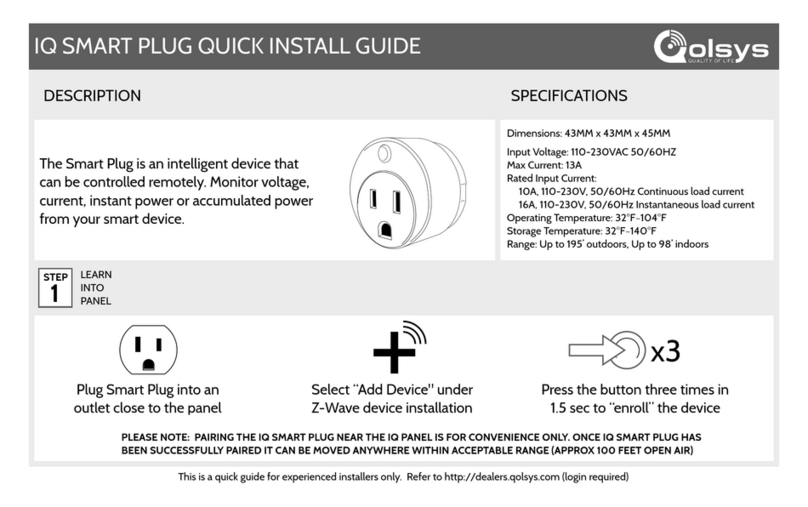
QOLSYS
QOLSYS IQ SMART PLUG QZ2101-840 Quick install guide
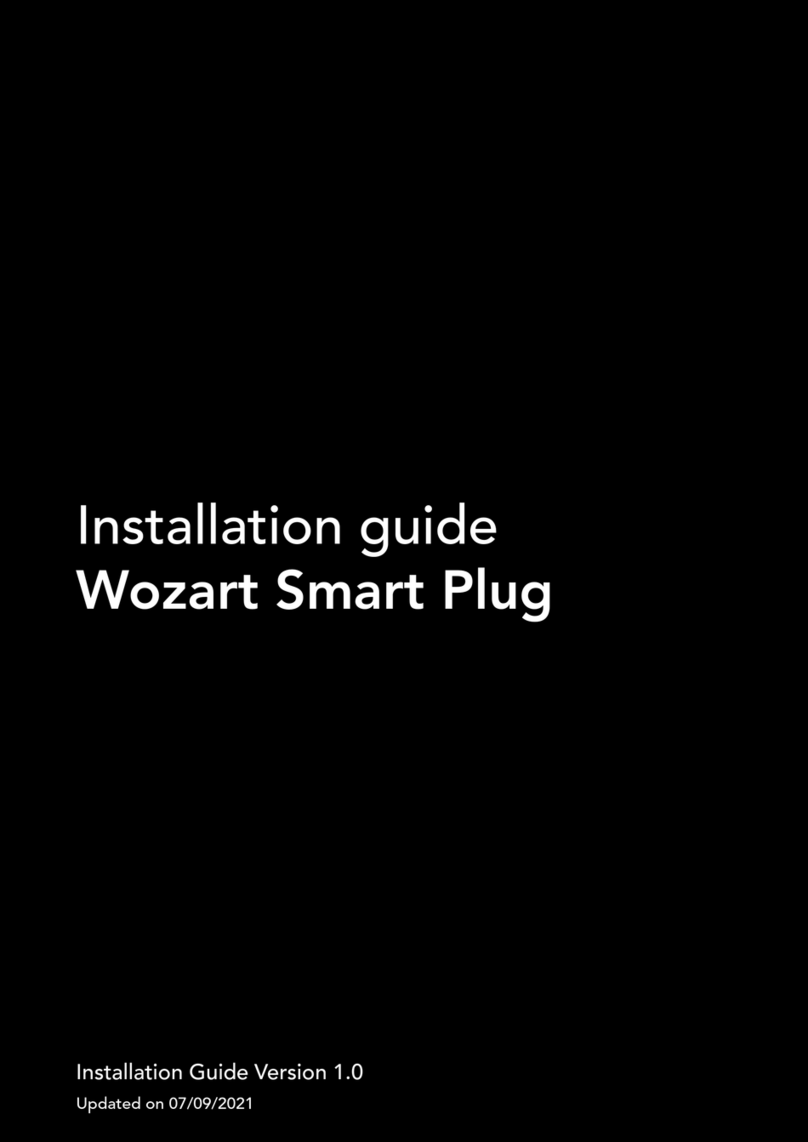
Wozart
Wozart Smart Plug installation guide

Vimar
Vimar BY-ME PLUS 32041 Series quick start guide