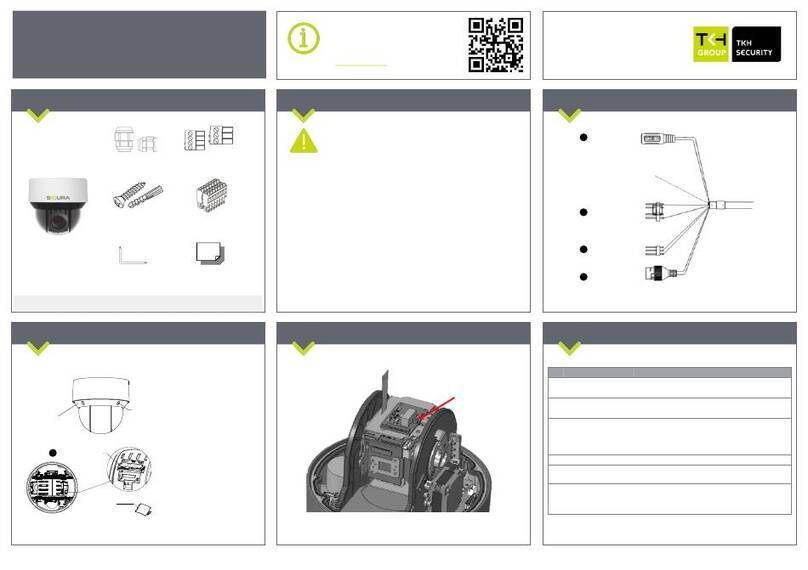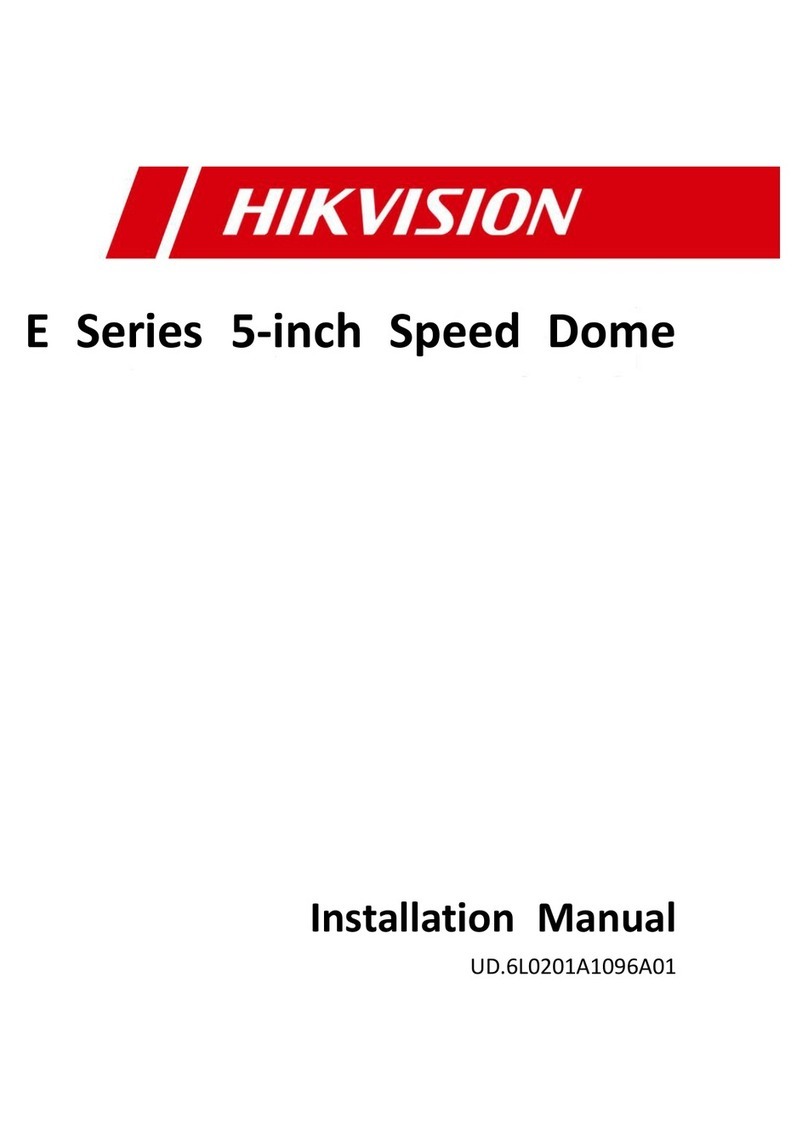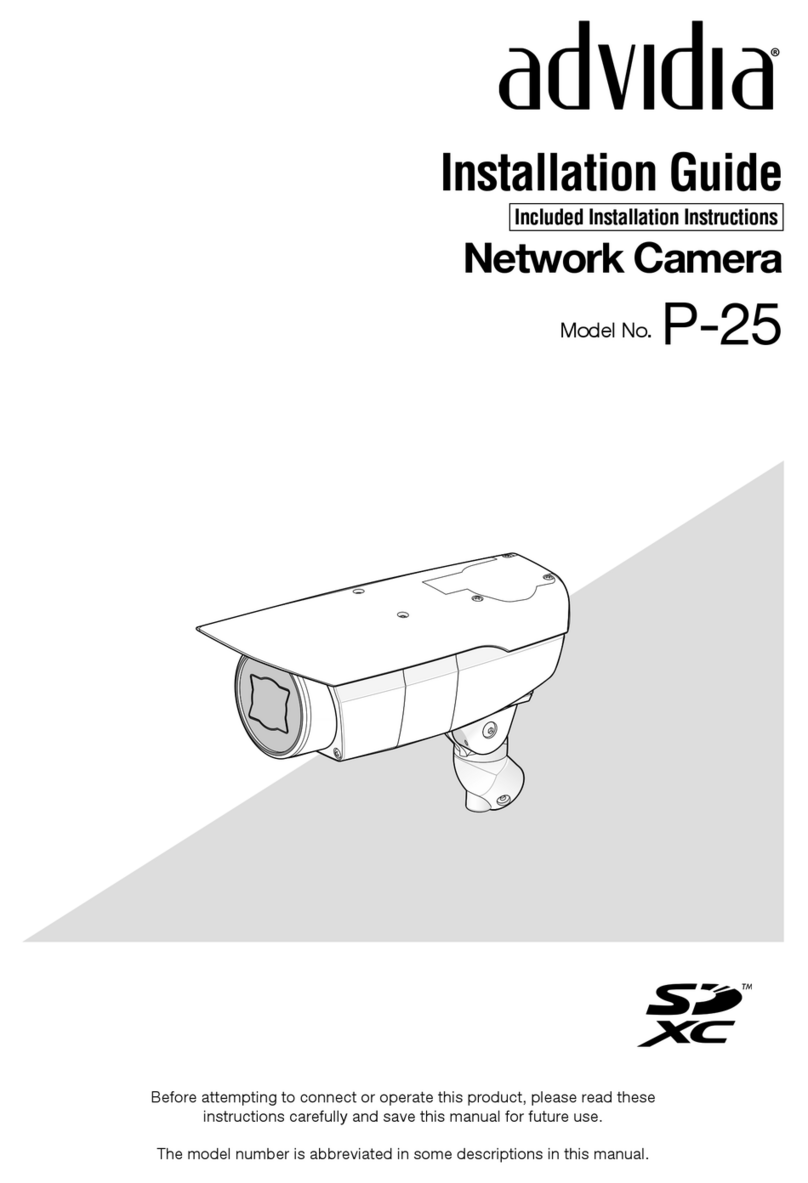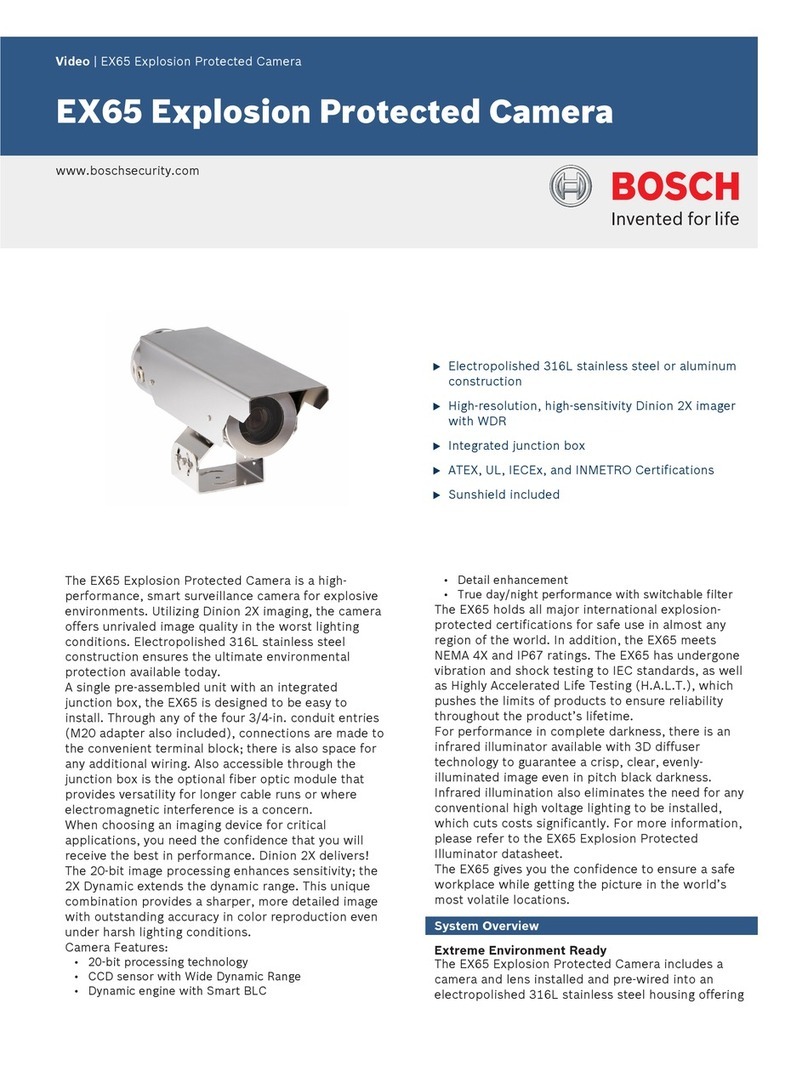TKH 1004 Series User manual

1004 Series
4 MP Intelligent IP cameras
BL1004F4-EI / BL1004M1-EI / CD1004F2-EI / FD1004M1-EI
User Manual

Note: To ensure proper operation, please read this manual thoroughly before using the
product and retain the information for future reference.
Copyright © 2017 Siqura B.V.
All rights reserved.
1004 Series
User Manual v1 (173103-1)
AIT55
Nothing from this publication may be copied, translated, reproduced, and/or published by
means of printing, photocopying, or by any other means without the prior written permission
of Siqura.
Siqura reserves the right to modify specifications stated in this manual.
Brand names
Any brand names mentioned in this manual are registered trademarks of their respective
owners.
Liability
Siqura accepts no liability for claims from third parties arising from improper use other than
that stated in this manual.
Although considerable care has been taken to ensure a correct and suitably comprehensive
description of all relevant product components, this manual may nonetheless contain errors
and inaccuracies. We invite you to offer your suggestions and comments by email via
[email protected]. Your feedback will help us to further improve our documentation.
How to contact us
If you have any comments or queries concerning any aspect related to the product, do not
hesitate to contact:
Siqura B.V.
Zuidelijk Halfrond 4
2801 DD Gouda
The Netherlands
General : +31 182 592 333
Fax : +31 182 592 123
E-mail : [email protected]
WWW : http://www.tkhsecurity.com
2

Contents
1 About this manual ..................................................................................... 5
2 Safety and compliance .............................................................................. 6
2.1 Safety instructions ............................................................................... 6
2.2 Protection against overvoltage ............................................................... 7
2.3 Compliance information ........................................................................ 9
3 Connect to network ................................................................................... 10
3.1 System requirements ........................................................................... 10
3.2 Connect the camera to a LAN ................................................................ 11
3.3 Connect the camera to a WAN ............................................................... 12
4 Get access to the camera .......................................................................... 15
4.1 Get access via web browser .................................................................. 15
4.2 Get access via Device Manager .............................................................. 16
4.3 Get access via UPnP ............................................................................. 17
4.4 Log on to the camera ........................................................................... 18
4.5 Install the videoplayer plug-in ............................................................... 19
5 Live View .................................................................................................. 20
6 Playback ................................................................................................... 23
7 System ...................................................................................................... 25
7.1 Basic information ................................................................................. 25
7.2 Time settings ...................................................................................... 26
7.3 Upgrade and maintenance .................................................................... 28
7.4 Log .................................................................................................... 30
7.5 Local configuration ............................................................................... 31
8 Security ..................................................................................................... 33
8.1 User Management ................................................................................ 33
8.2 Authentication ..................................................................................... 34
8.3 IP Address Filter .................................................................................. 35
9 Network .................................................................................................... 37
9.1 TCP/IP ............................................................................................... 37
9.2 DDNS ................................................................................................. 39
9.3 PPPoE ................................................................................................ 40
9.4 SNMP ................................................................................................. 41
9.5 802.1X ............................................................................................... 42
9.6 QoS ................................................................................................... 43
9.7 NAT ................................................................................................... 44
9.8 HTTPS ................................................................................................ 45
9.9 Mail ................................................................................................... 47
9.10 FTP .................................................................................................... 48
10 Video/Audio .............................................................................................. 50
10.1 Streaming .......................................................................................... 50
10.2 Picture Adjustment .............................................................................. 52
10.3 Text Overlay ....................................................................................... 54
3

10.4 Privacy Mask ....................................................................................... 55
10.5 ROI ................................................................................................... 56
11 Events ....................................................................................................... 58
11.1 Motion Detection ................................................................................. 58
11.2 Video Tampering ................................................................................. 61
11.3 Alarm Input ........................................................................................ 62
11.4 Alarm Output ...................................................................................... 64
11.5 Exception ........................................................................................... 65
11.6 Intrusion Detection .............................................................................. 66
11.7 Line Crossing Detection ........................................................................ 68
12 Storage ..................................................................................................... 70
12.1 HDD Management ................................................................................ 70
12.2 Record Schedule .................................................................................. 71
12.3 Capture .............................................................................................. 73
12.4 Net HDD ............................................................................................. 74
Index ...................................................................................................... 76
Contents
4

1 About this manual
What's in this manual
This is version 1 of the user assistance provided in the web interface of the 1004 Series
camera. The Help topics give you all the information you need to use this product efficiently.
They tell you:
● How to get access to the camera
● How to communicate with the camera
● How to operate the camera
● How to configure the settings of the camera
Where to find more information
Find additional manuals, the datasheet, the EU Declaration of Conformity, and the latest
firmware for this product at www.tkhsecurity.com/support-files. We advise you to make sure
that you have the latest version of this manual.
Who this manual is for
These instructions are for all professionals who will configure and operate 1004 Series
cameras.
What you need to know
You will have a better understanding of how the camera works if you are familiar with:
● Camera technologies
● CCTV systems and components
● Ethernet network technologies and Internet Protocol (IP)
● Windows environments
● Video, audio, data, and contact closure transmissions
● Video compression methods
Before you continue
Before you continue, read and obey all instructions and warnings in this manual. Keep this
manual with the original bill of sale for future reference and, if necessary, warranty service.
When you unpack your product, make sure there are no missing or damaged items. If any
item is missing, or if you find damage, do not install or operate this product. Ask your supplier
for assistance.
Why specifications may change
At TKH Security, we are committed to delivering high-quality products and services. The
information given in this manual was current when published. As we continuously seek to
improve our products and user experience, all features and specifications are subject to
change without notice.
We like to hear from you!
Customer satisfaction is our first priority. We welcome and value your opinion about our
products and services. Should you detect errors or inaccuracies in this manual, we would be
grateful if you would inform us. We invite you to offer your suggestions and comments via
[email protected]. Your feedback helps us to further improve our documentation.
5

2 Safety and compliance
This section provides safety instructions and compliance information.
In This Chapter
2.1 Safety instructions.................................................................................................. 6
2.2 Protection against overvoltage..................................................................................7
2.3 Compliance information........................................................................................... 9
2.1 Safety instructions
These instructions are intended to make sure that the user can use the product correctly and
avoid danger or property loss.
The precaution measure is divided into ‘Warnings’ and ‘Cautions’:
●Warnings: Serious injury or death may be caused if any of these warnings are neglected.
●Cautions: Injury or equipment damage may be caused if any of these cautions are
neglected.
Warnings Follow these safeguards to
prevent serious injury or
death.
Cautions Follow these precautions to
prevent potential injury or
material damage.
Warnings
● Use a power adapter which can meet the safety extra low voltage (SELV)
standard and source it with 12 Vdc or 24 Vac (depending on the model)
according to the IEC60950-1 and Limited Power Source standard.
● To reduce the risk of fire or electrical shock, do not expose this product to
rain or moisture.
● This installation should be made by a qualified service person and should
conform to all the local codes.
● Install blackout equipment into the power supply circuit for convenient
supply interruption.
● Make sure that the ceiling can support more than 50 (N) Newton if the
camera is fixed to the ceiling.
● If the product does not work properly, contact your dealer or the nearest
service centre. Never attempt to disassemble the camera yourself. We shall
not assume any responsibility for problems caused by unauthorised repair or
maintenance.
6

Cautions
● Make sure the power supply voltage is correct before using the camera.
● Do not drop the camera or subject it to physical shock.
● Do not touch the sensor modules with your fingers. If cleaning is necessary,
use a cleaning cloth with a bit of ethanol and wipe it gently. If the camera
will not be used for an extended period of time, put on the lens cap to
protect the sensor from dirt.
● Do not aim the camera lens at strong light such as the sun or an
incandescent lamp. The strong light can cause fatal damage to the camera.
● The sensor may be burned out by a laser beam, so if any laser equipment is
used, make sure that the surface of the sensor is not exposed to the laser
beam.
● Use the unit under conditions where the temperature remains within the
range given in the Technical Specifications of this product. You can
download the datasheet of the camera at www.tkhsecurity.com/support-
files.
● Do not install the camera in a dusty or damp environment, and do not
expose it to high electromagnetic radiation.
● To avoid heat accumulation, good ventilation is required to ensure a proper
operating environment.
● Keep the camera away from water and any liquid.
● While shipping, the camera should be packed into its original packing.
● Improper use or replacement of the battery may result in the hazard of
explosion. Use the battery type recommended by the manufacturer.
Cautions
The following cautions apply to cameras with IR functionality. Be sure to follow them to
prevent IR reflection.
● Dust or grease on the dome cover will cause IR reflection. Do not remove
the dome cover film until the installation is finished. If there is dust or
grease on the dome cover, clean the dome cover with a clean soft cloth and
isopropyl alcohol.
● Make sure that the installation location does not have any reflective surfaces
of objects that are too close to the camera. The IR light from the camera
may reflect back into the lens causing a reflection in the video image.
● The foam ring around the lens must be seated flush against the inner
surface of the bubble to isolate the lens from the IR LEDS. Fasten the dome
cover to the camera body so that the foam ring and the dome cover are
attached seamlessly.
2.2 Protection against overvoltage
The installer is responsible for protection of the camera against overvoltage.
Safety and compliance
7

These international standards apply (equivalent standards may also be used):
● IEC 60364-4-44 Electrical installations of buildings - Part 4-443:
Protection against overvoltages of atmospheric origin or due to switching.
● IEC 60364-5-53 Electrical installations of buildings - Part 5-534:
Devices for protection against overvoltages
● IEC 62305 Protection against lightning – All parts
The information below can be used to determine the required measures.
Transient overvoltage immunity test level
The equipment installed in this outdoor enclosure, including camera and power supply, is
tested for application in an industrial environment. The transient overvoltage immunity is
tested according IEC 61000-6-2 and IEC 61000-4-5 for industrial levels.
● For AC power ports the test level is 2kV Line to Earth and 1kV Line to Line.
● For signal ports the test level is 1kV Line to Earth. (no Line to Line test required)
Overvoltage Category according IEC 60950-22
Mains-operated outdoor equipment shall be suitable for the highest Overvoltage Category
expected in the installation location. The Overvoltage Category for outdoor equipment can be
higher than for indoor equipment. This outdoor enclosure and the internal camera equipment
is designed for overvoltage category II.
The installer is required to provide additional protection to reduce the overvoltage if the
equipment is subject to transient overvoltages exceeding those for Overvoltage Category II.
It is permitted to include protection components within the outdoor equipment. Components
used to reduce the Overvoltage Category, Surge Protection Devices (SPD), shall comply with
the requirements of IEC 61643-series or equivalent standards.
NOTE: The Overvoltage Category of outdoor equipment is normally considered to be one of
the following:
● if powered via the normal building installation wiring, Overvoltage Category II;
● if powered directly from the mains distribution system, Overvoltage Category III;
● if at, or in the proximity of, the origin of the electrical installation, Overvoltage Category
IV.
Protection against lightning strikes (direct and indirect)
Additional protection is also required for protection against direct or indirect lightning strikes
according the IEC 62305 series standards, or equivalent standards.
Consideration shall be given to the following:
● The use of properly earthed air-termination rods for pole-mounted or high-mounted
cameras
● Avoid wiring loops
● Locate protection devices close to the protected equipment (within 0.5 m)
● Keep wiring to protection devices short.
Safety and compliance
8

2.3 Compliance information
FCC compliance
This equipment has been tested and found to comply with the limits for a digital device,
pursuant to part 15 of the FCC Rules. These limits are designed to provide reasonable
protection against harmful interference when the equipment is operated in a commercial
environment. This equipment generates, uses, and can radiate radio frequency energy and, if
not installed and used in accordance with the instruction manual, may cause harmful
interference to radio communications. Operation of this equipment in a residential area is
likely to cause harmful interference in which case the user will be required to correct the
interference at his own expense.
FCC Conditions
This device complies with part 15 of the FCC Rules. Operation is subject to the following two
conditions:
1 This device may not cause harmful interference.
2 This device must accept any interference received, including interference that may cause
undesired operation.
Industry Canada ICES-003 Compliance
This device meets the CAN ICES-3 (A)/NMB-3(A) standards requirements.
EU Conformity Statement
This product and - if applicable - the supplied accessories too are
marked with "CE" and comply therefore with the applicable
harmonised European standards listed under the EMC Directive
2004/108/EC, the RoHS Directive 2011/65/EU.
2012/19/EU (WEEE directive): Products marked with this symbol
cannot be disposed of as unsorted municipal waste in the European
Union. For proper recycling, return this product to your local supplier
upon the purchase of equivalent new equipment, or dispose of it at
designated collection points. For more information see:
www.recyclethis.info.
2006/66/EC (battery directive): This product contains a battery that
cannot be disposed of as unsorted municipal waste in the European
Union. See the product documentation for specific battery
information. The battery is marked with this symbol, which may
include lettering to indicate cadmium (Cd), lead (Pb), or mercury
(Hg). For proper recycling, return the battery to your supplier or to a
designated collection point. For more information see:
www.recyclethis.info.
Safety and compliance
9

3 Connect to network
This section gives instructions for connecting the camera to the network.
In This Chapter
3.1 System requirements............................................................................................ 10
3.2 Connect the camera to a LAN................................................................................. 11
3.3 Connect the camera to a WAN................................................................................ 12
3.1 System requirements
To open communication with the camera, you need:
● A computer with a web browser installed.
● An IP connection between the computer and the camera.
Computer
The browsing computer should meet the following minimum system requirements:
Item Description
Operating System Microsoft Windows 7 / Server 2008 32 bits
CPU Intel Pentium IV 3.0 GHz or higher
RAM 1 GB or higher
Display 1024×768 resolution or higher
Web browser Internet Explorer 7.0 and higher, Apple Safari 5.02 and higher,
Mozilla Firefox 5 and higher.
IP connection
You can connect the network camera to:
● A local area network (LAN)
● A wide area network (WAN)
Note: Be aware that using this product with Internet access may pose serious threats to
your network security. To avoid network attacks and information leakage, strengthen your
security against intrusions. To ensure the network security of the network camera, we advise
you to inspect and maintain the network camera at specific intervals. If the product does not
work properly, contact your sales representative.
10

3.2 Connect the camera to a LAN
To view and configure the camera via a LAN, you need to connect the network camera in the
same subnet with your computer, and install the Device Manager software to search and
change the IP of the network camera. Device Manager is available for download at
www.tkhsecurity.com/support-files.
The following figures show the two ways of cable connection of a network camera and a
computer:
● To test the network camera, you can directly connect the network camera to the computer
with a network cable.
● You can also connect to the network camera over the LAN via a switch or a router.
Bring the camera and computer into the same subnet
Take the following steps to connect to the network camera from the computer:
1 Set the network adapter of the computer to the factory-set subnet of the camera.
(Control Panel > Network and Sharing Center > Change adapter settings ... >
Properties ... )
For the default network settings of the camera, see Default settings (below) .
2 Connect the two devices with a network cable.
3 Open the web interface of the camera from a web browser on the computer.
For details, see Get access via web browser.
For information about Device Manager, see Get access via Device Manager.
Default settings
Out of the box, the camera has these settings:
● DHCP: enabled
● UPnP: enabled
Connect to network
11

Note: If no DHCP server is found on the network, the camera is initially assigned the IP
address 0.0.0.0. After 30 seconds, an IP address in the range of
192.168.1.2~192.168.1.253 is adopted.
Add the camera to the intended subnet
Via the web interface of the camera, you can change its network settings to add it to the
subnet it will be used in.
1 On the Network page, click the TCP/IP tab.
2 Set the IP address of the camera to the desired subnet.
3 Click Save.
4 Reboot the camera.
5 (Optional) Configure the network settings of the computer to assign it to the subnet set
in step 2.
With both devices on the same subnet, you can reopen communication between the
computer and the camera.
3.3 Connect the camera to a WAN
This section explains how to connect the network camera to the WAN with a static IP or a
dynamic IP.
Static IP connection
Before you start, obtain a static IP address from an Internet Service Provider (ISP). With the
static IP address, you can connect the network camera via a router or connect it to the WAN
directly.
To connect the network camera via a router
1 Establish a connection between the network camera and the router.
2 Assign a LAN IP address, subnet mask and gateway address.
For more information about the IP address configuration of the camera, see Wiring over
the LAN.
3 Save the static IP in the router.
4 Set the port mapping.
Use 80, 8000, and 554 as ports, for example.
The steps for port mapping vary according to the different routers. If necessary, contact
the router manufacturer for assistance with port mapping.
5 Visit the network camera through a web browser or client software over the internet.
Directly connect the network camera with a static IP address
You can also save the static IP on the camera and directly connect it to the internet without
using a router.
Connect to network
12

Dynamic IP connection
Before you start, obtain a dynamic IP address from an Internet Service Provider (ISP). With
the dynamic IP address, you can connect the network camera via a modem or a router.
Connect the network camera via a router
1 Establish a connection between the network camera and the router.
2 On the camera, assign a LAN IP address, subnet mask and gateway address.
For more information about the IP address configuration of the camera, see Wiring over
the LAN.
3 In the router, set the PPPoE user name, password and confirm the password.
4 Set the port mapping.
Use 80, 8000, and 554 as ports, for example.
The steps for port mapping vary according to the different routers. If necessary, contact
the router manufacturer for assistance with port mapping.
5 Apply a domain name from a domain name provider.
6 Configure the DDNS settings in the setting interface of the router.
7 Visit the camera via the applied domain name.
Connect the network camera via a modem
This camera supports the PPPoE auto dial-up function. The camera gets a public IP address by
ADSL dial-up after the camera is connected to a modem. You need to configure the PPPoE
parameters of the network camera.
The obtained IP address is dynamically assigned via PPPoE, so the IP address always changes
after rebooting the camera. To solve the inconvenience of the dynamic IP, you need to get a
domain name from the DDNS provider. Follow the steps below to set a normal domain name
resolution and a private domain name resolution to solve the problem.
Connect to network
13

Normal domain name resolution
1 Apply a domain name from a domain name provider.
2 On the DDNS tab of the Network page in the camera, configure the DDNS settings.
3 Visit the camera via the applied domain name.
Private domain name resolution
1 Install and run the IP Server software on a computer with a static IP.
2 Access the network camera through the LAN through a web browser.
3 On the DDNS tab of the Network page in the camera, select Enable DDNS.
4 In the DDNS Type list, select IPServer.
Connect to network
14

4 Get access to the camera
The webpages of the camera offer a user-friendly interface for configuring its settings and
viewing live video over the network. This section explains how to log on to the built-in web
server.
In This Chapter
4.1 Get access via web browser....................................................................................15
4.2 Get access via Device Manager............................................................................... 16
4.3 Get access via UPnP.............................................................................................. 17
4.4 Log on to the camera............................................................................................ 18
4.5 Install the videoplayer plug-in................................................................................ 19
4.1 Get access via web browser
Default settings
Out of the box, the camera has these settings:
● DHCP: enabled
● UPnP: enabled
If a DHCP server exists on the network, the camera acquires an IP address from the DHCP
address range. If necessary, refer to your system administrator for assistance.
If no DHCP server is found on the network, the camera is initially assigned the IP address
0.0.0.0. After 30 seconds, an IP address in the range of 192.168.1.2~192.168.1.253 is
adopted.
To connect to the camera via your web browser
1 Open your web browser.
2 Type the IP address of the camera in the address bar.
3 Press ENTER.
You are directed to the login page (see Log on to the camera).
Note: If you do not know the IP address of the camera you can use Device Manager or
UPnP, both described in the following sections, to detect the camera on the network.
15

4.2 Get access via Device Manager
Device Manager is a Windows-based software tool that you can use to manage and configure
TKH Security IP cameras and video encoders. The tool automatically locates TKH Security
devices on the network and offers you an intuitive interface to set and manage network
settings, configure devices, show device status, and perform firmware upgrade.
To install Device Manager
1 Download the latest version of Device Manager at www.tkhsecurity.com/support-files.
2 Double-click the setup file.
3 Follow the installation steps to install the software.
To connect to the camera via Device Manager
1 Start Device Manager
The network is scanned.
Detected devices appear in the List View pane.
2 If multiple network adapters exist, select the appropriate adapter to scan the network
that you wish to connect to.
3 To perform a manual search, click the Rescan button.
4 Use the tabs in the Tree View pane to define the scope of your search.
5 Click the column headings in the List View pane to sort devices by type, IP address, or
name.
6 To connect to the webpages of the camera, double-click its entry in the device list.
You are directed to the login page. (see Log on to the camera).
Change the network settings with Device Manager
With Device Manager, you can directly change the network settings of the camera.
To assign a static IP address
1 Go to the list of detected devices, and then right-click the entry for the camera.
2 Click Change Network Settings.
3 In Change Network Settings, click Static IP.
4 Provide the camera with an appropriate IP address, netmask, and gateway address for
the desired network configuration, and then click OK.
Get access to the camera
16

5 In the pop-up window indicating that you have successfully changed the settings, click
OK.
6 Wait one minute, and then rescan the network.
7 To access the webpages of the camera, double-click its entry in the list of found devices.
To assign a DHCP server
1 Record the MAC address of the camera (see the Serial no. column in Device Manager)
for future identification
2 In the list of detected devices, right-click the device with the network property that you
would like to change.
3 Click Change Network Settings.
4 In Change Network Settings, click Enable DHCP, and then click OK.
5 In the pop-up window indicating that you have successfully changed the settings, click
OK.
6 Wait one minute, and then rescan the network.
You can identify the camera by its MAC address.
7 To access the webpages of the camera, double-click its entry in the list of found devices.
Note: A DHCP server must be installed on the network in order to provide DHCP network
support. If no DHCP server is found on the network, the camera is initially assigned the IP
address 0.0.0.0. After 30 seconds, an IP address in the range of
192.168.1.2~192.168.1.253 is adopted.
4.3 Get access via UPnP
Universal Plug and Play (UPnP) support is enabled by default on the camera. With the UPnP
service enabled in Windows, you can get access to the camera from Windows Explorer.
To connect to the camera via UPnP
1 In Windows Explorer, open the Network folder.
Detected devices in the same subnet as the computer are displayed, including codecs
and cameras with UPnP support.
2 Double-click the camera that you want to connect to.
You are directed to the login page (see Log on to the camera).
Get access to the camera
17

4.4 Log on to the camera
Admin account
When you connect to the web interface of the camera for the first time, you are prompted to
set a password. By supplying a password, you create an account with Administrator level that
you can use to add "Operator" and "User" accounts for other users of the camera.
CAUTION: TO KEEP THE ACCOUNT SAFE, SET A STRONG, COMPLEX PASSWORD. THIS
HELPS TO PREVENT UNAUTHORISED ACCESS.
To create a strong password
● Use at least eight characters
● Do not include your real name, user name, company name, or other personal information
● Do not use complete words that can be found in a dictionary
● Use a random combination of at least two of the following categories: upper case letters,
lower case letters, numbers and special characters
Note: For better protection, especially in high-security systems, we advise you to change
the password at regular intervals.
Login box
You encounter a login box when you connect. User name and password are case sensitive.
Only users with a valid account can log on.
Note: The IP address of the camera gets locked after seven failed passwords attempts for
the Admin and five attempts for the user/operator.
Get access to the camera
18

4.5 Install the videoplayer plug-in
For (live) video viewing and operating the camera, a videoplayer plug-in is needed. If the
plug-in is not detected you are prompted to download and install it.
To install the plug-in
1 Click the hyperlink in the webpage of the camera.
2 Save the TKHSecurity.exe file to your Downloads folder.
3 Close your web browser.
4 Go to your Downloads folder.
5 Double-click TKHSecurity.exe.
The executable file does not give rise to any security risks. You can install it safely.
6 Follow the installation steps.
7 Open your web browser.
8 Reconnect to the camera.
Get access to the camera
19

5 Live View
The Live View page is the home page of the web interface. It is shown when you successfully
connect to the camera.
What this page is for
On the Live View page, you can view real-time video, capture images and configure various
video settings.
1. Title bar 2. Menu 3. Live View window 4. Toolbar
Title bar
The horizontal bar at the top of the window has the following items.
Item Description
Shows the brand of the camera you are connected to
Shows the camera model name
Shows the user currently logged in
Opens the Online Help information
Logs out the current user
Menu
The vertical menu on the left gives access to the pages of the web interface.
20
This manual suits for next models
4
Table of contents
Other TKH Security Camera manuals
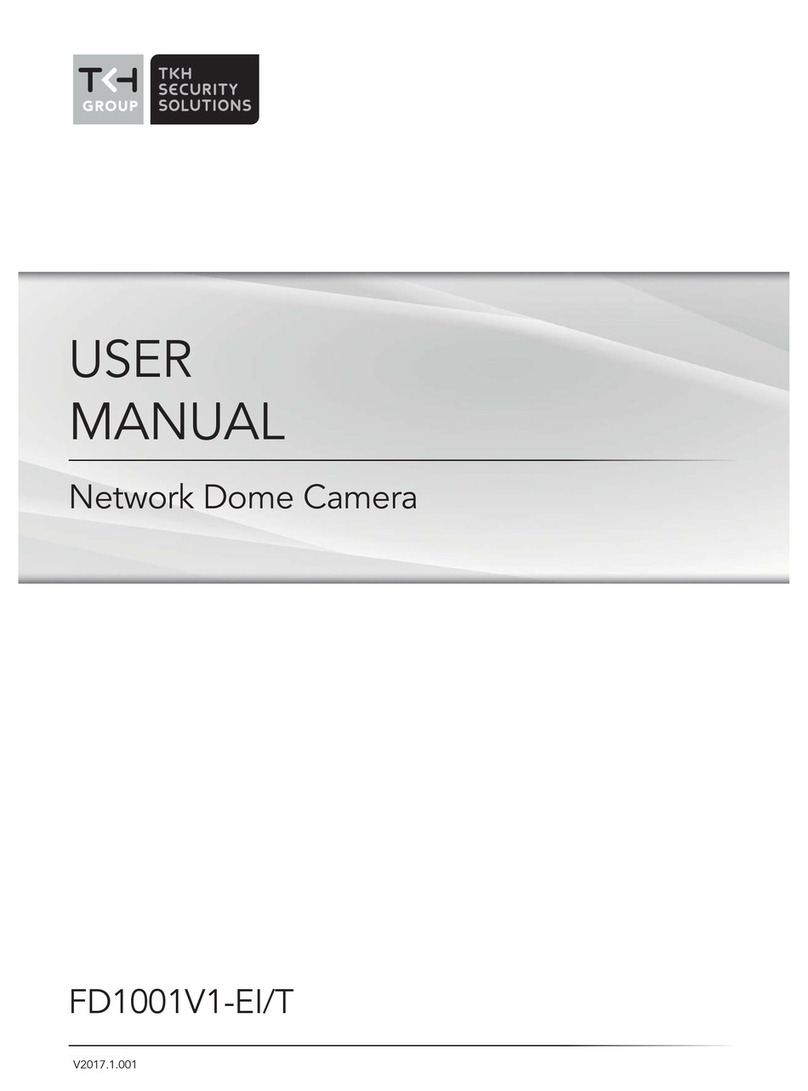
TKH
TKH FD1001V1-EI/T User manual
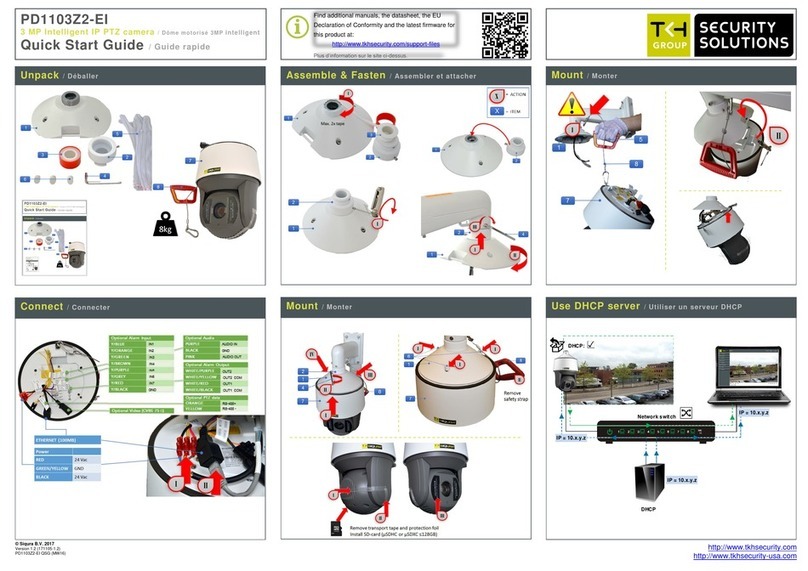
TKH
TKH PD1103Z2-EI User manual

TKH
TKH TKIB41M1S User manual
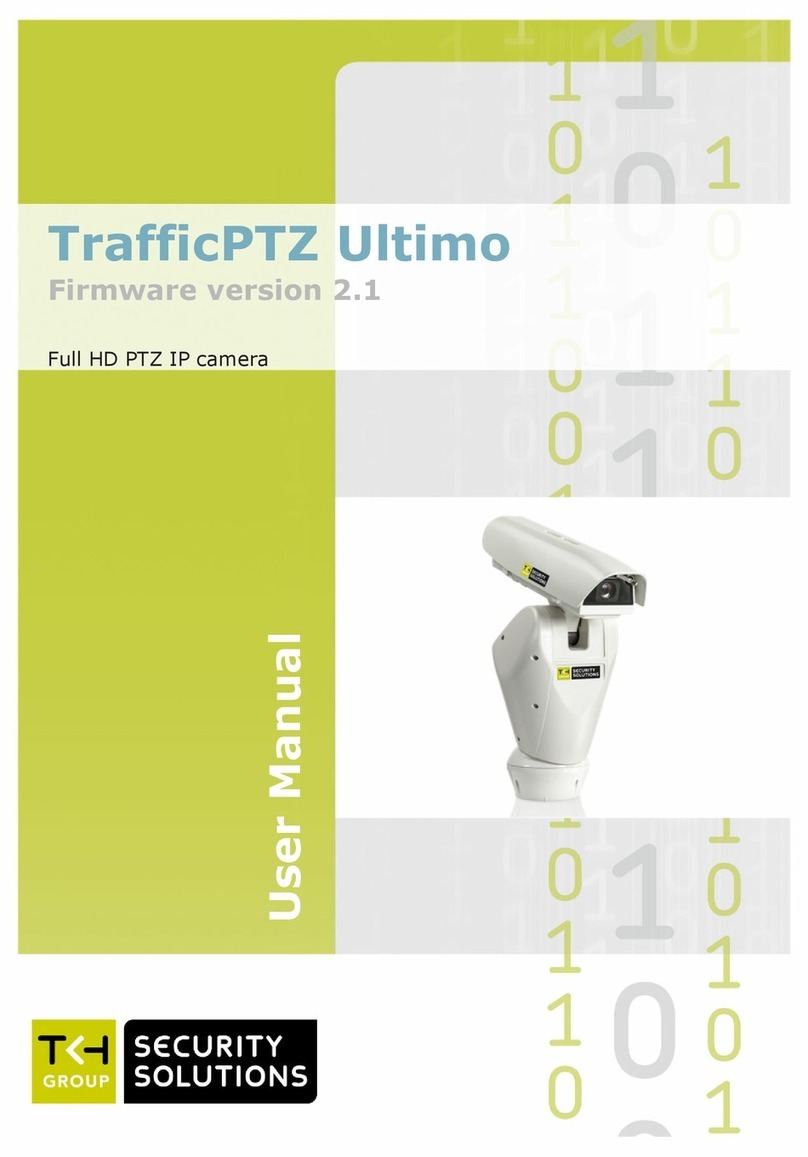
TKH
TKH trafficptz ultimo User manual

TKH
TKH TKIZ48E12S User manual
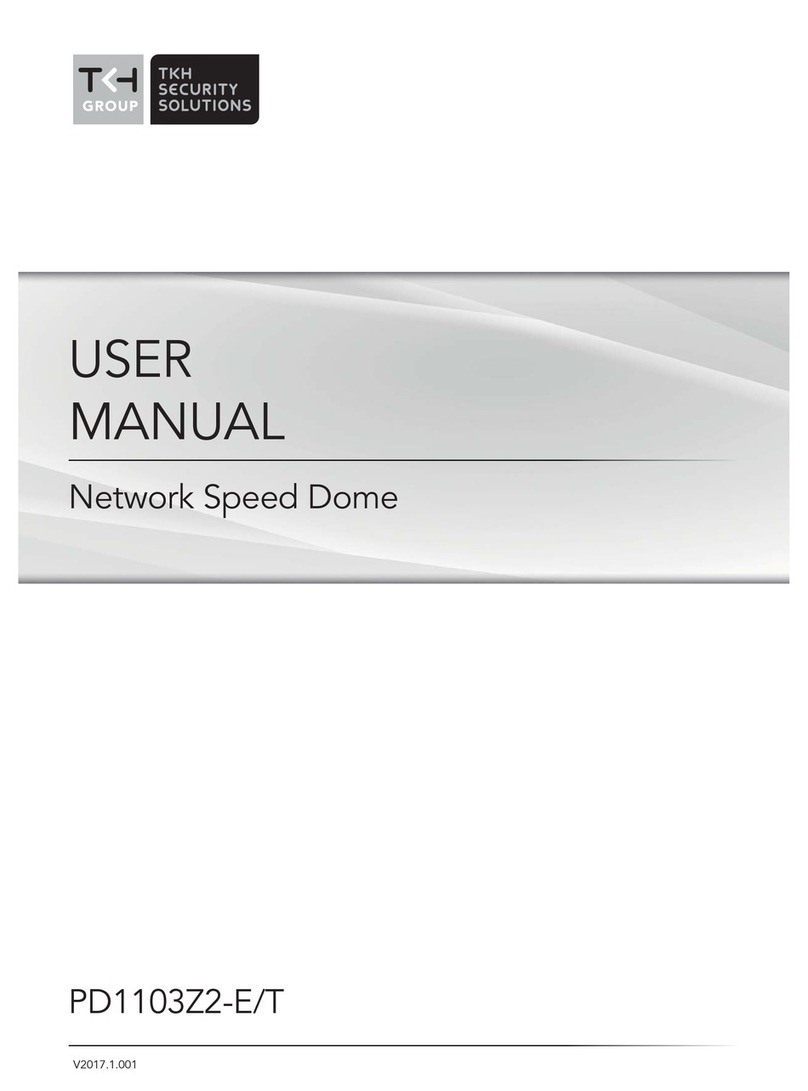
TKH
TKH PD1103Z2-E User manual

TKH
TKH EX PTZ Series User manual
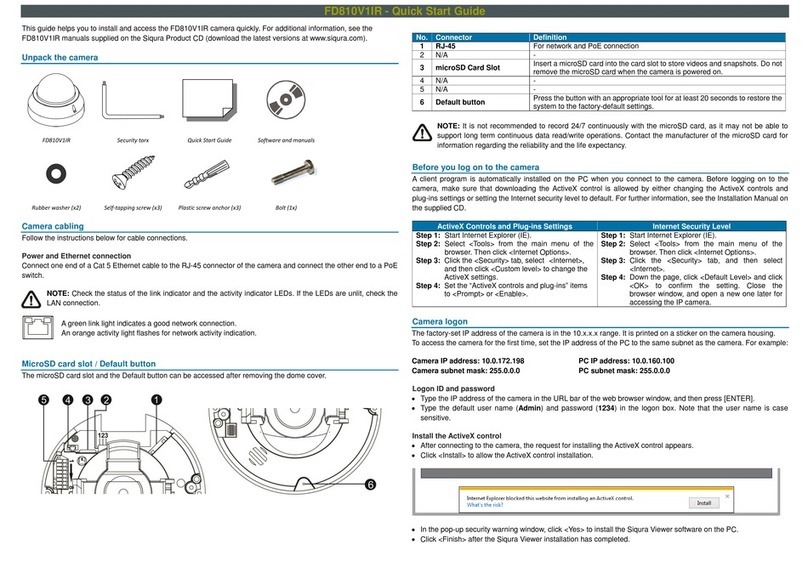
TKH
TKH Siqura FD810V1IR User manual

TKH
TKH SIQURA FD002F2-EI User manual

TKH
TKH FD2002v2M User manual