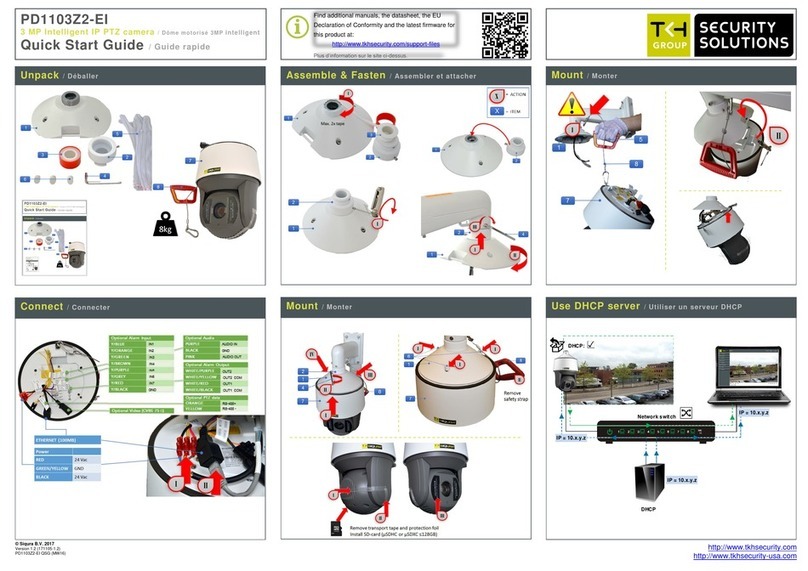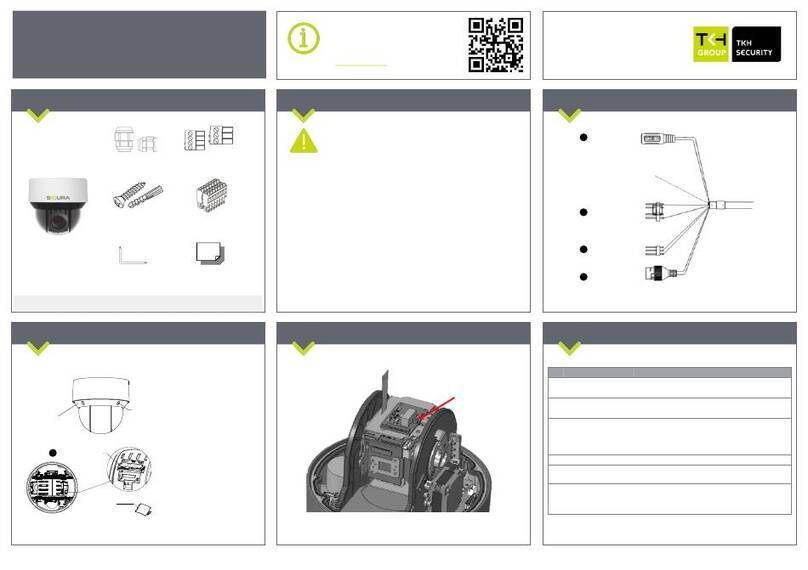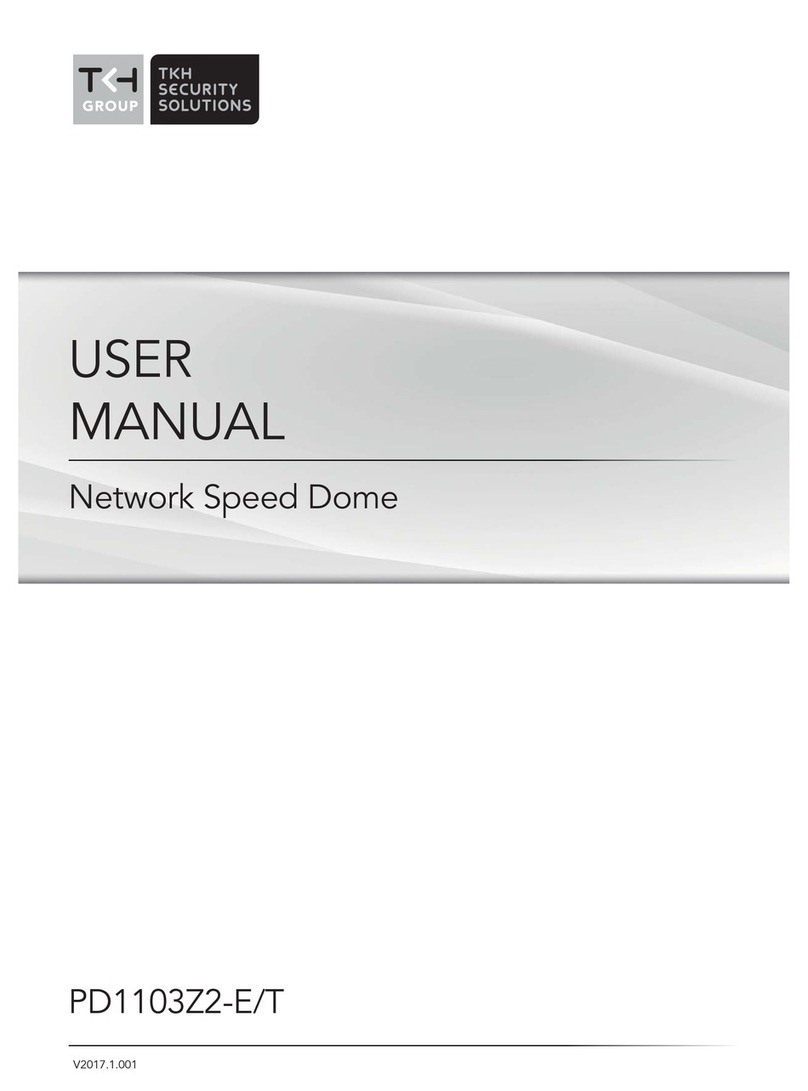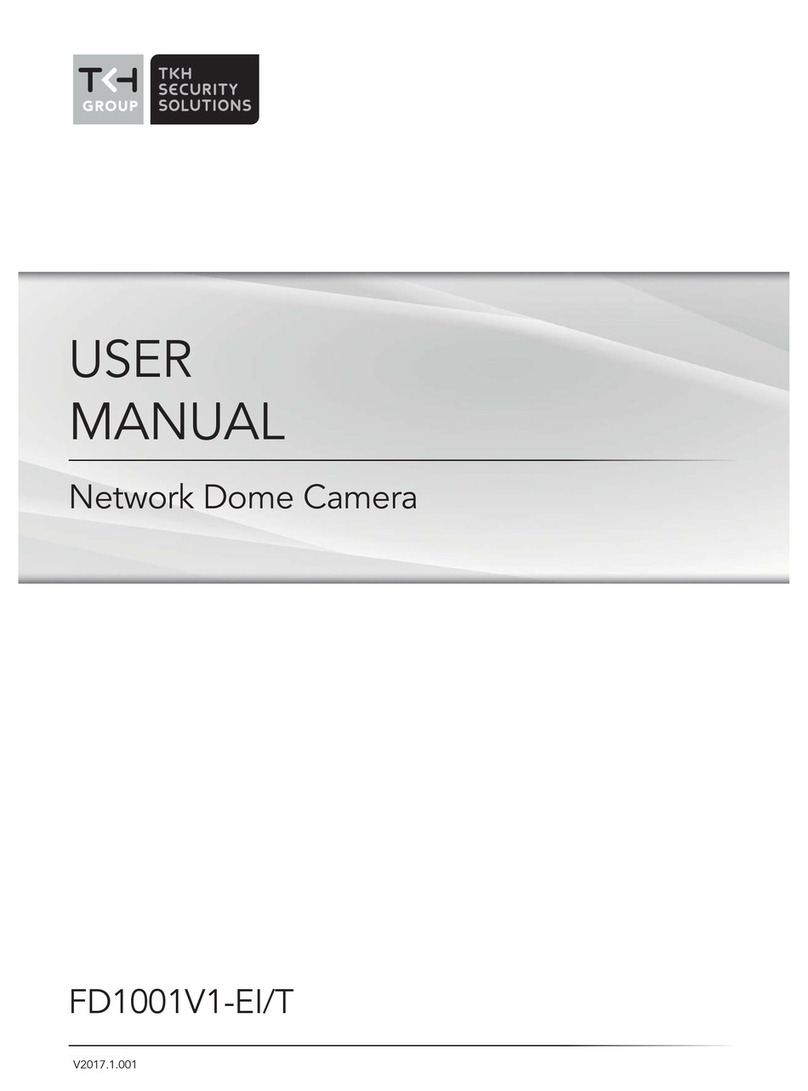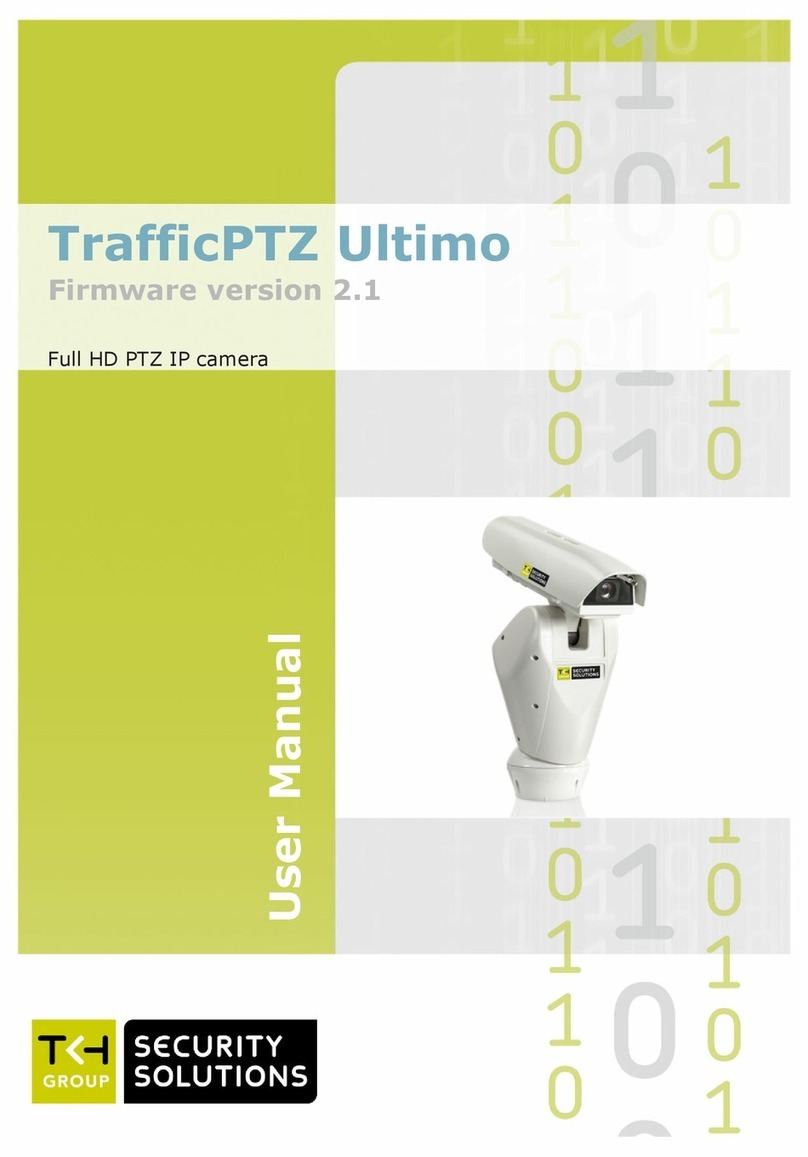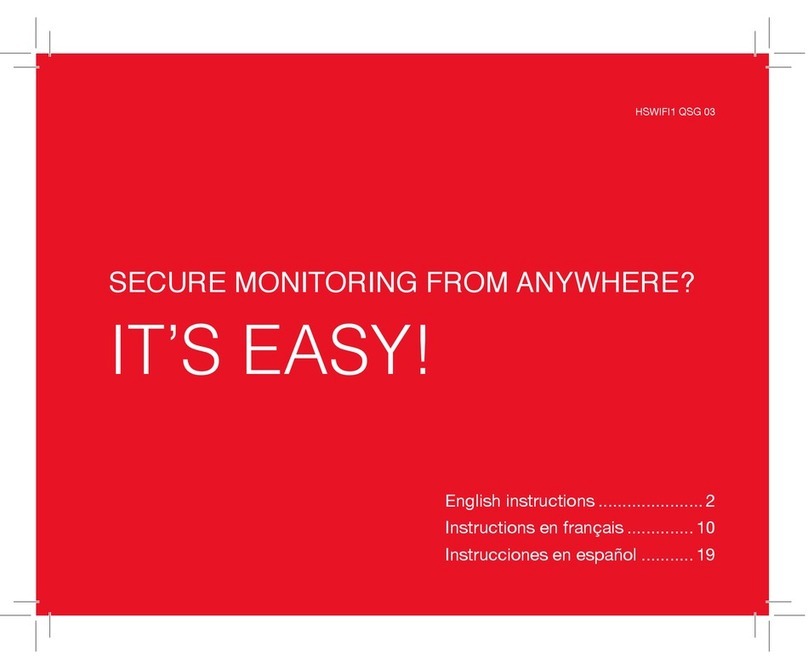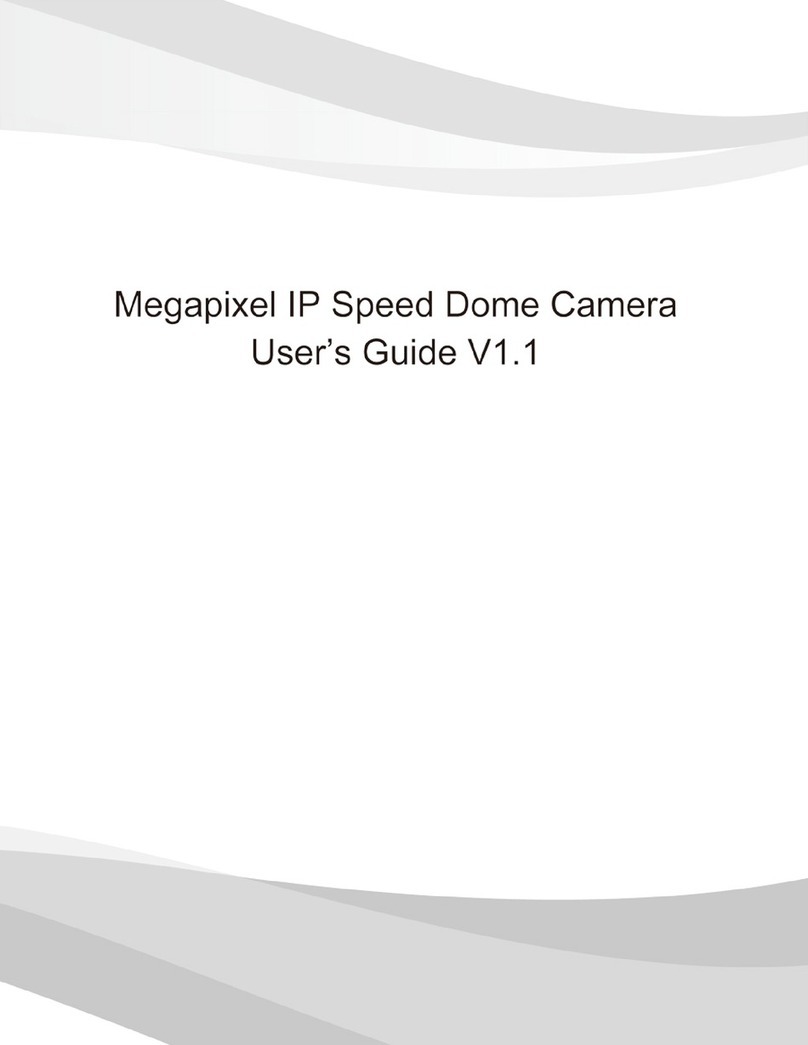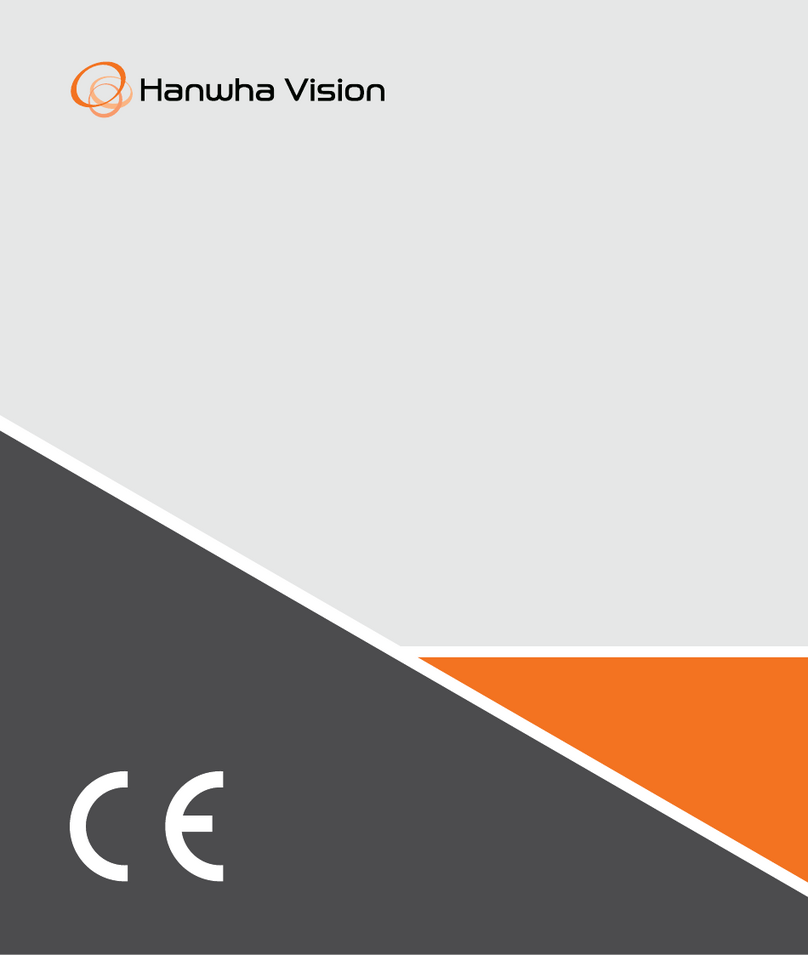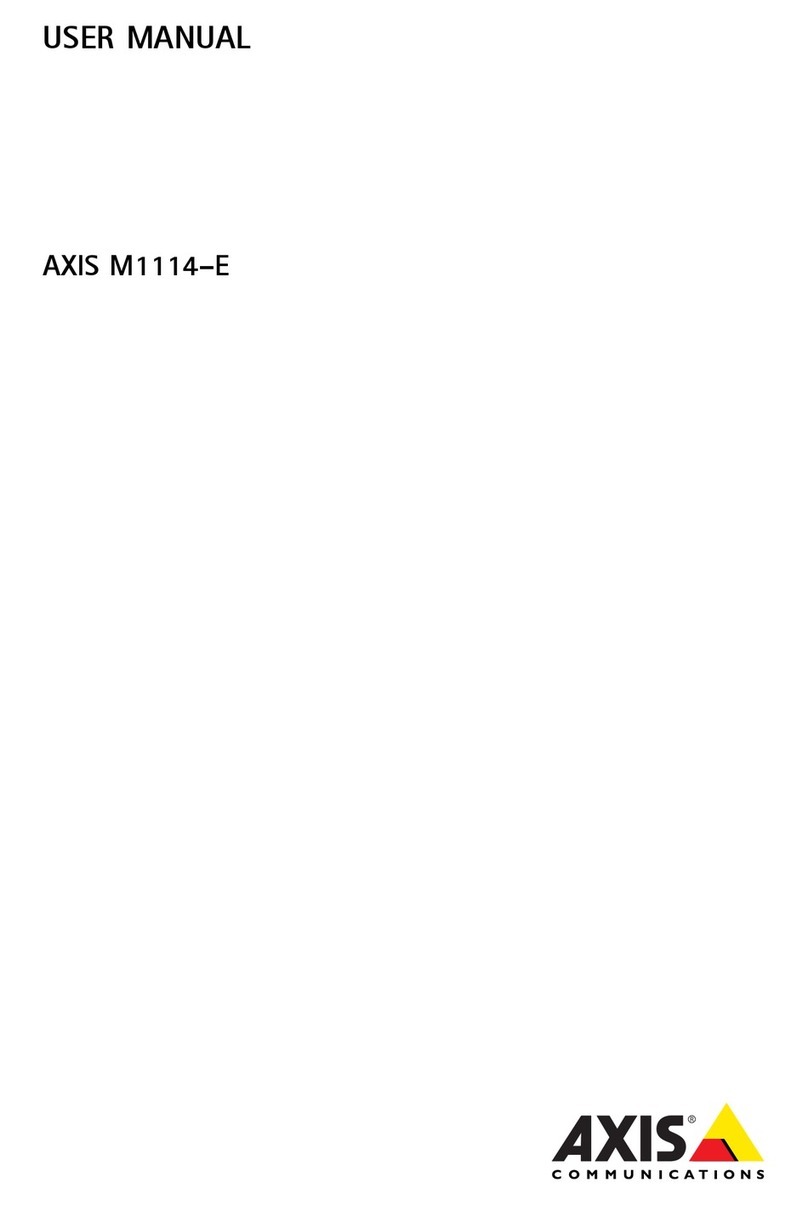FD810V1IR - Quick Start Guide
This guide helps you to install and access the FD810V1IR camera quickly. For additional information, see the
FD810V1IR manuals supplied on the Siqura Product CD (download the latest versions at www.siqura.com).
Unpack the camera
Plastic screw anchor (x3)
Camera cabling
Follow the instructions below for cable connections.
Power and Ethernet connection
Connect one end of a Cat 5 Ethernet cable to the RJ-45 connector of the camera and connect the other end to a PoE
switch.
NOTE: Check the status of the link indicator and the activity indicator LEDs. If the LEDs are unlit, check the
LAN connection.
A green link light indicates a good network connection.
An orange activity light flashes for network activity indication.
MicroSD card slot / Default button
The microSD card slot and the Default button can be accessed after removing the dome cover.
For network and PoE connection
Insert a microSD card into the card slot to store videos and snapshots. Do not
remove the microSD card when the camera is powered on.
Press the button with an appropriate tool for at least 20 seconds to restore the
system to the factory-default settings.
NOTE: It is not recommended to record 24/7 continuously with the microSD card, as it may not be able to
support long term continuous data read/write operations. Contact the manufacturer of the microSD card for
information regarding the reliability and the life expectancy.
Before you log on to the camera
A client program is automatically installed on the PC when you connect to the camera. Before logging on to the
camera, make sure that downloading the ActiveX control is allowed by either changing the ActiveX controls and
plug-ins settings or setting the Internet security level to default. For further information, see the Installation Manual on
the supplied CD.
ActiveX Controls and Plug-ins Settings
Step 1: Start Internet Explorer (IE).
Step 2: Select <Tools> from the main menu of the
browser. Then click <Internet Options>.
Step 3: Click the <Security> tab, select <Internet>,
and then click <Custom level> to change the
ActiveX settings.
Step 4: Set the “ActiveX controls and plug-ins”items
to <Prompt> or <Enable>.
Step 1: Start Internet Explorer (IE).
Step 2: Select <Tools> from the main menu of the
browser. Then click <Internet Options>.
Step 3: Click the <Security> tab, and then select
<Internet>.
Step 4: Down the page, click <Default Level> and click
<OK> to confirm the setting. Close the
browser window, and open a new one later for
accessing the IP camera.
Camera logon
The factory-set IP address of the camera is in the 10.x.x.x range. It is printed on a sticker on the camera housing.
To access the camera for the first time, set the IP address of the PC to the same subnet as the camera. For example:
Camera IP address: 10.0.172.198 PC IP address: 10.0.160.100
Camera subnet mask: 255.0.0.0 PC subnet mask: 255.0.0.0
Logon ID and password
Type the IP address of the camera in the URL bar of the web browser window, and then press [ENTER].
Type the default user name (Admin) and password (1234) in the logon box. Note that the user name is case
sensitive.
Install the ActiveX control
After connecting to the camera, the request for installing theActiveX control appears.
Click <Install> to allow theActiveX control installation.
In the pop-up security warning window, click <Yes> to install the Siqura Viewer software on the PC.
Click <Finish> after the Siqura Viewer installation has completed.