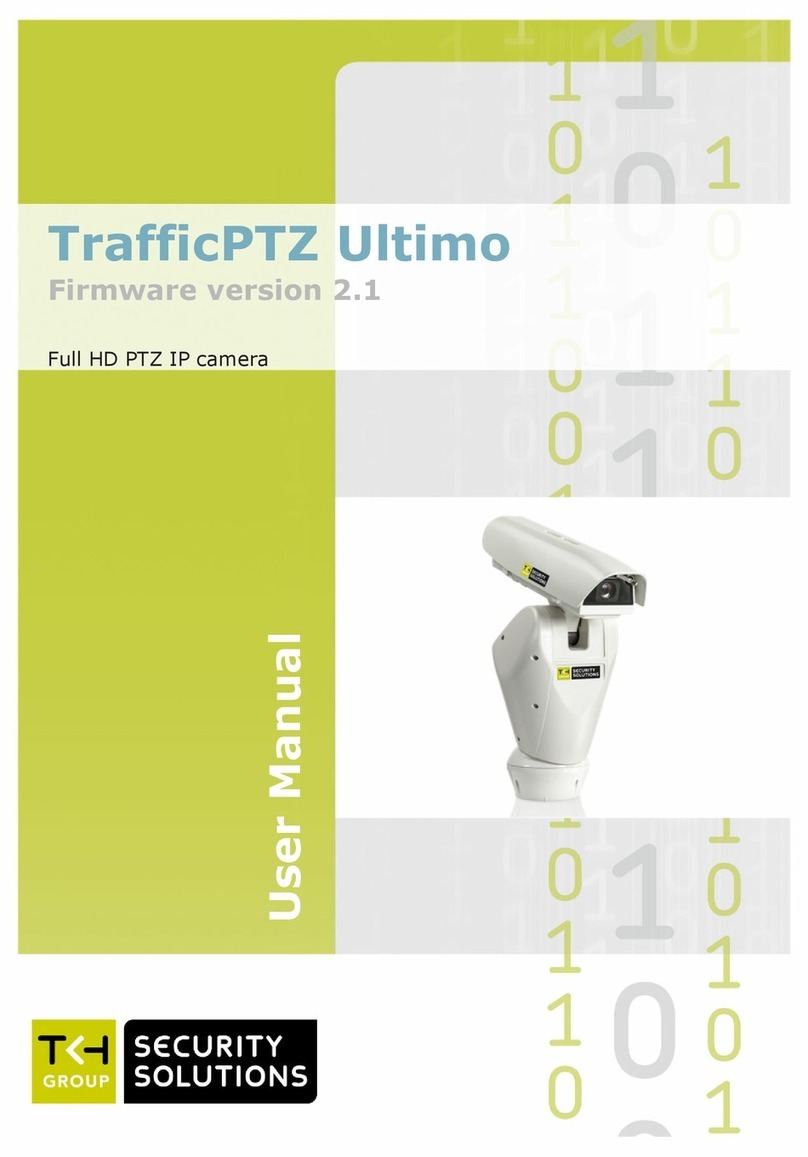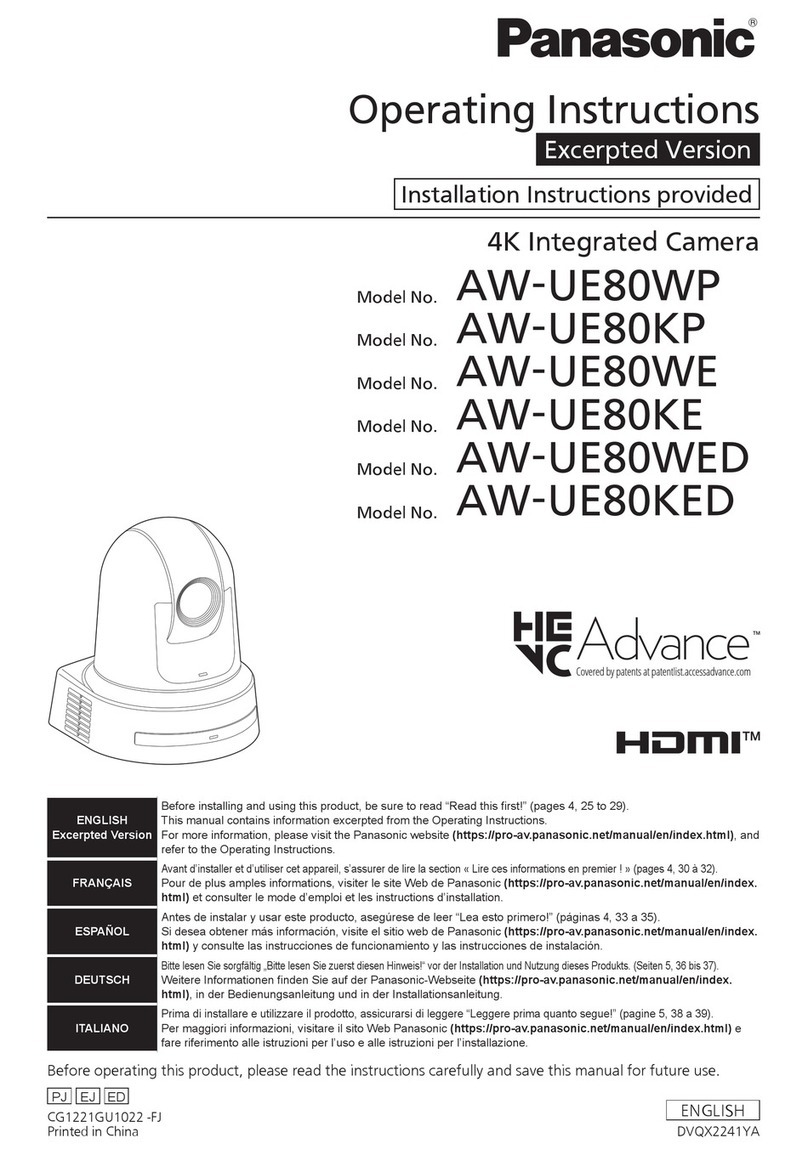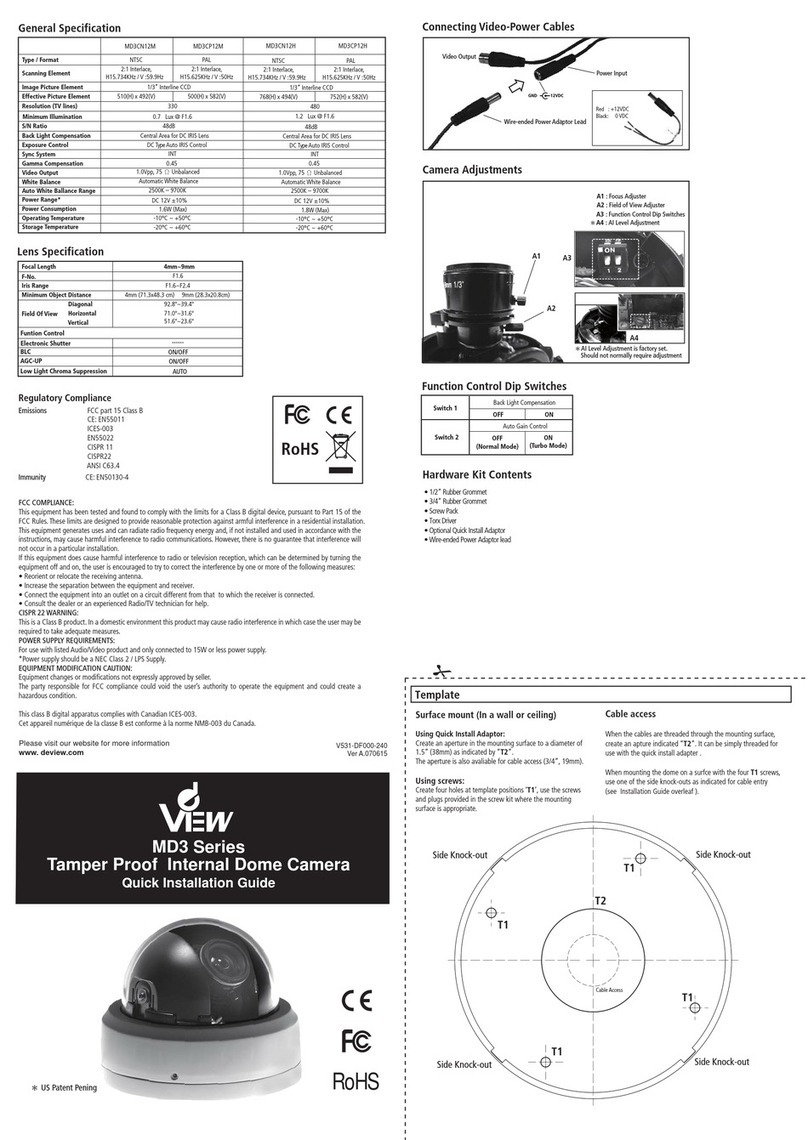TKH FD1001V1-EI/T User manual

USER
MANUAL
V2017.1.001
Network Dome Camera
FD1001V1-EI/T

User Manual - Network Dome Camera – &ϭϬϬϭsϭͲ/d
2
About this Manual
This Manual is applicable to &ϭϬϬϭsϭͲ/d Network Camera.
The Manual includes instructions for using and managing the
product. Pictures, charts, images and all other information
hereinafter are for description and explanation only. The
information contained in the Manual is subject to change, without
notice, due to firmware updates or other reasons. Please find the
latest version in the company website
Please use this user manual under the guidance of professionals.
Legal Disclaimer
REGARDING TO THE PRODUCT WITH INTERNET ACCESS, THE USE OF
PRODUCT SHALL BE WHOLLY AT YOUR OWN RISKS. OUR COMPANY
SHALL NOT TAKE ANY RESPONSIBILITES FOR ABNORMAL OPERATION,
PRIVACY LEAKAGE OR OTHER DAMAGES RESULTING FROM CYBER
ATTACK, HACKER ATTACK, VIRUS INSPECTION, OR OTHER INTERNET
SECURITY RISKS; HOWEVER, OUR COMPANY WILL PROVIDE TIMELY
TECHNICAL SUPPORT IF REQUIRED.
SURVEILLANCE LAWS VARY BY JURISDICTION. PLEASE CHECK ALL
RELEVANT LAWS IN YOUR JURISDICTION BEFORE USING THIS
PRODUCT IN ORDER TO ENSURE THAT YOUR USE CONFORMS THE
APPLICABLE LAW. OUR COMPANY SHALL NOT BE LIABLE IN THE
EVENT THAT THIS PRODUCT IS USED WITH ILLEGITIMATE PURPOSES.
IN THE EVENT OF ANY CONFLICTS BETWEEN THIS MANUAL AND THE
APPLICABLE LAW, THE LATER PREVAILS.
Regulatory Information
FCC Information

User Manual - Network Dome Camera – &ϭϬϬϭsϭͲ/d
3
Please take attention that changes or modification not expressly
approved by the party responsible for compliance could void the
user’s authority to operate the equipment.
FCC compliance: This equipment has been tested and found to
comply with the limits for a Class B digital device, pursuant to part
15 of the FCC Rules. These limits are designed to provide reasonable
protection against harmful interference in a residential installation.
This equipment generates, uses and can radiate radio frequency
energy and, if not installed and used in accordance with the
instructions, may cause harmful interference to radio
communications. However, there is no guarantee that interference
will not occur in a particular installation. If this equipment does
cause harmful interference to radio or television reception, which
can be determined by turning the equipment off and on, the user is
encouraged to try to correct the interference by one or more of the
following measures:
ಧReorient or relocate the receiving antenna.
ಧIncrease the separation between the equipment and receiver.
ಧConnect the equipment into an outlet on a circuit different from
that to which the receiver is connected.
ಧConsult the dealer or an experienced radio/TV technician for help.
FCC Conditions
This device complies with part 15 of the FCC Rules. Operation is
subject to the following two conditions:
1. This device may not cause harmful interference.
2. This device must accept any interference received, including
interference that may cause undesired operation.

User Manual - Network Dome Camera – &ϭϬϬϭsϭͲ/d
4
EU Conformity Statement
This product and - if applicable - the supplied
accessories too are marked with "CE" and comply
therefore with the applicable harmonized European
standards listed under the EMC Directive 2004/108/EC, the RoHS
Directive 2011/65/EU.
2012/19/EU (WEEE directive): Products marked
with this symbol cannot be disposed of as unsorted
municipal waste in the European Union. For proper
recycling, return this product to your local supplier
upon the purchase of equivalent new equipment, or dispose of it at
designated collection points. For more information see:
www.recyclethis.info
2006/66/EC (battery directive): This product
contains a battery that cannot be disposed of as
unsorted municipal waste in the European Union.
See the product documentation for specific battery
information. The battery is marked with this symbol,
which may include lettering to indicate cadmium (Cd), lead (Pb), or
mercury (Hg). For proper recycling, return the battery to your
supplier or to a designated collection point. For more information
see: www.recyclethis.info
Industry Canada ICES-003 Compliance
This device meets the CAN ICES-3 (B)/NMB-3(B) standards
requirements.
Safety Instruction

User Manual - Network Dome Camera – &ϭϬϬϭsϭͲ/d
5
These instructions are intended to ensure that user can use the
product correctly to avoid danger or property loss.
The precaution measure is divided into “Warnings” and “Cautions”
Warnings: Serious injury or death may occur if any of the warnings
are neglected.
Cautions: Injury or equipment damage may occur if any of the
cautions are neglected.
Warnings
ƔIn the use of the product, you must be in strict compliance with
the electrical safety regulations of the nation and region. Please
refer to technical specifications for detailed information.
ƔInput voltage should meet both the SELV (Safety Extra Low
Voltage) and the Limited Power Source with 24 VAC or 12 VDC
according to the IEC60950-1 standard. Please refer to technical
specifications for detailed information.
ƔDo not connect several devices to one power adapter as
adapter overload may cause over-heating or a fire hazard.
Warnings
Follow these
safeguards to prevent
serious injury or death.
Cautions
Follow these
precaution
s to prevent potential
injury or material damage.

User Manual - Network Dome Camera – &ϭϬϬϭsϭͲ/d
6
ƔPlease make sure that the plug is firmly connected to the power
socket. When the product is mounted on wall or ceiling, the
device shall be firmly fixed.
ƔIf smoke, odor or noise rise from the device, turn off the power
at once and unplug the power cable, and then please contact
the service center.
ƔProper configuration of all passwords and other security
settings is the responsibility of the installer and/or end-user.
Cautions
ƔMake sure the power supply voltage is correct before using the
camera.
ƔDo not drop the camera or subject it to physical shock.
ƔDo not touch sensor modules with fingers. If cleaning is
necessary, use clean cloth with a bit of ethanol and wipe it
gently. If the camera will not be used for an extended period,
please replace the lens cap to protect the sensor from dirt.
ƔDo not aim the camera at the sun or extra bright places.
Blooming or smearing may occur otherwise (which is not a
malfunction), and affect the endurance of sensor at the same
time.
ƔThe sensor may be burned out by a laser beam, so when any
laser equipment is in using, make sure that the surface of
sensor will not be exposed to the laser beam.
ƔDo not place the camera in extremely hot, cold (the operating
temperature shall be-30°C ~+60°C, or -40°C ~ +60°C if the

User Manual - Network Dome Camera – &ϭϬϬϭsϭͲ/d
7
camera model has an “H” in its suffix), dusty or damp locations,
and do not expose it to high electromagnetic radiation.
ƔTo avoid heat accumulation, good ventilation is required for
operating environment.
ƔKeep the camera away from liquid while in use.
ƔWhile in delivery, the camera shall be packed in its original
packing, or packing of the same texture.
ƔRegular part replacement: a few parts (e.g. electrolytic
capacitor) of the equipment shall be replaced regularly
according to their average enduring time. The average time
varies because of differences between operating environment
and using history, so regular checking is recommended for all
the users. Please contact with your dealer for more details.
ƔImproper use or replacement of the battery may result in
hazard of explosion. Replace with the same or equivalent type
only. Dispose of used batteries according to the instructions
provided by the battery manufacturer.
ƔIf the product does not work properly, please contact your
dealer or the nearest service center. Never attempt to
disassemble the camera yourself. (We shall not assume any
responsibility for problems caused by unauthorized repair or
maintenance.)

User Manual - Network Dome Camera – &ϭϬϬϭsϭͲ/d
8
Table of Contents
1 Appearance Description ................................................................. 9
1.1 Type I Camera ................................................................. 9
1.2 Type II Camera .............................................................. 12
2 Installation.................................................................................... 14
Preparation ................................................................... 15
2.1
2.1.1 Disassembling..................................................... 15
2.1.2 Memory Card Installation ................................... 16
Mounting ...................................................................... 162.2
2.2.1 Ceiling Mounting ................................................ 16
2.2.2 In-ceiling Mounting ............................................ 20
2.2.3 Mounting with Wall Mounting Bracket............... 24
2.2.4 Mounting with Pendant Mounting Bracket......... 27
2.2.5 Mounting with Gang Box .................................... 30
Image and Focus Adjusting............................................ 322.3
2.3.1 3-Axis Adjustment .............................................. 33
2.3.2 Zoom and Focus Adjustment. ............................. 34
3 Setting the Network Camera over the LAN .................................. 36
3.1 Wiring ........................................................................... 36
3.2 Activating the Camera ................................................... 37
3.2.1 Activation via Web Browser................................ 37
3.2.2 Activation via TKHSDM Software ........................ 38
3.3 Modifying the IP Address .............................................. 40
4 Accessing via Web Browser .......................................................... 42
0504001060218

User Manual - Network Dome Camera – &ϭϬϬϭsϭͲ/d
9
1Appearance Description
Cameras of this series belong to two appearance types.
Type I has the lens that zoom and focus levels must be manually
adjusted via zoom/focus lever.
Type II has a motor-driven lens that zoom and focus adjustment can
be completed via web browser or client software.
1.1 Type I Camera
1
23
4

User Manual - Network Dome Camera – &ϭϬϬϭsϭͲ/d
10
Figure 1-1 Overview of Type I Camera
Table 1-1 Description of Type I Camera
No.
Description
1
Bubble
2
Black Liner
3
Lens
4
Mounting Base
5
Reset
6 Auxiliary Video Output
7
Serial Port
910
5
6711
8

User Manual - Network Dome Camera – &ϭϬϬϭsϭͲ/d
11
No.
Description
8
Memory Card Slot
9
Network Interface
10
Power Supply Interface
11
Audio/Alarm Interface
zPress RESET about 10s when the camera is powering on or
rebooting to restore the default settings, including the user name,
password, IP address, and port No., etc.
zSome of the models support audio and alarm functions. The
interfaces are shown as follows.
Figure 1-2 Audio and Alarm Interfaces
Alarm/Audio Cable Interface

User Manual - Network Dome Camera – &ϭϬϬϭsϭͲ/d
12
1.2 Type II Camera
The overview of the Type II network dome camera is shown below.
1
23
4
5
67
8
9
10
11
12
13
Overview of Type II CameraFigure 1-3

User Manual - Network Dome Camera – &ϭϬϬϭsϭͲ/d
13
Description of Type II CameraTable 1-2
No.
Description
1
Bubble
2
Black Liner
3
Motor-Driven Lens
4
Mounting Base
5
Reset
6 Auxiliary Video Output
7
Serial Port
8
Memory Card Slot
9
Network Interface
10
Power Interface
11
Audio Input and Output Interface
12
Video Output Interface
13
Alarm Input and Output Interface
Press RESET about 10s when the camera is powering on or rebooting
to restore the default settings, including the user name, password, IP
address, and port No., etc.

User Manual - Network Dome Camera – &ϭϬϬϭsϭͲ/d
14
2Installation
Before you start:
ƔMake sure the device in the package is in good condition and all
the assembly parts are included.
ƔThe standard power supply is 12V DC or PoE (802.3af), please
make sure your power supply matches with your camera.
ƔMake sure all the related equipment is power-off during the
installation.
ƔCheck the specification of the products for the installation
environment.
ƔMake sure that the wall is strong enough to withstand four
times the weight of the camera and the bracket.
For the camera that supports IR, you are required to pay attention to
the following precautions to prevent IR reflection:
ƔDust or grease on the dome cover will cause IR reflection.
Please do not remove the dome cover film until the installation
is finished. If there is dust or grease on the dome cover, clean
the dome cover with clean soft cloth and isopropyl alcohol.
ƔMake sure that there is no reflective surface too close to the
camera lens. The IR light from the camera may reflect back into
the lens causing reflection.
ƔThe foam ring around the lens must be seated flush against the
inner surface of the bubble to isolate the lens from the IR LEDS.
Fasten the dome cover to camera body so that the foam ring
and the dome cover are attached seamlessly.

User Manual - Network Dome Camera – &ϭϬϬϭsϭͲ/d
15
Preparation2.1
Purpose:
Before mounting, you have to disassemble the camera and install the
memory card first.
2.1.1 Disassembling
Steps:
1. Loosen the three screws on the edge of the bubble with the screw
driver.
2. Lift and put aside the bubble.
3. Remove the inner black liner.
Black Liner
Bubble
Screws
Remove the Bubble and Black LinerFigure 2-1

User Manual - Network Dome Camera – &ϭϬϬϭsϭͲ/d
16
2.1.2 Memory Card Installation
Steps:
1. Rotate the camera body to completely expose the memory card
slot.
2. Insert the memory card into the memory card slot, and push to
get it mounted.
Memory Card
Memory Card Slot
Install the Memory CardFigure 2-2
3. (Optional) To unmount the memory card, push to eject it.
Mounting2.2
2.2.1 Ceiling Mounting
Steps:
1. Attach the drill template (supplied) to the place where you want
to fix the camera.

User Manual - Network Dome Camera – &ϭϬϬϭsϭͲ/d
17
2. Drill three screw holes in the ceiling.
Cable Outlet
Screw Hole Screw Hole
Screw Hole
Drilling Template for Outdoor
Day/Night Vandal-proof Dome Camera
Side Cable Outlet
Figure 2-3 The Drill Template
If you want to route the cables inside the ceiling, drill a cable hole
in the ceiling according to the drill template. Route and connect
the cables before next step.
3. Align the holes of the back box with the drilled screw holes on the
ceiling. And secure the camera with the supplied screws.

User Manual - Network Dome Camera – &ϭϬϬϭsϭͲ/d
18
Screws
Back Box
Figure 2-4 Secure the Camera
4. Adjust the surveillance angle, zoom and focus level. Refer to the
Section 2.3 for detailed information.
5. Install the inner black liner back to the camera.
6. Install the bubble back to the camera and secure it with screws.
Figure 2-5 Secure Black Liner and Bubble

User Manual - Network Dome Camera – &ϭϬϬϭsϭͲ/d
19
Conduit Installation on the Side
If you want to route the cables from side of the camera, you need to
install a conduit for cable routing.
Steps:
1. Rotate the water-proof plug counterclockwise to remove it from
the camera.
Water-proof
Plug
Side Cable
Outlet
Figure 2-6 Remove the water-proof plug
2. Route the cables through the side outlet to the conduit.
3. Align and rotate clockwise the conduit to the side outlet tightly.
Conduit
Figure 2-7 Install the Conduit to the Camera

User Manual - Network Dome Camera – &ϭϬϬϭsϭͲ/d
20
For wall mounting, position the side outlet directly downward for
water-proof.
Downward
Figure 2-8 Side Outlet Direction
2.2.2 In-ceiling Mounting
Before you start:
In-ceiling mounting bracket is not included in package. If you choose
this mounting type, you have to prepare a bracket first. The in-ceiling
mounting bracket shown in below is only for demonstration.
Steps:
1. Cut a hole in the ceiling according to the size of the in-ceiling
mounting bracket. The diameter of the hole for the shown bracket
is 180 mm.
Table of contents
Other TKH Security Camera manuals

TKH
TKH EX PTZ Series User manual
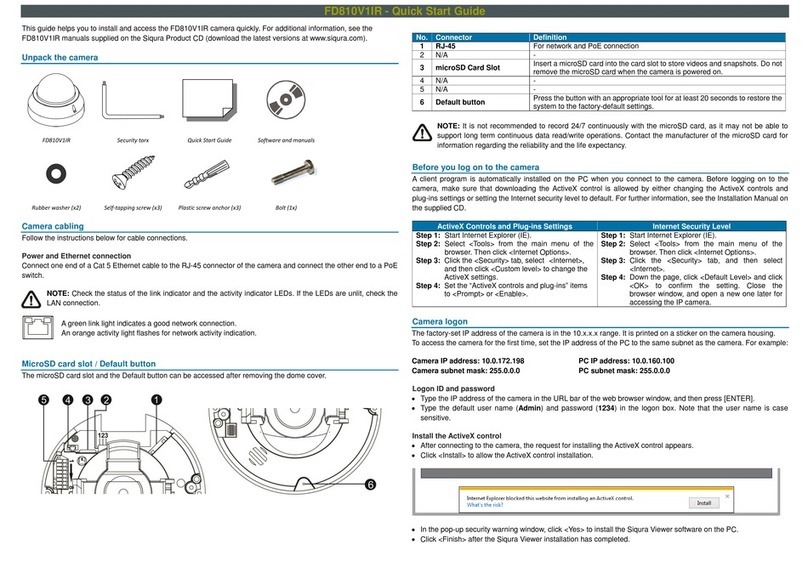
TKH
TKH Siqura FD810V1IR User manual

TKH
TKH SIQURA FD002F2-EI User manual

TKH
TKH FD2002v2M User manual
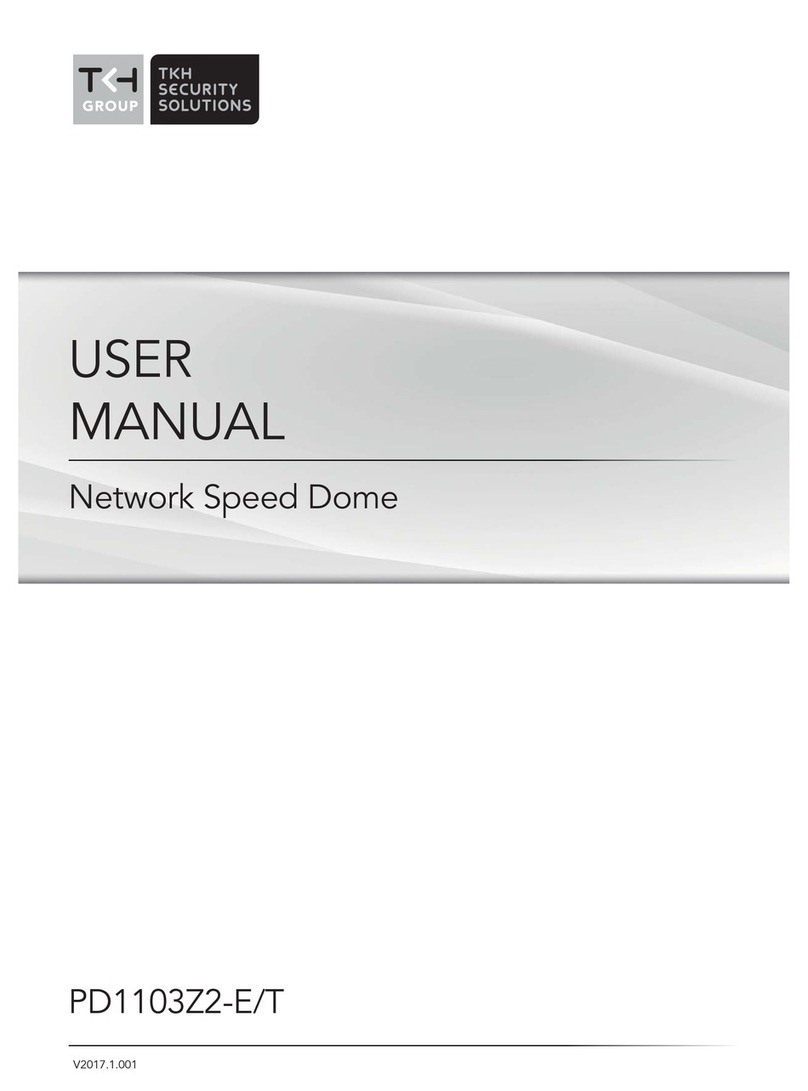
TKH
TKH PD1103Z2-E User manual

TKH
TKH TKID45F2S User manual

TKH
TKH TKIZ48E12S User manual
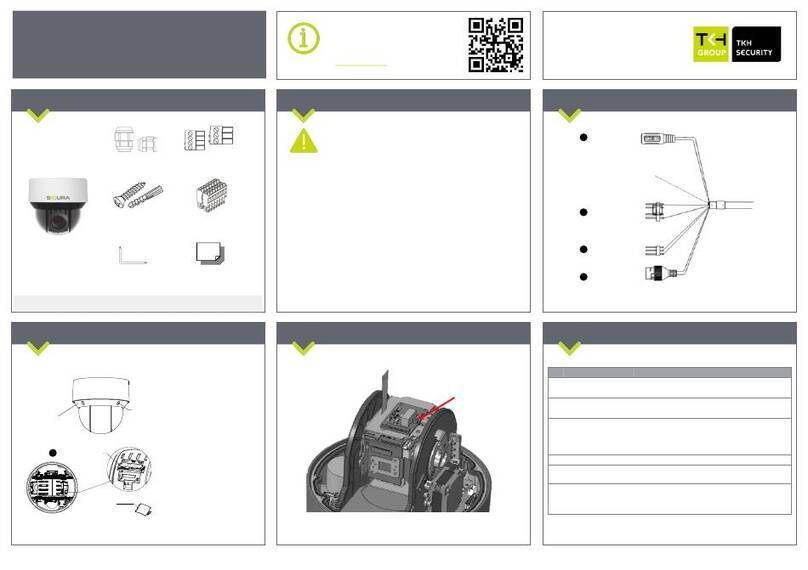
TKH
TKH SiQURA PD1022v2 User manual

TKH
TKH 1004 Series User manual
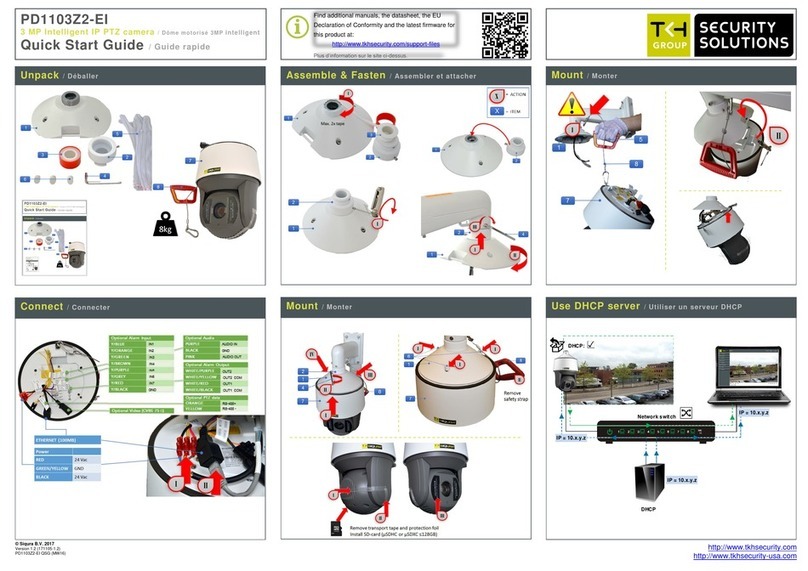
TKH
TKH PD1103Z2-EI User manual