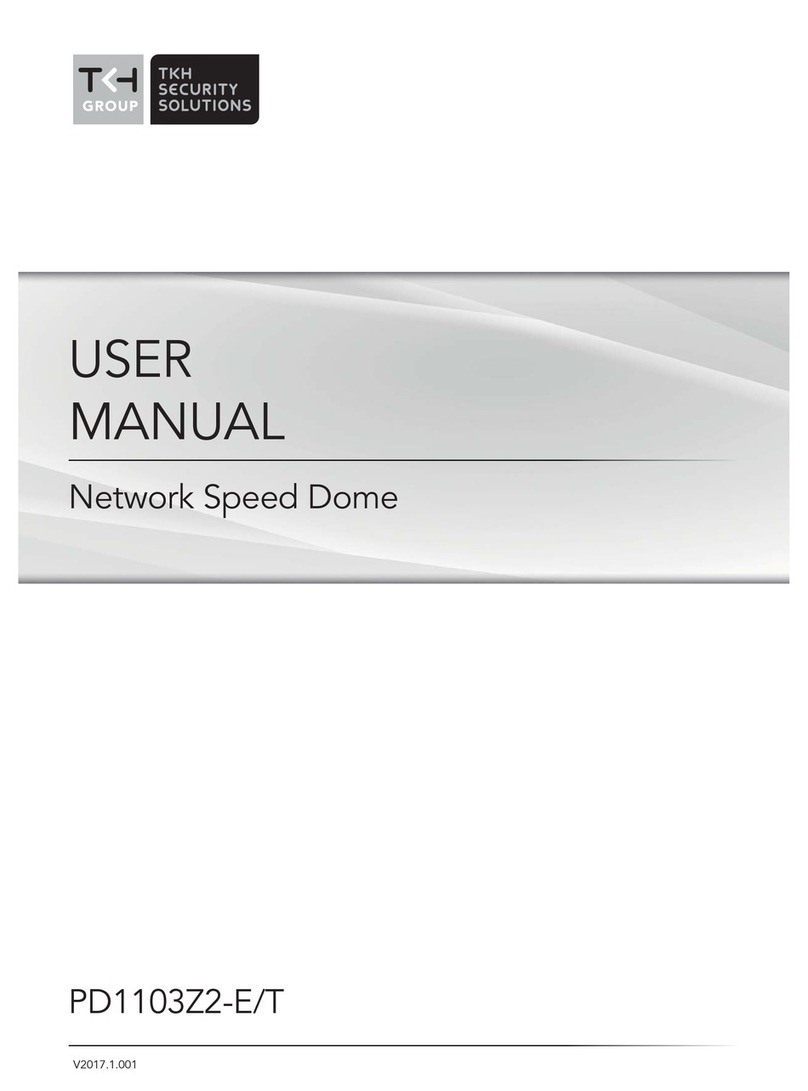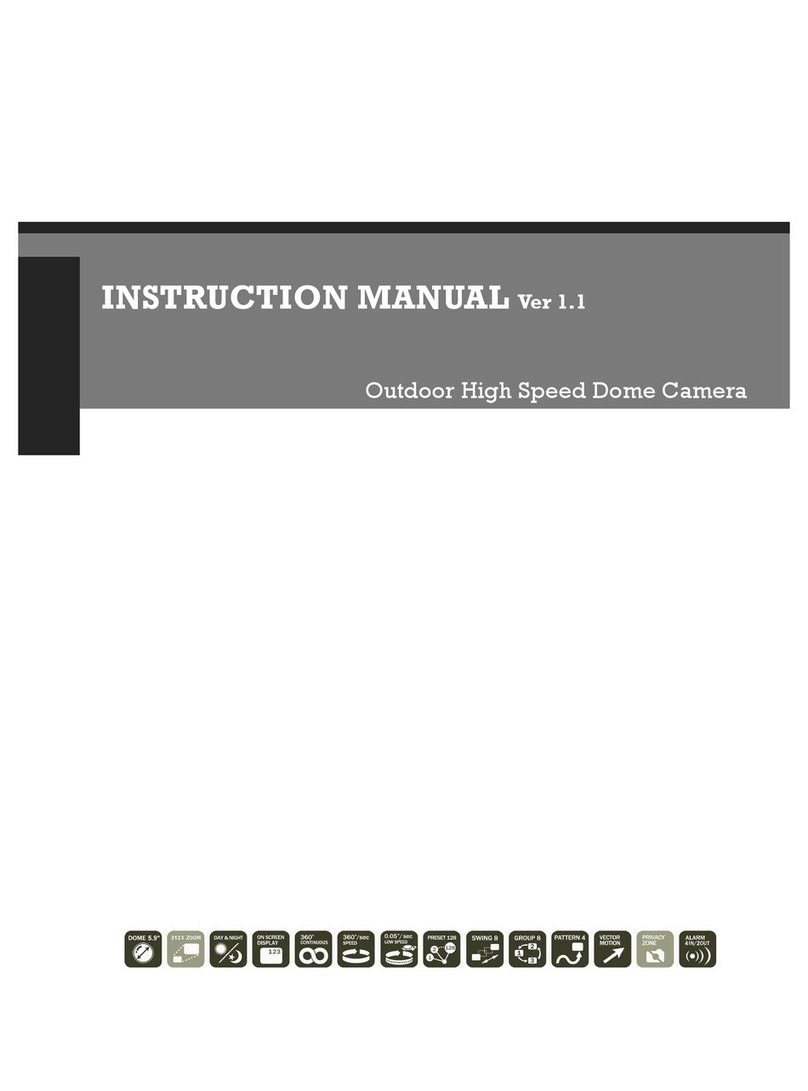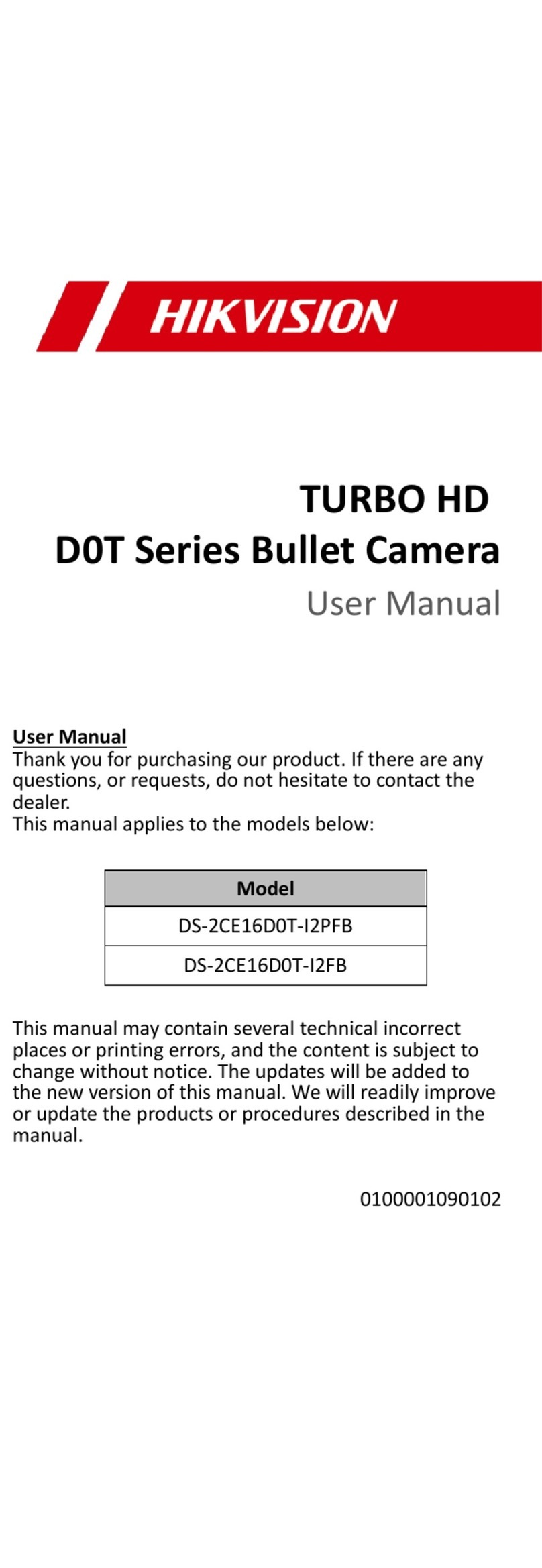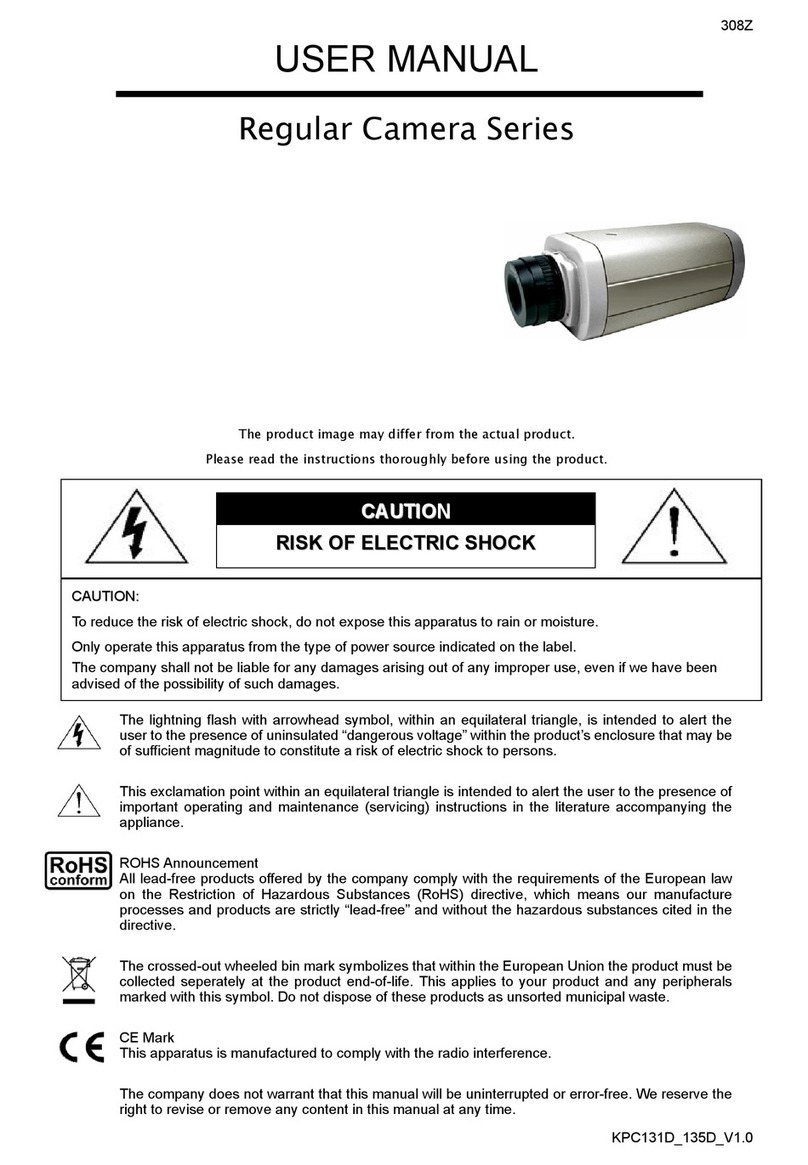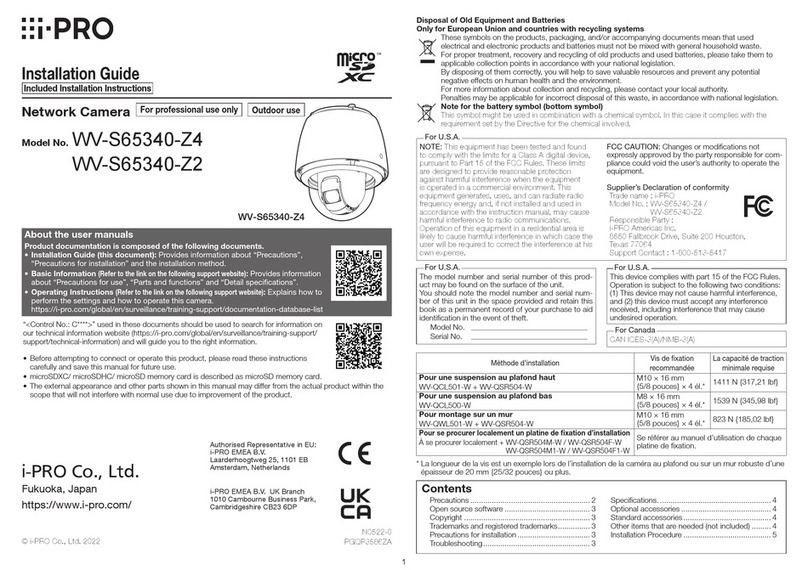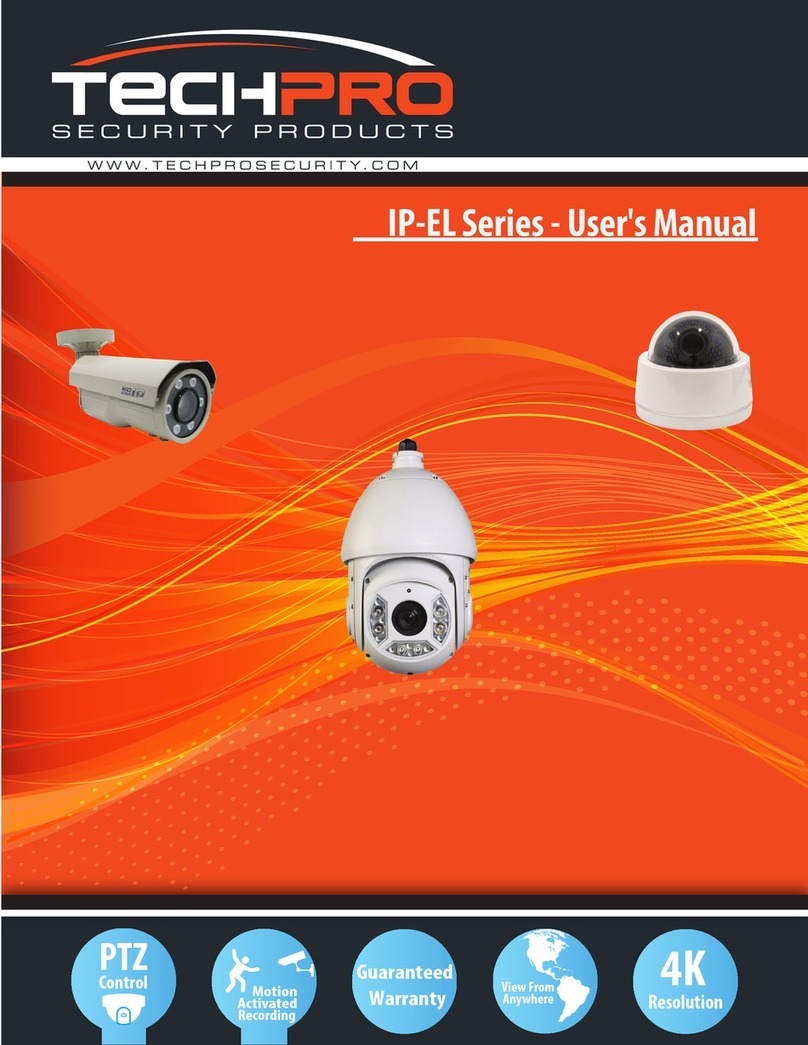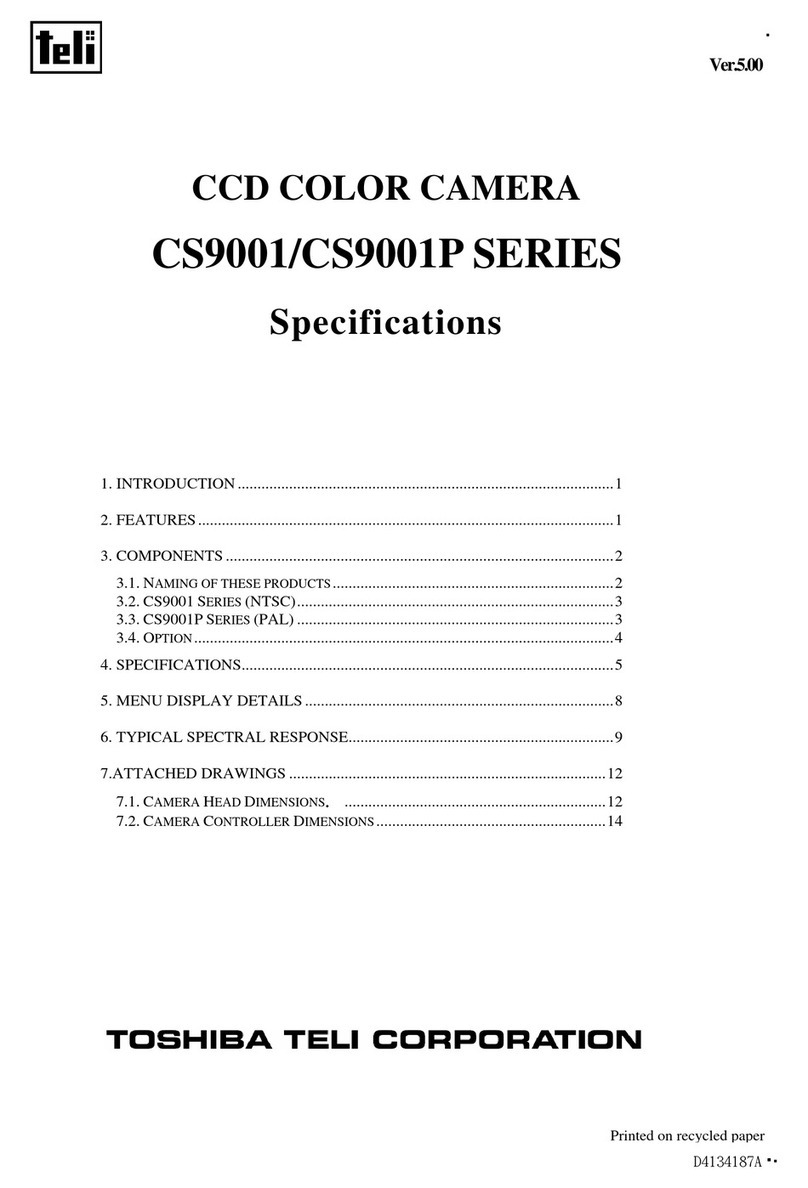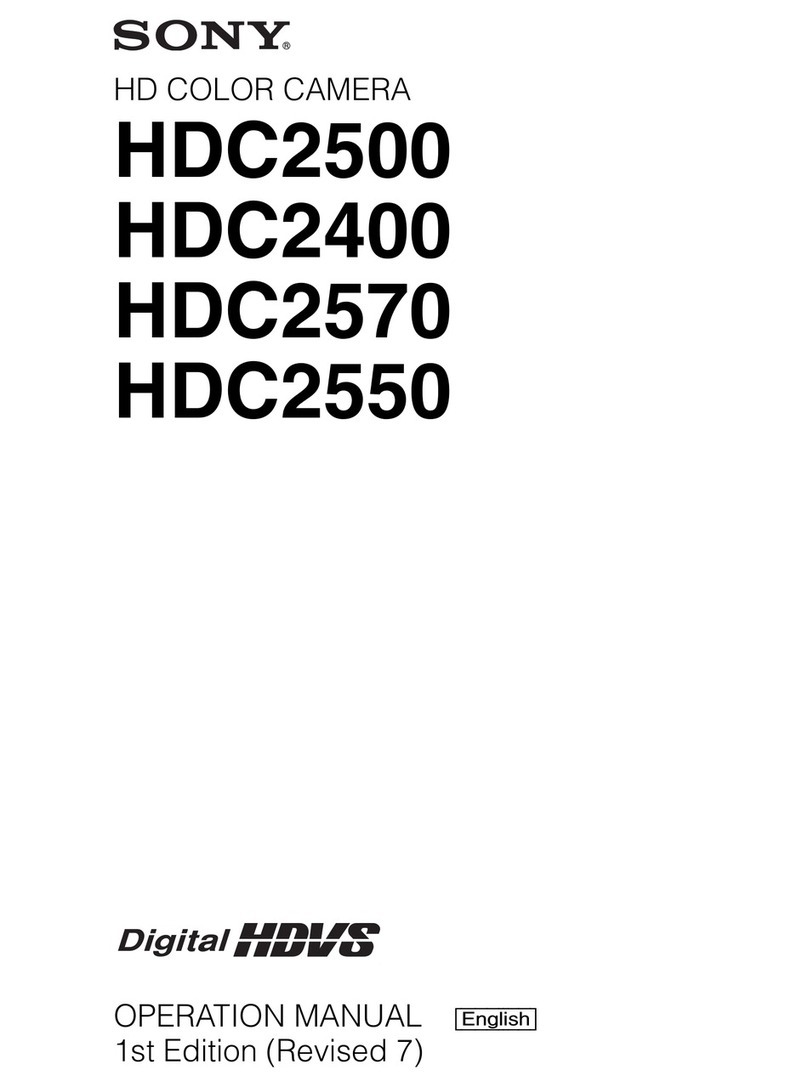TKH trafficptz ultimo User manual

TrafficPTZ Ultimo
Firmware version 2.1
Full HD PTZ IP camera
User Manual

Note: To ensure proper operation, please read this manual thoroughly before using the
product and retain the information for future reference.
Copyright © 2017 Siqura B.V.
All rights reserved.
TrafficPTZ Ultimo 2.1
User Manual v4 (162504-4)
AIT55
Nothing from this publication may be copied, translated, reproduced, and/or published by
means of printing, photocopying, or by any other means without the prior written permission
of Siqura.
Siqura reserves the right to modify specifications stated in this manual.
Brand names
Any brand names mentioned in this manual are registered trademarks of their respective
owners.
Liability
Siqura accepts no liability for claims from third parties arising from improper use other than
that stated in this manual.
Although considerable care has been taken to ensure a correct and suitably comprehensive
description of all relevant product components, this manual may nonetheless contain errors
and inaccuracies. We invite you to offer your suggestions and comments by email via
[email protected]. Your feedback will help us to further improve our documentation.
How to contact us
If you have any comments or queries concerning any aspect related to the product, do not
hesitate to contact:
Siqura B.V.
Zuidelijk Halfrond 4
2801 DD Gouda
The Netherlands
General : +31 182 592 333
Fax : +31 182 592 123
E-mail : [email protected]
WWW : http://www.tkhsecurity.com
2

Contents
1 About this manual ..................................................................................... 5
2 Overview ................................................................................................... 6
2.1 Features ............................................................................................. 6
2.2 Description ......................................................................................... 7
3 Get access to the unit ................................................................................ 8
3.1 Get access via web browser .................................................................. 8
3.2 Get access via Device Manager .............................................................. 8
3.3 Get access via UPnP ............................................................................. 9
3.4 Log on to the unit ................................................................................ 9
4 Use the web interface ............................................................................... 10
5 Live Stream ............................................................................................... 11
6 Camera ..................................................................................................... 14
6.1 Management ....................................................................................... 14
6.2 Image Settings .................................................................................... 15
6.2.1 Exposure ........................................................................................ 16
6.2.2 Focus ............................................................................................. 18
6.2.3 White Balance ................................................................................. 18
6.2.4 Day/Night ....................................................................................... 19
6.2.5 Appearance ..................................................................................... 20
6.2.6 Enhancement .................................................................................. 20
6.3 Overlays ............................................................................................. 21
6.3.1 Overlay management ....................................................................... 21
6.3.2 Font management ............................................................................ 23
6.3.3 Image management ......................................................................... 24
6.4 Streaming Profiles ............................................................................... 24
6.5 PTZ ................................................................................................... 26
7 Event ......................................................................................................... 27
7.1 Management ....................................................................................... 27
7.2 Connection Monitor .............................................................................. 27
7.3 Digital I/O .......................................................................................... 28
7.4 FTP Push ............................................................................................ 29
7.4.1 Servers .......................................................................................... 29
7.4.2 Camera-# ....................................................................................... 29
8 Recording .................................................................................................. 30
9 Device ....................................................................................................... 32
9.1 Management ....................................................................................... 32
9.2 Network ............................................................................................. 33
9.2.1 Network ......................................................................................... 34
9.2.2 Services ......................................................................................... 35
9.3 Date & Time ........................................................................................ 36
9.4 Security ............................................................................................. 37
9.5 User Management ................................................................................ 39
9.6 SNMP ................................................................................................. 40
3

10 Diagnostics ............................................................................................... 42
10.1 Logging .............................................................................................. 42
11 Analytics ................................................................................................... 43
11.1 Tampering .......................................................................................... 43
11.2 Quality Monitor .................................................................................... 44
12 Advanced .................................................................................................. 45
12.1 Direct Streaming ................................................................................. 45
13 Troubleshooting ........................................................................................ 47
13.1 Date & Time issues .............................................................................. 47
13.2 FTP issues .......................................................................................... 47
13.3 Logon issues ....................................................................................... 47
13.4 Network issues .................................................................................... 48
13.5 Upgrade issues .................................................................................... 48
13.6 Video issues ........................................................................................ 49
13.7 Webpage issues ................................................................................... 49
Acknowledgements ................................................................................... 50
Index ...................................................................................................... 51
Contents
4

1 About this manual
What's in this manual
This is version 4 of the user assistance for the TrafficPTZ Ultimo. It is made up of the Help
topics that you can open from the web interface of the unit. The topics describe:
● How to get access to the unit
● How to communicate with the unit
● How to operate the unit
● How to configure the settings of the unit
Where to find more information
You can find the manuals, the datasheet, the EU Declaration of Conformity and firmware
updates for your product at www.tkhsecurity.com/support-files. Make sure that you have the
latest version of this manual.
Who this manual is for
These instructions are for all professionals who will configure and operate this product.
What you need to know
You will have a better understanding of how this product works if you are familiar with:
● Camera technologies
● CCTV systems and components
● Ethernet network technologies and Internet Protocol (IP)
● Windows environments
● Video, audio, data, and contact closure transmissions
● Video compression methods
Why specifications may change
At TKH Security, we are committed to delivering high-quality products and services. The
information given in this manual was current when published. As we continuously seek to
improve our products and user experience, all features and specifications are subject to
change without notice.
We like to hear from you!
Customer satisfaction is our first priority. We welcome and value your opinion about our
products and services. Should you detect errors or inaccuracies in this manual, we would be
grateful if you would inform us. We invite you to offer your suggestions and comments via
[email protected]. Your feedback helps us to further improve our documentation.
Acknowledgement
This product uses the open-source Free Type font-rendering library. The Open Source
Libraries and Licenses document, available at www.tkhsecurity.com/support-files, gives a
complete overview of open source libraries used by TKH Security video encoders and IP
cameras.
5

2 Overview
In This Chapter
2.1 Features................................................................................................................6
2.2 Description............................................................................................................ 7
2.1 Features
TrafficPTZ Ultimo
● 1/2.8’’ Exmor CMOS sensor
● Full HD (2.38 MP) resolution
● H.264/MJPEG compression
● 30x Optical zoom
● Temperature-hardened
● Day/Night with IR-cut filter
● Variable speeds 0.02-100°/s pan, 0.02-40°/s tilt
● Horizontal continuous rotation, vertical -90° / +40°
● Wind load ≤160 km/h operational, ≤200 km/h stationary
● Compliant to ONVIF Profile S, NTCIP 1205, NEMA TS2
● Wiper standard, washer options
6

2.2 Description
The TrafficPTZ Ultimo is a high-precision full-featured network PTZ camera providing high-
quality, high-definition images. The tightly integrated 30x optical zoom, autofocus lens makes
for the easiest installation and remote adjustment.
Construction
The accurate top-mount construction ensures vision beyond the horizon and continuous
rotation on the horizontal axis, thereby combining high speed and absolute tracking accuracy,
both in manual and in patrol mode. The TrafficPTZ Ultimo is temperature-hardened for
demanding applications in cold or hot environments.
Multistream high definition
The TrafficPTZ Ultimo cameras have multiple stream capability for simultaneous streaming of
one or more H.264 streams, combined with MJPEG. Two independent H.264/MJPEG encoders
can generate full-HD 1080p video streams at full frame rate. Optionally, a third encoder can
be configured for MPEG-4 or MPEG-2, to guarantee backwards compatibility with many legacy
control systems Multiple combinations of resolution and frame rate can be configured to
satisfy different live viewing and recording scenarios.
Open standards
The careful assembly and compliance to open standards of the TrafficPTZ Ultimo ensure that
the camera integrates with the most common VMSes out of the box. Being ONVIF Profile S
compliant, the camera is supported even if your software does not have a dedicated driver. If
you wish to incorporate the camera’s special features in your dedicated client software, TKH
Security's SPI offers an easy HTTP API for guaranteed interoperability. This makes these
cameras outstanding candidates for projects which require customisation.
Day/Night, backlight compensation, and wide dynamic range
The TrafficPTZ Ultimo provides automatic day/night functionality for use in low light situations.
Backlight compensation enhances image visibility in difficult lighting situations. This ensures
quality pictures at all times. Wide dynamic range solves the problem of overlit images by
taking the better of two pictures with different light references.
Overview
7

3 Get access to the unit
From a standard browser on your PC, you can connect to the web interface of the unit. Use
the webpages to view live video over the network, remotely operate the PTZ functions, and
configure the settings of the unit. This chapter explains how to open the web interface in your
browser.
In This Chapter
3.1 Get access via web browser..................................................................................... 8
3.2 Get access via Device Manager................................................................................. 8
3.3 Get access via UPnP................................................................................................9
3.4 Log on to the unit................................................................................................... 9
3.1 Get access via web browser
Connect to the unit from your web browser
1 Open your web browser.
2 Type the IP address of the unit in the address bar.
The factory-set IP address of the unit is in the 10.x.x.x range.
3 Press ENTER.
The Live Stream page is opened.
- or -
If user accounts exist on the unit, you are directed to the login page (see "Log on to the
unit" on page 9).
3.2 Get access via Device Manager
Device Manager is a Windows-based software tool that you can use to manage and configure
our cameras and video encoders. The tool automatically locates these devices on the network
and offers you an intuitive interface to set and manage network settings, configure devices,
show device status, and perform firmware upgrade.
Install Device Manager
1 Download the latest version of Device Manager at www.tkhsecurity.com/support-files.
Note that Device Manager is 64-bit as of version 1.8.x.
2 Double-click the setup file.
3 Follow the installation steps to install the software.
Connect to the unit via Device Manager
1 Start Device Manager
The network is scanned.
Detected devices appear in the List View pane.
2 If multiple network adapters exist, select the appropriate adapter to scan the network
that you wish to connect to.
8

3 To perform a manual search, click the Rescan button.
4 Use the tabs in the Tree View pane to define the scope of your search.
5 Click the column headings in the List View pane to sort devices by type, IP address, or
name.
6 To connect to the webpages of the unit, double-click its entry in the device list,
The Live Stream page is opened.
- or -
If user accounts exist on the unit, you are directed to the login page (see "Log on to the
unit" on page 9).
3.3 Get access via UPnP
Universal Plug and Play (UPnP) support is enabled by default on the unit. With the UPnP
service enabled in Windows, you can get access to the unit from Windows Explorer.
Connect to the unit via UPnP
1 In Windows Explorer, open the Network folder.
Detected devices in the same subnet as the computer are displayed, including codecs
and cameras with UPnP support.
2 Double-click the unit that you want to connect to.
The Live Stream page is opened.
- or -
If user accounts exist on the unit, you are directed to the login page (see "Log on to the
unit" on page 9).
3.4 Log on to the unit
By default, users can freely open the web interface of the camera. They are not required to
log on.
User authentication
If user accounts have been created and user authentication is activated, you encounter an
authentication box when you connect. You are prompted to supply your user name and
password. Only users with a valid account can log on.
Log on to the unit
1 In User Name, type your user name.
User name and password are case sensitive.
2 In Password, type your password.
3 Click Log In.
Get access to the unit
9

4 Use the web interface
The built-in web interface makes it easy to operate and configure the unit over the network.
Home page
The Live Stream page is the home page of the unit. It is displayed when the web interface is
opened.
Menu
Use the vertical menu on the left to navigate the webpages of the unit. Clicking a menu entry
opens a page or a submenu.
Nice to know
To find a specific webpage quickly, type its name in the search-as-you-type box
above the menu.
Layout
Webpages have a single-page layout or content is organised across multiple tabs. A tab
contains related commands and settings. The title of the active tab is highlighted and
underlined.
Camera previews
Pages such as Live Stream, Image Settings, Overlays, and Tampering include a camera
preview. You use it to view live video or determine the effect of your settings when you make
changes.
Revert button
The Revert button appears when you adjust specific settings. It lets you undo your changes.
The button is available until you leave the webpage.
Restore the setting to its original state (at the time of opening the webpage).
10

5 Live Stream
The Live Stream page is the home page of the camera. This is where you can:
● View and record live video
● Take snapshots
● Turn on the washer and wiper
● Pan and tilt the camera
● Adjust the zoom, focus and iris
Page layout
The Live Stream page is taken up entirely by the camera preview. The toolbar in the upper-
right corner has buttons for various functions (described below). PTZ controls are located in
the lower-left corner.
Overlays
The toolbar and the PTZ controls are shown as overlays on top of the video. The PTZ controls
can be hidden (see below). It is possible to create your own overlays. On the Overlays page
(see "Overlays" on page 21), you can add up to three text bars and an image, such as a
logo.
Toolbar
The toolbar contains the following buttons.
Hide PTZ controls Show PTZ controls
Wiper on Wiper off
Wash
Take snapshot
Start recording Stop recording
Full-screen Close full-screen
Hide the PTZ controls
The PTZ controls are visible when the Live Stream page is opened. You may prefer to hide
them.
1 Click Hide PTZ controls.
Video streaming is paused and the PTZ controls are no longer visible.
2 (Optional) To resume video streaming, click Play (or click anywhere in the image).
The controls can be displayed again by clicking Show PTZ controls.
Use the wiper
Clicking Wiper on activates the wiper function on the camera. The wiper remains active until
you click Wiper off or until the time-out period (default: 5 s) expires.
11

Use the washer
Clicking Wash starts a washer sequence. The camera temporarily moves to the position
required for the washer function and then returns to its previous position.
Take a snapshot
It is possible to take a snapshot of the video in the camera preview.
● Click Take snapshot.
The picture is saved in JPG format to your Downloads folder.
The file name includes the camera name and date/time information.
Record a live stream
A video stream shown in the camera view can be recorded and downloaded to your PC.
1 Click Start recording.
The button flashes red to show you started a recording.
2 To stop the recording, click Stop recording.
Your browser can now download the recording.
The file name of the AVI format file includes date and time information.
Enter full-screen mode
For better observation, you may want to enter full-screen mode.
● Click Full-screen.
The camera preview fills the entire screen.
Clicking Close full-screen or pressing [Esc] on your keyboard takes you back to standard
mode.
Pan/tilt the camera
1 If the PTZ controls are hidden, click Show PTZ controls.
2 To pan/tilt the camera, drag your mouse pointer across the preview in the direction you
need.
It is also possible to move the camera by clicking in the preview.
Nice to know
In case of a power failure, the unit automatically resumes its prior position when it
is powered on again.
Adjust zoom, focus, and iris
To zoom the camera or adjust the focus and iris, use the sliders in the lower-left corner of the
preview. Drag the slider to the left or right and watch the preview until you achieve the
desired effect.
Create a PTZ preset
Camera positions can be stored as PTZ presets.
1 Pan, tilt and zoom the camera as needed.
2 Click Store current position as preset (the Favourites button next to the PTZ preset
list).
The preset is added to the list with a number to identify it.
3 Type a descriptive name in the Preset text box.
You can also (re)name presets on the PTZ page.
Live Stream
12

Recall a PTZ preset
Camera positions stored as PTZ preset can be recalled.
● In the PTZ preset list, click the required preset.
The camera adopts the recorded position.
Delete a PTZ preset
Camera positions stored as PTZ preset can be deleted when no longer needed.
1 In the PTZ preset list, click the preset you want to delete.
2 Click Delete preset (the Recycle button).
Note that a deleted preset is irretrievably lost! You are therefore asked to confirm the
deletion.
You can delete multiple presets in one go on the PTZ page.
Live Stream
13

6 Camera
In This Chapter
6.1 Management........................................................................................................ 14
6.2 Image Settings.....................................................................................................15
6.3 Overlays.............................................................................................................. 21
6.4 Streaming Profiles.................................................................................................24
6.5 PTZ.....................................................................................................................26
6.1 Management
Camera Management is where you can give the camera a name, change the aspect ratio, set
the video output mode, and turn on mirrored horizontal view, digital zoom, and image
stabilisation.
Name
Type a unique, descriptive name in the Name box so that you can easily identify the camera
on the network. The name can be enabled as an overlay (see "Overlays" on page 21) so
that it is visible in the web interface previews and in video streams transmitted by the
camera.
Aspect ratio
This setting lets you adjust the proportional relationship between the width and the height of
the preview images shown on the TrafficPTZ Ultimo webpages.
Output mode
The camera can stream high-definition video (1080p) at 25 or 30 frames per second (fps).
Note that the mode selected here determines the available frame rates on the Streaming
Profiles page (see "Streaming Profiles" on page 24).
Mirror horizontal
This function flips the image horizontally to create a mirrored effect.
Nice to know
In a control room, this function can be used to make traffic go in the same
direction on all monitors, which is less fatiguing for the operators.
Digital zoom makes it possible to zoom further in digitally on the image when the camera has
reached the full optical zoom level. The camera enlarges the area at the centre of the image
and trims away the edges. The image resolution and image quality are reduced when you use
digital zoom.
14

Stabilizer
The camera system can provide image stabilisation to compensate for small amounts of
camera shake. Available options: Off, On, and Hold. Select Hold if you want to keep the
current image steady.
6.2 Image Settings
Page layout
The Image Settings page is made up of the camera view and a semi-transparent settings
pane which partly covers the camera view. The settings pane can be lowered to bring the
camera view to the foreground.
Lower the settings pane
● Click the down arrow at the top of the pane.
Raise the settings pane
● Click the horizontal bar at the bottom of the window.
Camera view
The camera view includes the PTZ controls, as described for the Live Stream page. You can
hide them by clicking Hide PTZ controls in the upper-right corner.
Tabs
The image settings are grouped across multiple tabs on the settings pane.
Profiles
Combinations of settings made on the Image Settings page can be saved as profiles, to be
used for specific applications.
Create a profile
1 In the Profile section, click the leftmost button to open the Profile list.
2 Select the profile you want to use as a basis for the new profile.
3 On the Image Settings tabs, configure the settings specific for the new profile.
4 Click New.
5 In Profile name, type a descriptive name for the profile.
6 Click Save.
The profile you started with, plus your changes are saved under the new name.
The new profile is added to the user section of the Profile list.
Apply a profile
1 In the Profile section, click to open the Profile list.
2 Click the profile you need.
The camera view is updated and adopts the settings of the selected profile.
Delete a profile
Important: Note that a profile that you delete cannot be retrieved!
1 In the Profile section, click Select profile(s) to delete.
2 In the user section of the Profile list, select the check boxes of the profile(s) to be
deleted.
A profile that is currently active does not have a check box.
Camera
15

Unlike profiles created by the user, factory profiles cannot be deleted.
3 Click Delete profile.
6.2.1 Exposure
Exposure is the amount of light received by the image sensor and is determined by how wide
you open the lens diaphragm (iris adjustment), by how long you keep the sensor exposed
(shutter speed), and by other exposure parameters. The unit features both automatic and
manual exposure adjustment.
Exposure mode
Use this list to select the exposure mode.
●Auto
Shutter speed, iris and gain are controlled automatically based on the ambient light level.
●Shutter priority
The shutter speed takes main control of the exposure. Iris and gain are adjusted
automatically.
●Iris priority
The size of the iris opening (aperture) takes main control of the exposure. The shutter
time and gain are adjusted automatically. The iris can be set manually: Range: F1.6~F14.
●Bright
The shutter speed keeps its current value. Using the Bright slider, you can set a
combination of gain and iris. This gives you a single control to adjust the exposure.
●Manual
Shutter speed, iris and gain can be adjusted independently according to the ambient light
level.
Actual shutter
Shows the current shutter time with the selected exposure mode.
Maximum shutter time
Use this list to adjust the maximum shutter time. Shorter shutter times reduce motion blur,
but they admit less light to the sensor. This function is available in exposure modes Auto and
Iris priority.
Auto slow shutter
Select Enable to allow shutter times slower than the frame time. With this function enabled,
the camera lowers the frame rate of the camera in low-light conditions. This reduces the noise
level, but results in fewer frames per second. This function is available in exposure mode
Auto.
Actual iris
Shows the actual aperture size of the lens (iris) with the selected exposure mode.
Actual gain
Shows the current amount of gain with the selected exposure mode.
Maximum auto gain
Use this slider to adjust the maximum gain that can be used by the camera. A higher gain
level results in more noise in the image. This function is available in exposure modes Auto,
Shutter priority, and Iris priority.
Camera
16

EV compensation
Use this function to compensate the exposure value (EV).
● Selecting a positive value produces a brighter picture but it may cause overexposure. You
can also consider using the Highlight correction function to get more brightness.
● Selecting a selecting a negative value produces a darker picture but it may cause
underexposure. You can also consider using the Wide dynamic range function to get more
darkness.
This function is available in exposure modes Auto, Shutter priority, and Iris priority.
Wide dynamic range
The wide dynamic range (WDR) function helps the camera provide clear images when there
are both very bright and very dark areas simultaneously in the field of view. WDR balances
the brightness level of the whole image to provide clear images with details. To prevent the
loss of scene details, bright areas are not saturated and dark areas are not too dark. This
function is available in exposure mode Auto.
Backlight compensation
Backlight compensation (BLC) brings more detail to the dark areas of an object when a strong
light source shining on it from behind makes it too dark to be seen clearly. To prevent the
object from appearing as a silhouette, the exposure of the entire image is adjusted to achieve
a usable light level for the object in the foreground. This function is available in mode Auto.
Highlight correction
A small but very bright part of the image (for example, headlights of a car or the reflection of
the sun in a window) can cause the entire image to become underexposed. Setting the
Highlight correction function to Low, Mid or High compensates for exposure by strong sources
of lights to enhance the overall image quality. This makes it possible to easily read the
number of vehicles and number plates in an indoor parking area or outdoors at night. This
function is available in modes Auto, Shutter priority, and Iris priority.
Manual gain
Use this slider to adjust the gain. Increasing the gain results in a brighter picture but also
produces more picture noise. This function is available in exposure mode Manual.
Manual iris
Use this slider to adjust the iris. Increasing this value reduces the amount of light reaching
the sensor of the camera, but increases the depth of field of the image. This function is
available in exposure modes Manual and Iris priority.
Manual shutter
Use this list to adjust the shutter speed. Decreasing this value causes the camera sensor to
pick up less light, but reduces motion blur. This function is available in exposure modes
Manual and Shutter priority.
Manual brightness
Aided by the visual feedback from the camera view, use this slider to adjust the gain and iris
values in one go. The Actual gain and Actual iris values are updated as you move the
slider. This function is available in exposure mode Bright.
Camera
17

6.2.2 Focus
Auto focus mode
The Auto focus (AF) function provides two modes to automatically adjust the focus position.
●Normal
This is the normal mode for AF operations.
●Interval
Use Auto focus interval mode to set the interval between AF movements. If there are
frequent changes in the camera scene you may want to set a longer interval to prevent
frequent AF movements. The time intervals for AF movements and for the timing of the
stops can be set in one-second increments using the Auto focus move time setting. The
default setting for both is set to five seconds.
Auto focus sensitivity
The switching of AF sensitivity can be set.
●Normal
Reaches the highest focus speed quickly. Use this when shooting a subject that moves
frequently. Usually, this is the most appropriate mode.
●Low
Improves the stability of the focus. When the lighting level is low, the AF function does not
take effect, even though the brightness varies, contributing to a stable image.
6.2.3 White Balance
A camera needs to measure the quality of a light source and create a reference colour
temperature in order to calculate all the other colours. The unit for measuring this ratio is in
degree Kelvin (K). Users can select one of the White Balance control modes, according to the
operating environment. The table below provides the colour temperatures of some light
sources as a general reference.
Light source Colour temperature in °K
Cloudy sky 6000 to 8000
Noon sun and clear sky 6500
Household lighting 2500 to 3000
75 W Light bulb 2820
Candle flame 1200 to 1500
White balance
A variety of white balance modes is available to correct the colour of different types of light.
When you select a mode, the effect of the setting is visible in the camera view and the Actual
white balance blue and Actual white balance red values (unavailable in Manual mode) are also
updated.
●Auto
Using colour information from the entire screen, the camera detects a colour temperature
range and calculates an optimal white balance. It corrects the colours using the colour
temperature radiating from a black subject based on a range of values from 2500 K to
7500 K.
Camera
18

●Auto tracing
The camera continuously adjusts the colour balance to changes in the colour temperature
which may occur. Auto tracing is suitable for environments with light sources ranging from
2000 K to 10000 K.
●Auto outdoor
This is an auto white balance mode specifically for outdoor environments. It allows you to
capture images with a natural white balance in the morning and evening.
●Auto sodium lamp
The camera automatically compensates for sodium vapour lighting to restore objects to
their original colour.
●Auto outdoor sodium lamp
This is an auto white balance mode specifically for outdoor sodium vapour lighting, as used
in street lamps, for example.
●Indoor
3200 K Base mode. The camera adjusts the white balance to a colour temperature range
suitable for indoor lighting conditions.
●Outdoor
5800 K Base mode. The camera adjusts the white balance to a colour temperature range
suitable for outdoor lighting conditions.
●Sodium lamp
This is a fixed white balance mode specifically for sodium vapour lamps.
●Manual
Aided by the visual feedback from the camera view, you can change the white balance
value manually by adjusting the White balance blue and White balance red sliders.
White balance blue
Adjusts the white balance blue level. This slider is available in mode Manual.
White balance red
Adjusts the white balance red level. This slider is available in mode Manual.
Adjust white balance
Adjusts and fixes the white balance according to the scene the camera sees at the moment.
This function is best for situations with minimal scene changes and continuous lighting. The
function is available in mode Manual.
6.2.4 Day/Night
An infrared (IR) cut-filter can be removed from the image path for increased sensitivity in
low-light environments. The ICR can automatically engage depending on the ambient light,
allowing the camera to be effective in day/night environments.
IR cut filter
The IR cut filter can be set to Auto, On, and Off.
●Auto
Auto ICR Mode automatically switches the settings needed for attaching or removing the
IR cut filter. With a set level of darkness, the IR cut filter is automatically disabled (ICR
Off), and the infrared sensitivity is increased. With a set level of brightness, the IR cut
filter is automatically enabled (ICR On).
●On
Camera
19

The IR cut filter is enabled. Use this mode when there is sufficient light (day mode).
●Off
The IR cut filter is disabled. The camera is more sensitive, especially to infrared light. The
image becomes black and white.
IR cut filter threshold
In dark conditions (night time, iris extremely closed or extremely short shutter times), the
gain of the camera will increase. Use the IR cut filter threshold slider to determine at which
gain level the IR cut filter should be removed to allow more light to reach the camera sensor.
High sensitivity
Increases the maximum gain, which makes it possible to produce a brighter output even in a
darker environment.
6.2.5 Appearance
Brightness
Use this function to adjust the brightness level of the video images to your viewing conditions.
Contrast
Use this function to adjust the contrast level of the video images to your viewing conditions.
Sharpness
Use this function to adjust image sharpness to your viewing conditions.
Colour saturation
Use this function to adjust the intensity (purity) of the colours in the video images.
Hue
Use this function to enhance the colours in the video images if they do not look natural.
6.2.6 Enhancement
High resolution
This mode enhances edges and produces images of higher definition.
Noise filter
The NR function can remove noise (both random and non-random) to provide clearer images.
You can control the level of noise reduction with the Noise filter strength slider.
Noise filter strength
Sets the level of noise reduction. The noise reduction effect is applied in levels based on the
gain and this setting value determines the limit of the effect. In bright conditions, changing
the noise reduction level does not have any effect. This function is available if Noise filter is
selected.
Camera
20
Table of contents
Other TKH Security Camera manuals
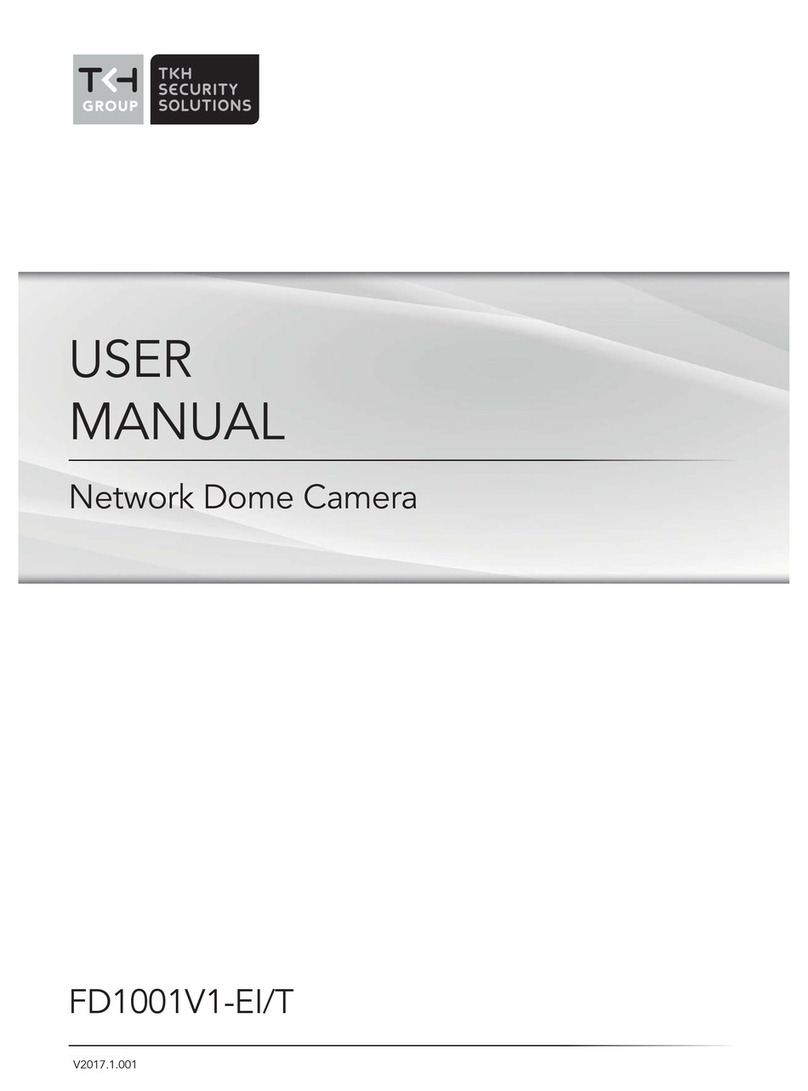
TKH
TKH FD1001V1-EI/T User manual

TKH
TKH 1004 Series User manual

TKH
TKH TKID45F2S User manual

TKH
TKH FD2002v2M User manual

TKH
TKH EX PTZ Series User manual

TKH
TKH TKIB41M1S User manual

TKH
TKH SIQURA FD002F2-EI User manual
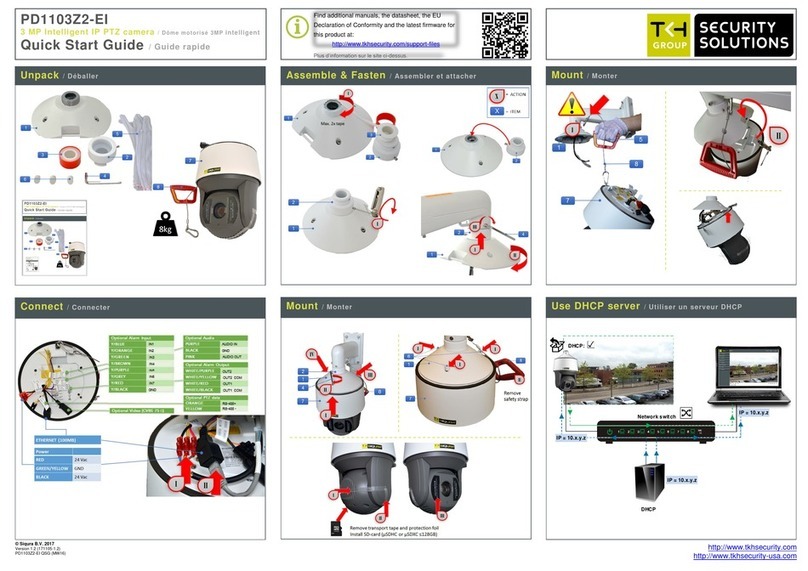
TKH
TKH PD1103Z2-EI User manual
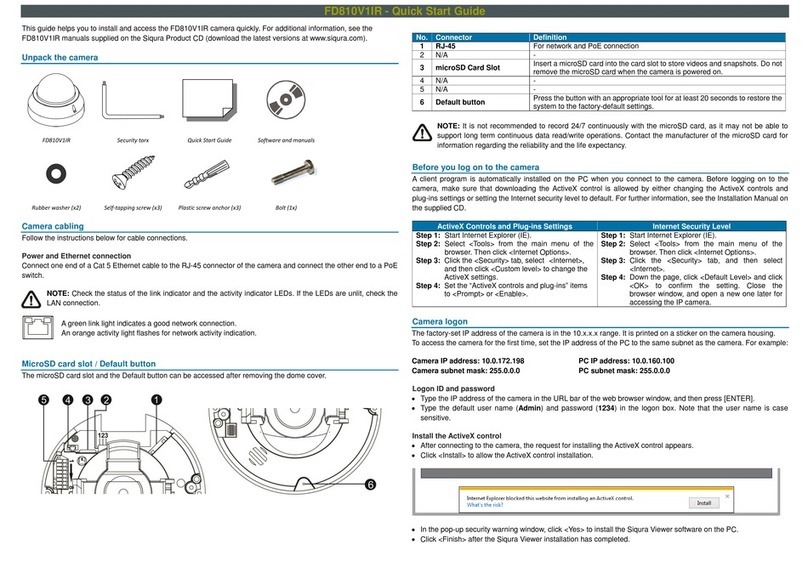
TKH
TKH Siqura FD810V1IR User manual
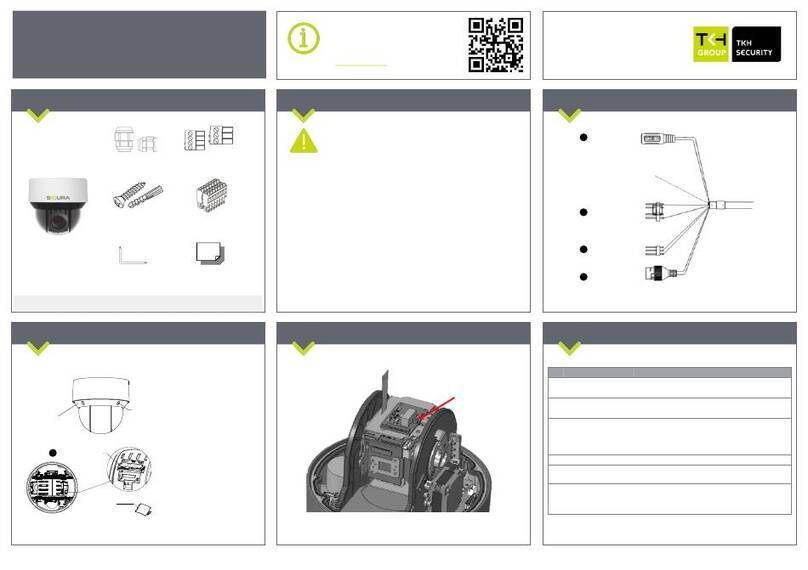
TKH
TKH SiQURA PD1022v2 User manual
Popular Security Camera manuals by other brands

HIK VISION
HIK VISION PanoVu DS-2PT3306IZ-DE3 quick start guide
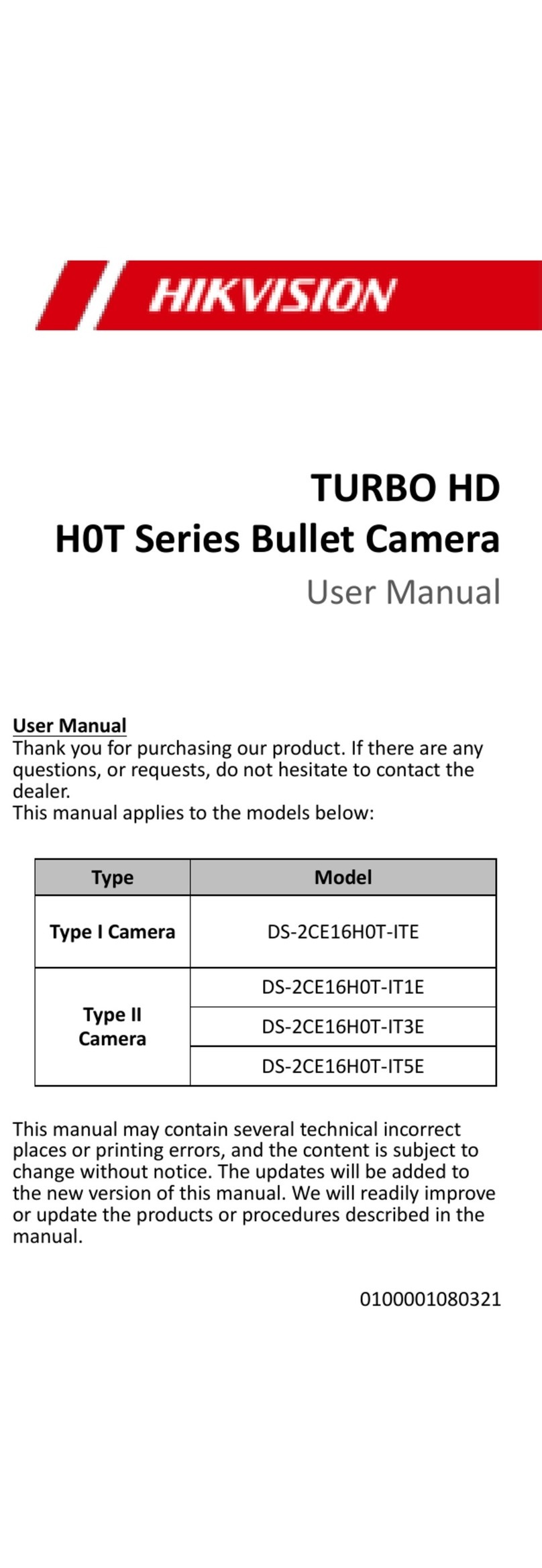
HIK VISION
HIK VISION TURBO HD H0T Series user manual

HIK VISION
HIK VISION ECI-B64Z2 quick start guide

HIK VISION
HIK VISION TURBO HD U1T Series user manual

Sentryus
Sentryus ECO EIR35-F4840 Operational manual
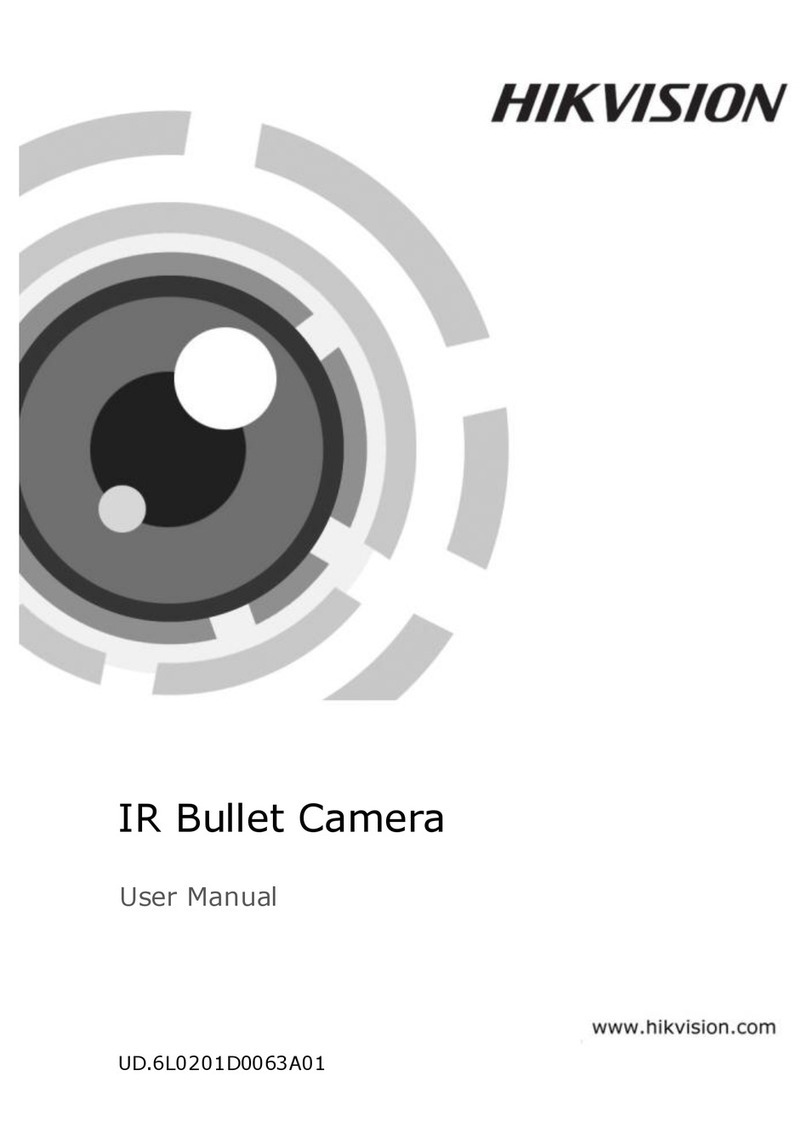
HIK VISION
HIK VISION DS-2CC102P-IRA user manual