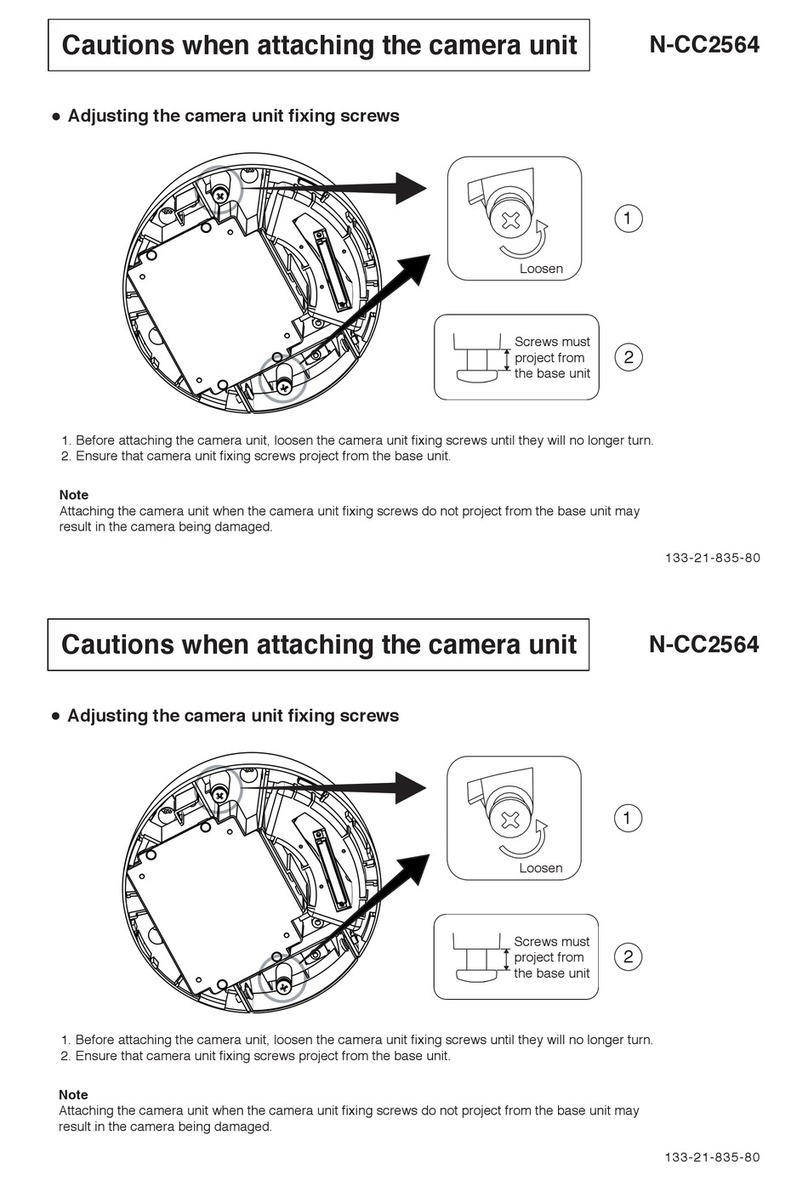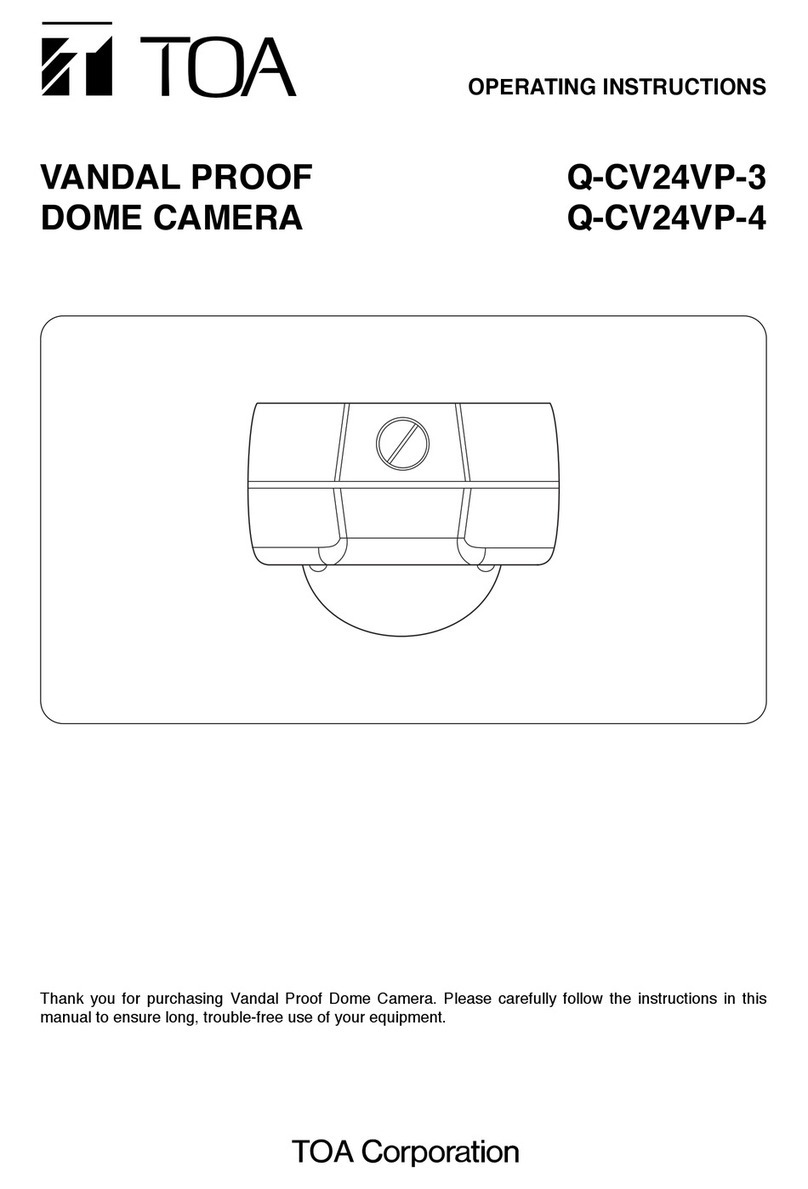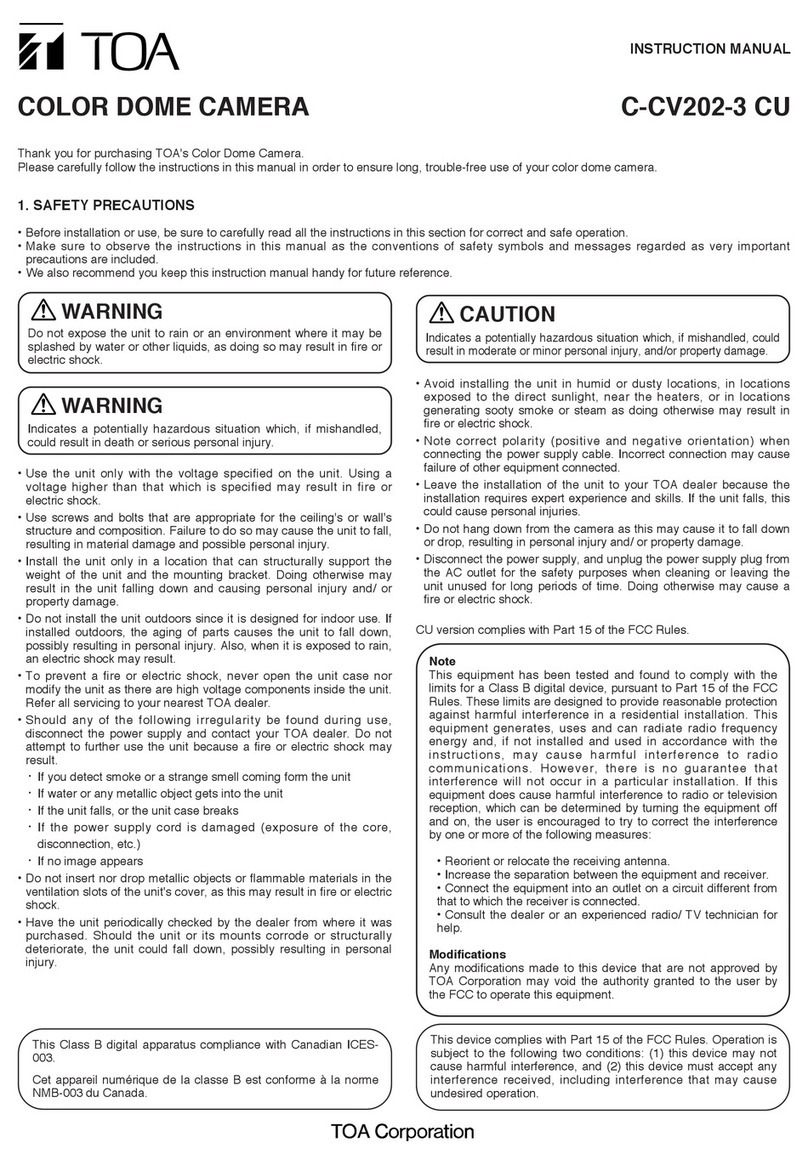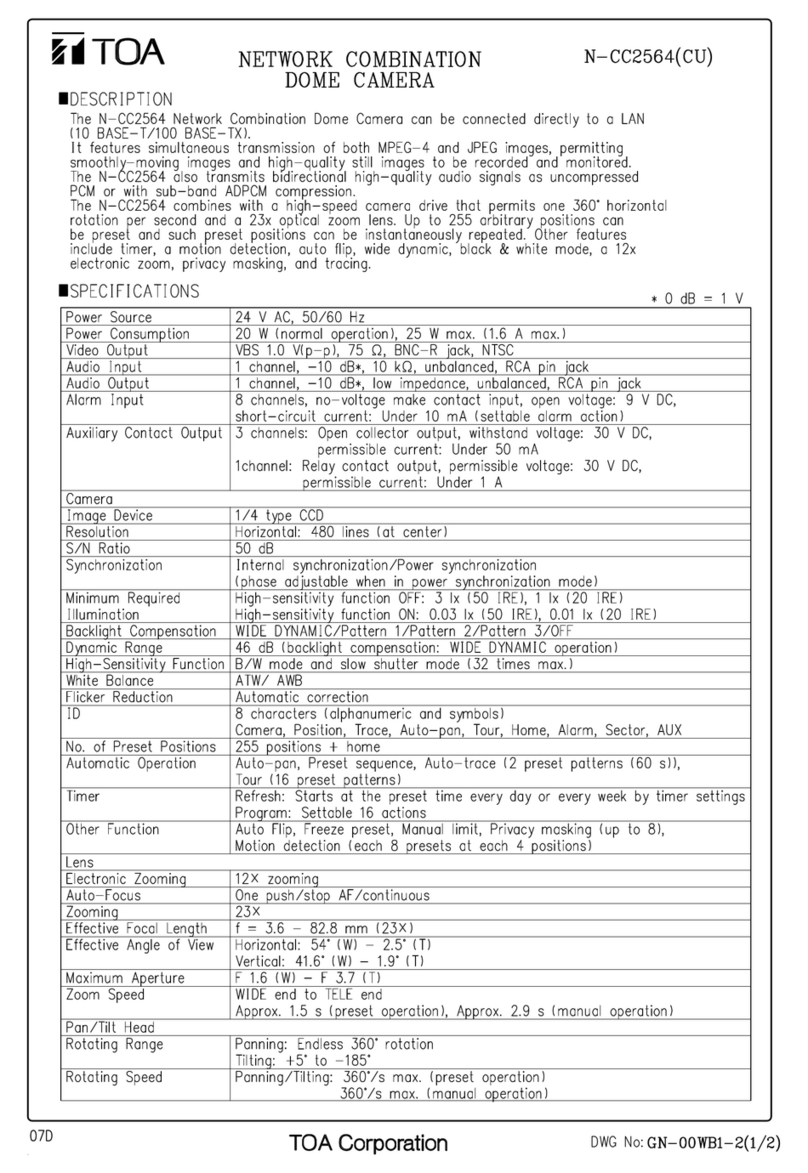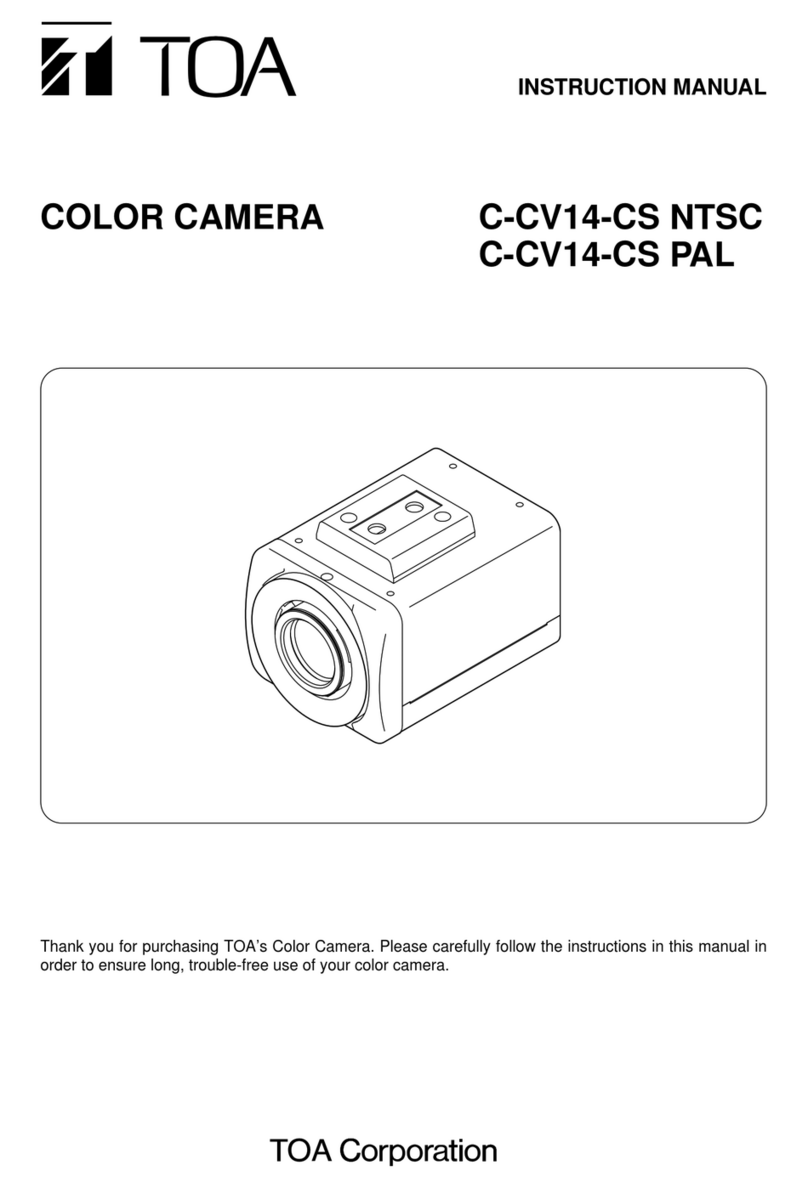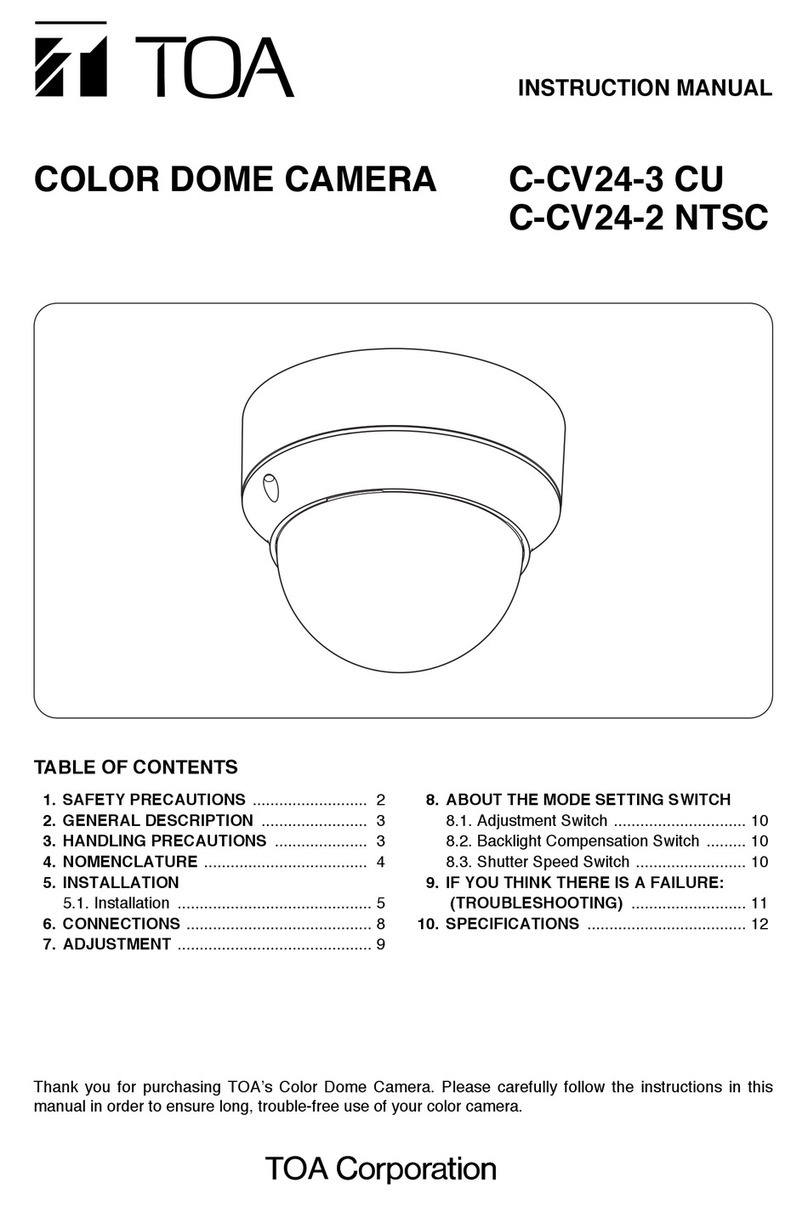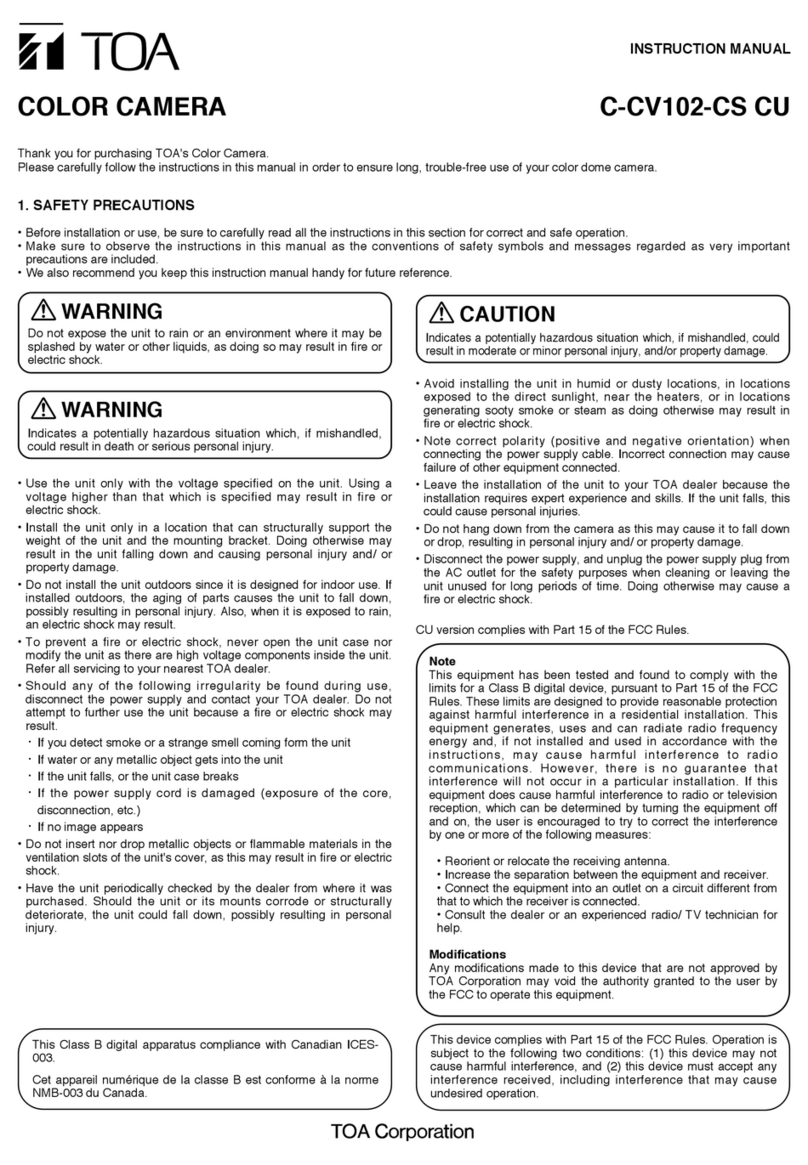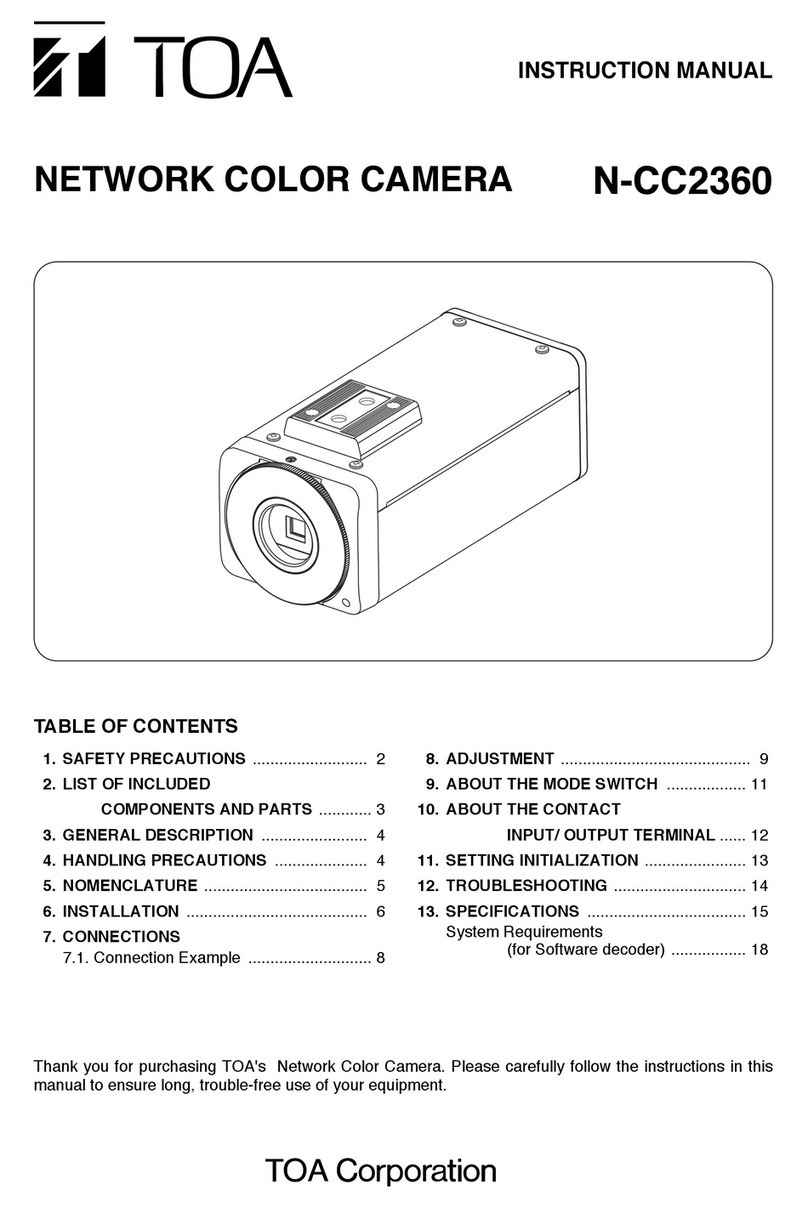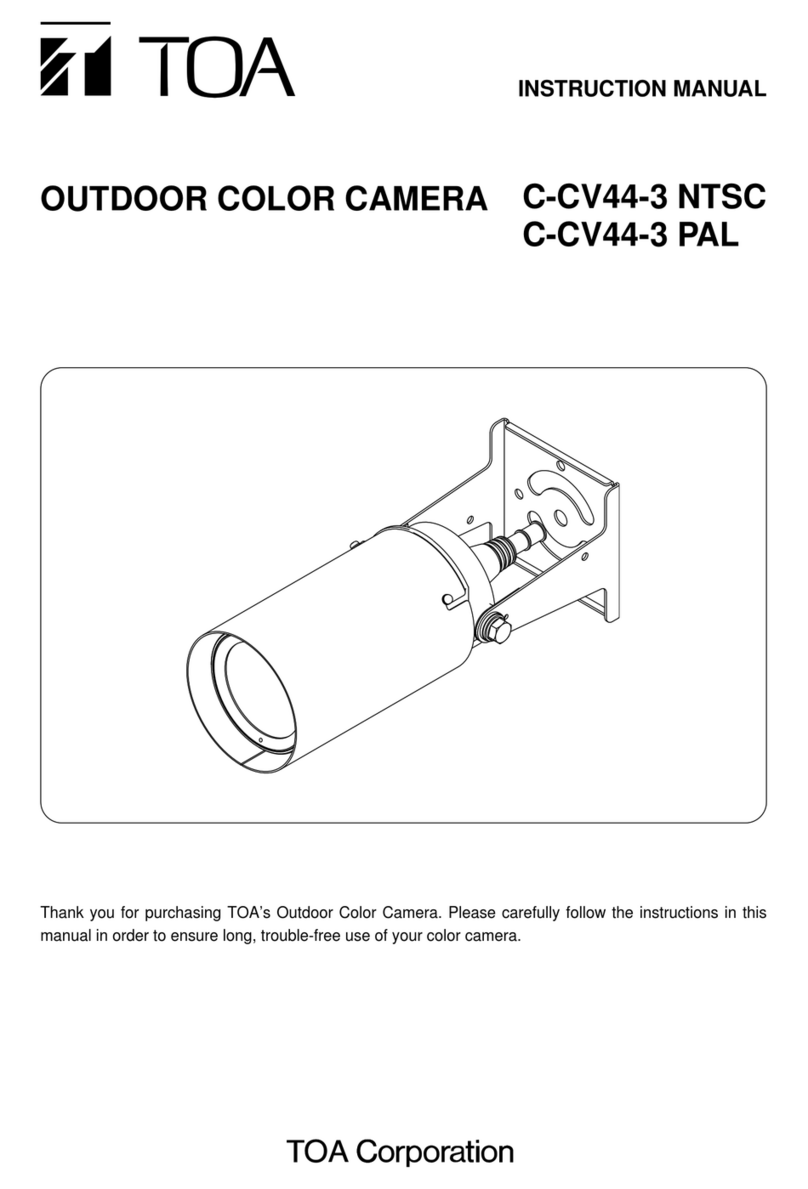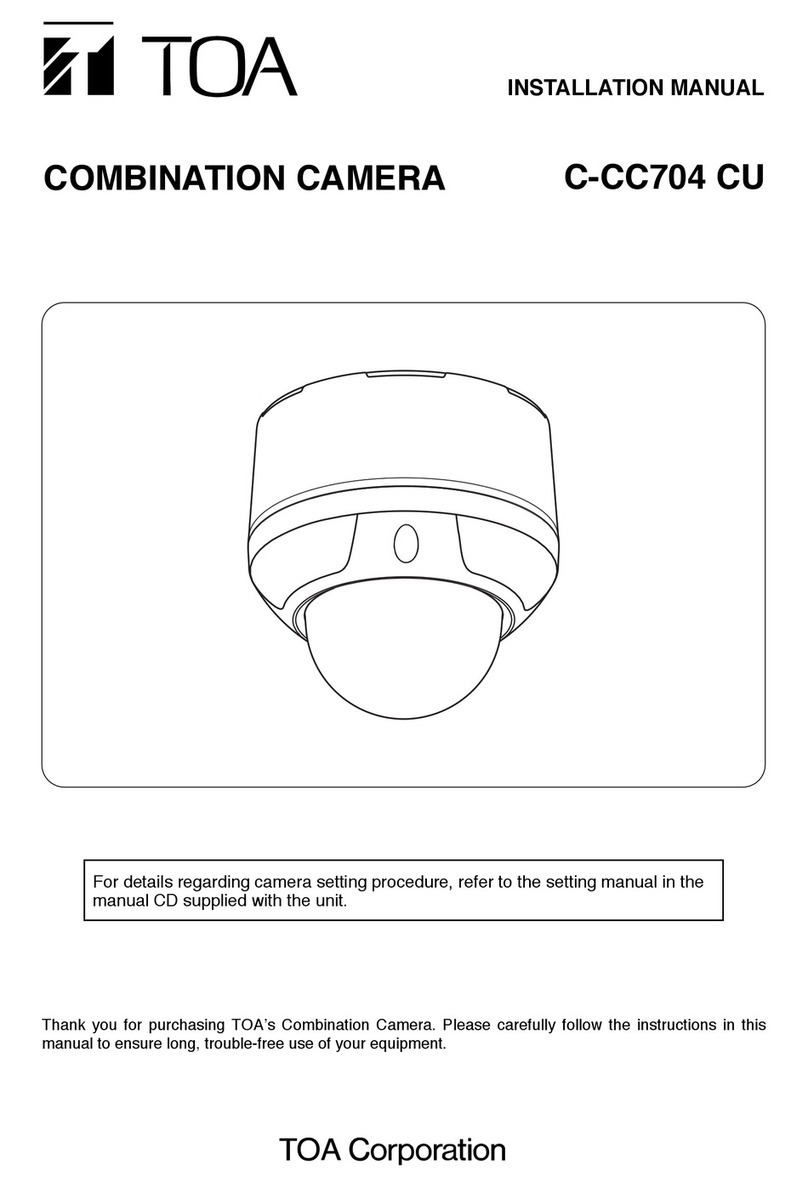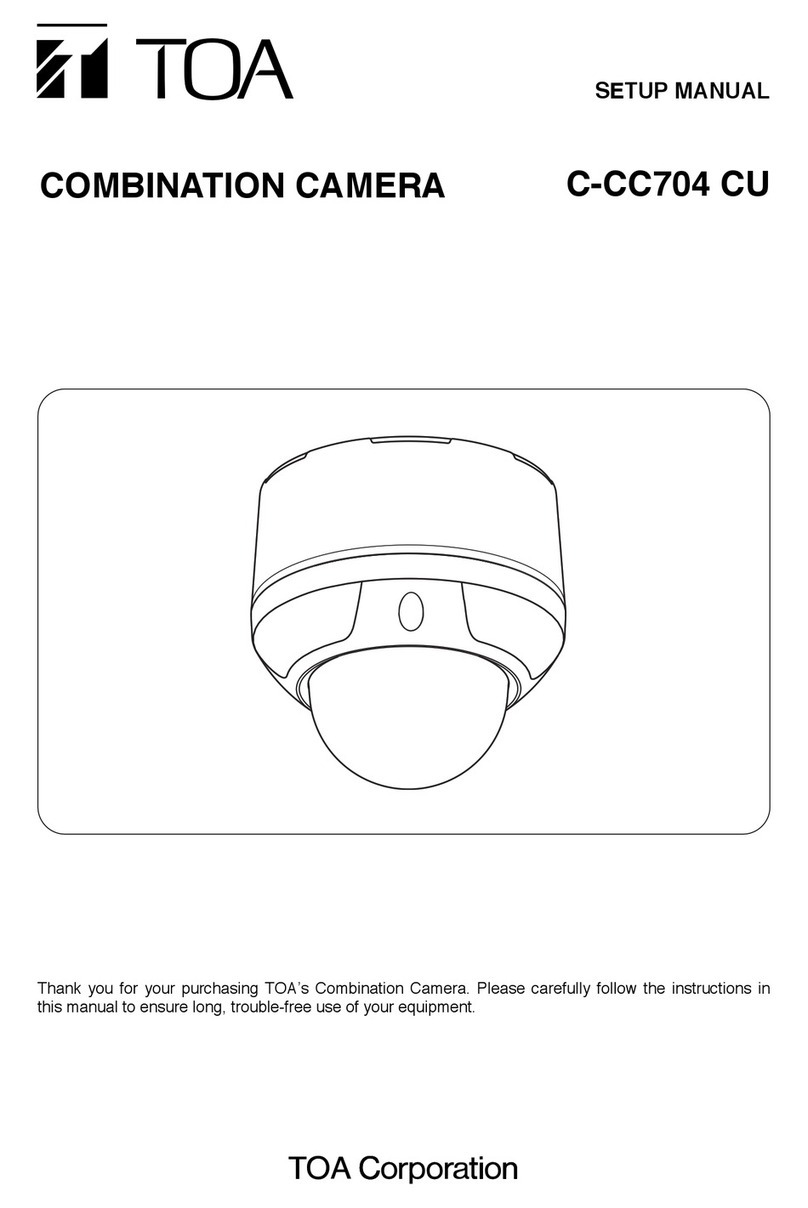3
6. CAMERA CHARACTERISTICS SETTINGS .......................................... 31
6.1. Setting the White Balance ........................................................ 32
6.2. Setting the Backlight Compensation ........................................ 33
6.3. Adjusting the Brightness ........................................................... 34
6.4. Setting the Day and Night
(C-CC564, C-CC574, C-CC764 and C-CC774 only)........................ 34
6.5. Setting the Auto Focus ............................................................. 35
6.6. Setting the AGC ....................................................................... 35
6.7. Setting the Slow Shutter (High Sensitivity)................................... 36
6.8. Setting the Shutter Speed ........................................................ 36
6.9. Setting the Electronic Zoom ..................................................... 37
6.10. Setting the Enhancer Function ............................................... 37
6.11. Setting the Chroma ................................................................. 38
6.12. Changing the Synchronization System .................................. 38
6.13. Electronic Image Stabilization Settings
(C-CC574 and C-CC774 only)................................ 39
6.14. Sensitivity-Up Settings (C-CC574 and C-CC774 only)...................... 39
6.15. Initializing Camera Settings .................................................... 40
7. SETTING AUTOMATIC OPERATIONS ................................................... 40
7.1. Assigning the Function to the Auto Key ................................. 41
7.2. Auto Pan Function Setting ....................................................... 41
7.2.1. Setting Auto Pan option operations ..................................................... 41
7.2.2. Setting the Auto Pan stop duration at an endpoint ............................. 42
7.2.3. Auto Pan speed setting ....................................................................... 42
7.2.4. Setting the direction of Auto Pan rotation ........................................... 42
7.2.5. Setting or deleting the Auto Pan limits ................................................ 43
7.3. Setting the Sequence Function ............................................... 44
7.3.1. Setting the sequential order ................................................................ 44
7.3.2. Setting the interval of sequential playback duration ............................ 44
7.4. Trace Function Setting ........................................................... 45
7.4.1. Storing the Trace operation ................................................................ 45
7.5. Setting the Trace Pause Time 1 and 2 ..................................... 46
7.6. Tour Setting .............................................................................. 47
7.6.1. Tour programming ............................................................................... 47
7.6.2. Inserting operation into Tour program .................................................. 49
7.6.3. Deleting Tour program ......................................................................... 50
8. ALARM SETTINGS
8.1. Input Setting ............................................................................. 51
8.2. Report Setting .......................................................................... 52
8.3. Active Level Setting .................................................................. 53
8.4. Priority Setting .......................................................................... 53
8.5. Operation (Action)Setting ........................................................ 54
8.6. Clock Setting ............................................................................ 55
8.7. Reset Operation (Action)Setting .............................................. 56
8.8. Verifying Alarm Logs (Alarm Data).............................................. 57