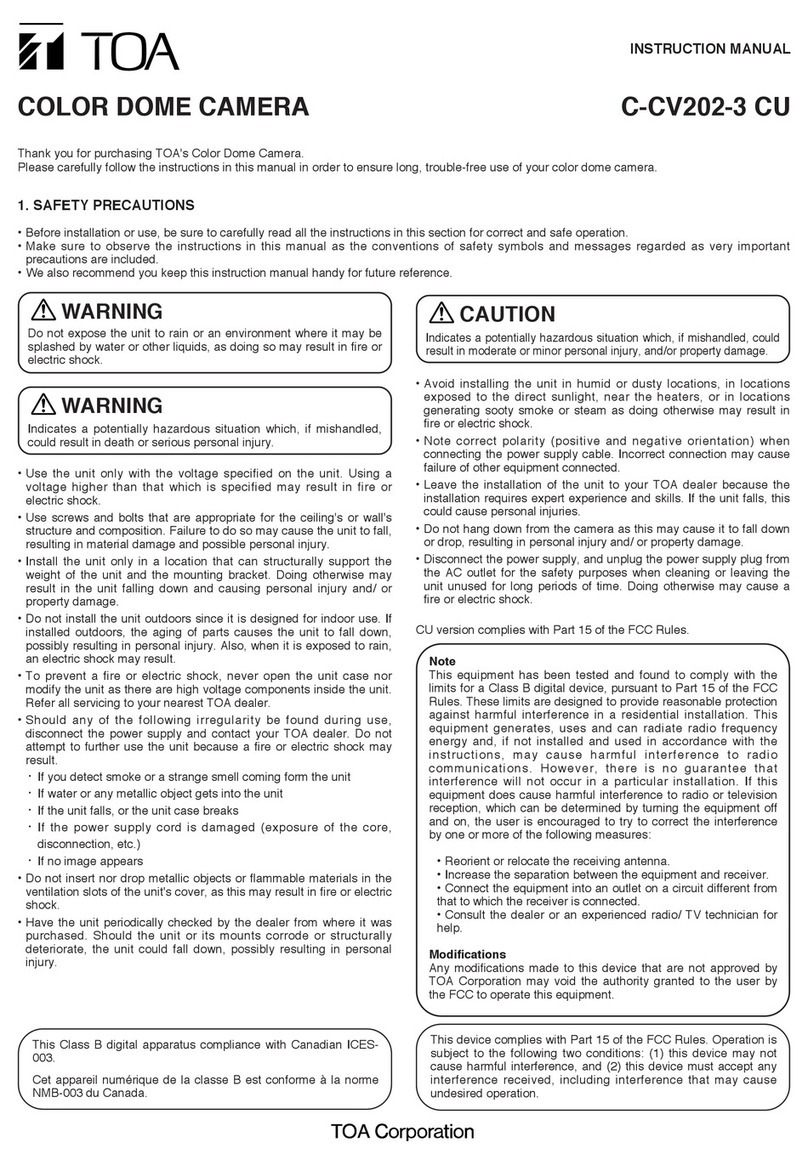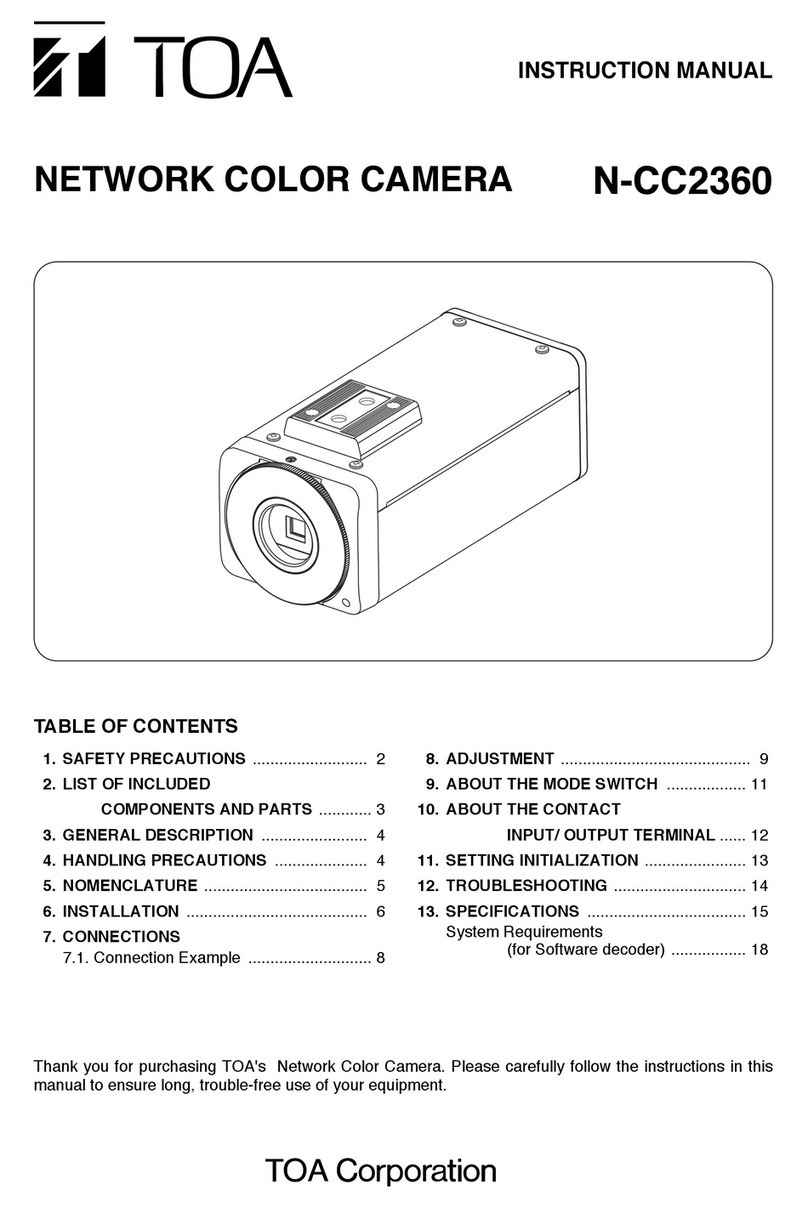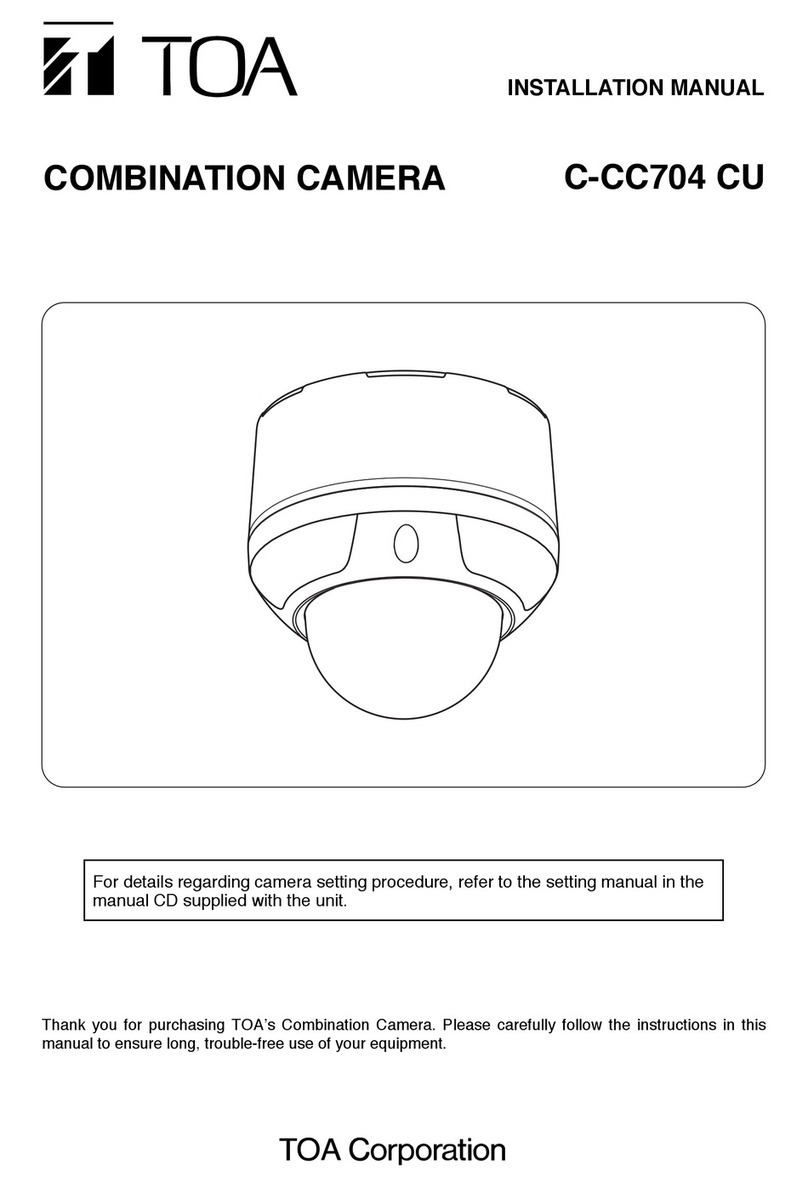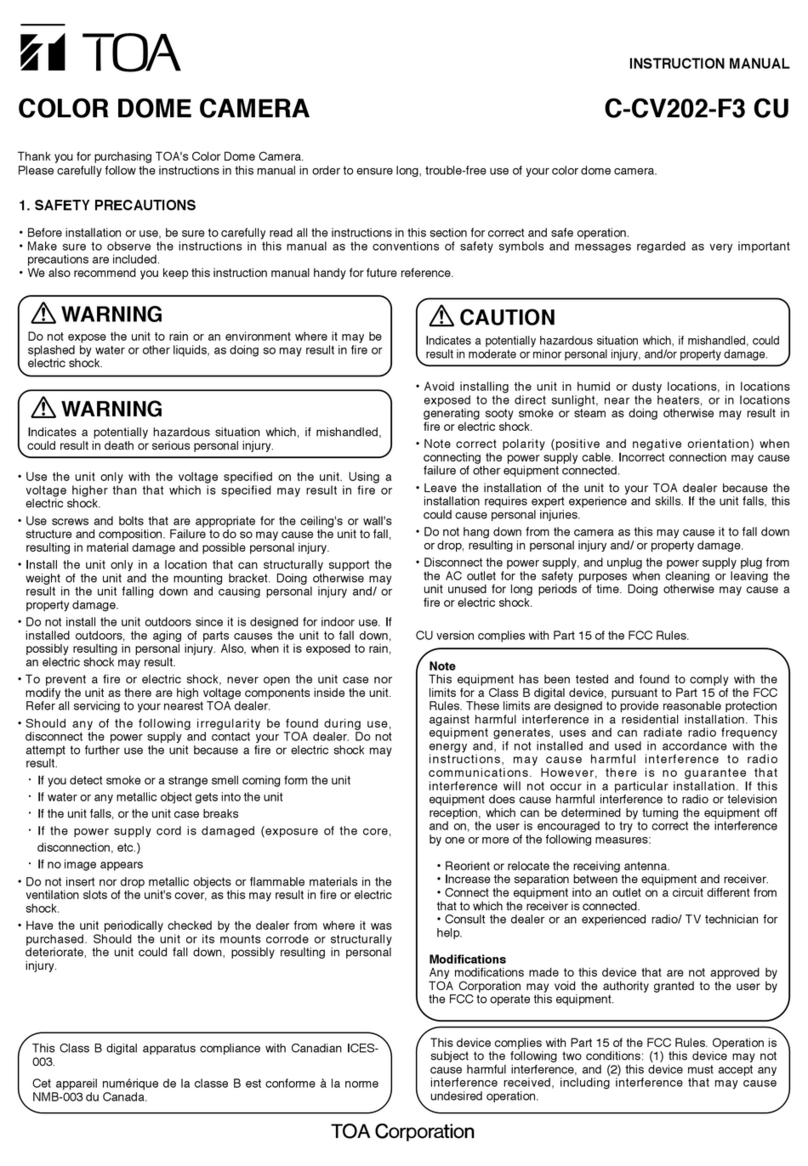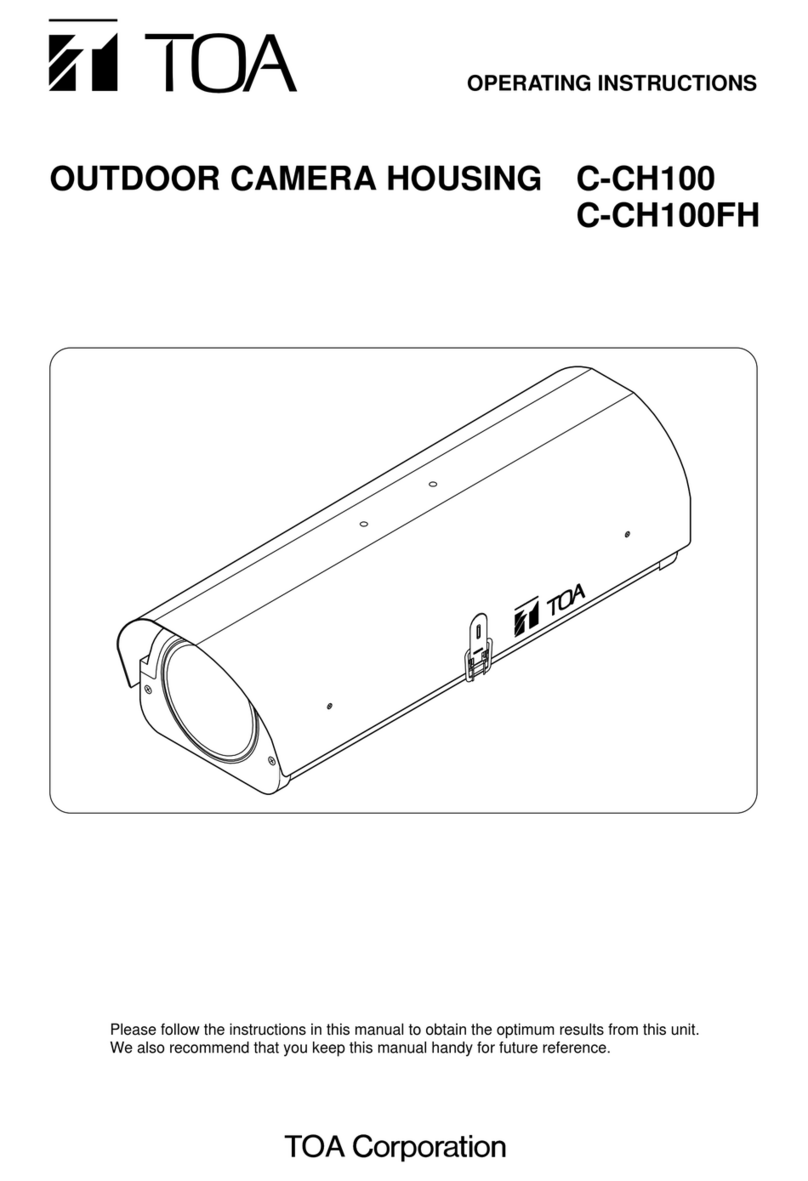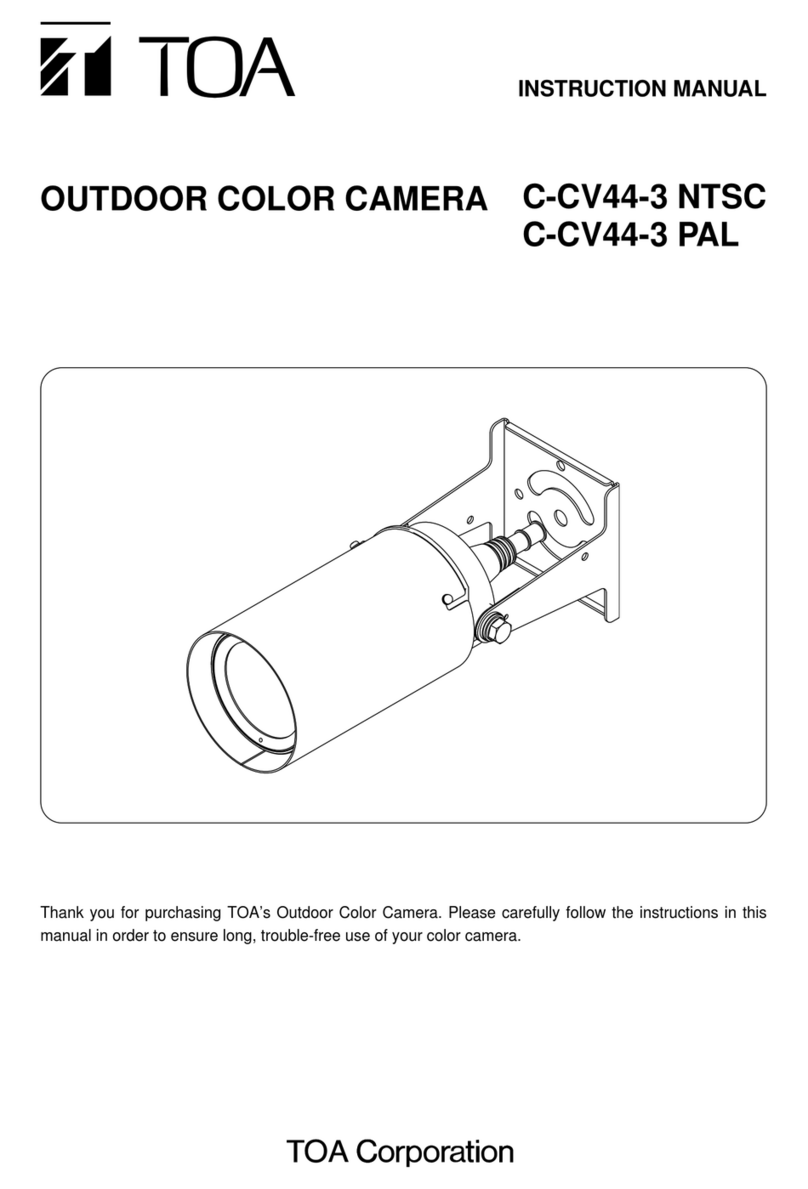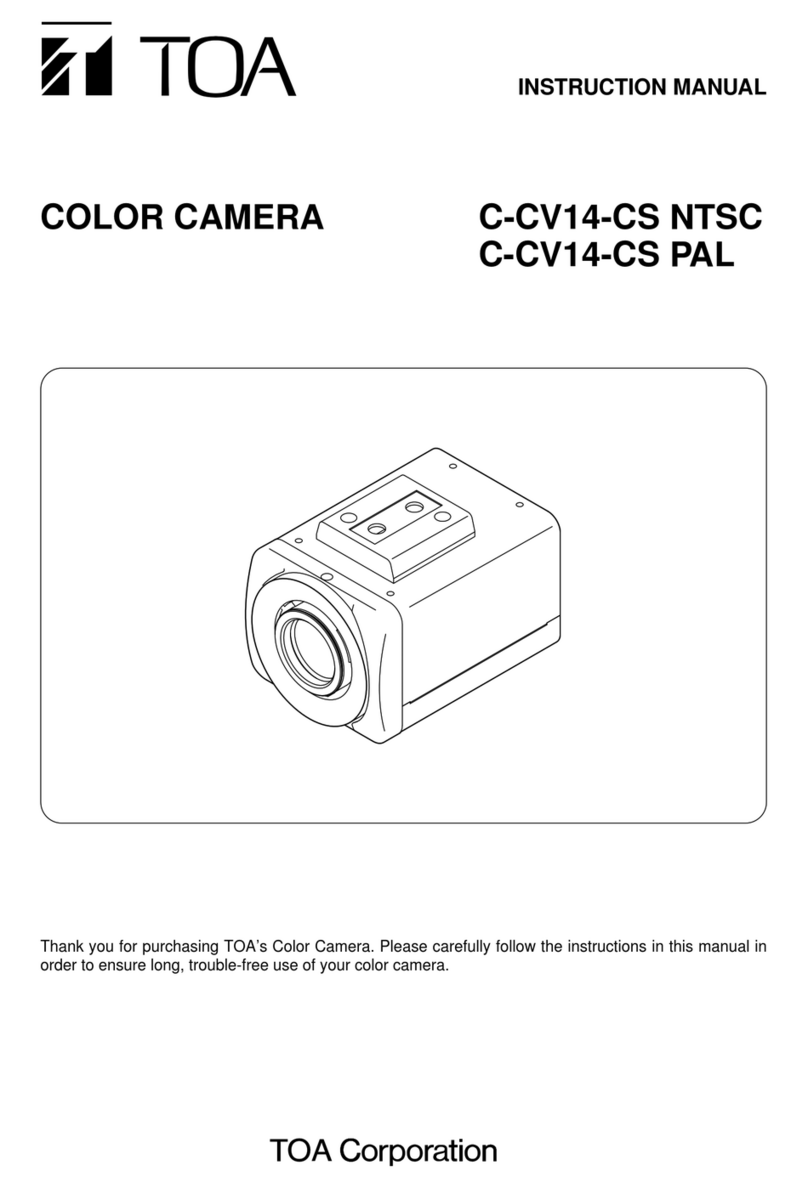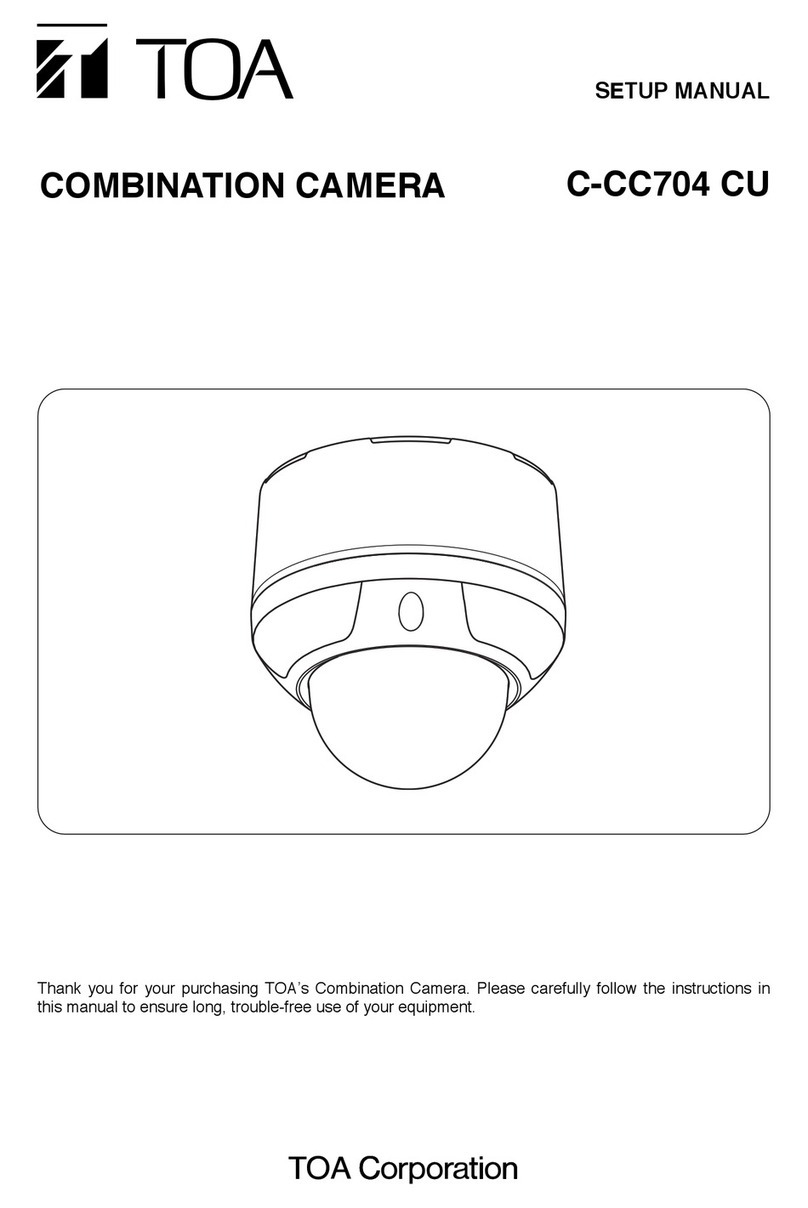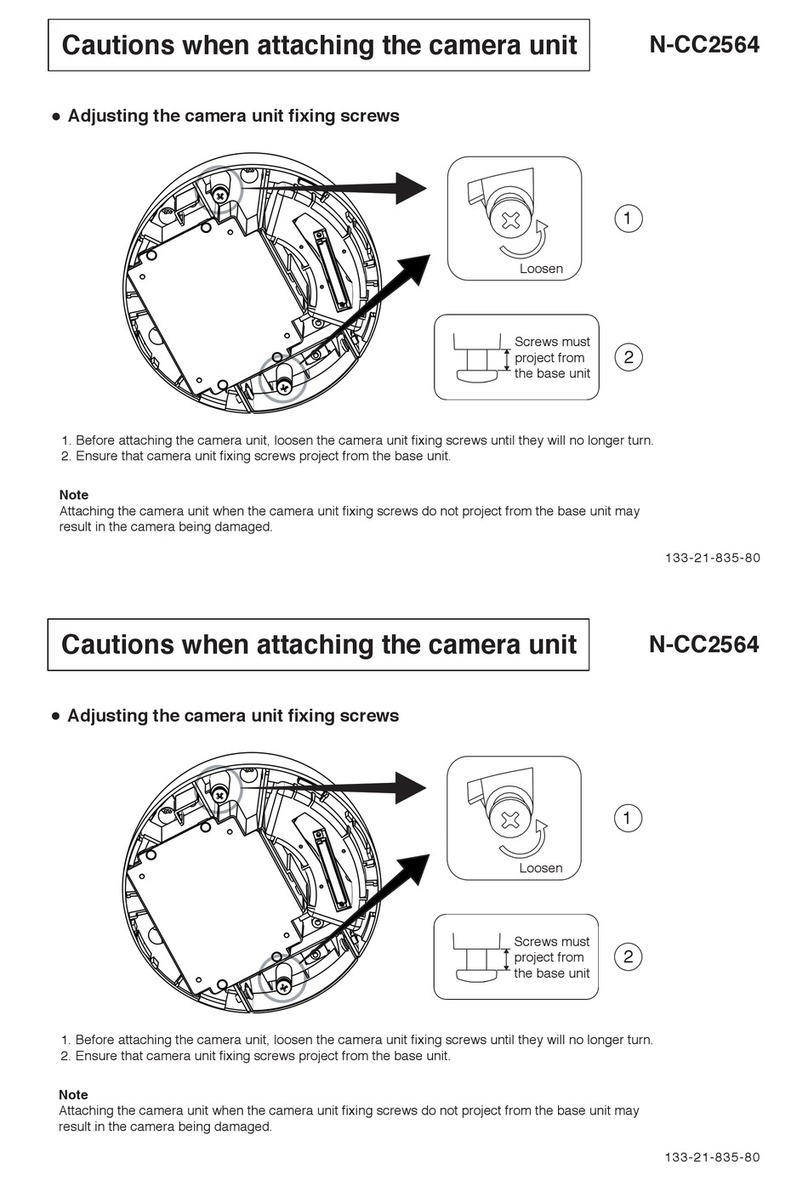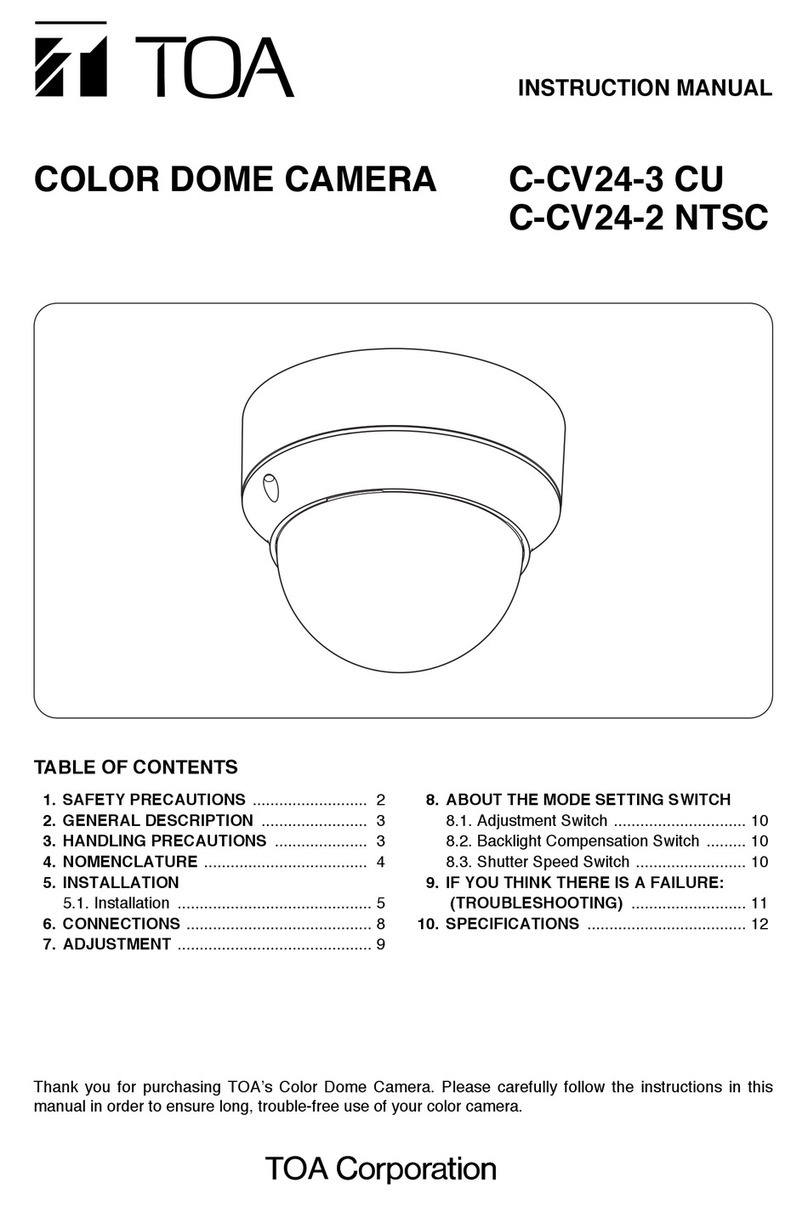3
1. SAFETY PRECAUTIONS
• Before installation or use, be sure to carefully read all the instructions in this section for correct and safe
operation.
• Be sure to follow all the precautionary instructions in this section, which contain important warnings and/or
cautions regarding safety.
• Keep this instruction manual handy for future reference.
Safety Symbol and Message Conventions
Safety symbols and messages described below are used in this manual to prevent bodily injury and property
damage which could result from mishandling. Before operating your product, read this manual first and
understand the safety symbols and messages so you are thoroughly aware of the potential safety hazards.
Do not expose the unit to rain or an environment where it may be
splashed by water or other liquids, as doing so may result in fire or
electric shock.
WARNING
• Use the unit only with the voltage specified on the unit. Using a voltage other than that which is specified
may result in fire or electric shock.
• Avoid installing or mounting the unit in unstable locations, such as on a rickety table or a slanted surface.
Failure to do so may result in the unit falling down and causing personal injury.
• Install the unit only in a location that can structurally support the weight of the unit and the mounting bracket.
Doing otherwise may result in the unit falling and causing personal injury.
• Should the following irregularity be found during use, immediately switch off the power, disconnect the power
supply plug from the AC outlet and contact your nearest TOA dealer. Make no further attempt to operate the
unit in this condition as this may cause fire or electric shock.
· If you detect smoke or a strange smell coming from the unit.
· If water or any metallic object gets into the unit
· If the unit falls, or the unit case breaks
· If the connection cable is damaged (exposure of the core, disconnection, etc.)
· If no camera images are displayed on the monitor TV
• To prevent a fire or electric shock, never open nor remove the unit case as there are high voltage
components inside the unit. Refer all servicing to your nearest TOA dealer.
• Do not insert nor drop metallic objects or flammable materials in the unit, as this may result in fire or electric
shock.
• Be sure to inspect the unit periodically for safety use. Deterioration of the installed part may cause dropping
of the unit, resulting in personal injury and/or property damage. Contact your TOA dealer as to the periodical
inspection.
Indicates a potentially hazardous situation which, if mishandled, could
result in moderate or minor personal injury, and/or property damage.
CAUTION
•Avoid installing the unit in humid or dusty locations, in locations exposed to the direct sunlight, near the
heaters, or in locations generating sooty smoke or steam as doing otherwise may result in fire or electric
shock.
•Leave the installation of the unit to your TOA dealer because the installation requires expert experience and
skills. If the unit falls, this could cause personal injuries.
•Do not hang down from the unit as this may cause it to fall down or drop, resulting in personal injury and/or
property damage.
Indicates a potentially hazardous situation which, if mishandled, could
result in death or serious personal injury.
WARNING