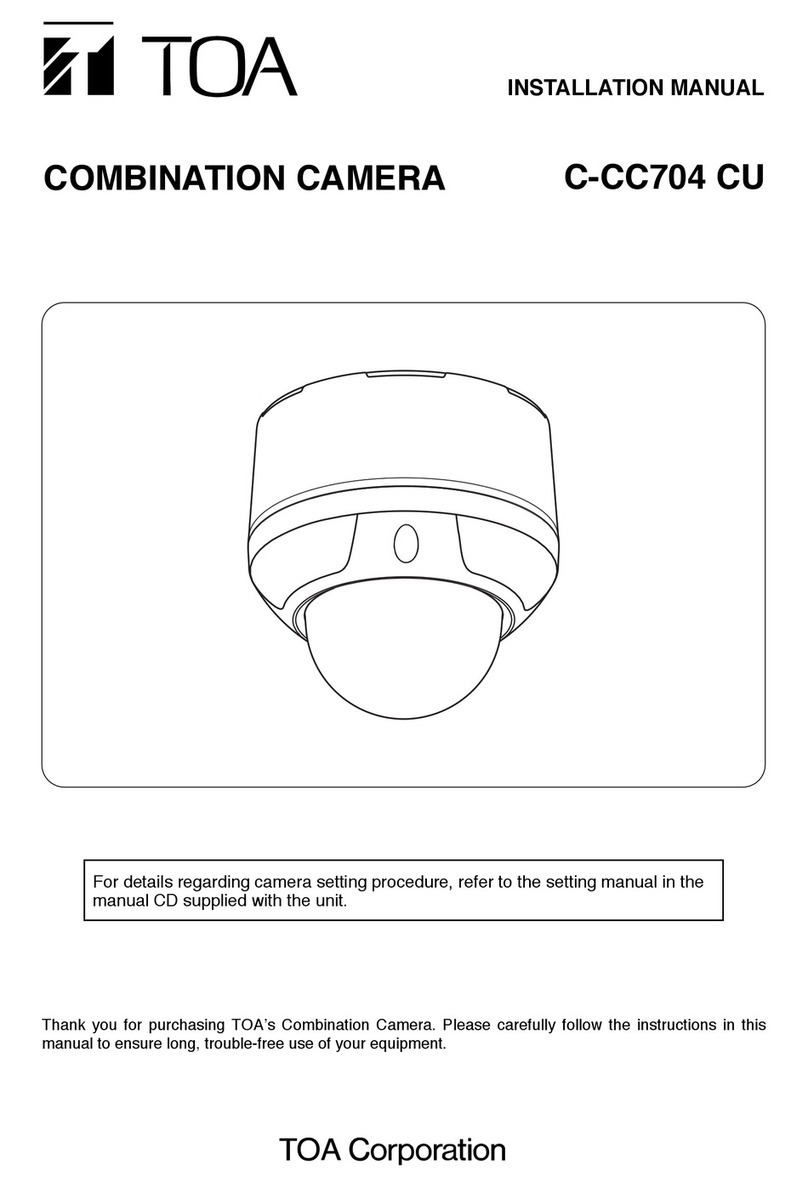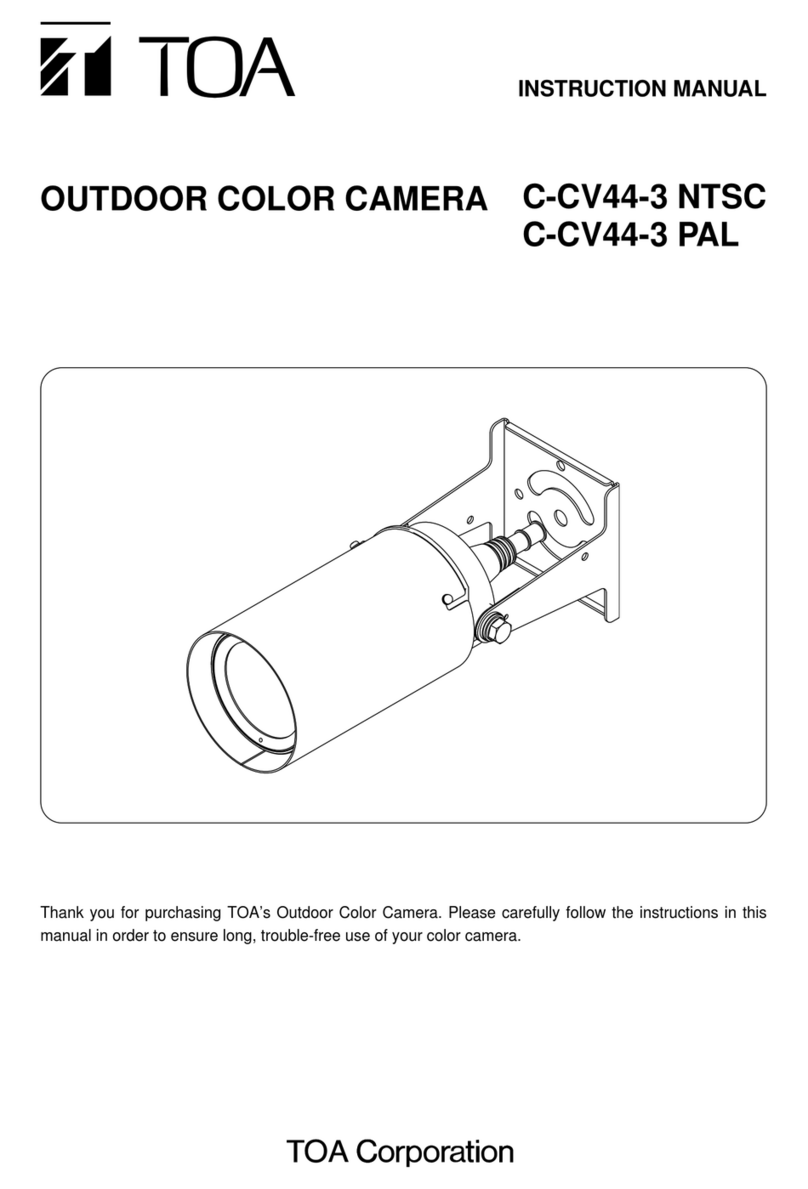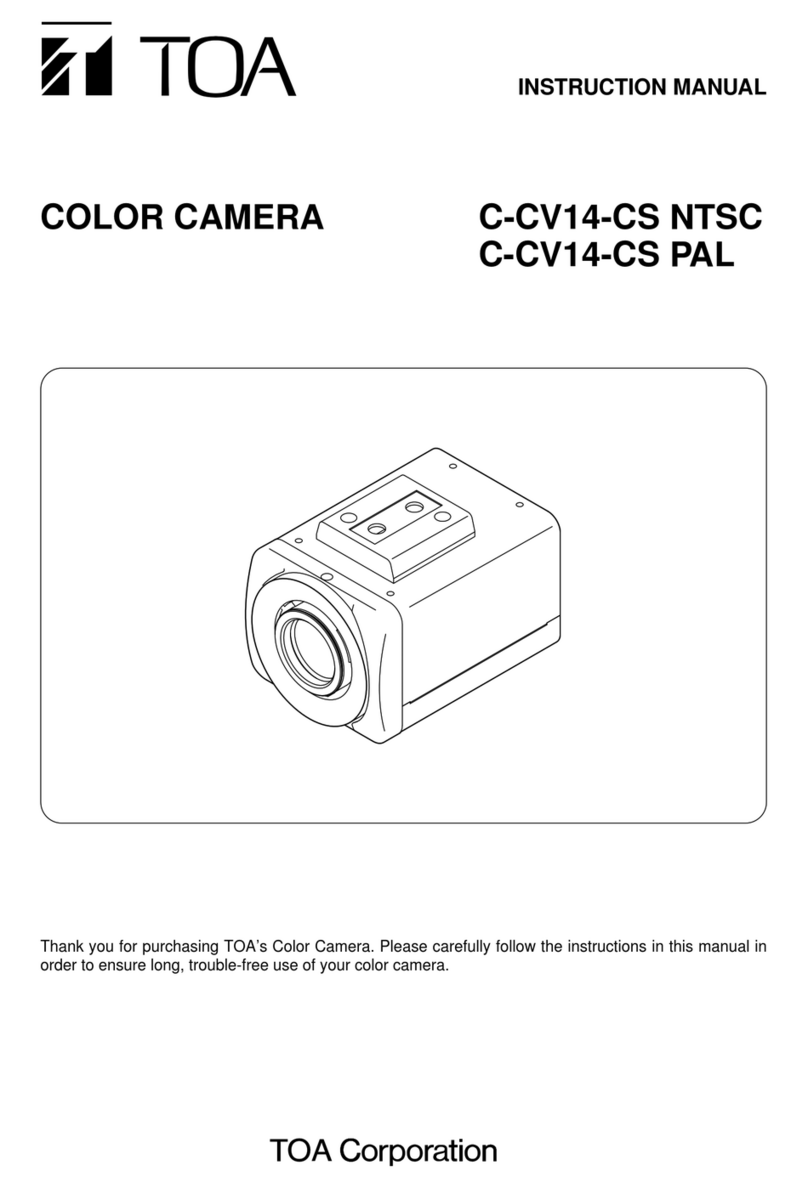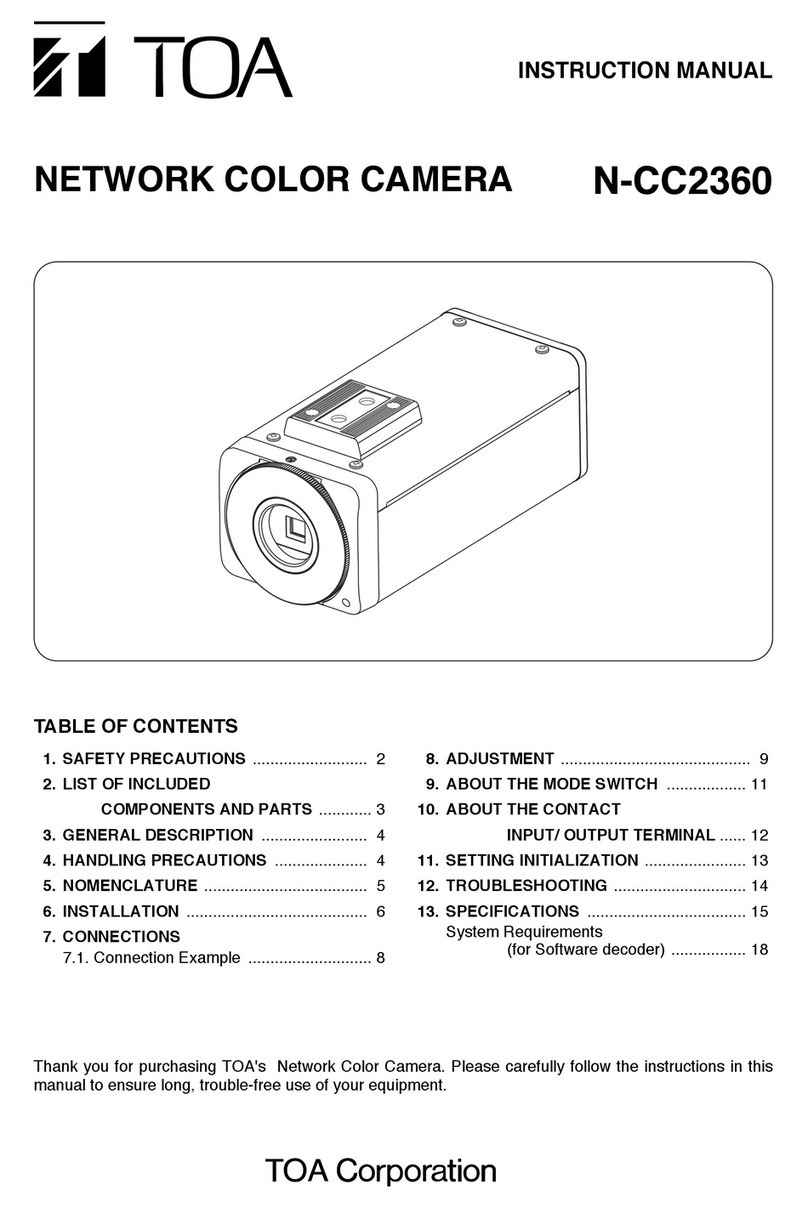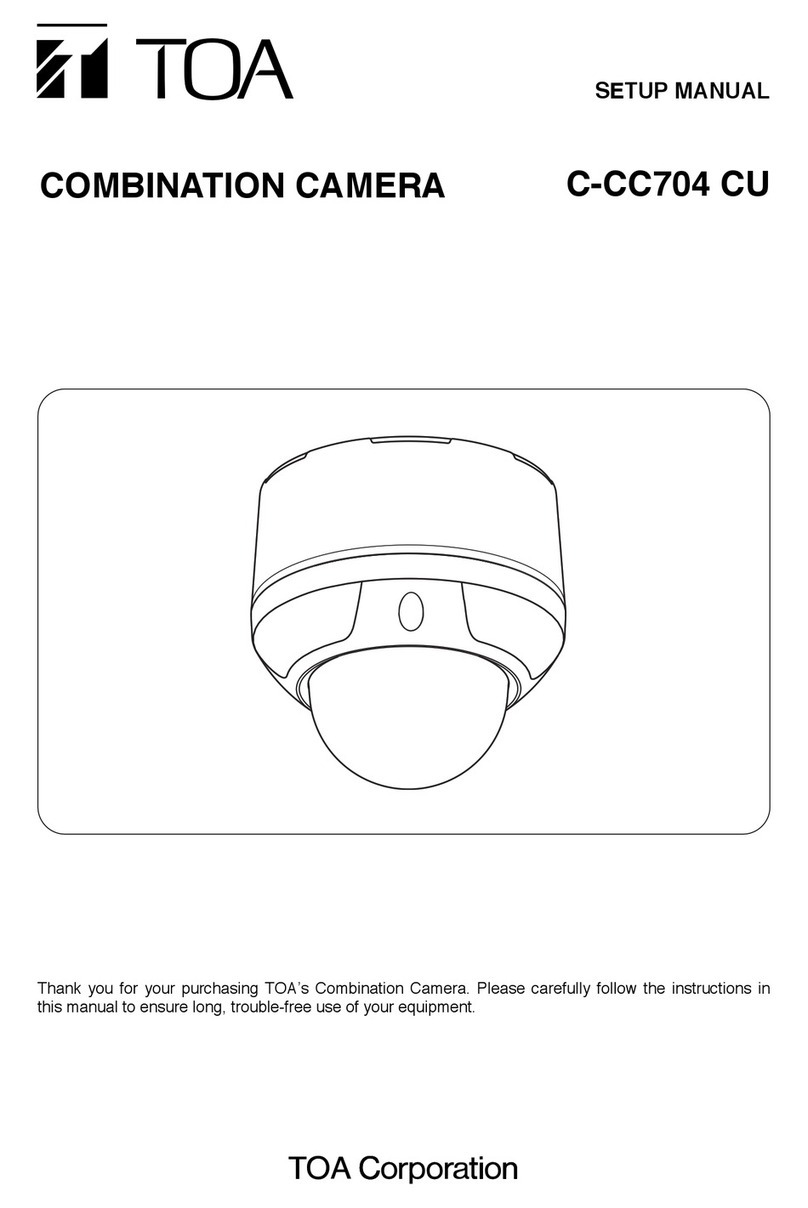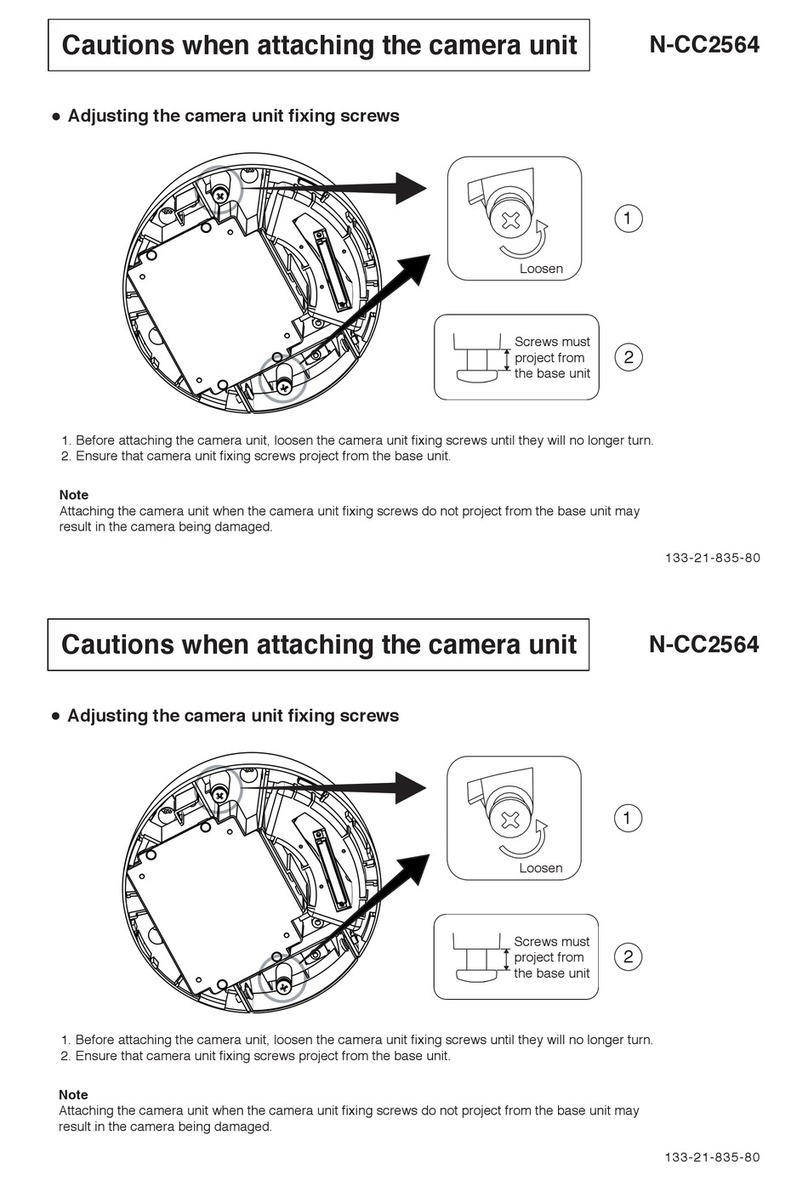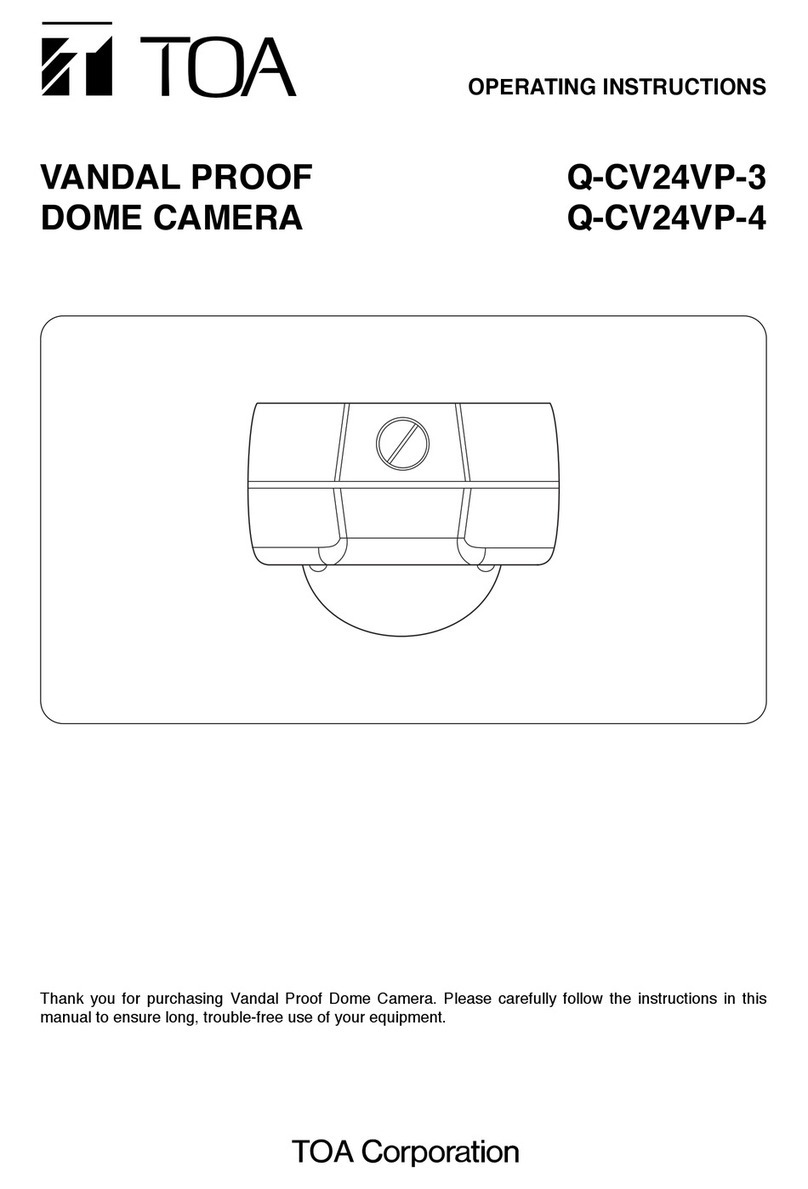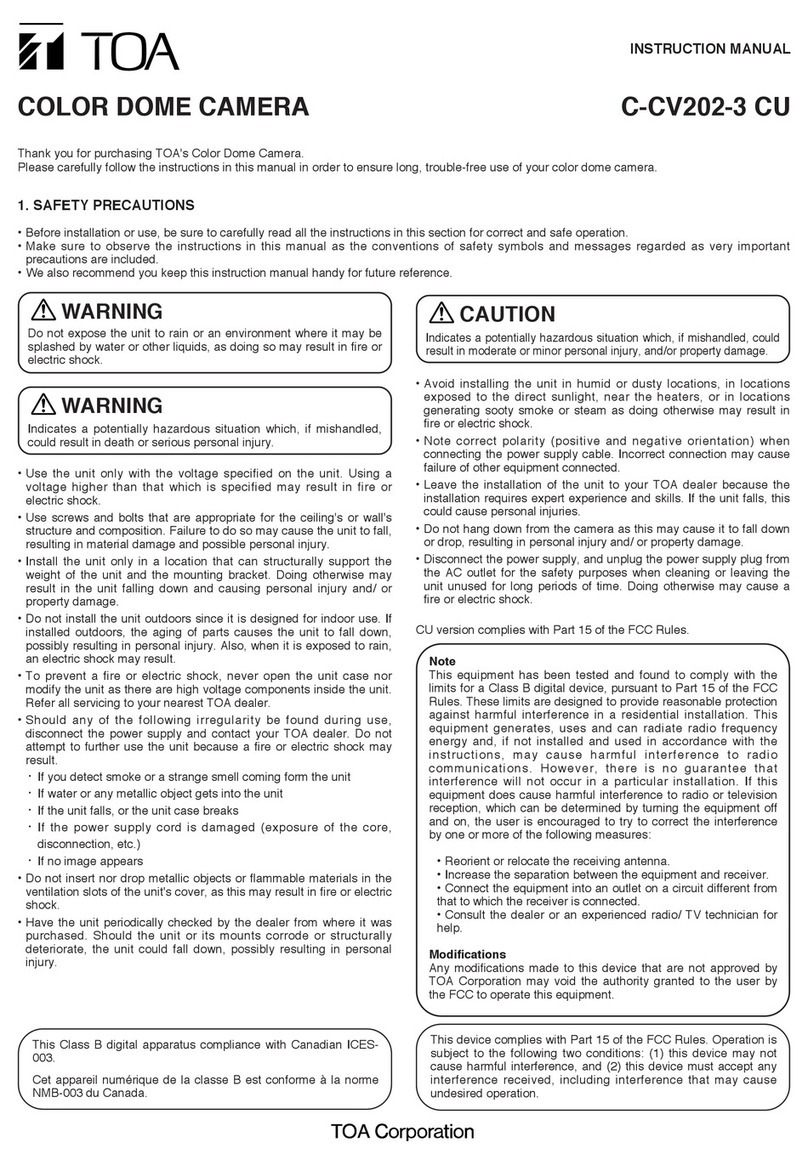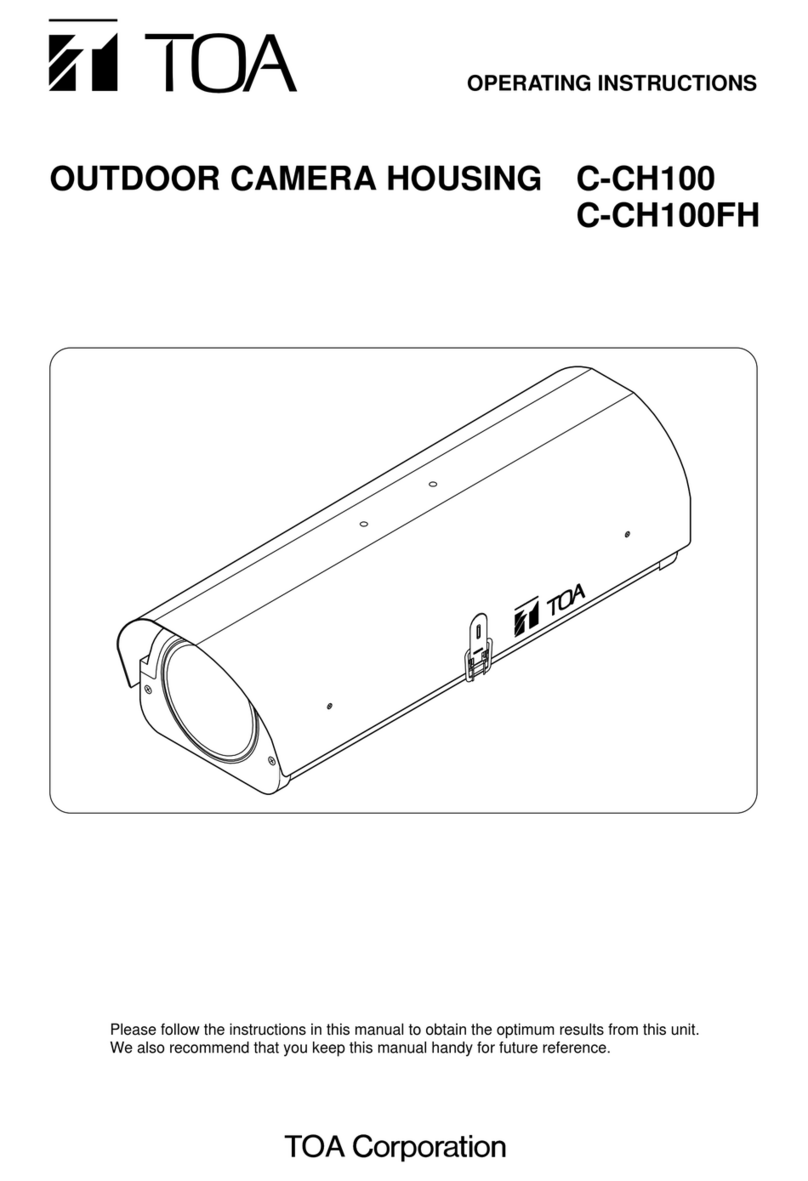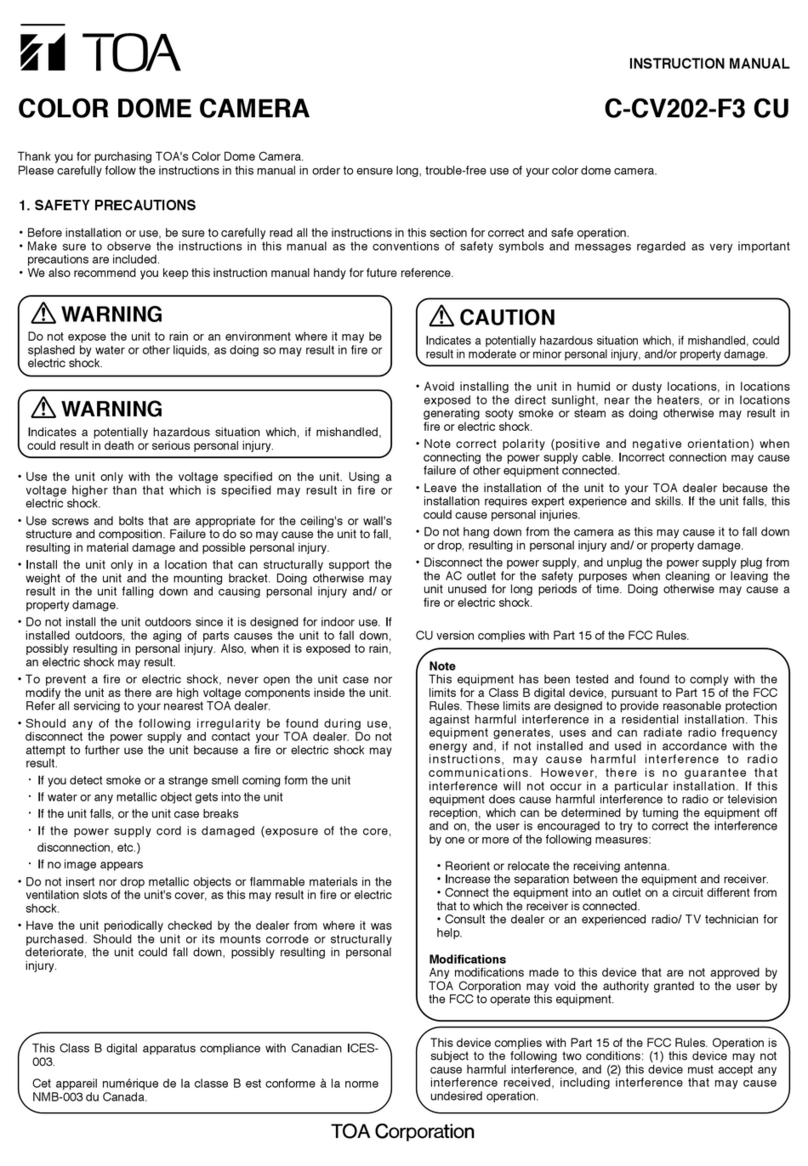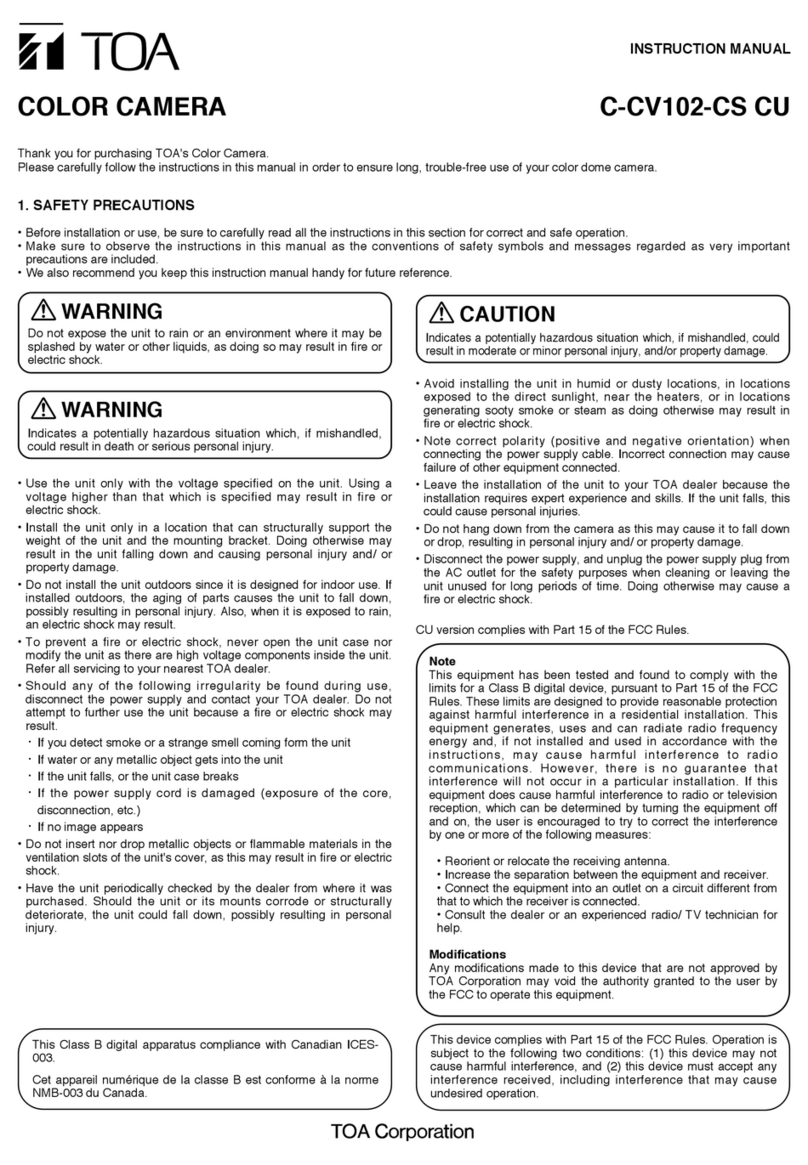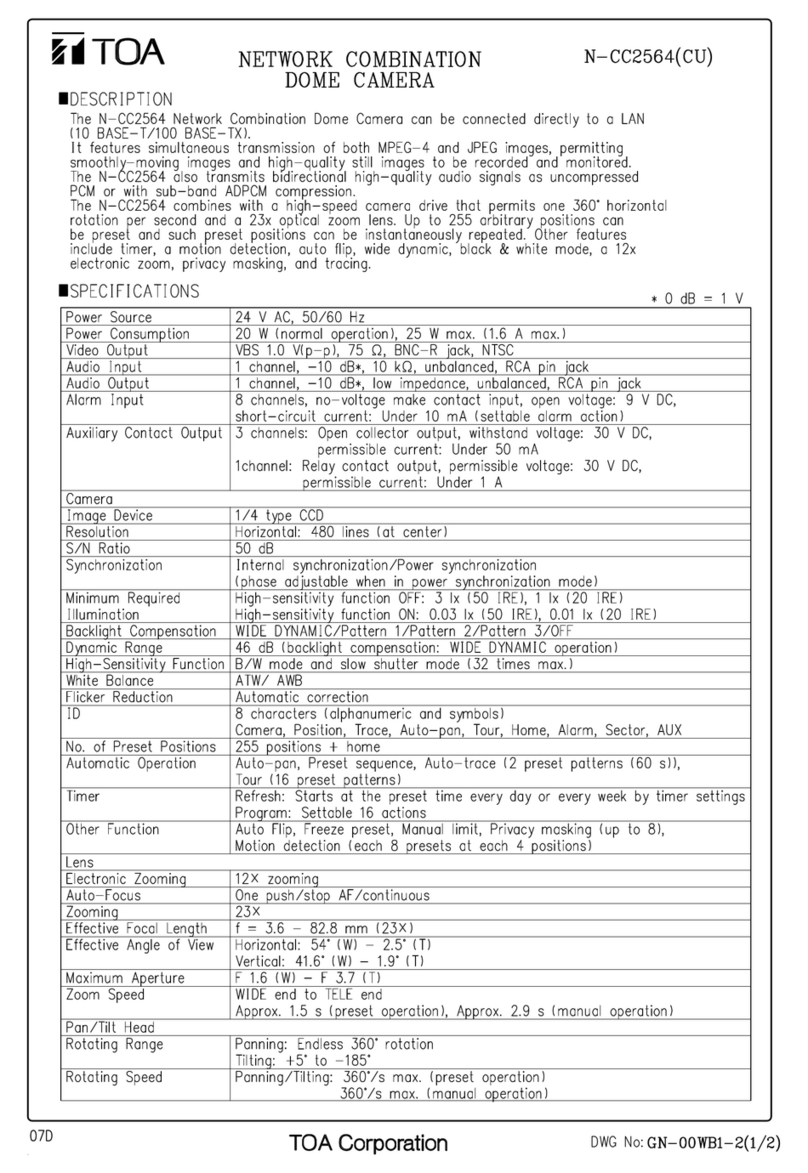9
AUTO MODE
AUTO KEY
UTO PAN/SEQUENCE/
TRACE1-2/TOUR1-16
One of the following 5 automatic functions can be assigned to the Auto key:
(factory default: AUTO PAN)
AUTO PAN: Auto Pan operation begins when the Auto key (or Auto Pan
key) is pressed.
SEQ : Sequence operation begins when the Auto key (or Auto Pan
key) is pressed.
TRACE1 : Trace 1 operation begins when the Auto key (or Auto Pan key)
is pressed.
TRACE2 : Trace 2 operation begins when the Auto key (or Auto Pan key)
is pressed.
TOUR1-16 : Tour operation begins when the Auto key (or Auto Pan key) is
pressed.
AUTO PAN The Auto Pan function horizontally moves (pans) the camera between set 2
points.
OPTION REVERSE/SKIP/RANDOM/
PIVOT
Set the Auto Pan operations. (factory default: REVERSE)
REVERSE: Setting both the left and right limits in the Auto Pan limit setting
causes the camera to automatically pan between the 2 set points.
SKIP : If both the left and right limits are set in the Auto Pan limit setting,
the Auto Pan operation begins after returning from an endpoint to a start
point. If, for example, the Auto Pan rotation direction is set for right, after the
intermediate panning point between the left and right limits is first played
back, the camera automatically pans in the right direction. As soon as the
camera reaches the right limit, it is instantly returned to the left limit to begin
the Auto Pan operation toward the right limit again.
RANDOM: The camera repeats pan and stop operation between two
predetermined points at random timing.
PIVOT : After panning for a distance equal to the horizontal lens view
angle, the camera stops for a set period of time and then again rotates for a
distance equal to the lens view angle. This operation is repeated between
the two predetermined points.
PAUSE TIME 1s/2s/3s/5s/10s/20s/30s Setting the Auto Pan stop duration at an endpoint.
(Factory default: 1s)
SPEED 7steps Select the Auto Pan speed.
DIRECTION LEFT/RIGHT
When the direction of Auto Pan rotation is not set, the Auto Pan camera
continues to rotate only in the oneway direction and is not reversed. When
either the left or right limit or both limits are set, the direction set here means
the direction in which the camera first moves. (Factory default: LEFT)
LIMIT LEFT/RIGHT
LIMIT RESET LEFT/RIGHT
Set both the left and right limits of Auto Pan rotation.
When only either the left or right limit is stored, the Auto Pan operation
returns at a set point according to the setting of the direction of Auto Pan
rotation, that is, the camera is reversed for every 360°rotation. When the
tilting position, zoom, and focus position differ between the left and right
limits, data last set are stored. In this event, an intermediate panning point
between both limits, and last set tilting position, zoom, and focus position are
first
la
ed back
and then the Auto Pan o
eration be
ins.