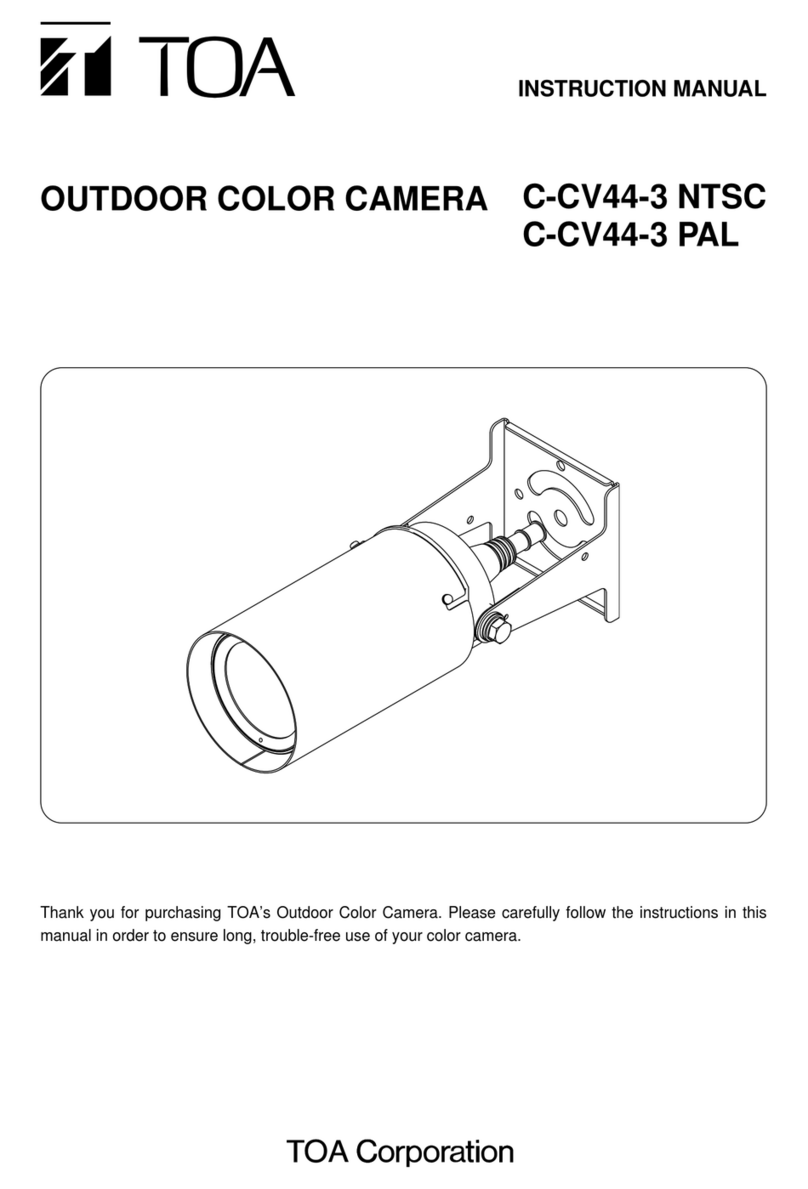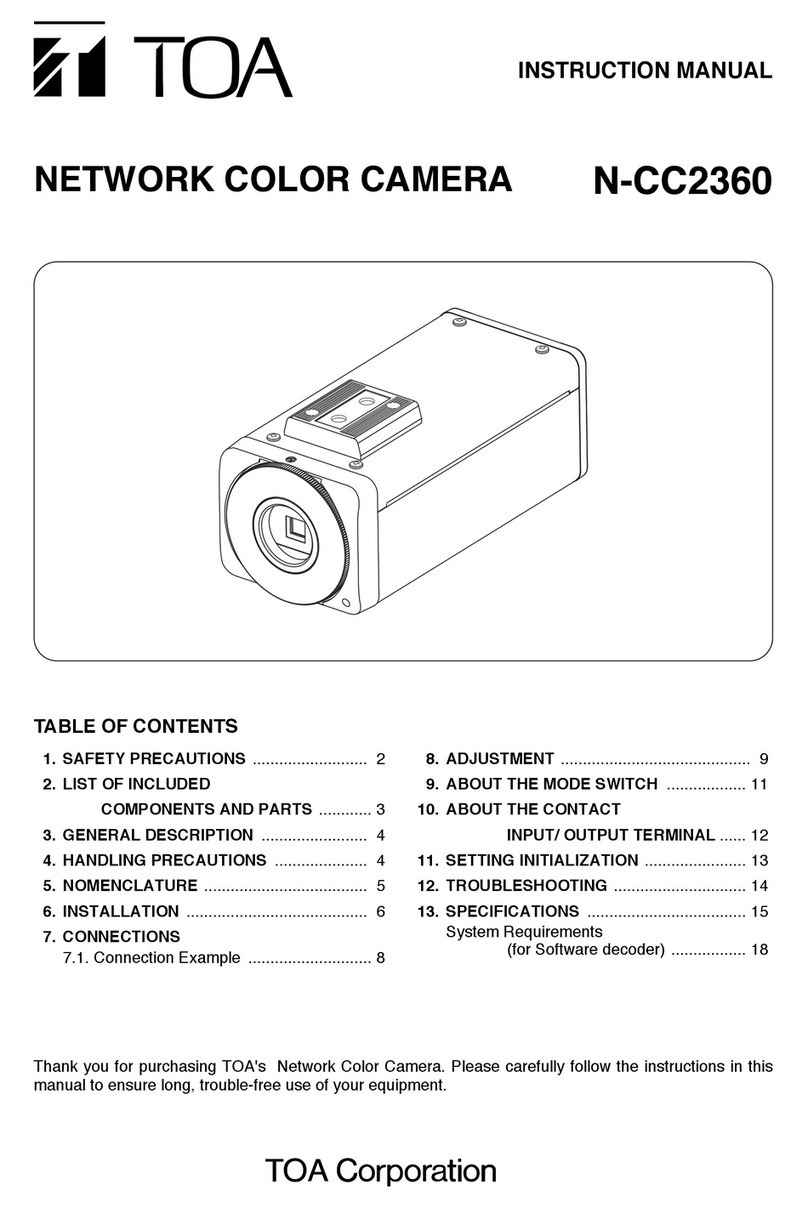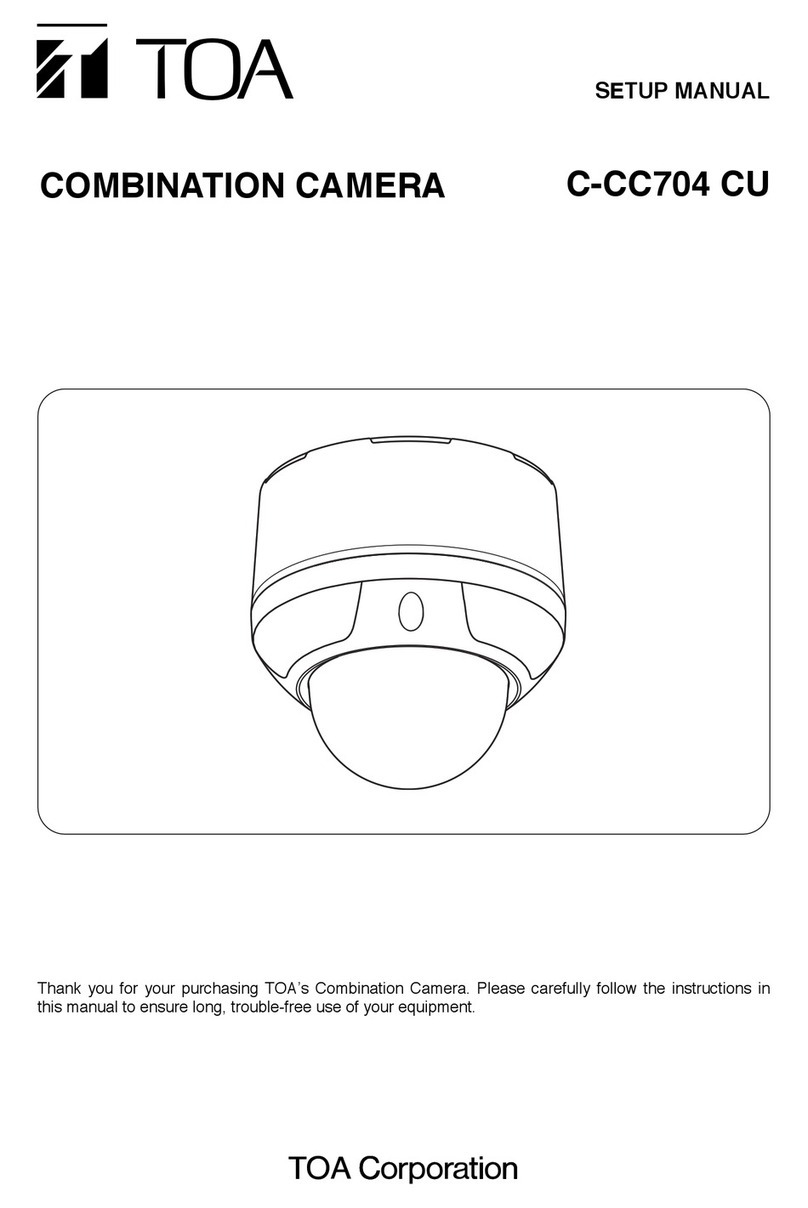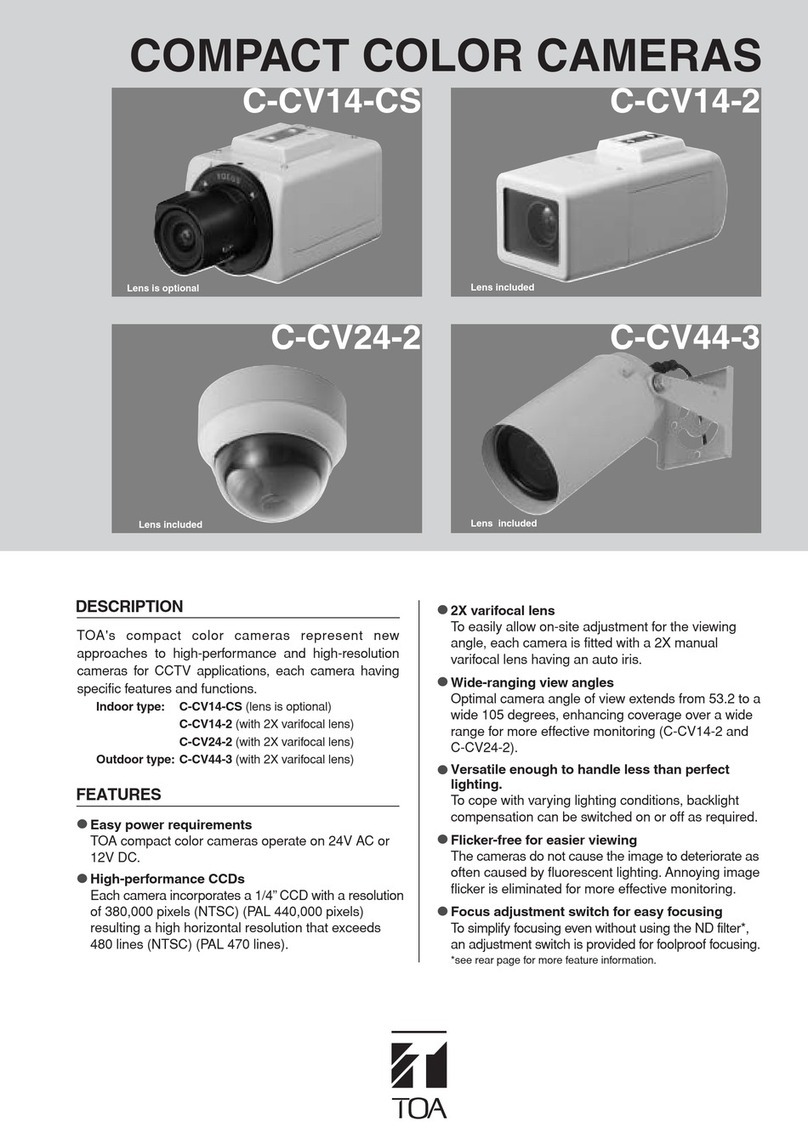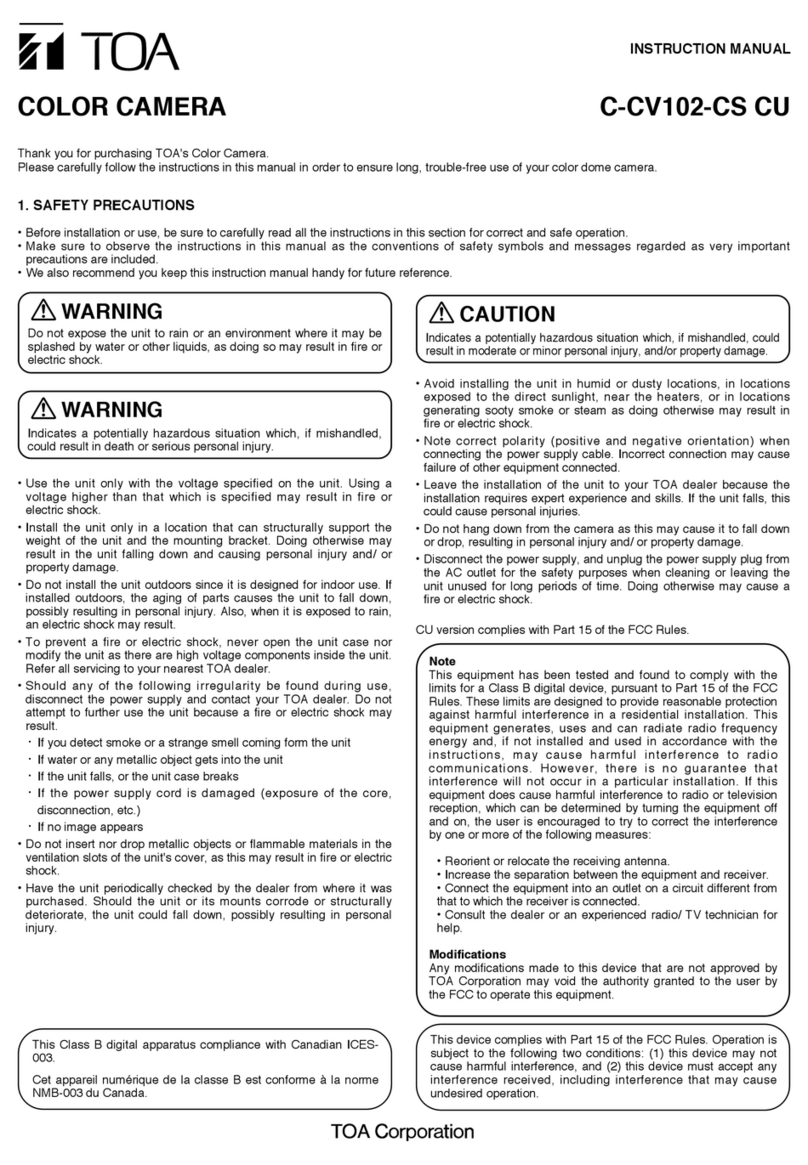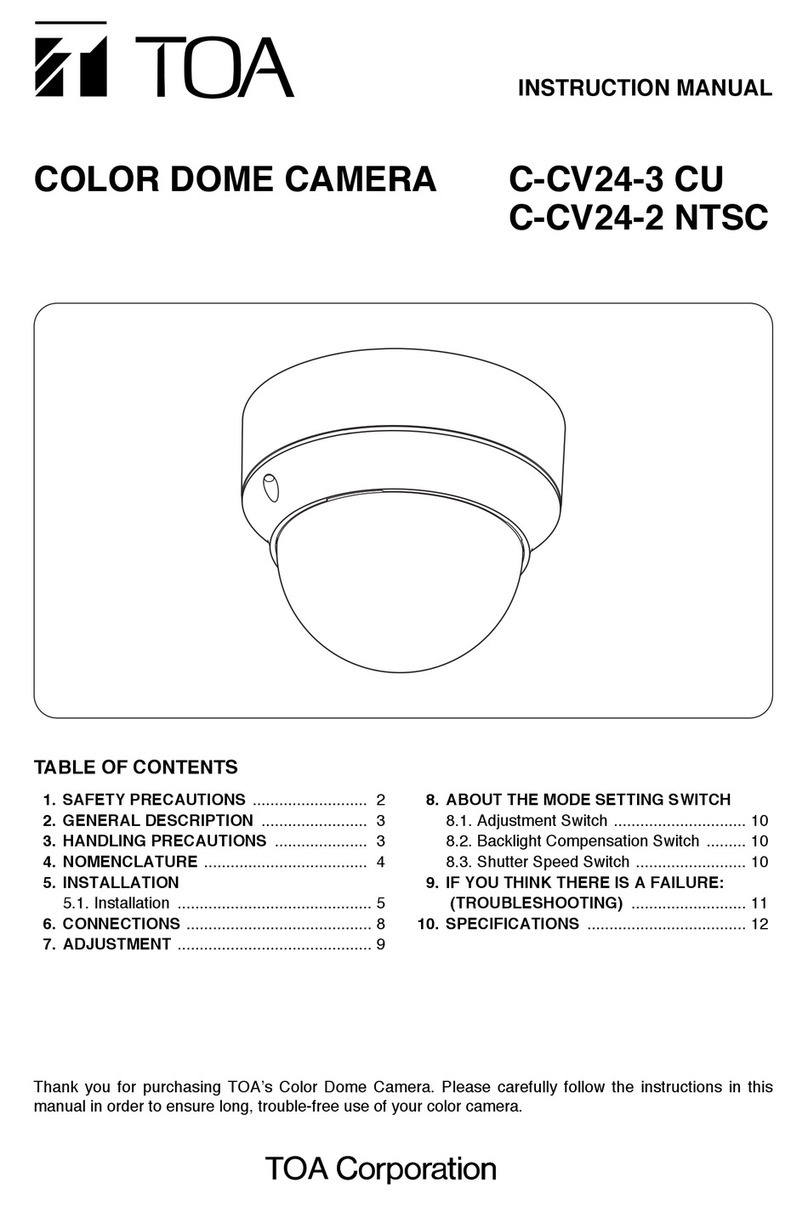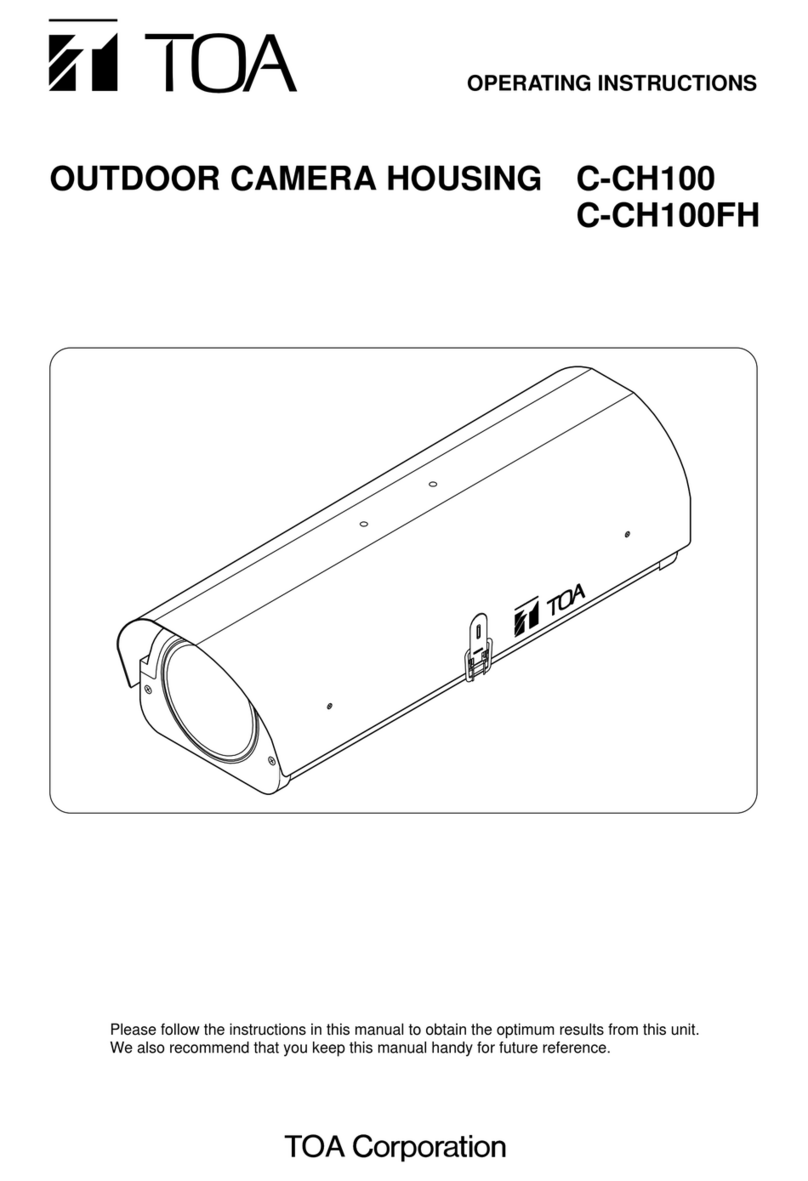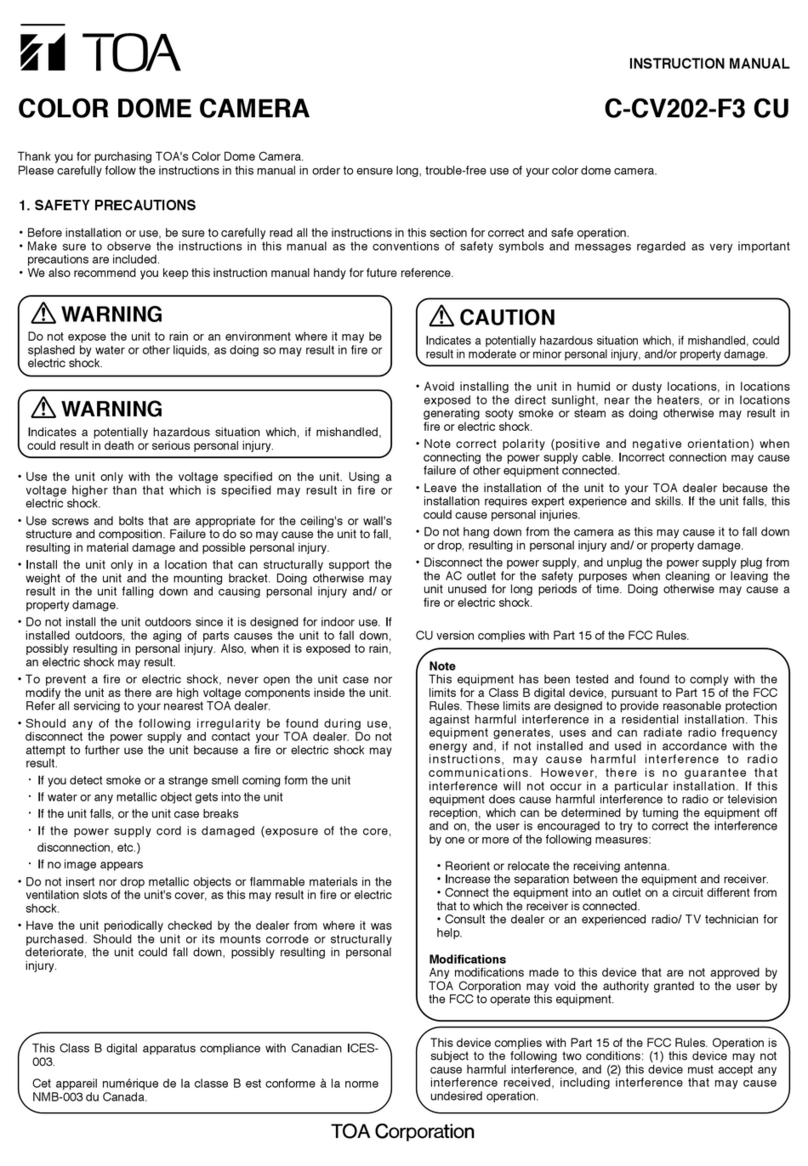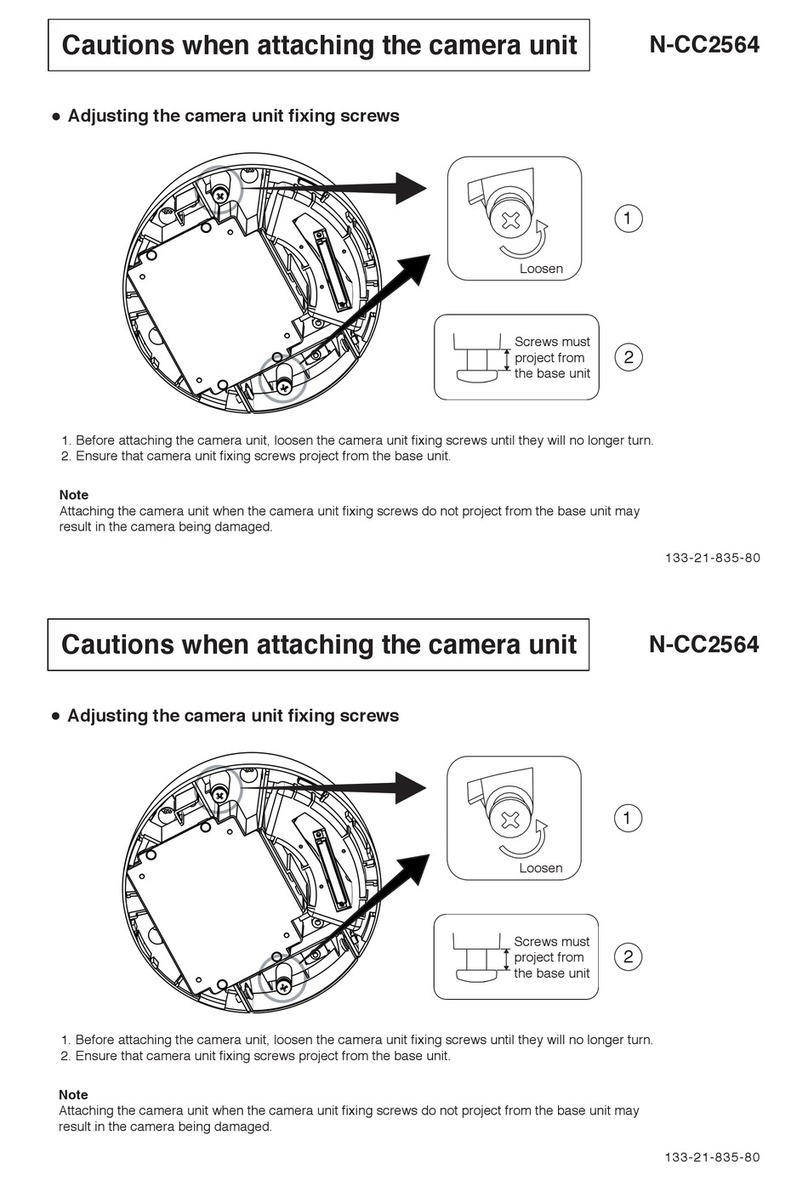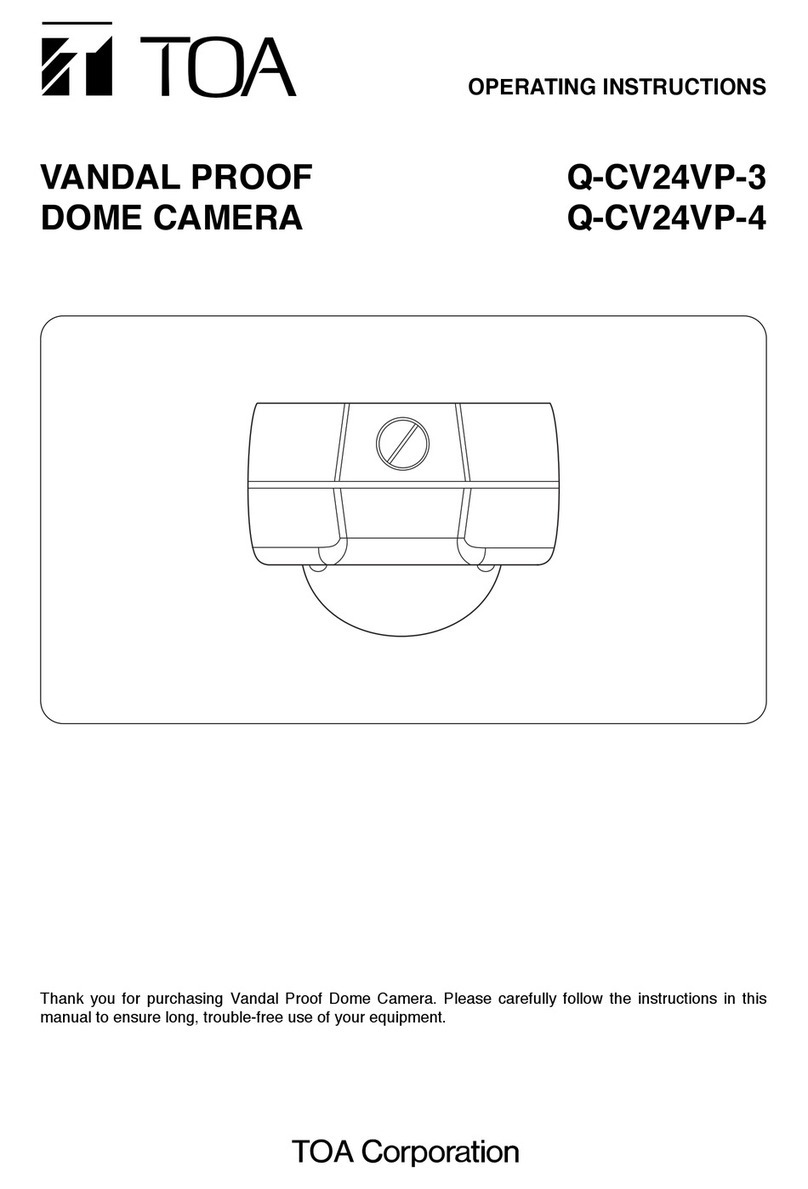N-CC1000/CC1110/VT1010 INSTRUCTION MANUAL (Applications) 3
3.5. NETWORK SETTING SCREEN .............................................................................. 3-12
3.5.1. IP ......................................................................................................................3-13
3.5.2. Multicast ............................................................................................................ 3-13
3.5.3. FTP .................................................................................................................. 3-15
3.5.4. E-mail ................................................................................................................ 3-15
3.6. VIDEO SETTING SCREEN
3.6.1. Video Encoder .................................................................................................. 3-16
3.7. CAMERA SETTING SCREEN (N-CC1000 Camera Only) ...................................... 3-18
3.8. ALARM SETTING SCREEN
3.8.1. Alarm Trigger .................................................................................................... 3-24
3.8.2. Alarm Action ...................................................................................................... 3-25
3.8.3. Alarm Output...................................................................................................... 3-27
3.9. SERIAL PORT SETTING SCREEN
3.9.1. Serial Port ........................................................................................................ 3-28
4.1.IMPORTANT INFORMATION
4.1.1. File Backup ........................................................................................................ 4-2
4.1.2. About the Video Networking Device .................................................................... 4-2
4.2.FOREWORD
4.2.1. What is JetManager? .......................................................................................... 4-2
4.2.2. Using On-Line Help ............................................................................................ 4-3
4.2.3. Other Information ................................................................................................ 4-3
4.3. BASIC OPERATIONS
4.3.1. JetManager Activation and Exit .......................................................................... 4-4
4.3.2. Menu .................................................................................................................. 4-5
4.3.3. Button Operations .............................................................................................. 4-6
4.3.4. Changing Operation Environments .................................................................... 4-7
4.4. USING JETMANAGER
4.4.1. Scanning for Devices on the Network ................................................................ 4-8
4.4.2. Defining an IP Pool ............................................................................................ 4-9
4.4.3. Assigning the IP Address to the Device ............................................................ 4-10
4.4.4. Viewing Device Properties ................................................................................ 4-11
4.4.5. Changing Device Names .................................................................................. 4-11
4.4.6. Changing IP Addresses .................................................................................... 4-12
4.4.7. Identifying Devices ............................................................................................ 4-13
CHAPTER 4. JetManager