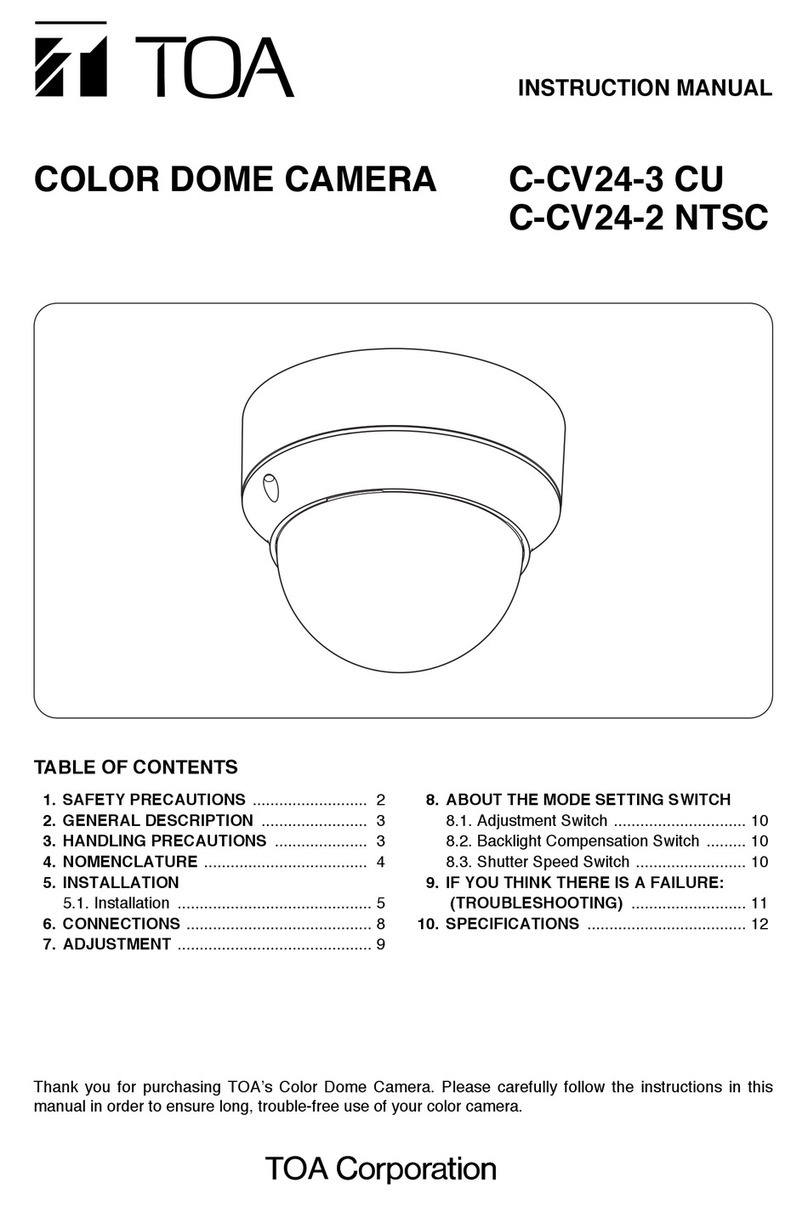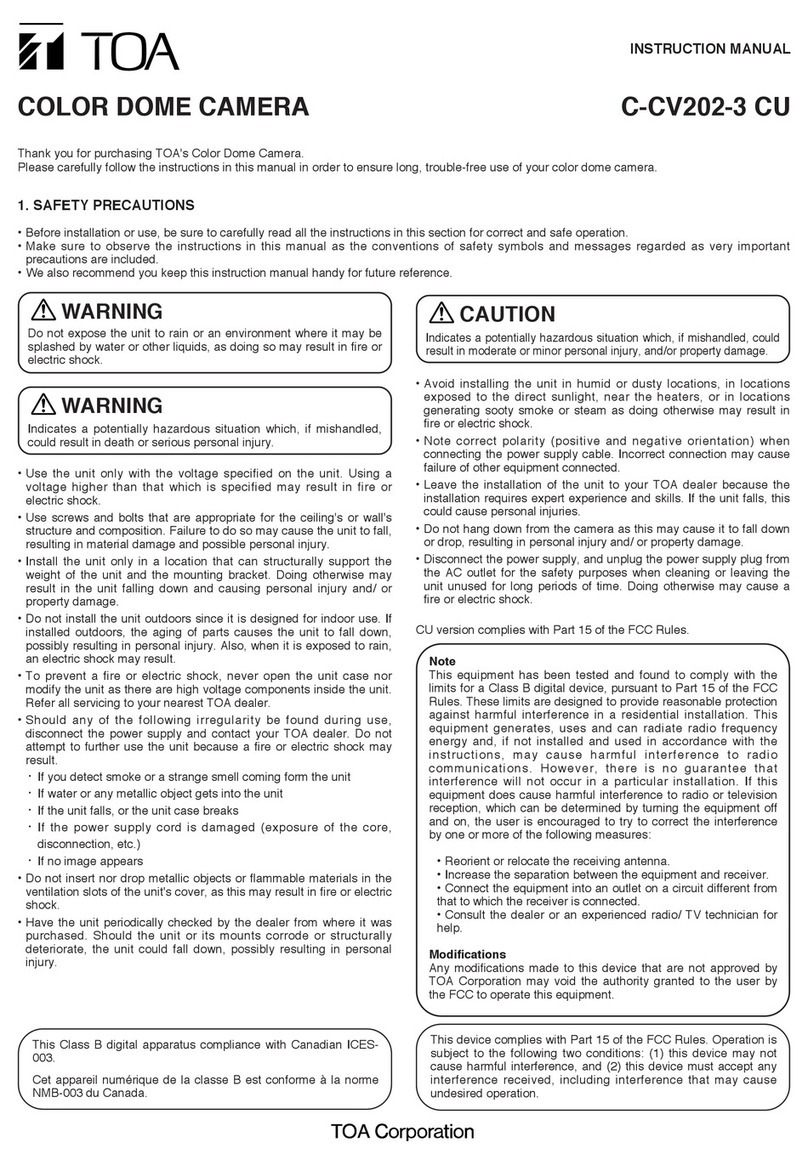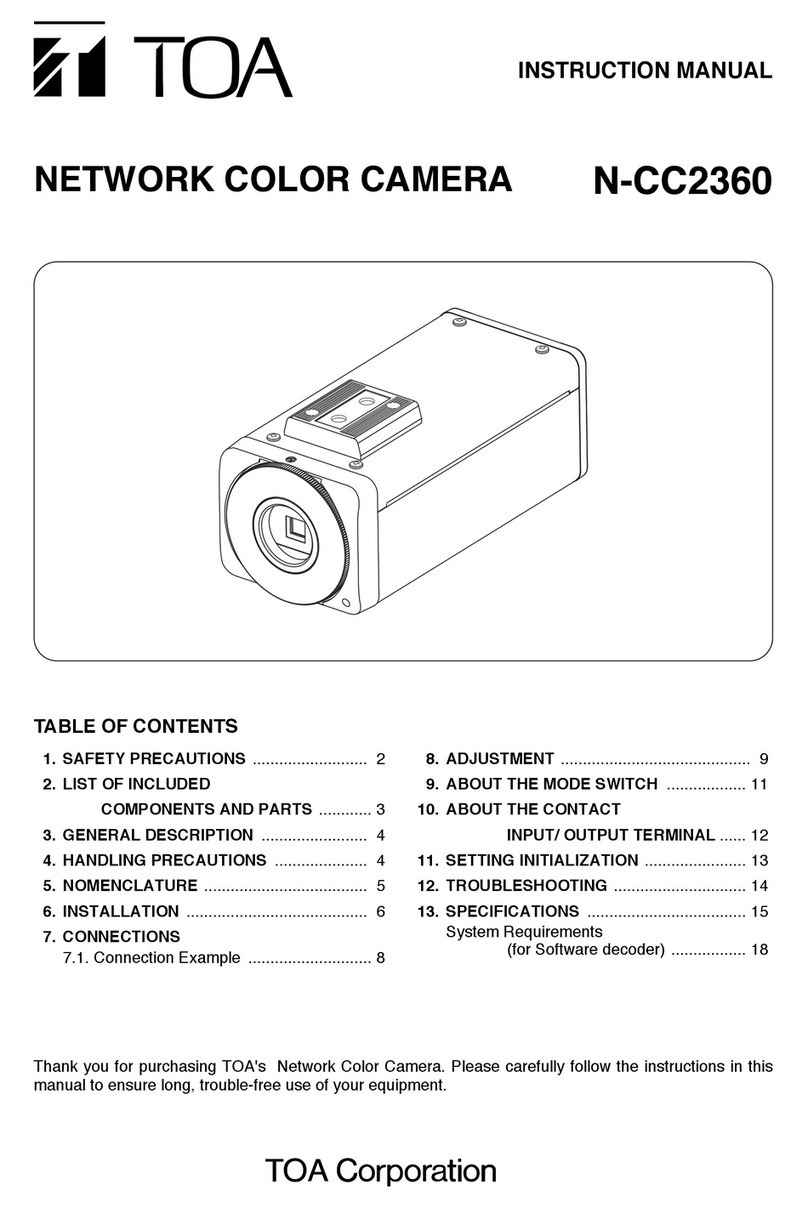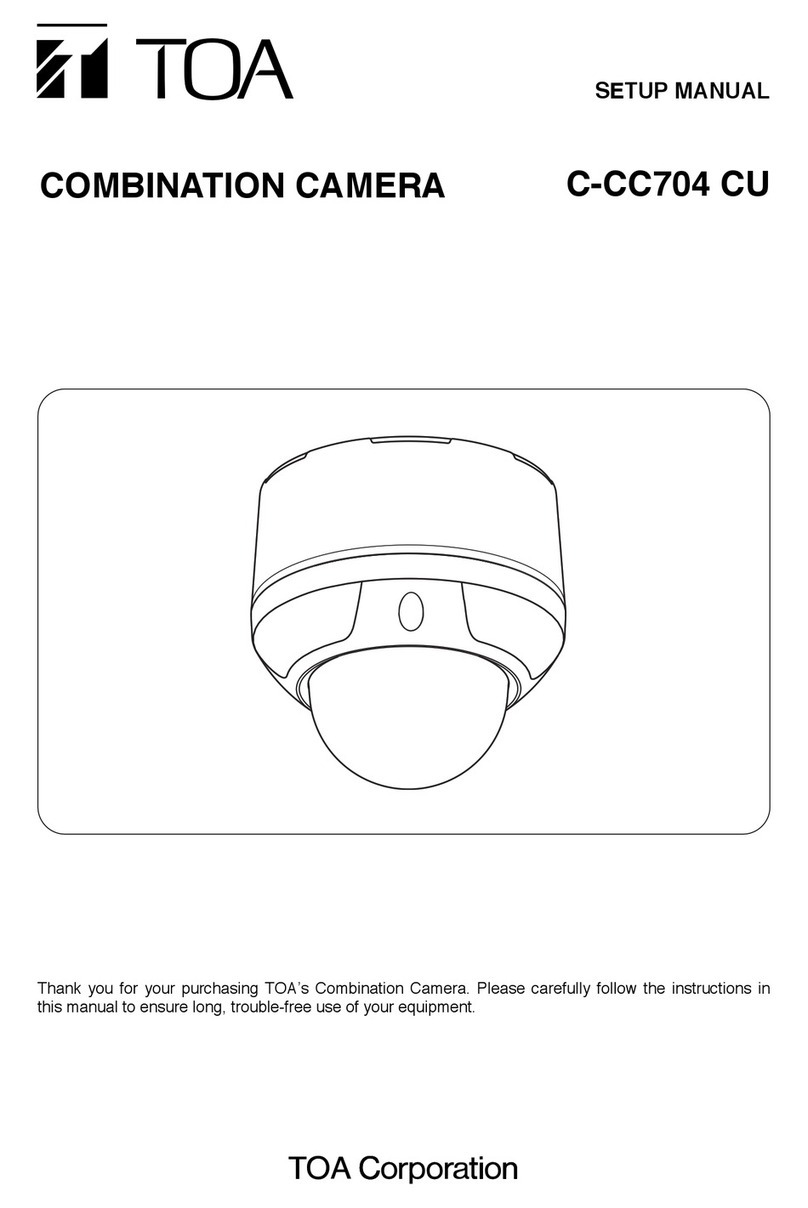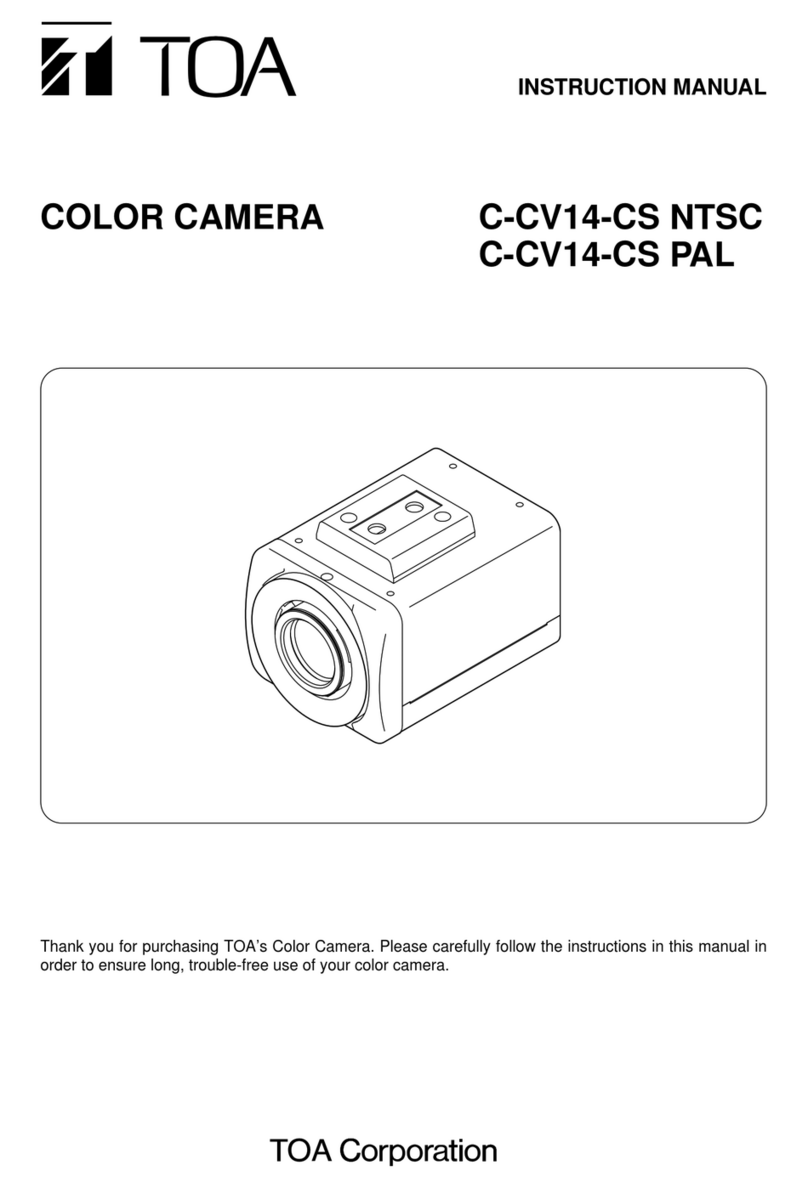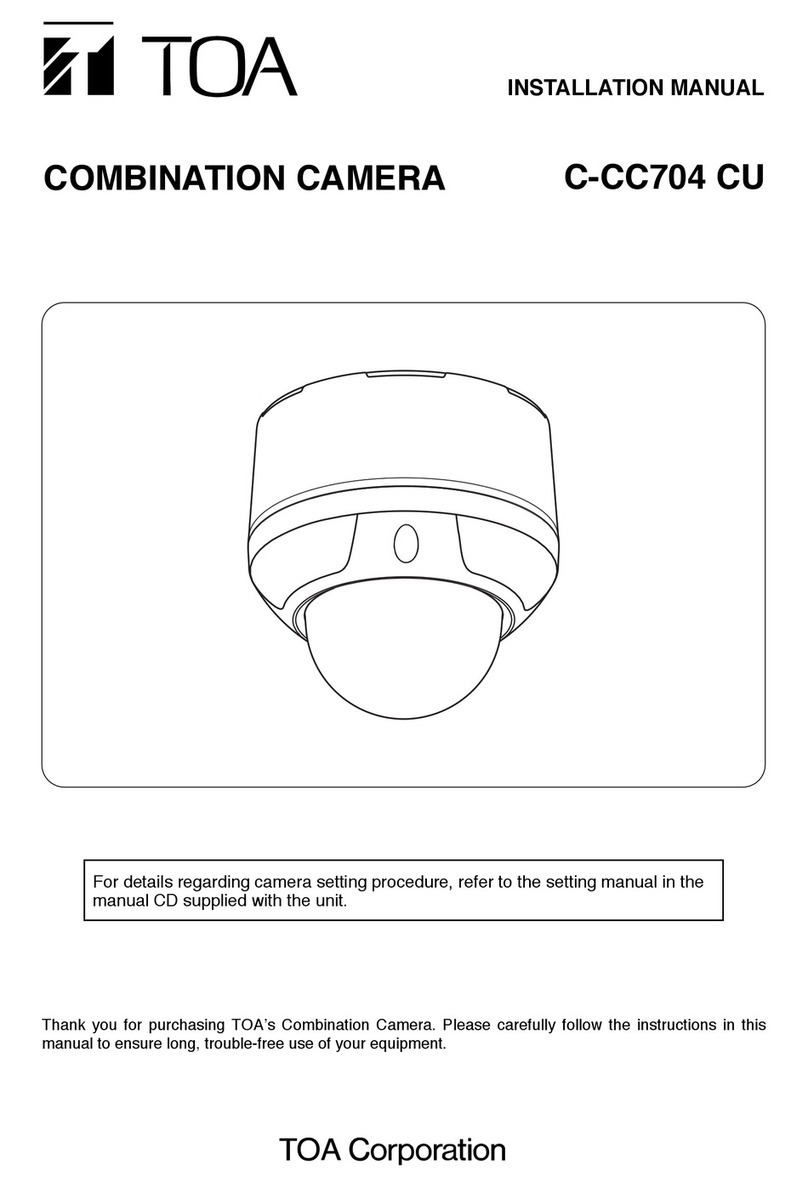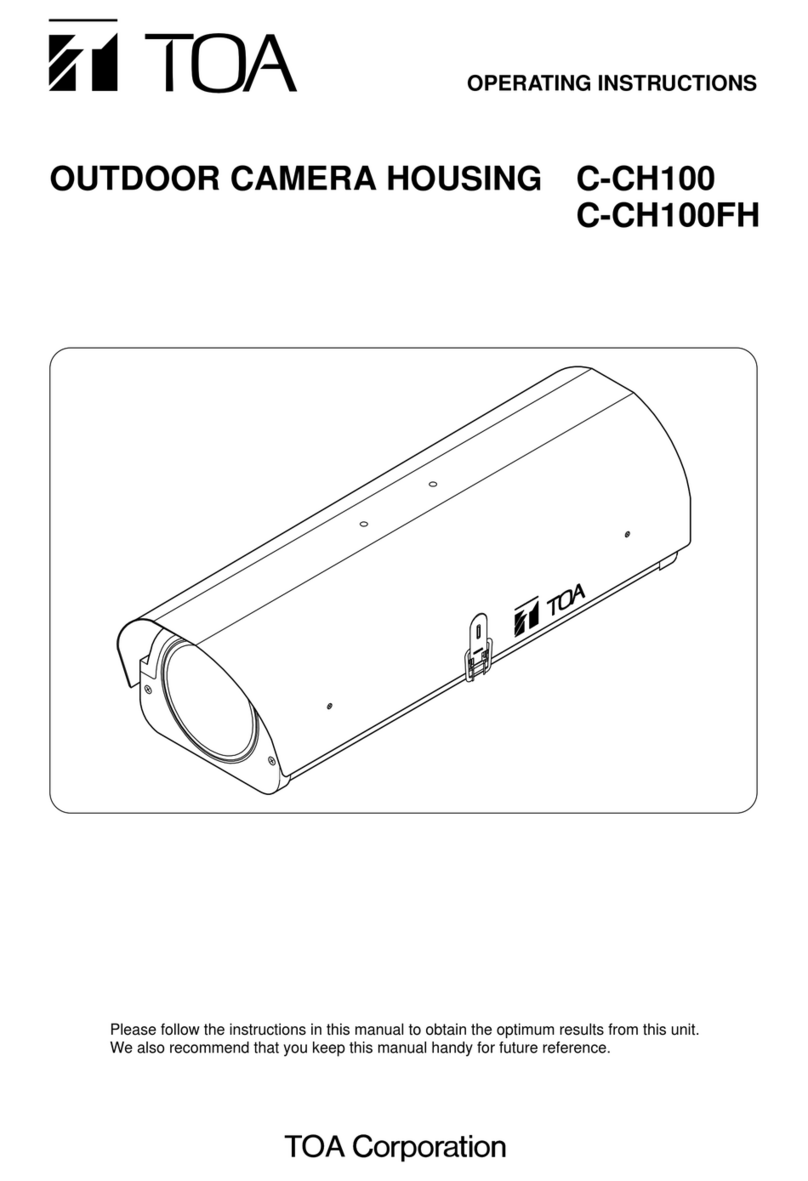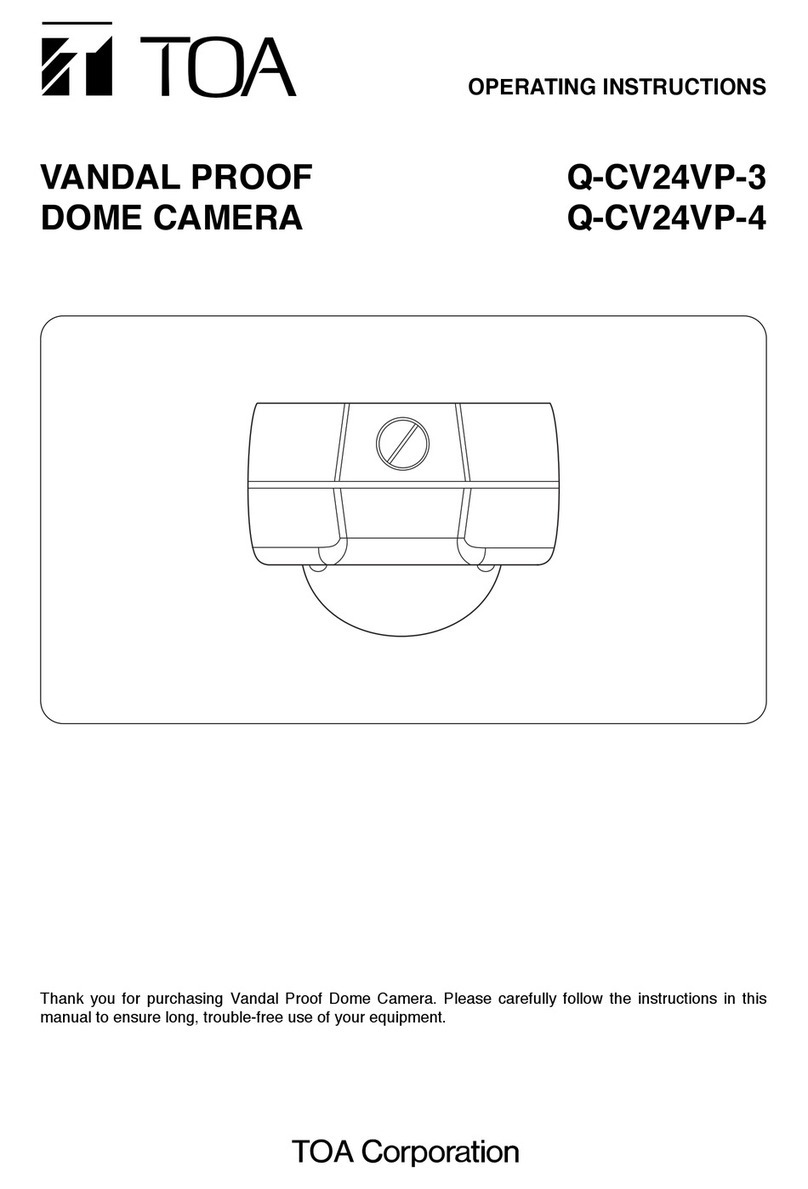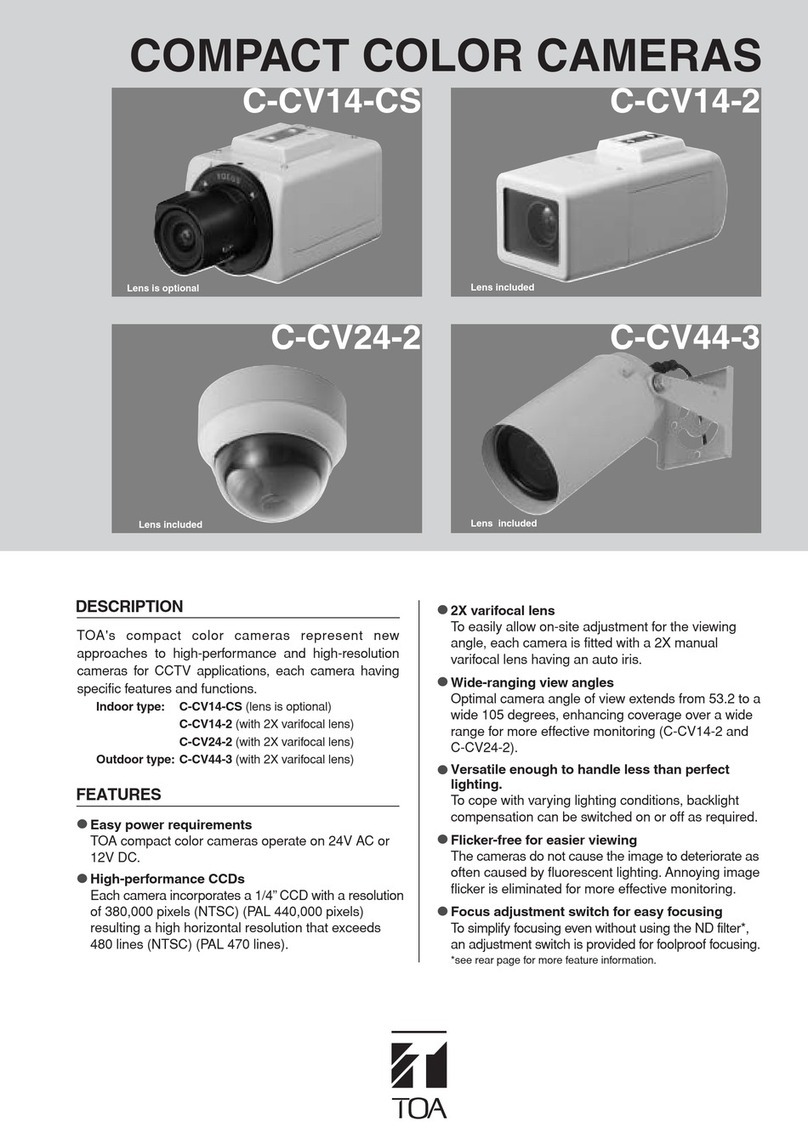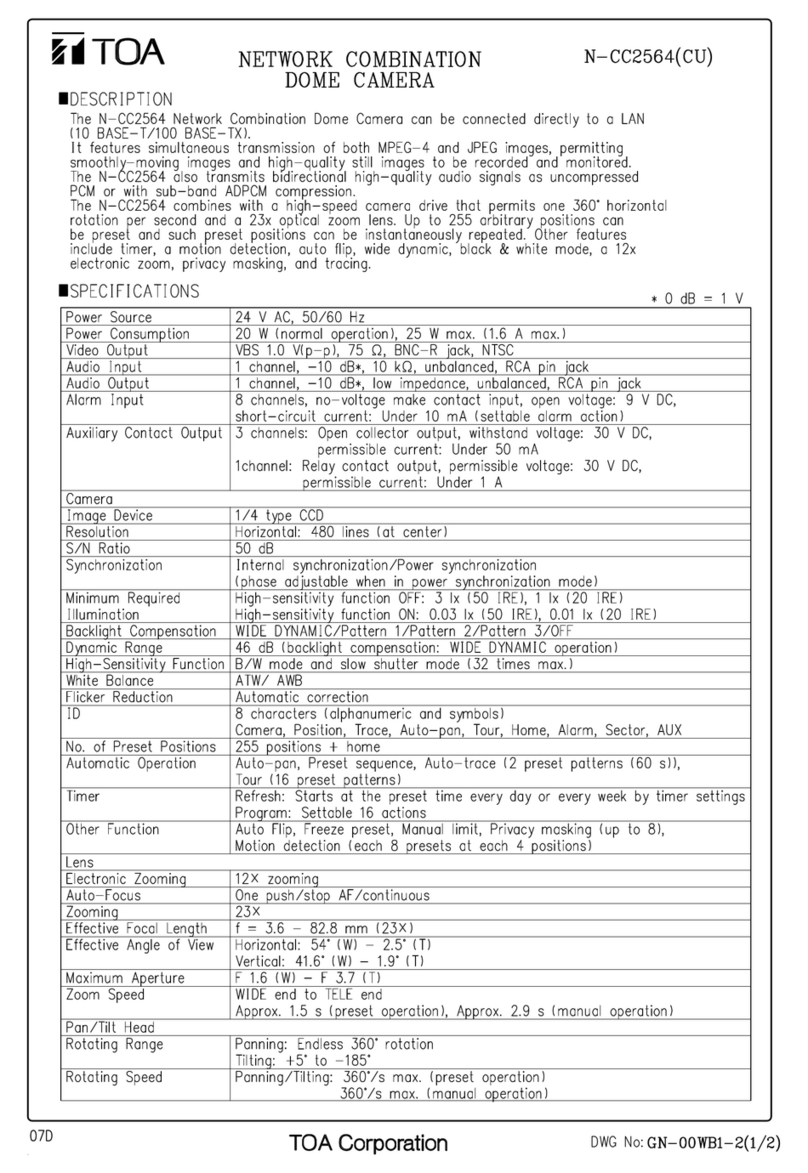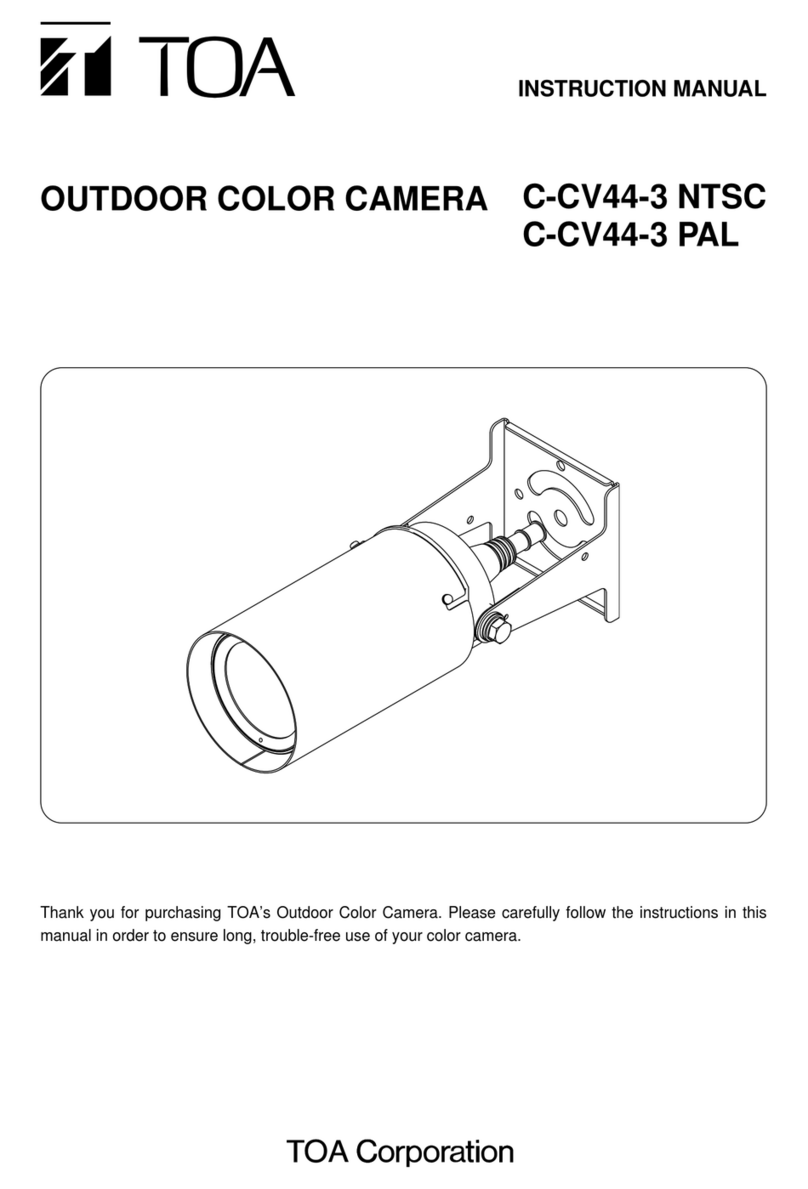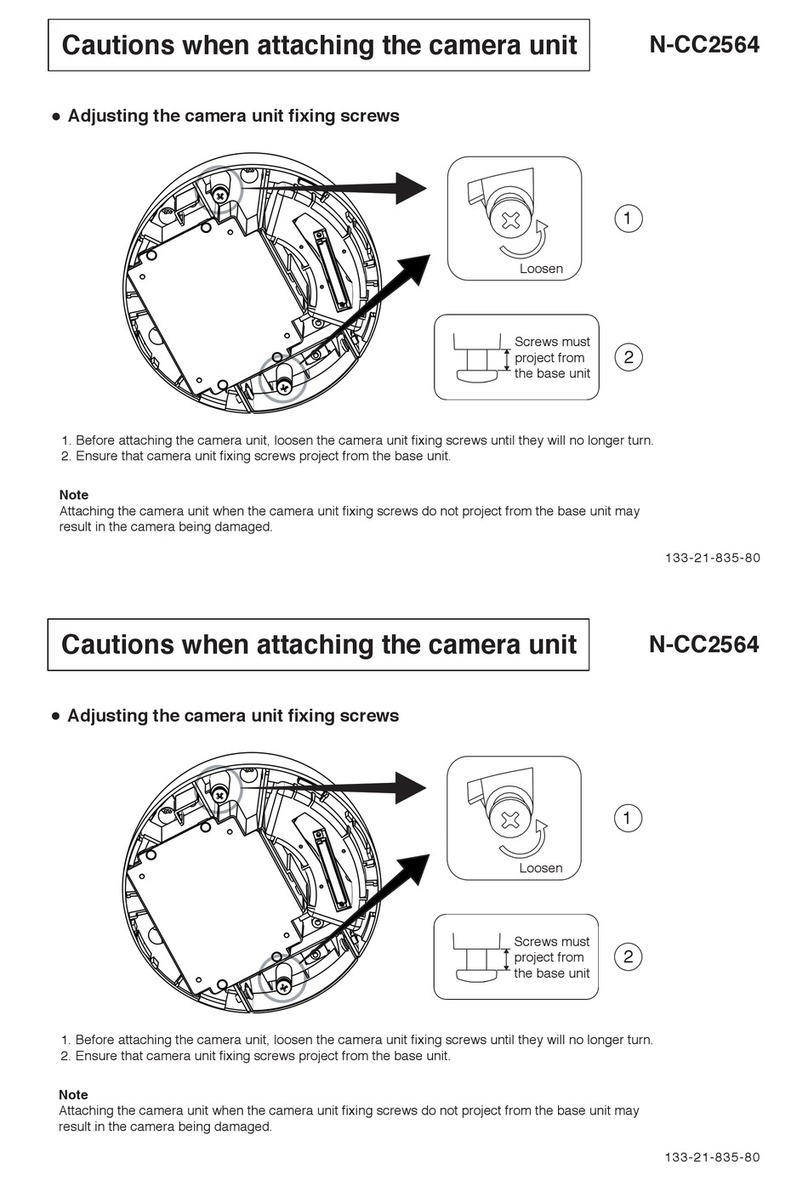INSTRUCTION MANUAL
COLOR DOME CAMERA C-CV202-F3 CU
Thank you for purchasing TOA's Color Dome Camera.
Please carefully follow the instructions in this manual in order to ensure long, trouble-free use of your color dome camera.
1. SAFETY PRECAUTIONS
• Before installation or use, be sure to carefully read all the instructions in this section for correct and safe operation.
• Make sure to observe the instructions in this manual as the conventions of safety symbols and messages regarded as very important
precautions are included.
• We also recommend you keep this instruction manual handy for future reference.
• Use the unit only with the voltage specified on the unit. Using a
voltage higher than that which is specified may result in fire or
electric shock.
• Use screws and bolts that are appropriate for the ceiling's or wall's
structure and composition. Failure to do so may cause the unit to fall,
resulting in material damage and possible personal injury.
• Install the unit only in a location that can structurally support the
weight of the unit and the mounting bracket. Doing otherwise may
result in the unit falling down and causing personal injury and/ or
property damage.
• Do not install the unit outdoors since it is designed for indoor use. If
installed outdoors, the aging of parts causes the unit to fall down,
possibly resulting in personal injury. Also, when it is exposed to rain,
an electric shock may result.
• To prevent a fire or electric shock, never open the unit case nor
modify the unit as there are high voltage components inside the unit.
Refer all servicing to your nearest TOA dealer.
• Should any of the following irregularity be found during use,
disconnect the power supply and contact your TOA dealer. Do not
attempt to further use the unit because a fire or electric shock may
result.
·If you detect smoke or a strange smell coming form the unit
·If water or any metallic object gets into the unit
·If the unit falls, or the unit case breaks
·If the power supply cord is damaged (exposure of the core,
disconnection, etc.)
·If no image appears
• Do not insert nor drop metallic objects or flammable materials in the
ventilation slots of the unit's cover, as this may result in fire or electric
shock.
• Have the unit periodically checked by the dealer from where it was
purchased. Should the unit or its mounts corrode or structurally
deteriorate, the unit could fall down, possibly resulting in personal
injury.
• Avoid installing the unit in humid or dusty locations, in locations
exposed to the direct sunlight, near the heaters, or in locations
generating sooty smoke or steam as doing otherwise may result in
fire or electric shock.
• Note correct polarity (positive and negative orientation) when
connecting the power supply cable. Incorrect connection may cause
failure of other equipment connected.
• Leave the installation of the unit to your TOA dealer because the
installation requires expert experience and skills. If the unit falls, this
could cause personal injuries.
• Do not hang down from the camera as this may cause it to fall down
or drop, resulting in personal injury and/ or property damage.
• Disconnect the power supply, and unplug the power supply plug from
the AC outlet for the safety purposes when cleaning or leaving the
unit unused for long periods of time. Doing otherwise may cause a
fire or electric shock.
Indicates a potentially hazardous situation which, if mishandled, could
result in moderate or minor personal injury, and/or property damage.
CAUTION
Indicates a potentially hazardous situation which, if mishandled,
could result in death or serious personal injury.
WARNING
Do not expose the unit to rain or an environment where it may be
splashed by water or other liquids, as doing so may result in fire or
electric shock.
WARNING
CU version complies with Part 15 of the FCC Rules.
This device complies with Part 15 of the FCC Rules. Operation is
subject to the following two conditions: (1) this device may not
cause harmful interference, and (2) this device must accept any
interference received, including interference that may cause
undesired operation.
This Class B digital apparatus compliance with Canadian ICES-
003.
Cet appareil numérique de la classe B est conforme à la norme
NMB-003 du Canada.
Note
This equipment has been tested and found to comply with the
limits for a Class B digital device, pursuant to Part 15 of the FCC
Rules. These limits are designed to provide reasonable protection
against harmful interference in a residential installation. This
equipment generates, uses and can radiate radio frequency
energy and, if not installed and used in accordance with the
instructions, may cause harmful interference to radio
communications. However, there is no guarantee that
interference will not occur in a particular installation. If this
equipment does cause harmful interference to radio or television
reception, which can be determined by turning the equipment off
and on, the user is encouraged to try to correct the interference
by one or more of the following measures:
• Reorient or relocate the receiving antenna.
• Increase the separation between the equipment and receiver.
• Connect the equipment into an outlet on a circuit different from
that to which the receiver is connected.
• Consult the dealer or an experienced radio/ TV technician for
help.
Modifications
Any modifications made to this device that are not approved by
TOA Corporation may void the authority granted to the user by
the FCC to operate this equipment.