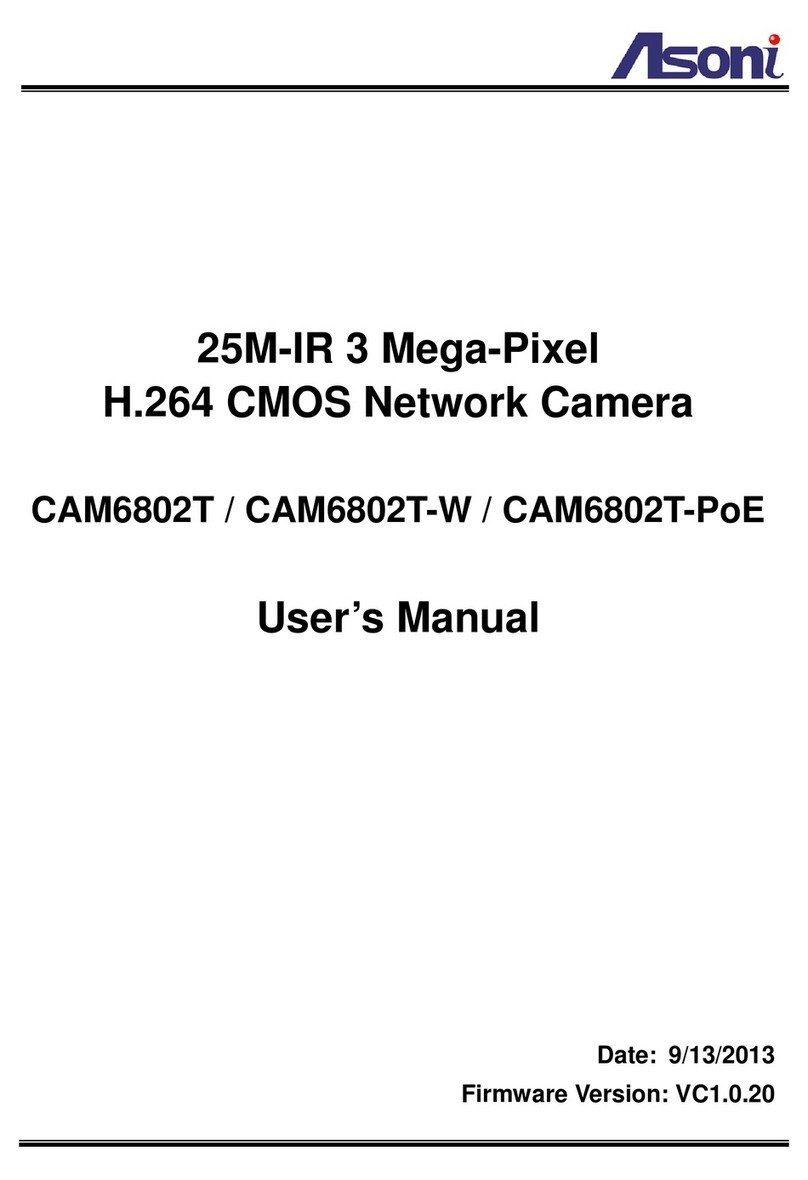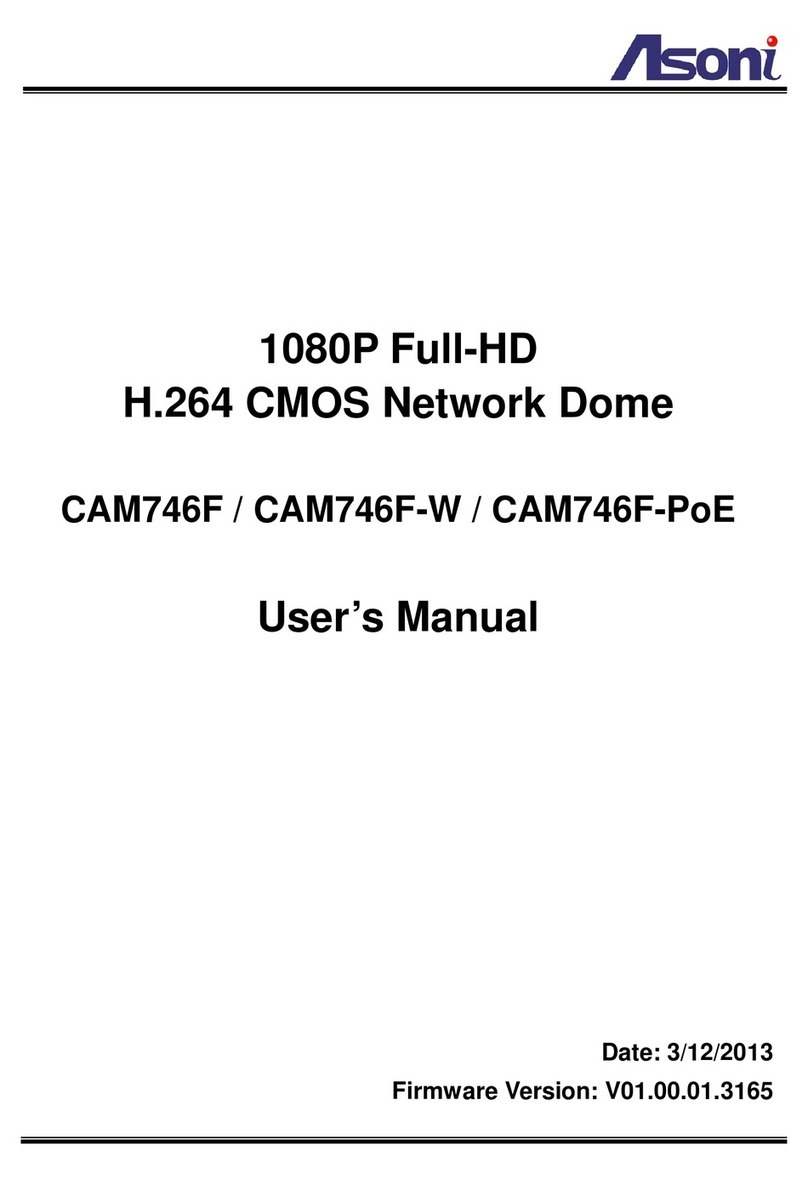Asoni CAM412 User manual
Other Asoni Security Camera manuals
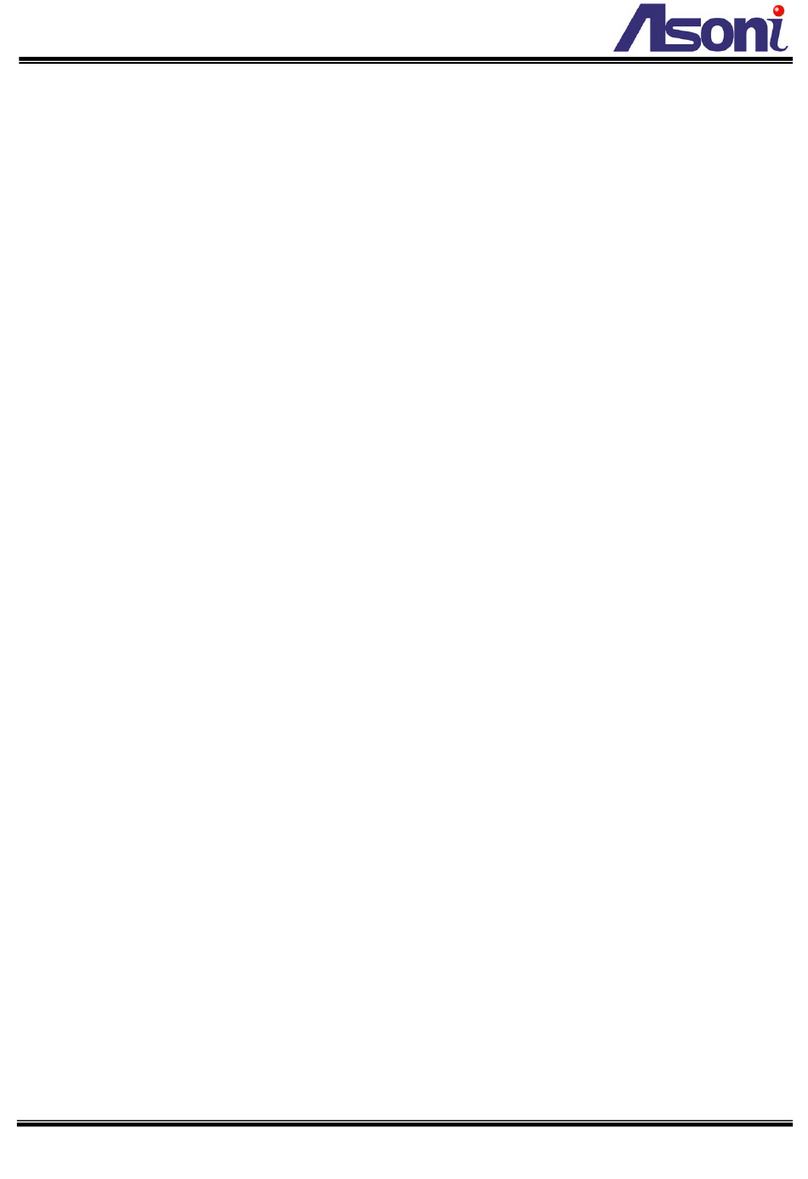
Asoni
Asoni CAM6733F User manual
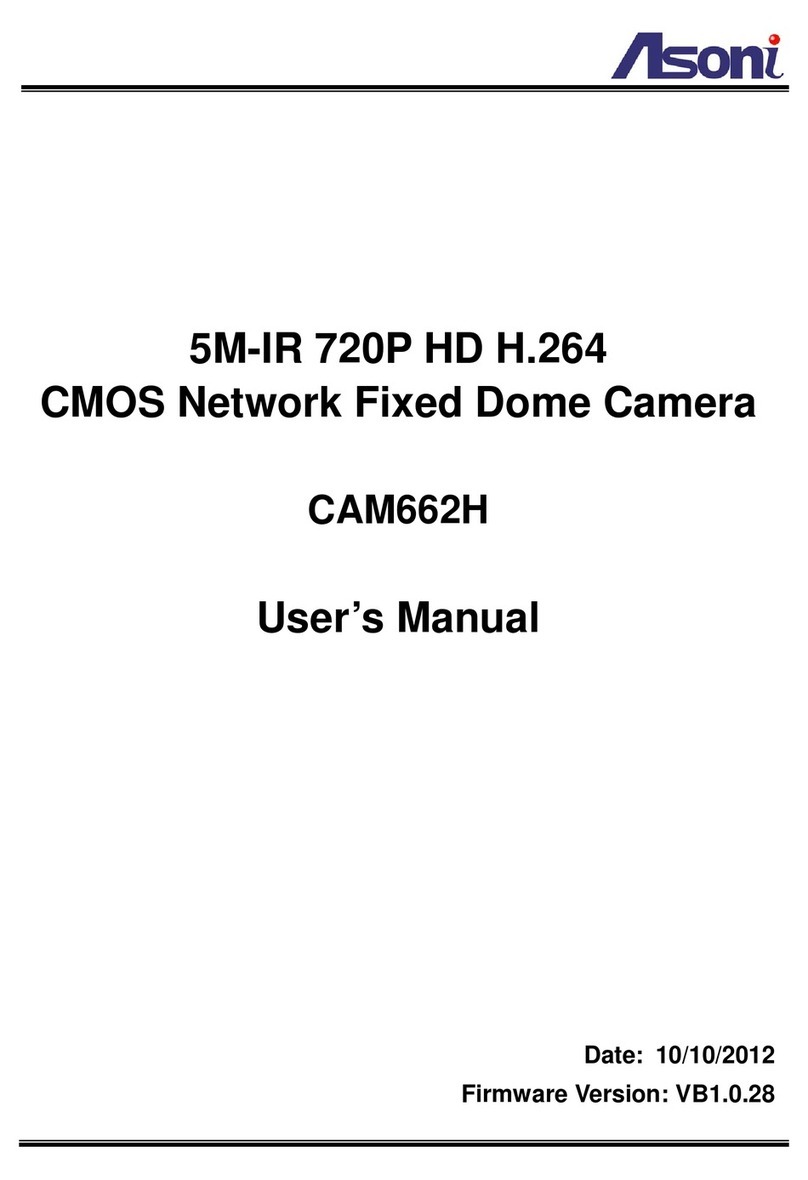
Asoni
Asoni CAM662H User manual

Asoni
Asoni CAM741H-W-P User manual

Asoni
Asoni CAM6681F User manual

Asoni
Asoni CAM419 User manual

Asoni
Asoni CAM679F User manual

Asoni
Asoni CAM613M User manual

Asoni
Asoni CAM414 User manual
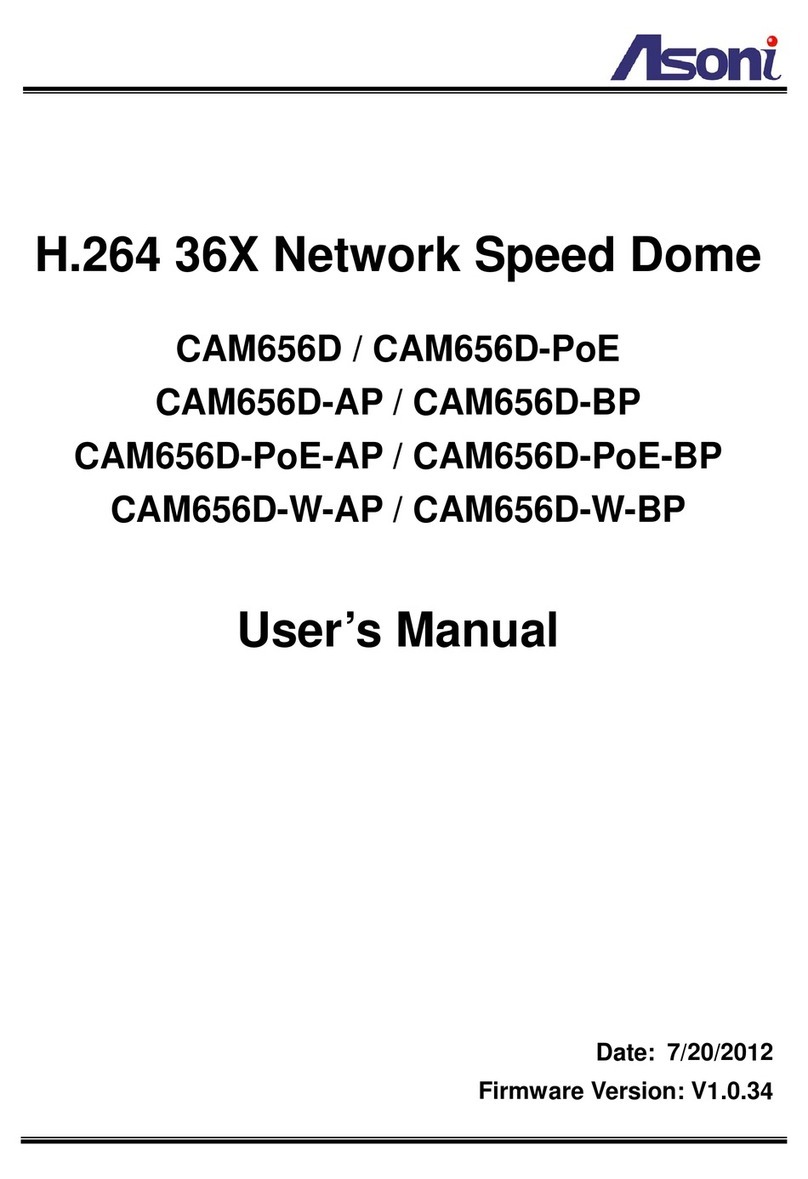
Asoni
Asoni CAM656D User manual
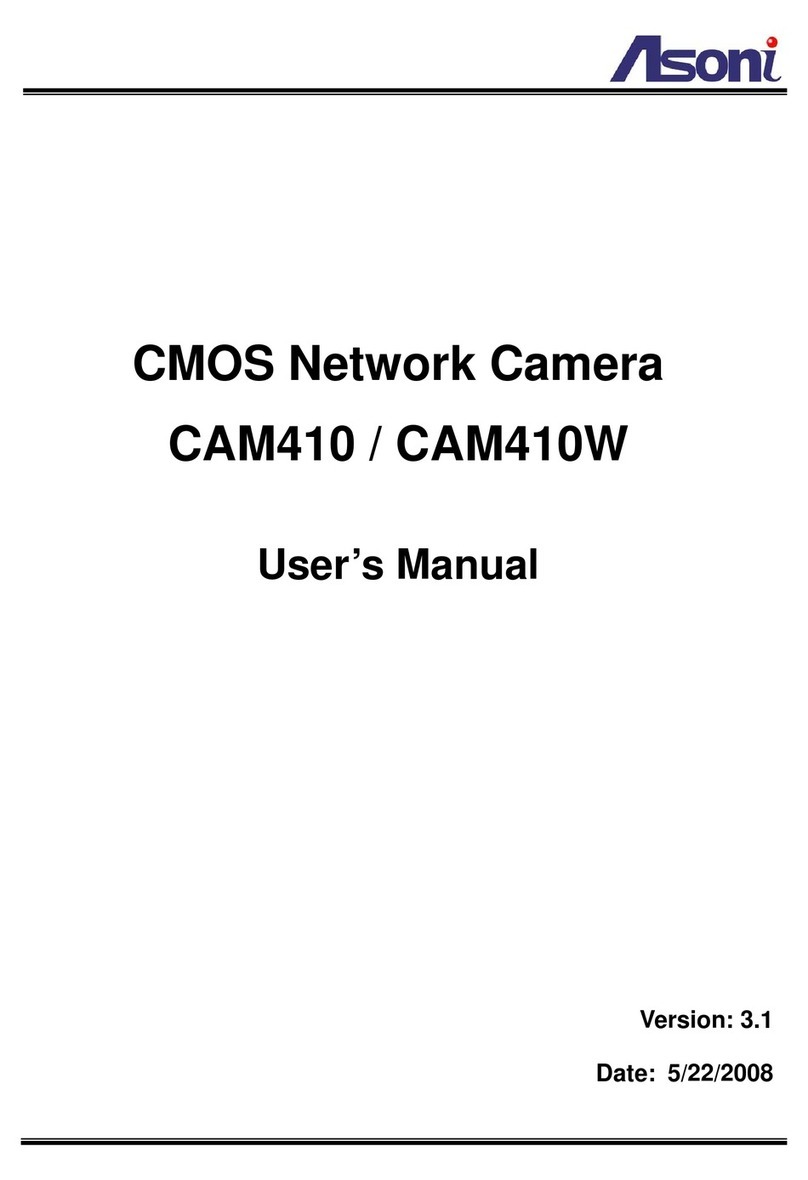
Asoni
Asoni CAM410 User manual

Asoni
Asoni CAM434 User manual
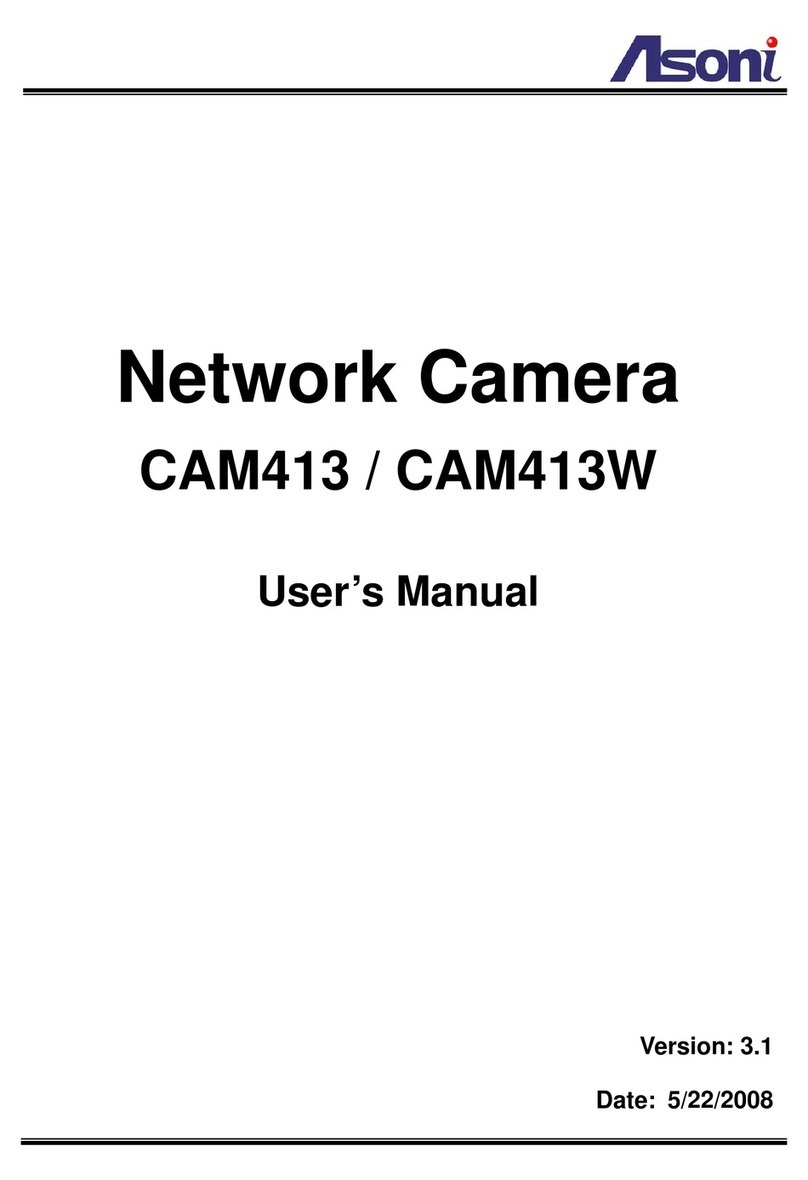
Asoni
Asoni CAM413 User manual
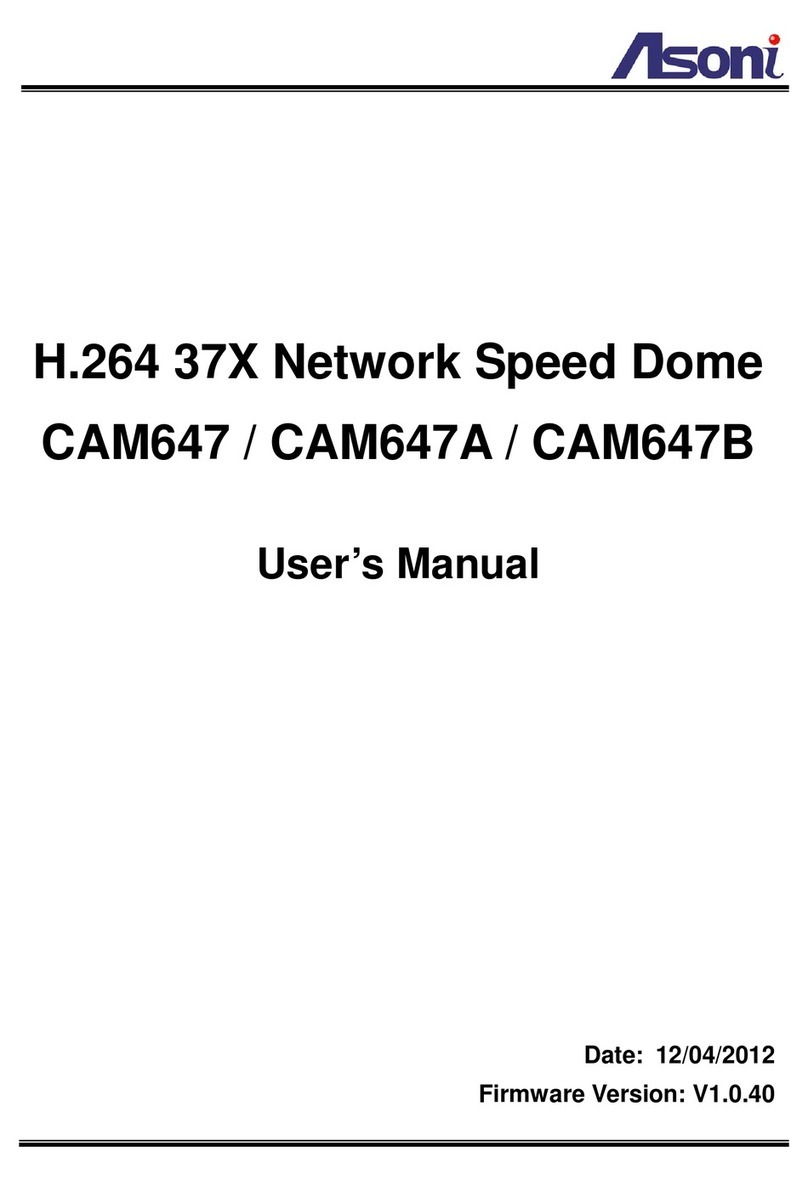
Asoni
Asoni CAM647 User manual
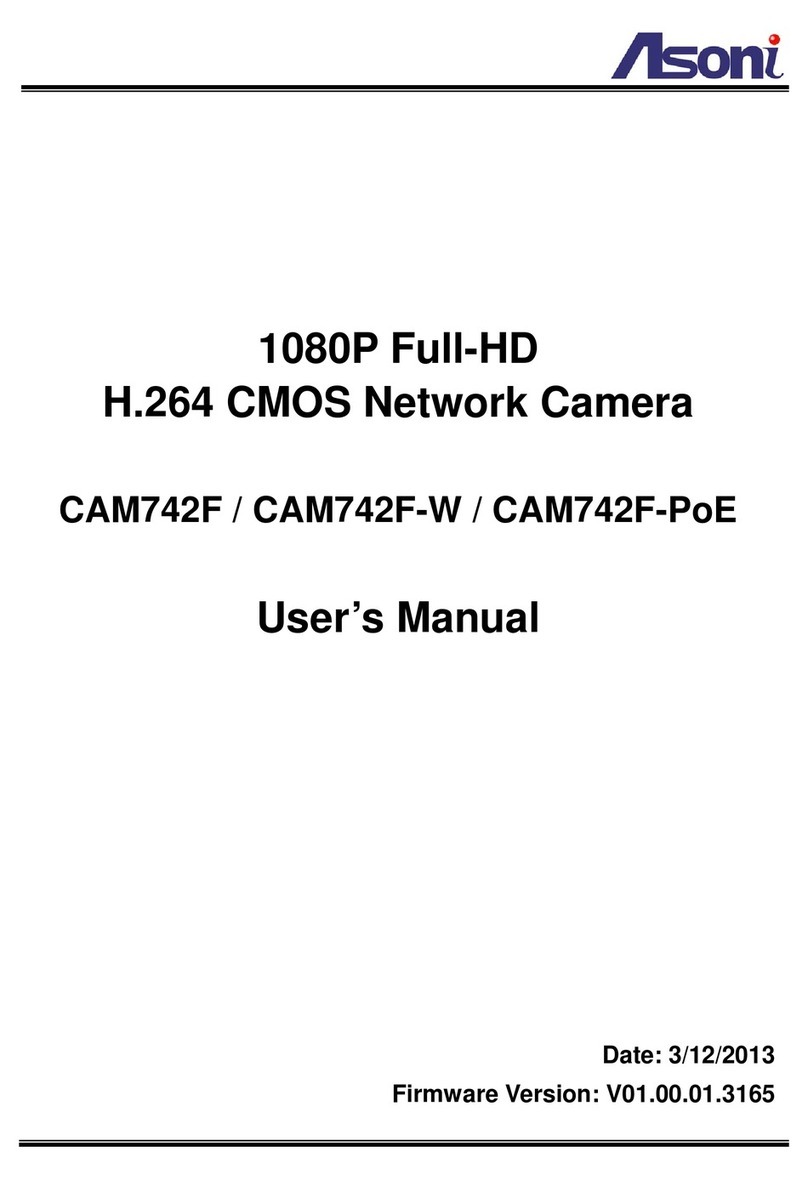
Asoni
Asoni CAM742F User manual
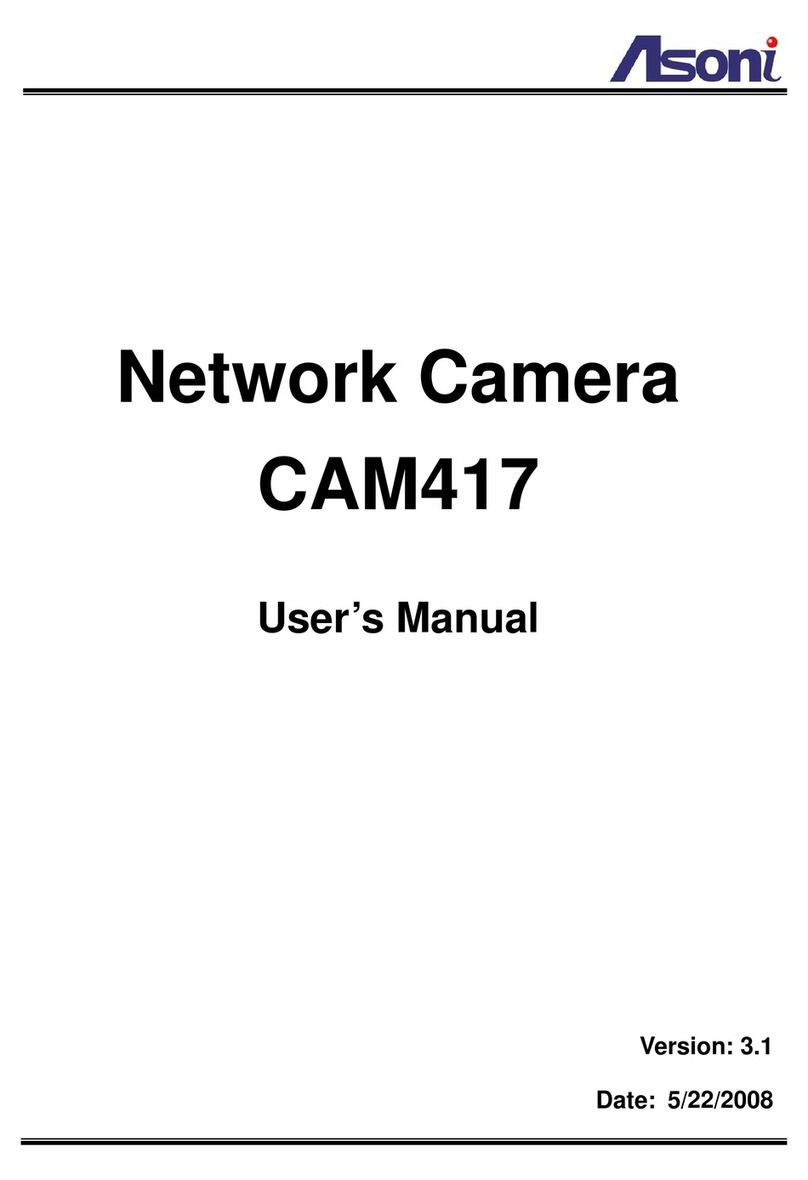
Asoni
Asoni CAM417 User manual

Asoni
Asoni CAM642M User manual
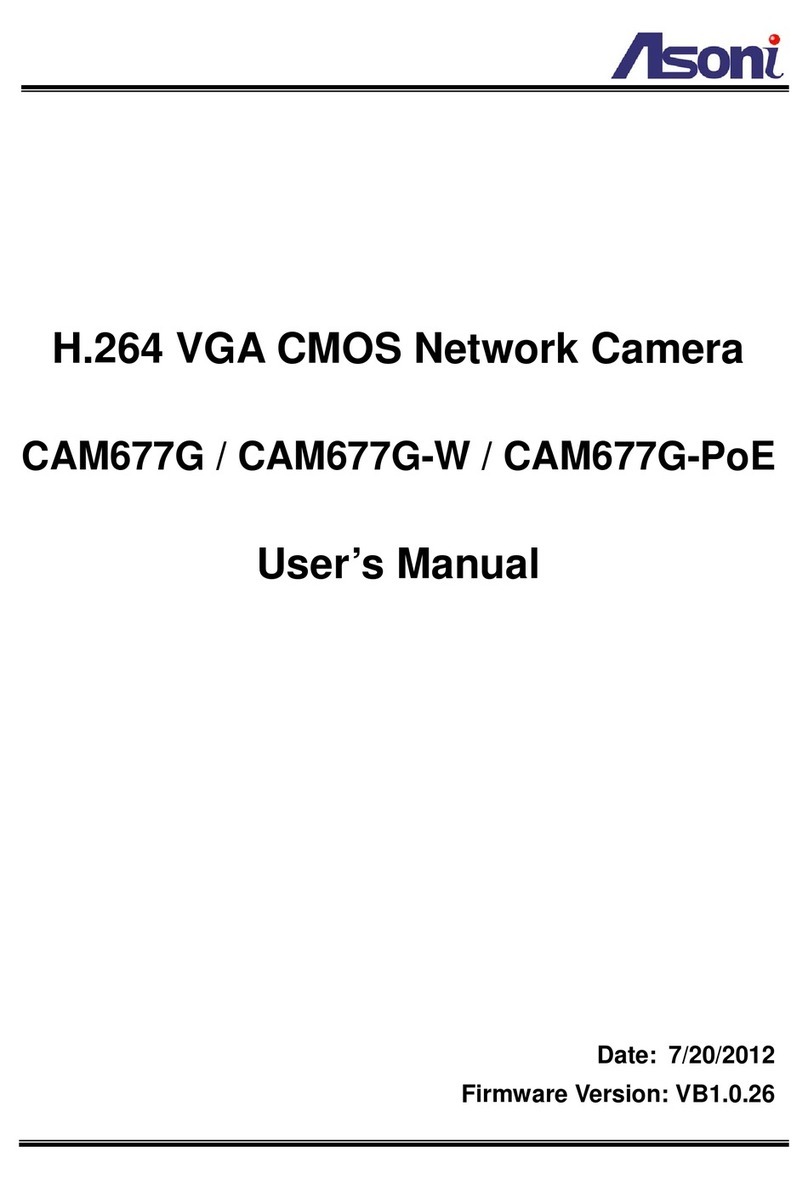
Asoni
Asoni CAM677G User manual

Asoni
Asoni CAM678H User manual
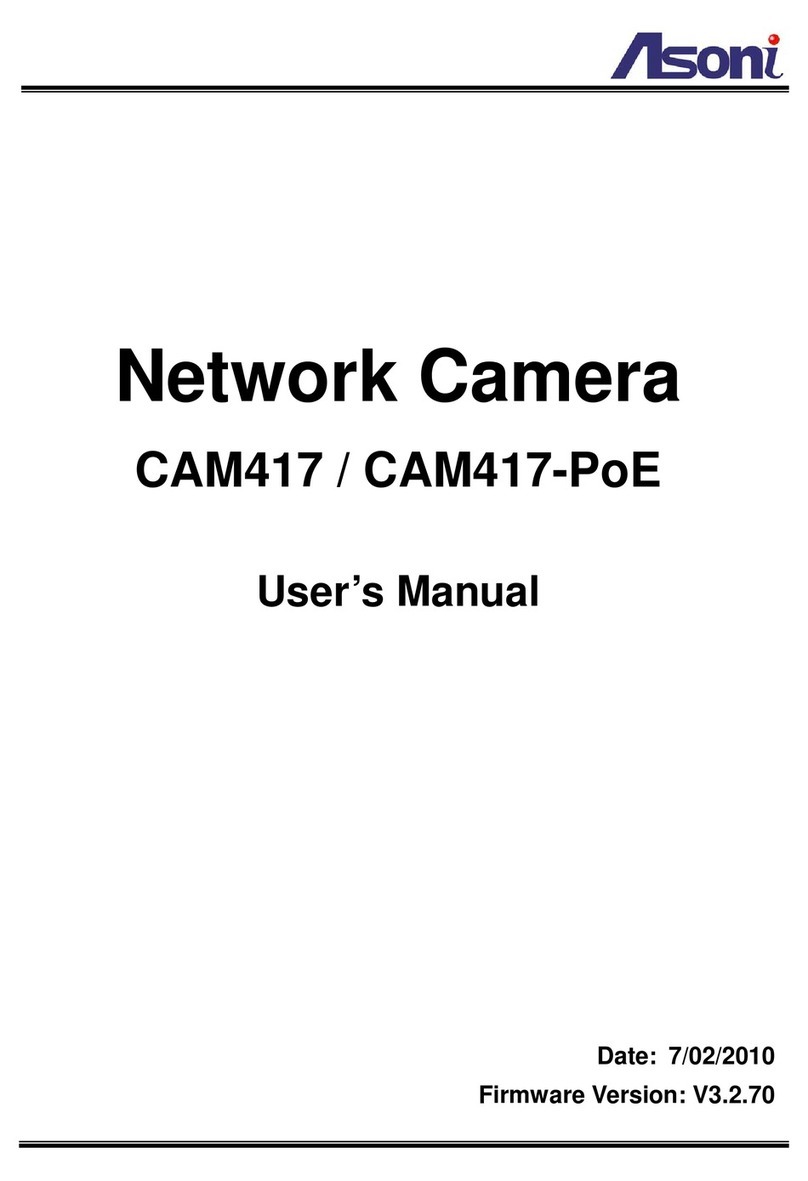
Asoni
Asoni CAM417-PoE User manual

Asoni
Asoni JNC-2613M User manual