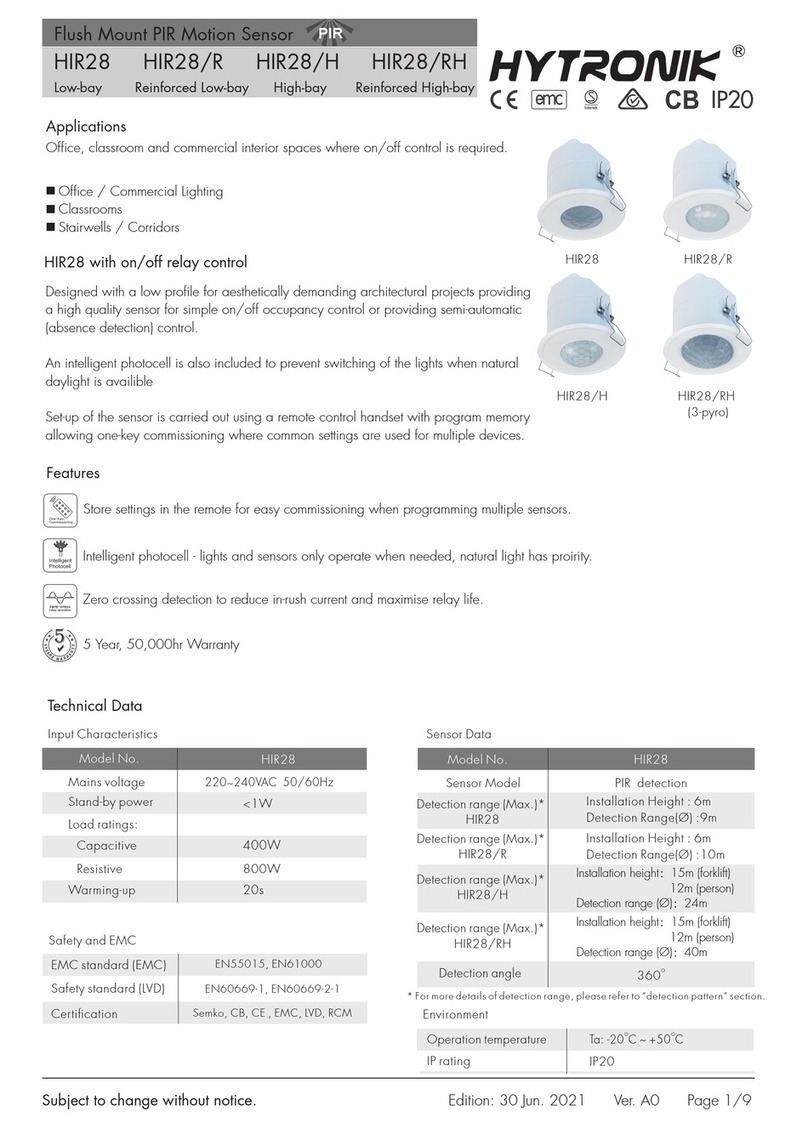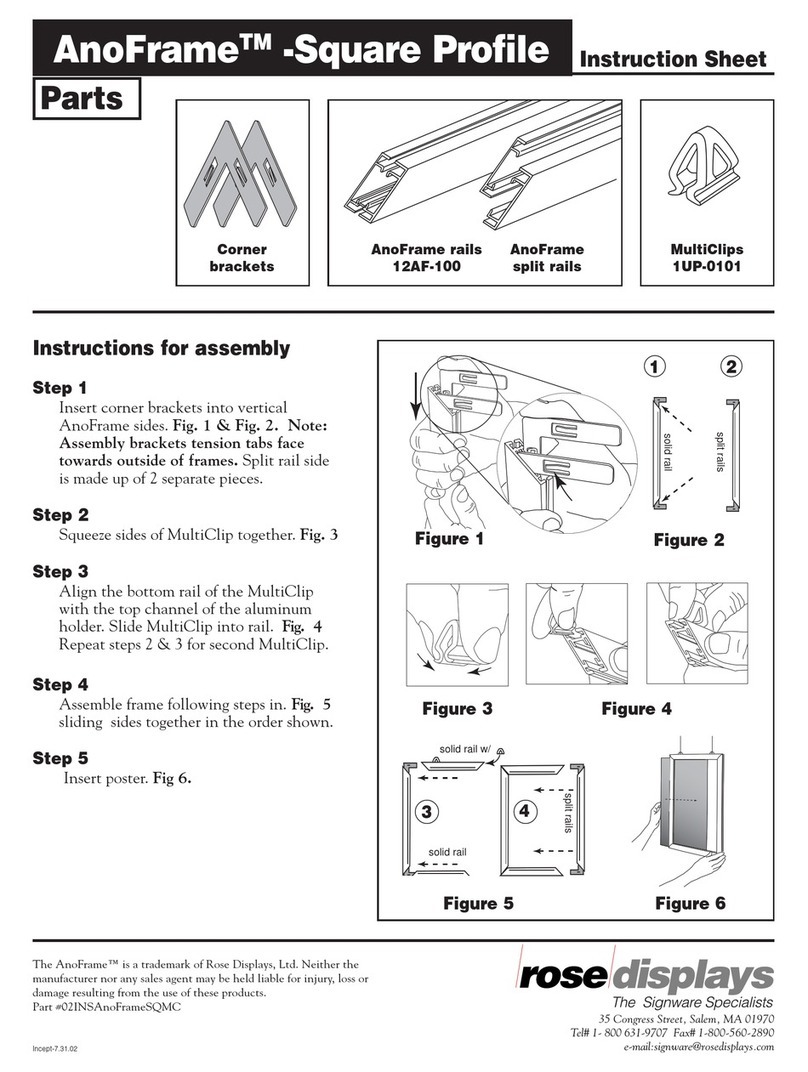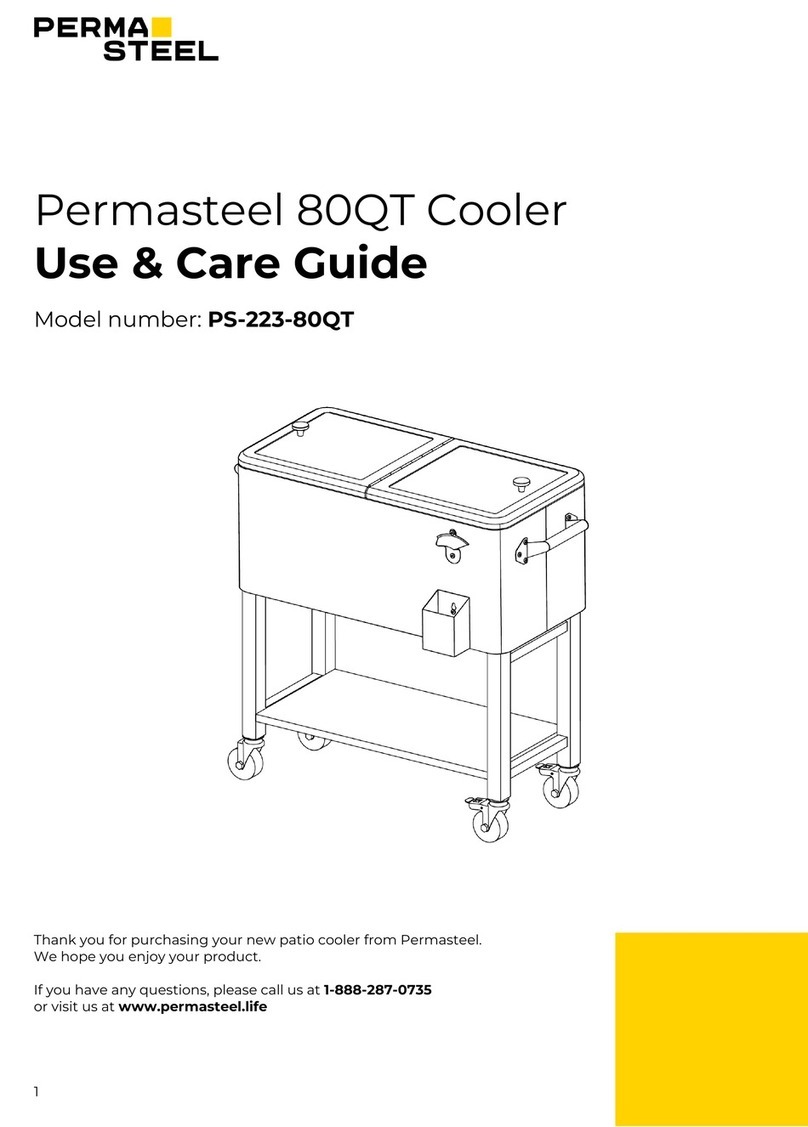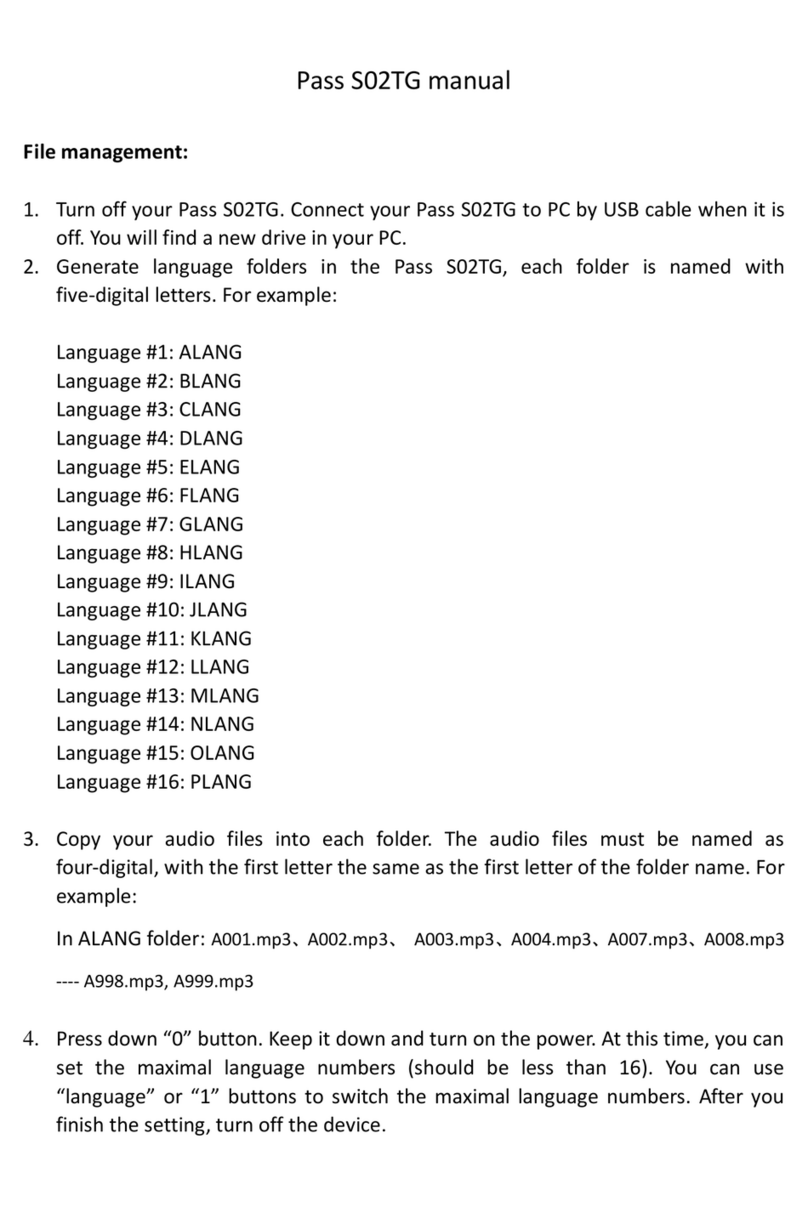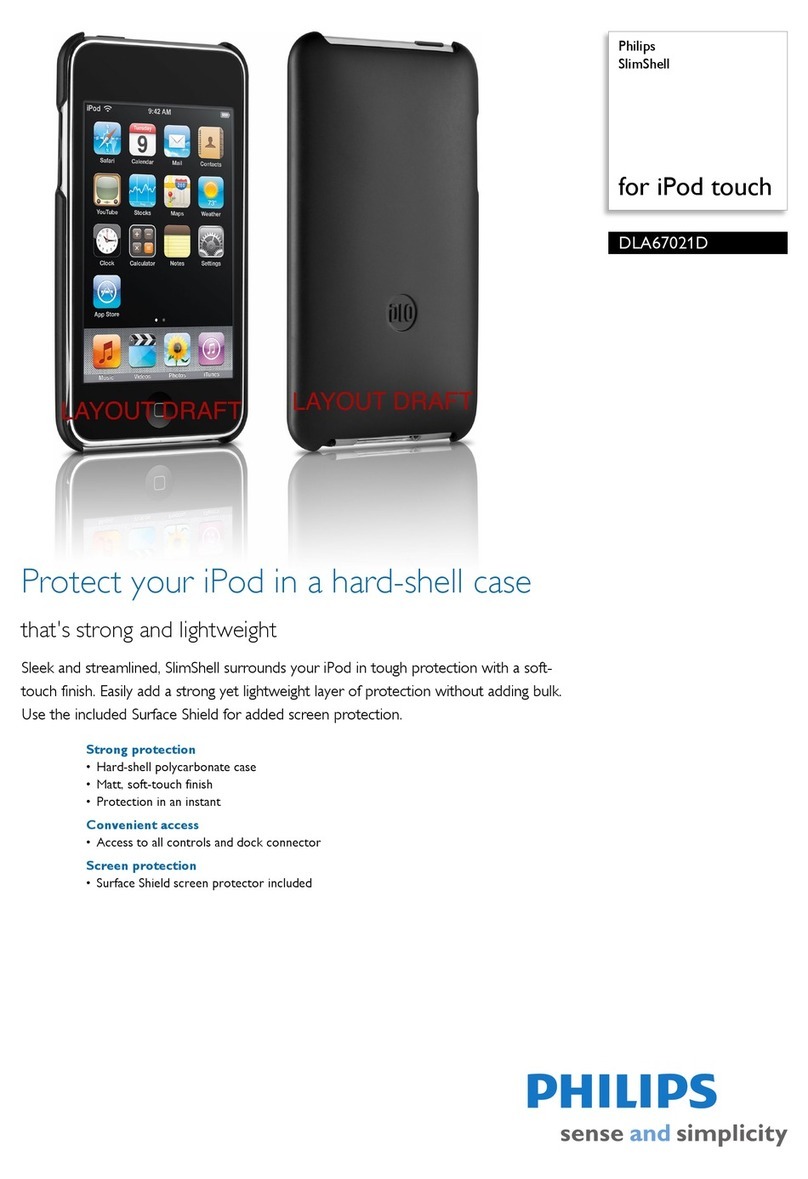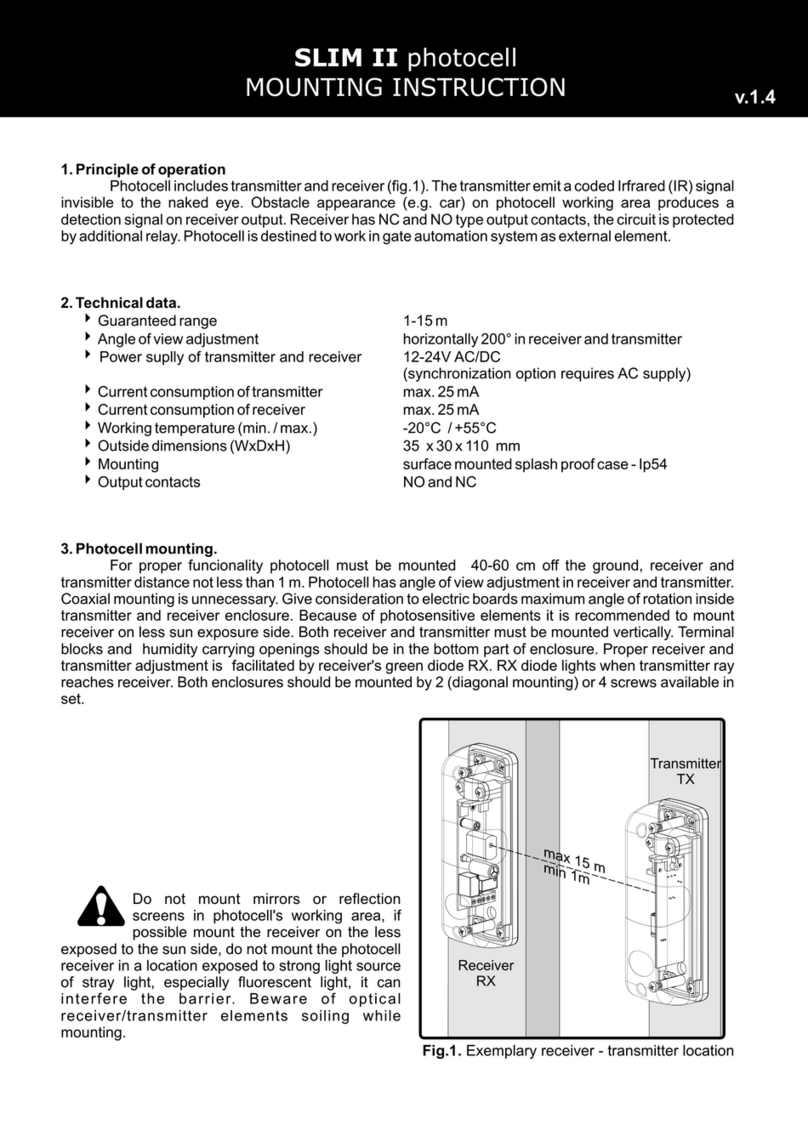Tobii Pro Glasses 2 User manual

Tobii Pro Glasses 2
Quick Start Guide
What’s in the Tobii Glasses 2 Carry Case
bcd
e
a
b
c
d
e
g
h
i
j
1 x Head Unit
1 x Recording Unit
1 x Calibration card
2x Protective lenses (1 clear +1
tinted;1 attached to the Head Unit)
1 x Microfiber cleaning cloth
4 x Nose Pads in different sizes
1 x Head Strap
4 x Rechargeable Li-Ion batteries
type 18650
1 x HDMI A to HDMI D cable
lk
l
1 x Cable cord clip
f
g
h
i
j
a
f3 x SD memory cards + sleeves
k
1 x USB memory stick with
documentation and software

What’s in the Tobii Glasses 2 Carry Case
bcd
e
a
b
c
d
e
g
h
i
j
1 x Head Unit
1 x Recording Unit
1 x Calibration card
2x Protective lenses (1 clear +1
tinted;1 attached to the Head Unit)
1 x Microfiber cleaning cloth
4 x Nose Pads in different sizes
1 x Head Strap
4 x Rechargeable Li-Ion batteries
type 18650
1 x HDMI A to HDMI D cable
lk
l
1 x Cable cord clip
f
g
h
i
j
a
f3 x SD memory cards + sleeves
k
1 x USB memory stick with
documentation and software
2345
6
7
8
1
1 x Battery charger for Li-Ion
batteries
1 x USB Ethernet Adapter
4 x Power plugs for USB
charger (EU, US, UK + AUS)
5 x Power cables for battery
charger (EU, US, UK + AUS)
1 x Ethernet cable (3 Meters)
1 x USB charger for Recording
Unit
2 x Calibration cards
10 x Calibration stickers
2
3
4
5
6
7
8
1
What’s in the Tobii Glasses 2 Accessories Box
Download, install and open “Tobii Glasses
Controller Software” on your Windows tablet/computer.
www.tobii.com/analysissupport
Optional
Head Strap.
If using a wired
connection, securely
connect the Ethernet
cable to the Recording
Unit and to your
computer.
Find and connect to your Glasses 2 via WLAN.
(Look on the back of the Recording Unit for the
serial number, this will be the name of the WLAN
network.)
Insert the HDMI cable, then press and hold the power
button for a few seconds or until the LEDs stop
flashing to turn on your Recording Unit.
Insert SD
memory card.
Install charged battery.
6-Software installation
2- Recording Unit preparation
4-Head Unit preparation 5-Powering the Recording Unit
7-Connecting to your device
Insert
HDMI cable.
Secure cable
in clip.
Wired
Wireless
Step 1
Step 2
Step 1
Step 2
Recording Unit LEDs (LEDs all solid green) The unit is connected
to the Glasses Controller software and ready
to start a recording.
(LED off) No SD memory card present. Insert SD card in
order to record.
(LED solid green) Recording Unit is ready to start recording.
The SD memory card can be removed.
(LED solid red) There is less than 30 minutes of storage
remaining on the SD memory card.
(LED blinking red) The SD card is running out of space.
Stop any ongoing recordings immediately and replace the
card.
(LED off) The Recording Unit is not connected to Tobii
Glasses Controller Software.
(LED solid green) The Recording Unit is connected to Tobii
Glasses Controller Software.
(LED blinking yellow) The recording unit is not connected to
the Head Unit. Check the HDMI cable.
(LED off) The Recording Unit is turned off. All other LED
indicators are off.
(LED solid green) The Recording Unit is powered on.
30-100% of battery power remaining.
LED solid red) The battery running out of power. 10-29% of
battery power remaining.
(LED blinking Red) The battery has less than 10% power
left. Stop any ongoing recordings immediately and replace
the batteries.
V
1-Charge the batteries
Insert the batteries into the charger. The battery is fully charged
when the icon below is displayed on the screen:
Gently squeeze the nose pads together and insert the Nose Pad
into the two holes on the head unit.
3- Attach the Nose Pad
The WLAN password for your
Tobii Glasses 2 is “TobiiGlasses”
with a capital T and G.
Preparing and Connecting Tobii Glasses 2
(LED blinking green) The battery inside the Recording Unit
is charging via the USB port.
(LED Slow blinking) The Recording Unit is in Standby/Sleep
mode.
(LED blinking green) Recording Unit is busy writing to the
SD memory card. Do NOT remove SD card.
(LED blinking alternately red/green) Recording Unit is busy
writing and memory card also has less than 30 minutes of
space left, stop recording as soon as possible and change
the card.
(LED blinking yellow) There is something wrong with the
SD memory card and it cannot be written to. Please replace
the SD memory card.

Hold the calibration card
and have the participant
focus on the center
point...
...then press the
calibrate button and
allow the
calibration process
to complete. You
are now ready to
start recording.
2- Calibrating a participant
Step 3
Step 4
0.50m - 1.50m
(1.65ft - 4.9ft)
Calibrate the participant
1 h 57 min 3 h 30 min
Make sure the Calibration Target
provided is focused by the
participant and tap the
“Calibrate” button below.
Calibrate
Cancel
Field Study 001
Glasses #4
Recording 19 - Doug Stamper
Dashboard Live Viewer Recordings Participants 1 h 46 min (35%)
Step 1
Gently fit the Head
Unit onto the
participant as shown
below. Exchange the
Nose Pad if necessary.
Step 2
Gently attach the Recording
Unit to the participant’s belt
or clothing.
Calibrating and Recording with Tobii Glasses 2
Start up the “Tobii Glasses Controller Software”. If this is your first ever recording, create a
new Project before proceeding. Then press “Start New Recording” on the relevant pair of
Tobii Glasses 2.
Type the participant’s name and relevant info then press “Create”.
1- Creating a new recording
If the calibration is successful, press the record
button.
(If not, ask the participant to look at the calibration
target again then press the recalibrate button.)
To stop a recording, press the stop button.
You have now completed a recording with
the Tobii Glasses 2.
3 -Start a recording
1 h 57 min 3 h 30 min
Cancel
Field Study 001
Glasses #4
Recording 19 - Doug Stamper
Successful calibration!
Tap “Record”
to start a new recording
Realibrate Record
Dashboard Live Viewer Recordings Participants 1 h 46 min (35%)
4-Stop a recording
1 h 57 min 3 h 30 min
Cancel
Field Study 001
Glasses #4
Recording 19 - Doug Stamper
Pause Stop
Dashboard Live Viewer Recordings Participants 1 h 46 min (35%)
1 h 57 min 3 h 30 min
Cancel
Field Study 001
Glasses #4
Recording 19 - Doug Stamper
PauseStop
Dashboard Live Viewer Recordings Participants 1 h 46 min (35%)
Tobii Glasses Analysis Software
Using the “Tobii Glasses Analysis Software” choose a
name for your new project and where to save it, then
press create.
At the Project Dashboard press “Import > Glasses
Recording”. Locate and select the data file (*.ttgp) on the SD
memory card to import it.
You are now ready to begin analyzing your data.
Step 1 Step 2
Download, install and open “Tobii Glasses
Analysis Software” on your Windows tablet/computer.
(Only included in the Tobii Glasses 2 Premium and
Subscription packages. Must be purchased separately
for all other packages.)
1- Software installation
Remove the SD memory card from your Recording Unit and
insert it into your computer
2 - Create a project 3- Import your data
www.tobii.com/analysissupport
2345
6
7
8
1
1 x Battery charger for Li-Ion
batteries
1 x USB Ethernet Adapter
4 x Power plugs for USB
charger (EU, US, UK + AUS)
5 x Power cables for battery
charger (EU, US, UK + AUS)
1 x Ethernet cable (3 Meters)
1 x USB charger for Recording
Unit
2 x Calibration cards
10 x Calibration stickers
2
3
4
5
6
7
8
1
What’s in the Tobii Glasses 2 Accessories Box
Download, install and open “Tobii Glasses
Controller Software” on your Windows tablet/computer.
www.tobii.com/analysissupport
Optional
Head Strap.
If using a wired
connection, securely
connect the Ethernet
cable to the Recording
Unit and to your
computer.
Find and connect to your Glasses 2 via WLAN.
(Look on the back of the Recording Unit for the
serial number, this will be the name of the WLAN
network.)
Insert the HDMI cable, then press and hold the power
button for a few seconds or until the LEDs stop
flashing to turn on your Recording Unit.
Insert SD
memory card.
Install charged battery.
6-Software installation
2- Recording Unit preparation
4-Head Unit preparation 5-Powering the Recording Unit
7-Connecting to your device
Insert
HDMI cable.
Secure cable
in clip.
Wired
Wireless
Step 1
Step 2
Step 1
Step 2
Recording Unit LEDs (LEDs all solid green) The unit is connected
to the Glasses Controller software and ready
to start a recording.
(LED off) No SD memory card present. Insert SD card in
order to record.
(LED solid green) Recording Unit is ready to start recording.
The SD memory card can be removed.
(LED solid red) There is less than 30 minutes of storage
remaining on the SD memory card.
(LED blinking red) The SD card is running out of space.
Stop any ongoing recordings immediately and replace the
card.
(LED off) The Recording Unit is not connected to Tobii
Glasses Controller Software.
(LED solid green) The Recording Unit is connected to Tobii
Glasses Controller Software.
(LED blinking yellow) The recording unit is not connected to
the Head Unit. Check the HDMI cable.
(LED off) The Recording Unit is turned off. All other LED
indicators are off.
(LED solid green) The Recording Unit is powered on.
30-100% of battery power remaining.
LED solid red) The battery running out of power. 10-29% of
battery power remaining.
(LED blinking Red) The battery has less than 10% power
left. Stop any ongoing recordings immediately and replace
the batteries.
V
1-Charge the batteries
Insert the batteries into the charger. The battery is fully charged
when the icon below is displayed on the screen:
Gently squeeze the nose pads together and insert the Nose Pad
into the two holes on the head unit.
3- Attach the Nose Pad
The WLAN password for your
Tobii Glasses 2 is “TobiiGlasses”
with a capital T and G.
Preparing and Connecting Tobii Glasses 2
(LED blinking green) The battery inside the Recording Unit
is charging via the USB port.
(LED Slow blinking) The Recording Unit is in Standby/Sleep
mode.
(LED blinking green) Recording Unit is busy writing to the
SD memory card. Do NOT remove SD card.
(LED blinking alternately red/green) Recording Unit is busy
writing and memory card also has less than 30 minutes of
space left, stop recording as soon as possible and change
the card.
(LED blinking yellow) There is something wrong with the
SD memory card and it cannot be written to. Please replace
the SD memory card.

Hold the calibration card
and have the participant
focus on the center
point...
...then press the
calibrate button and
allow the
calibration process
to complete. You
are now ready to
start recording.
2- Calibrating a participant
Step 3
Step 4
0.50m - 1.50m
(1.65ft - 4.9ft)
Calibrate the participant
1 h 57 min 3 h 30 min
Make sure the Calibration Target
provided is focused by the
participant and tap the
“Calibrate” button below.
Calibrate
Cancel
Field Study 001
Glasses #4
Recording 19 - Doug Stamper
Dashboard Live Viewer Recordings Participants 1 h 46 min (35%)
Step 1
Gently fit the Head
Unit onto the
participant as shown
below. Exchange the
Nose Pad if necessary.
Step 2
Gently attach the Recording
Unit to the participant’s belt
or clothing.
Calibrating and Recording with Tobii Glasses 2
Start up the “Tobii Glasses Controller Software”. If this is your first ever recording, create a
new Project before proceeding. Then press “Start New Recording” on the relevant pair of
Tobii Glasses 2.
Type the participant’s name and relevant info then press “Create”.
1- Creating a new recording
If the calibration is successful, press the record
button.
(If not, ask the participant to look at the calibration
target again then press the recalibrate button.)
To stop a recording, press the stop button.
You have now completed a recording with
the Tobii Glasses 2.
3 -Start a recording
1 h 57 min 3 h 30 min
Cancel
Field Study 001
Glasses #4
Recording 19 - Doug Stamper
Successful calibration!
Tap “Record”
to start a new recording
Realibrate Record
Dashboard Live Viewer Recordings Participants 1 h 46 min (35%)
4-Stop a recording
1 h 57 min 3 h 30 min
Cancel
Field Study 001
Glasses #4
Recording 19 - Doug Stamper
Pause Stop
Dashboard Live Viewer Recordings Participants 1 h 46 min (35%)
1 h 57 min 3 h 30 min
Cancel
Field Study 001
Glasses #4
Recording 19 - Doug Stamper
PauseStop
Dashboard Live Viewer Recordings Participants 1 h 46 min (35%)
Tobii Glasses Analysis Software
Using the “Tobii Glasses Analysis Software” choose a
name for your new project and where to save it, then
press create.
At the Project Dashboard press “Import > Glasses
Recording”. Locate and select the data file (*.ttgp) on the SD
memory card to import it.
You are now ready to begin analyzing your data.
Step 1 Step 2
Download, install and open “Tobii Glasses
Analysis Software” on your Windows tablet/computer.
(Only included in the Tobii Glasses 2 Premium and
Subscription packages. Must be purchased separately
for all other packages.)
1- Software installation
Remove the SD memory card from your Recording Unit and
insert it into your computer
2 - Create a project 3- Import your data
www.tobii.com/analysissupport
Download, install and open “Tobii Glasses
Controller Software” on your Windows tablet/computer.
www.tobii.com/analysissupport
Optional
Head Strap.
If using a wired
connection, securely
connect the Ethernet
cable to the Recording
Unit and to your
computer.
Find and connect to your Glasses 2 via WLAN.
(Look on the back of the Recording Unit for the
serial number, this will be the name of the WLAN
network.)
Insert the HDMI cable, then press and hold the power
button for a few seconds or until the LEDs stop
flashing to turn on your Recording Unit.
Insert SD
memory card.
Install charged battery.
6-Software installation
2- Recording Unit preparation
4-Head Unit preparation 5-Powering the Recording Unit
7-Connecting to your device
Insert
HDMI cable.
Secure cable
in clip.
Wired
Wireless
Step 1
Step 2
Step 1
Step 2
Recording Unit LEDs (LEDs all solid green) The unit is connected
to the Glasses Controller software and ready
to start a recording.
(LED off) No SD memory card present. Insert SD card in
order to record.
(LED solid green) Recording Unit is ready to start recording.
The SD memory card can be removed.
(LED solid red) There is less than 30 minutes of storage
remaining on the SD memory card.
(LED blinking red) The SD card is running out of space.
Stop any ongoing recordings immediately and replace the
card.
(LED off) The Recording Unit is not connected to Tobii
Glasses Controller Software.
(LED solid green) The Recording Unit is connected to Tobii
Glasses Controller Software.
(LED blinking yellow) The recording unit is not connected to
the Head Unit. Check the HDMI cable.
(LED off) The Recording Unit is turned off. All other LED
indicators are off.
(LED solid green) The Recording Unit is powered on.
30-100% of battery power remaining.
LED solid red) The battery running out of power. 10-29% of
battery power remaining.
(LED blinking Red) The battery has less than 10% power
left. Stop any ongoing recordings immediately and replace
the batteries.
V
1-Charge the batteries
Insert the batteries into the charger. The battery is fully charged
when the icon below is displayed on the screen:
Gently squeeze the nose pads together and insert the Nose Pad
into the two holes on the head unit.
3- Attach the Nose Pad
The WLAN password for your
Tobii Glasses 2 is “TobiiGlasses”
with a capital T and G.
Preparing and Connecting Tobii Glasses 2
(LED blinking green) The battery inside the Recording Unit
is charging via the USB port.
(LED Slow blinking) The Recording Unit is in Standby/Sleep
mode.
(LED blinking green) Recording Unit is busy writing to the
SD memory card. Do NOT remove SD card.
(LED blinking alternately red/green) Recording Unit is busy
writing and memory card also has less than 30 minutes of
space left, stop recording as soon as possible and change
the card.
(LED blinking yellow) There is something wrong with the
SD memory card and it cannot be written to. Please replace
the SD memory card.

Tobii Glasses Analysis Software
Using the “Tobii Glasses Analysis Software” choose a
name for your new project and where to save it, then
press create.
At the Project Dashboard press “Import > Glasses
Recording”. Locate and select the data file (*.ttgp) on the SD
memory card to import it.
You are now ready to begin analyzing your data.
Step 1 Step 2
Download, install and open “Tobii Glasses
Analysis Software” on your Windows tablet/computer.
(Only included in the Tobii Glasses 2 Premium and
Subscription packages. Must be purchased separately
for all other packages.)
1- Software installation
Remove the SD memory card from your Recording Unit and
insert it into your computer
2 - Create a project 3- Import your data
www.tobii.com/analysissupport
www.tobii.com/analysissupport
Tobii Pro Support
EUROPE / GLOBAL
NORTH AMERICA
JAPAN
CHINA
Phone (SWE): +46 8 522 950 10
Phone: +1 703 738 1320
Phone: +81 3 5793 3316
Phone: +86 180 1558 5168
Phone (GER): +49 69 24 75 03 4-27
Support hours: 8 am - 6 pm
Support hours: 8 am - 8 pm
Support hours: 9 am - 5.30 pm
BetweenJuly-August: 9am - 5pm
(US Eastern Standard Time, GMT -6)
(Japan Standard Time, GMT +9)
(Central European Time, GMT +1)
©Tobii
®
. Illustrations and specifications do not necessarilyapply to products and services offeredin each localmarket. Techni
cal specifications are subject to changewithout prior notice. Allother trademarks are the property of their respective owners.
Please see the USB memory stick included in
your package for software, a full User Manual,
and an instructional video. These are also
available online at:
Tobii_
QuickStart
_TobiiGlasses2QuickStartGuide_05032015_ENGus_WEB
Other manuals for Glasses 2
3
Table of contents
Other Tobii Pro Accessories manuals

Tobii Pro
Tobii Pro Nano User manual

Tobii Pro
Tobii Pro X3-120 User manual

Tobii Pro
Tobii Pro Pro Spectrum User manual
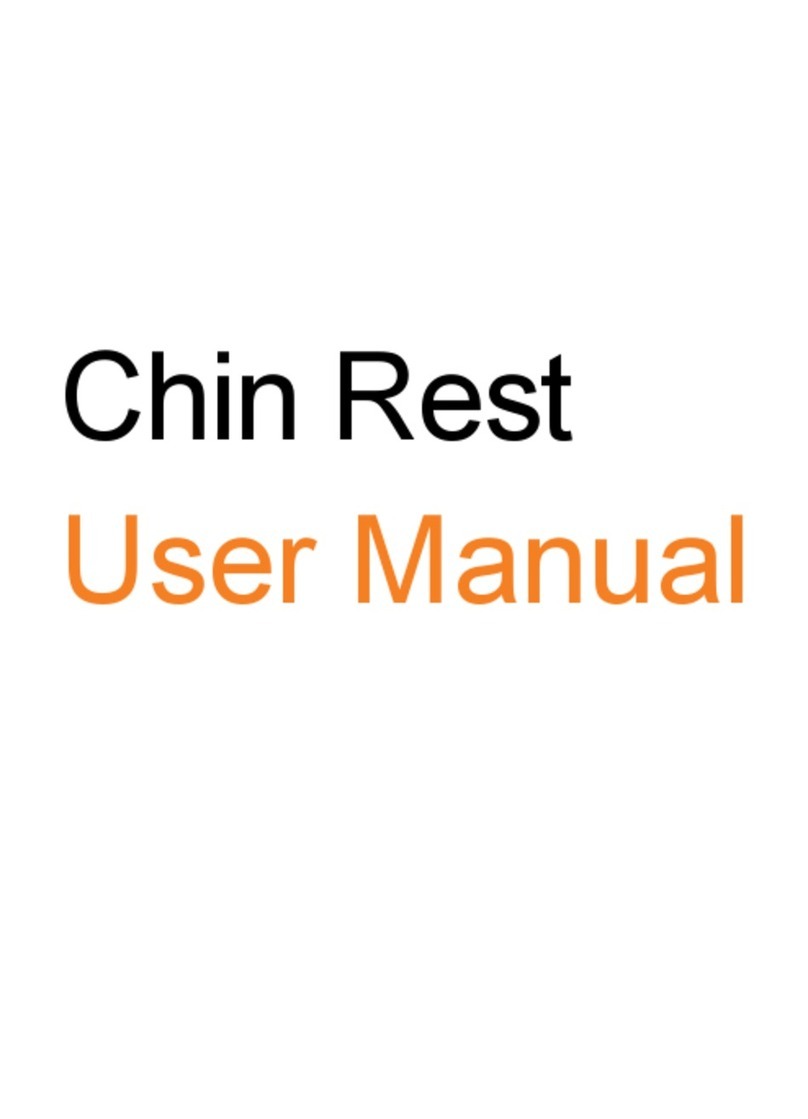
Tobii Pro
Tobii Pro Chin Rest User manual
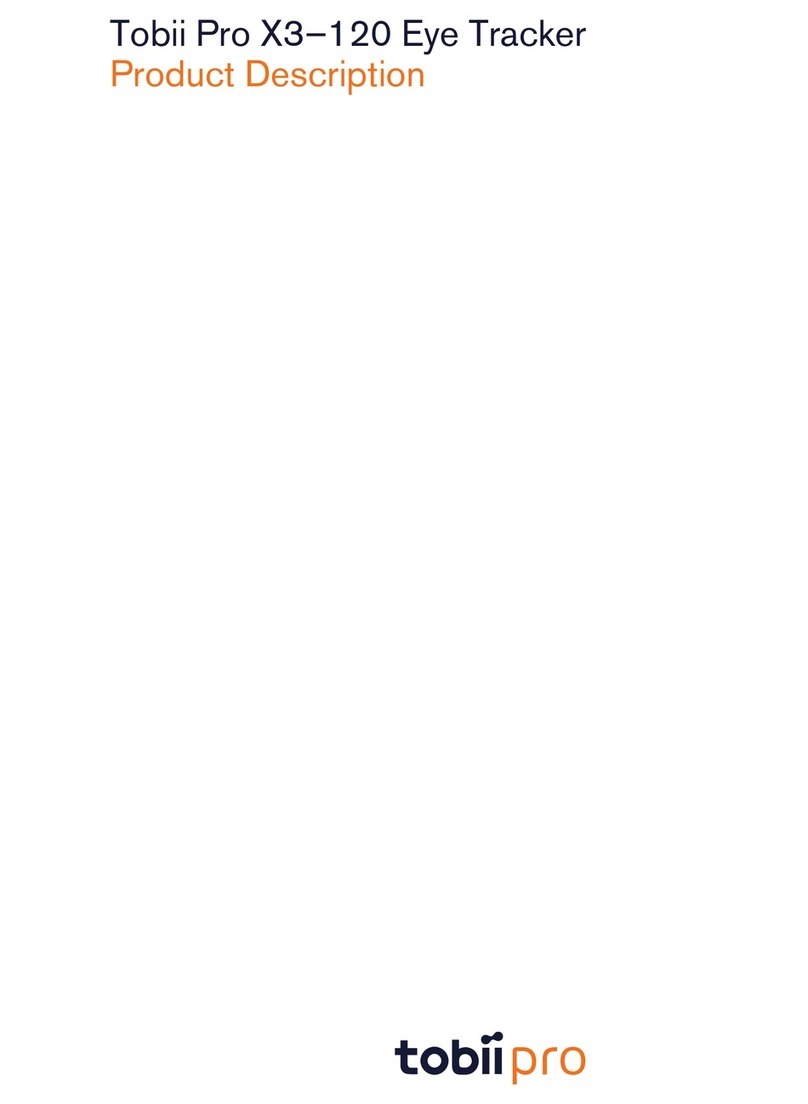
Tobii Pro
Tobii Pro X3-120 Technical specifications

Tobii Pro
Tobii Pro Spectrum User manual
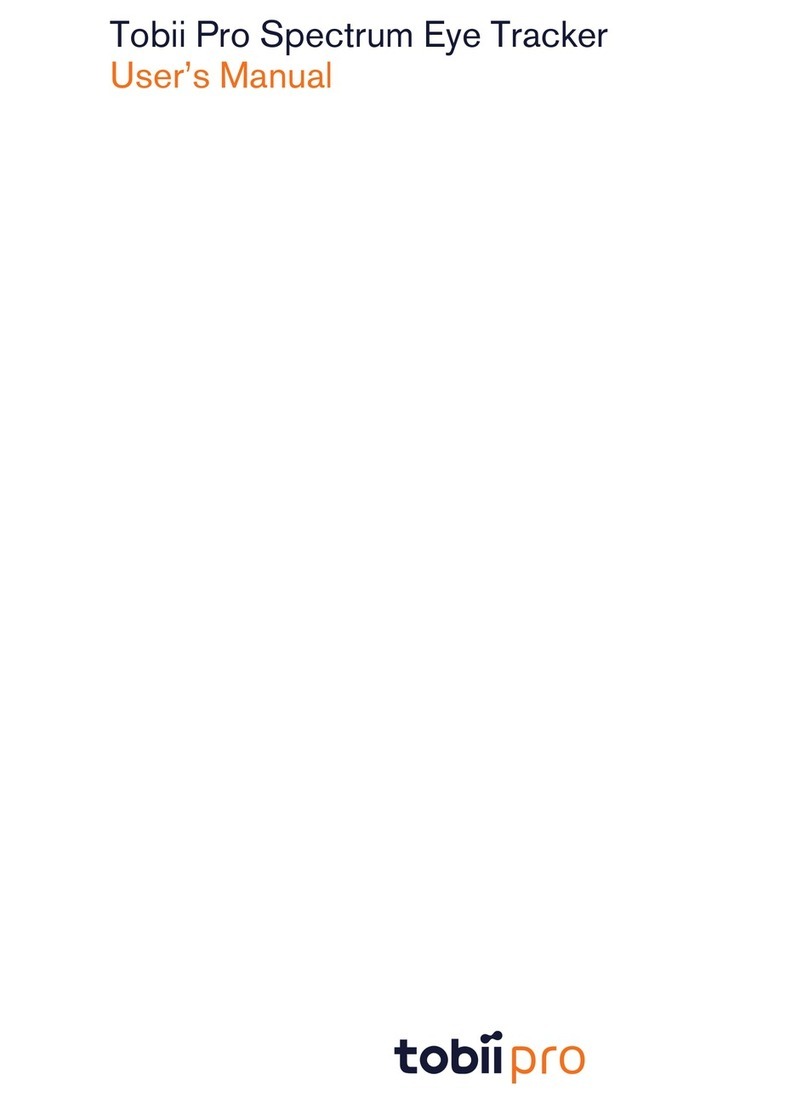
Tobii Pro
Tobii Pro Spectrum User manual
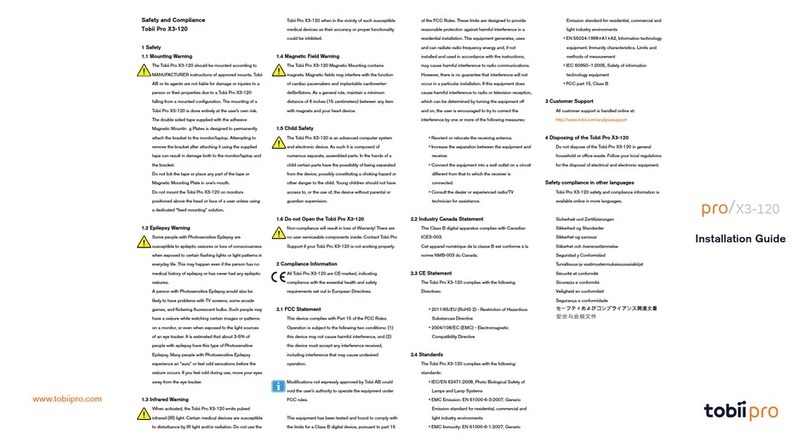
Tobii Pro
Tobii Pro X3-120 User manual
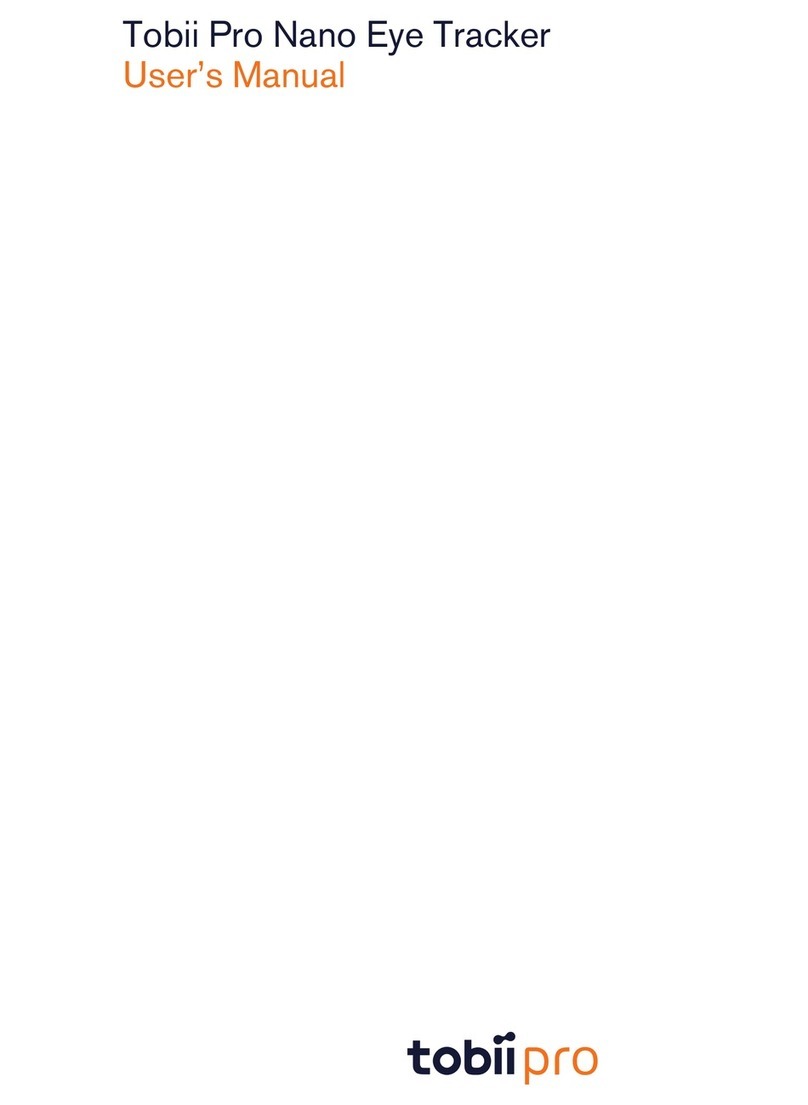
Tobii Pro
Tobii Pro Nano User manual