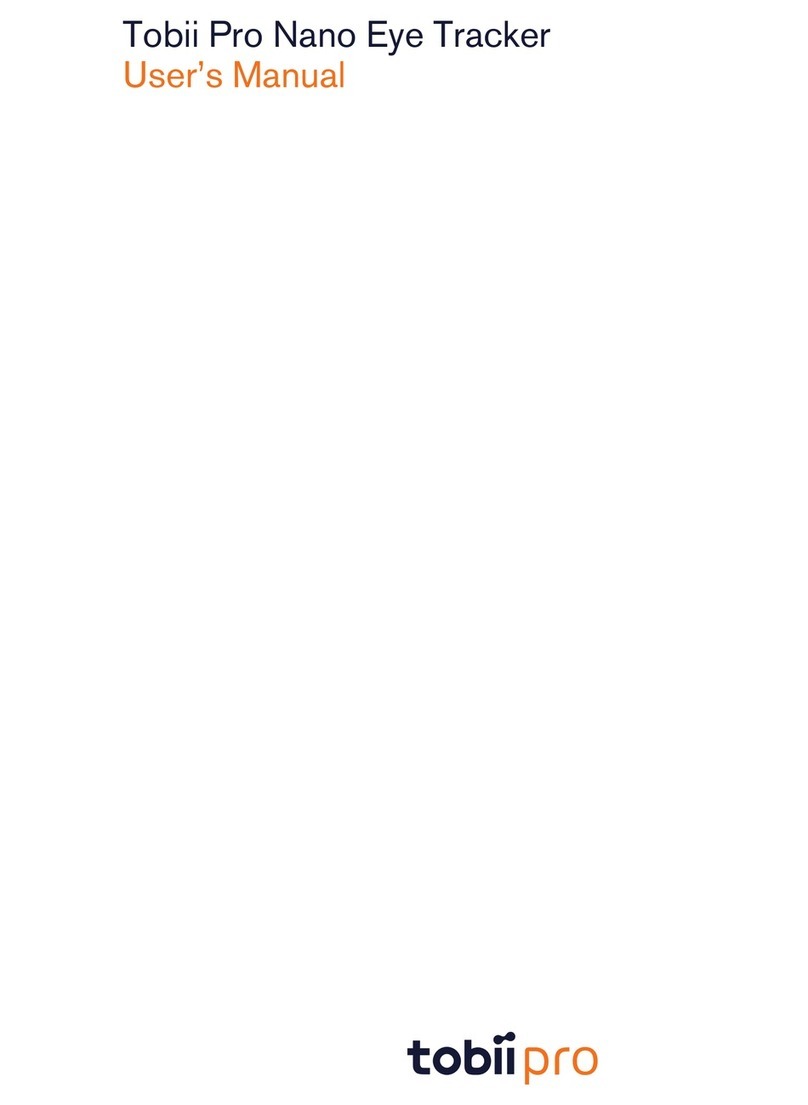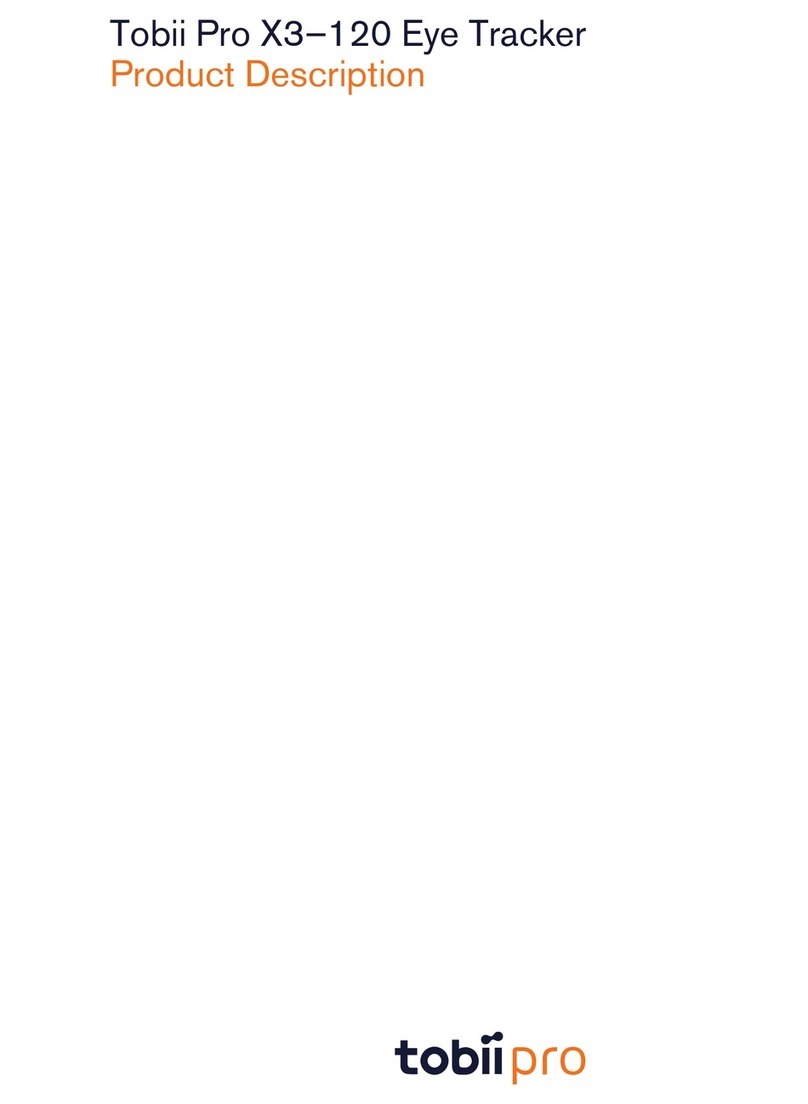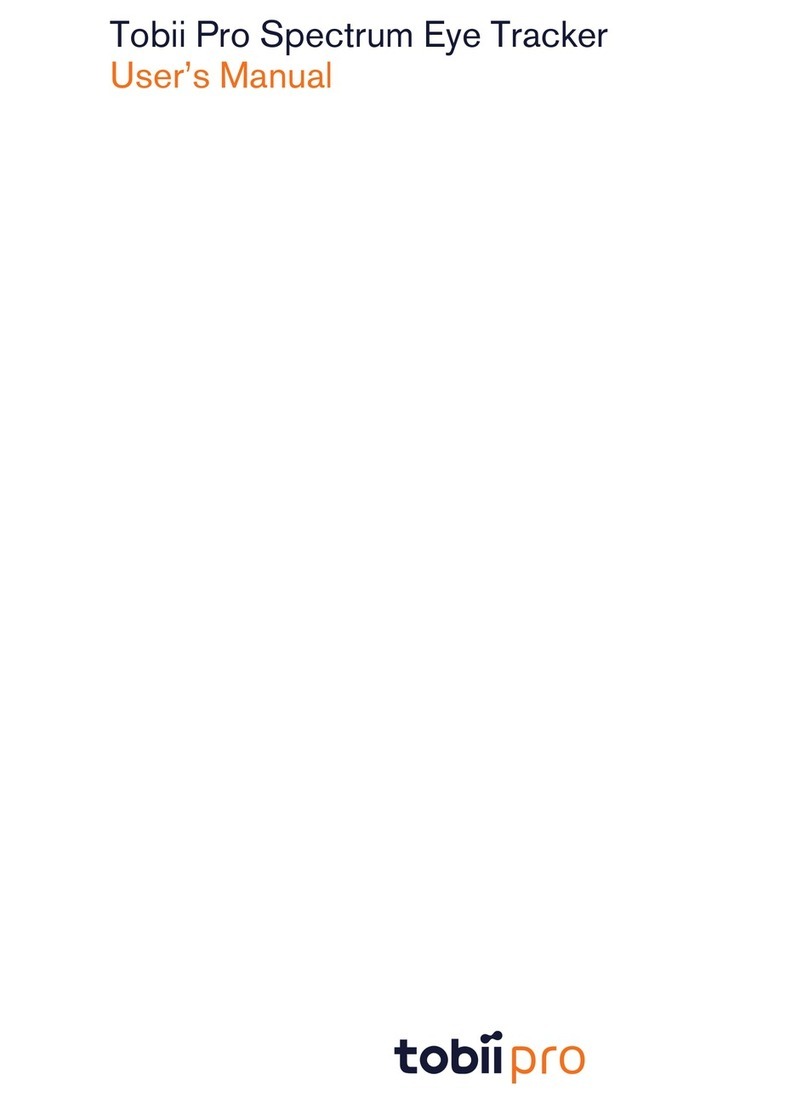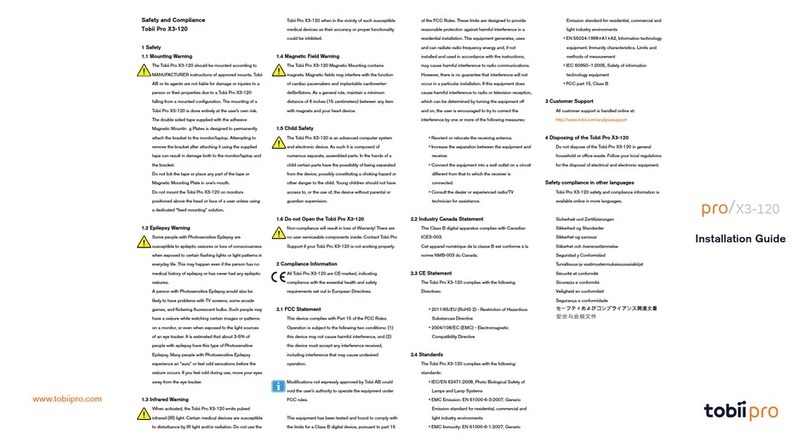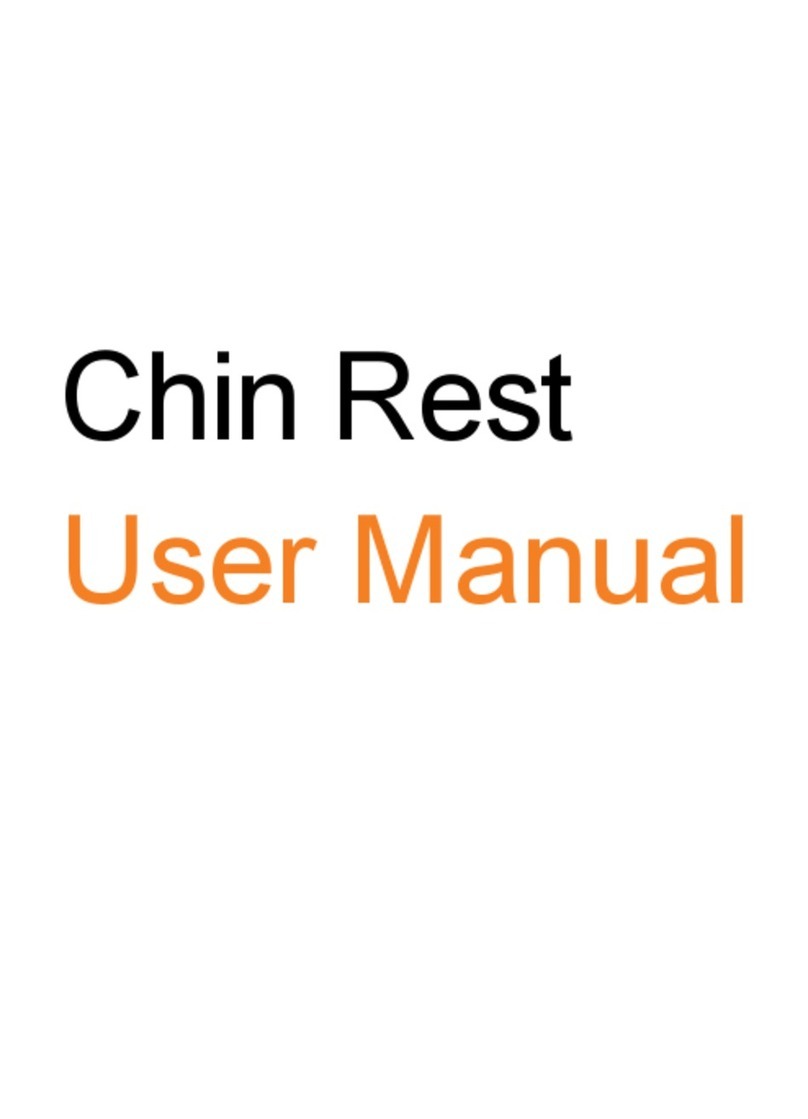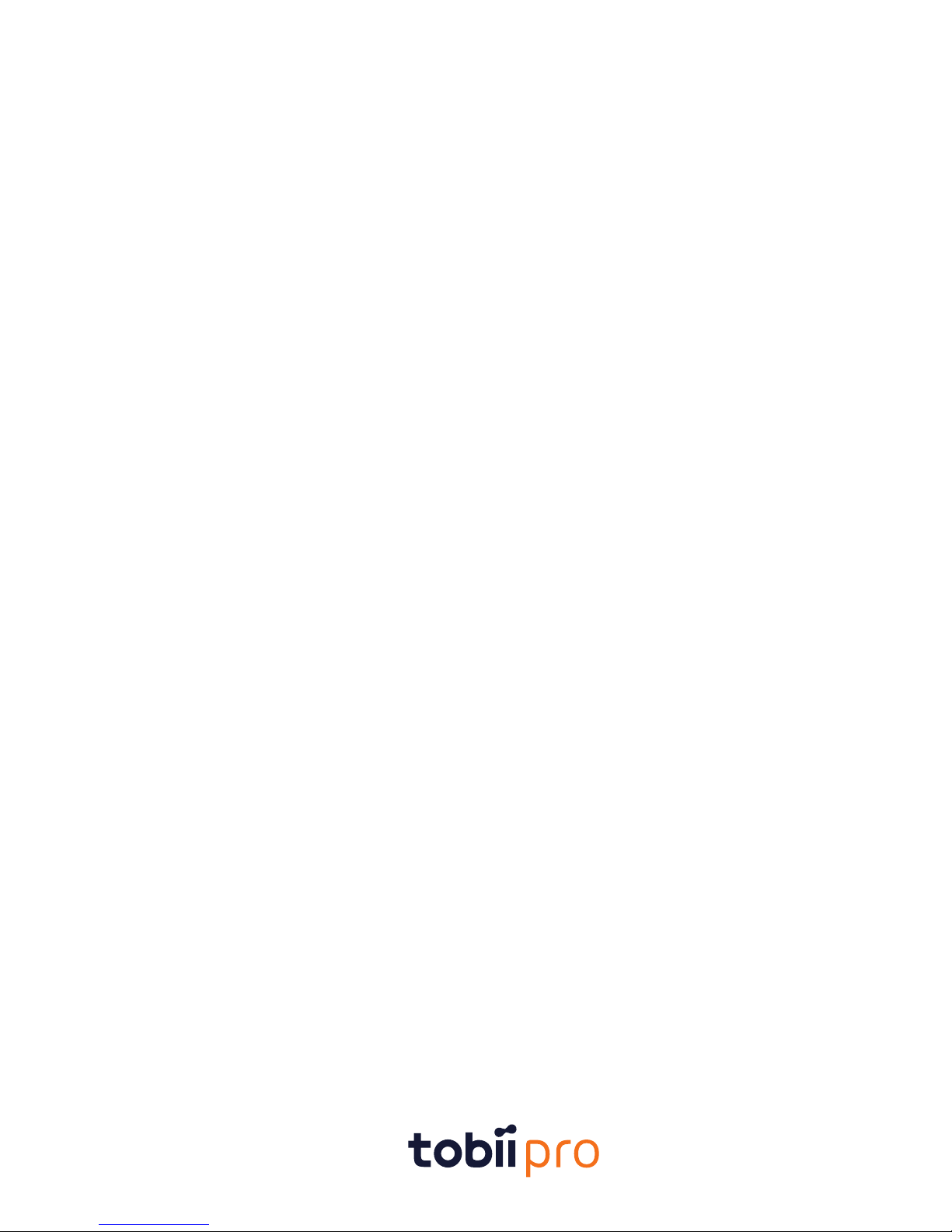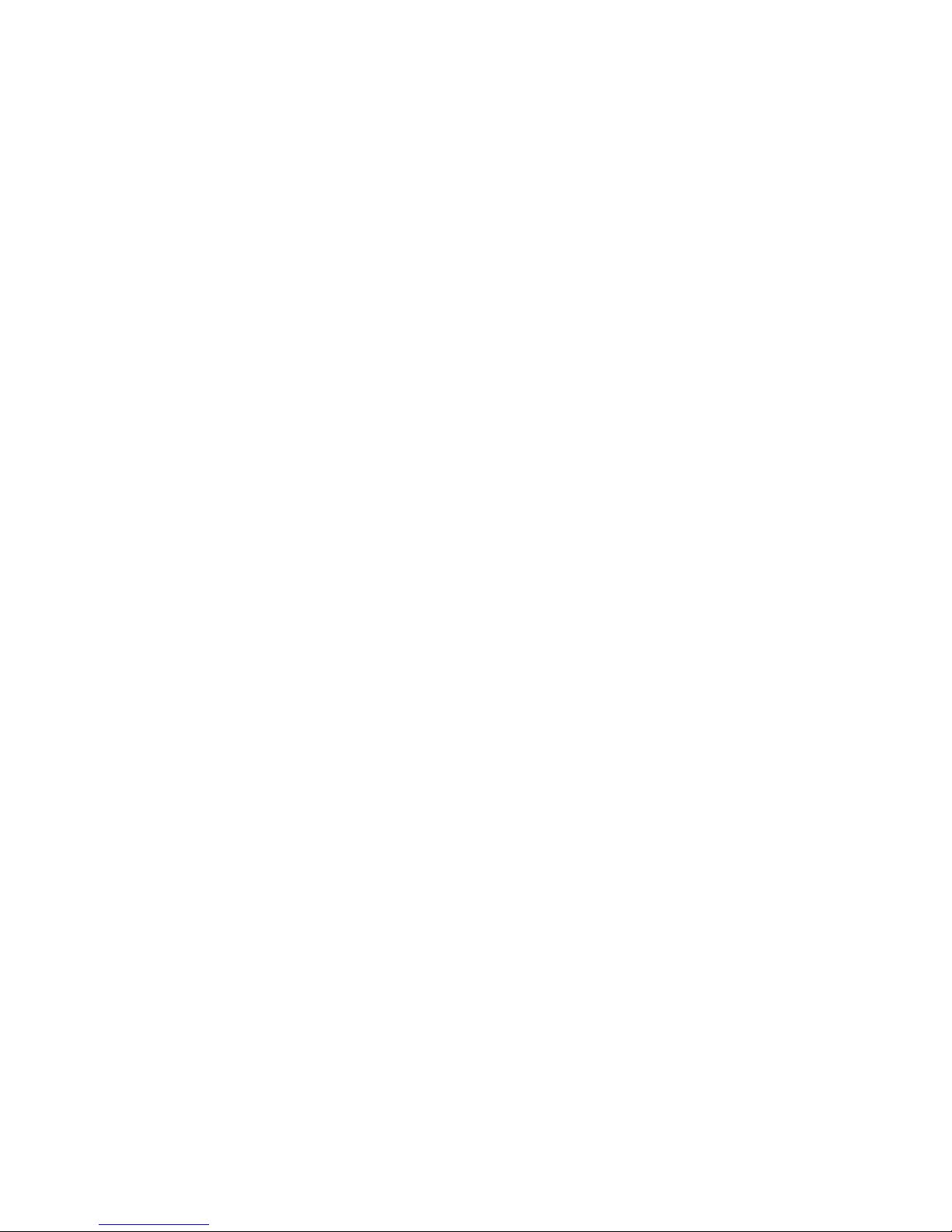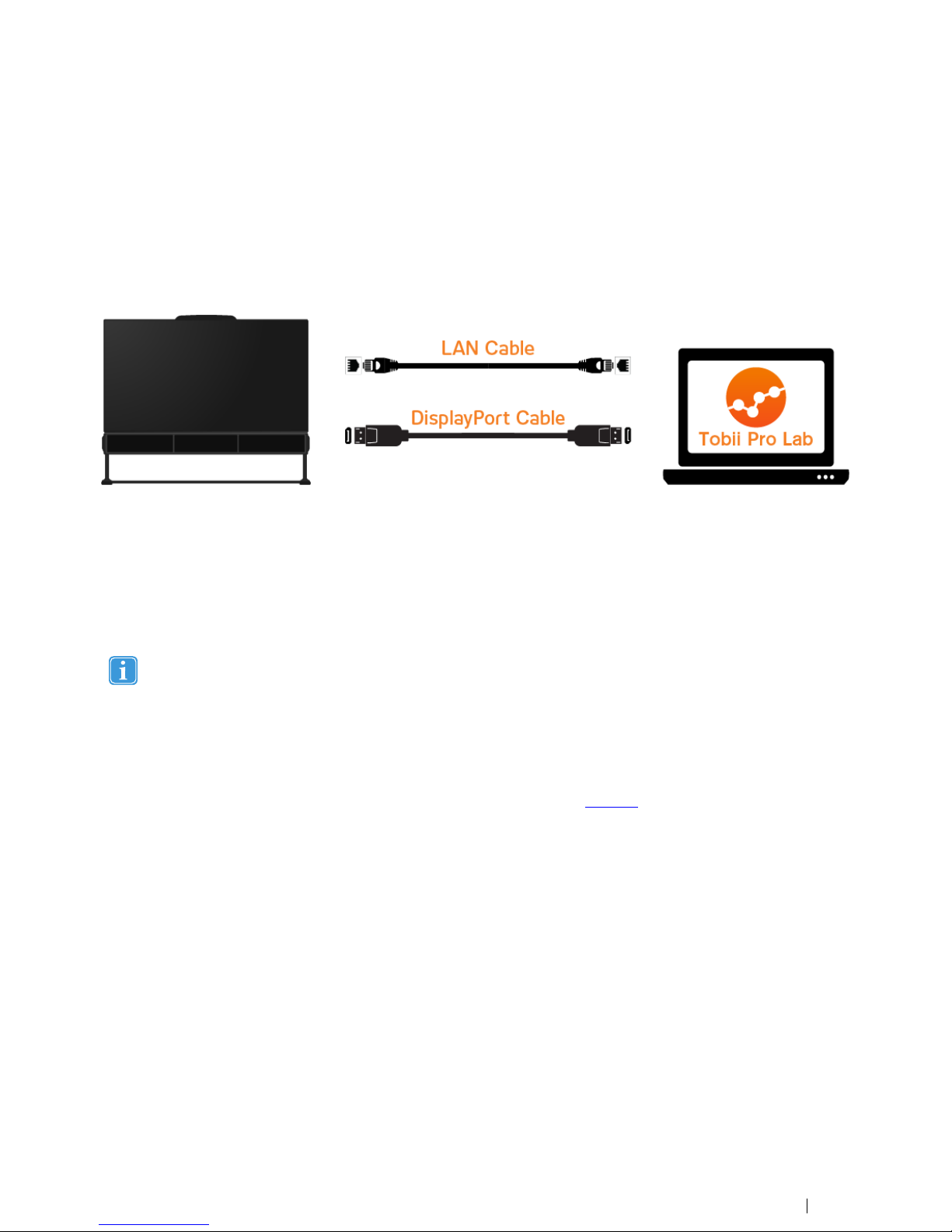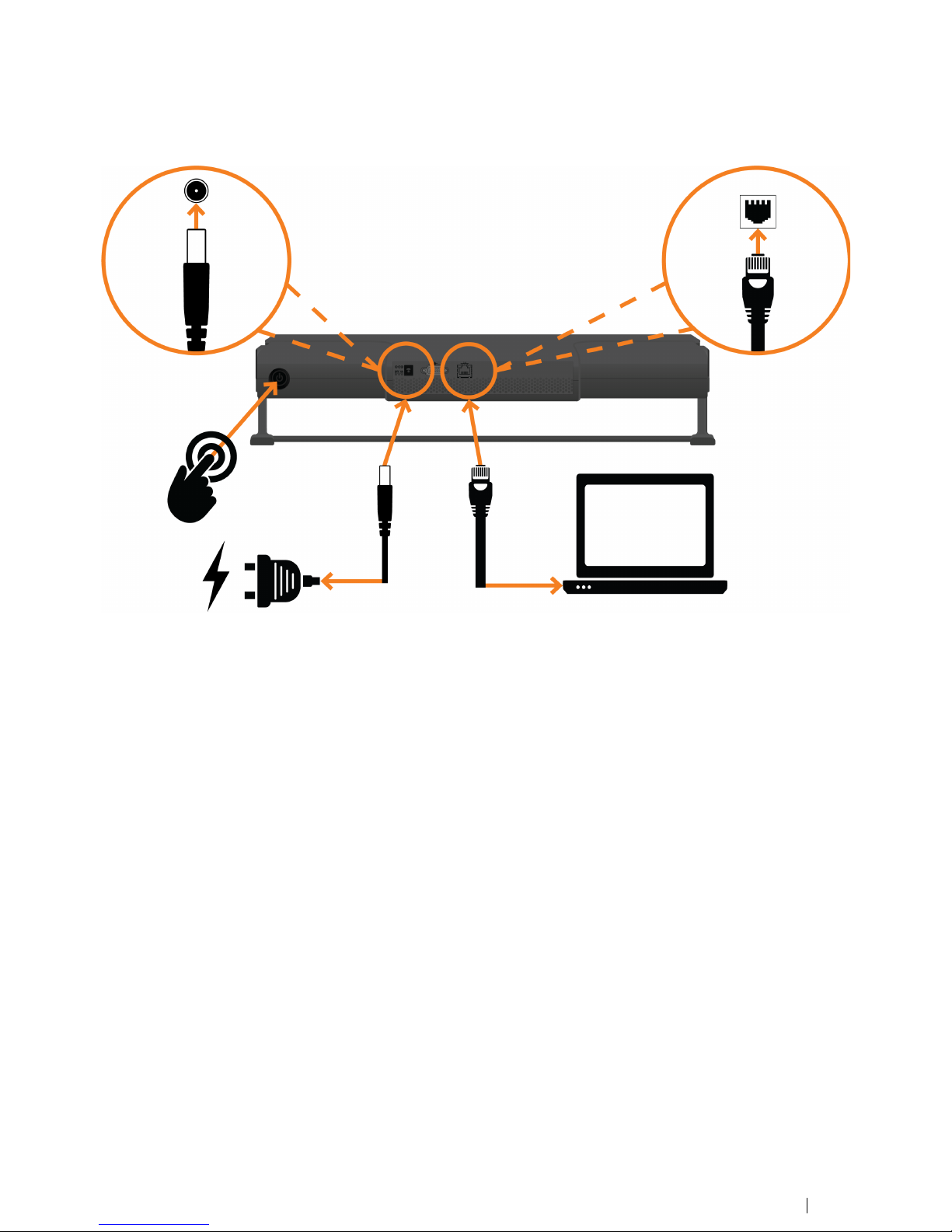Table of Contents
1 Introduction.................................................................................................................................... 1
1.1 Overview...............................................................................................................................1
1.2 Basic operatin principles .......................................................................................................1
1.3 Product Versions....................................................................................................................1
2 Hardware Packa e Content ........................................................................................................... 2
3 Product Care ................................................................................................................................. 3
3.1 Transportation and stora e......................................................................................................3
3.2 Cleanin ...............................................................................................................................3
3.3 Transportin the Pro Spectrum ................................................................................................3
3.4 Disposin of the Pro Spectrum ................................................................................................3
4 Settin up the Tobii Pro Spectrum ................................................................................................. 4
4.1 Prerequisites .........................................................................................................................4
4.2 General use...........................................................................................................................4
4.3 Mountin the monitor to the eye tracker unit...............................................................................4
4.4 Connectin the eye tracker......................................................................................................5
4.4.1 Powerin on the Pro Spectrum .................................................................................5
4.5 Monitor settin .......................................................................................................................6
5 Setup Options ............................................................................................................................... 7
5.1 Mountin the Pro Spectrum on a VESA mount (setup 3 in the ima e above) ..................................8
5.2 Mountin a scene camera........................................................................................................8
6 Eye tracker confi uration................................................................................................................ 9
6.1 Confi uration and settin s.......................................................................................................9
6.2 Installin the Tobii Pro Eye Tracker Mana er ..............................................................................9
6.3 Updatin the eye tracker’s firmware..........................................................................................9
6.4 Confi urin the Pro Spectrum in the Pro Eye Tracker Mana er...................................................10
6.4.1 Chan in the Pro Spectrum's frequency settin ........................................................10
6.4.2 Confi urin the Pro Spectrum for standalone use......................................................10
6.5 Usin the TTL input port for external event recordin .................................................................10
6.5.1 TTL data port specification .....................................................................................10
Appendix A Tobii Pro Spectrum – Specifications.............................................................................. 11
A1 Eye trackin specifications ....................................................................................................11
A2 Unit specifications................................................................................................................12
A3 Certifications .......................................................................................................................13
A3.1 Compliance and Certification..................................................................................13
A4 Software Options.................................................................................................................14
Appendix B Recommended monitor ................................................................................................. 15
Appendix C Glossary........................................................................................................................ 16
Appendix D Safety and compliance .................................................................................................. 18
D1 Safety.................................................................................................................................18
D1.1 Emer ency Warnin ..............................................................................................18
D1.2 Infrared Warnin ...................................................................................................18
D1.3 Epilepsy Warnin ..................................................................................................18
D1.4 Child Safety .........................................................................................................18
D1.5 Do not open Tobii Pro Spectrum .............................................................................18
D1.6 Environment .........................................................................................................19
D2 Other limitations and considerations .......................................................................................19