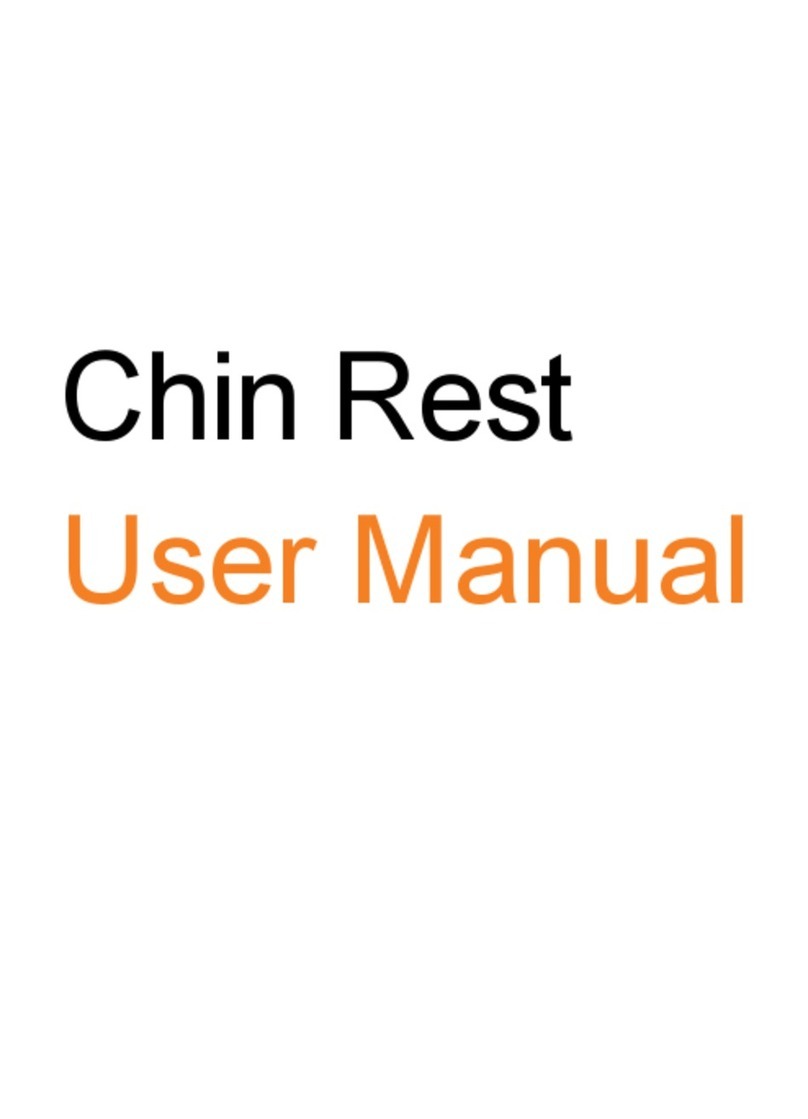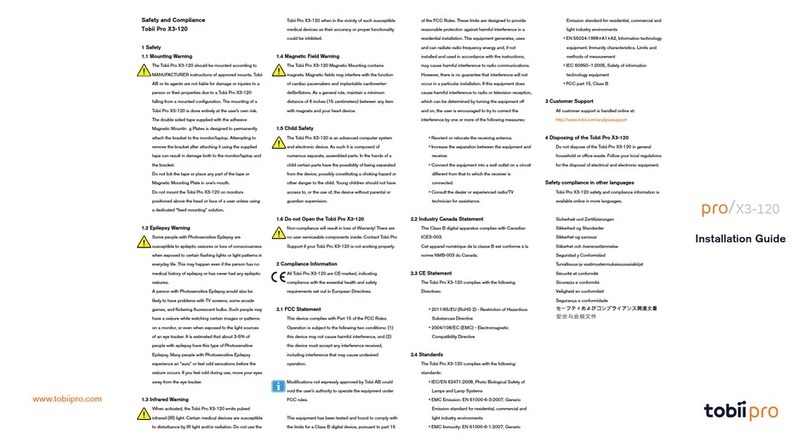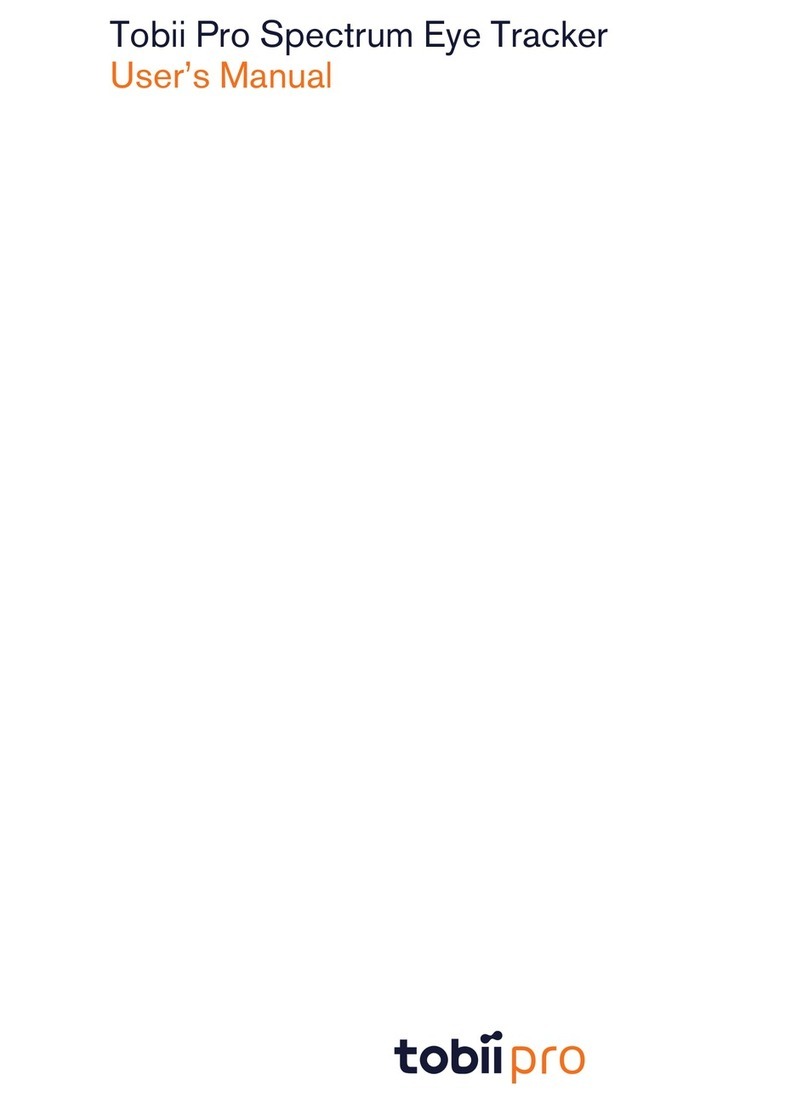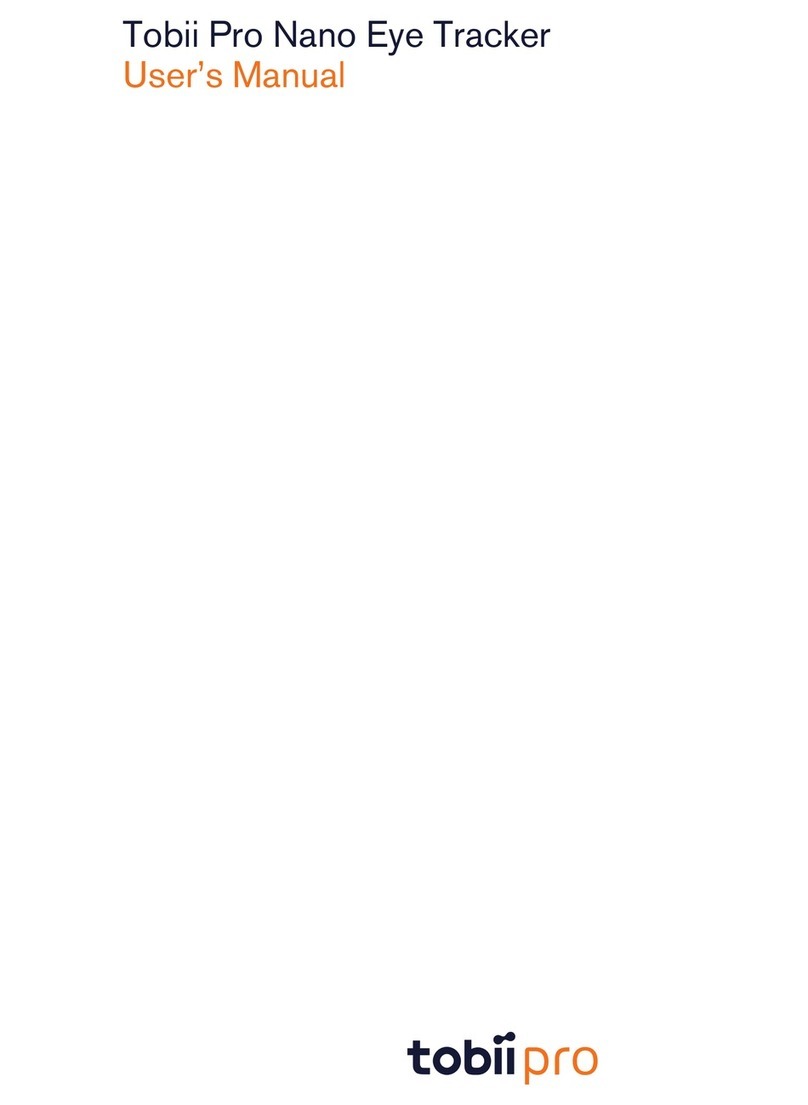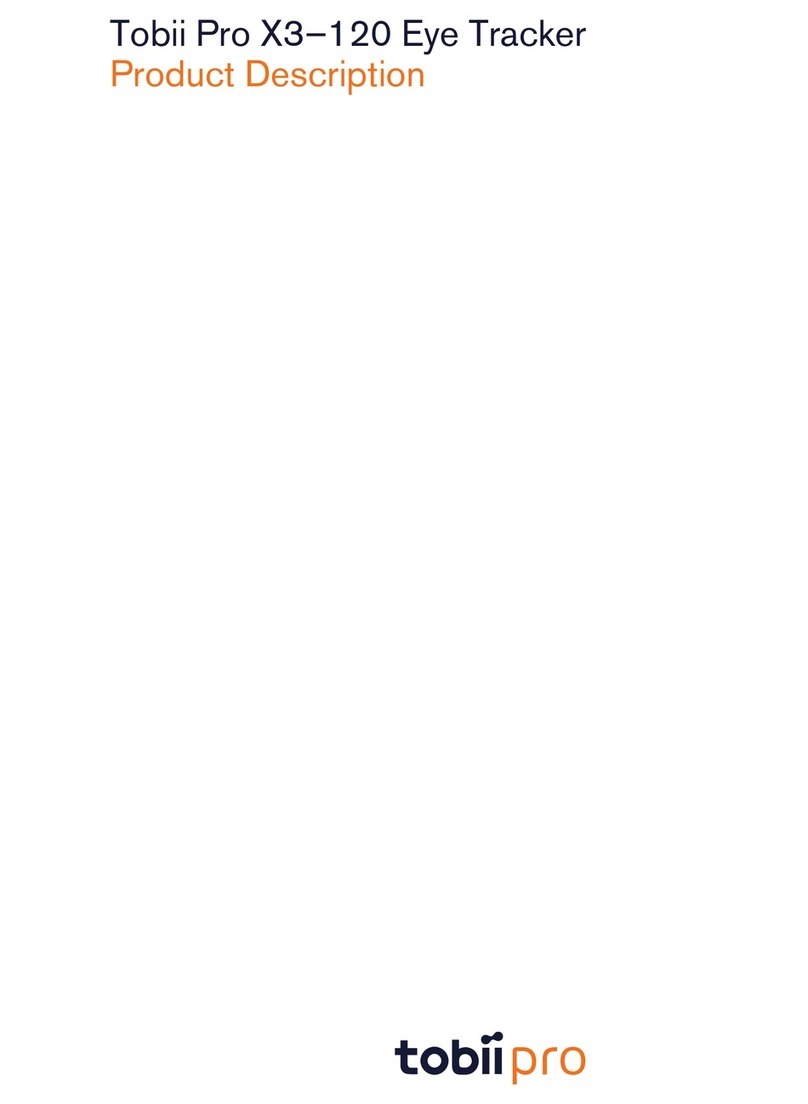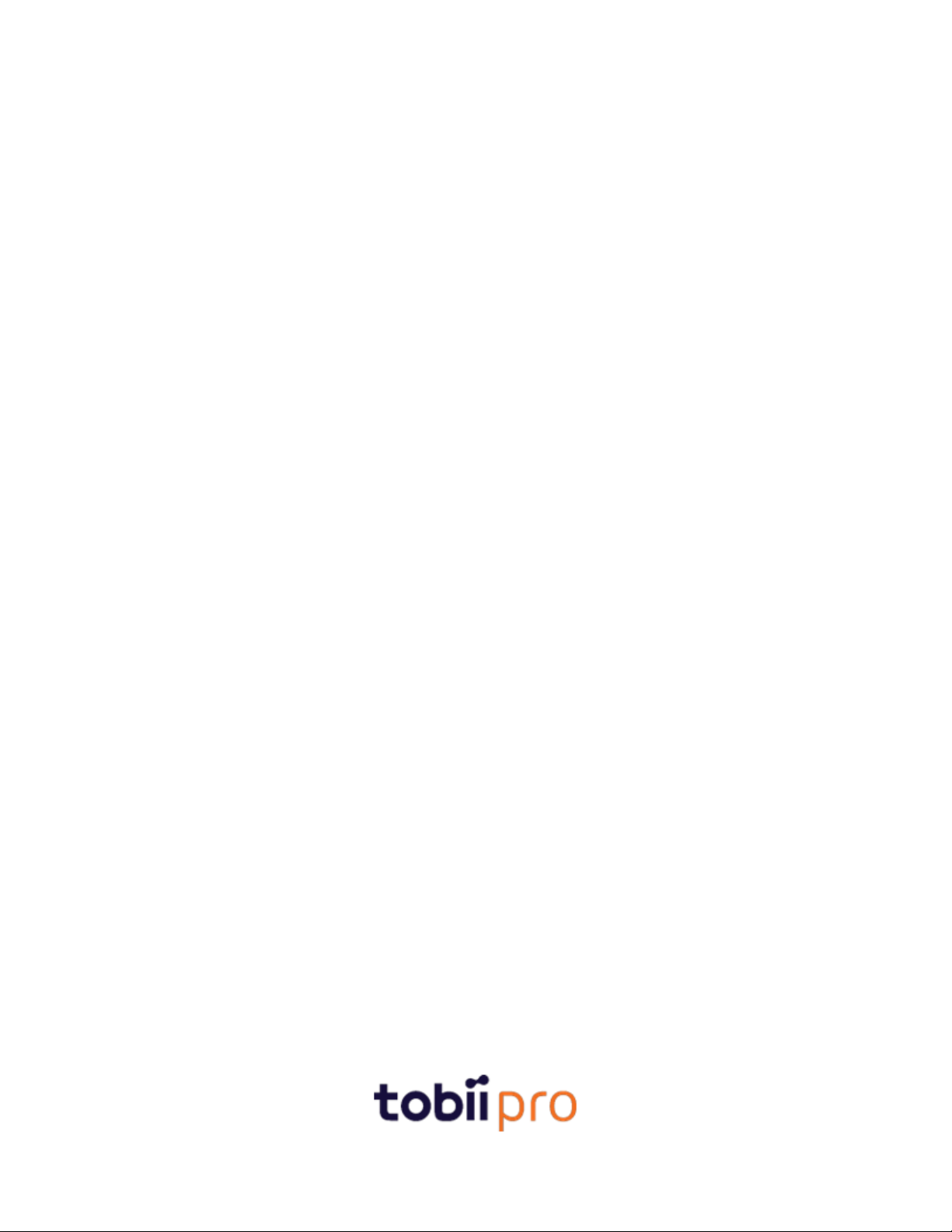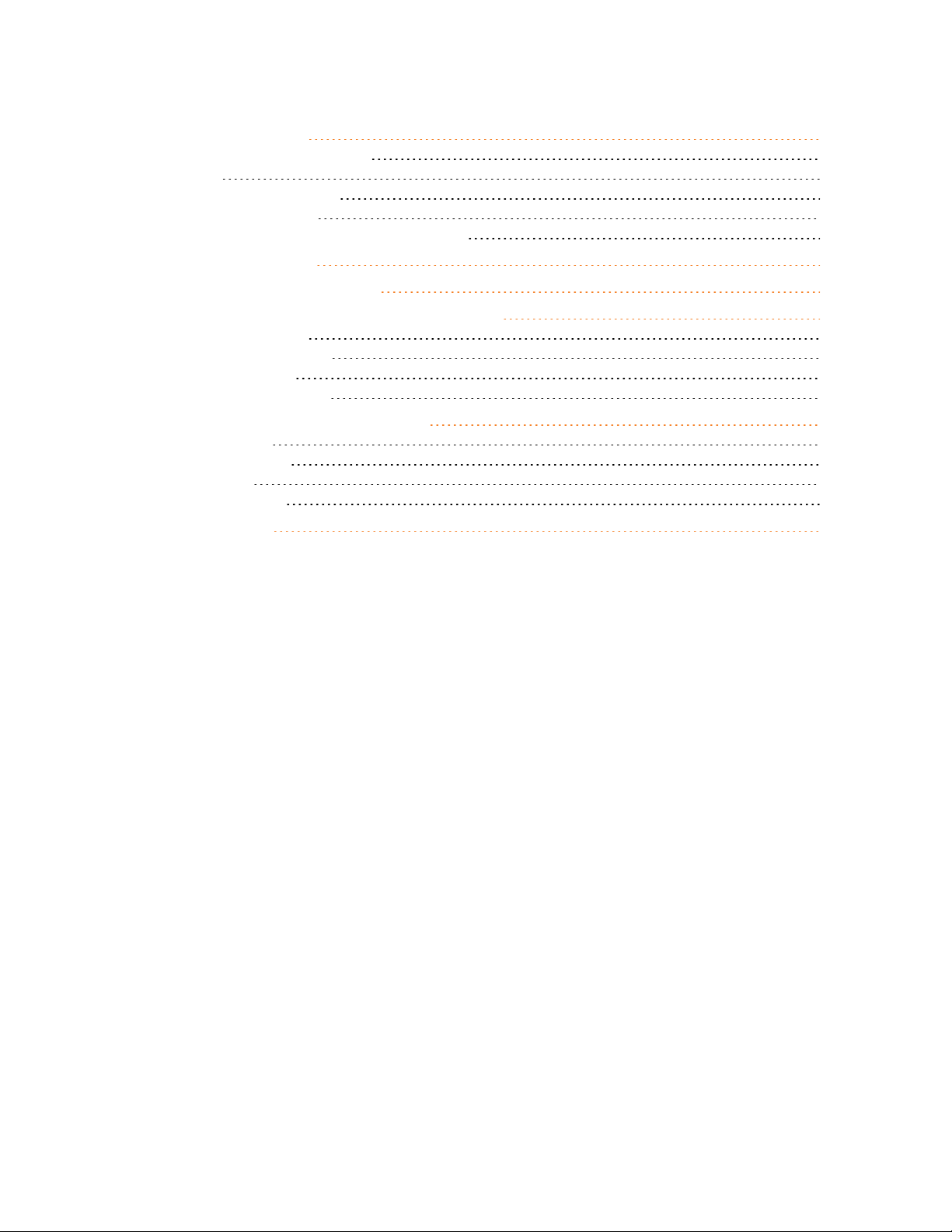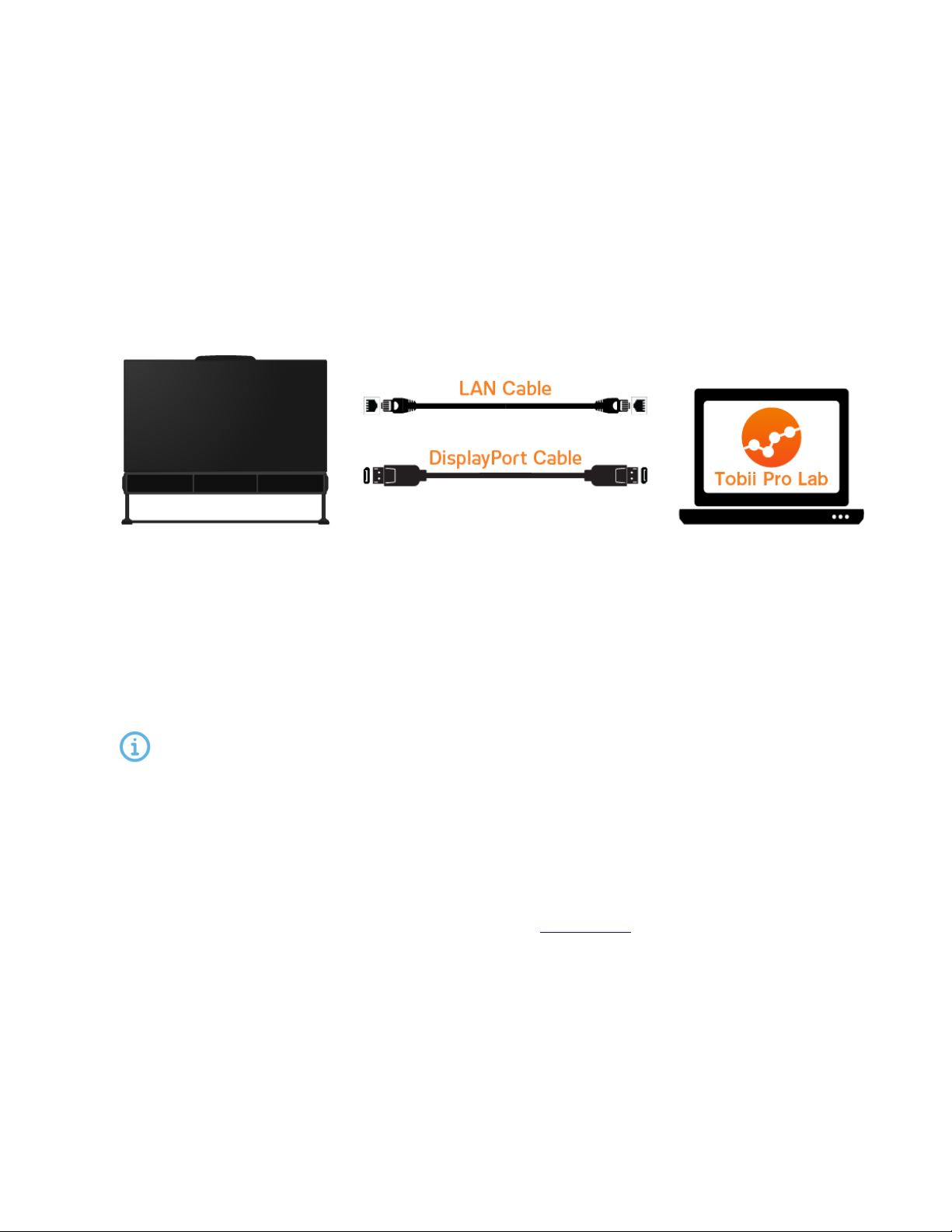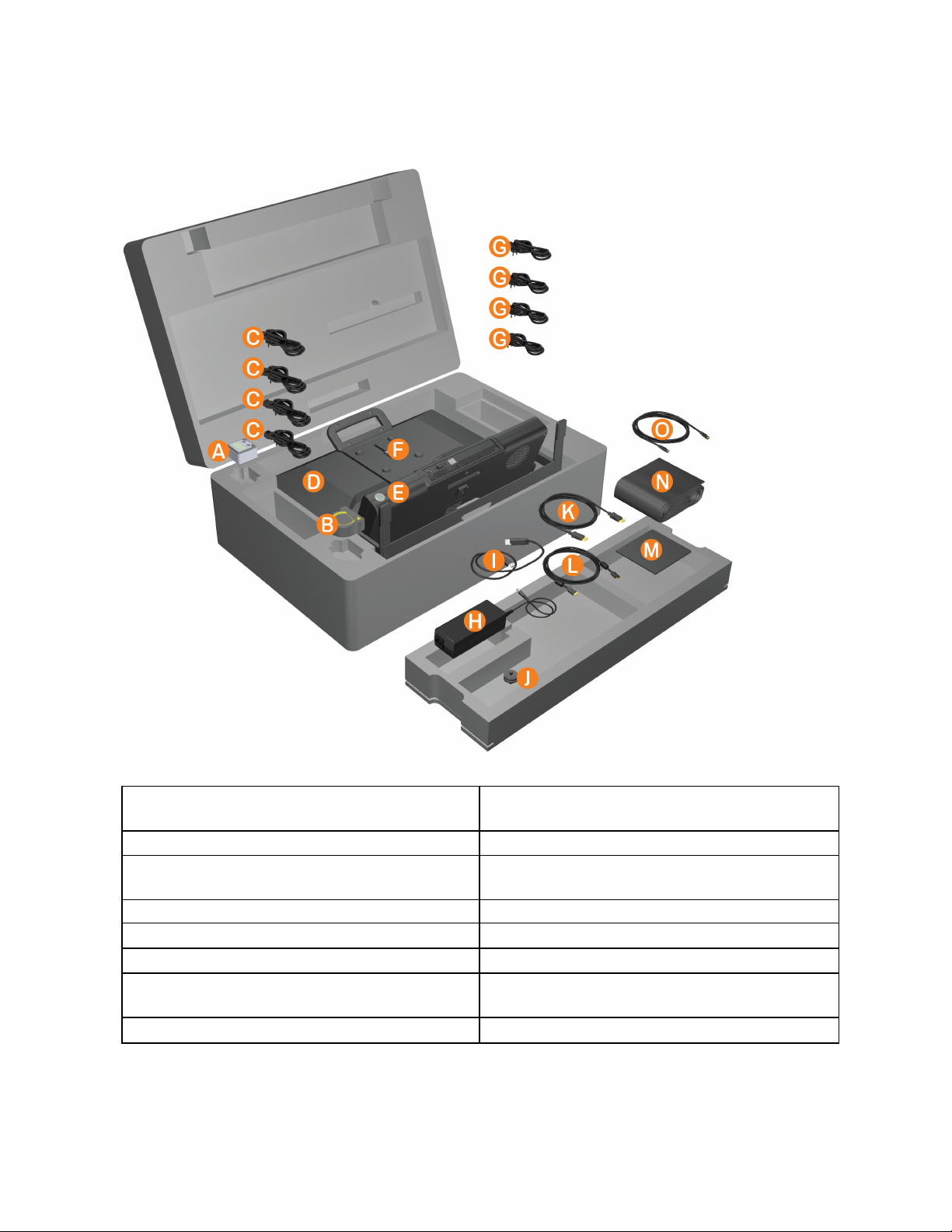Pro Spectrum User Manual v2.1 8
3 Safety
3.1 Mounting Warning
Tobii Pro Spectrum should be mounted according to the instructions of the approved
mounts used. Tobii Pro AB or its agents are not liable for damage or injuries to a person
or its property due to Pro Spectrum falling from a mounted configuration. The mounting
of Pro Spectrum is done entirely at the user’s own risk.
3.2 Emergency Warning
Tobii Pro Spectrum is to be used for research purposes only. Be aware that due to the
low, but possible risk of failure or distraction, Pro Spectrum should not be relied upon or
used in dangerous or otherwise critical situations.
3.3 Infrared Warning
When activated, Tobii Pro Spectrum emits pulsed infrared (IR) light. Certain medical
devices are susceptible to disturbance by IR light and/or radiation. Do not use Pro Spec-
trum when in the vicinity of such susceptible medical devices as their accuracy or proper
functionality could be inhibited.
3.4 Epilepsy Warning
Some people with photosensitive epilepsy are susceptible to epileptic seizures or loss of
consciousness when exposed to certain flashing lights or light patterns in everyday life.
This may happen even if the person has no medical history of epilepsy or has never had
any epileptic seizures.
A person with photosensitive epilepsy would also be likely to have problems with TV
screens, some arcade games, and flickering fluorescent bulbs. Such people may have a
seizure while watching certain images or patterns on a monitor, or even when exposed to
the light sources of an eye tracker. It is estimated that about 3-5% of people with epilepsy
have this type of photosensitive epilepsy. Many people with photosensitive epilepsy
experience an “aura” or feel odd sensations before the seizure occurs. If you feel odd dur-
ing use, move your eyes away from the eye tracker.