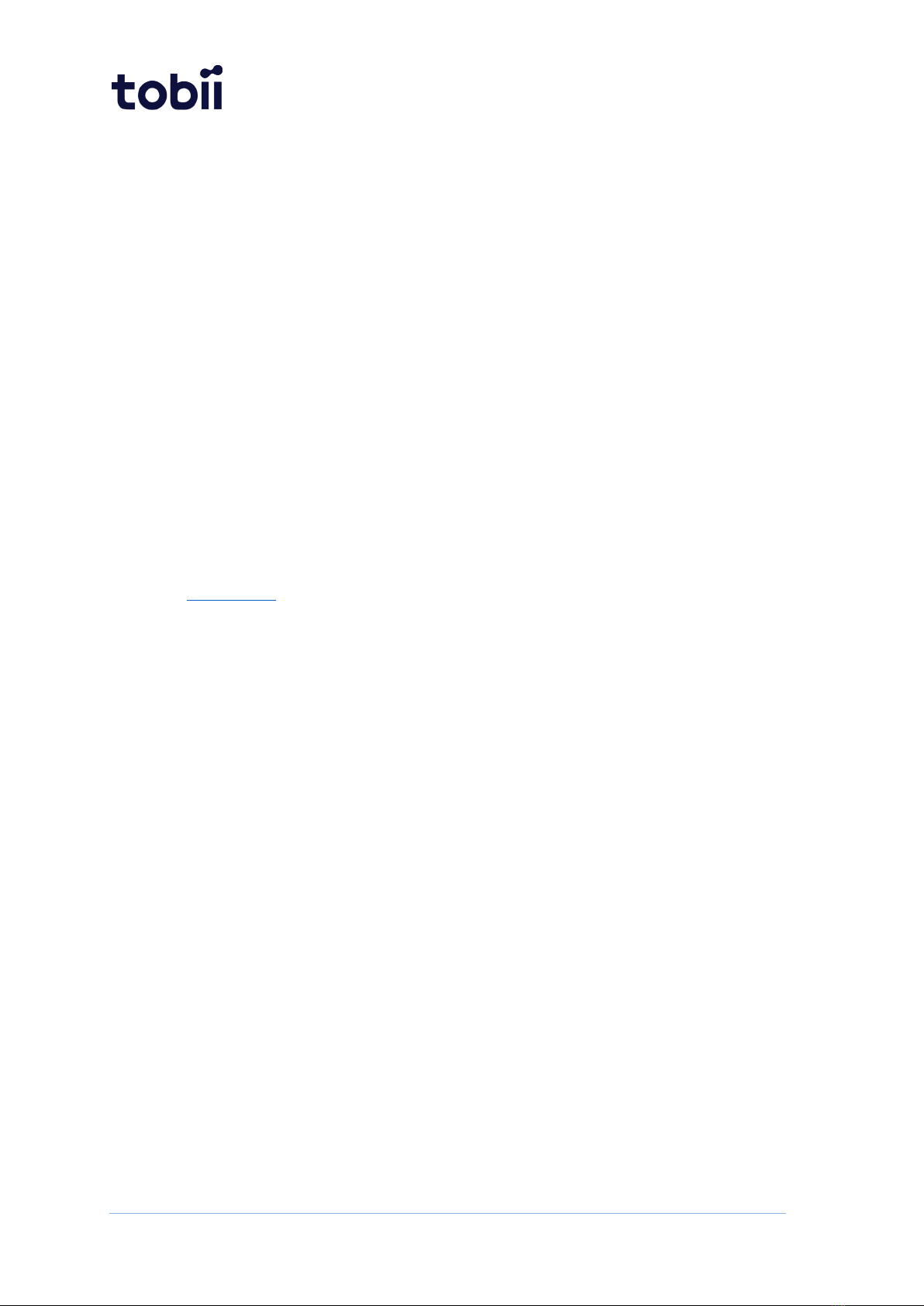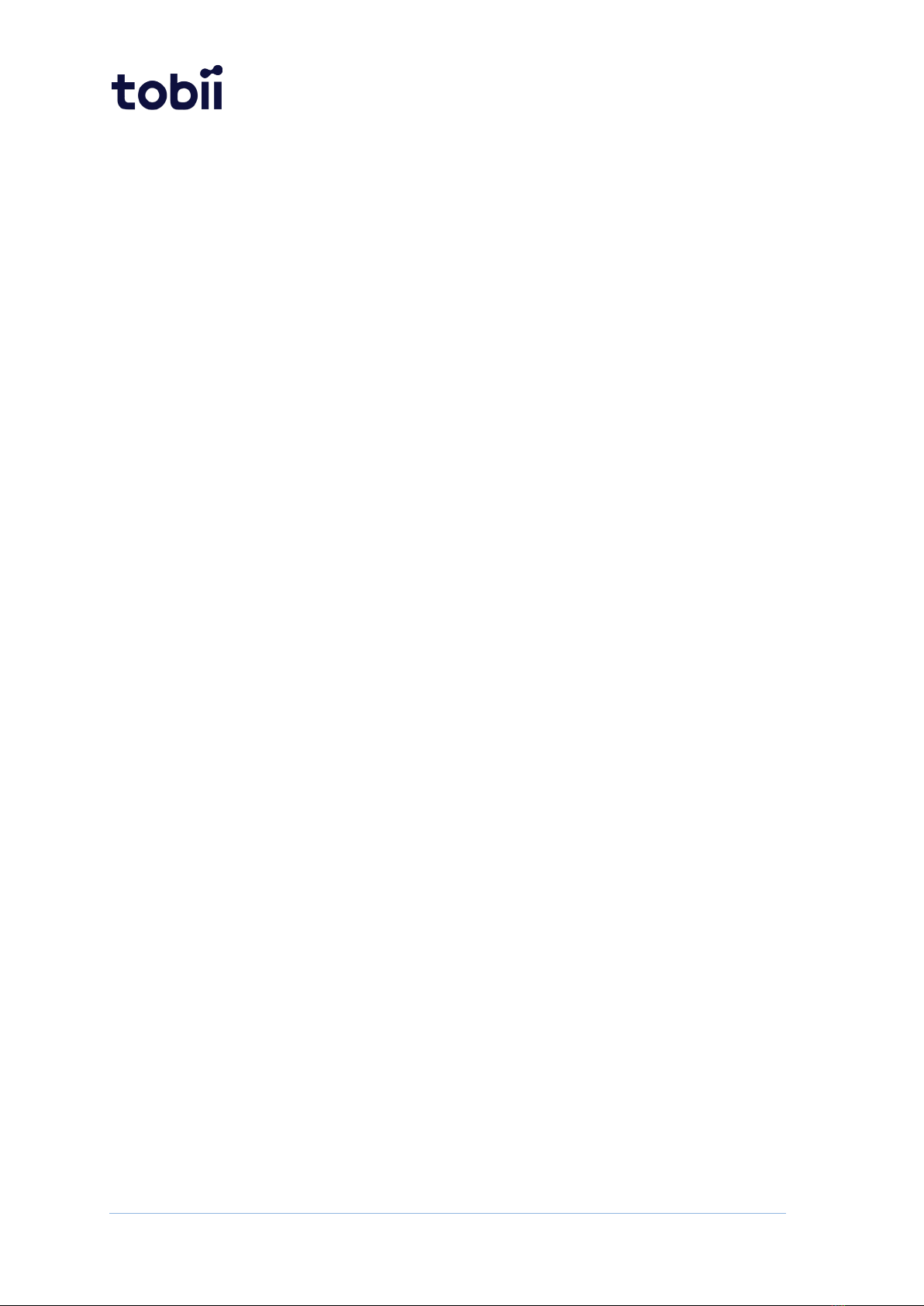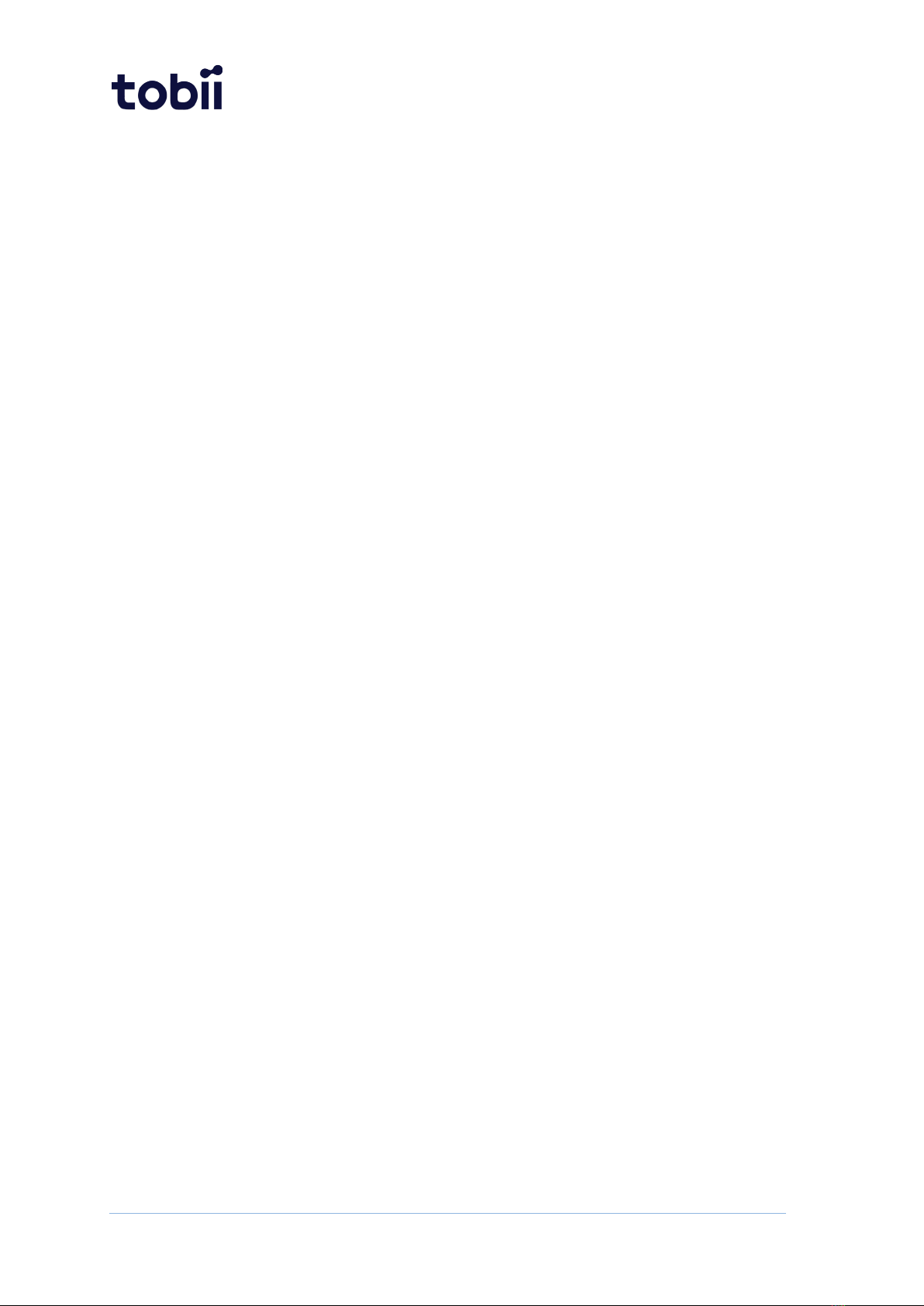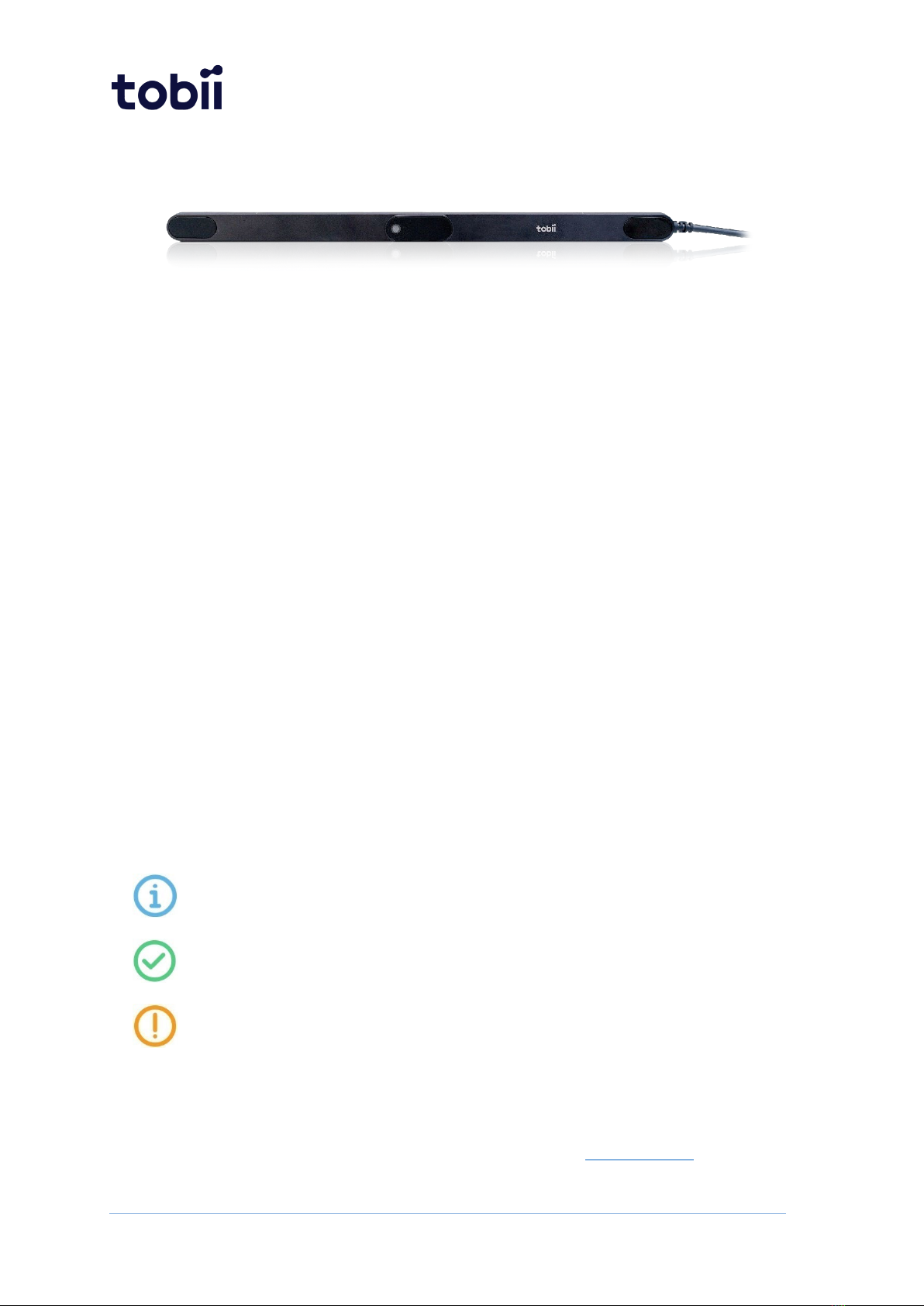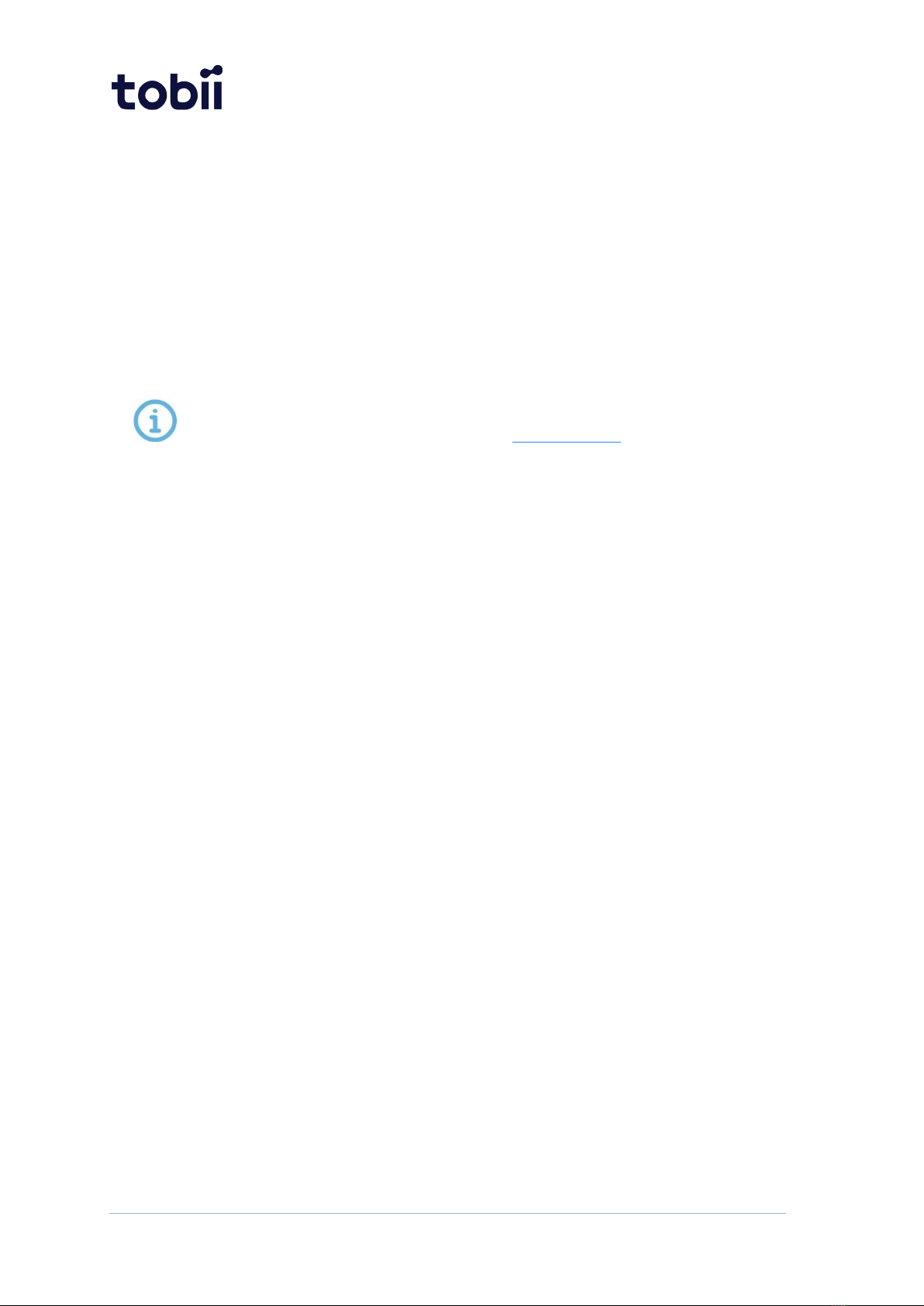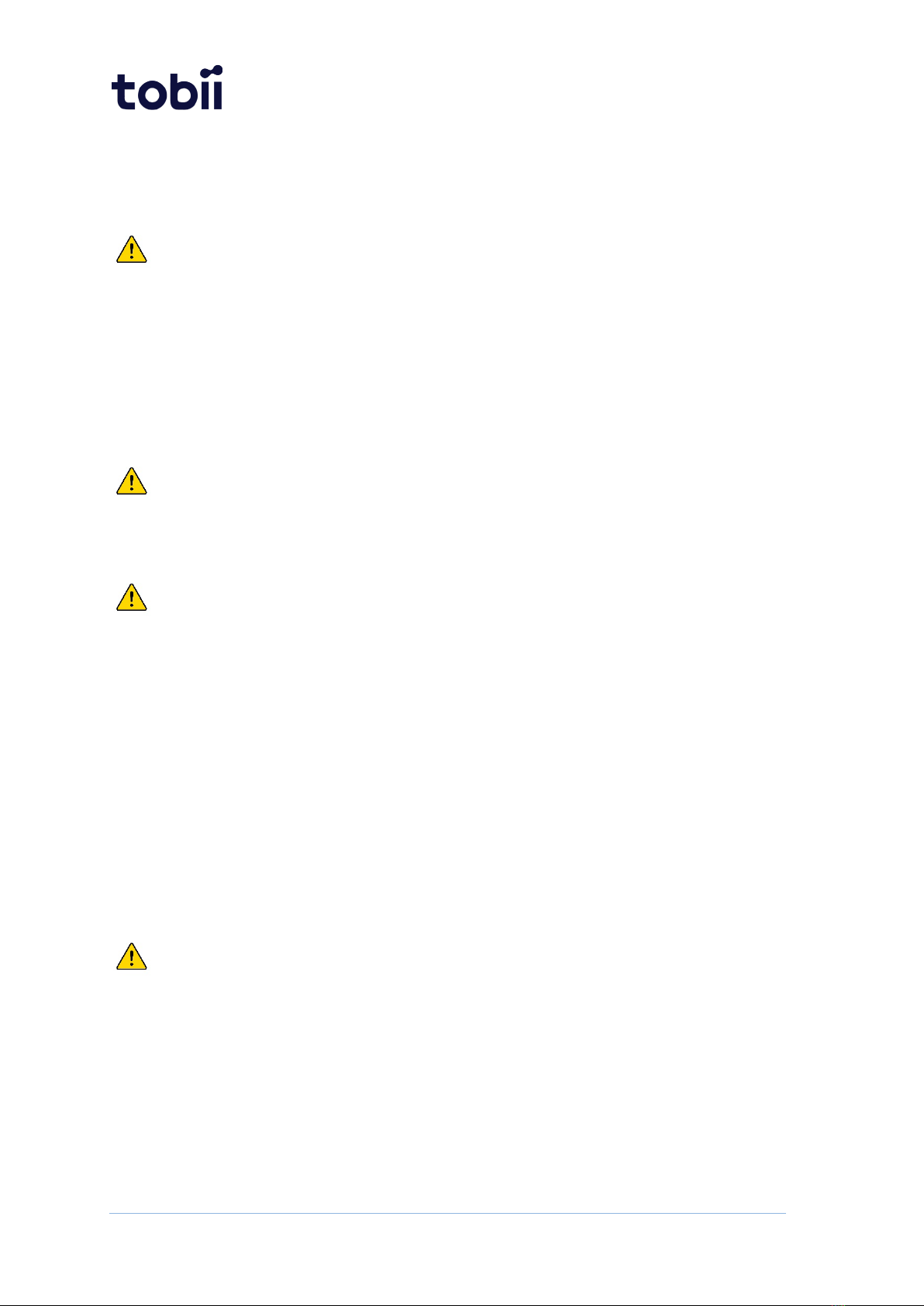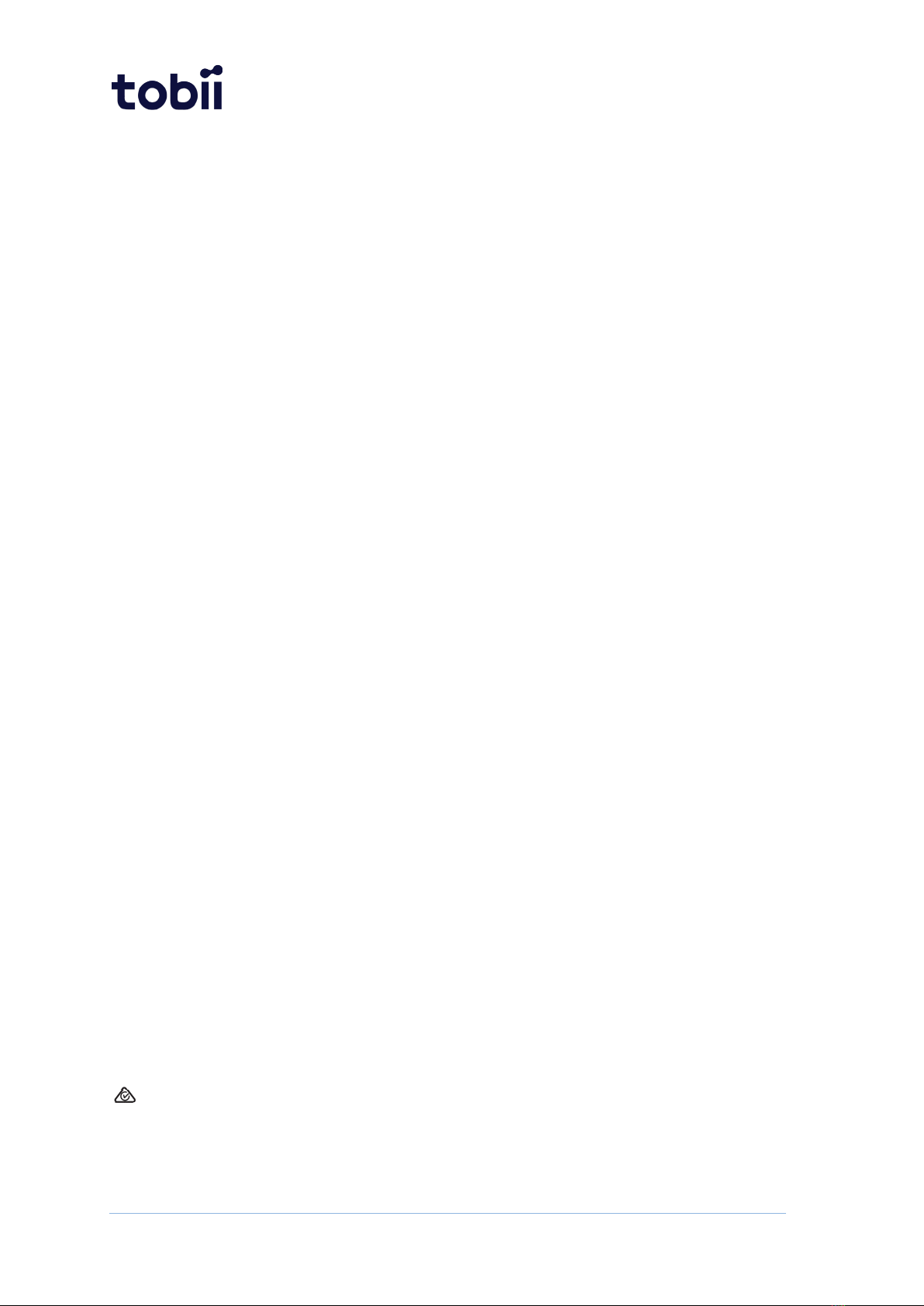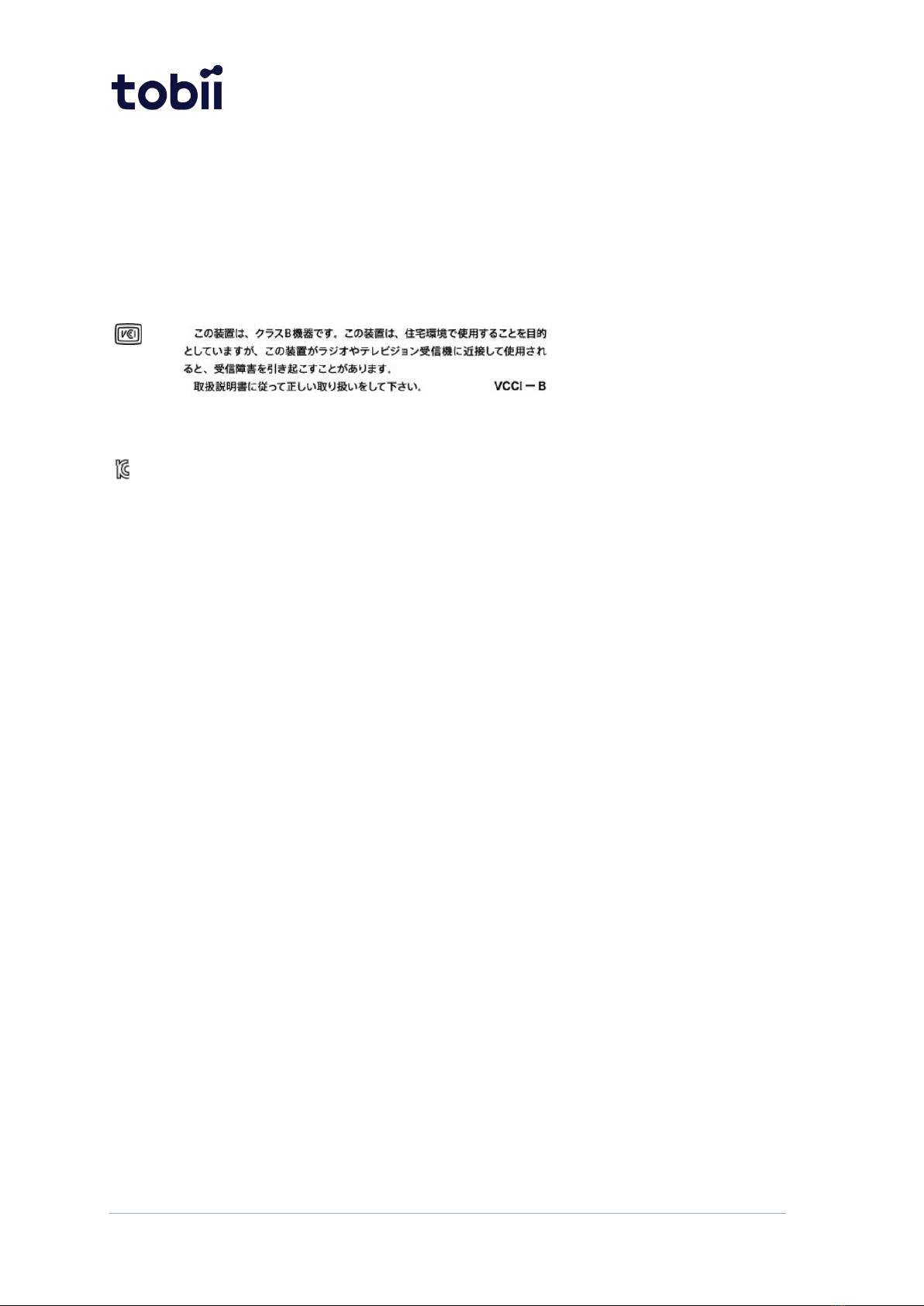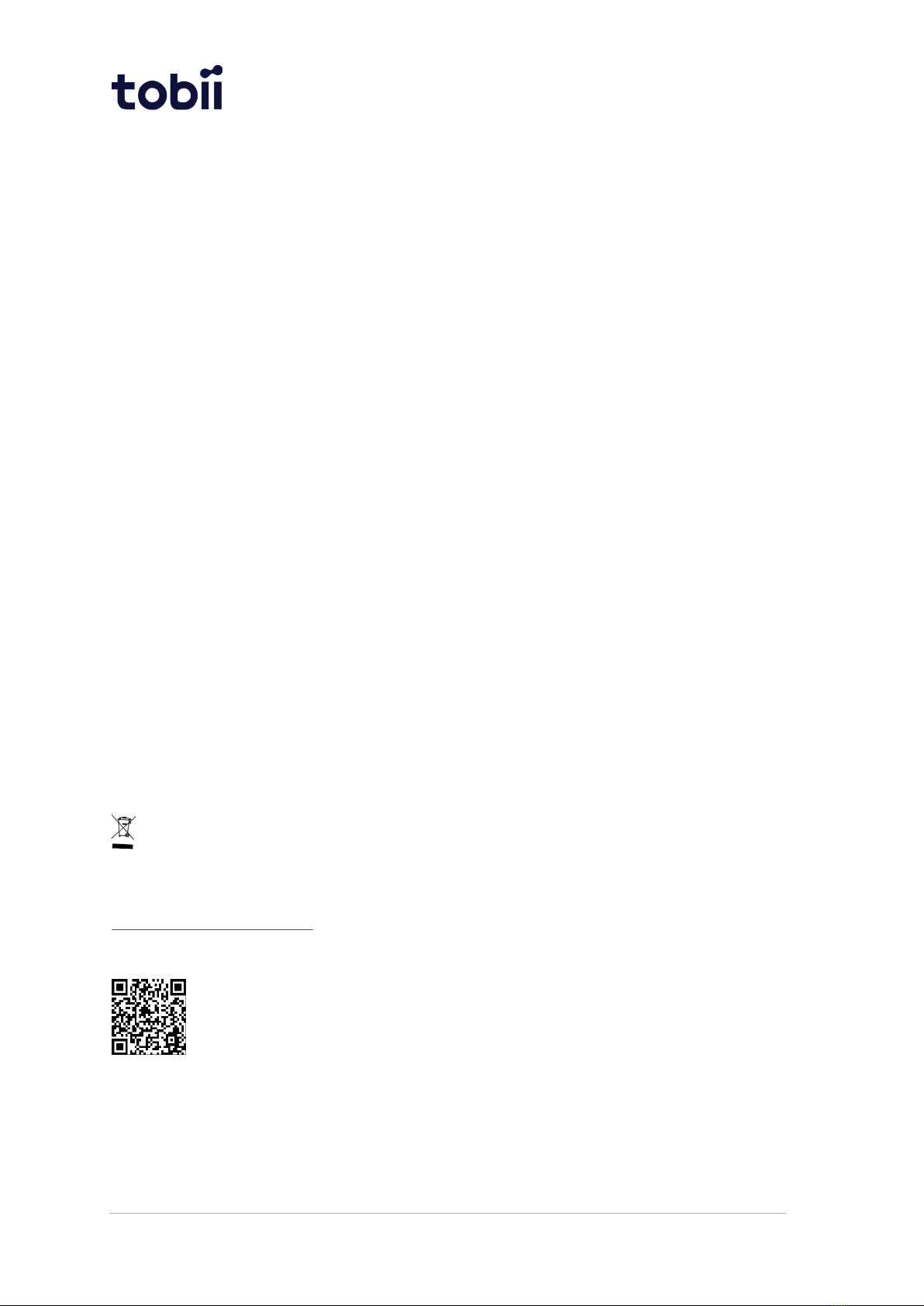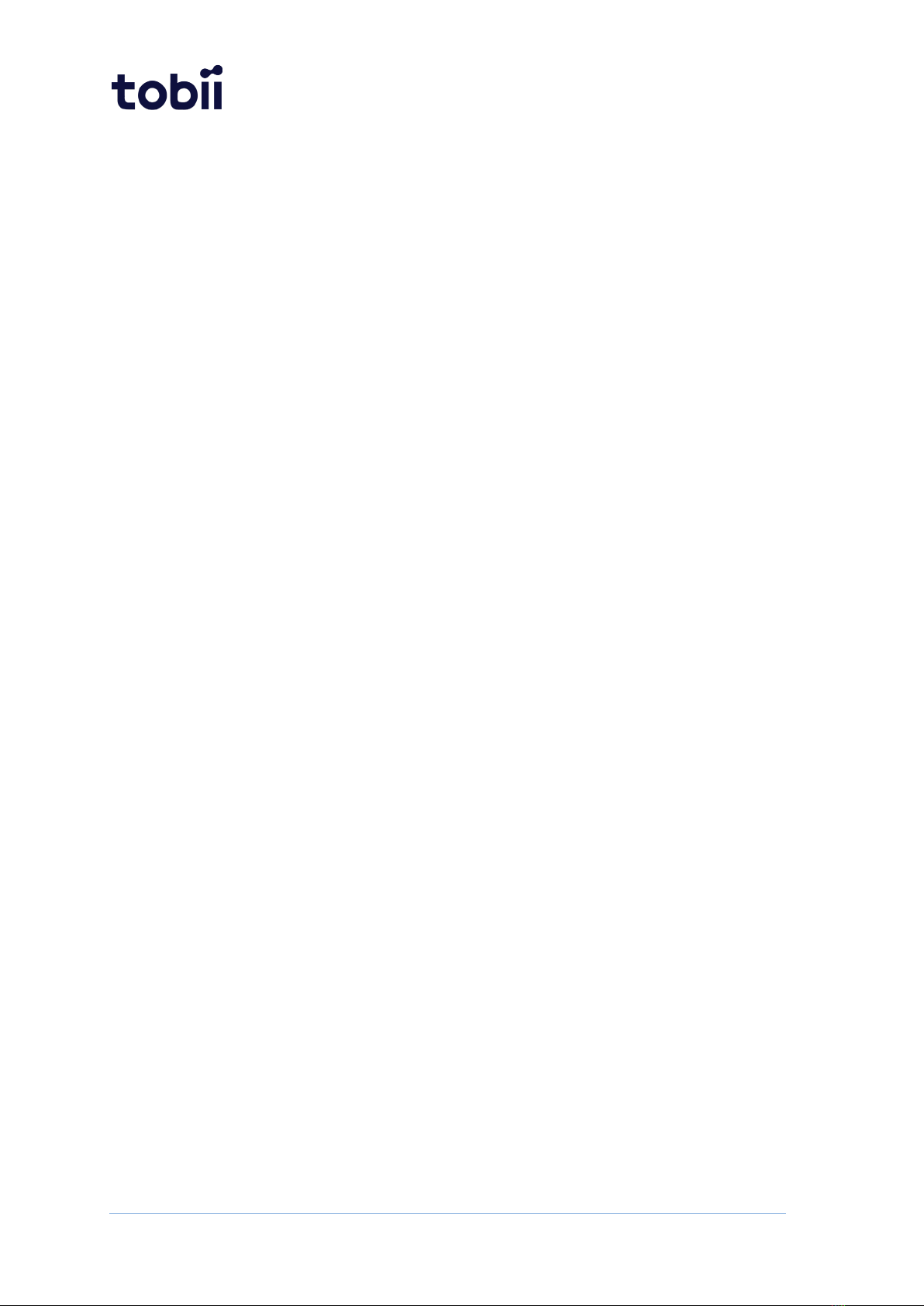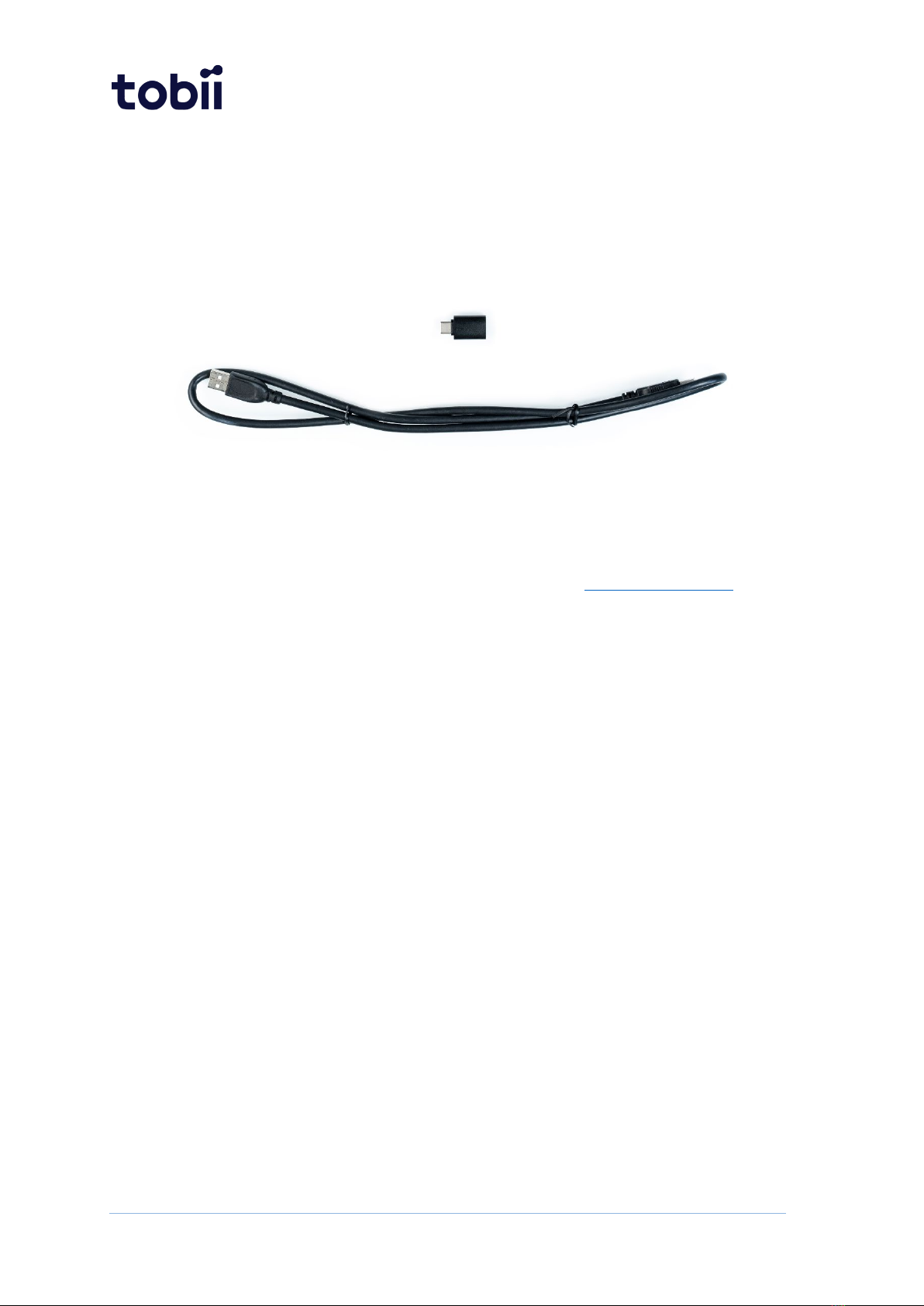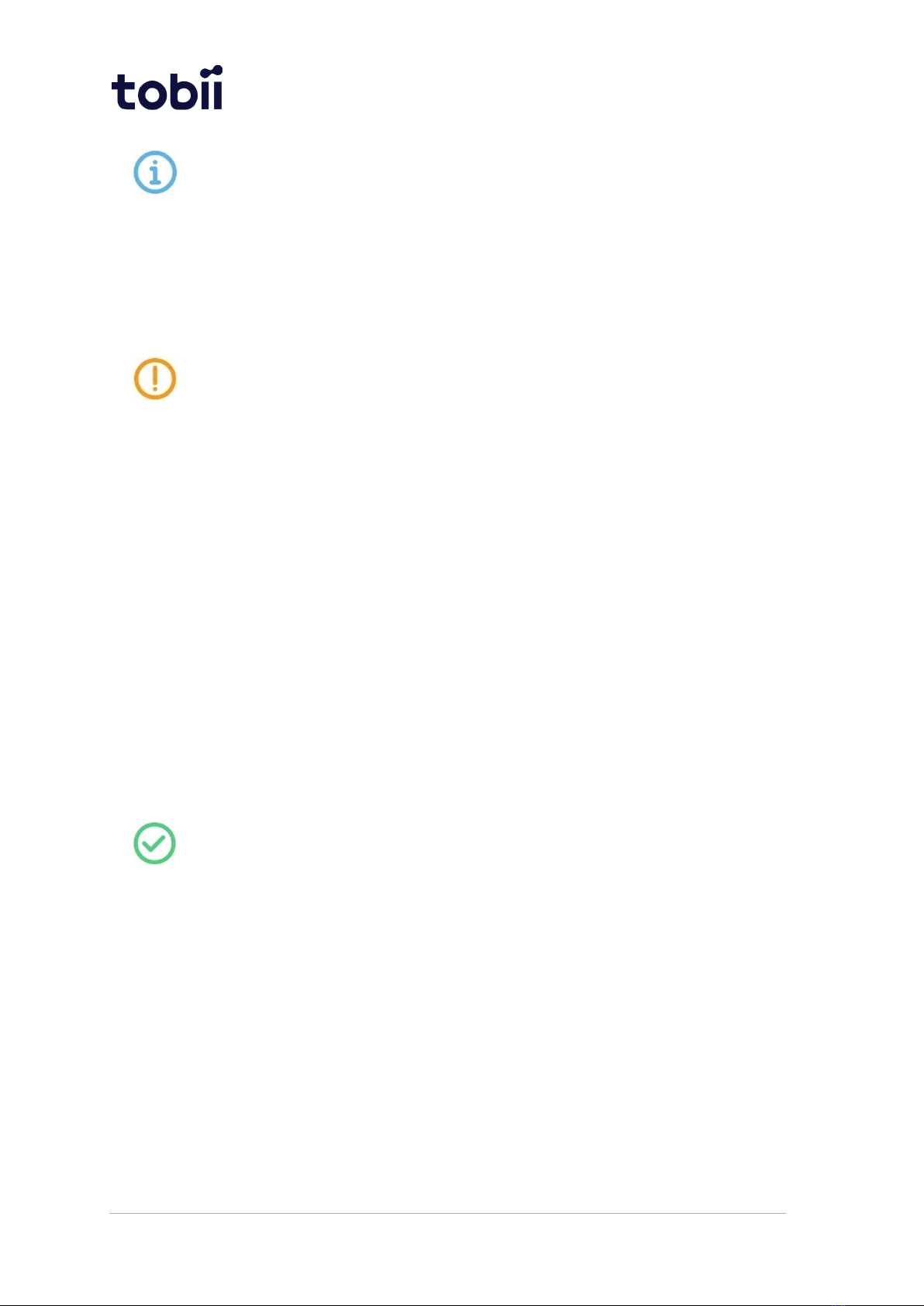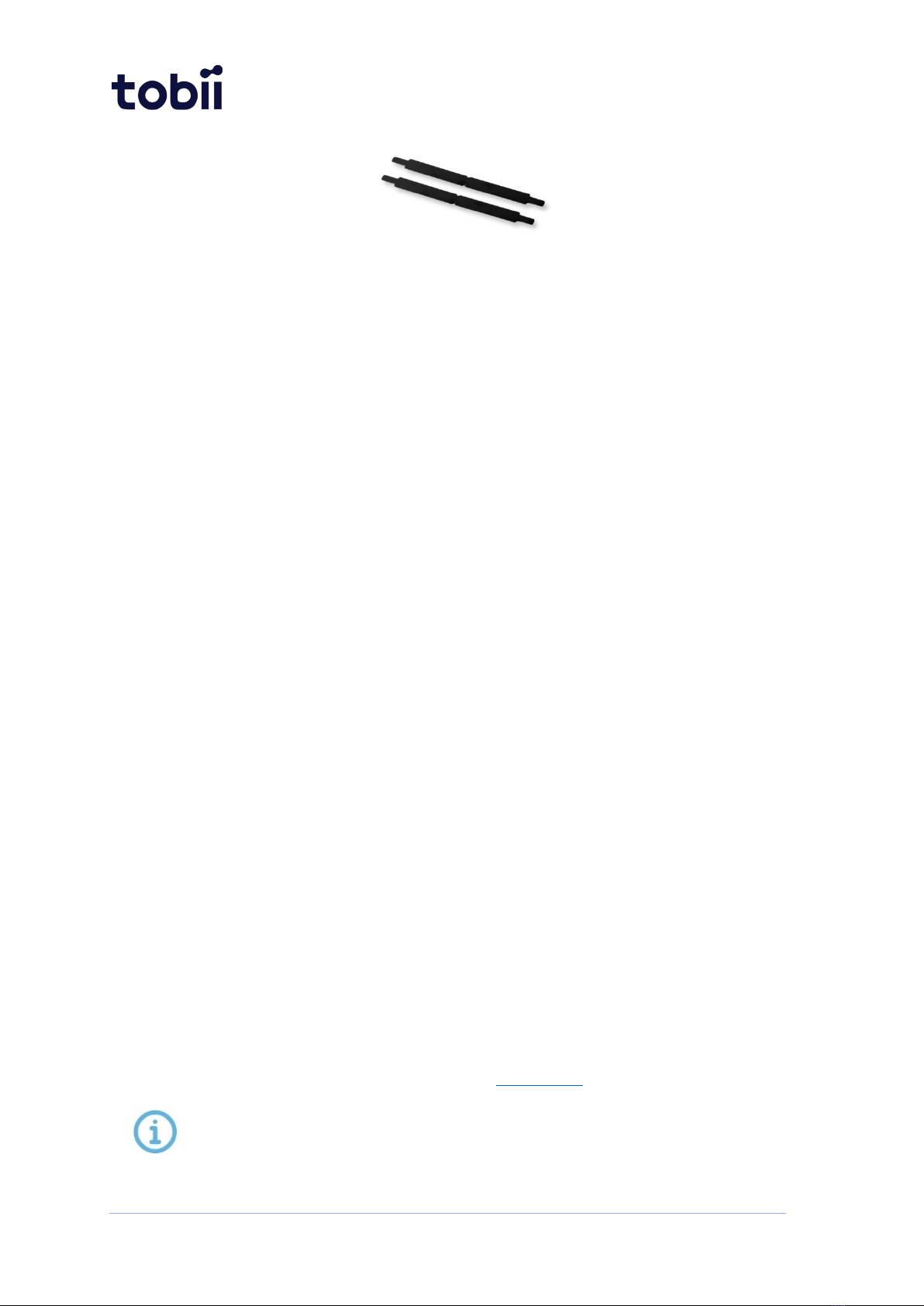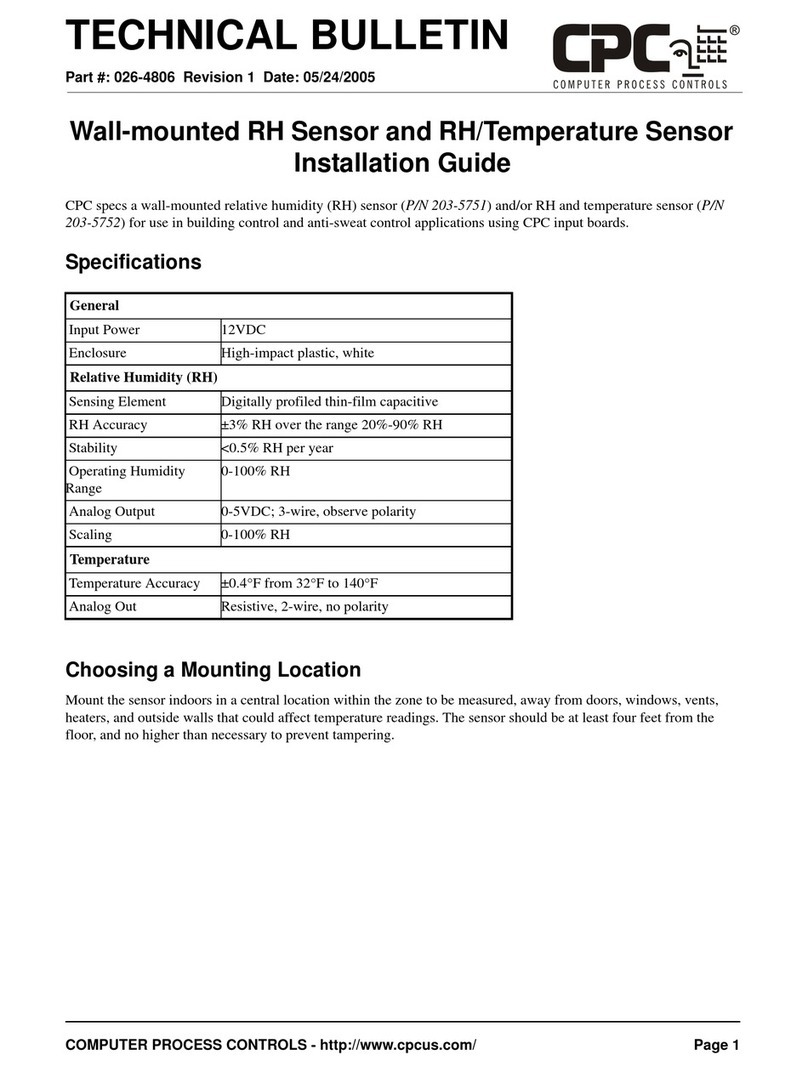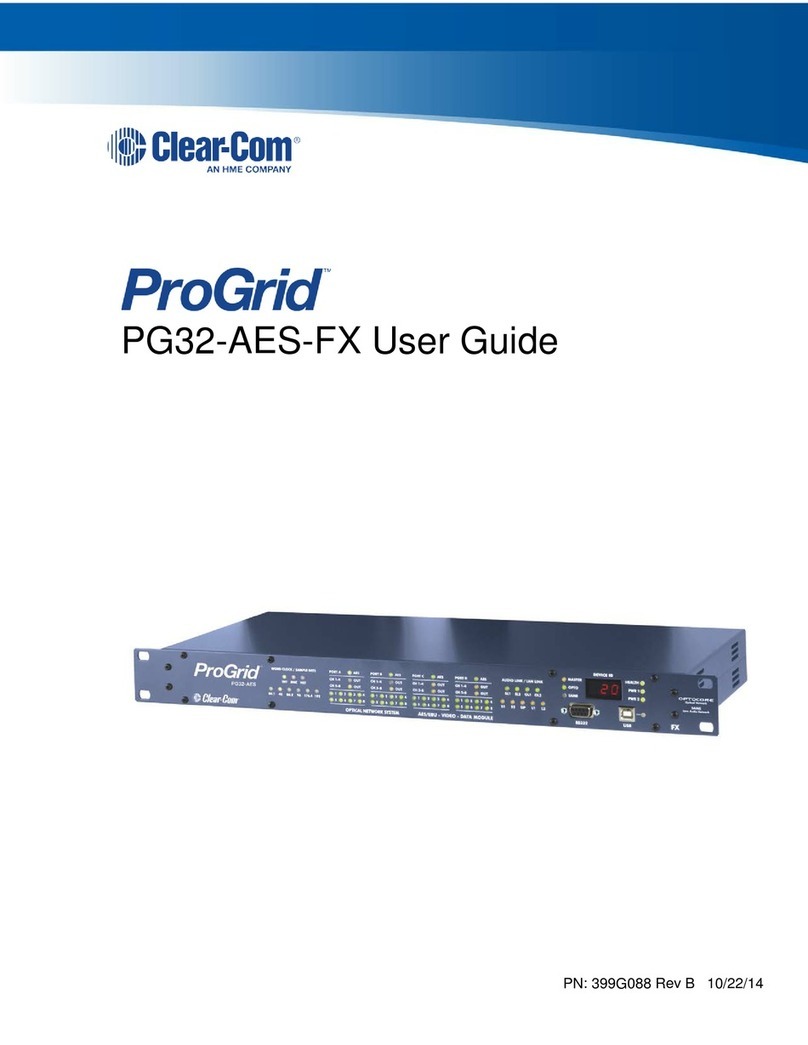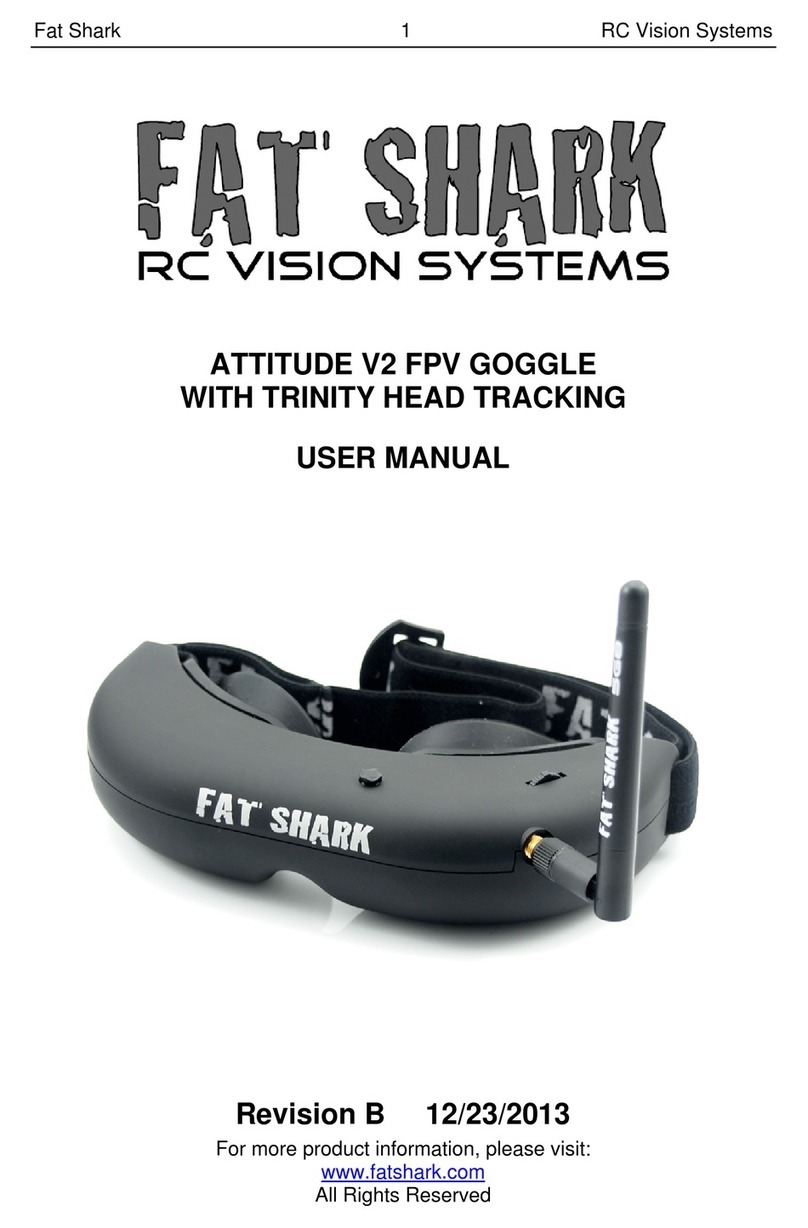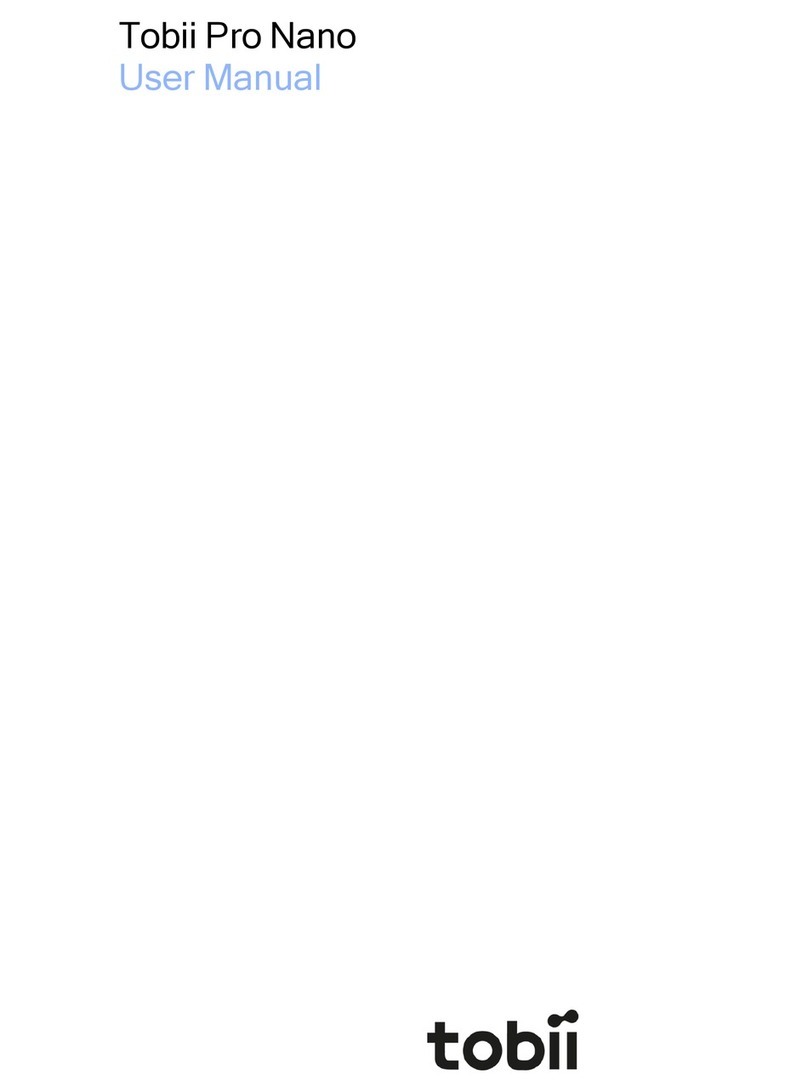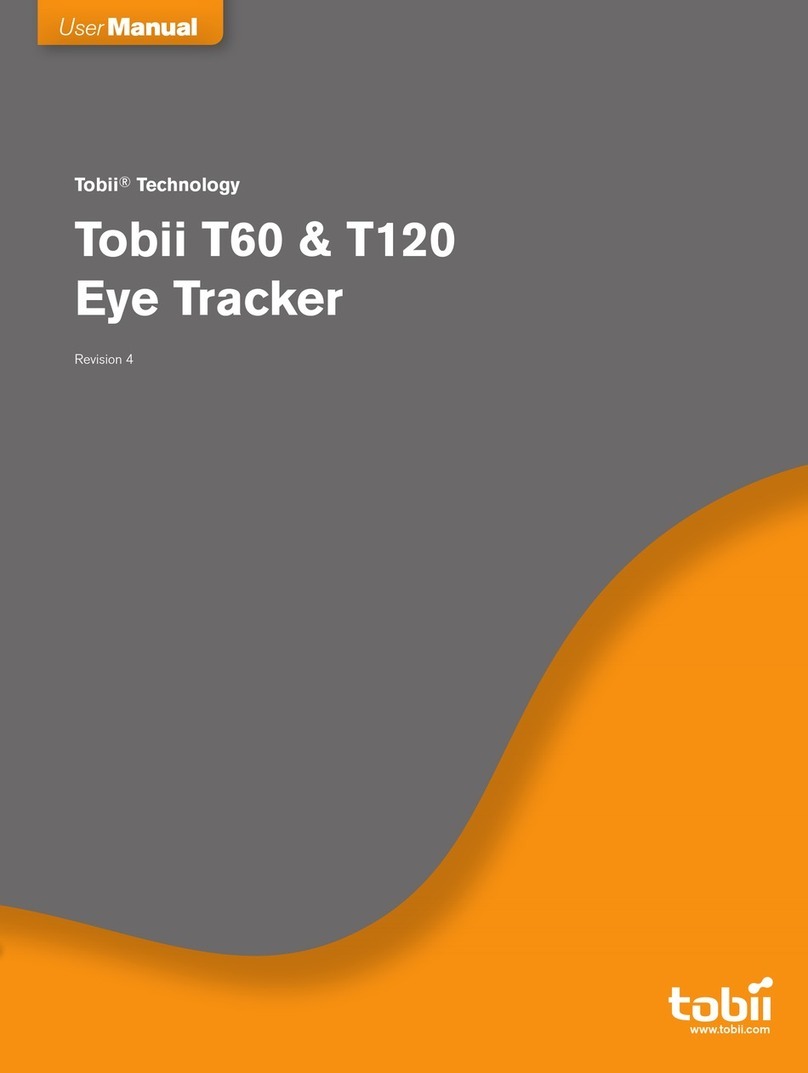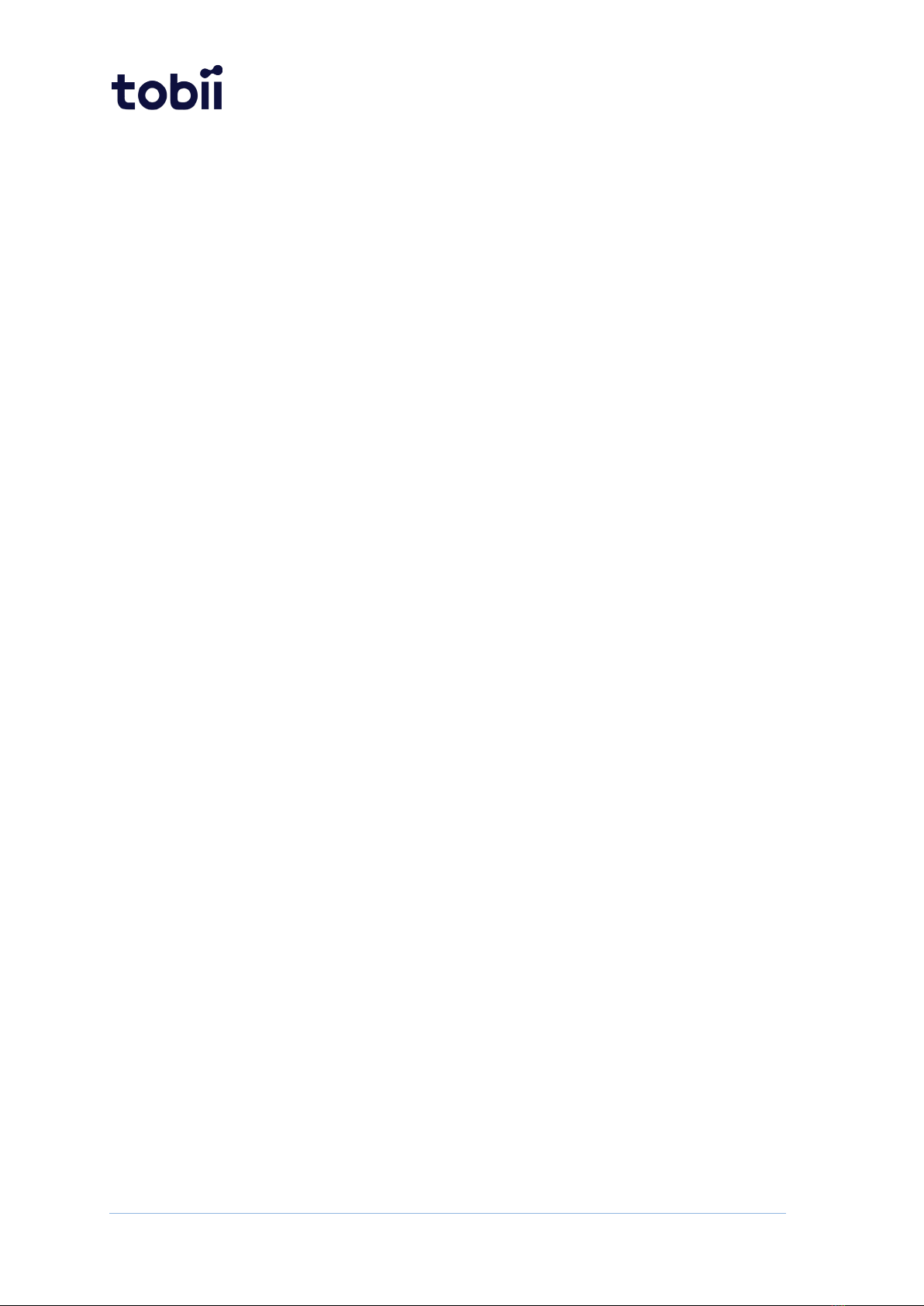
2 / 33
Table of Contents
Tobii Pro Spark User Manual ...............................................................................................1
1Introduction.......................................................................................................................4
1.1 Symbols used in this document ...............................................................................4
1.2 Tobii Pro Eye Tracker Manager......................................................................................4
2System requirements........................................................................................................6
2.1 Tobii Pro Spark system requirements...........................................................................6
2.2 Additional software options...........................................................................................6
3Safety Declaration .............................................................................................................7
3.1 Mounting Warning..........................................................................................................7
3.2 Emergency Warning .......................................................................................................7
3.3 Epilepsy Warning ............................................................................................................7
3.4 Infrared Warning.............................................................................................................7
3.5 Magnetic Field Warning..................................................................................................8
3.6 Child Safety......................................................................................................................8
3.7 Electricity .........................................................................................................................8
3.8 Environment....................................................................................................................8
3.9 Electricity .........................................................................................................................8
3.10 Third party.....................................................................................................................8
4Compliance Declaration ...................................................................................................9
4.1 EU Compliance................................................................................................................9
4.2 UKCA Compliance ...........................................................................................................9
4.3 FCC Interference Statement.........................................................................................10
4.4 ISED Statement .............................................................................................................10
4.5 Australia and New Zealand Compliance.....................................................................10
4.6 Japan Compliance .........................................................................................................11
4.7 Korea Compliance.........................................................................................................11
4.8 Safety Compliance ........................................................................................................11
4.9 EMC Compliance...........................................................................................................12
4.10 RoHS Compliance .......................................................................................................12
4.11 Waste Disposal and Recycling ...................................................................................12
5Overview of Tobii Pro Spark...........................................................................................13
5.1 Tobii Pro Spark versions...............................................................................................13
5.2 How Tobii Pro Spark works..........................................................................................13
5.3 What is in the Pro Spark box........................................................................................14
5.4 How to use the USB Type-C male to Type-A female adapter....................................15
5.5 Tobii accessories...........................................................................................................15
6Set up your Tobii eye tracker .........................................................................................16
6.1 Download and install Tobii Pro Eye Tracker Manager...............................................16
6.2 Install Tobii Pro Spark in Tobii Pro Eye Tracker Manager..........................................16
6.3 Mount the eye tracker on a laptop or monitor ..........................................................16