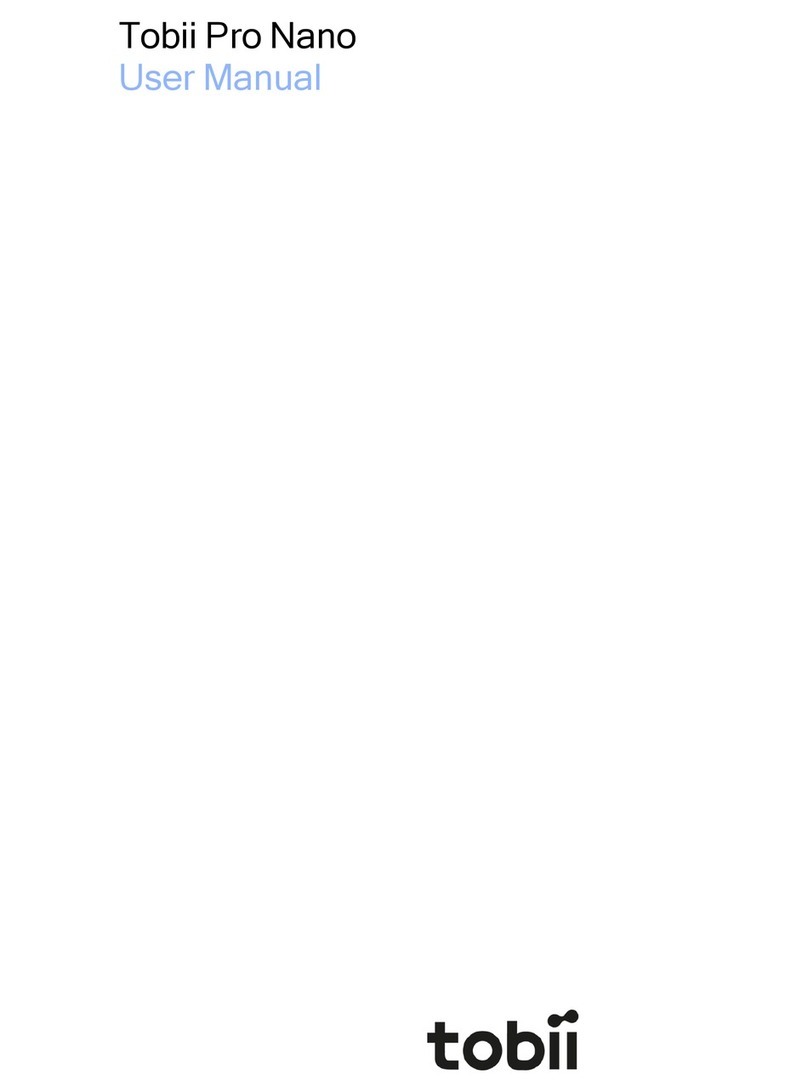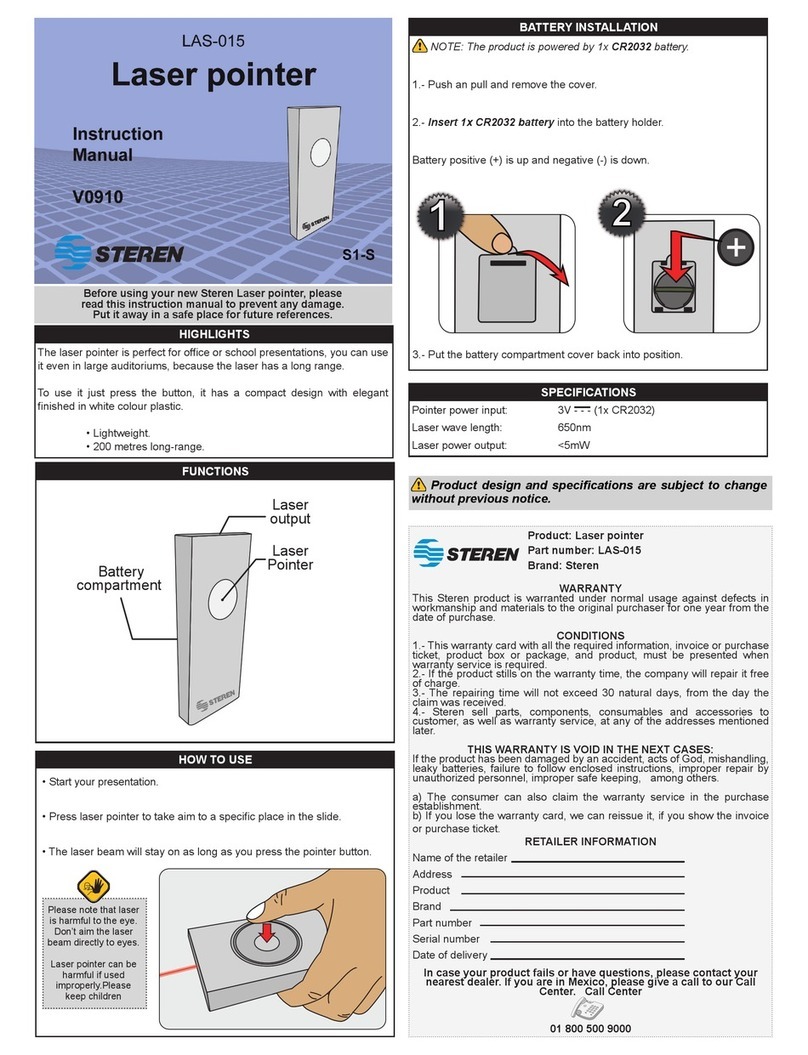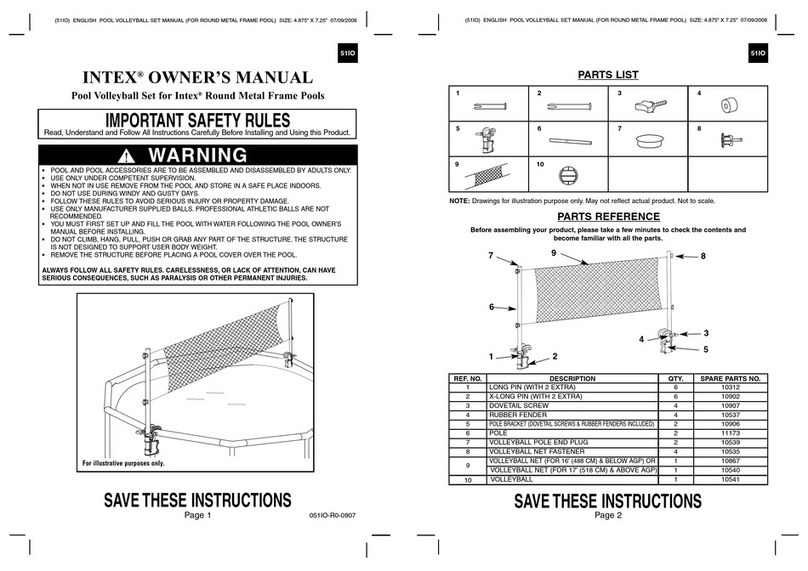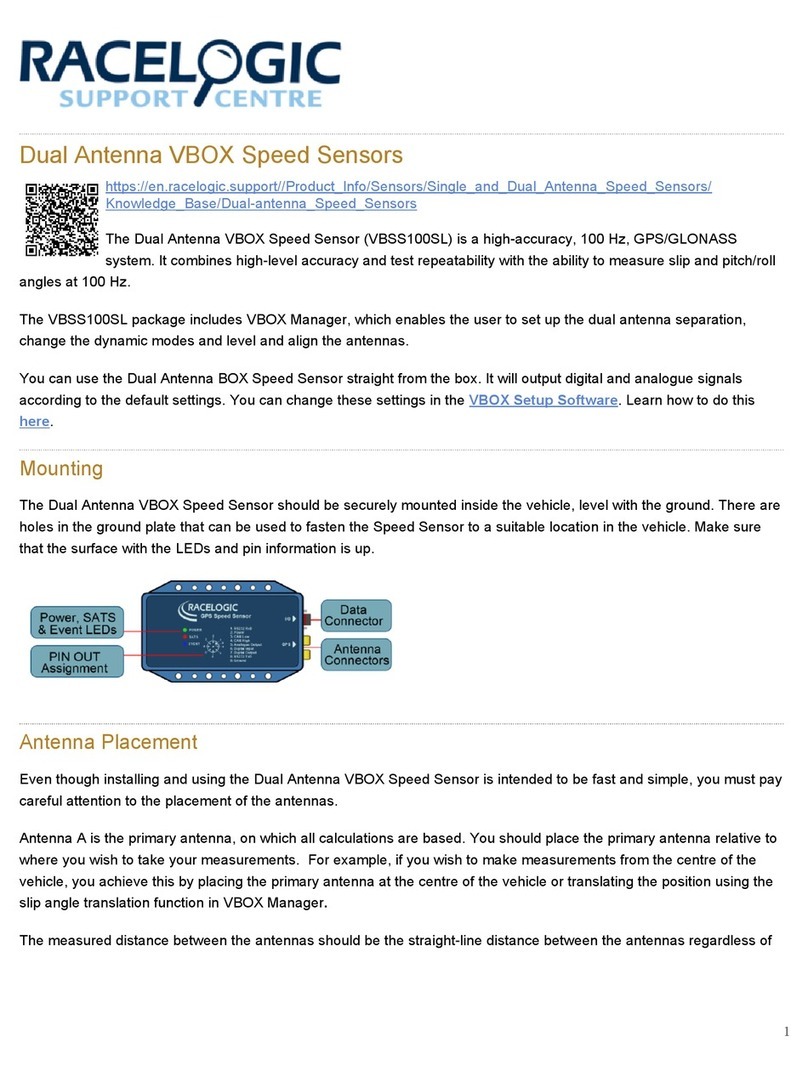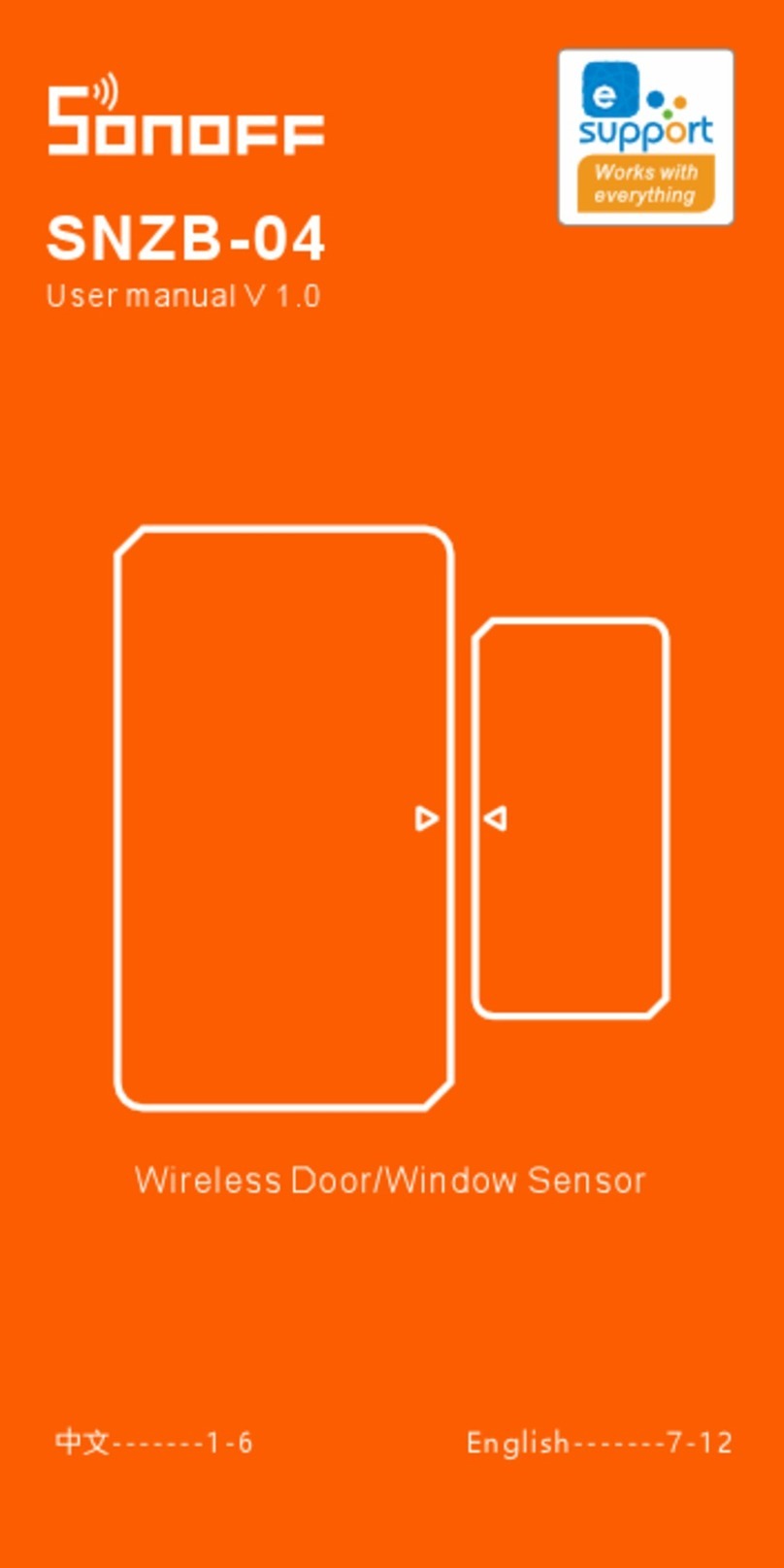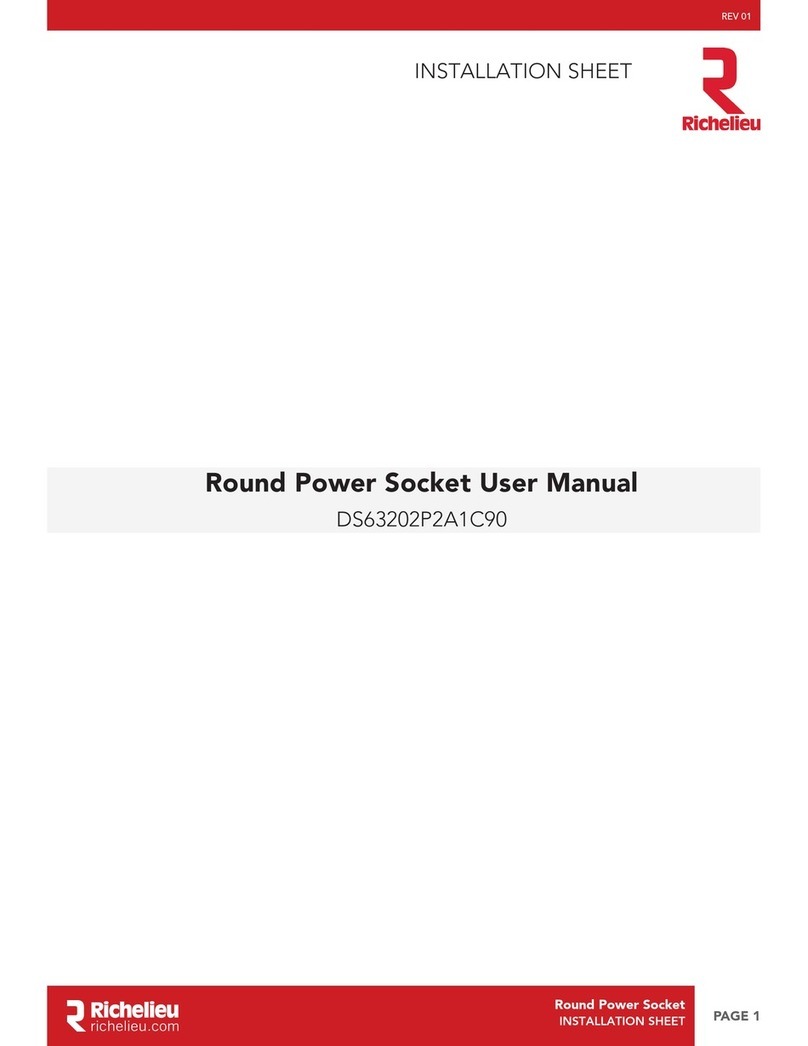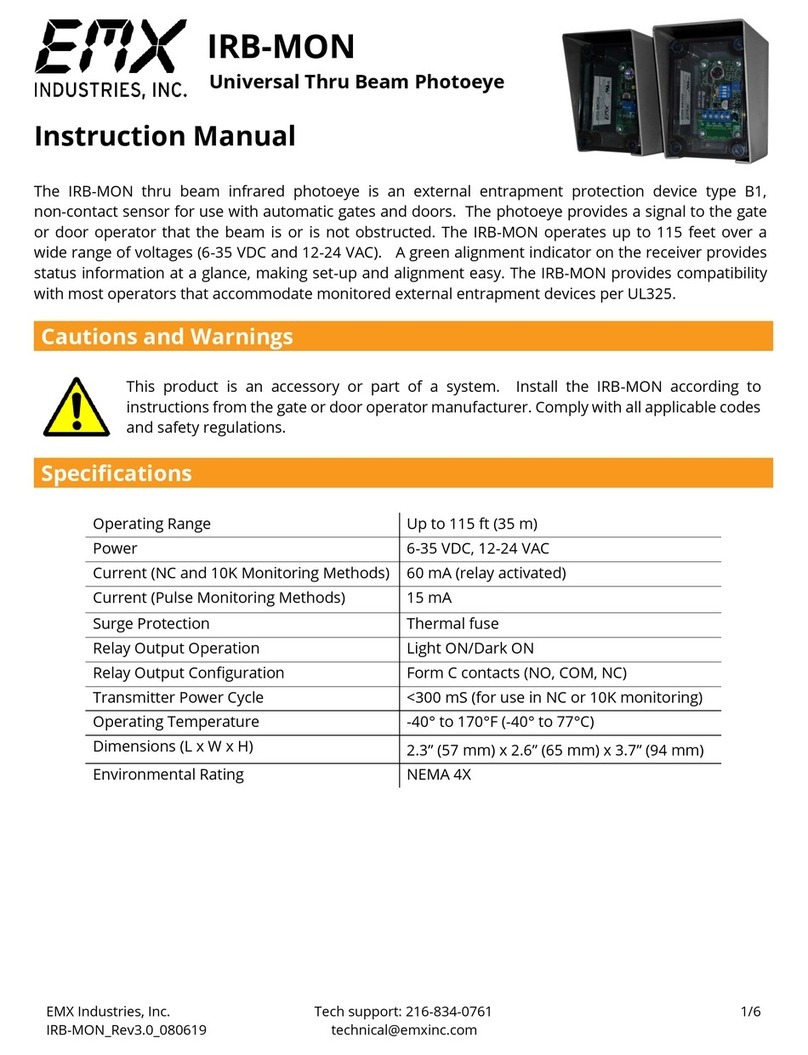Tobii T60 User manual

Tobii®Technology
Tobii T60 & T120
Eye Tracker
Revision 4
User
Manual
www.tobii.com

2
User
Manual
On Safety Read this manual carefully before connecting and using
the eye
tracker
The Tobii T60 and T120 Eye Trackers are intended only for use in office and home environments.
Safety of NIR illumination from the Tobii T Series Eye Trackers
The illuminators of the Tobii T Series Eye Trackers have been tested at ETL SEMKO, Stockholm,
according to IEC/EN 60825-1/A1-A2. The test has shown that the products comply with the standard
for IEC/EN 60825-1/A1-A2 class 1 LED products intended to be used for long time exposure.
The standard IEC/EN 60825-1/A1-A2 states an Accessible Emission Limit (AEL) for continuous long
time exposure. This limit is the maximum illumination that a person should be exposed to for eight hours
a day many days in a row.
The products are intended to be used by a subject at a distance of approximately 60 cm from the eye
tracker. At the regular user distance the exposure, averaged over time, of light from the Tobii T60 and
T120 Eye Trackers to the subject sitting in front of it is 0.1 % of the allowed limit for long time exposure
according to IEC/EN 60825-1/A1-A2 class 1 LED products.
Epilepsy warning
Some people with Photosensitive Epilepsy are susceptible to epileptic seizures or loss of consciousness
when exposed to certain flashing lights or light patterns in everyday life. This may happen even if the
person has no medical history of epilepsy or has never had any epileptic seizures.
Such people may have a seizure while watching certain images or patterns on a monitor, or even when
exposed to the light sources of an eye tracker. It is estimated that about 3-5% of people with epilepsy
have this type of photosensitive epilepsy.
Do not open the eye tracker!
Non-compliance will result in loss of Warranty! There are no user serviceable components inside and the
risk of electric shock is high due to the presence of Dangerous High Voltages. Contact Tobii support if
your eye tracker is not working properly.
All Tobii Eye Trackers are CE-marked, indicating conformity with the essential health and
safety requirements set out in European Directives.
Declaration of Conformity
This equipment has been tested and found to comply with the limits for a Class B digital device, pursu-
ant to part 15 of the FCC Rules and EMC directive 2004/108/EG. The product also conforms with the
directive 73/23/EEC for low voltage and environmental directives 2002/95/EC and 2002/96/ EC.
Note: This equipment has been tested and found to comply with the limits for a Class B digital device,
pursuant to part 15 of the FCC Rules. These limits are designed to provide reasonable protection
against harmful interference in a residential installation. This equipment generates, uses and can radi-
ate radio frequency energy and, if not installed and used in accordance with the instructions, may cause
harmful interference to radio communications. However, there is no guarantee that interference will not
occur in a particular installation. If this equipment does cause harmful interference to radio or television
reception, which can be determined by turning the equipment off and on, the user is encouraged to try
to correct the interference by one or more of the following measures:
* Reorient or relocate the receiving antenna.
* Increase the separation between the equipment and receiver.
* Connect the equipment into an outlet on a circuit different from that to which the receiver
is connected.
* Consult the dealer or an experienced radio/TV technician for help.

Tobii T60 and T120 Eye Tracker
3
•
•
•
•
•
•
•
•
•
•
•
•
•
•
•
•
•
•
•
•
•
•
•
•
•
•
•
•
•
•
•
•
Tobii T60 & T120 Eye Tracker User Manual
This document contains information proprietary to Tobii Technology AB . The contents are confidential and
any disclosure to persons other than officers, employees, agents or subcontractors of the owner or licensee
of this document, without the prior written consent of Tobii Technology AB, is strictly prohibited. No part of
this publication may be reproduced, stored in retrieval system, or transmitted in any form or by any means,
electronic or mechanical, including photocopying and recording, without the prior consent of the copyright
holder.
Manual Revision 4.0, January 2011
Tobii Technology AB reserves the right to change the content of this manual without prior notice. Changes due
to typographical errors, inaccuracies or modifications in programs and/or equipment might be implemented
at any time. Please check the Tobii web site www.tobii.com for updated versions of this document.
All rights reserved.
© Tobii Technology AB
Table of Contents Quick Start .......................................................................................................................4
First time usage ...........................................................................................................................................4
Components checklist ............................................................................................................................4
Product Care ..................................................................................................................5
Assembling the Tobii T60/T120 ....................................................................... 7
Connecting Tobii Eye Tracker .............................................................................. 8
Setting up the connection to your computer .....................................................................8
Installing the USB Ethernet Adapter ........................................................................................8
Installing the USB User Camera Driver......................................................................................8
Installing eye tracker software............................................................................................................8
Setting up the network connection to the eye tracker in Windows ................ 9
Connecting to the eye tracker in Tobii Studio....................................................................11
Connecting to the eye tracker in ClearView or Tobii SDK......................................11
Setting the IP address in ClearView...........................................................................................12
Configuration and settings.....................................................................................13
General setup guidelines......................................................................................................................13
Setup examples.............................................................................................................................................13
Minimum system recommendations...........................................................................................15
Parts and Controls.......................................................................................................16
Front display......................................................................................................................................................16
Rear left side panel - power and connectors......................................................................16
Screen settings buttons.........................................................................................................................17
Customizing the Eye Tracker’s Display...........................................................18
Appendix I: Eye Tracker Upgrade.......................................................................21
Eye tracker software upgrade..........................................................................................................21
Appendix II: Troubleshooting Guide.................................................................22
Problems with the Apple Bonjour Service.............................................................................22
Problems with the peer-to-peer network configuration............................................23
Appendix III: Technical Specifications............................................................24
Tobii T Series Eye Tracker....................................................................................................................24
Glossary - technical specifications...............................................................................................25
Eye tracker data output..........................................................................................................................26

4
User
Manual
First time usage
Assemble the Tobii T60/T120
Assemble the monitor to the desk stand. Make sure all parts are mounted correctly and
secured. Read more on page 7.
Configure the network card
Install and configure the separate USB Ethernet adapter, configure the built in network card in
your computer, your network router, or your office LAN. For complete details see pages 8-10.
Install the eye tracker software
Install Tobii Studio or Tobii Eye Tracking Tools. For complete details see page 8.
Connect the eye tracker to your computer
Connect the Power, LAN and VGA cables and turn on the eye tracker by pressing the Power
switch. Press the Power button on the front panel to choose the input mode (Digital). See
figures on the left. For details on connecting the User Camera and Built-in Speakers
read page 8.
Reboot your computer
Connect the eye tracker to Tobii Studio
Start Tobii Studio or other supported software and make sure the eye tracker is connected. For
complete details see pages 9-11.
Adjust your physical setup
Adjust the physical setup of the eye tracker and other devices. For details see page 13.
Create your Project and Tests in Tobii Studio
For details read chapter 4 of the Tobii Studio User Manual.
Calibrate and record in Tobii Studio
For details read chapter 4 of the Tobii Studio User Manual.
Component checklist
Tobii T60 or T120 Eye Tracker
Computer with Tobii Studio or other supported software
(Download the Tobii System Recommendations document from www.tobii.com)
Tobii Studio or Tobii T/X Series Eye Trackers Resources CD
Power supply cable
VGA or DVI-D cable
LAN cable
USB - LAN Adapter
Audio Cable
User Camera USB Cable A/B
Quick Start
1.
2.
3.
4.
5.
6.
7.
8.
9.
•
•
•
•
•
•
•
•
•
Step 3. First time usage
Power cable
VGA cable
LAN cable
Rear connections panel
Power switch
Front control panel
Power button
Rear connections panel
Rear connections panel
or

Tobii T60 and T120 Eye Tracker
5
Product Care Temperature and humidity Do not place the eye tracker in places subject to extreme
temperatures and humidity, such as on top and or near a
heating element, or in a damp room.
Do not expose the eye tracker to direct sunlight. Failure
to comply may lead to equipment damage due to high
temperature exposure.
The recommended range of temperatures and humidity values
are:
Storage temperature: 0°C to +35°C / 32°F to 95°F
Storage humidity: Max. 70%, no condensation
Usage temperature: +20°C to +35°C / 50°F to 95°F
Usage humidity: Max. 80%, no condensation
Placement Only use arms and stands specified by the supplier and make
sure that they are mounted and fastened correctly according
to the instructions. Do not place the eye tracker on unstable
and uneven surfaces.
Avoid places subject to strong mechanical vibrations or shock.
The eye tracker should not be operated on moving vehicles.
Do not cover the ventilation openings of the eye tracker. If
these openings are covered built up heat may cause failure
and a possible fire hazard.
Ingress protection IP class 20. No protection against objects smaller than
3.5mm.
Do not place the monitor in places with large amounts of dust,
dirt or sand, for example, near an open window or an outdoor
exit.
If setting up temporarily in an outdoor location take adequate
precautions against airborne dust and dirt.
Do not use the eye tracker near water. The eye tracker is not
water resistant.
Mechanical shock If the eye tracker is exposed to mechanical shock, for
example, when dropped, do not try to connect it to a power
source. Contact Tobii support.
The same applies to the power supply.
Power It is recommended that you connect the power cable of
the eye tracker and computer to an outlet with a protective
earthing connection.
Use an accessible outlet and make sure that the cables
are properly placed to avoid a possible trip hazard.
Only use the power supply sent with the eye tracker. The
warranty is not valid if a different power supply is used.
Transportation Disconnect all the cables and grasp the monitor with both
hands when carrying it.
When you transport the eye tracker for repair, shipment or
traveling, use the original casing and packing materials.
Cleaning Before cleaning the eye tracker’s monitor unplug the power
cord from the power outlet. Only use products intended for
screen cleaning. Avoid dripping liquids into the openings
between the screen surface and the chassis as the eye tracker
may be seriously damaged.

6
User
Manual
Eye tracker setup For full functionality and best performance use computers
that fulfill the Minimum System Requirements and third party
equipment from the System Recommendations Tobii Studio
document (available for download at www.tobii.com).
Make sure the network connection is set up according to the
description in this manual. For a more robust connection use a
peer-to-peer type of connection (Option A, page 8).
Disposal of the eye tracker Do not dispose of the eye tracker in general household or office
waste. Follow your local regulations for disposal of electrical
and electronic equipment.

Tobii T60 and T120 Eye Tracker
7
Assembling the desk stand
The eye tracker is shipped together with a standard Tobii desk stand. The mounting procedure
is as follows:
Slide the foot on to the stand.
Tighten the screws with a screwdriver
Connect the monitor bracket on to the stand bracket.
Check if the monitor-stand connection is in the right position.
Pull the lock lever on the monitor bracket to secure the connection.
To disassemble the eye tracker monitor from the desk stand, angle the monitor horizontally, unlock the
monitor bracket, and lift the monitor straight up.
1.
3. 4.
2.
1.
2.
3.
4.
5.
Assembling the Tobii
T60/T120
5.

8
User
Manual
LAN cable
Rear connections panel
Setting up the connection to your computer
The eye tracker communicates with the computer via a standard network cable. Connect the eye
tracker to your computer using the LAN cable (LAN). There are two different ways you can setup the
communication between the eye tracker and your computer:
Option A
Connect the eye tracker directly to your computer
by using the USB Ethernet adapter included (see
installation instructions below) or by connecting
the eye tracker to the built in network card in your
computer. The network card must be configured in
Windows to obtain an IP address automatically (see
instructions on next page). Windows will say limited
connectivity for the eye tracker LAN connection.
This is correct, ignore the warning. Please note that
if you connect the eye tracker directly to the built in
network card in your computer you wont be able to
access Internet unless you use an additional network
card or a wireless network.
Option B
Connect the eye tracker directly to your office LAN or
to a separate network Router. The office LAN or the
Router must be configured to automatically give the
eye tracker an IP address via DHCP. After properly
being recognized by the office LAN or the Router the
eye tracker can be accessed by any other computer
on the same network running Tobii Studio, ClearView
or Tobii SDK.
Installing the USB Ethernet Adapter
If you want to use setup option A explained above start by installing the USB Ethernet adapter
on your computer. Plug the USB cable into an available USB port on your computer. Windows will
detect new hardware and prompt you for the Drivers, which can be found on the Tobii T/X Series Eye
Trackers Resources CD provided. Please follow the on screen instructions. For detailed instructions on
driver installation, please refer to the network adapter manual on the CD.
Installing the USB User Camera Driver
Plug the USB cable into an available USB port on your computer. Windows will detect new hardware
and prompt you for the Drivers, which can be found on the Tobii T/X Series Eye Trackers Resources
CD provided with the eye tracker.
Installing eye tracker software
Install Tobii Studio, ClearView, Tobii SDK or other supported eye tracking software on the computer
you intend to use. To install Tobii Studio just insert the Tobii Studio CD and follow the on screen
instructions. Please refer to the Tobii Studio Manual for more information.
Using the eye tracker without Tobii Studio
If you will not be using Tobii Studio on your computer you must install the Tobii Eye Tracking Tools to
be able to access and configure the eye tracker. The installation file called tobii-eye-tracking-tools-X.
msi (where X is replaced with the version number of the software) can be found on the Tobii T/X
Series Eye Trackers Resources CD provided. After installing the Tobii Eye Tracking Tools you can
browse for the eye tracker by going to Start > All Programs > Tobii > EyeTracker Browser. If you
install Tobii Studio on your computer the EyeTracker Browser is installed automatically.
Connecting the
eye tracker
Connect the USB User Camera and the
speakers (Audio in) to the computer if
you wish to use the built-in user camera
and audio speakers.
Option A & B. Eye tracker connectors
DVI cable*
USB cable
Audio in cable
Rear connections panel
* To connect a VGA cable see the second figure in page 4.

Tobii T60 and T120 Eye Tracker
9
Open the Windows Control Panel (Control Panel Home view)
Click on Network and Internet
Open Network and Sharing Center
Click on the View Status link next to Local Area Connection (see figure below). The Local Area
Connection Status dialog box will open.
Click on the Properties button. The Local Area Connection Properties dialog box opens.
Under “This connection uses the following items”, click Internet Protocol Version 4 (TCP/IPv4), and
then click on the Properties button. See 3rd figure on the left.
Make sure that Obtain an IP address automatically is selected in the Properties window. See 1st
figure on the next page.
Click OK to close the windows and apply the settings.
Turn on and plug in the eye tracker to the network card and reboot your computer.
Windows will say limited connectivity for the eye tracker network connection. This is correct, ignore the
warning.
Setting up the network connection to the eye tracker in Windows
The network card in Windows must be configured to obtain an IP address automatically. On most
computers this is the default setting. Please follow the instructions below to configure the network
card.
In Windows XP
Open the Windows Control Panel
Open Network Connections
Right click on the network card you will be using to communicate with the eye tracker. Choose
Properties.
Select Internet Protocol (TCP/IP) then click on the Properties button. See 1st figure on the left.
Make sure that Obtain an IP address automatically is selected in the Internet Protocol (TCP/IP)
Properties window. See 2nd figure on the left.
Click OK to close the windows and apply the settings.
Turn on and plug in the eye tracker to the network card and reboot your computer.
Windows will say limited connectivity for the eye tracker network connection. This is correct, ignore the
warning.
In Windows Vista
1.
2.
3.
4.
5.
6.
7.
1.
2.
3.
4.
5.
6.
7.
8.
9.
Windows XP Step 4.
Windows XP Step 5 & 6.
Windows Vista Step 6.

10
User
Manual
Windows Vista Step 7 & 8.
1.
2.
3.
4.
5.
6.
7.
8.
9.
In Windows 7:
Open the Windows Control Panel
Open Network and Sharing Center
Click on the Local Area Connection link next to Connections: (see image below). The Local Area
Connection Status dialog box will open.
Click on the Properties button.
Click ‘Yes’ in the dialog window that appears. This action requires an Administrator account on the
computer. Consult your system administrator regarding local computer user permissions.
Under “This connection uses the following items”, click Internet Protocol Version 4 (TCP/IPv4), and
then click on the Properties button.
Make sure that Obtain an IP address automatically is selected in the Properties window.
Click OK to close the windows and apply the settings.
Plug in the eye tracker to the network card you just configured and reboot your computer. Ensure the
eye tracker is powered on before rebooting the computer.
Windows will say limited connectivity for the eye tracker network connection. This is correct, ignore the
warning.
Windows 7 Step 6.
Windows 7 Step 7 & 8.

Tobii T60 and T120 Eye Tracker
11
Connecting to the eye tracker in Tobii Studio
The computer is connected to the Tobii Eye Tracker in Tobii Studio using the instructions below. If
connecting to the eye tracker with ClearView or other software see next page. Before using this part
of the guide, Tobii Studio has to be installed.
The first time Tobii Studio is opened it is possible to select the a Tobii T Series Eye Tracker and the
eye tracker connection window will appear automatically, after that it has to be opened manually by
following the instructions below. If this window appears imediately during at the software start go to
step 3 below.
Go to the Tools menu in Tobii Studio and select Settings.
Click the Eye Tracker tab where the Tobii Eye Trackers found are listed. See figure.
Select the eye tracker to be used. The eye tracker name is similar to the serial number on the back of
the eye tracker. When the eye tracker is selected the Tobii Studio software will automatically connect
to the eye tracker.
The connection can be tested by clicking the “Test selected eyetracker” button. Make sure the
connection status says Connected.
If there are problems connecting to the eye tracker or if the connection appears slow, try rebooting
your computer.
The connection status of the eye tracker can also be monitored in the Tobii Studio Design & Record
view.Below the Recording button a status indicator shows if the eye tracker is connected or not. Click
on the status indicator to open the Eyetracker Selector window.
Connecting to the eye tracker in ClearView or Tobii SDK
The eye tracker is connected by setting the IP address in ClearView, Tobii SDK or other supported
software. If Tobii Studio is not installed on your computer you must first install the Tobii Eye Tracking
tools to be able to access and configure the eye tracker. The installation file called tobii-eye-tracking-
tools-X.msi (where X is replaced with the version number of the software) can be found on the Tobii
T/X Series Eye Trackers Resources CD.
To open the Tobii EyeTracker Browser go to the windows Start > All Programs > Tobii > Tobii
EyeTracker Browser. The Tobii EyeTracker Browser window is displayed where all eye trackers found
are listed.
Select the eye tracker to be used for testing. The hostname is shown in the information part of the
window. This name is similar to the serial number on the bottom of the eye tracker.
Click on the Copy button to copy the eye tracker hostname, see 3rd figure on the left.
If ClearView is used see the section “Setting the IP address in ClearView” below. The hostname can
be used as IP-address in the SDK and other supported software. It is also possible to set the real
IP-address.
1.
2.
3.
4.
Connecting in Tobii Studio Step 4.
1.
2.
3.
Connecting in ClearView or SDK Step 2.

12
User
Manual
Setting the IP address in ClearView
When using ClearView and a T Series Eye Tracker the IP-address has to be set manually in ClearView;
see above how to copy the address.
In ClearView select Settings > Global Settings and click the Network tab
Check Remote computer and enter the IP address. Use the Tobii Eye Tracker Browser to get the IP
address.
Click Reconnect.
1.
2.
3.

Tobii T60 and T120 Eye Tracker
13
Setup examples
Live Viewer setup
This setup requires Tobii Studio Professional or Enterprise version. When using a Tobii T Series Eye
Tracker configure Windows to use the eye tracker’s screen as the primary screen. An additional optional
secondary monitor can be used for monitoring the eye movements during the recording by using the
Live Viewer function in Tobii Studio. For this option the graphics card in the computer must support
dual output.
General setup guidelines
The distance from the person’s eyes to the eye tracker should be approximate ~65 cm (25.6 inches).
It is very important to have the correct distance to the screen otherwise the eye tracker cannot track
the entire area. If the eye tracker is too close to the test subject there is a risk of losing some of the
gaze data.
The eye tracker should be placed so that the gaze angle will not exceed ~42º to any point on the
screen.
Configuration and Settings
65 cm
Adjust tilt

14
User
Manual
Remote Live Viewer
This setup requires Tobii Studio Enterprise version. This setup is used when the test should be supervised and/or controlled from
one or more remote stations. It can be a computer in the next room where a supervisor is sitting and a computer connected to a
wide screen for remote viewing for customers etc. In a lot of studies it is important to see the participant’s reactions and record
the conversation between test leader and test participant, as well as using think-aloud. In this case it is possible to use the built-
in user camera and connect a microphone to record the participant’s image and sound..
An alternative to using the adapter in the setup drawing is to connect the eye tracker to a local
network, see more under the single screen setup option.
To get a portable lab replace the computer in the setup drawing with a laptop or shuttle computer. For Tobii Studio more than one
remote viewer can take part of the testing.
The image from the Tobii Studio computer has to be shown on the eye tracker’s display first to run the calibration procedure of the
eye tracker, whereas the video data from the other computer should be presented on the eye tracker’s display during the actual
test.
External video stimulus recording setup
The Tobii T60/120 Eye Trackers can be set to work with video data originated from a separate computer or other external RGB or
VGA source. For example, when the data is streamed from a gaming console or a computer running a different operative system
such as Mac OS X, Linux or Solaris. This setup is also recommended when using E-prime on a secondary computer for displaying
stimulus.
In order to run this setup both computers need to be connected to the eye tracker’s display, either by using the eye tracker’s DVI
and VGA connections for each of the sources (use the Source button in the front of the eye tracker to change the input, figure A
next page) or by using a VGA (or DVI) switch to change between the two video feeds (figure B next page).
The computer running Tobii Studio should also have a RGB video capture card to allow Tobii Studio to record the video and
synchronize it with the eye tracking data. For details on how to set and run Tobii Studio for analyzing an external video stimulus
read section 5.1.2 of the Tobii Studio User Manual

Tobii T60 and T120 Eye Tracker
15
Minimum system recommendations
A list with the minimum system recommendations for components that can be used together with Tobii
studio is also available, please visist www.tobii.com or contact your Tobii sales representative if you
wish to download or receive it.
Figure A. Shows the Basic setup used to record an external video stimulus. The video input to the eye
tracker’s screen is changed by pressing the Source button on the front of the screen.
Figure B. External video stimulus recording setup. The video input to the eye tracker’s screen is
changed using a VGA or DVI switch. Two secondary screens can be connected to the Tobii Studio
computer and external computer to allow monitoring of the recording.

16
User
Manual
Rear left side panel - Power and connectors
The system power switch and connectors can be found at the rear-left side panel of the eye tracker.
VGA connector
DVI connector
Parts and Controls Front display
The Tobii T60 and T120 Eye Trackers have a built in user camera and speakers, located respectively
at the front and bottom of the monitor. The power plug and power switch are found behind the eye
tracker together with the remaining network and screen connectors. The monitor control buttons are
situated at the front of the monitor.
User camera
Eye tracking sensors and
illuminators
Speaker L
Ventilation
Power connector
Trigger (not in use)
LAN connector
USB connector (User camera)
Kensington lock
Audio out
Audio in connector (play a
sound through the speakers)
Tobii T60 or T120 Eye Tracker
Tobii T Series stand
Tobii T Series foot
Tobii Studio or Tobii T/X Series Eye
Trackers Resources CD
Tobii T60 and 120 Eye Tracker User
Manual
Power supply cable
DVI-D cable (2.0 m)
VGA cable (1.8 m)
Audio Cable (3.5 mm, 1.8 m)
LAN Cable (3.0 m)
USB Cable A/B
USB - LAN Adapter
T Series flight case
•
•
•
•
•
•
•
•
•
•
•
•
•
Equipment list
Speaker R
Power button

Tobii T60 and T120 Eye Tracker
17
Screen settings buttons
Input image source, screen and sound settings can be accessed on the panel located on the left side
of the eye tracker.
System power switch - press to turn on (I) or off (0) the Eye Tracker unit. If you only wish to turn off
the screen then press the Power button located on the front of the Eye Tracker (see previous page).
Power connector - connect the power cable to the 12V power supply. Only use the power supply de-
livered together with the Tobii Eye Tracker. The power supply should be connected to a standard power
socket (110 or 240 AC).
Trigger - trigger communication port, this function is currently unavailable.
LAN connector - connect the eye tracker to your computer using a LAN cable.
User camera - connect the built-in user camera to the USB port on your computer.
Kensington lock - connect the eye tracker to a Kensington security cable. Secure the eye tracker by
wrapping the steel cable around an immovable object, inserting the lock into the Kensington security
slot, and turning the key.
Audio connectors - In: connect to the audio output of your computer, plays the sound on the eye
tracker’s speakers / Out: connect to the sound input connector on your computer, loops an external
sound source into your computer. Use audio cables with 3.5 mm stereo jack.
VGA connector - connect to the VGA output on your computer or video equipment.
DVI connector - connect to the digital video output (DVI) on your computer or video equipment.
Note: Most laptops only support VGA while DVI provides a higher quality output. If the study contains
images with high detail and stored in an high definition format we recommend to use the DVI connec-
tion.
1
2
3
4
5
6
Screen settings buttons
Source - press to select source: Analogue
(VGA connector input) or Digital (DVI connec-
tor input).
Menu - press to access the screen settings
Menu.
Auto - press to automatically adjust display
settings
Up - press to move on-screen selection/sound
volume increase
Down - press to move on-screen selection/
sound volume decrease
Power - press for the monitor to enter in
Standby mode.
12 3 4 5 6

18
User
Manual
Customizing the Eye
Tracker’s Display
On-screen display (OSD) dialog box
The monitor settings can be adjusted on the on-screen display (OSD) dialog box. To display the main
OSD menu press the Menu button located on the left side of the eye tracker. For best results it is
recommended that you turn on the monitor and wait for 30 minutes before making the adjustments.
Navigating the dialog box
Press the Menu button to display the main OSD dialog box on your screen. Use the Up and Down and
Menu buttons to navigate between and select the different menus/settings.
Using the Menu, Up and Down buttons
Press the Menu button to display the OSD dialog box.
Press the Up and Down buttons to navigate through the different menus and the Menu button to
select a menu. The first item in the menu gets highlighted indicating that it has been selected.
Press the Up and Down buttons to navigate between the items and the Menu button to select the
item you wish to change.
Press the Up and Down buttons to make the adjustments, then press the Menu button to store the
new settings and the display returns to the previous menu.
To leave the dialog, press the Up and Down buttons until EXIT is highlighted, then press the Menu
button to close the dialog box.
Choosing the image input source
Press the Menu button to display the INPUT SOURCE menu. Use steps 3 - 4 of Navigating the
menu instructions (page 18) to navigate and change the settings.
A RGB (VGA connector)
Change the image input signal source to analog RGB (analog video input).
DVI (DVI connector)
Change the image input signal source to DVI (digital video input).
EXIT
Exit the OSD dialog box.
1.
2.
3.
4.
5.
Adjusting the screen picture
Press the Menu button to display the PICTURE menu. Use steps 3 - 4 of Navigating the menu
instructions (page 18) to navigate and change the settings.
Brightness
Adjust the brightness of the screen.
Contrast
Adjust the ratio of luminance between black and white, adjusts distinction.
Blacklevel
Adjust the black level of the screen.
Sharpness
Adjust to sharpen or soften the picture.
EXIT
Exit the OSD dialog box.

Tobii T60 and T120 Eye Tracker
19
Adjusting the color temperature
Highlight the Temperature option and press the Menu button.
User
User defined screen color temperature (Red, Green and Blue tinge)
Warm
Red tinged screen.
Normal
Green tinged screen.
Cool
Blue tinged screen.
EXIT
Exit the OSD dialog box.
Adjusting the display settings
Press the Menu button to display the IMAGE CONTROL menu. Use steps 3 - 4 of Navigating the
menu instructions (page 18) to navigate and change the settings.
Auto
Executes an auto adjustment for the width, phase and position of the display (factory settings).
Width
Adjust the horizontal size of the screen by increasing or decreasing the number of picture elements.
Only adjust this setting if you have an horizontally unmatched picture after doing an auto adjustment.
Phase
Adjust the phase of the screen. Only adjust when noise or overlapped lines are shown on the screen.
H Position
Moves the screen horizontaly.
V Position
Moves the screen verticaly.
EXIT
Exit the OSD dialog box.
Adjusting the color
Press the Menu button to display the COLOR menu. Use steps 3 - 4 of Navigating the menu
instructions (page 18) to navigate and change the settings.
Temperature
Enter the User Menu (White color adjustment)
Auto Color
The color is set automatically from the external signal (only available when A RGB is used)
EXIT
Exit the OSD dialog box.
Available when the
Analog RGB
mode is used
(VGA connector)

20
User
Manual
Tool menu
Press the Menu button to display the TOOL menu. Use steps 3 - 4 of Navigating the menu instructions
(page 18) to navigate and change the settings.
OSD Control
Enter the OSD Control Menu by pressing the Menu button.
Reset
Change all settings to factory set values.
Reset Color
Change the color settings to factory set values.
Reset Position
Change the screen position to factory set values.
Mute
Sets the sound ON and OFF.
Volume
Adjusts the sound volume of the eye tracker speakers.
EXIT
Exit the OSD dialog box.
OSD Control menu
Highlight the OSD Configuration Menu and press the Menu button.
Time OUT
Adjust the view time of the OSD dialog box.
H Position
Adjust horizontal position of OSD dialog box.
V Position
Adjust vertical position of OSD dialog box.
Information
Press the Menu button to display the INFORM menu. Use steps 3 - 4 of Navigating the menu
instructions (page 18) to navigate and change the settings.
Inform
Displays image input information.
Version
Displays information on the screen’s controler firmware.
This manual suits for next models
1
Table of contents
Other Tobii Accessories manuals
Popular Accessories manuals by other brands
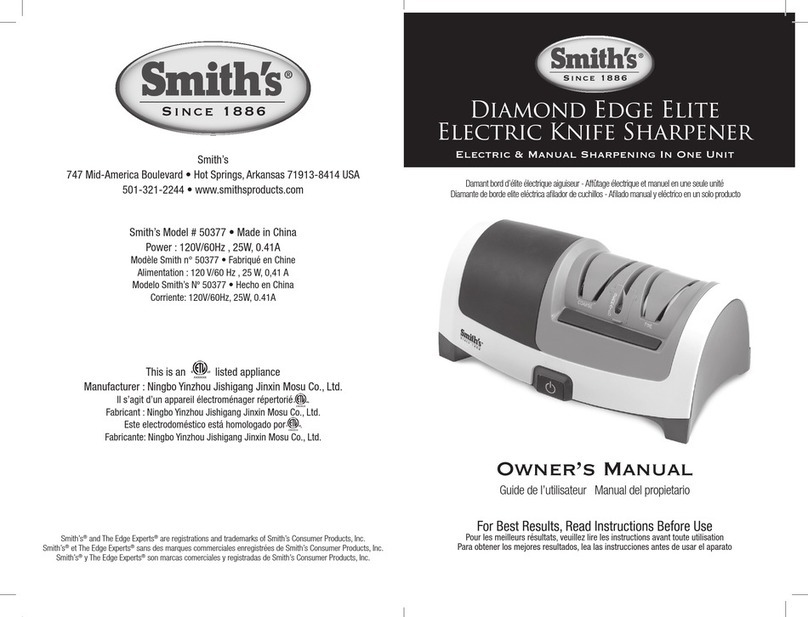
Smith's Heating First
Smith's Heating First 50377 owner's manual
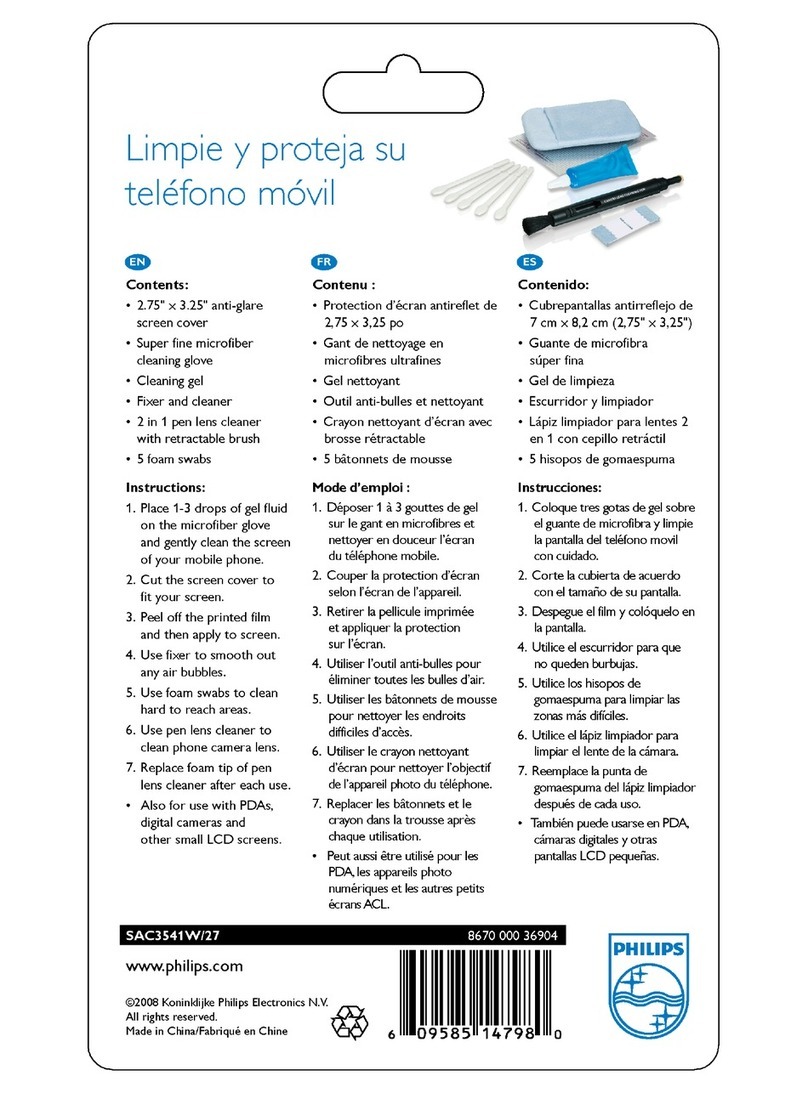
Philips
Philips SAC3541W/27 user manual

HB Products
HB Products HBLC Series instruction manual

Renkforce
Renkforce 415D-CMW operating instructions
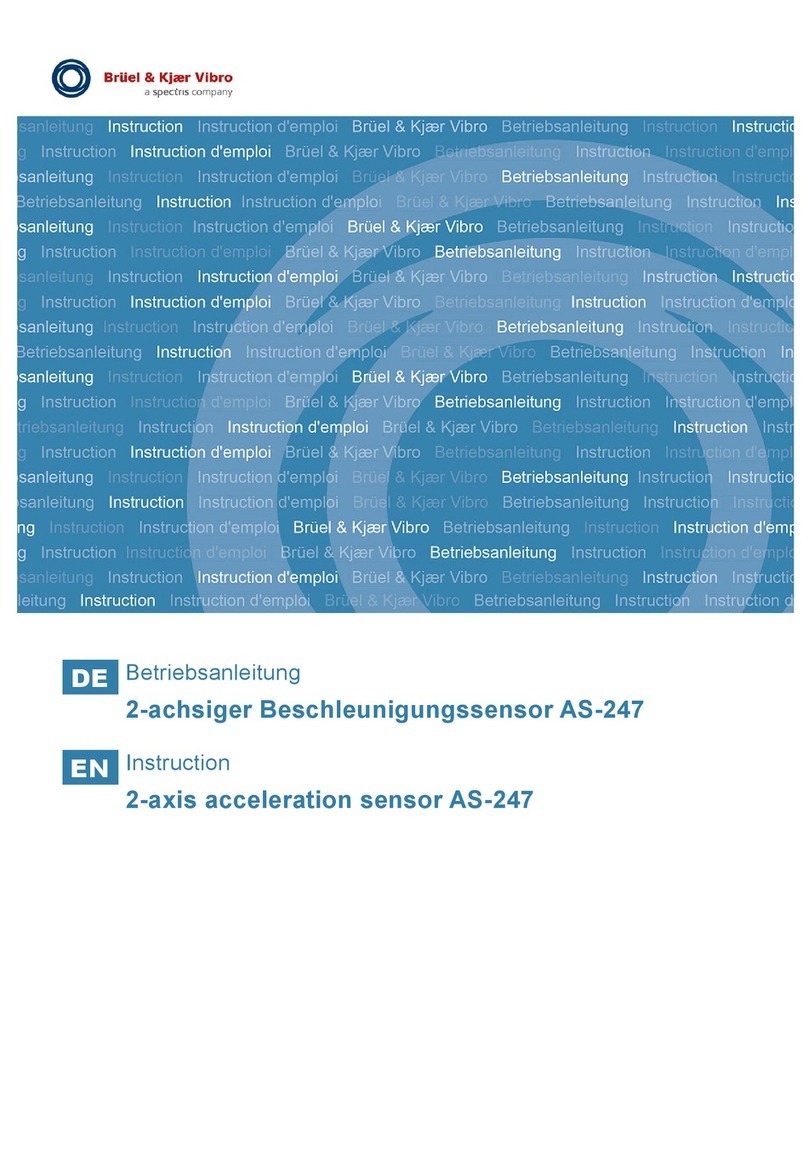
Spectris
Spectris Bruel & Kjaer Vibro AS-247 instructions
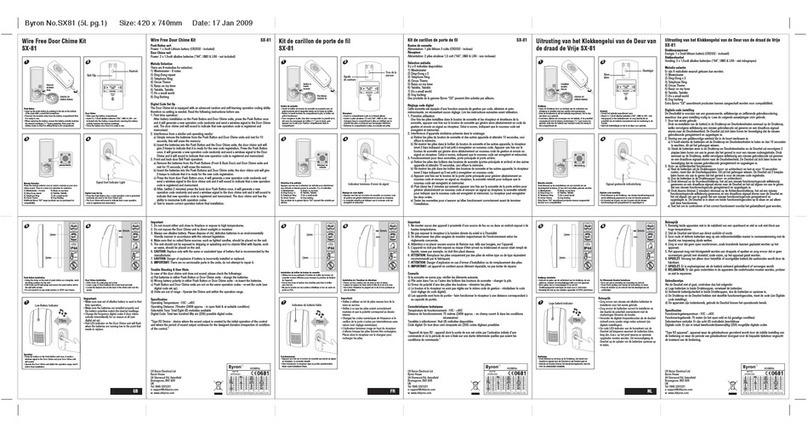
Byron
Byron SX-81 Installation and operation instruction