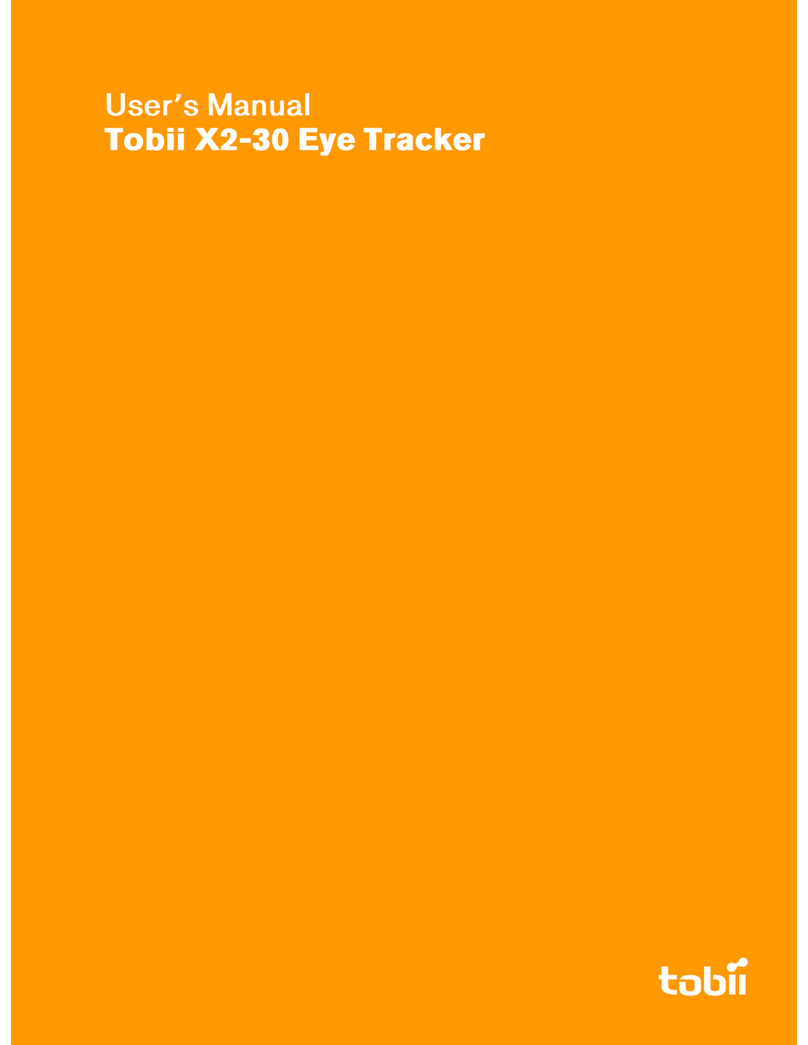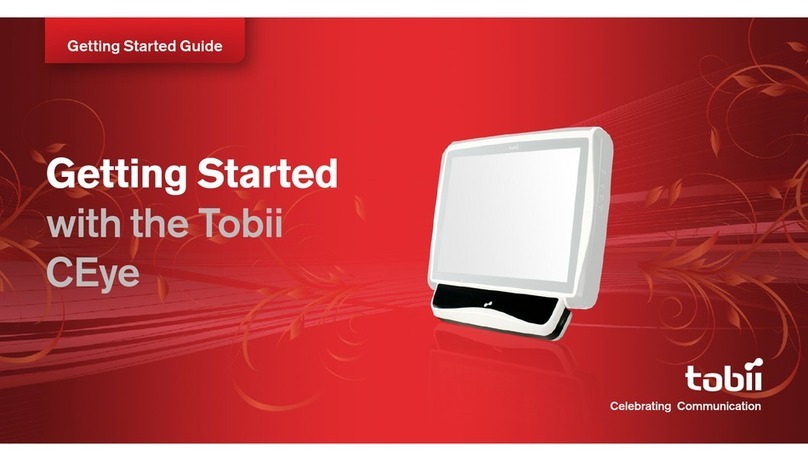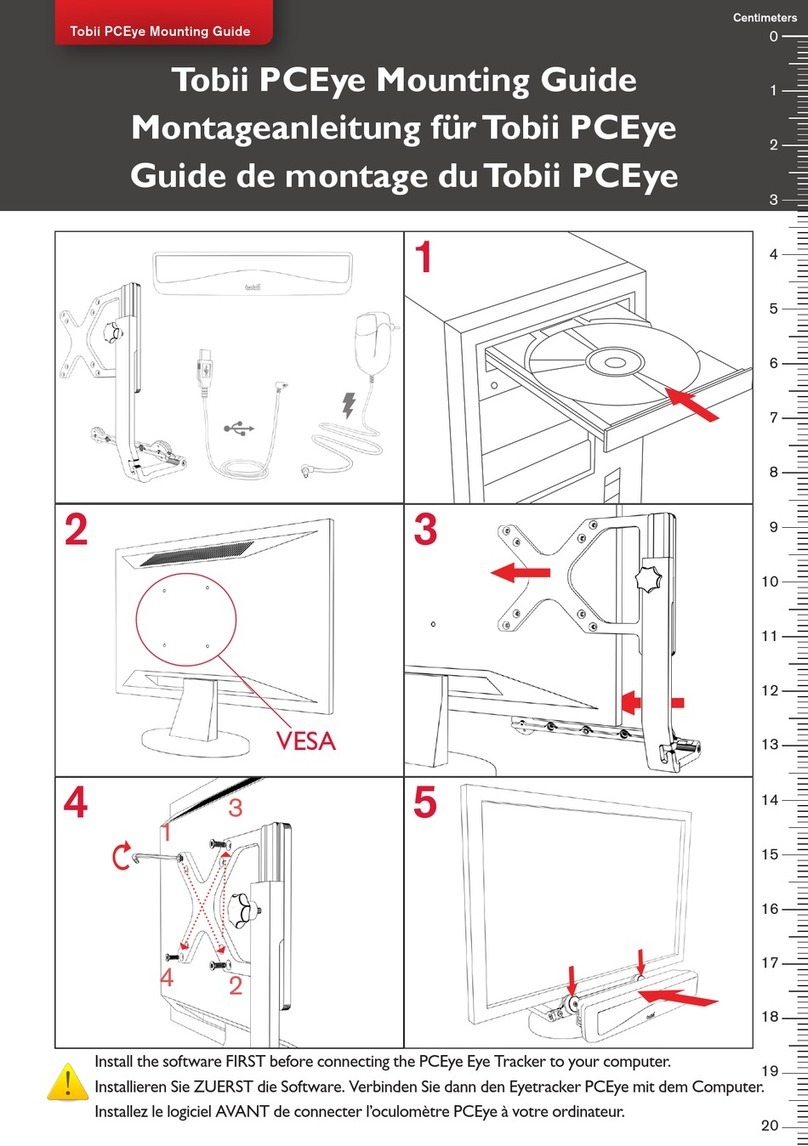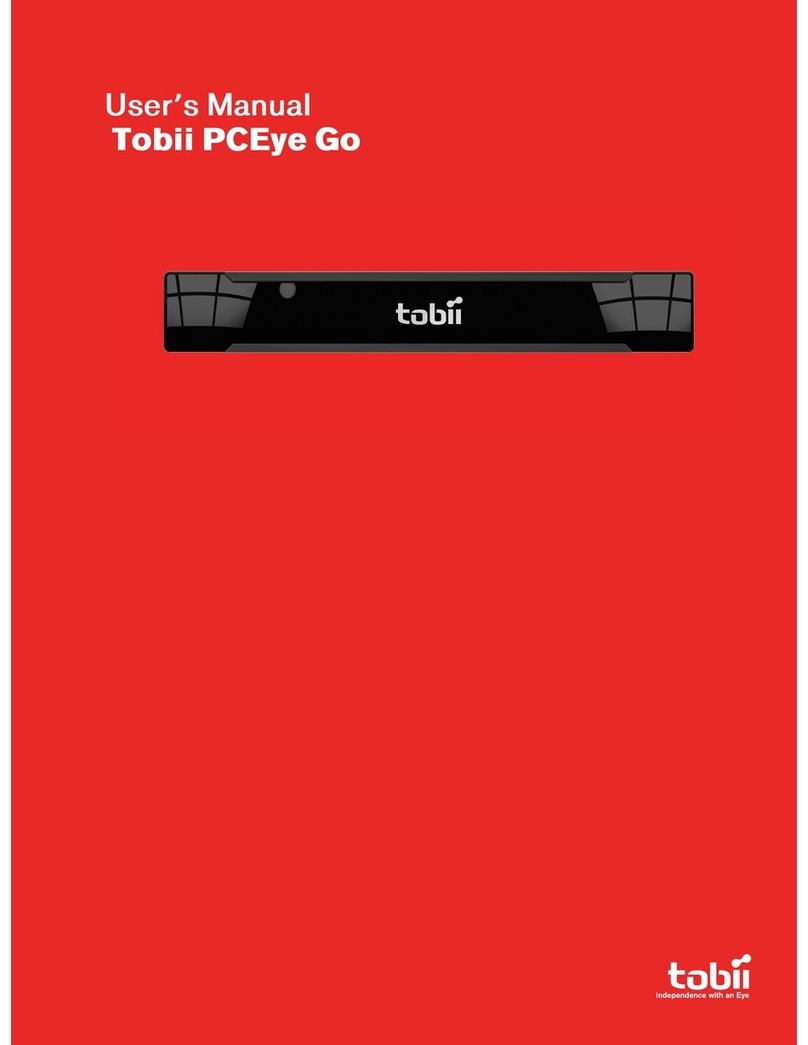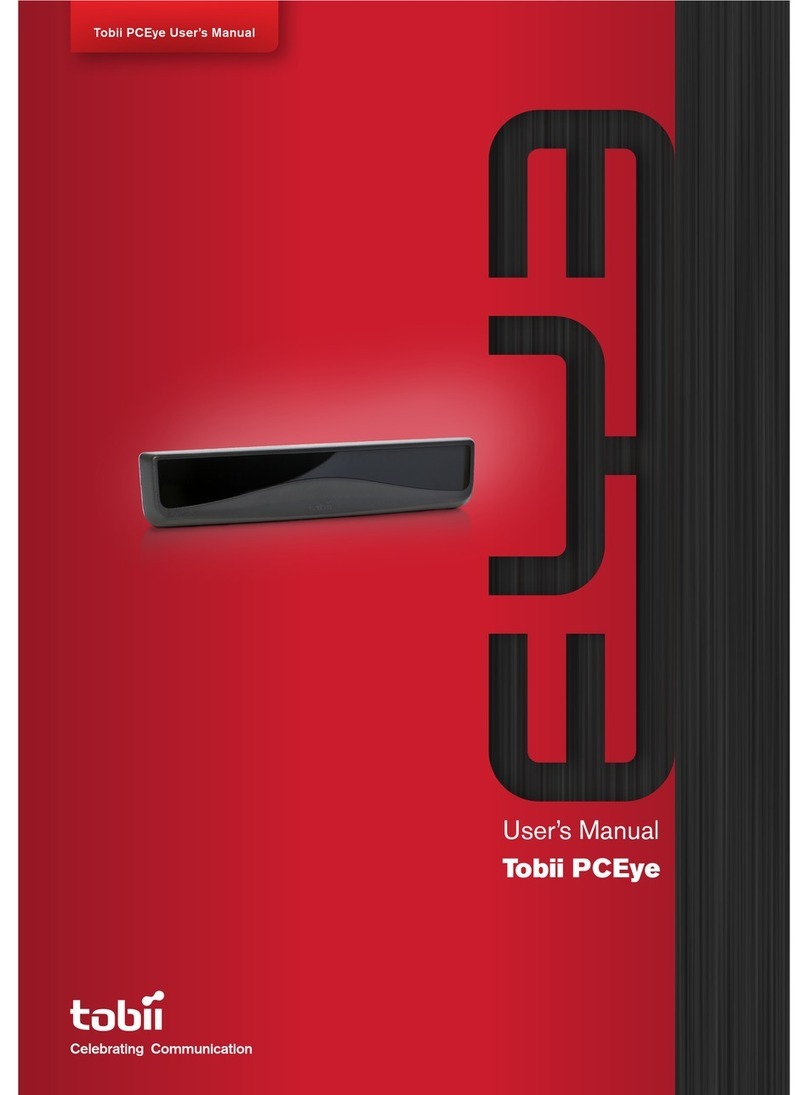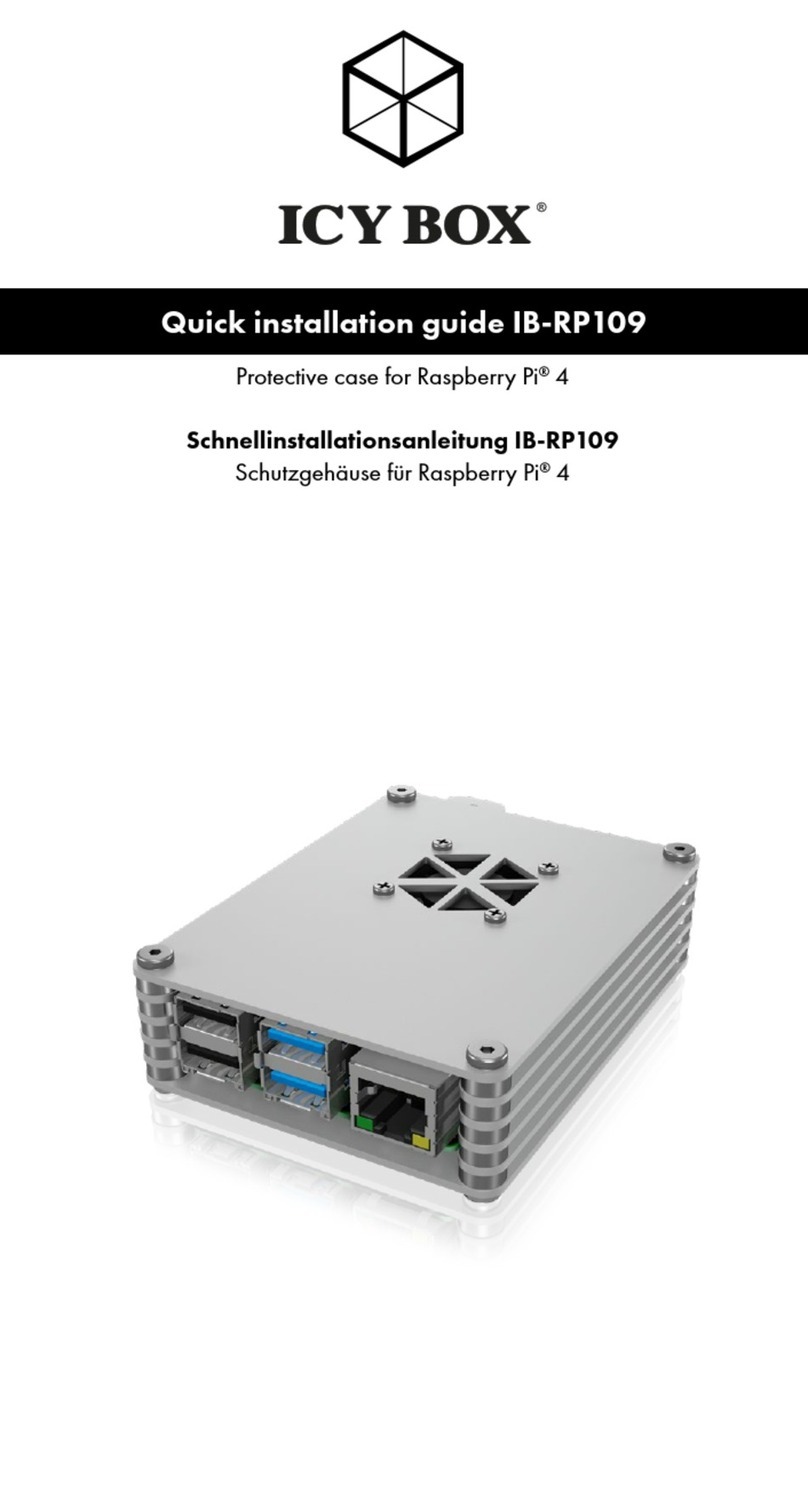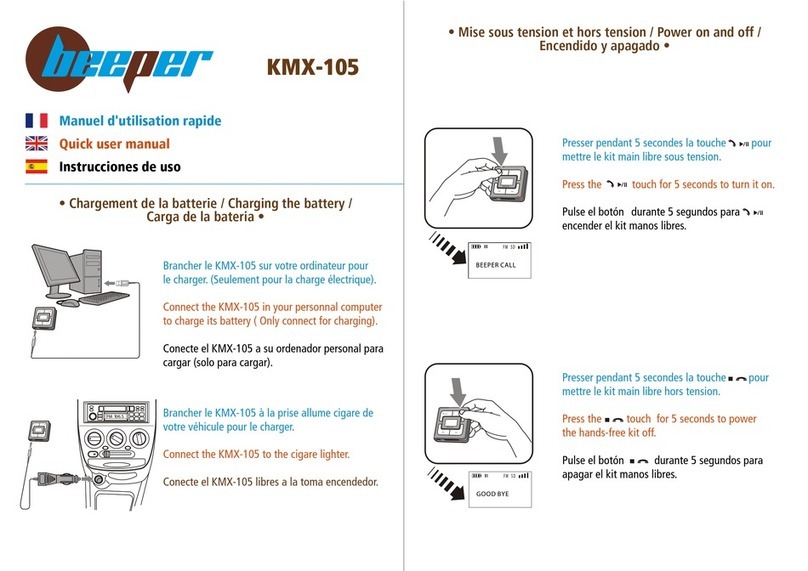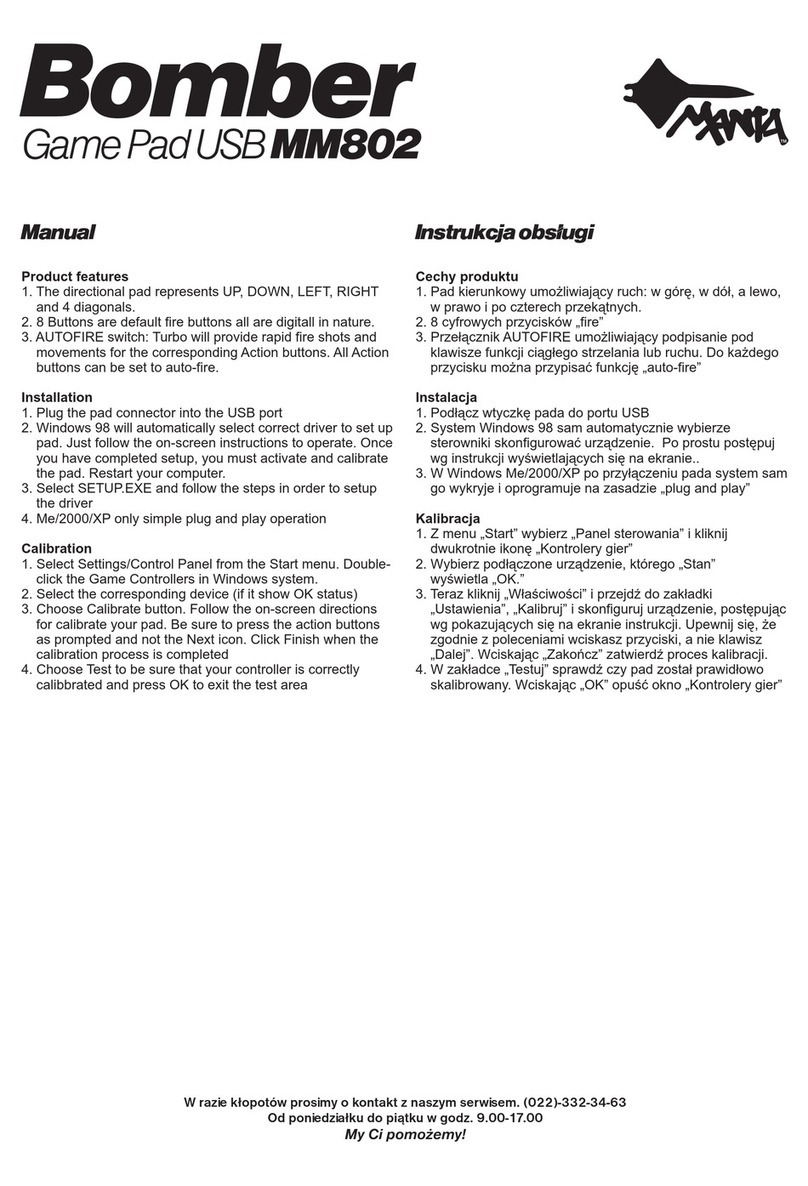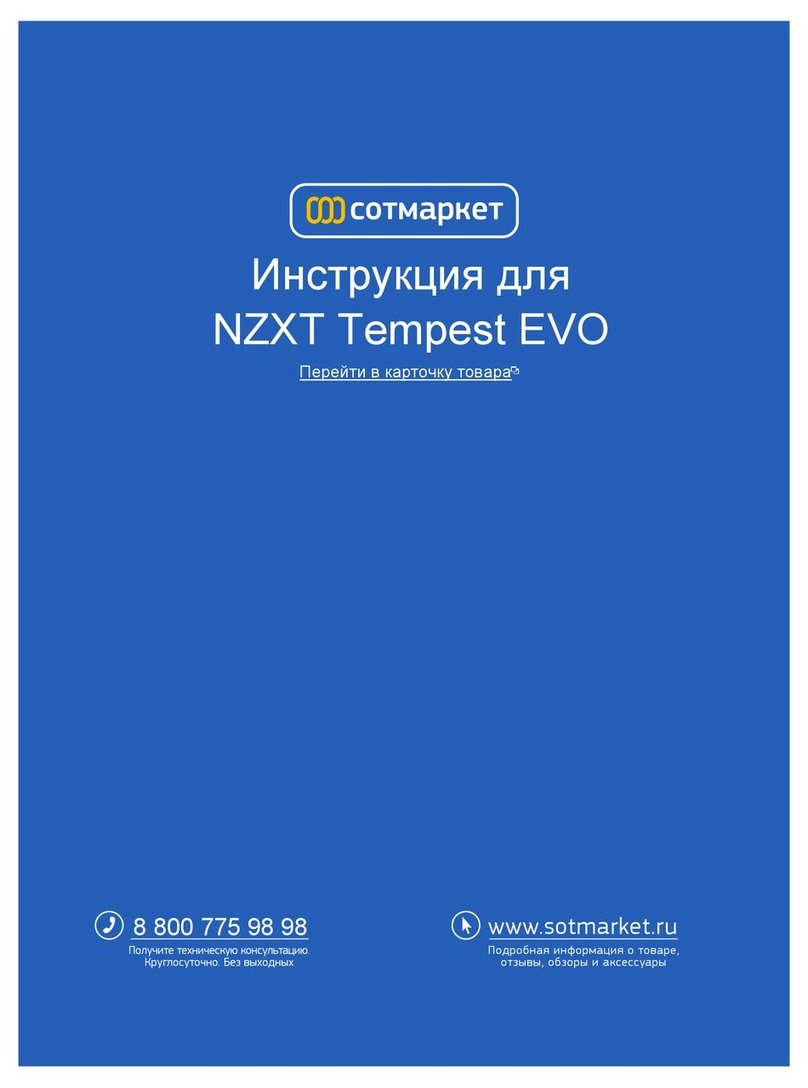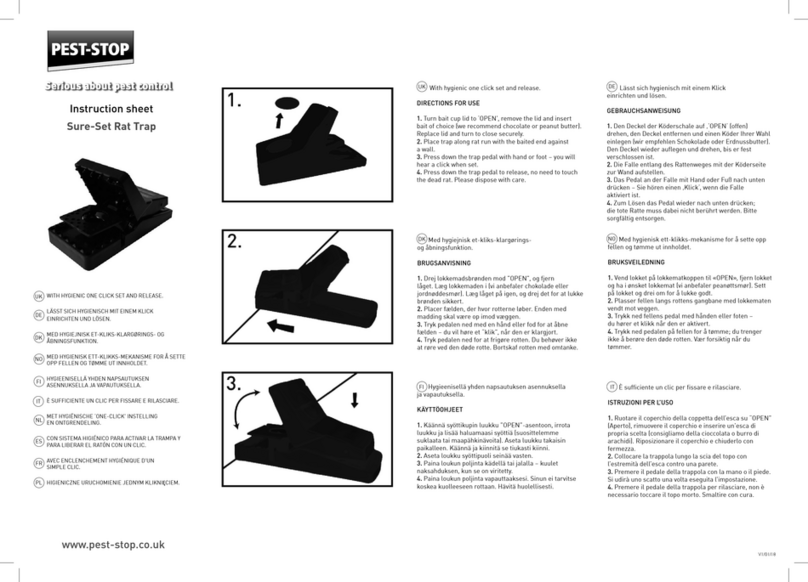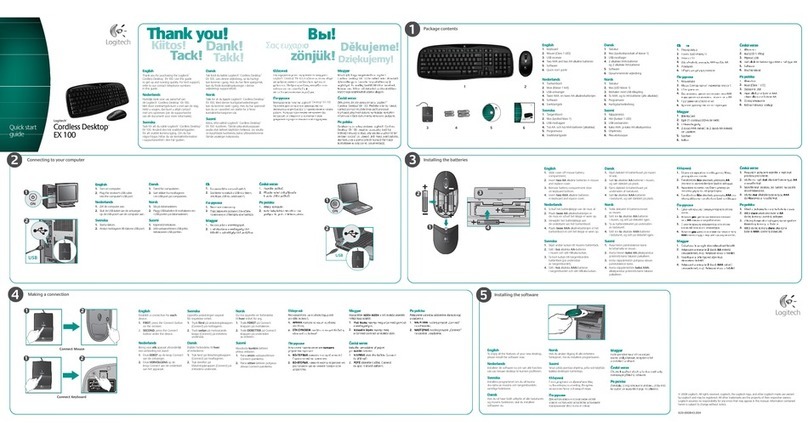Tobii X2-60 User manual
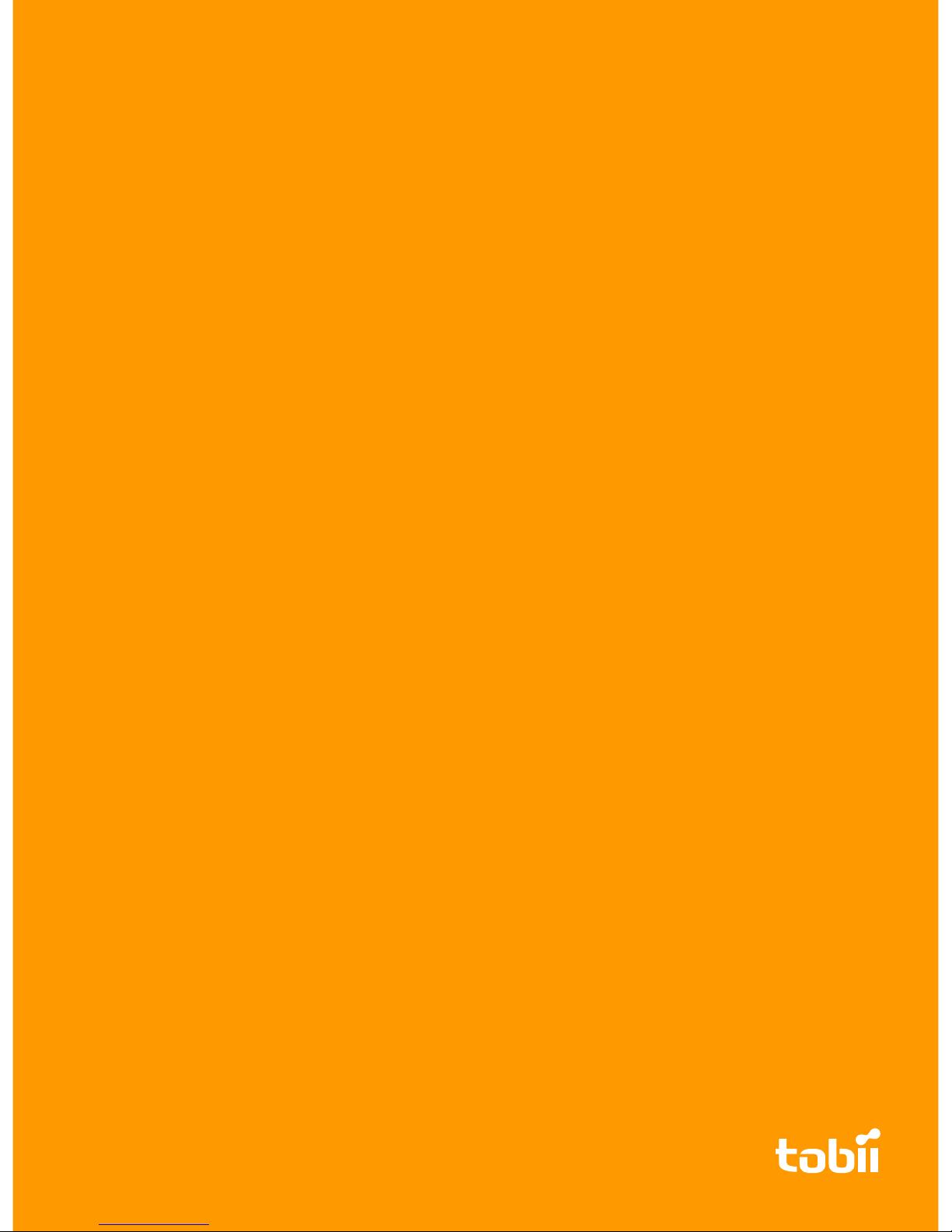
UUsseerr’’ss MMaannuuaall
TToobbiiii XX22--6600 EEyyee TTrraacckkeerr

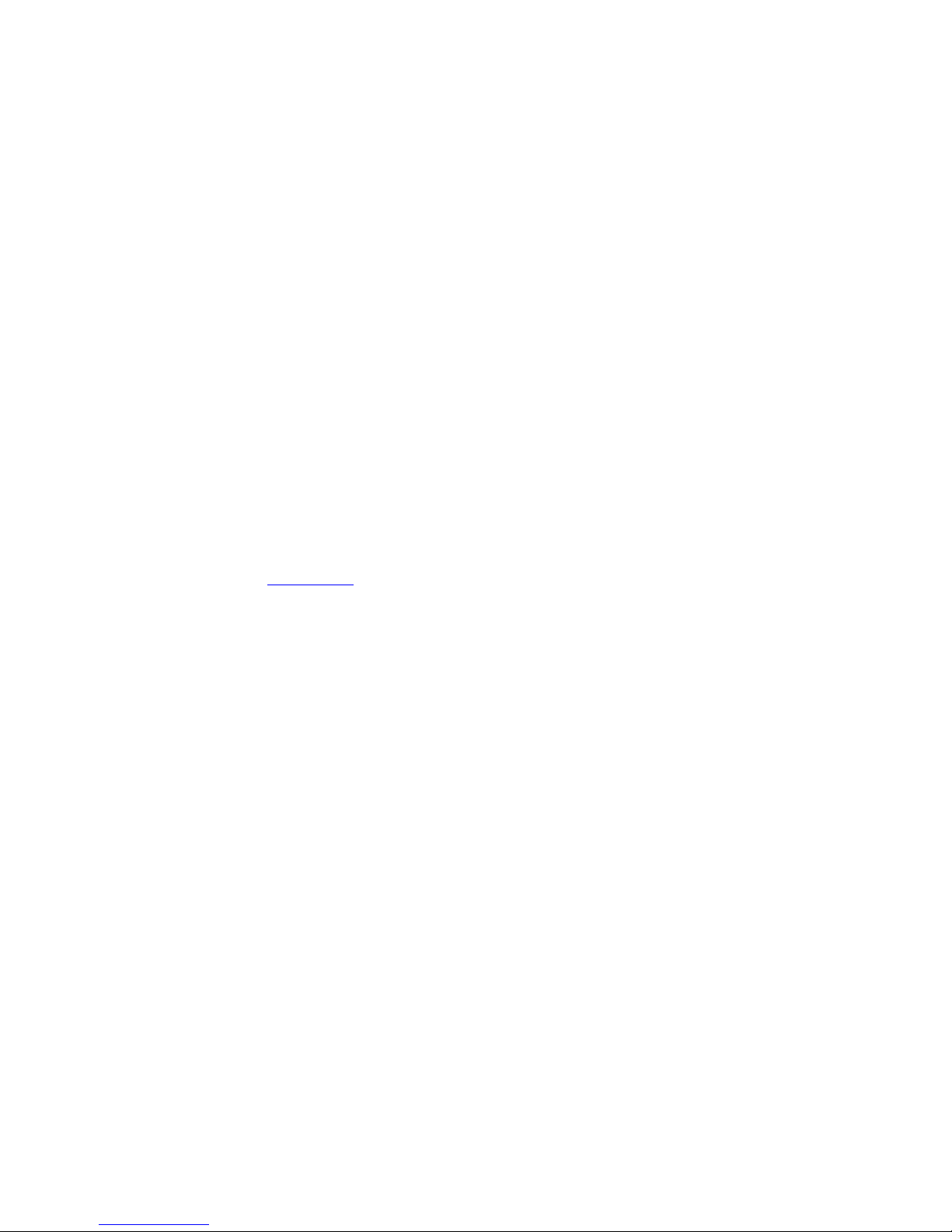
Tobii X2-60 Eye Tracker User’s manual
Version 1.0.3
06/2014
All rig ts reserved.
© Tobii Tec nology AB
T e information contained in t is document is proprietary to
Tobii Tec nology. Any reproduction in part or w ole wit out
prior written aut orization by Tobii Tec nology is pro ibited.
Products t at are referred to in t is document may be eit er
trademarks and/or registered trademarks of t e respective
owners. T e publis er and t e aut or make no claim to t ese
trademarks.
W ile every precaution as been taken in t e preparation of
t is document, t e publis er and t e aut or assume no
responsibility for errors or omissions, or for damages resulting
from t e use of information contained in t is document or
from t e use of programs and source code t at may
accompany it. In no event s all t e publis er and t e aut or
be liable for any loss of profit or any ot er commercial
damage caused or alleged to ave been caused directly or
indirectly by t is document.
Content subject to c ange wit out notice.
Please c eck Tobii web site www.tobii.com for updated
versions of t is document.


Table of Contents
11 IInnttrroodduuccttiioonn.................................................................................................................................................................................................................................................................... 11
1.1 Introduction ...........................................................................................................................1
1.1.1 Overview................................................................................................................1
1.1.2 Basic Operating Principles .......................................................................................1
22 HHaarrddwwaarree PPaacckkaaggee CCoonntteenntt................................................................................................................................................................................................................ 22
2.1 Standard Package..................................................................................................................2
2.2 Available Accessories .............................................................................................................3
33 PPrroodduucctt CCaarree................................................................................................................................................................................................................................................................ 44
3.1 Temperature & Humidity..........................................................................................................4
3.1.1 General use............................................................................................................4
3.1.2 Transportation and storage.......................................................................................4
3.2 Cleaning ...............................................................................................................................4
3.3 Transporting t e Tobii X2 Eye Tracker .......................................................................................4
3.4 Disposing of t e Tobii X2 Eye Tracker .......................................................................................4
44 SSeettttiinngg UUpp tt ee TToobbiiii XX22––6600 EEyyee TTrraacckkeerr ........................................................................................................................................................................ 55
4.1 Prerequisites..........................................................................................................................5
4.2 Mounting t e Eye Tracker ........................................................................................................5
4.2.1 Mounting t e Tobii X2 Eye Tracker to a Screen ...........................................................6
4.2.2 Mounting t e Tobii X2 Eye Tracker Using a Desk Stand/Tripod......................................8
4.3 Connecting t e Tobii X2-60 Eye Tracker external processing unit .................................................9
4.4 Tobii Eye Tracker Installer........................................................................................................9
4.5 Installingadditional software ..................................................................................................12
4.6 Re-configuring t e Tobii X2 Eye Tracker ..................................................................................13
4.7 T e X Configuration Tool .......................................................................................................15
4.7.1 Reference Measurement Point of t e Tobii X2 Eye Tracker .........................................15
4.7.2 Setting t e parameters in t e X Configuration Tool ....................................................16
55 PPoossiittiioonniinngg....................................................................................................................................................................................................................................................................1199
5.1 Freedom of Head Movement..................................................................................................20
66 TTyyppiiccaall SSeettuuppss........................................................................................................................................................................................................................................................2211
6.1 Single Screen Setup.............................................................................................................21
6.2 Local Live Viewer Setups.......................................................................................................22
6.3 P ysical Object Setup...........................................................................................................23
6.4 External Video Stimulus Recording..........................................................................................24
6.5 E-prime Setup......................................................................................................................25
AAppppeennddiixx AA TToobbiiii XX22––6600 EEyyee TTrraacckkeerr SSppeecciiffiiccaattiioonnss ......................................................................................................................................2266
AAppppeennddiixx BB RReeccoommmmeennddeedd DDiissppllaayy SSiizzeess ........................................................................................................................................................................2299
AAppppeennddiixx CC DDaattaa OOuuttppuutt................................................................................................................................................................................................................................3300
AAppppeennddiixx DD GGlloossssaarryy............................................................................................................................................................................................................................................3311
AAppppeennddiixx EE HHooww ttoo uuppggrraaddee tt ee ffiirrmmwwaarree..........................................................................................................................................................................3322
AAppppeennddiixx FF SSaaffeettyy aanndd CCoommpplliiaannccee ............................................................................................................................................................................................3333
F1 Safety.................................................................................................................................33
F1.1 Mounting Warning.................................................................................................33
F1.2 Emergency Warning ..............................................................................................33
F1.3 Infrared Warning ...................................................................................................33
F1.4 Epilepsy Warning ..................................................................................................33

F1.5 Magnetic Field Warning .........................................................................................33
F1.6 C ild Safety..........................................................................................................34
F1.7 Do not Open t e Tobii X2–60 Eye Tracker ................................................................34
F2 Compliance Information.........................................................................................................34
F2.1 FCC Statement.....................................................................................................34
F2.2 Industry Canada Statement ....................................................................................34
F2.3 Standards............................................................................................................34
AAppppeennddiixx GG SSaaffeettyy aanndd RReegguullaattoorryy IInnffoorrmmaattiioonn:: TToobbiiii XX22––6600 EExxtteerrnnaall PPrroocceessssiinngg UUnniitt ......................3366
G1 European Union Declaration of Conformity Statement ...............................................................36
G2 FCC Declaration of Conformity ..............................................................................................36
G3 Canadian Department of Communications Compliance Statement..............................................36
G4 Japan VCCI Statement..........................................................................................................36
G5 Korea Class B Statement ......................................................................................................36
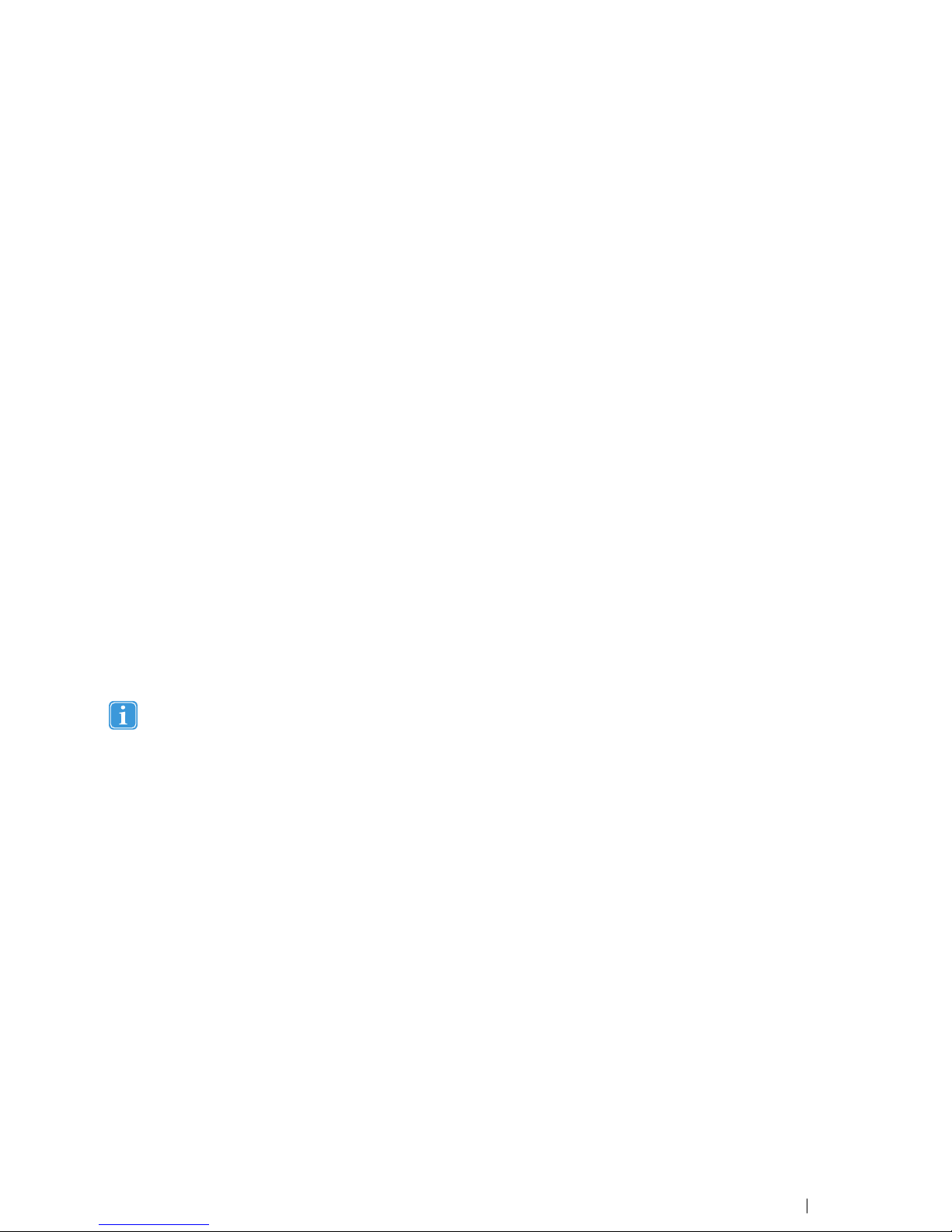
1 Introduction
1.1 Introduction
1.1.1 Overview
T is document describes t e features and functionality of t e Tobii X2–60 Eye Tracker. T e X2 Eye Tracker is a stand-alone eye
tracker t at can be used in various setups by attac ing it to monitors, laptops or for performing eye tracking on p ysical objects.
T e eye tracker requires some assembly before first time use and after transport.
T e Tobii X2 Eye Tracker is an unobtrusive eye tracker for detailed researc of natural be avior. Its large freedom of ead move-
ment allows t e participant to move during recording w ile maintaining accuracy and precision. T e Tobii X2 Eye Trackers offer
maximum flexibility wit numerous software and stimuli setup options.
T e Tobii X2–60 is a small eye trackers measuring only 184 mm (7.2’’) in lengt . It enables your portable eye tracking lab and
studies t at require an eye tracker to track even large objects at close distances (up to 36° gaze angle). Use t e eye trackers to
conduct studies on:
•Laptops
•PC monitors up to app. 25ʺ(16:9)
•Mobile devices
•Real-world interfaces
•Projections, simulators
•TV screens
1.1.2 Basic Operating Principles
During tracking, Tobii Eye Trackers use infrared illuminators to generate reflection patterns on t e corneas of t e participant’s
eyes. T ese reflection patterns, toget er wit ot er visual data about t e participant, are collected by image sensors. Sop isti-
cated image processing algorit ms identify relevant features, including t e eyes and t e corneal reflection patterns. Complex
mat ematics is used to calculate t e 3D position of eac eyeball, and finally t e gaze point; in ot er words, w ere t e participant
is looking.
Tobii Eye Trackers are designed for use in indoor office environments.
Tobii X2-60 Eye TrackerUser ’s manual v.1.0.3 - en-US 1 Introduction 1
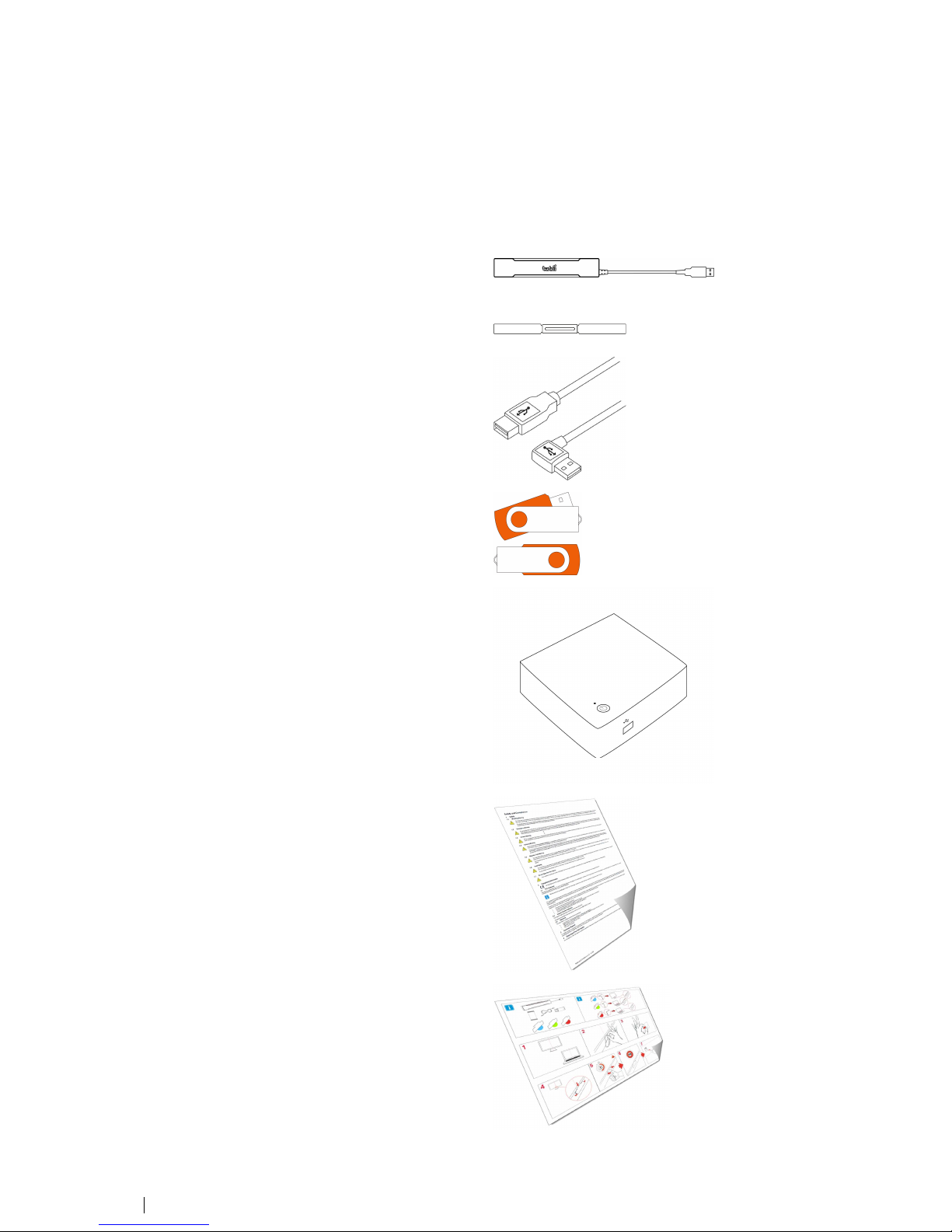
2 Hardware Package Content
2.1 Standard Package
T e standard Tobii X2–60 Eye Tracker package contains t e following main parts:
•Tobii X2-60 Eye Tracker Compact Edition
•Two ad esive mounting brackets for permanent
installation.
•USB extension cable
•Tobii X2-60 Eye Tracker USB memory stick containing t e
Tobii Eye Tracker Installer
•Tobii X2–60 Eye Tracker external processing unit. It comes
toget er wit :
–Power Supply
–PSU cable EU
–PSU cable US
–PSU cable UK
–USB Et ernet Adapter
–Et ernet cable
•Safety and Compliance paper —please read t is before
starting to use t e Tobii X2 Eye Tracker.
•Installation Guide —Illustrated mounting instructions for
attac ing t e eye tracker on a screen.
2
2 Hardware Package Content Tobii X2-60 Eye Tracker User’s manual v.1.0.3 - en-US

•Zipper bag To be used for transporting t e eye tracker unit.
•Tobii X2-60 Eye Tracker user manual Tobii X2–60 Eye Tracker User Manual (pdf).
2.2 Available Accessories
T e following accessories are available for t e Tobii X2 Eye Tracker:
•Tobii X2 Eye Tracker laptop case Laptop case specially designed for transporting t e Tobii X2 Eye Tracker
toget er wit your laptop in one single case.
•Tobii Mobile Device Testing Solution for X2 T e Tobii Mobile Device Testing Solution enables collection of eye track-
ing data during natural interaction wit smartp ones, tablet computers
and ot er devices or objects of similar size suc as books or broc ures.
•Additional Mounting Brackets T e mounting brackets package includes more ad esive mounting brack-
ets and enables additional ways of attac ing t e eye tracker to monitors
and ot er objects.
•Tobii X2 Eye Tracker Desk Stand Package:
–Tobii X2 Eye Tracker desk stand
package
–Digital angle gauge
–Measuring tape
–Small tripod
–Tripod screw nut
T e desk stand is to be used for setups w ere t e eye tracker is not at-
tac ed to t e screen w ere t e stimuli are presented, suc as projection
screen setups. It can be mounted on a tripod. For instructions on ow to
mount t e eye tracker using t e desk stand, please see
4.2.2 Mounting
t e Tobii X2 Eye Tracker Using a Desk Stand/Tripod, page 8
.
T e digital angle gauge and t e measuring tape are provided for t e
measurements needed in t ese kind of setups. Please read
4.7 T e X
Configuration Tool, page 15
.
Tobii X2-60 Eye TrackerUser ’s manual v.1.0.3 - en-US 2 Hardware Package Content 3

3 Product Care
3.1 Temperature & Humidit
3.1.1 General use
T e Tobii X2 Eye Tracker is best kept in dry conditions at room temperature. T e recommended range for temperature and t e
umidity value for t e device is as follows:
•TTeemmppeerraattuurree: 0°C to 40°C (32°F to 104°F)
•HHuummiiddiittyy: Max 70% (no condensation on t e device)
3.1.2 Transportation and storage
For transportation and storage, t e recommended range for temperature and t e umidity value for t e device is as follows:
•TTeemmppeerraattuurree: -40°C to 70°C (-40°F to 158°F)
•HHuummiiddiittyy: 20% to 70% (no condensation on t e device)
T e Tobii X2 Eye Tracker is not waterproof or water resistant. T e device s ould not be kept in excessively umid,
damp or wet conditions. Do not submerge t e device in water or in any ot er liquid. Be careful not to allow liquids to
be spilled upon t e device.
3.2 Cleaning
Before cleaning t e Tobii X2 Eye Tracker device s ut down t e computer to w ic it is attac ed and unplug all cables. Use a
soft, slig tly damp, lint-free clot . Avoid getting moisture in openings on t e device. Don’t use window cleaners, ouse old
cleaners, aerosol sprays, solvents, alco ol, ammonia, or abrasives to clean t e device.
Please be aware t at scratc es on t e front surface of t e eye tracker may result in impaired eye tracking
performances.
3.3 Transporting the Tobii X2 E e Tracker
Disconnect all t e cables and use t e zipper bag provided.
W en you transport t e device for repair or s ipment, use t e original casing and packaging materials.
3.4 Disposing of the Tobii X2 E e Tracker
Do not dispose of t e Tobii X2 Eye Trackers in general ouse old or office waste. Follow your local regulations for t e disposal
of electrical and electronic equipment.
43 Product Care Tobii X2-60 Eye Tracker User’s manual v.1.0.3 - en-US
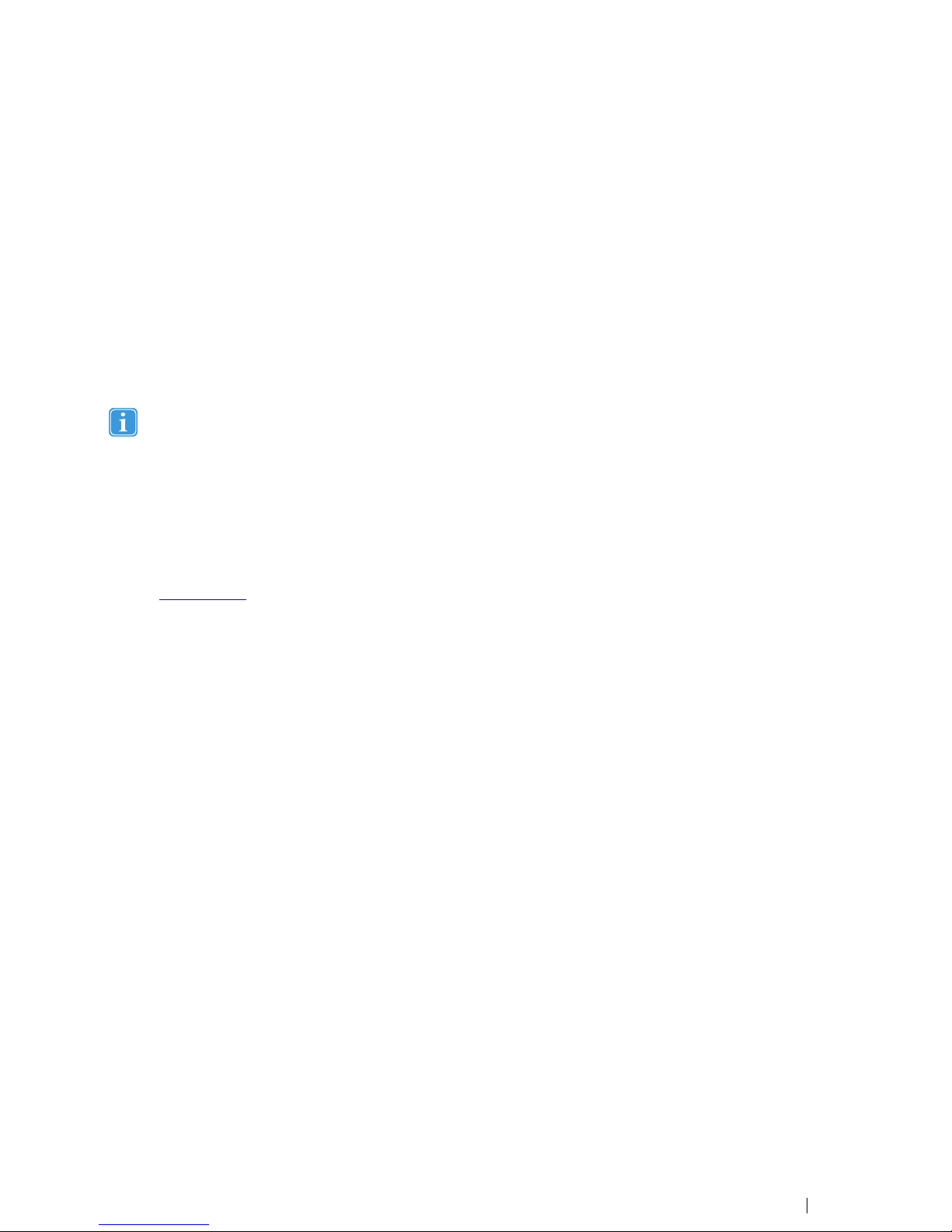
4 Setting Up the Tobii X2–60 E e Tracker
T e main steps you need to perform in order to set up and configure t e Tobii X2–60 Eye Tracker are:
1. C eck t at you ave all t e components needed —read
2 Hardware Package Content, page 2
.
2. C eck t e prerequisites in
4.1 Prerequisites, page 5
.
3. Mount t e X2 Eye Tracker, according to t e setup t at you will use —read
4.2 Mounting t e Eye Tracker, page 5
.
4. Assemble t e Tobii X2–60 Eye Tracker External Processing Unit and attac t e eye tracker to it via USB —read
4.3 Con-
necting t e Tobii X2-60 Eye Tracker external processing unit, page 9
.
5. Install t e prerequisites from t e provided USB memory stick —read
4.4 Tobii Eye Tracker Installer, page 9
.
6. Run t e configuration software —read
4.7 T e X Configuration Tool, page 15
.
7. Install t e supported eye tracking software, suc as Tobii Studio or t e Tobii SDK.
You can also watc t e instructional video on t e provided USB memory stick —
Installation and Basic Configuration
Tobii X2 Eye Trackers.mp4
—for t e main setup and configuration steps to be performed w en installing t e Tobii X2
Eye Tracker.
4.1 Prerequisites
Before starting to mount and use your Tobii X2–60 Eye Tracker, you need to make sure t at:
•Your computer is compatible wit t e software t at you are going to use (Tobii Studio or ot er eye tracking software).
T e latest version of t e Tobii System Requirements and Recommendations document is available on t e Tobii website
at www.tobii.com.
•You ave administrator rig ts for t e computer t at you are using in order to be able to install and run t e installation and
configuration software.
•T e screen used for presenting t e stimuli as a proper size and form factor to be used wit t e eye tracker t at you ave.
Please read
Appendix B Recommended Display Sizes, page 29
.
•You are using eit er Windows 7 or Windows 8 as an operating system.
•T e firewall(s) t at you mig t ave on t e computer allow access for t e eye tracking software.
•Always try out t e Tobii X2 Eye Tracker before attac ing it permanently to t e screen in order to make sure t at it works
properly in conjunction to your screen.
4.2 Mounting the E e Tracker
T is section describes t e steps you need to perform in order to assemble and mount t e Tobii X2 Eye Tracker, depending on
t e setup type:
•
4.2.1 Mounting t e Tobii X2 Eye Tracker to a Screen, page 6
•
4.2.2 Mounting t e Tobii X2 Eye Tracker Using a Desk Stand/Tripod, page 8
Tobii X2-60 Eye TrackerUser ’s manual v.1.0.3 - en-US 4 Setting Up t e Tobii X2–60 Eye Tracker 5

4.2.1 Mounting t e Tobii X2 Eye Tracker to a Screen
For mounting t e Tobii X2 Eye Tracker to a laptop or monitor you use one of t e ad esive mounting brackets provided in t e
standard package or in t e additional mounting brackets kit (accessories).
Standard package mounting brackets
Additional mounting brackets (mounting bracket kit)
1. C oose one of t e mounting brackets provided in t e Tobii X2 Eye
Tracker package. If you are using one of t e mounting brackets
from t e additional mounting brackets kit, c oose t e rig t bracket
t at best fits t e type of screen t at you are going to connect t e
eye tracker to (see illustrative picture on t e rig t). Try out t e
mounting bracket on t e screen to see w ic bracket works for
your screen.
2. Make sure t at t e area w ere t e Tobii X2 Eye Tracker is going to
be mounted is free from dust and dirt. If you clean it using a wet
wipe, make sure t at t e area is completely dry before proceeding
wit t e next step.
3. Measure and locate t e middle of t e bottom frame of t e screen.
You will use t is as a reference w en positioning t e mounting
bracket (step 5).
4. Peel off t e ad esive tape on t e back of t e mounting bracket.
Please be aware t at t e ad esive tape on t e back of t e
mounting bracket is permanent, meaning t at once you at-
tac it to your screen, you won’t be able to remove it.
Use ot er non-permanent double-sided tape for non-per-
manent mounting.
64 Setting Up t e Tobii X2–60 Eye Tracker Tobii X2-60 Eye Tracker User’s manual v.1.0.3 - en-US
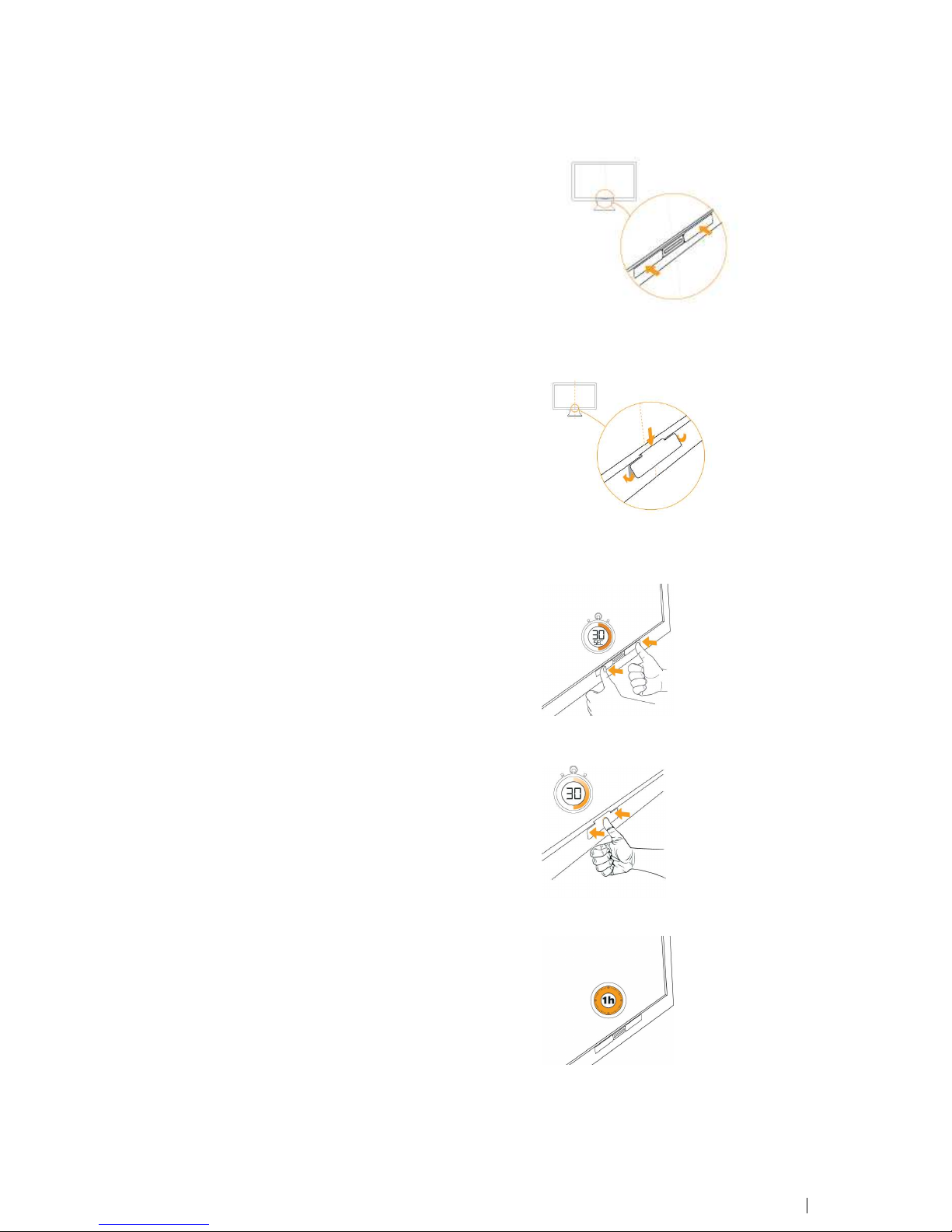
Standard package mounting brackets
Additional mounting brackets (mounting bracket kit)
5. Position t e mounting bracket on t e bottom frame of your screen.
Make sure t at it is centered exactly in t e middle point of t e
screen bottom frame as s own in t e picture.
Standard package mounting brackets
Additional mounting brackets (mounting bracket kit)
6. Apply pressure to t e mounting bracket for 30 seconds to make
sure it gets attac ed to t e screen.
Standard package mounting brackets and additional
mounting brackets (mounting bracket kit)
7. Allow one our for t e ad esive on t e mounting bracket to cure
and become permanently attac ed to t e screen before attac ing
t e eye tracker unit.
Tobii X2-60 Eye TrackerUser ’s manual v.1.0.3 - en-US 4 Setting Up t e Tobii X2–60 Eye Tracker 7

8. Position t e Tobii X2 Eye Tracker and attac it to t e mounting
bracket as s own in t e figure to t e rig t. Make sure to position it
in t e rig t way so t at t e mounting bracket fits exactly in t e slot
on t e back of t e eye tracker. T e magnet inside will keep t e eye
tracker in place.
Do NOT connect t e Tobii X2 Eye Tracker to t e computer
before running t e installation software provided on t e USB memory stick . Connecting t e eye tracker prematurely
can lead to t e eye tracker not being installed properly.
4.2.2 Mounting t e Tobii X2 Eye Tracker Using a Desk Stand/Tripod
A desk stand is available as an accessory for t e Tobii X2 Eye Trackers, and it is to be used for setups w ere t e eye tracker is
not attac ed to t e screen w ere t e stimuli are presented, suc as projection screen setups. It can be mounted on a tripod wit
t e supplied tripod screw nut. A typical setup using t e Tobii X2 Eye Tracker mounted on a tripod is described in section
6.3
P ysical Object Setup, page 23
.
To mount t e Tobii X2 Eye Tracker on t e desk stand:
1. Position t e Tobii X2 Eye Tracker and attac it to t e mounting
bracket. Make sure to position it in t e rig t way so t at t e mount-
ing bracket fits exactly in its slot on t e back of t e eye tracker.
2. T e desk stand is made out of bendable metal. You can c ange t e tilt angle of t e eye tracker by bending t e desk stand
firmly by and. Remove t e eye tracker before bending t e desk stand.
Please note t at w en you use a setup w ere t e eye tracker is not mounted on t e screen used for presenting t e
stimuli, you need to run t e X Configuration Tool to configure t e corresponding distances and angles. Please read
section
4.7 T e X Configuration Tool, page 15
.
84 Setting Up t e Tobii X2–60 Eye Tracker Tobii X2-60 Eye Tracker User’s manual v.1.0.3 - en-US
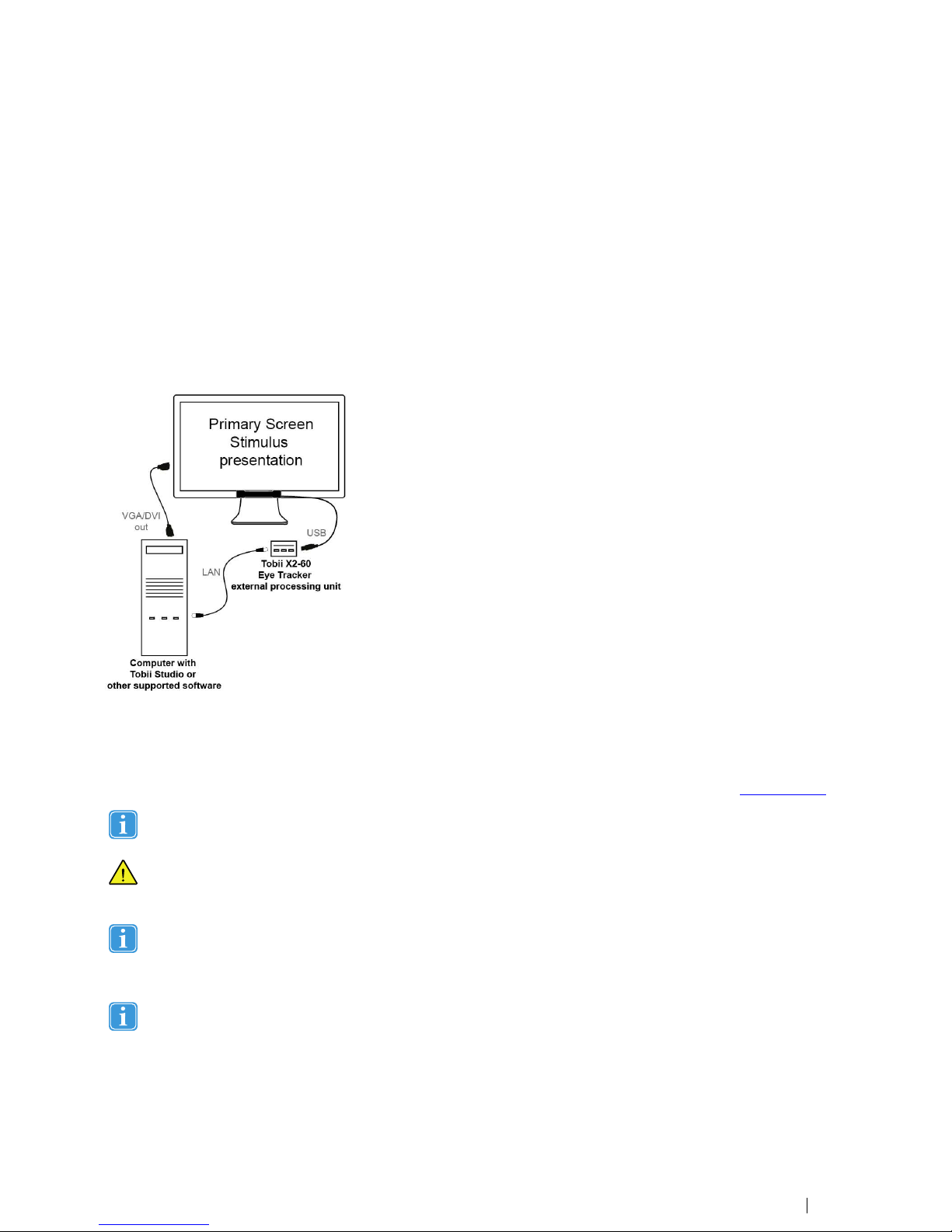
4.3 Connecting the Tobii X2-60 E e Tracker external processing unit
T e Tobii X2–60 Eye Tracker is s ipped toget er wit an external processing unit (see
2 Hardware Package Content, page 2
).
In order to be able to start using your eye tracker, after mounting t e Tobii X2 Eye Tracker to a screen or according to your setup
type, you must connect it to t e Tobii X2–60 Eye Tracker External Processing Unit.
To connect t e Tobii X2–60 Eye Tracker to your computer via t e external processing unit:
1. Connect t e Tobii X2–60 Eye Tracker to t e external processing unit, via USB.
2. Connect t e external processing unit to t e computer via LAN, using t e provided Et ernet cable.
3. Plug in t e external processing unit to a power source (100–240 Vac), using t e suitable provided power adapter.
4. Turn on t e external processing unit by pressing t e power button.
T e figure below s ows an example of a simple setup for illustrating ow t e Tobii X2–60 Eye Tracker external processing unit is
connected.
4.4 Tobii E e Tracker Installer
In order to install t e needed prerequisites and to configure t e eye tracker for your screen you ave to run t e Tobii Eye Tracker
Installer t at you can find on t e provided USB memory stick or you can download it from t e Tobii website at www.tobii.com.
T e Tobii X2 Eye Tracker s ould be mounted before running t e Tobii Eye Tracker Installer, but not connected to t e
computer.
Do NOT connect t e Tobii X2 Eye Tracker to t e computer before running t e installation software provided on t e
USB memory stick. Connecting t e eye tracker prematurely can lead to software compatibility issues as t e wrong
drivers may t en automatically be installed by Windows.
If you move t e eye tracker to anot er computer or attac it to anot er screen you must always run t e Tobii Eye Track-
er Installer again to configure t e eye tracker for t e new setup.
TToo iinnssttaallll tt ee pprreerreeqquuiissiitteess aanndd ddoo aa bbaassiicc ccoonnffiigguurraattiioonn ooff tt ee TToobbiiii XX22 EEyyee TTrraacckkeerr oonn yyoouurr ccoommppuutteerr::
Please note t at you need to ave administrator rig ts in order to be able to install and run t e software.
1. Plug in t e provided USB memory stick in t e computer t at t e Tobii X2 Eye Tracker is going to be connected to.
2. Run t e Setup application t at you can find on t e USB memory stick and follow t e on-screen instructions, as described
in t e following steps.
Tobii X2-60 Eye TrackerUser ’s manual v.1.0.3 - en-US 4 Setting Up t e Tobii X2–60 Eye Tracker 9

3. W en you start t e Tobii Eye Tracker Installer it opens wit a Welcome screen. In order to be able to continue wit t e in-
stallation you need to confirm t at you acknowledge and agree to t e conditions of t e end-user license agreement by
c ecking t e tick-box:
4. Click t e Start button. You will be directed to t e Firmware and Drivers screen. Please wait w ile t e needed drivers and
firmware are being installed. You can see t e status on t e screen:
5. W en all t e software is successfully installed, click t e Next button. You will be directed to t e Select Eye Tracker
screen.
6. Connect t e Tobii X2 Eye Tracker to a USB 2.0 port on your computer by using t e provided USB cable. Use an USB
extension cable if needed. If you are using a Tobii X2–60 Eye Tracker wit an external processing unit, first you need to
connect t e eye tracker USB cable to t e external processing unit and t en connect t e external processing unit to t e
computer by using an Et ernet cable.
7. Click to select your Tobii X2 Eye Tracker from t e list of t e discovered Tobii Eye Trackers in t e Tobii Eye Tracker Instal-
ler window:
10 4 Setting Up t e Tobii X2–60 Eye Tracker Tobii X2-60 Eye Tracker User’s manual v.1.0.3 - en-US
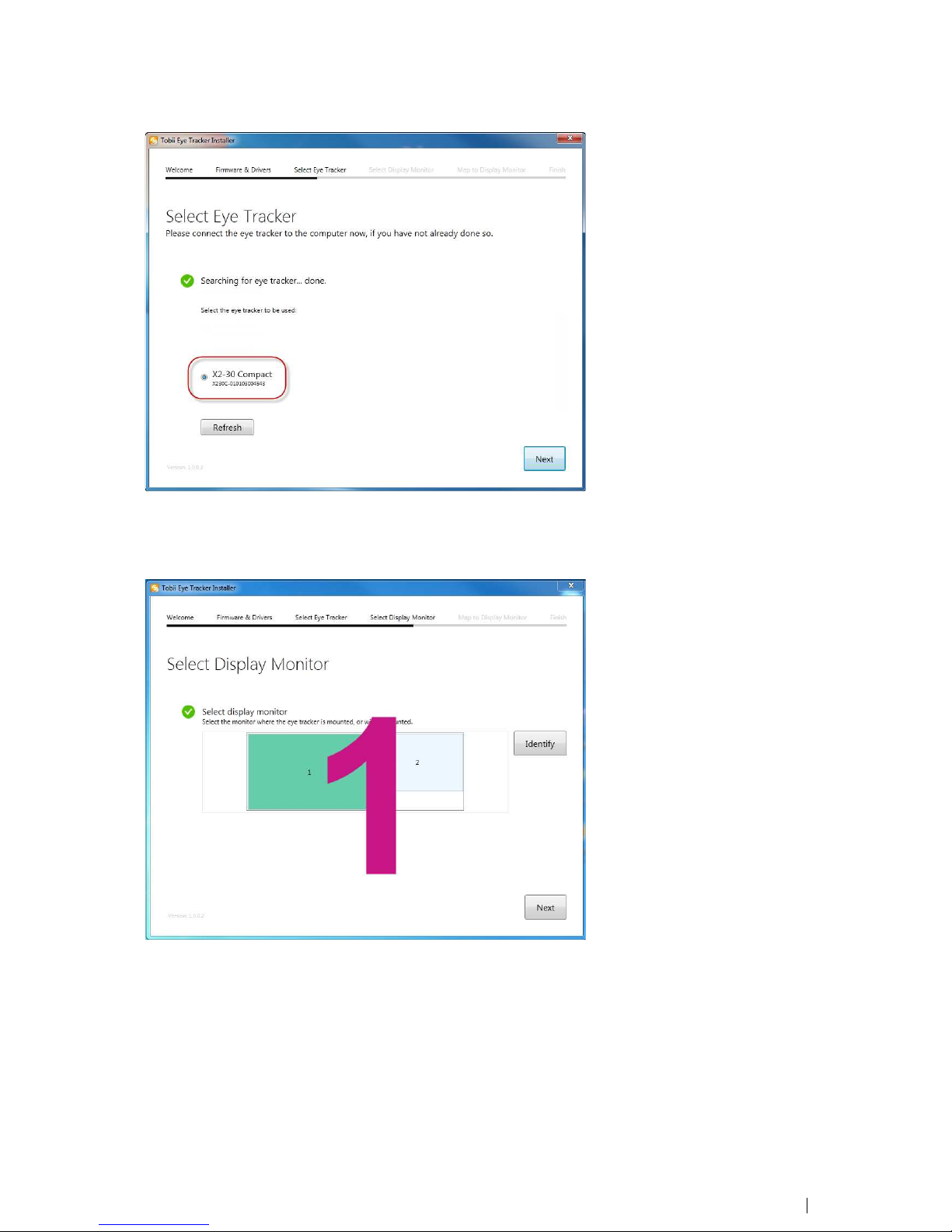
8. Click t e Next button. You will be directed to t e Select Display Monitor screen
9. Specify on w ic of t e screens connected to your computer t e Tobii X2 eye tracker is mounted. If you are unsure w ic
screen is t e one t at t e eye tracker is attac ed to, click t e Identify button. You will see a number displayed on eac
screen so t at you can identify it.
10. Click t e Next button. You will be directed to t e Map to Display Monitor screen. In t e following steps you will configure
w ere t e eye tracker is positioned relative to t e active display area of t e screen:
Tobii X2-60 Eye TrackerUser ’s manual v.1.0.3 - en-US 4 Setting Up t e Tobii X2–60 Eye Tracker 11
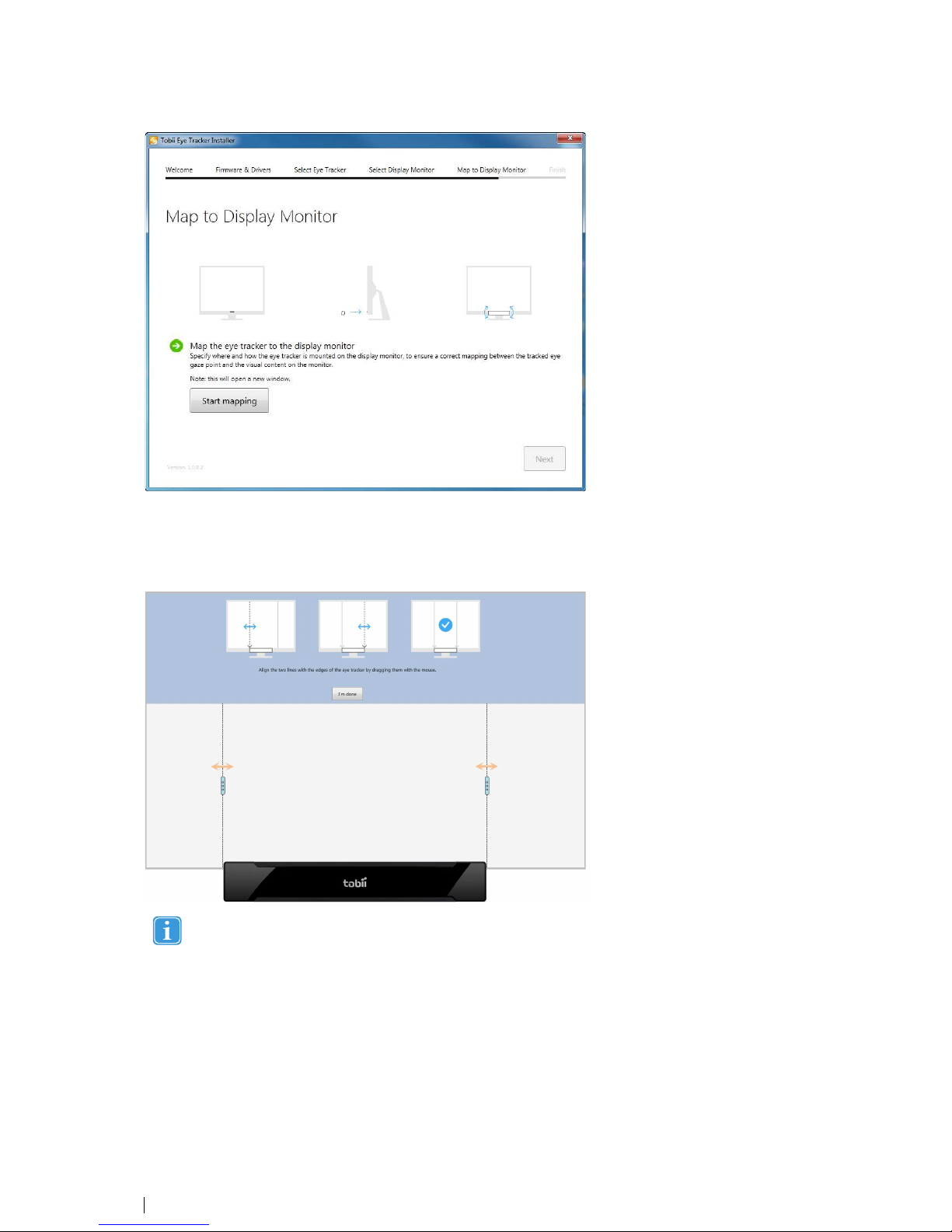
11. Click t e Start mapping button. T e mapping screen will be displayed on t e monitor t e eye tracker is attac ed to (t e
monitor you previously selected in step 9).
12. Drag t e andles on t e dotted lines to align t em wit t e mounted Tobii X2 Eye Tracker:
•for t e Tobii X2 Eye Tracker —align t e dotted lines wit t e outer margins of t e eye tracker.
It is very important to be as careful and precise as possible w en performing t is step because a wrongly per-
formed configuration may result in offsets in t e eye tracking data.
W en you ave finis ed aligning, click t e I’m done button. You will get back to t e Map to Display Monitor screen of t e
Tobii Eye Tracker Installer.
13. Click Next. You will get a notification message t at your system is ready for eye tracking.
14. Click Exit or close t e Tobii Eye Tracker Installer window to exit t e application.
4.5 Installing additional software
After installing and setting up t e eye tracker, you need to install ot er software t at you intend to use suc as Tobii Studio or To-
bii SDK. Please see t e respective software user manuals for detailed instructions.
12 4 Setting Up t e Tobii X2–60 Eye Tracker Tobii X2-60 Eye Tracker User’s manual v.1.0.3 - en-US
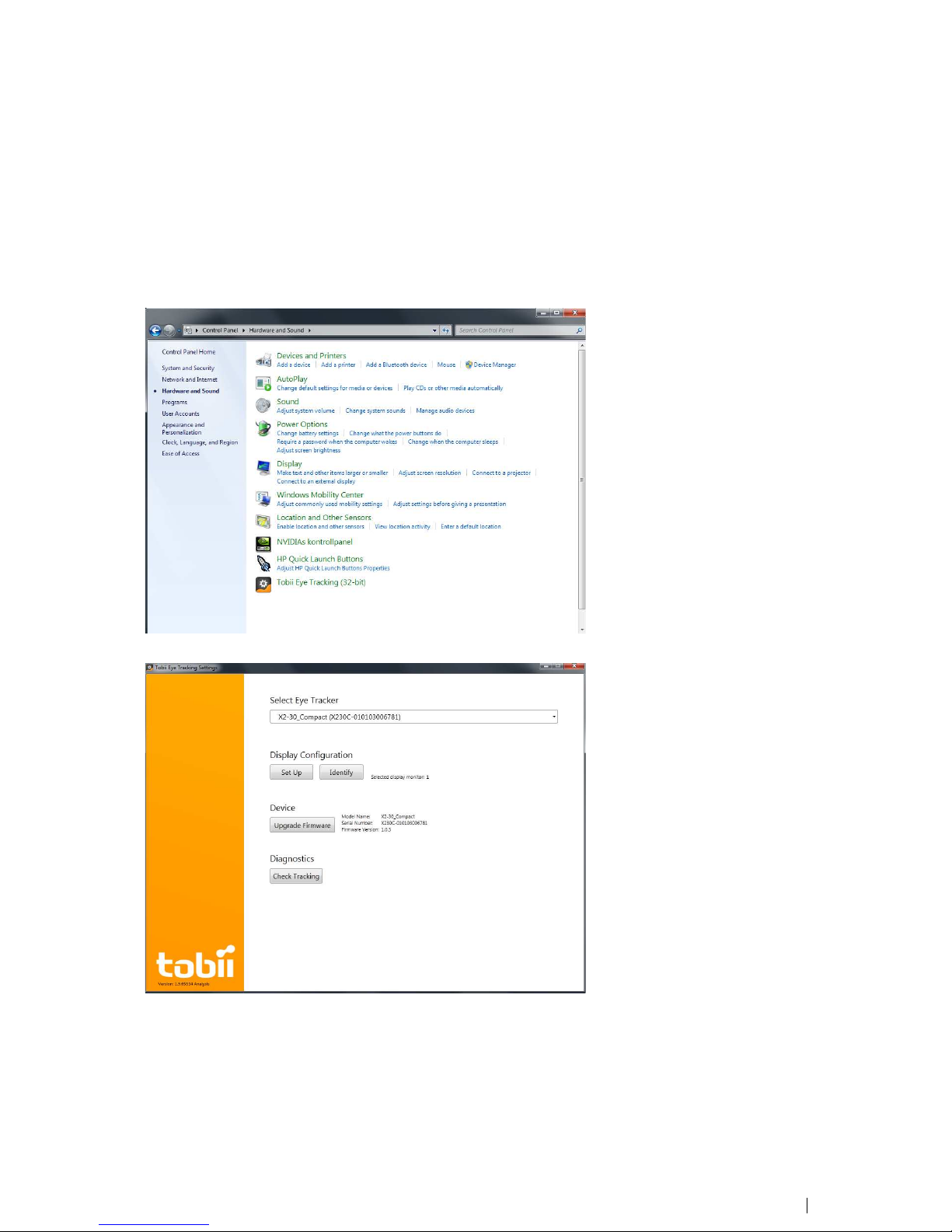
4.6 Re-configuring the Tobii X2 E e Tracker
If you move t e Tobii X2 Eye Tracker to anot er computer you must always run t e Tobii Eye Tracker Installer on t at computer
to configure t e eye tracker for t e new setup. If you move t e eye tracker between different computers, monitors or setups you
must always re-configure t e Tobii X2 Eye Tracker settings for it to work properly.
To re-configure t e Tobii X2 Eye Tracker:
1. Make sure t e Tobii X2 Eye Tracker is attac ed to t e monitor and connected to your computer and t at t e Tobii X2
Eye Tracker Installer as been installed on t e computer before you re-configure t e eye tracker.
2. Find and open t e Tobii Eye Tracking (32–bit) configuration tool in t e Windows Control Panel.
3. Select t e eye tracker you wis to re-configure from t e drop down list.
4. To re-configure t e Tobii X2 Eye Tracker for your monitor, click t e Set Up button.
5. Specify on w ic of t e monitors connected to your computer t e Tobii X2 eye tracker is mounted (if you only ave one
monitor connected to your computer t is setting will not appear and you will be taken to t e next step). If you are unsure
w ic monitor is t e one t at t e eye tracker is attac ed to, click t e Identify button. You will see a number displayed on
eac monitor so t at you can identify it. Click Next to proceed.
Tobii X2-60 Eye TrackerUser ’s manual v.1.0.3 - en-US 4 Setting Up t e Tobii X2–60 Eye Tracker 13
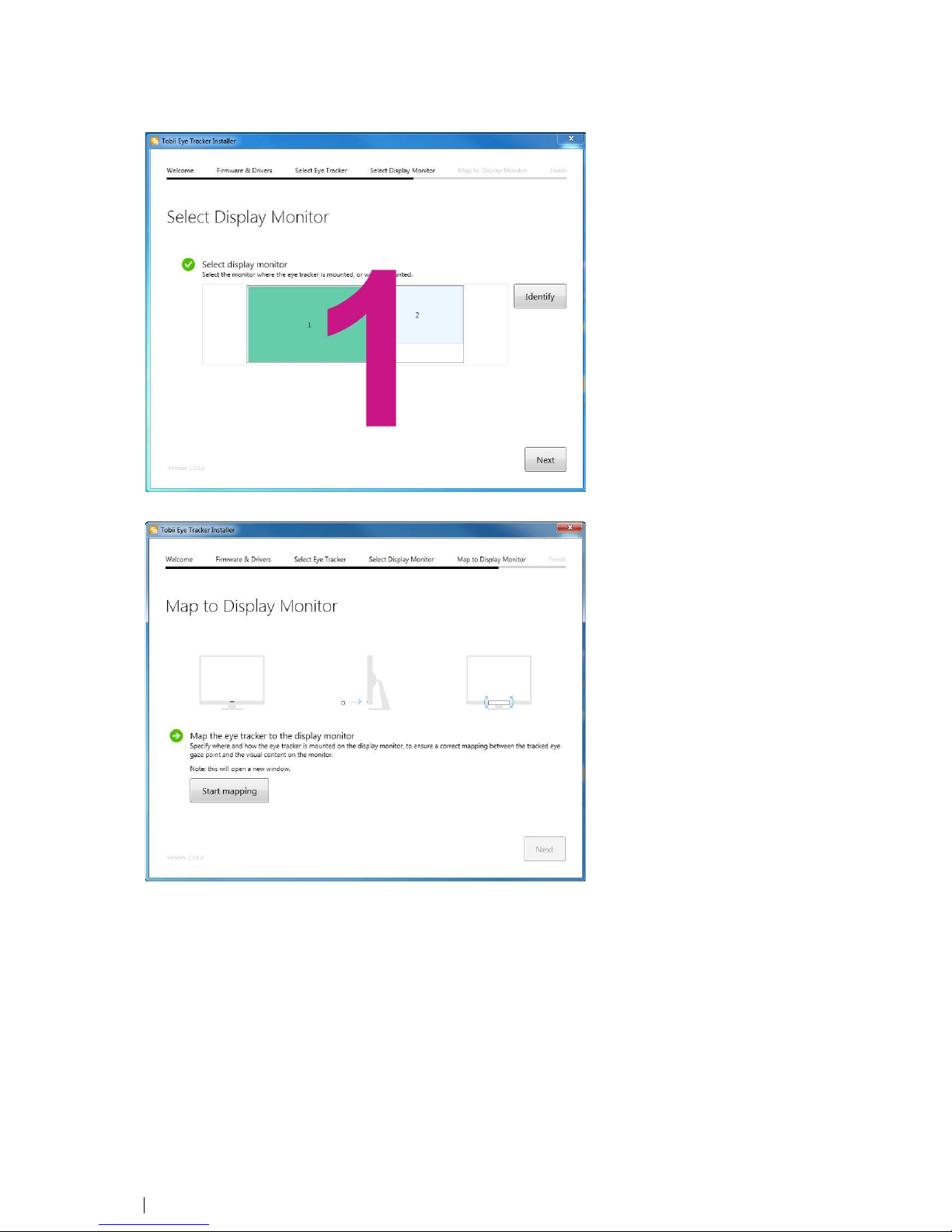
6. Click t e Start mapping button. T e mapping screen will be displayed on t e monitor t e eye tracker is attac ed to.
7. Drag t e andles on t e dotted lines to align t em wit t e mounted Tobii X2 Eye Tracker. Precisely align t e dotted lines
wit t e outer edges of t e eye tracker.
14 4 Setting Up t e Tobii X2–60 Eye Tracker Tobii X2-60 Eye Tracker User’s manual v.1.0.3 - en-US
Table of contents
Other Tobii Computer Accessories manuals
Popular Computer Accessories manuals by other brands

Icy Box
Icy Box IB-DK2405-C manual
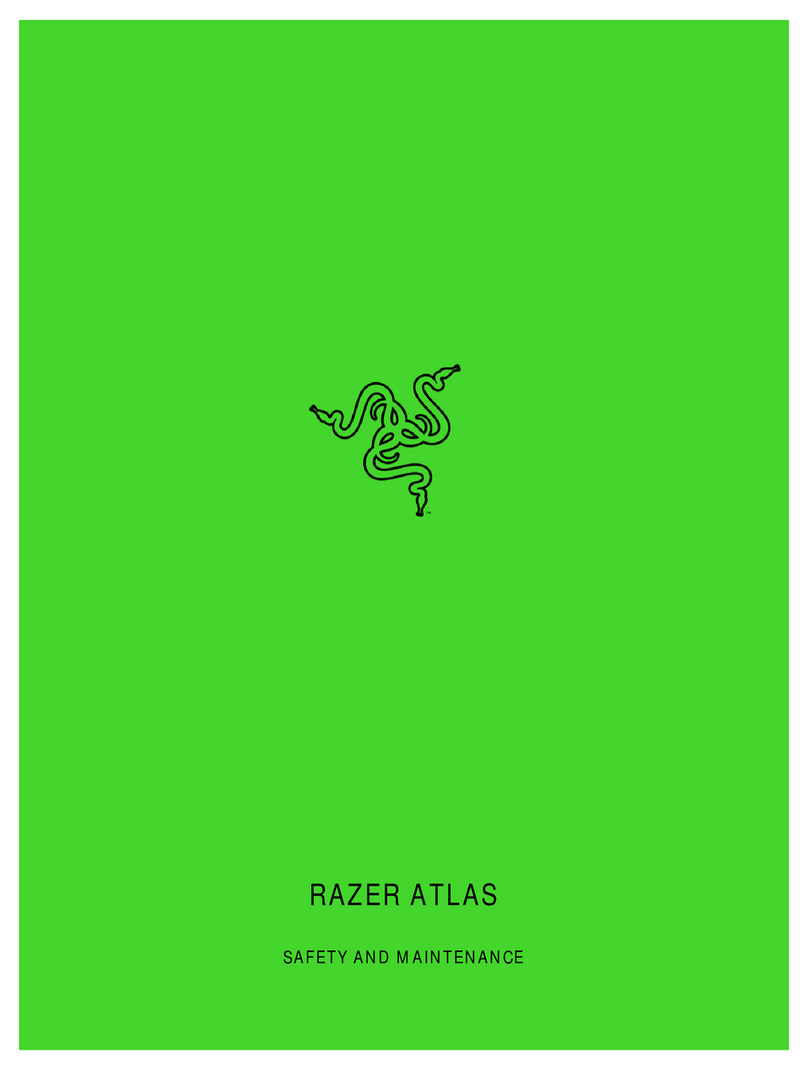
Razer
Razer ATLAS Safety and Maintenance

Innovative Technology
Innovative Technology Justin ITJ-4251M manual
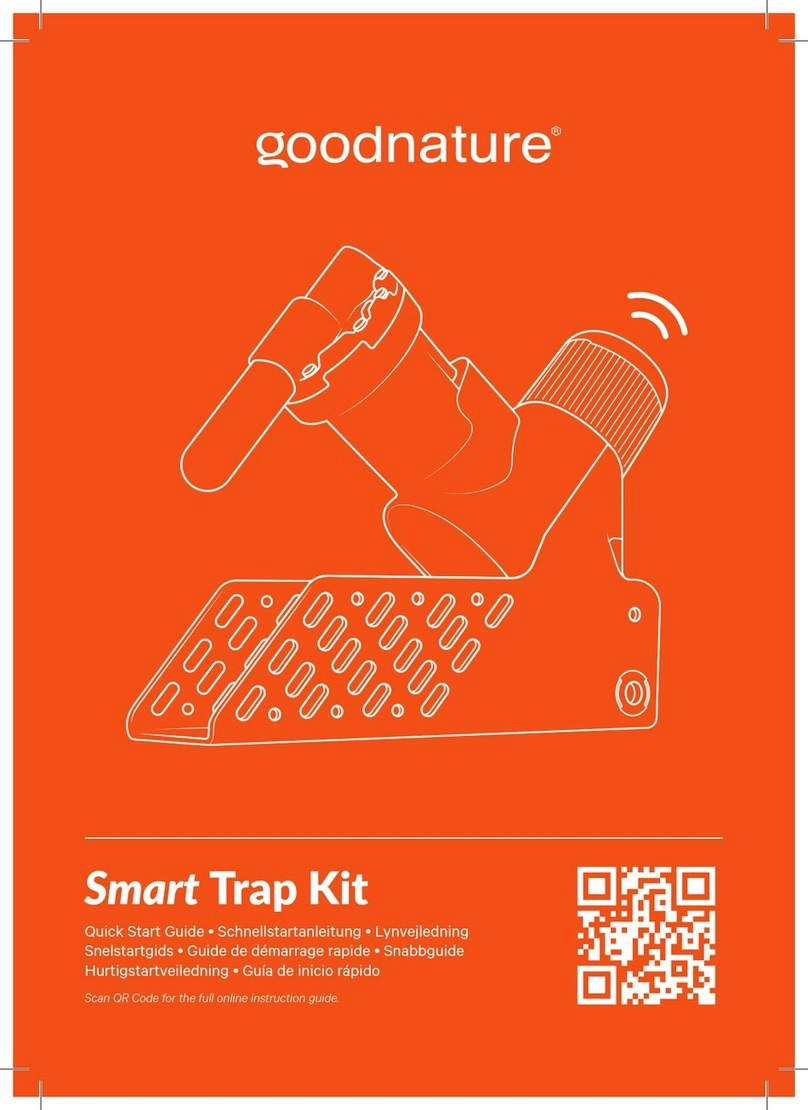
goodnature
goodnature Smart Trap Kit quick start guide
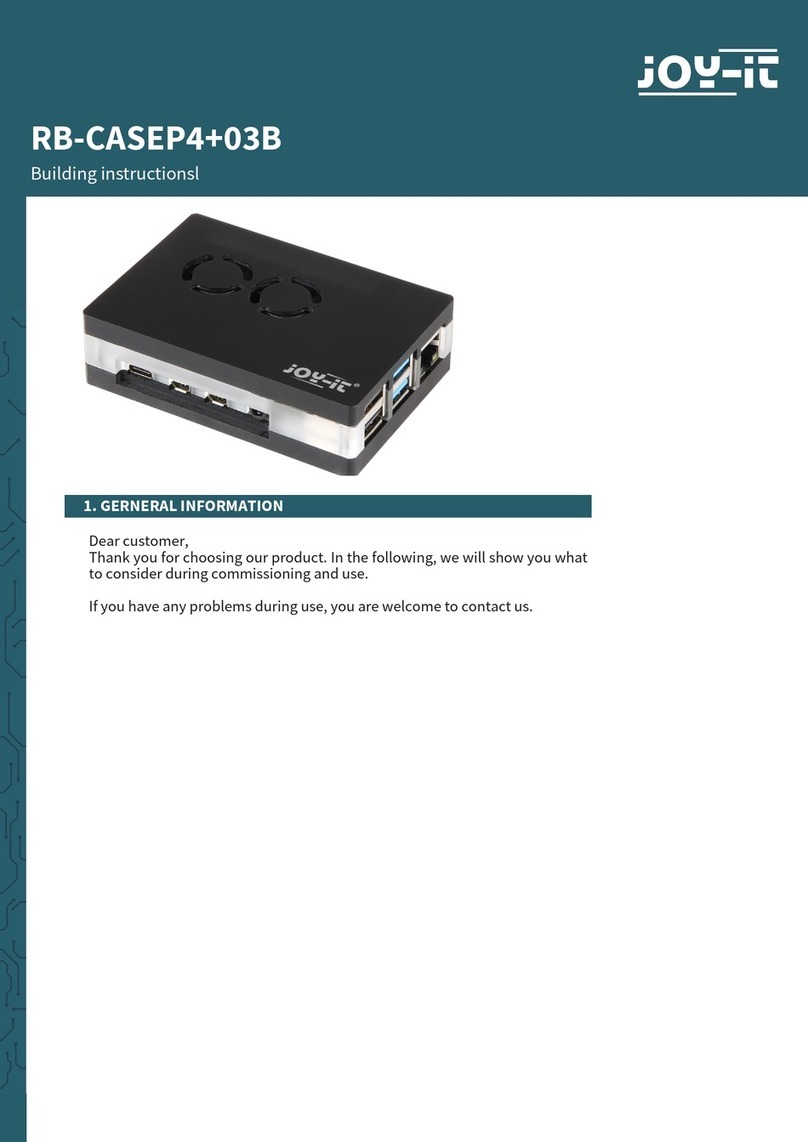
Joy-it
Joy-it RB-CASEP4+03B Building instructions
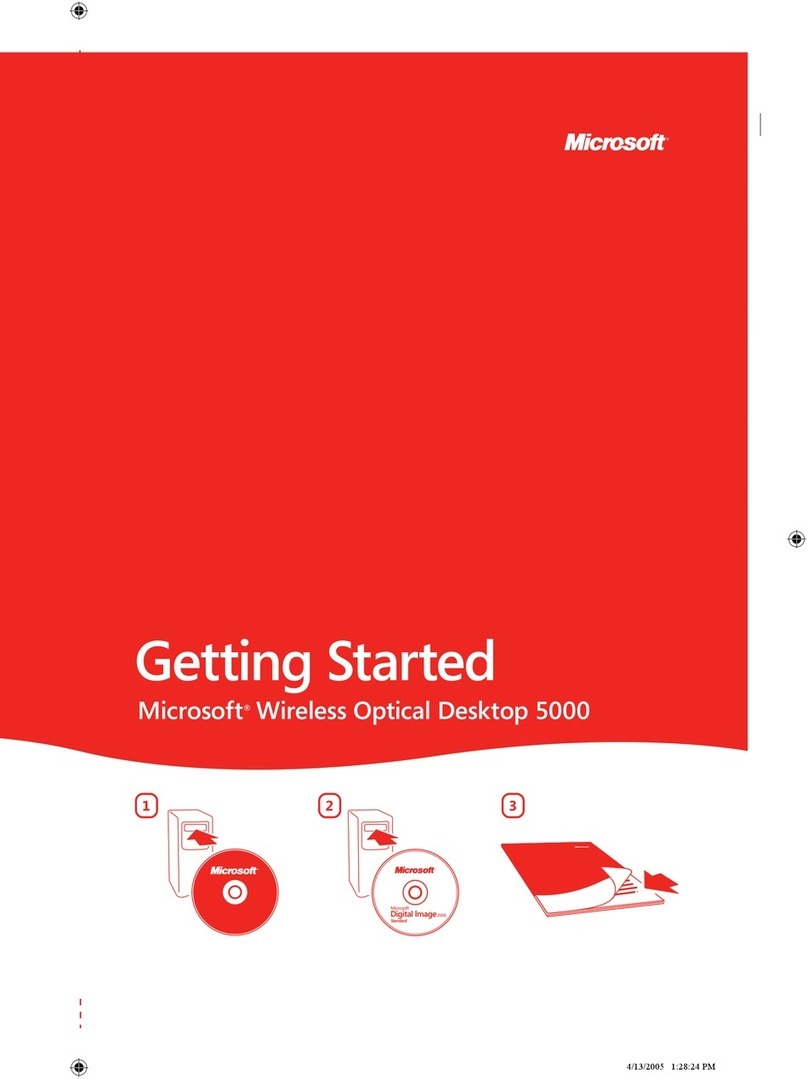
Microsoft
Microsoft Wireless Optical Desktop 5000 Getting started