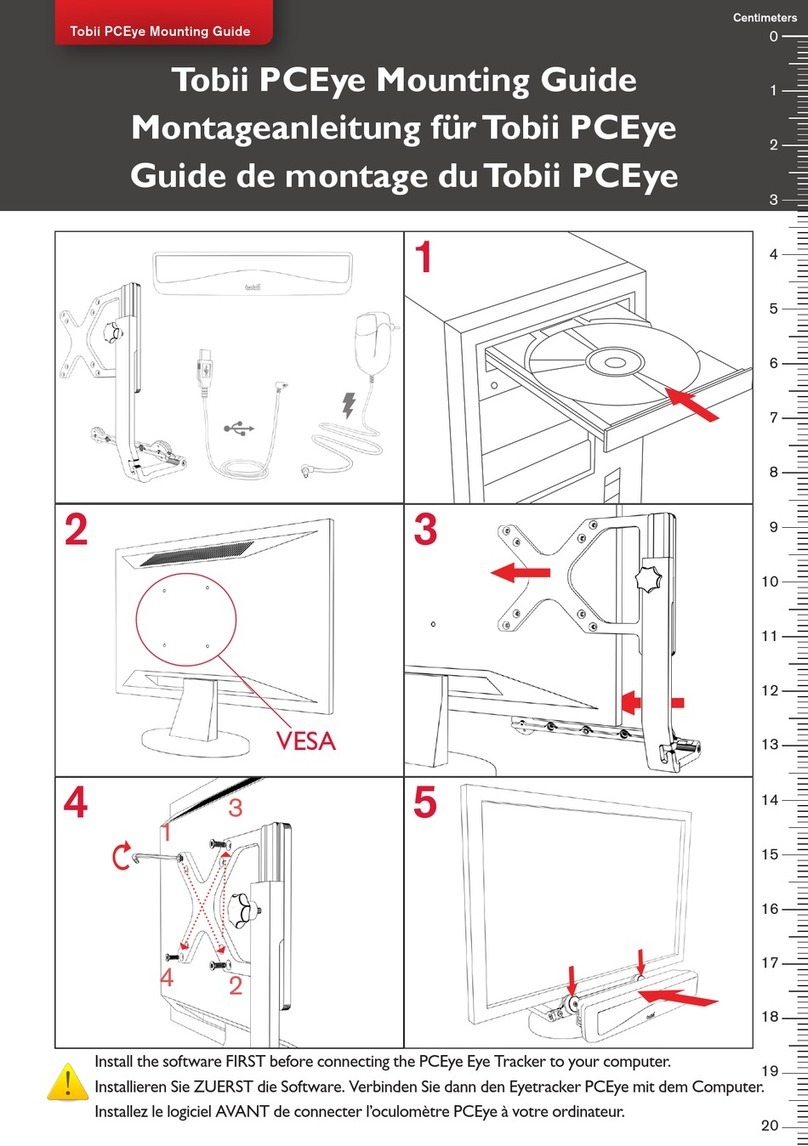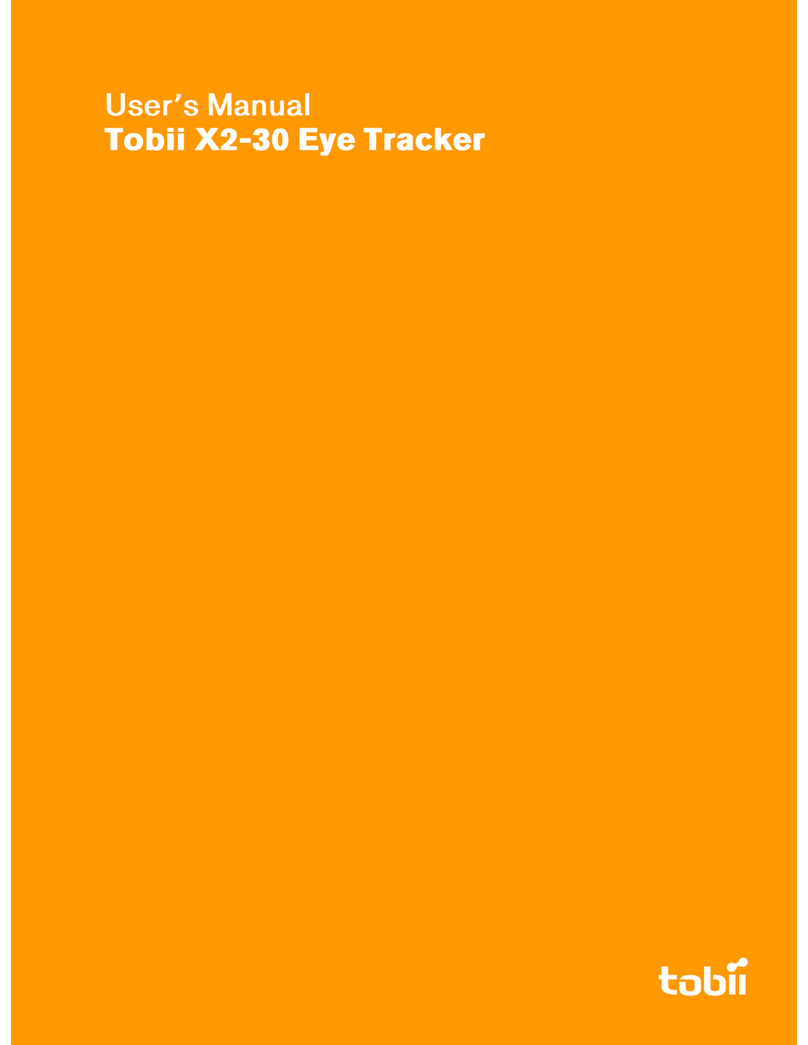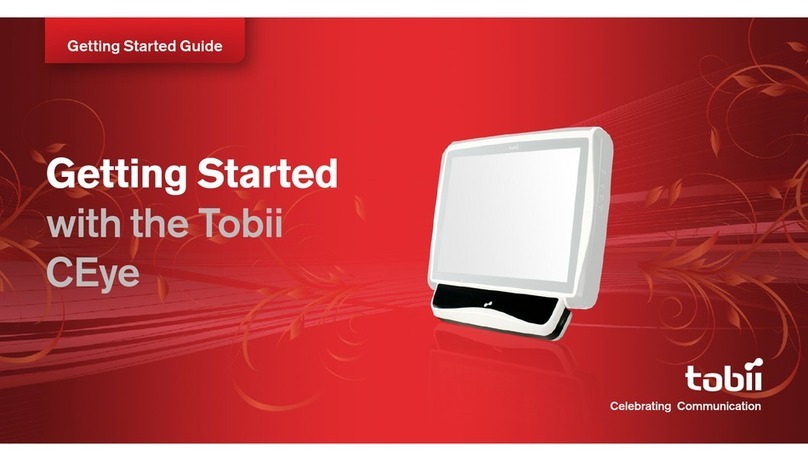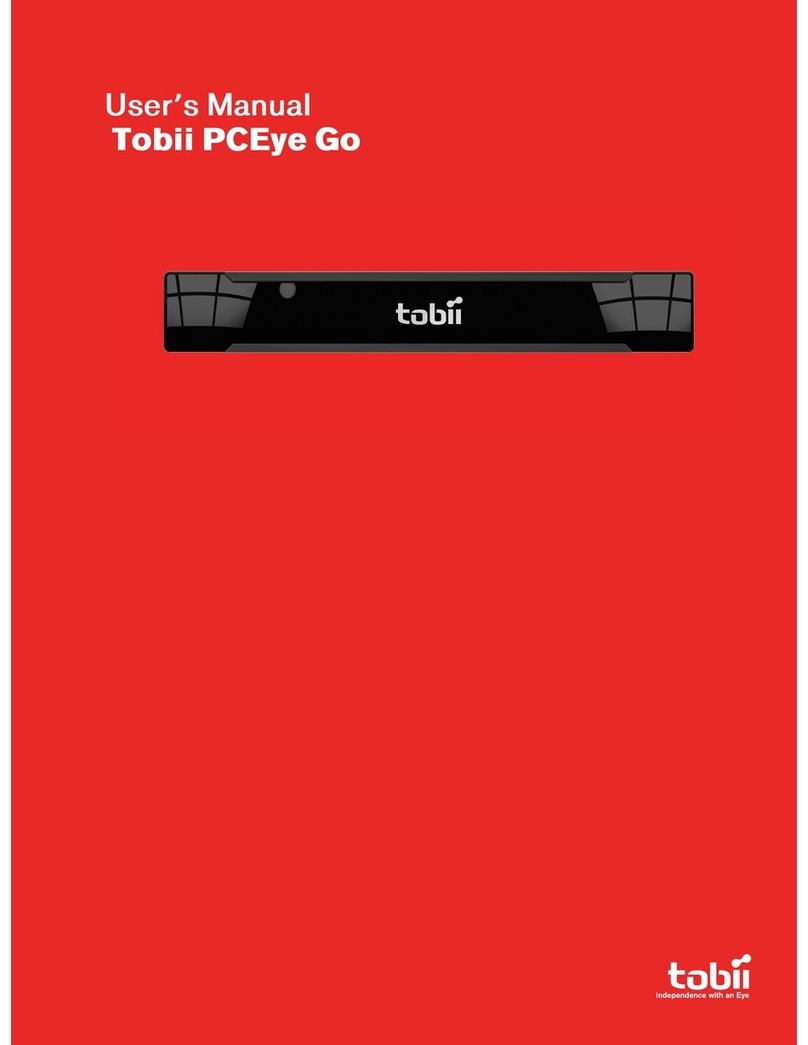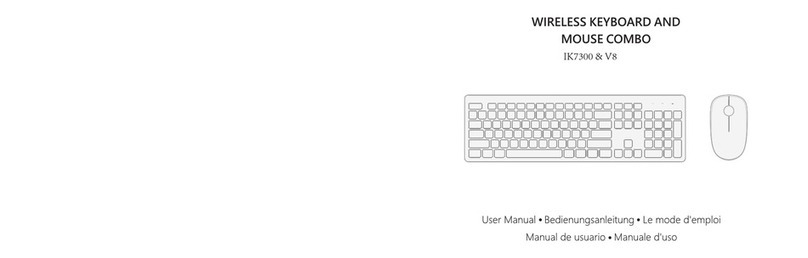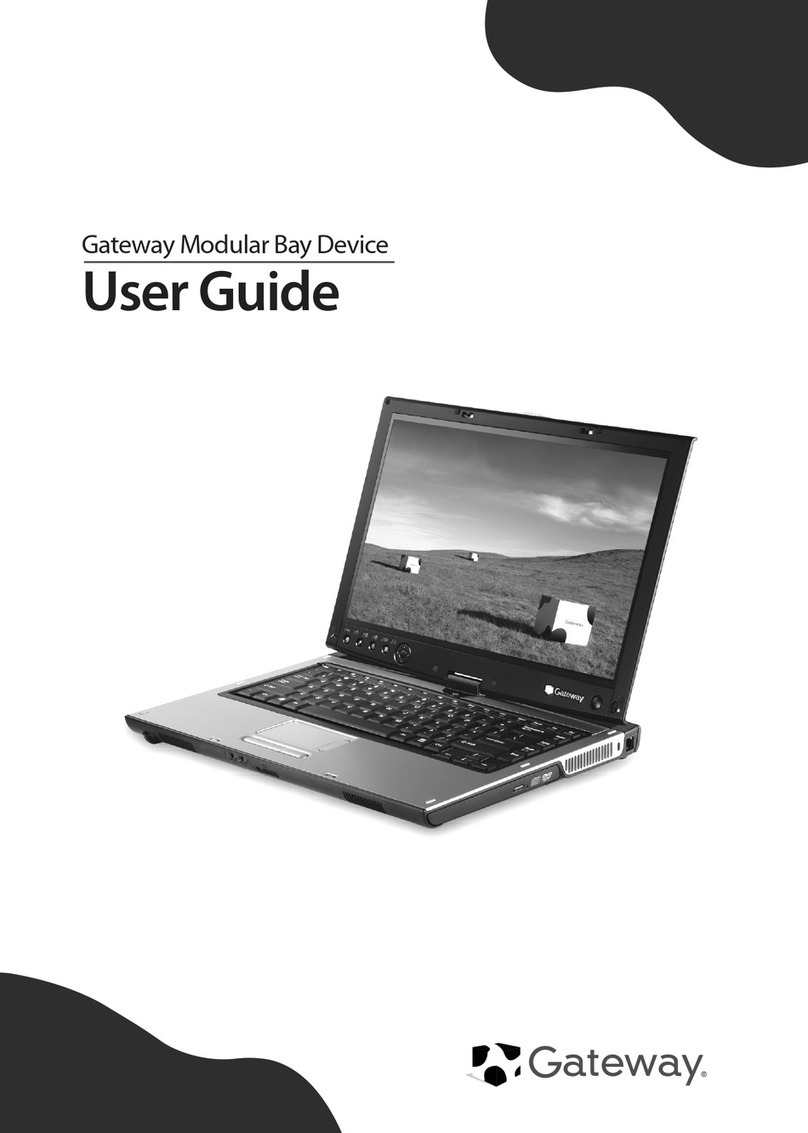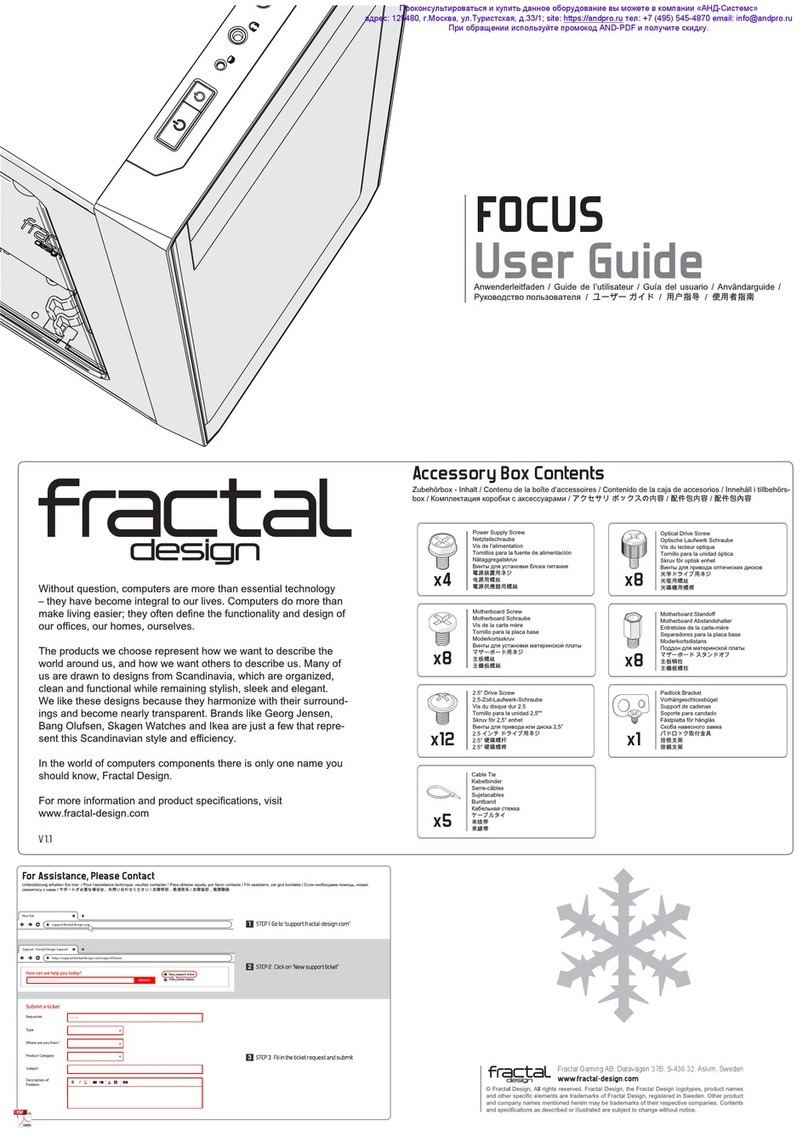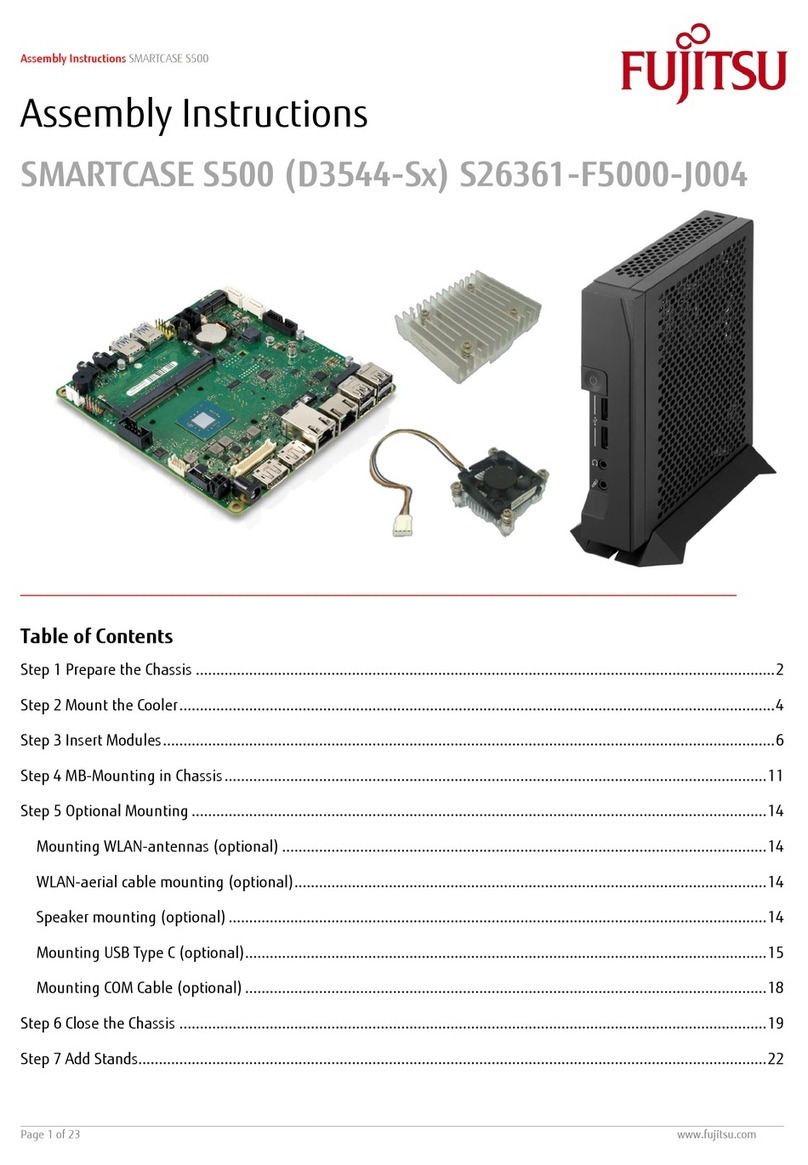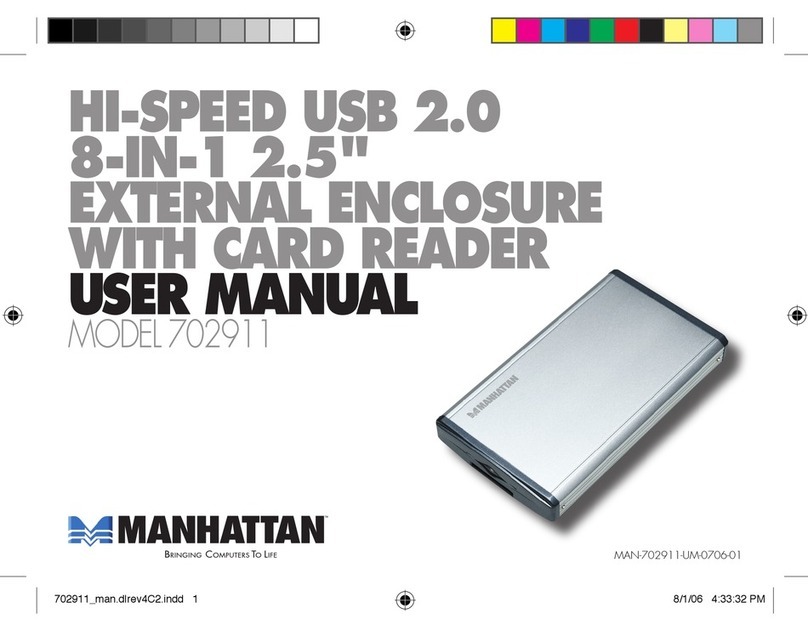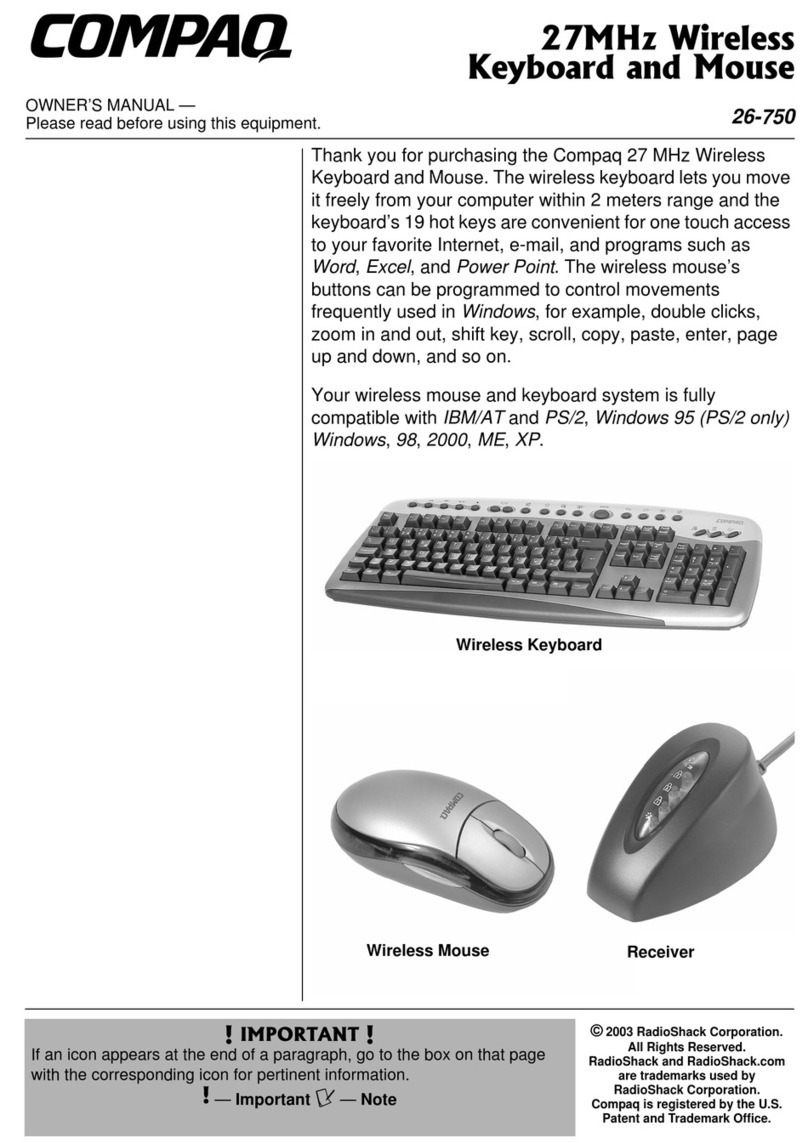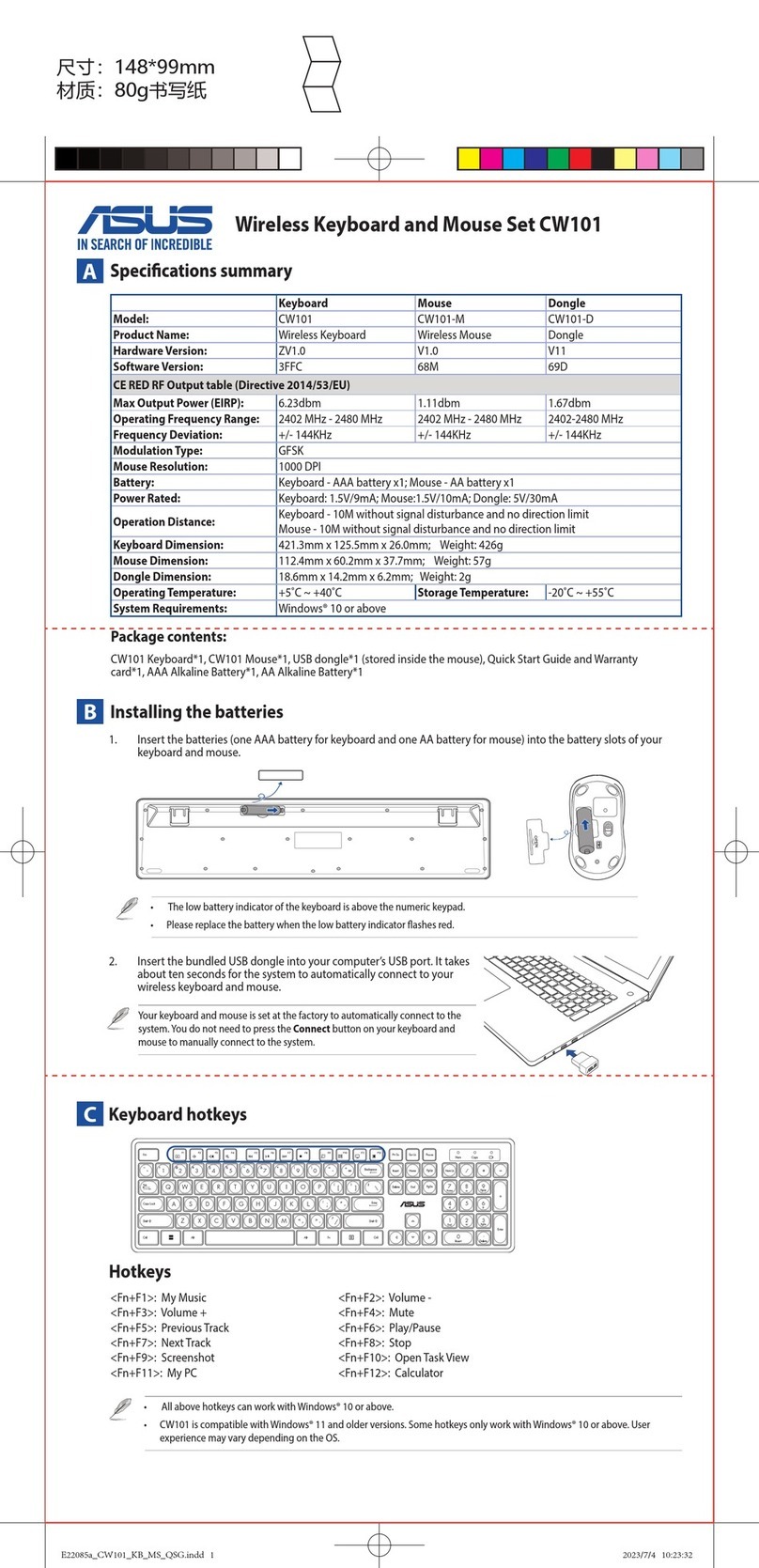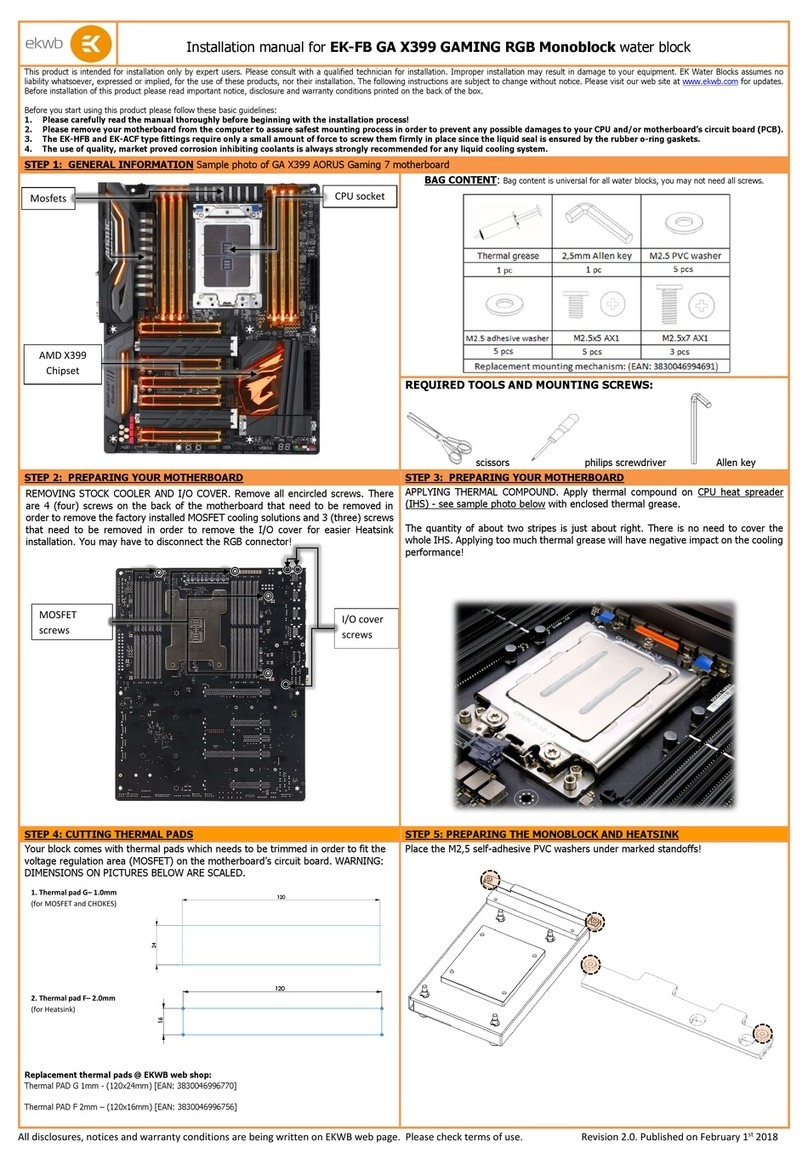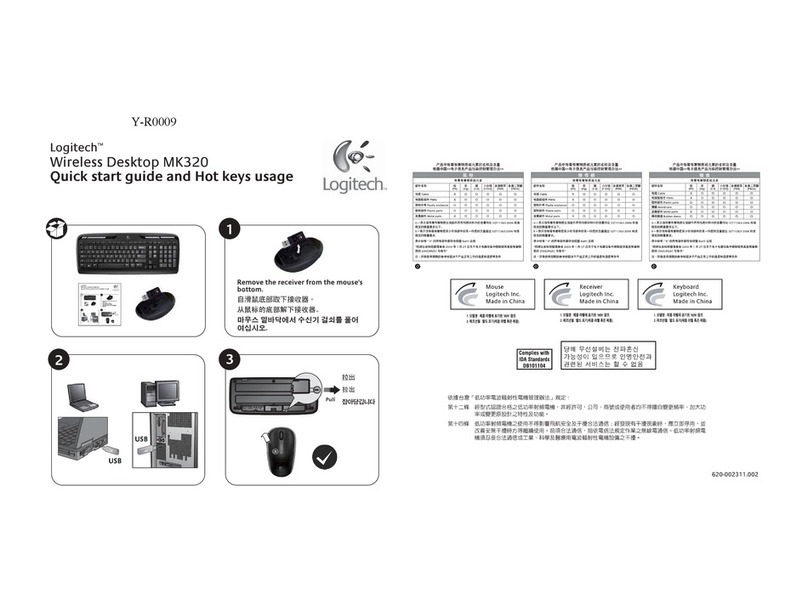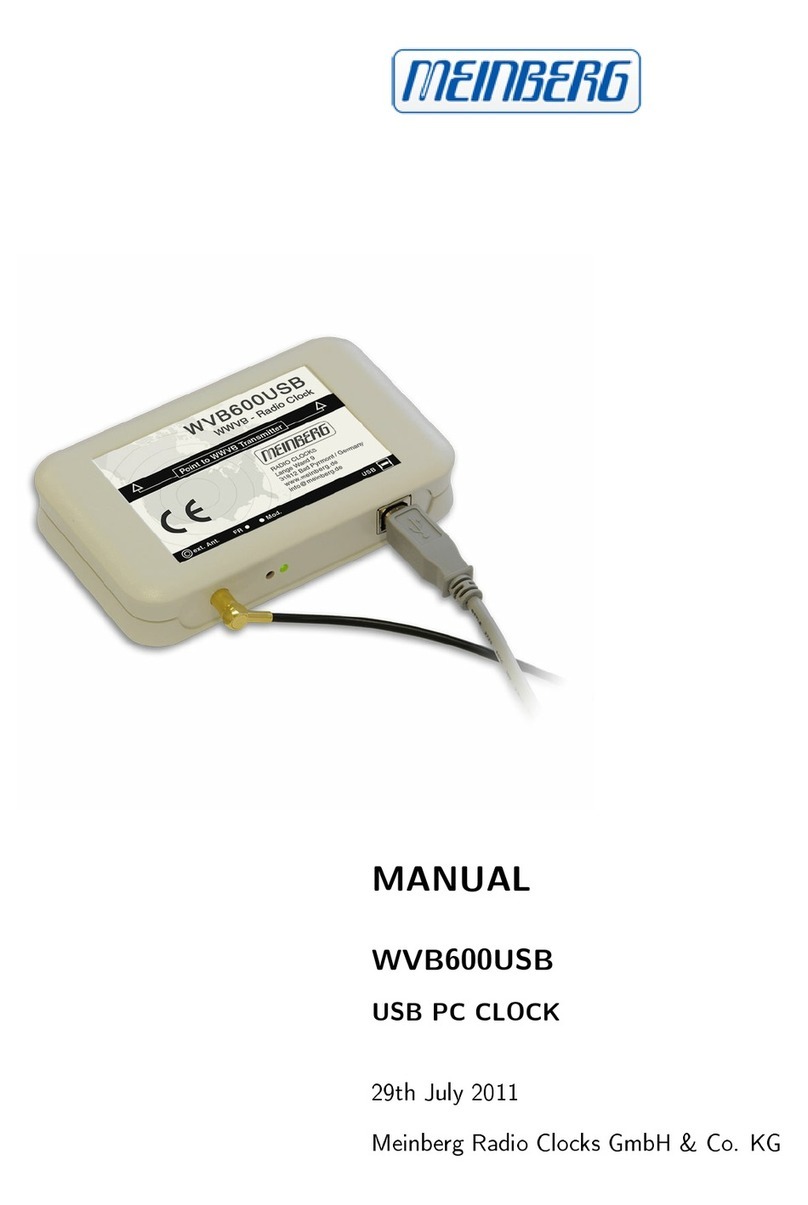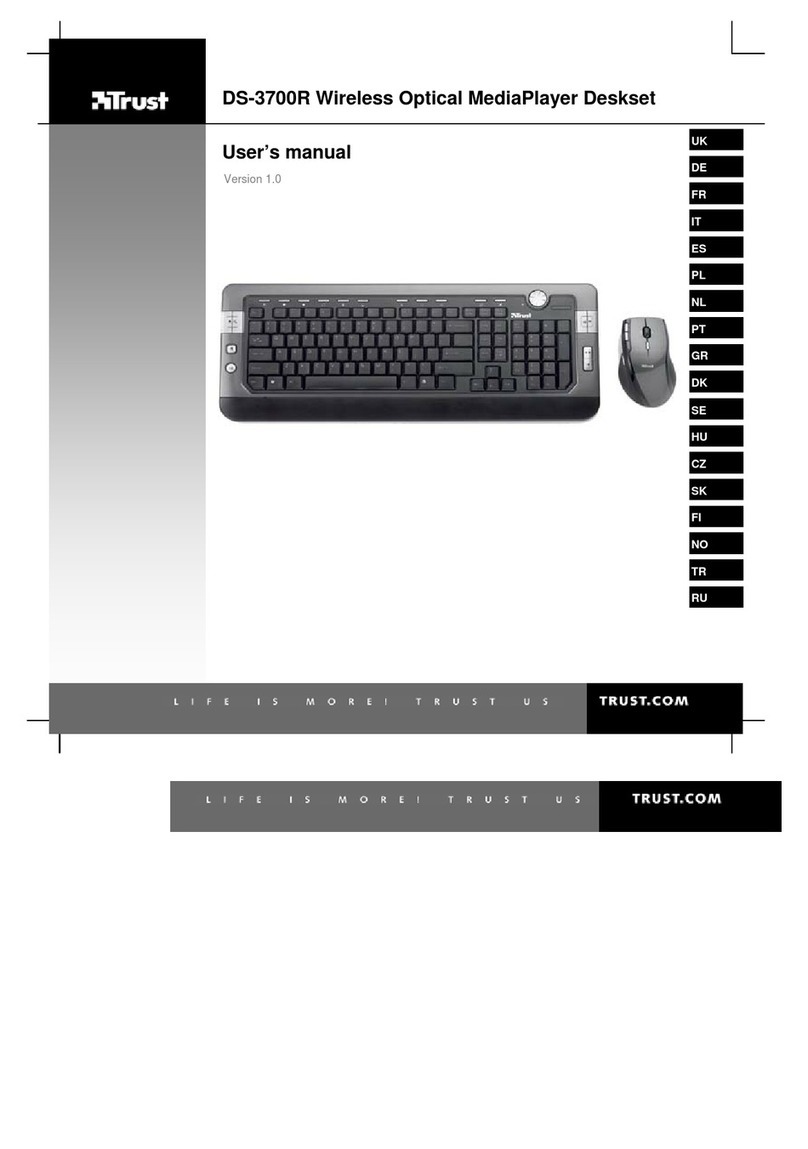Tobii PCEye User manual

Celebrating Communication
Tobii PCEye User’s Manual
User’s Manual
Tobii PCEye

Tobii PCEye User’s Manual
Content subject to change without notice.
Please check Tobii web site www.tobii.com for
updated versions of this manual.
Manual Version 1.3.1
08/2012
All rights reserved.
© Tobii Technology AB
The information contained in this document
is proprietary to Tobii Technology. Any
reproduction in part or whole without prior
written authoriztion by Tobii Technology is
prohibited.
Tobii_Manual_PCEye_V1_3_1_15082012_UsEng

Contents
Introduction 5
1.1 Intended Use 5
1.2 Package Contents 6
1.3 Customer Support 6
1.4 Warranty 7
1.5 Third Party Accessories 7
Safety 8
2.1 Mounting Warning 8
2.2 Emergency Warning 8
2.3 Infrared Warning 8
2.4 Epilepsy Warning 9
2.5 Electricity Warning 9
2.6 Magnetic Field Warning 9
2.7 Child Safety 9
Getting Started 10
3.1 Device Parts, Ports & Connectors 11
3.2 The Tobii PCEye Installation Guide 12
3.3 Mounting the PCEye to your PC Monitor 13
3.4 The Tobii PCEye Configuration Guide 16
Using the PCEye 19
4.1 Positioning 19
4.1.1 Screen Size and Optimal Distance 19
4.1.2 Track Status Viewer 21
4.1.3 Positioning Guide 21
4.2 Starting and Disabling Eye Control 24
4.3 Accessing the Tobii Eye Control Options 24
4.4 Creating a New Profile 25
4.5 Selecting Current User Profile 26
4.6 Deleting a Profile 27
4.7 Customizing the Interaction 27
4.8 Showing Track Status 29

4.9 Calibration 30
4.9.1 Starting Calibration 30
4.9.2 Interrupting Calibration 30
4.9.3 Customizing Active Eye 30
4.9.4 Improving Calibration Point(s) 31
4.9.5 Removing Calibration Point(s) 32
4.9.6 Customizing the Calibration 33
4.9.7 Customizing the Calibration Area 35
4.10 Windows Control 35
4.10.1 Starting and Disabling Windows Control 35
4.10.2 Windows Control Type 36
4.10.3 Gaze Selection 37
4.10.4 Mouse Emulation 46
Product Care 52
5.1 Temperature & Humidity 52
5.1.1 General Use 52
5.1.2 Transportation and Storage 52
5.2 Cleaning 52
5.3 Transporting the PCEye 53
5.4 Disposing of the PCEye 53
Appendices 54
6.1 Appendix A: System Information 54
6.2 Appendix B: Compliance Information 54
6.3 Appendix C: Technical Specifications 61

Tobii PCEye User’s Manual
5
Chapter 1 Introduction
Introduction
Thank you for purchasing a Tobii PCEye device from Tobii Technology!
To ensure the optimal performance of this product, please take the time to read this
manual carefully.
This User’s Manual covers:
• The PCEye device and its use.
• The Tobii Eye Control Suite program (for enabling the use of eye control on
your PC Computer).
1.1 Intended Use
The Tobii PCEye module is an eye control unit which is designed to dock, using its
mounting bracket, under retail PC computer screens. The PCEye module allows you
use eye control to operate your personal computer with precision regardless of glasses,
contact lenses, eye color or light conditions. Simply, it enables you to control your
computer with your eyes. By looking at the screen, you control the mouse pointer and
click by blinking, dwelling (staring at the screen for a certain length of time) or using a
Switch.
When used in combination with communications software the PCEye allows
Augmentative and Alternative Communication (AAC) users the ability to achieve their
full potential through eye control. Using the eye control offered by the PCEye a user
can communicate via text or symbols to generate synthesized (computer voice) or
digitized (recorded voice) speech for face-to-face communication. A user also has the
option of communication through e-mail, text messages and chat and has the freedom
and exibility to write and edit documents, surf the Internet, or play music and games, If
used in conjunction with communications software and an environmental control unit,
users can also use the PCEye’s eye control to control a TV, DVD and other household
appliances via IR remote control.
When used in conjunction with communications software the PCEye device is
not intended as the sole communication means for a user but as a complementary
communication solution. Low-tech and no-tech Augmentative and Alternative
Communication (AAC) solutions used as additional methods are recommended as best
practice for any person utilizing a high-tech AAC device.
1

Tobii PCEye User’s Manual
6Chapter 1 Introduction
1.2 Package Contents
The items below are included with your PCEye package:
• A Tobii PCEye
• A Tobii PCEye Carrying Case
• A Tobii PCEye Mounting Bracket
• A Power Adapter
• A Micro USB Cable
• A Torx 20 Key (Screwdriver)
• 6 Torx Screws (4 M4 at head and 2 M4 regular)
• An Installation CD
- Tobii Eye Control Suite
- Tobii PCEye Installation Guide
- Tobii PCEye Conguration Guide
• Tobii Communicator (Trial Version) CD
• This Tobii PCEye User’s Manual
• A Tobii PCEye Mounting Guide (with cm/in ruler)
• Alternative Mounting Kit (for recessed VESA screw holes on the monitor)
- 4 long M4 at head Torx screws
- 4 spacers
Only use the items included in the PCEye package, those described in the product
documentation and other approved Tobii Accessories in conjunction with the Tobii
PCEye.
1.3 Customer Support
For support, please contact your local representative or Support at Tobii. In order
to receive assistance as quickly as possible, make sure you have access to your PCEye
device and, if possible, an Internet connection. You should also be able to supply the
serial number of the device, which you nd on the back of the device or in the System
Information section of Tobii Eye Control Options, see the System Information
section in the Appendices chapter.
For further product information and other support resources, please visit the Tobii
community www.mytobiicommunity.com and the Tobii website www.tobii.com in the
Augmentative and Alternative Communication section.

Tobii PCEye User’s Manual
7
Chapter 1 Introduction
1.4 Warranty
Please read this User’s Manual carefully before using the device. The warranty is only
valid if the device is used according to the User’s Manual and the warranty seal is not
broken. Disassembling the PCEye device will void the warranty.
1.5 Third Party Accessories
The use of Third Party products and accessories is at the user’s own risk and the
functioning of those products together with the Tobii PCEye is the responsibility of, and
at the risk of, the Third Party Manufacturer.

Tobii PCEye User’s Manual
8Chapter 2 Safety & Compliances
Safety
The Tobii PCEye has been tested and approved as compliant to all the
Specications and Standards listed in the 6.2 Appendix B: Compliance
Information section of this manual and in the 6.3 Appendix C: Technical
Specications section -- including, but not limited to, the Medical Device
Directive (MDD) 93/42/EEC. Nevertheless, in order to ensure safe operation of
your Tobii PCEye device, there are a few safety warnings to bear in mind:
2.1 Mounting Warning
The PCEye devices should be mounted according to instructions for approved mounts
or mounting brackets (see 3 Getting Started > 3.2 Mounting the PCEye to
your PC Monitor). However, should the device for any reason harm or damage
someone or something due to falling or other. Neither Tobii Technology nor any of its
representatives will be responsible or liable for any damages or injuries which may arise.
The mounting of the PCEye is done entirely at the user’s own risk.
2.2 Emergency Warning
Be aware that due to the low, but possible, risk of failure, the Tobii PCEye should not be
relied upon exclusively as an audio communications, or an environmental control, device
in emergencies, as well as in dangerous, or otherwise important, situations. Do not
rely on the device for emergency calls or banking transactions. We recommend having
multiple ways to communicate in emergency situations. Banking transactions should only
be carried out with a system recommended by, and approved according to the standards
of, your bank.
2.3 Infrared Warning
When activated, the Tobii PCEye emits pulsed infrared (IR) light. Certain medical devices
are susceptible to disturbance by IR light and/or radiation. Do not use the PCEye when in
the vicinity of such susceptible medical devices as their accuracy or proper functionality
could be inhibited.
2
Chapter 2 Safety & Compliances

Tobii PCEye User’s Manual
9
Chapter 2 Safety & Compliances
2.4 Epilepsy Warning
Some people with Photosensitive Epilepsy are susceptible to epileptic seizures or
loss of consciousness when exposed to certain ashing lights or light patterns in everyday
life. This may happen even if the person has no medical history of epilepsy or has never
had any epileptic seizures.
A person with Photosensitive Epilepsy would also be likely to have problems with TV
screens, some arcade games, and ickering uorescent bulbs. Such people may have a
seizure while watching certain images or patterns on a monitor, or even when exposed
to the light sources of an eye tracker. It is estimated that about 3-5% of people with
epilepsy have this type of Photosensitive Epilepsy. Many people with Photosensitive
Epilepsy experience an “aura” or feel odd sensations before the seizure occurs. If you feel
odd during use, move your eyes away from the eye tracker.
2.5 Electricity Warning
Do not open the casing of the PCEye device, since you may be exposed to potentially
hazardous electrical voltage. The device contains no serviceable parts.
2.6 Magnetic Field Warning
The PCEye Mounting Bracket contains magnets. Magnetic elds may interfere with the
function of cardiac pacemakers and implantable cardioverter-debrillators. As a general
rule, maintain a minimum distance of 6 inches (15 centimeters) between any item with
magnets and your heart device.
2.7 Child Safety
The Tobii PCEye is an advanced computer system and electronic device. As such it is
composed of numerous separate, assembled parts. In the hands of a child certain of
these parts have the possibility of being separated from the device, possibly constituting a
choking hazard or another danger to the child.
Young children should not have access to, or the use of, the device without parental or
guardian supervision.
Chapter 2 Safety & Compliances

Tobii PCEye User’s Manual
10 Chapter 3 Getting Started
Getting Started
To enable eye control on your computer, by using it in combination with the Tobii
PCEye, you must rst install the necessary software and drivers from the included CD,
mount the Tobii PCEye module to its Mounting Bracket and attach it properly to your
device.
Works with PC computers running on a Windows operating system ONLY (Windows
XP and later). Meant for Desktop PC use, with an external monitor. If you use a Laptop,
the PCEye will only function properly if you use the Laptop as a stationary computer
with an external Monitor.
Be aware that there is no virus protection included with the PCEye Software. Be
sure to have proper virus protection installed on your computer to safeguard against
malfunctions.
Install the software FIRST before connecting the PCEye eye tracker to your computer.
3

Tobii PCEye User’s Manual
11
Chapter 3 Getting Started
3.1 Device Parts, Ports & Connectors
Power Adapter USB to Micro
USB Cable
PCEye Front
Micro USB Input
Power Adapter Input
IR Camera Cover
Mounting Bracket
Magnetic Mounting StabilizerCable Holder
Screw Holes for
Mounting Fixation
PCEye Back
Magnetic
Mounting Points
Screw Holes for
Mounting Fixation

Tobii PCEye User’s Manual
12 Chapter 3 Getting Started
3.2 The Tobii PCEye Installation Guide
The Tobii PC Eye Installation Guide is will help you to get started using eye control
with your computer. It will guide you through the installation of the necessary software
for the PC Eye, provide Licensing information and show a quick video animation
concerning the mounting of your PCEye to your computer.
1. Insert the included CD into your computer’s CD/DVD Disk Drive. The
Installation Guide will open automatically.
2. Follow the instruction within the Installation Guide, selecting Next to
proceed.
Once the Installation Guide is nished, you will need to power off your computer
to mount the PCEye’s mounting bracket to your monitor, the PCEye to the Mounting
Bracket, and to connect the cables between the PCEye and your computer.

Tobii PCEye User’s Manual
13
Chapter 3 Getting Started
3. Eject the CD and power off your computer by selecting Shut down on the
Finalize page of the Installation Guide.
3.3 Mounting the PCEye to your PC Monitor
To mount the PCEye properly to your PC Monitor follow the instructions in the
Mounting Video in the Installation Guide (also present in the Conguration
Guide) and use the included Tobii PCEye Mounting Guide.
The Mounting Bracket is only compatible with “at screen” monitors that have a free
VESA mounting system (10cm / 3.94 in. x 10cm / 3.94 in. free mounting holes).
Be sure that the VESA mounting system does not cover the fan of the screen onto which
it is being mounted. If the fan is covered, the screen could overheat causing a increased
risk for re and burns. Use a monitor with a fan that is not covered by the VESA mount.

Tobii PCEye User’s Manual
14 Chapter 3 Getting Started
Free VESA NOT Free VESA
10cm /
3.94 in
10cm /
3.94 in
• Follow the instructions in the included PCEye Mounting Guide (as well as
remember the instructions from the Mounting Video in the Installation
Guide) to assist you in the proper mounting of your PCEye Mounting Bracket
and PCEye to your computer.
When fastening the Mounting Bracket to the VESA mount of your monitor do not
overtighten the screws, tighten until you encounter resistance. Overtightening may
increase risk for breakage and will not improve functionality. First, screw one screw in

Tobii PCEye User’s Manual
15
Chapter 3 Getting Started
lightly, then a second, lightly, following an X formation. Tighten the third screw lightly,
then the forth, also following an X formation. Then, nish tightening them all in the same
pattern.
If your free VESA Mounting screw holes are recessed on your monitor, use the
Alternative Mounting Kit supplied.
• Mount the spacers between the screw holes on the monitor and the Mounting
Bracket to ll out the gap made by the recession.
• Use the longer at head screws from the Alternative Mounting Kit to mount the
Bracket to the spacer, to the monitor.
Use only the included screws to mount the PCEye to the VESA mount of the
appropriate monitor type (only use the longer screws from the Alternative Mounting
Kit if you are also using the spacers on a recessed VESA; without the spacers you could
possibly screw in the screws too far causing damage to the monitor).
• After you have mounted the PCEye system properly and attached the power
source to an outlet and the USB connector to your computer, restart your
computer.
• After your computer reboots, the PCEye Conguration Guide will open
automatically.
If you don’t plan use your PCEye as a portable eye tracking unit and move it between
different computers with the appropriate Mounting Bracket, you can afx the PCEye
to the Mounting Bracket with the 2 included M4 “regular head” Torx screws for better
stability (see image).

Tobii PCEye User’s Manual
16 Chapter 3 Getting Started
3.4 The Tobii PCEye Configuration Guide
Upon restarting your computer after running the Tobii PCEye Installation Guide,
mounting the Mounting Bracket and PCEye to your computer and connecting the power
and USB cables,, the Tobii PCEye Conguration Guide will automatically open.
The Conguration Guide will help you to get started using Eye Control on your
computer.
It will assist you in the areas of:
• Monitor choice and screen size
• Eye Tracker positioning
• Mounting (review video)
• Eye Tracking calibration
• Settings
• Tobii User Experience and VIP User registration
Follow the instructions on each page of the Conguration Guide, select Next to
move to the next page of the Guide.

Tobii PCEye User’s Manual
17
Chapter 3 Getting Started
Pay particular attention to the Screen page and the Calibration page of the
Conguration Guide. In both cases you must complete the information, or tasks,
requested of you before you are able to select Next.
On the Screen page be sure to measure the actual blue lines making up the triangle on
the screen with the included ruler on the side of the PCEye Mounting Guide and ll in
their numbers in the spaces provided.
DO NOT attempt to measure the physical screen size of your computer. The numbers
of the measured lines from the triangle will be extrapolated into the size of the physical
screen by the software.

Tobii PCEye User’s Manual
18 Chapter 3 Getting Started
On the Calibration page, you must calibrate before being moving on to the next page.
Follow the instructions and select Calibrate. Without calibration, you will be unable
to nish the Conguration Guide and eye control will not work properly on your
computer.
• Select Finish on the nal page of the Conguration Guide and your settings
and congurations will be saved for future use.
All future settings, prole control, and calibrations will be controlled by, and can be
accessed from, Tobii Eye Control Options (see Chap 4 Using the PCEye > 4.2
Starting and Disabling Eye Control to 4.21 Scrolling with Windows Control
for information about Tobii Eye Control Options)

Tobii PCEye User’s Manual
19
Chapter 4 Using the PCEye
Using the PCEye
4.1 Positioning
The mounted PCEye Module attached to its stand and to your device is designed to
work optimally when it is parallel to the user’s eyes at a distance from about 50 to 80 cm
(19.7 to 31.5 in). This means that for those users leaning sideways or those lying down the
PCEye with its stand and computer device also needs to be tilted in order to keep the
users eyes parallel to the screen and at the optimal distance.
50 - 80cm
90°
Make sure the user is placed comfortably in relation to the optimal positioning of, and
distance from, the unit. Be aware also that the user’s comfort, as well as the Eye Tracking
performance, will be enhanced if the sun is not shining directly on the screen or into the
user’s eyes.
Some people may experience a certain amount of fatigue (due to intentional eye focusing
and hard concentration) or even a dryness of the eyes (due to less frequent blinking)
when rst getting used to eye tracking. If you are experiencing fatigue or dry eyes
start off slowly and limit the length of your eye tracking sessions to your comfort level.
Remoisturizing eye drops can be helpful to combat dryness.
4.1.1 Screen Size and Optimal Distance
The optimal distance that a user should be from the PCEye mounted on a monitor
differs depending on the size of the screen. The user should be positioned at the optimal
distance to allow for the best possible eye tracking and eye control.
4

Tobii PCEye User’s Manual
20 Chapter 4 Using the PCEye
• For a 15 inch screen, the user should be placed at approximately 63 cm (~ 24.8
in) from the screen, give or take 10 cm (~ 4 in).
• For a 17 inch screen, the user should be placed at approximately 65 cm (~ 25.6
in) from the screen, give or take 10 cm (~ 4 in).
• For a 19 inch screen, the user should be placed at approximately 67 cm (~ 26.4
in) from the screen, give or take 10 cm (~ 4 in).
• For a 22 inch screen, the user should be placed at approximately 70 cm (~ 27.6
in) from the screen, give or take 10 cm (~ 4 in).
Screen Size & Optimal Distance
63 cm (24.8 in)
65 cm (25.6 in)
67 cm (26.4 in)
70 cm (27.6 in)
15 inch screen-------------------
17 inch screen-------------------
19 inch screen-------------------
22 inch screen-------------------
Generally, the larger the size of the screen, the greater the distance the user should be
from the PCEye/ Screen combination for optimal eye tracking.
Smaller than a 15 inch screen and larger than a 22 inch screen should not be used for
optimal eye tracking.
Other manuals for PCEye
1
Table of contents
Other Tobii Computer Accessories manuals