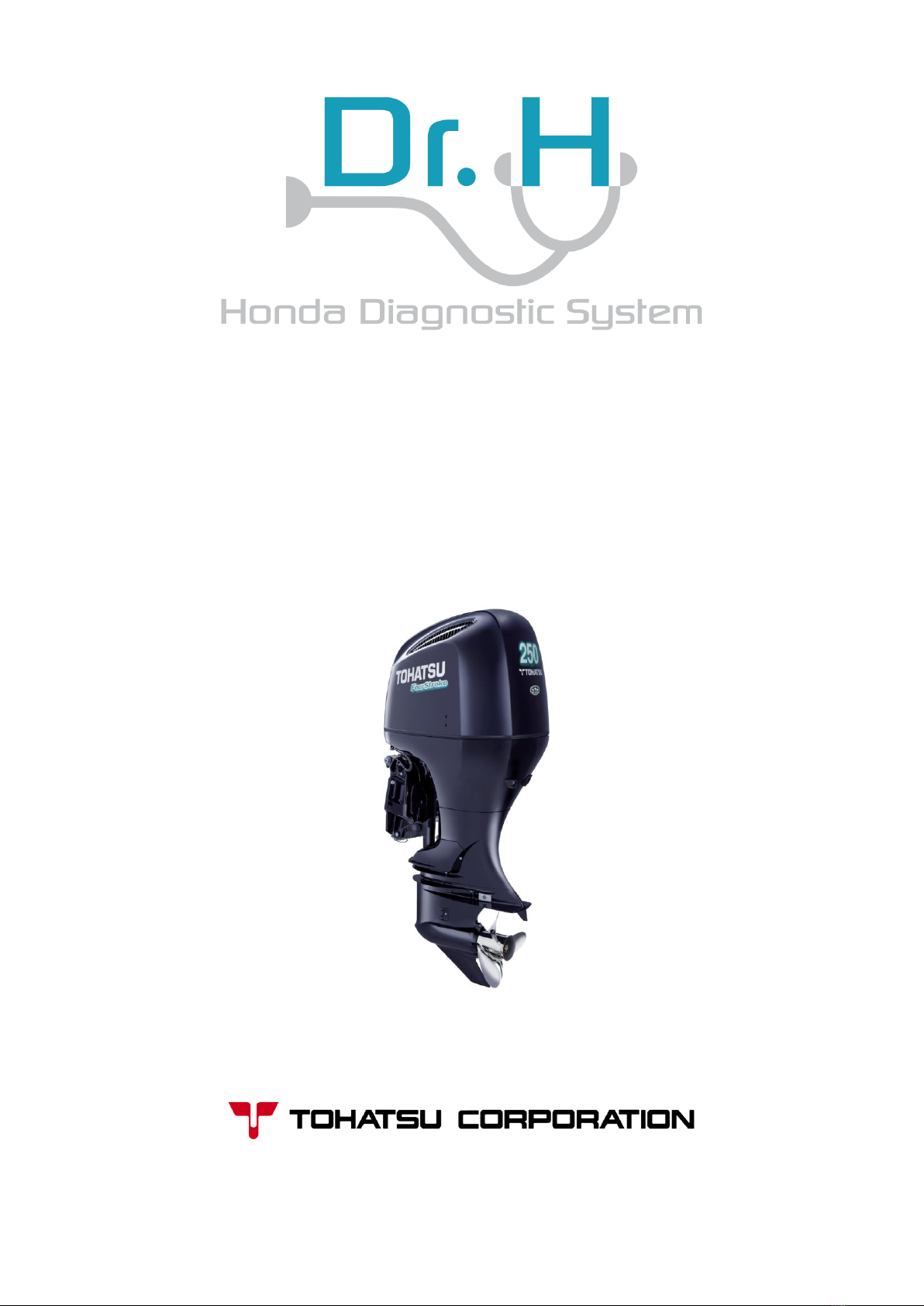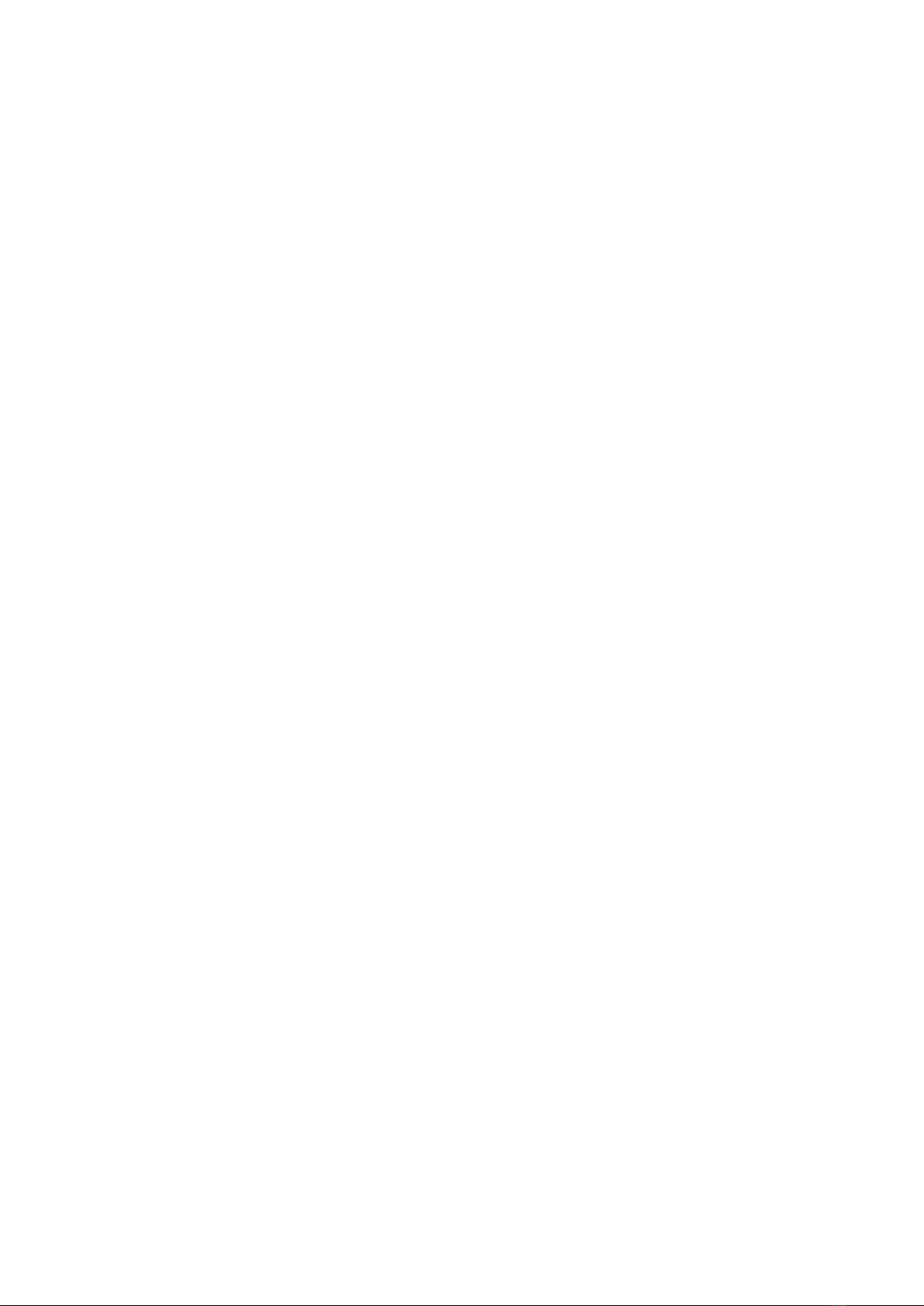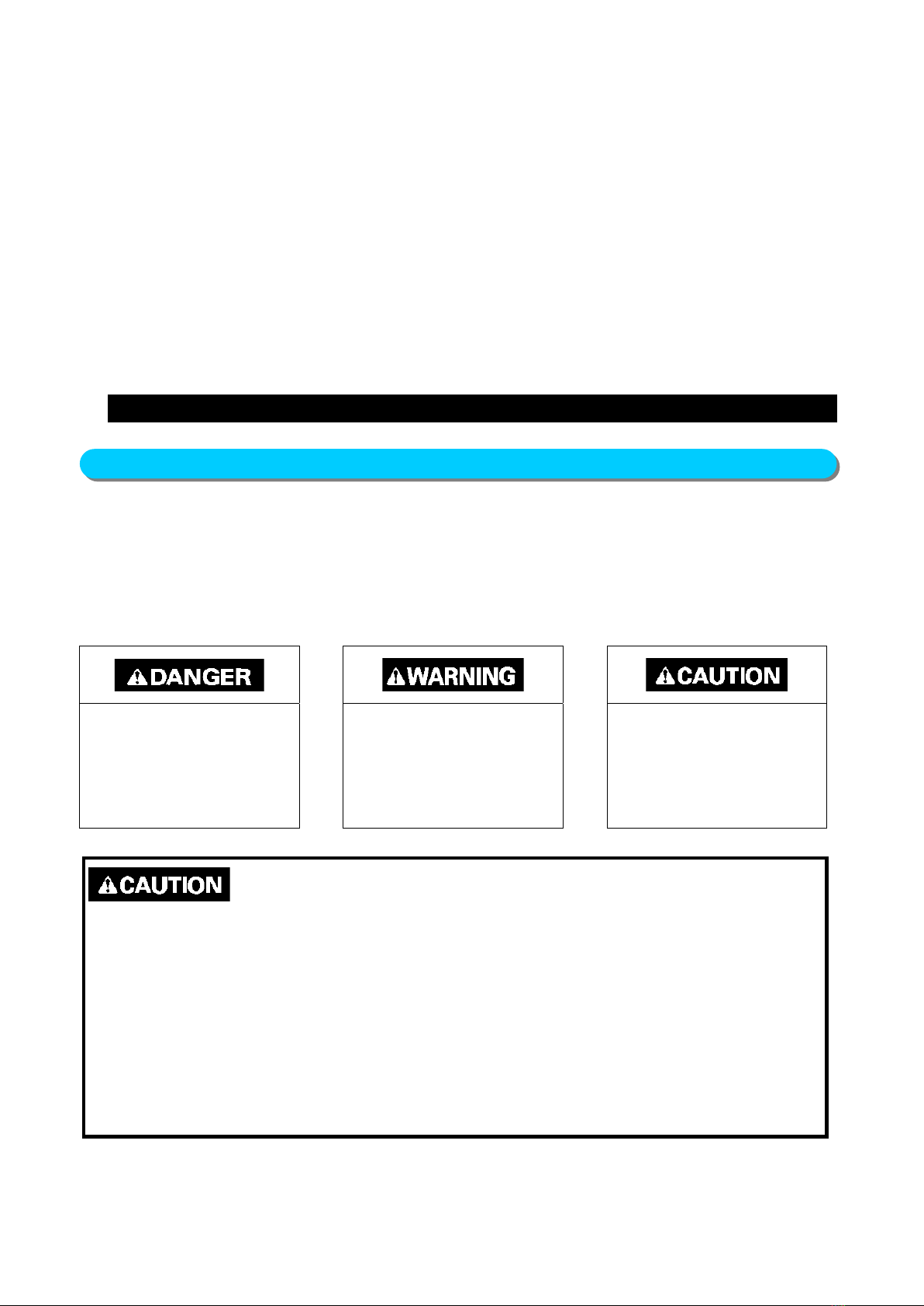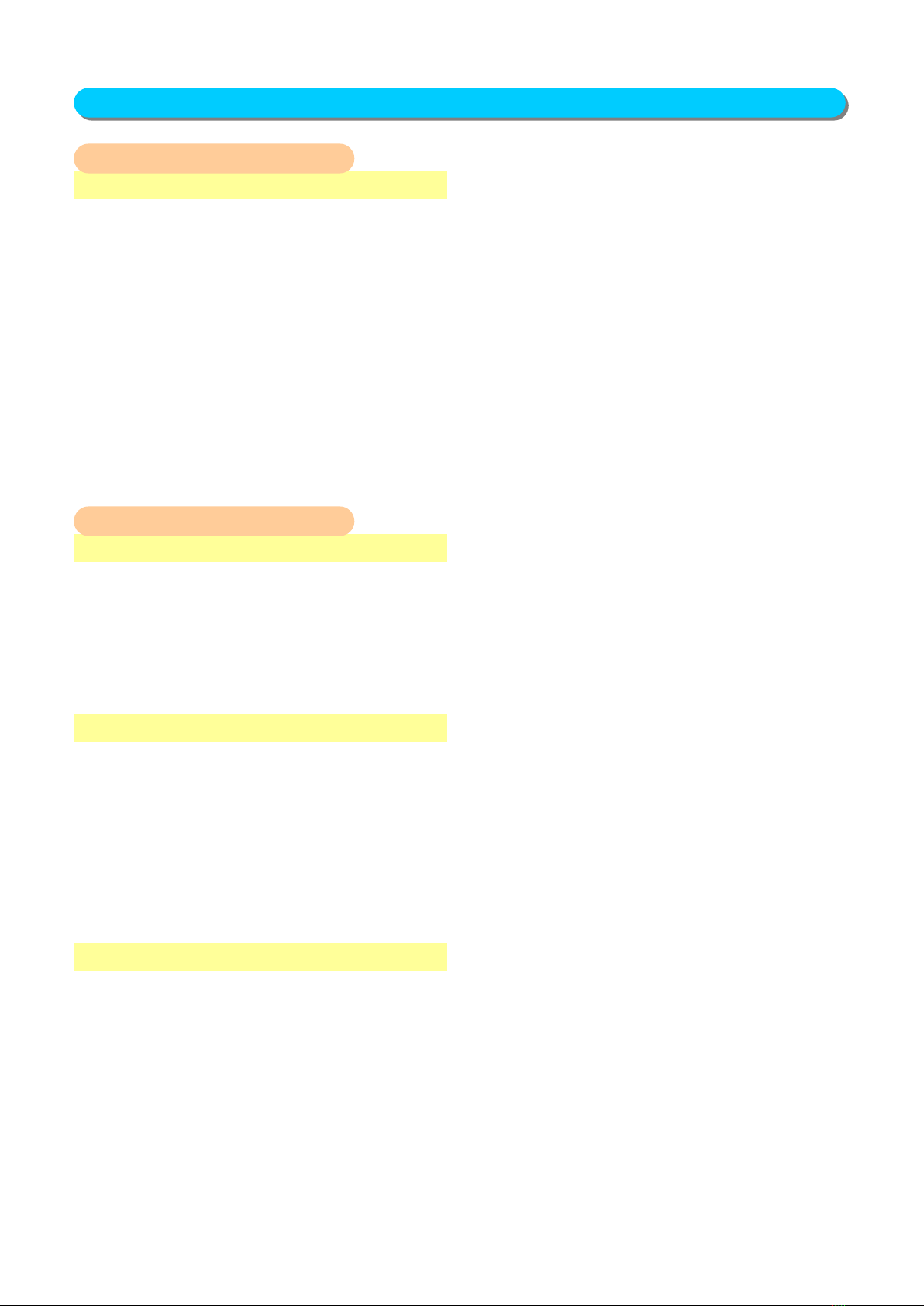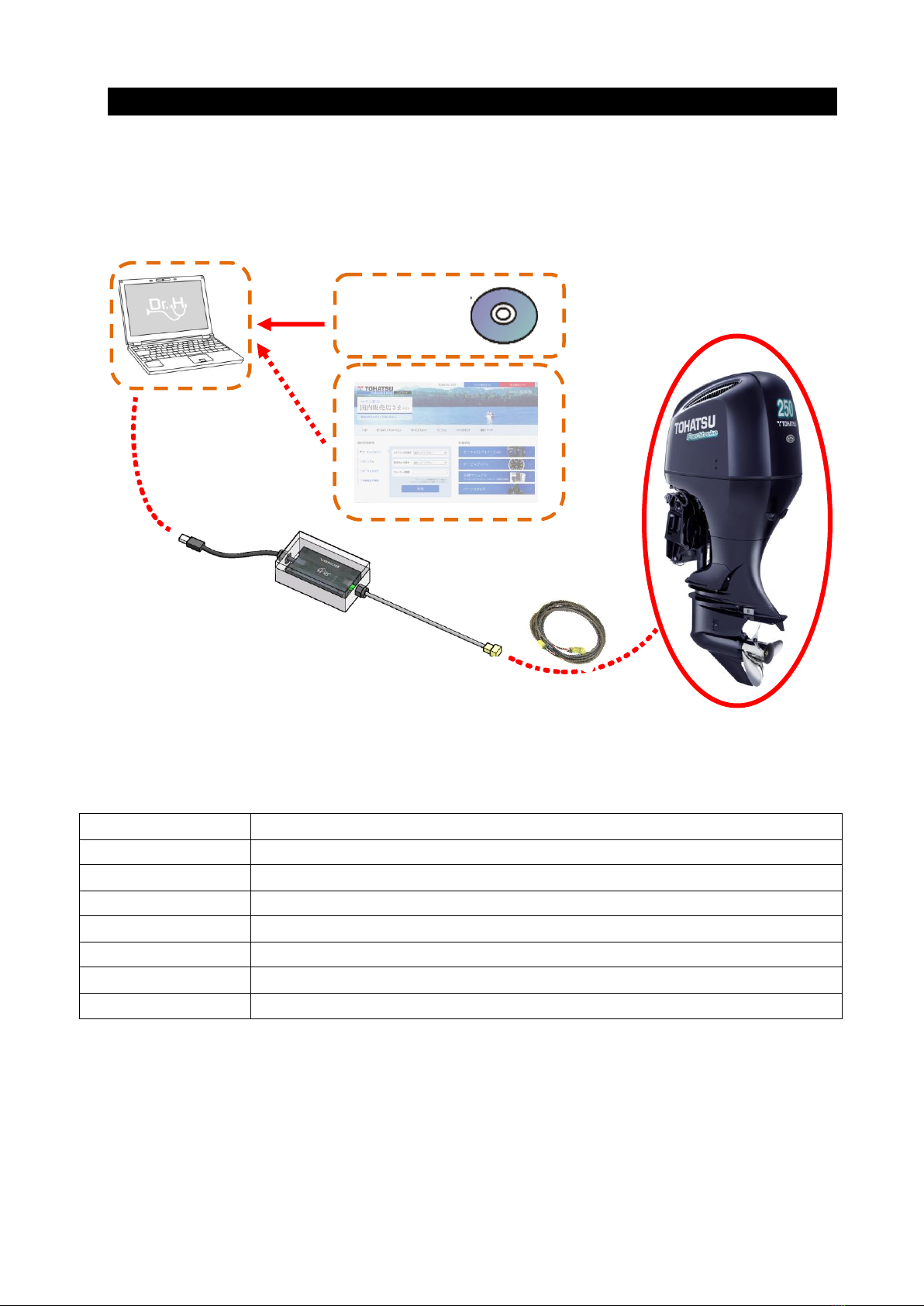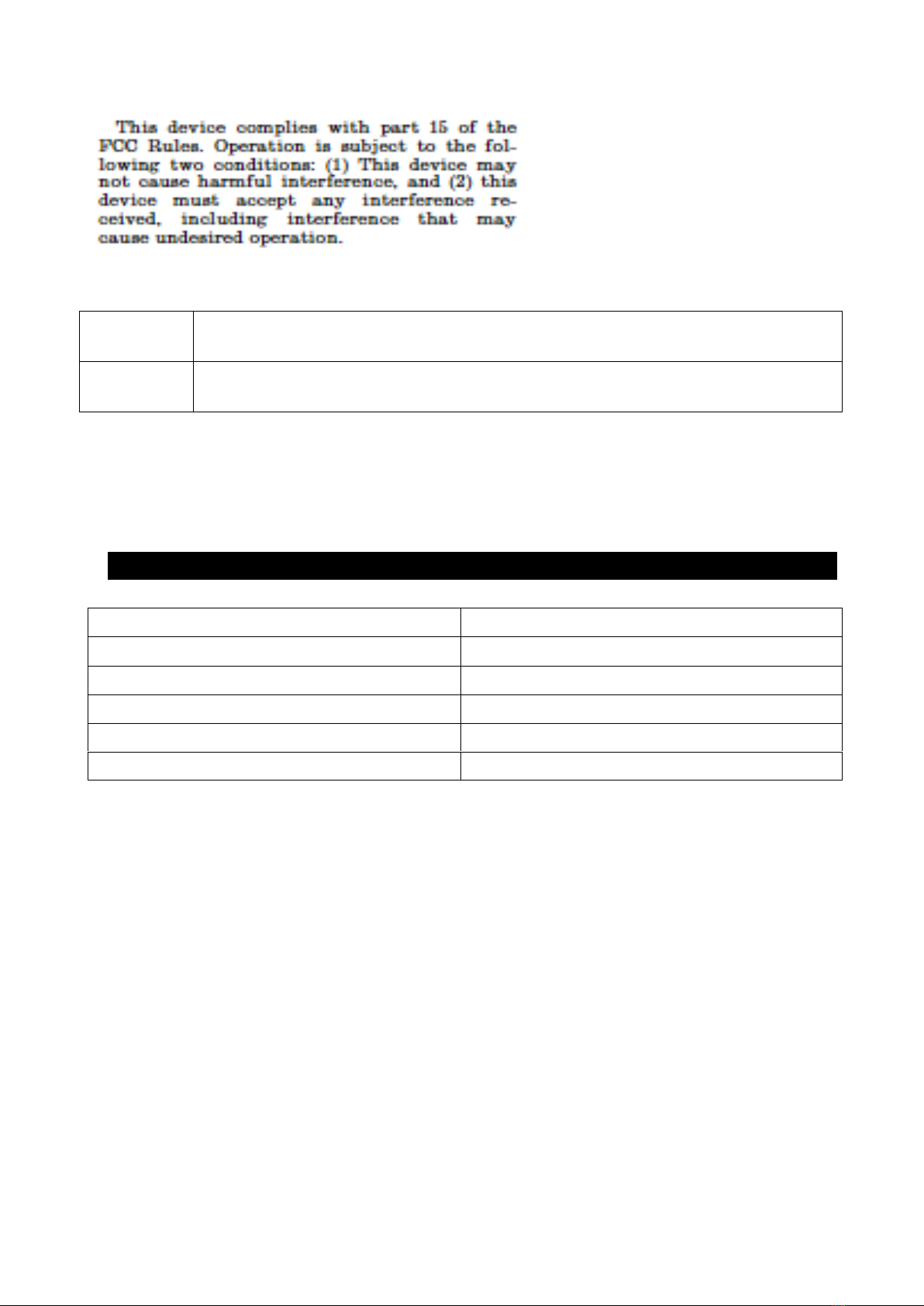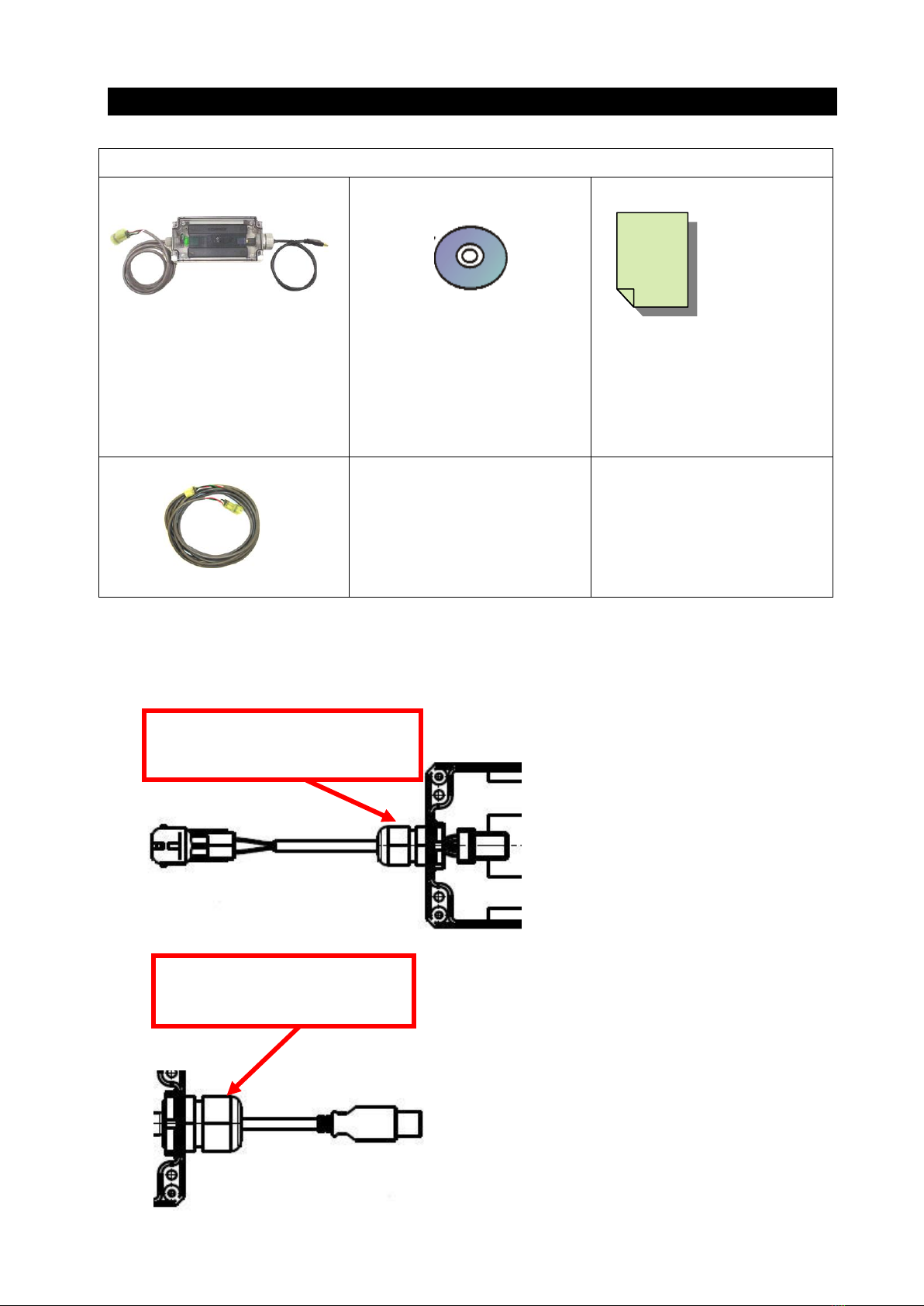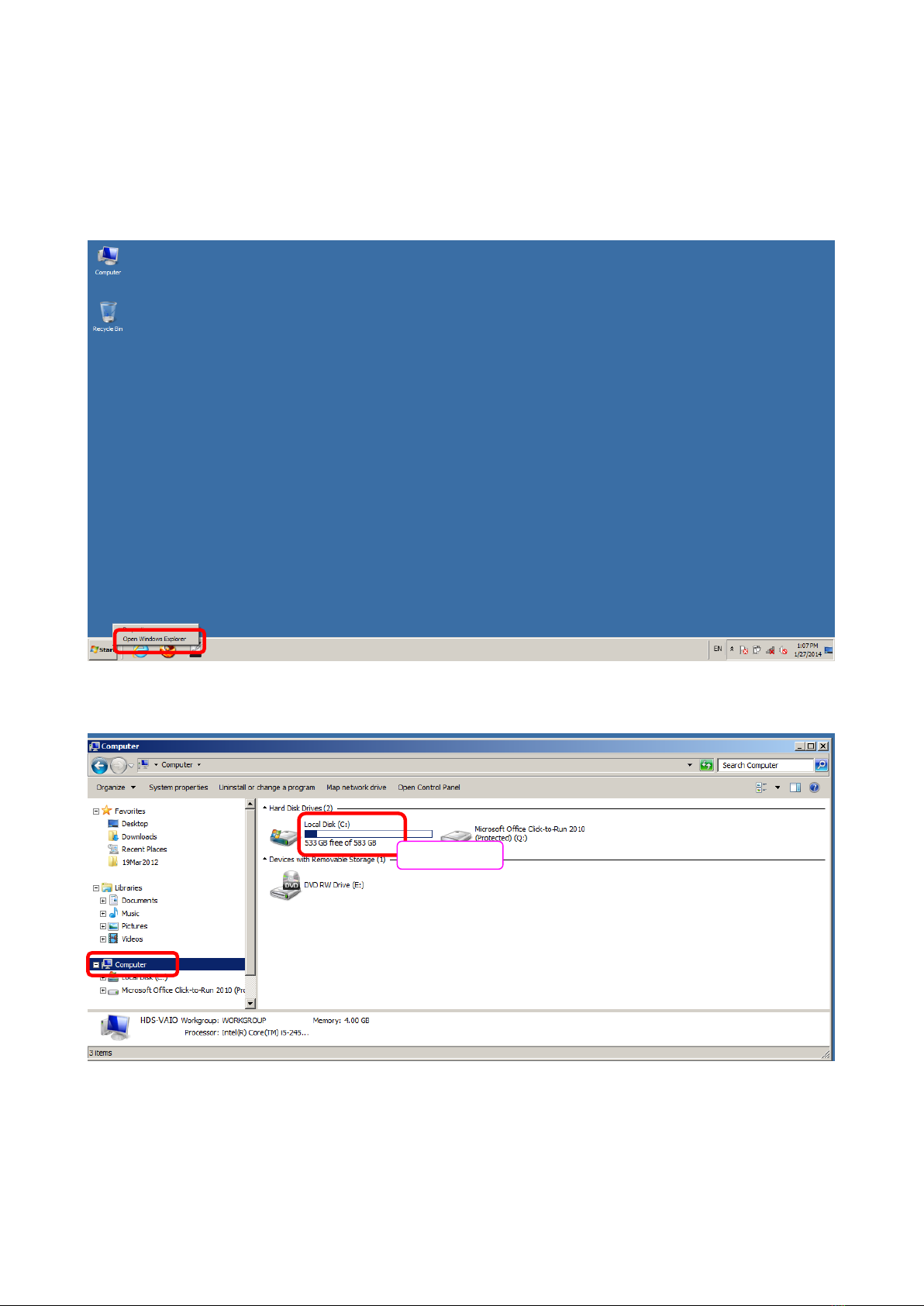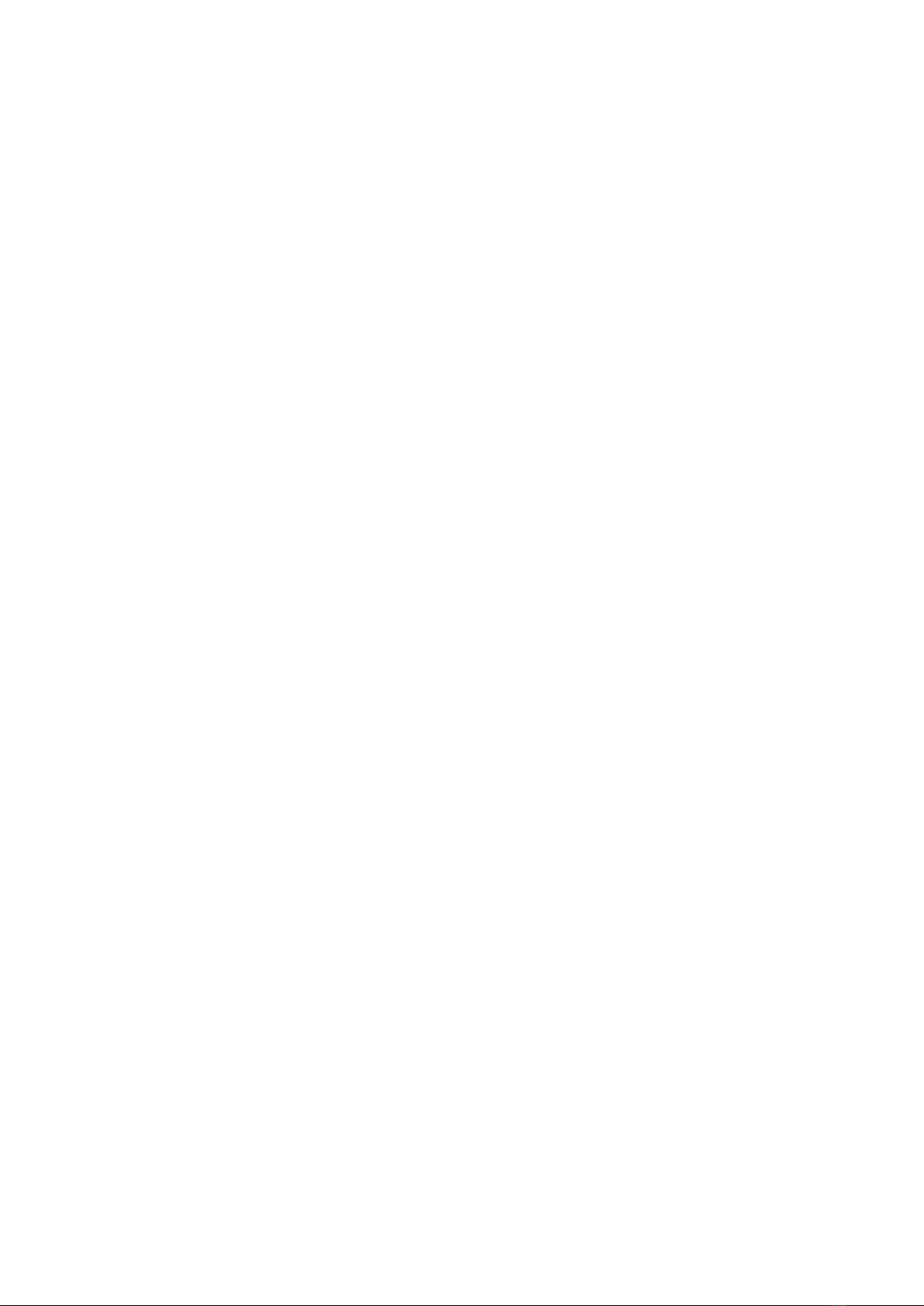
Contents
1. Precautions when using. ............................................................................................................................. 3
2. Outline of system......................................................................................................................................... 5
3. Compatible models...................................................................................................................................... 6
4. Components................................................................................................................................................ 7
5. Preparation before installing software......................................................................................................... 8
5 - 1. Confirm PC environment .............................................................................................................. 9
5 - 1 - 1. How to check OS, CPU, memory and free space on the hard disk. ................................. 9
5 - 1 - 2 . How to check display resolution...................................................................................... 13
5 - 2. Setting up PC.............................................................................................................................. 13
5 - 2 - 1. Stopping the screen saver............................................................................................... 13
In cases of Windows 7 and Windows 8............................................................................................ 13
5 - 2 - 2. How to set “Sleep after” and “Hibernate after” ................................................................ 15
6. Installing Base Software............................................................................................................................ 21
7. Installing Model Software.......................................................................................................................... 26
8. USB driver installation............................................................................................................................... 29
9. Communication unit settings..................................................................................................................... 31
10. Connecting to products ............................................................................................................................. 32
11. Failure diagnosis ....................................................................................................................................... 40
11 - 1. DTC............................................................................................................................................. 40
11 - 2. All history .................................................................................................................................... 41
11 - 3. Data list....................................................................................................................................... 42
Data list Procedures......................................................................................................................... 43
Data list Sub-windows function ........................................................................................................ 44
Graph display function...................................................................................................................... 45
Snapshot function............................................................................................................................. 50
ECU reset function ........................................................................................................................... 56
11 - 4. Simple diagnosis......................................................................................................................... 57
11 - 5. Function test ............................................................................................................................... 62
11 - 6. Device Configuration .................................................................................................................. 63
11 - 7. Onboard Snapshot...................................................................................................................... 67
12. FAQs ......................................................................................................................................................... 71
13. Terminology............................................................................................................................................... 72