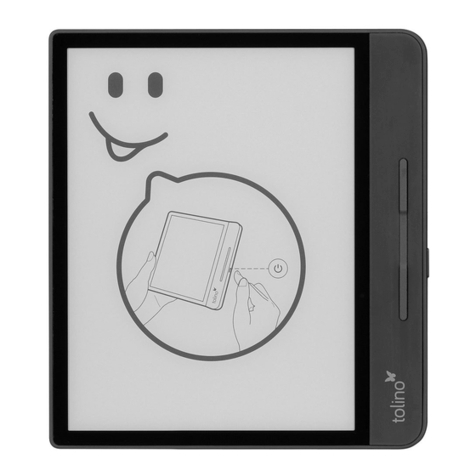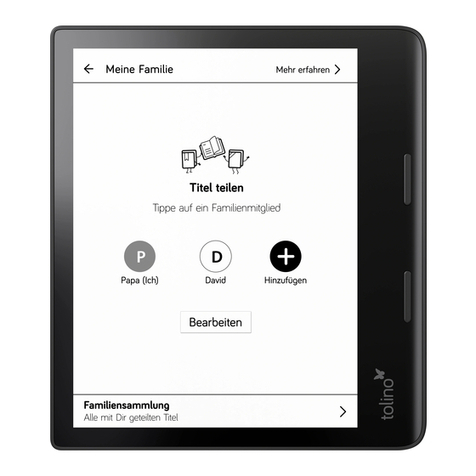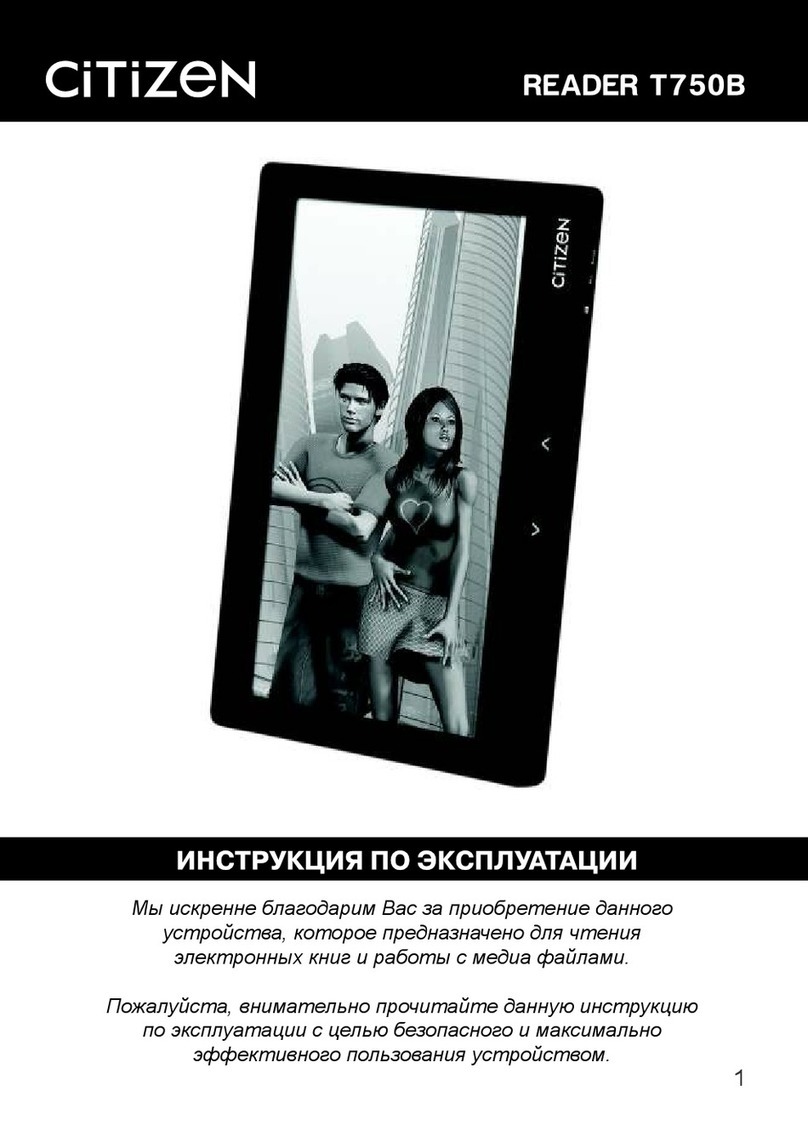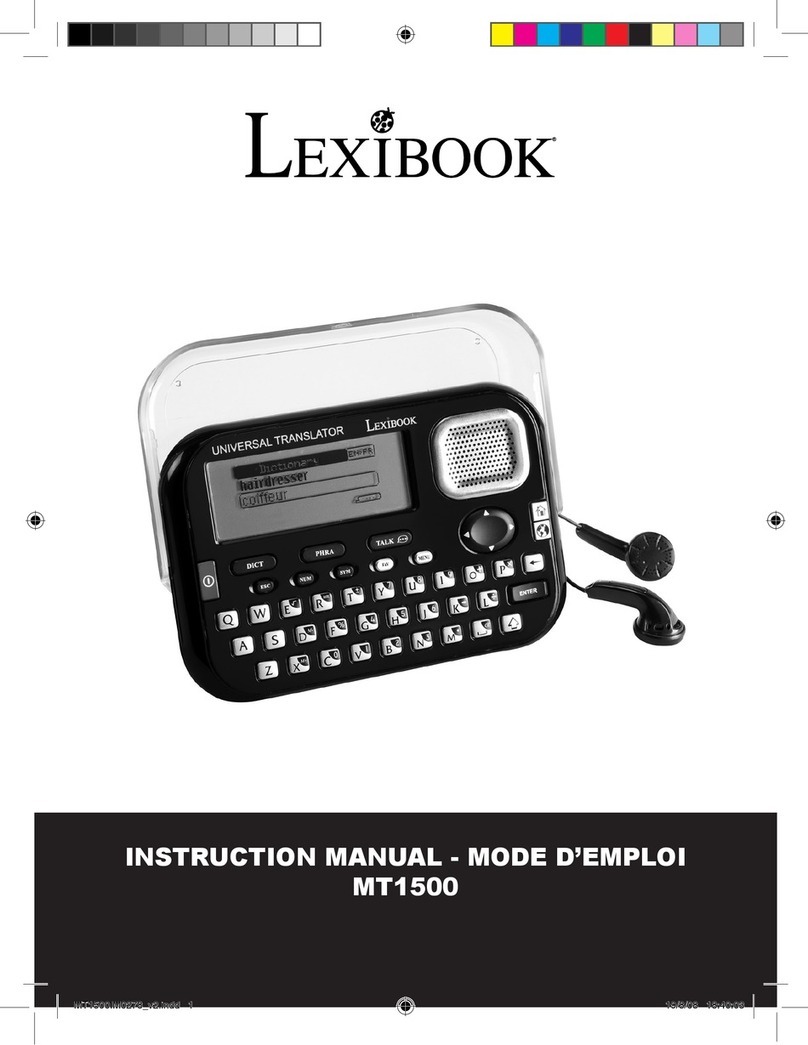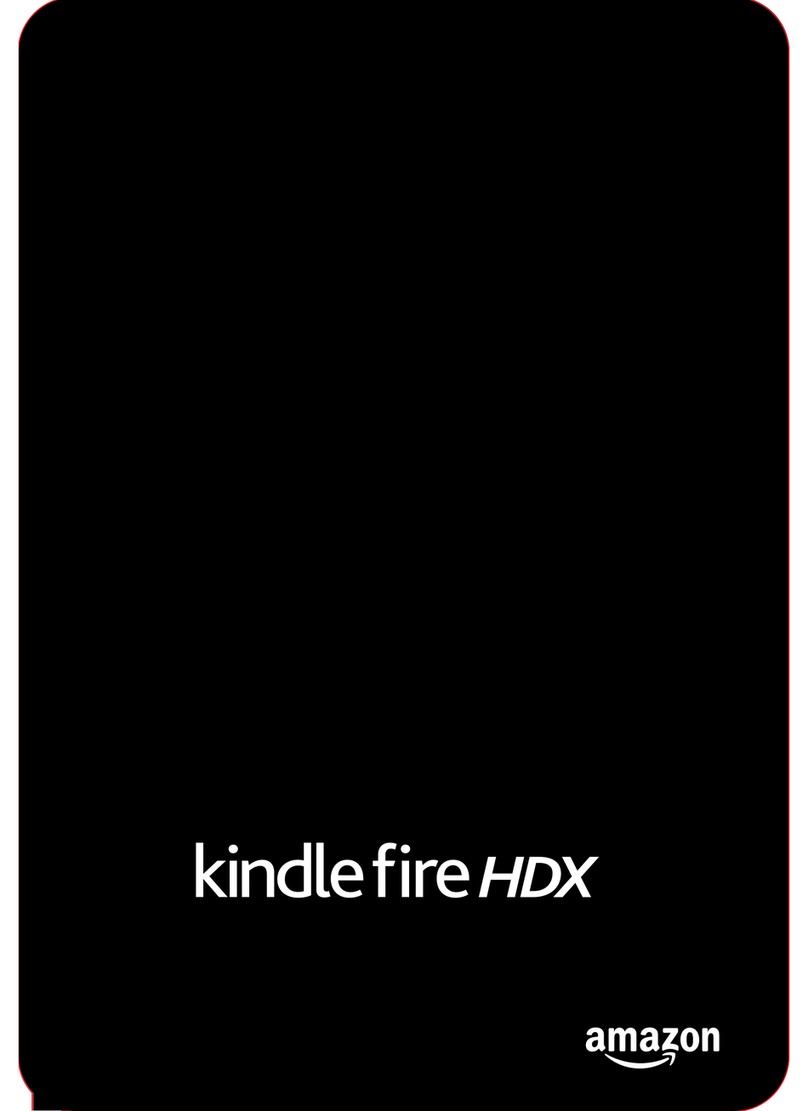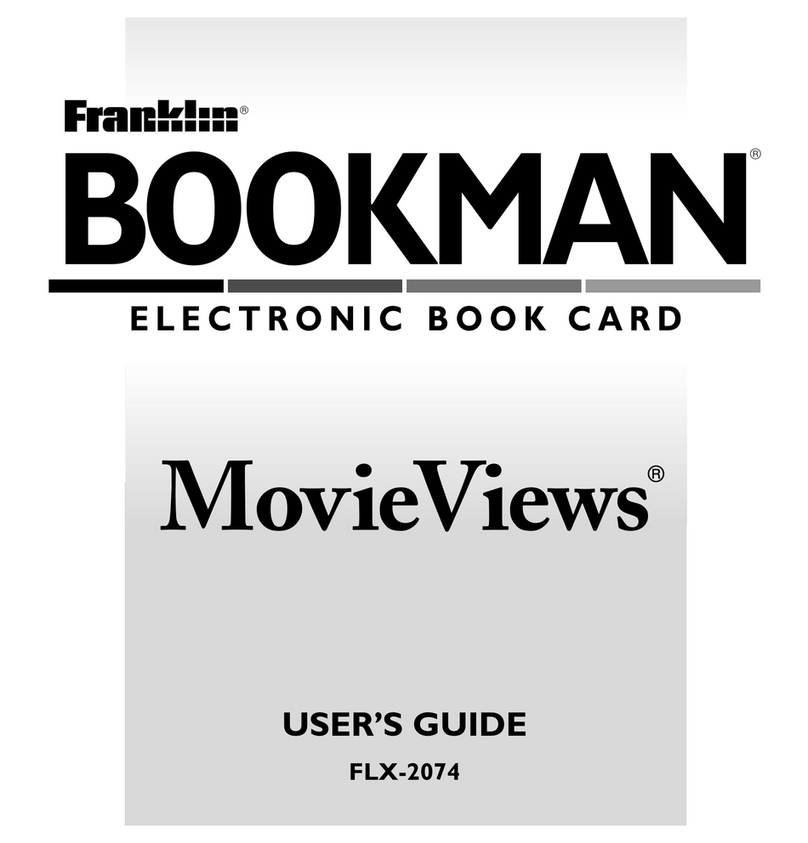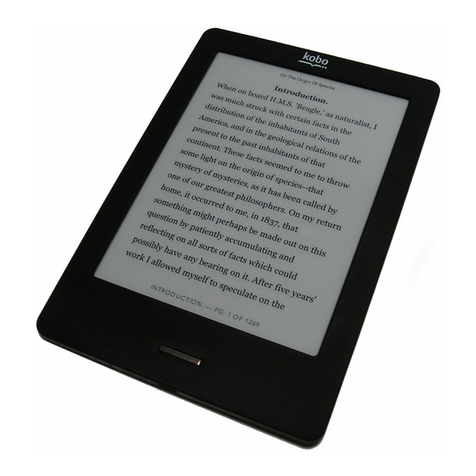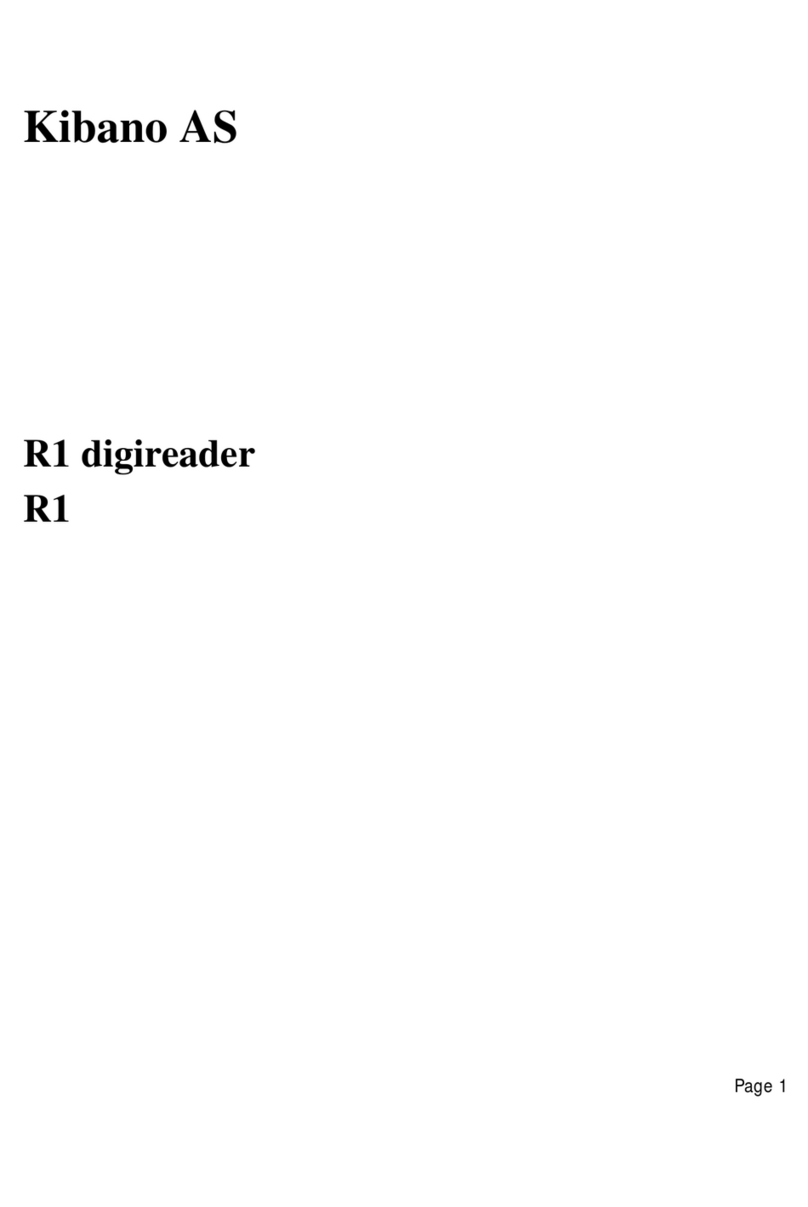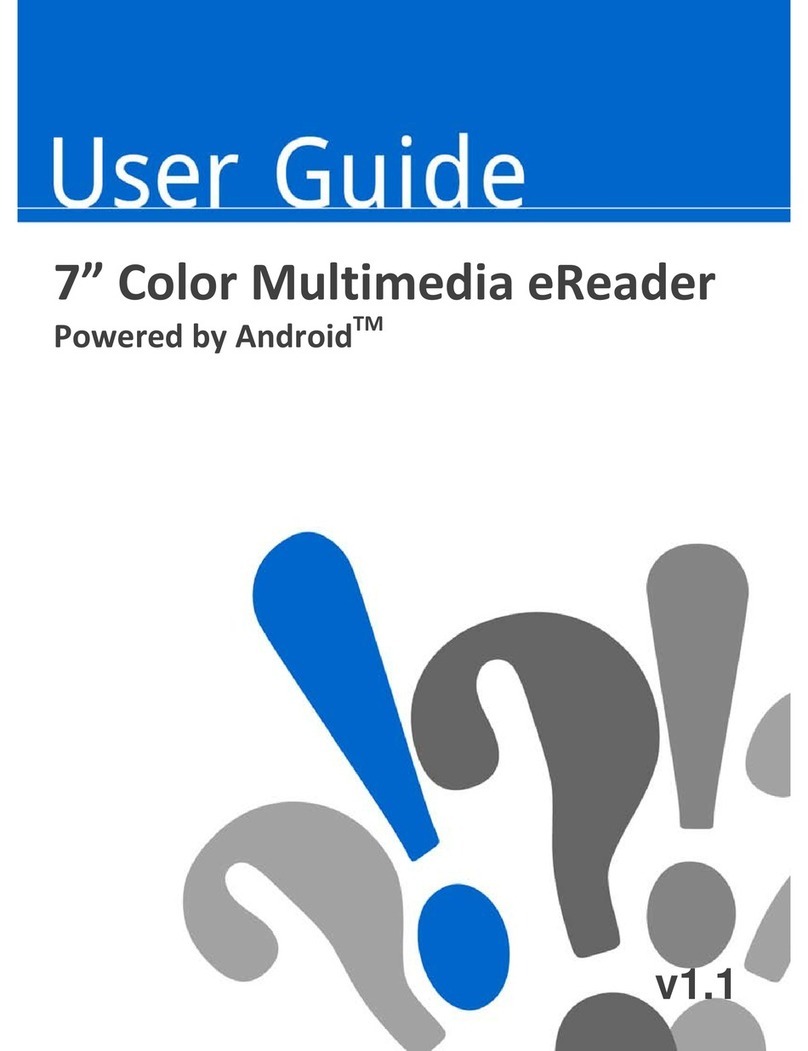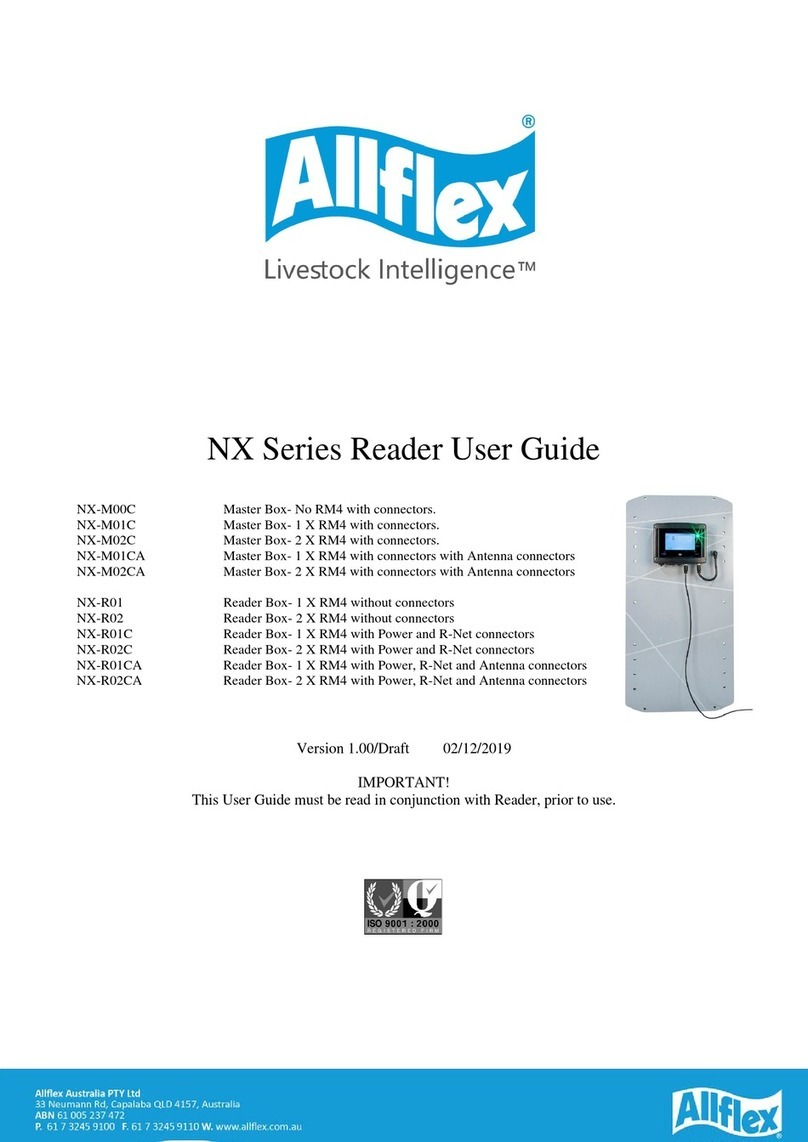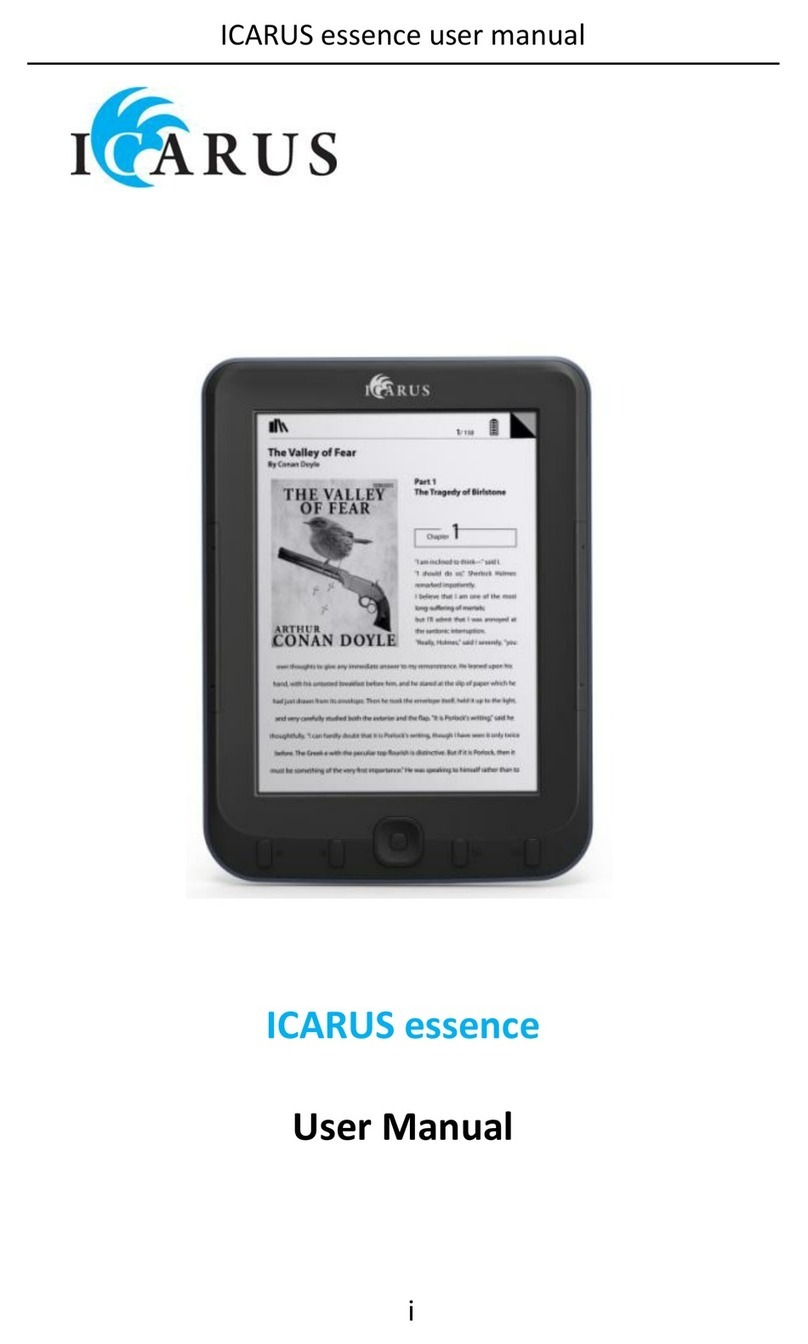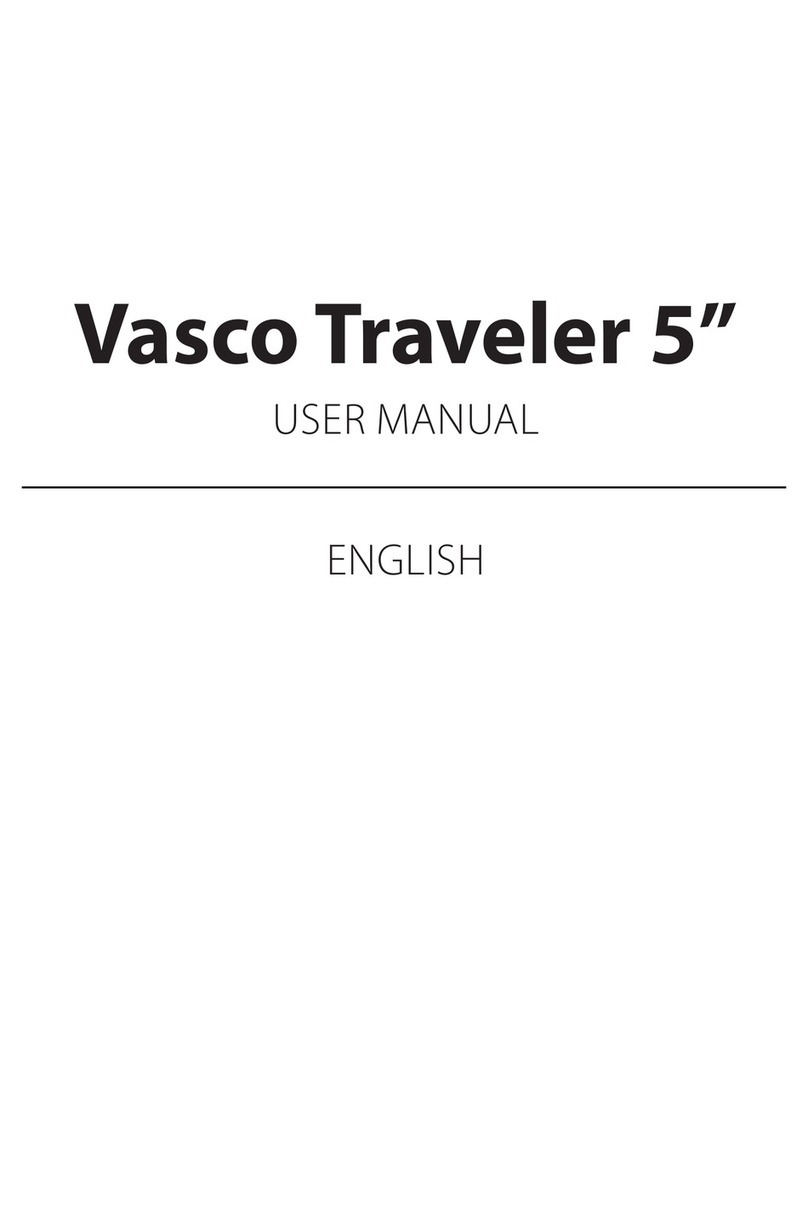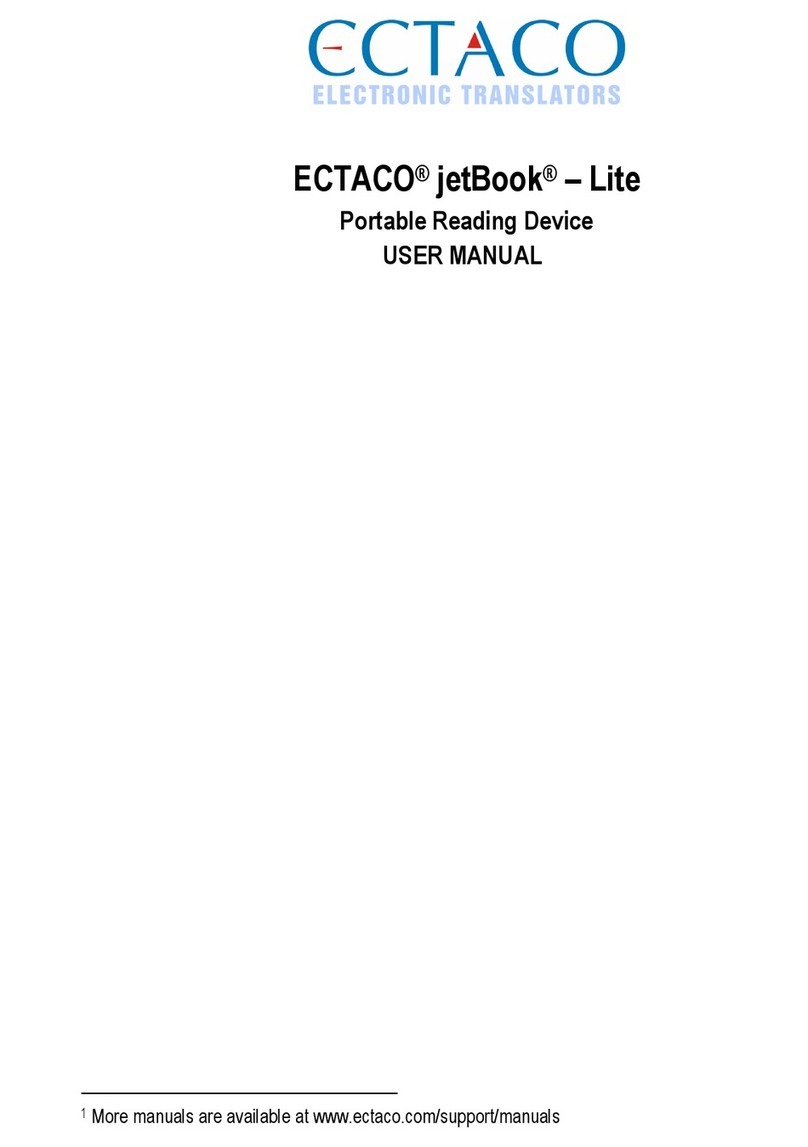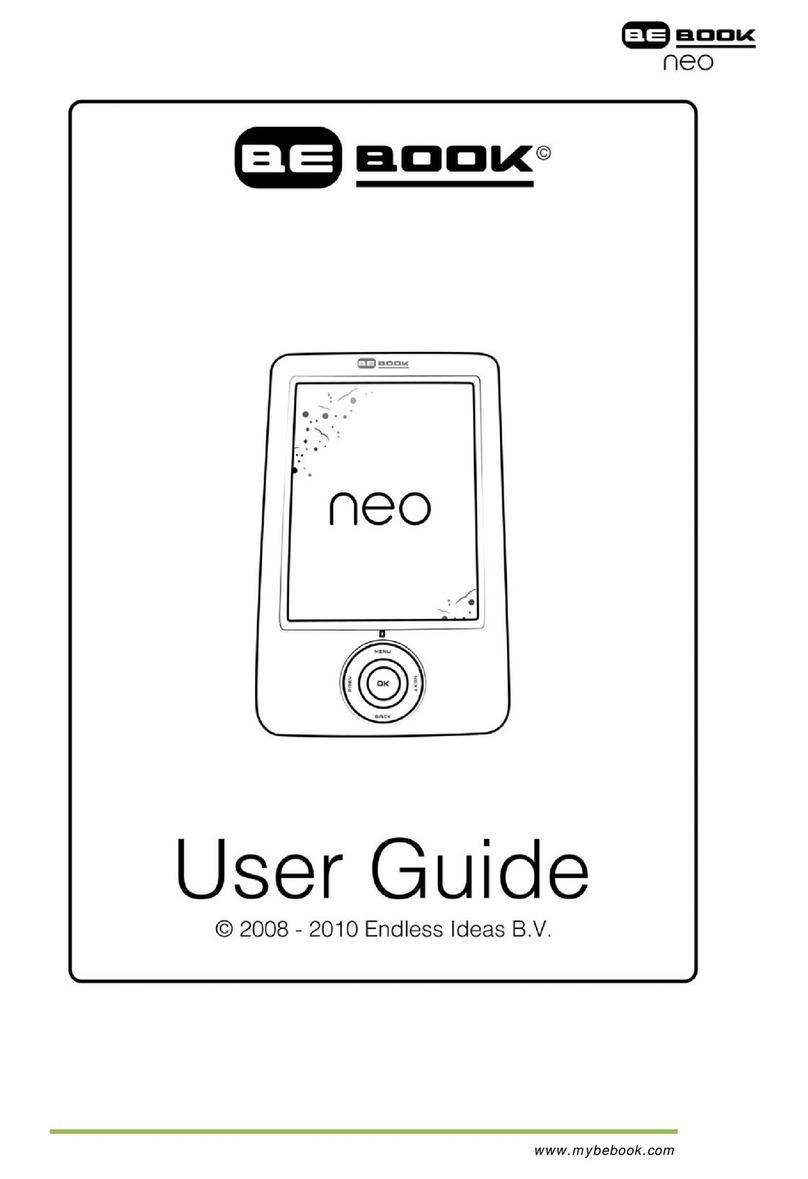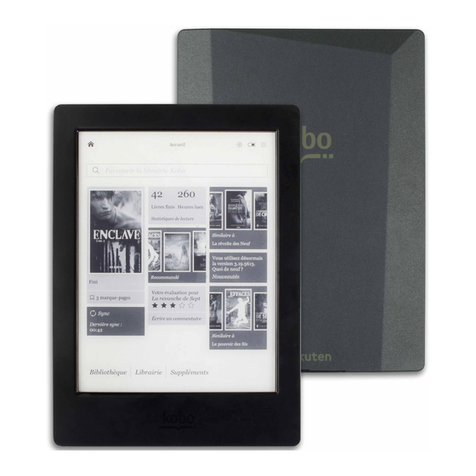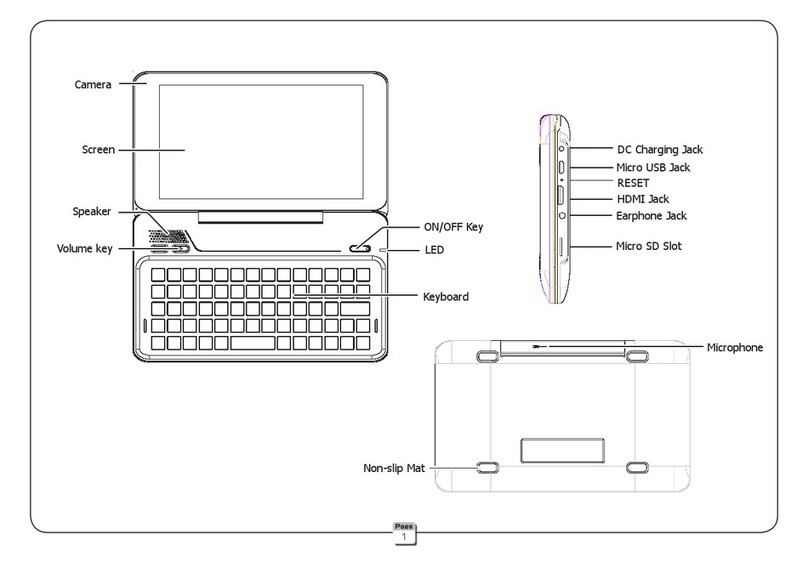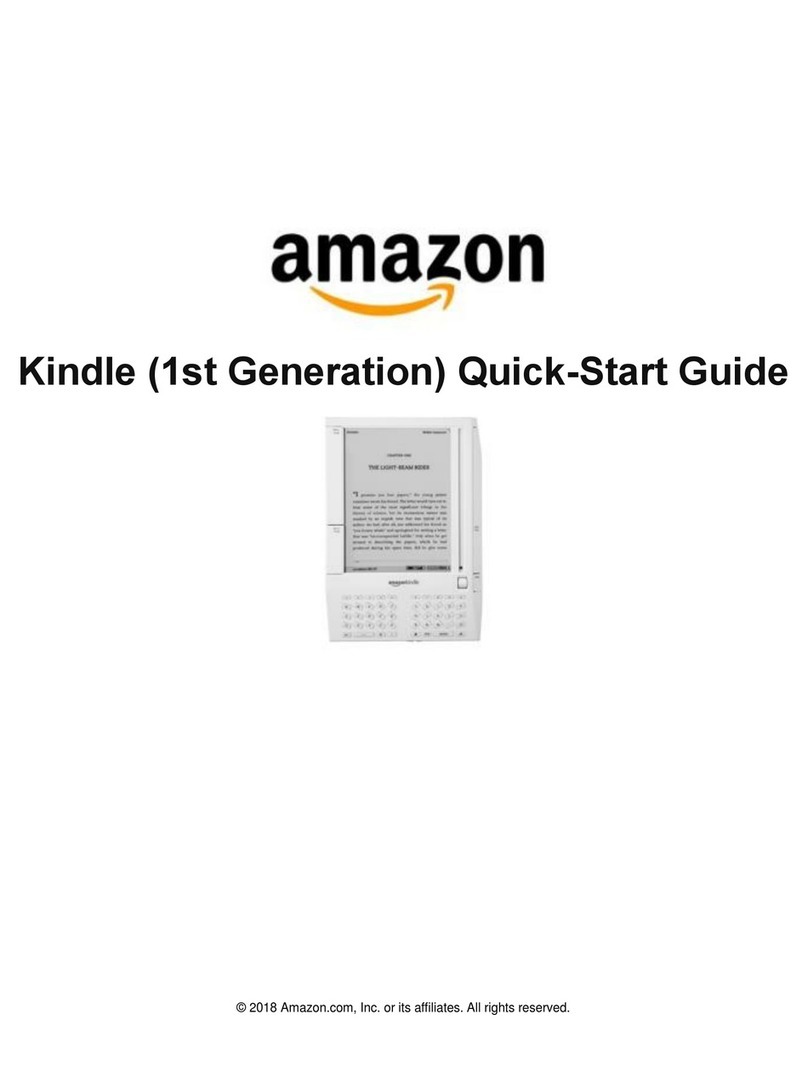Tolino page 2 User manual

Manual
English
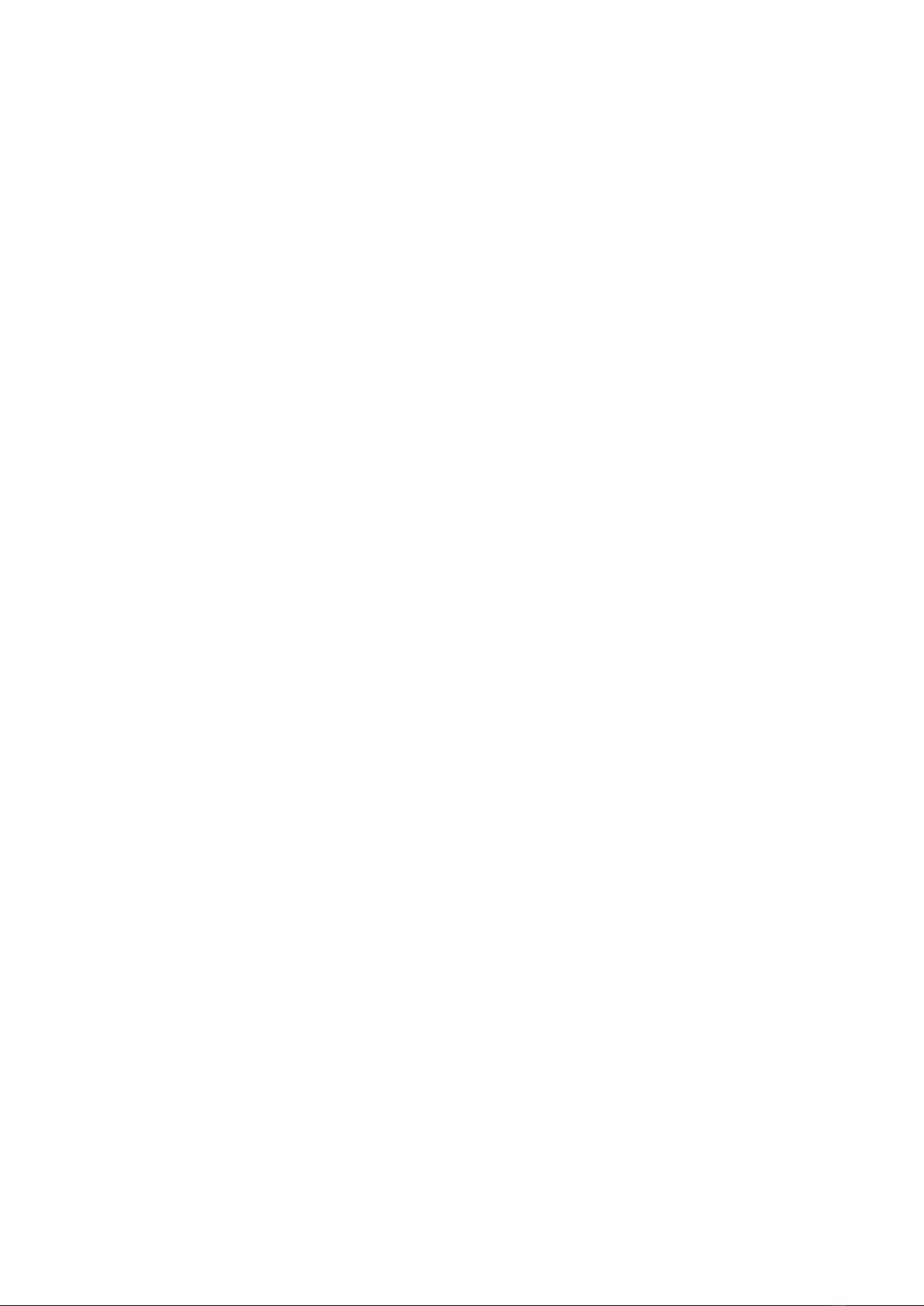
2tolino Manual
Content
Entering the world of tolino ................................................................
. All switches and connections explained ....................................................
. Basic operations ..........................................................................................................
. Charging your tolino .................................................................................................
. Starting up tolino ........................................................................................................
. Getting started with tolino ...................................................................................
. Entering text ...................................................................................................................
. Benefits of the tolino alliance ............................................................................
Reading books on your tolino ..........................................................
. The reading view .........................................................................................................
. Scrolling within a book ...........................................................................................
. Opening the page you last read ......................................................................
. Setting your own bookmarks .............................................................................
. Highlighting text ..........................................................................................................
. Retrieving highlighted text passages in the list of notes ...............
. Adding and editing your own notes ..............................................................
. Installing dictionaries ...............................................................................................
. Looking up or translating words ......................................................................
. Customizing the text display ..............................................................................
. Rotating the view ........................................................................................................
. Customizing brightness and color temperature ..................................
. Settings for left-handers .......................................................................................
Accessing the internet with tolino .............................................
. Logging on to a WLAN ...........................................................................................
. Changing stored WLAN passwords ..............................................................
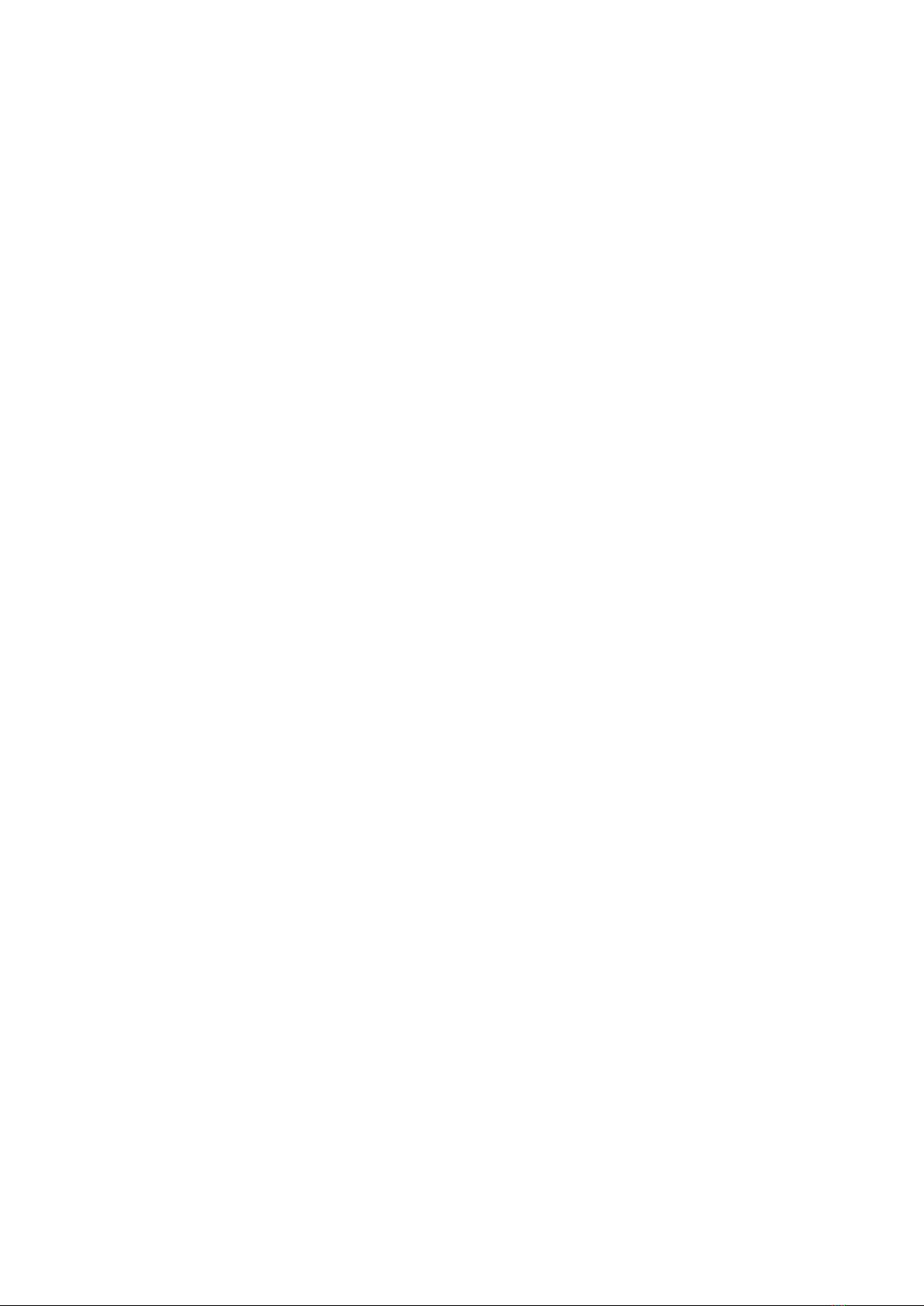
3tolino Manual
. Deleting WLAN passwords and entire networks .................................
. Logging on to hidden WLAN networks .......................................................
. Logging on to a Telekom HotSpot .................................................................
. Surfing the web with your tolino ......................................................................
. Creating and managing internet bookmarks .........................................
Login and e-book copy protection ...........................................
. Setting up a new tolino account ......................................................................
. Specifying your payment method ..................................................................
. Creating a library link ..............................................................................................
. DRM and Adobe ID: What exactly does that mean? ........................
. Creating an Adobe ID ..............................................................................................
E-books for your tolino .............................................................................
. Purchasing your first e-book ..............................................................................
. Downloading purchased e-books onto your tolino ............................
. Purchasing e-books on your PC ......................................................................
. Downloading books from your PC to your tolino ................................
. Borrowing e-books ....................................................................................................
Managing your e-book library .........................................................
. Overview of the tolino library ............................................................................
. Creating a collection ................................................................................................
. Adding books to a collection ..............................................................................
. Deleting books from collections ......................................................................
. Finding e-books on your tolino .........................................................................
. Deleting books and freeing up storage space .......................................
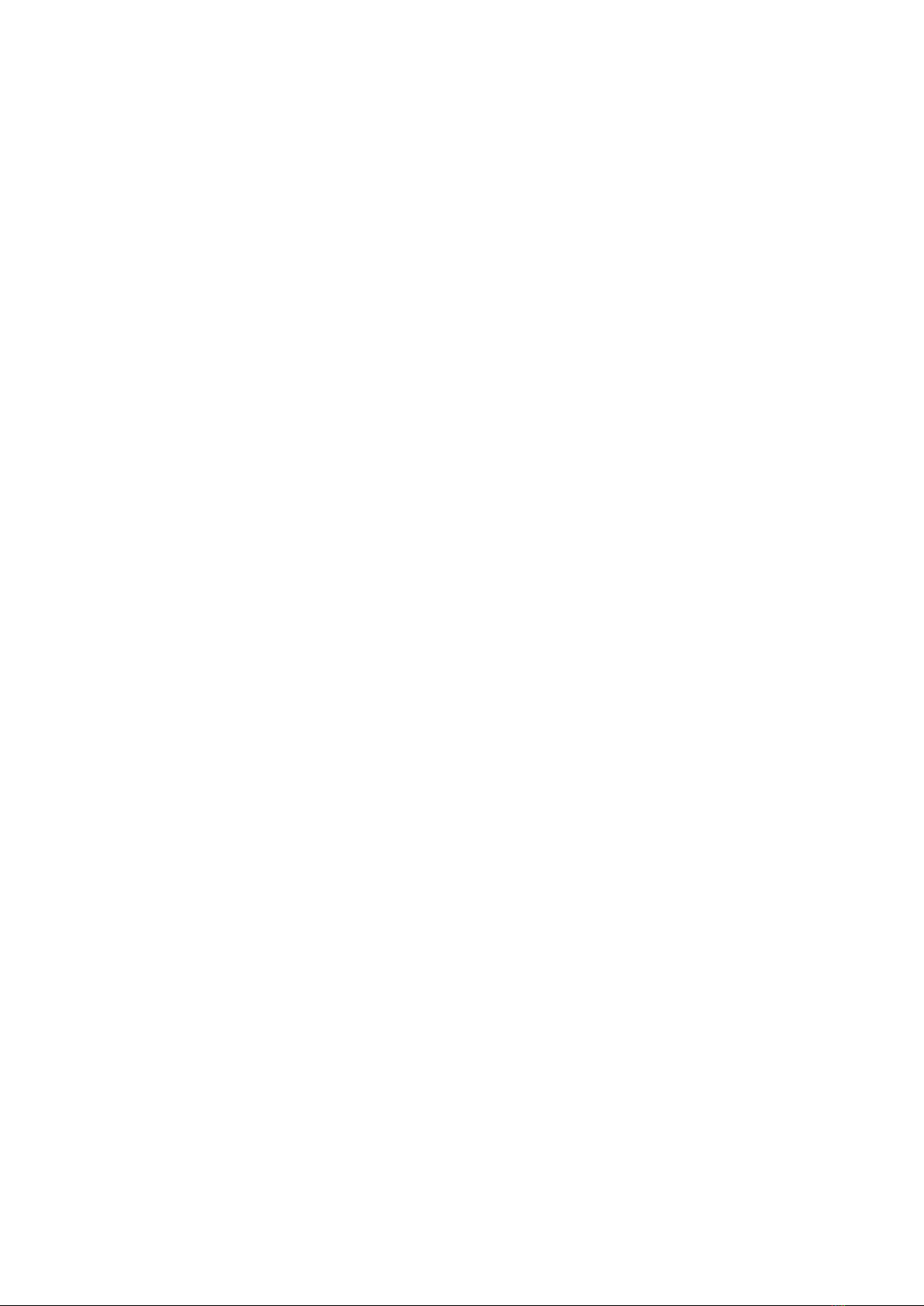
4tolino Manual
The mytolino cloud ........................................................................................
. Launching tolino webreader ...............................................................................
. Reading contents in the tolino cloud ............................................................
. Managing books in the cloud .............................................................................
. Transfering books between tolino and cloud .........................................
Important actions and settings .....................................................
. Setting up a numbers lock ...................................................................................
. Updating your tolino .................................................................................................
. Resetting tolino to its factory settings .........................................................
. Changing the language of the menu navigation .................................
. Adjusting the time ......................................................................................................
. Screen refresh .............................................................................................................
. The sleep mode ...........................................................................................................
. Saving energy ...............................................................................................................
. The sleepscreen ..........................................................................................................
Maintenance ............................................................................................................
. Using detergents .........................................................................................................
. Battery disposal ...........................................................................................................
Data privacy and security ......................................................................
Warranty ........................................................................................................................
Safety and usage instructions ........................................................
Legal Notice .............................................................................................................

5tolino Manual
1 Entering the world of tolino
Welcome to the world of digital reading! From now on, your tolino makes it easy for
you to enjoy your books wherever and whenever you want. tolino is very easy to use,
but not all of its functions are immediately accessible. And perhaps you just want to
get to know your e-book reader from the bottom up. In the following chapters, I will
introduce you to your tolino step by step and show you all the functions and options
this device has to offer. I wish you a lot of fun on this voyage of discovery!
This chapter introduces you to the basic functions of the e-book reader: I will de-
scribe all the keys and connections, and you will learn how to charge, switch on and
set up your tolino. Last but not least, we will take the first steps together to make sure
that you get off to a good start with your e-book reader.
1.1 All switches and connections explained
Let’s now take a closer look at the exterior of the device. Your tolino reader manages
has just a few keys, so that you only need to know a few manual actions to operate
your tolino.
tolino Shine 3:
a b

6tolino Manual
tolino Page 2:
1On the underside there is a long pushbutton that enables you to switch the tolino
on and off, wake it up from sleep mode or put it into that mode.
2There is also a USB port on the underside to charge the battery of your tolino; this
USB port can also be used to connect the device to your PC.
These few keys are sufficient to operate tolino. That’s pretty convenient, isn’t it?
1.2 Basic operations
In the following sections I will describe a few important operations so that you can
easily handle your tolino right from the start.
Whenever you need or want to enter text—e.g. a WLAN password—an on-screen
keyboard appears at the bottom of the page. This keyboard disappears again as soon
as you have completed or confirmed the operation, for example with OK or a differ-
ently labeled button (Apply, Save, or similar). You can display the keyboard again by
tapping in a text field. If you want to pause typing and hide the keyboard, you can tap
on the small keyboard icon in the bottom left corner.
Swiping across a display has become second nature to all of us by now. And, of
course, you can also do that with your tolino. When you swipe from the bottom to the
top of the screen, the start screen displays regardless of the current situation. From
there, you can access your books, the menu, and other settings.
b a

7tolino Manual
In addition to swiping and tapping, your e-book reader also supports the so-called
long press. This is a special type of tapping where the finger remains on the screen
for a short while when tapping on a button or word. A long press usually calls up
menus that contain further commands (which you then tap “normally”).
Every now and then your tolino shows you some tips and hints. You can simply close
those windows again by tapping OK or the cross. If you no longer wish to receive the
respective tip, just set a checkmark next to the Do not show this message again box
by tapping on it.
After a certain period of inactivity, your tolino changes into sleep mode. You wake it
up again by briefly pressing the power button at the bottom edge.
1.3 Charging your tolino
A message appears when the battery of your tolino is empty. At this point you must
charge your tolino at the very latest. If you do not have a computer with a USB con-
nection available, you can also use a USB power supply unit (i.e. a power supply unit
with a USB socket into which you can plug the USB cable) for charging.
INFO: Charging tolino with a different power supply unit or USB cable
According to the specification, each USB port provides at least 500mA of pow-
er at 5V. If you take a closer look at the port on your tolino, you will see that the
input values are 5V and 1A. If you charge your tolino with a power supply that
provides a higher performance than the standardized USB port, the charging
time will decrease ( to almost half).
Connect your reader to the USB power supply using the USB cable and plug it into a
standard wall outlet. The battery of your tolino starts charging right away.
When charging your tolino via your PC, you should pay attention to several other
things: Normally, your tolino gets charged when the computer is switched on. On
some PCs, the USB ports are always supplied with power, even when the computer
is switched off. It sometimes happens that the computer does not change into sleep
mode if a tolino is connected for charging, or—vice versa—the charging process is
aborted as soon as the computer goes into sleep mode. Long story short: Your ma-
chine’s behavior when charging tolino is not predictable. But you should not worry too
much about that, just check it out. The little lightning bolt next to the battery indicator
on the status bar tells you very quickly whether your tolino is currently being charged
or not. Once the battery is fully charged, the lightning bolt will disappear again.

8tolino Manual
If you charge your tolino through the USB cable on your PC, tolino assumes that you
want to access it via USB; for this reason, it refuses the reading function, since you
can now access the file structure of the tolino on the computer. However, there’ s a
little trick that lets you still read while charging the device:
1. Connect your tolino to your computer using the USB cable. You will see a corre-
sponding message on the screen of your e-book reader.
2. Open Windows Explorer on your PC. Your reader is displayed as a drive in the
left-hand column; you can recognize it by the drive name, tolino 1.
a
b
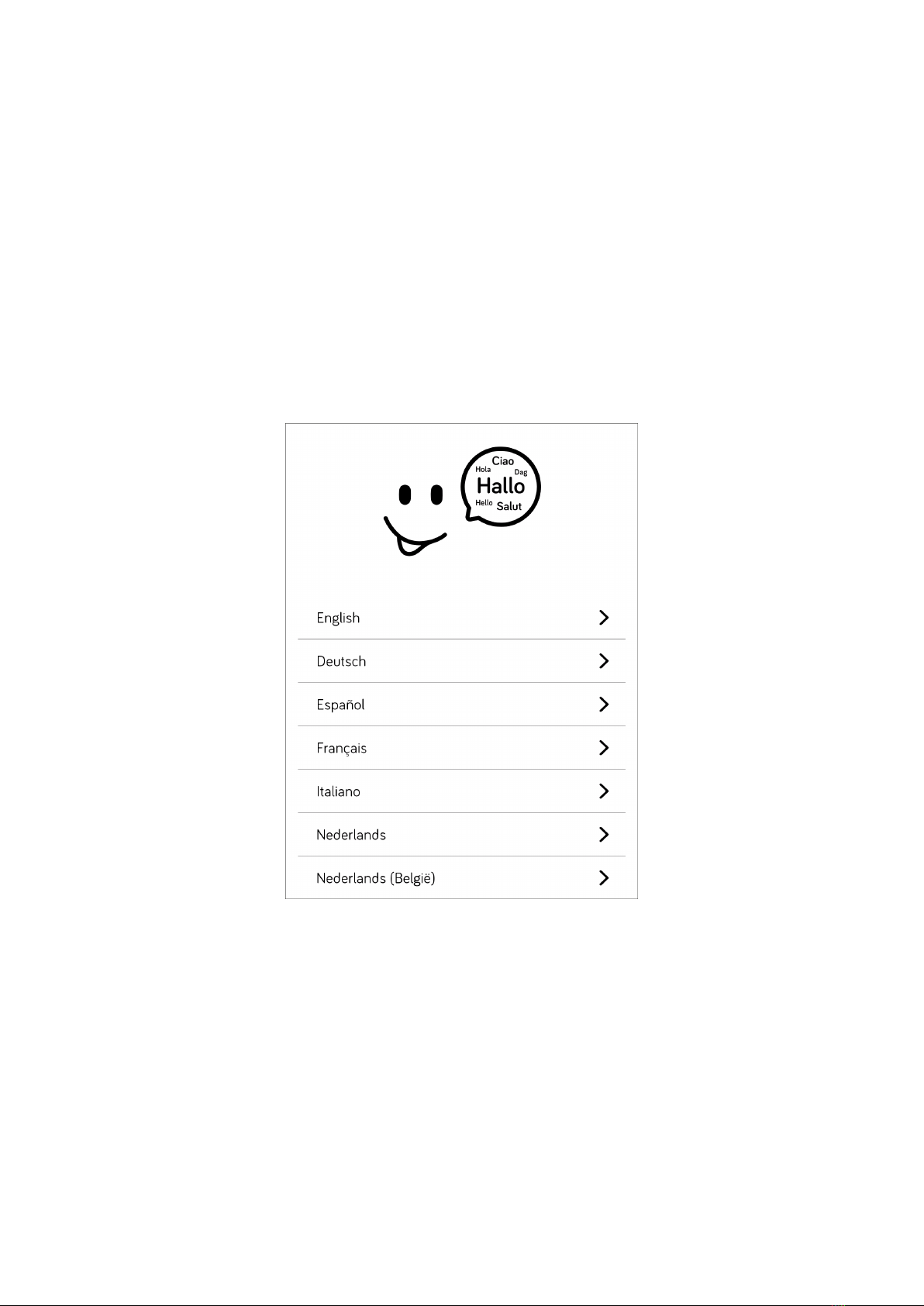
9tolino Manual
3. Right-click on this item and select Eject 2. After a brief instant you should see
the home page of tolino and your tolino should be ready for reading again.
1.4 Starting up tolino
You have obviously already unpacked your tolino and put it into operation, otherwise
you would not be able to read these lines. Nevertheless I would like to describe the
first steps again to you in a systematic way.
1. After first switching it on, you are welcomed by the language selection page. Se-
lect the preferred language by tapping on it.
2. You will then be prompted to select a WLAN connection. So you should tap on
the name of your WLAN.

10tolino Manual
3. Enter the password for your WLAN using the on-screen keyboard that displays.
Finally, tap Connect or Done. tolino will then connect to the specified WLAN and,
if successful, the next page is displayed. If no connection to the WLAN can be
established, an error message appears. After confirming the error message, you
can select another WLAN and repeat the process.

11tolino Manual
INFO: No WLAN
If you do not have a WLAN available, you can set it up later by tapping on No
WLAN? Set up eReader later. and do it later. In that case, the Set up now but-
ton will appear at the bottom of your tolino partner’s homepage instead of the
shop, allowing you to resume the setup process that was interrupted here.
4. In the next step, you must select your country.
5. Then you select your preferred bookseller.
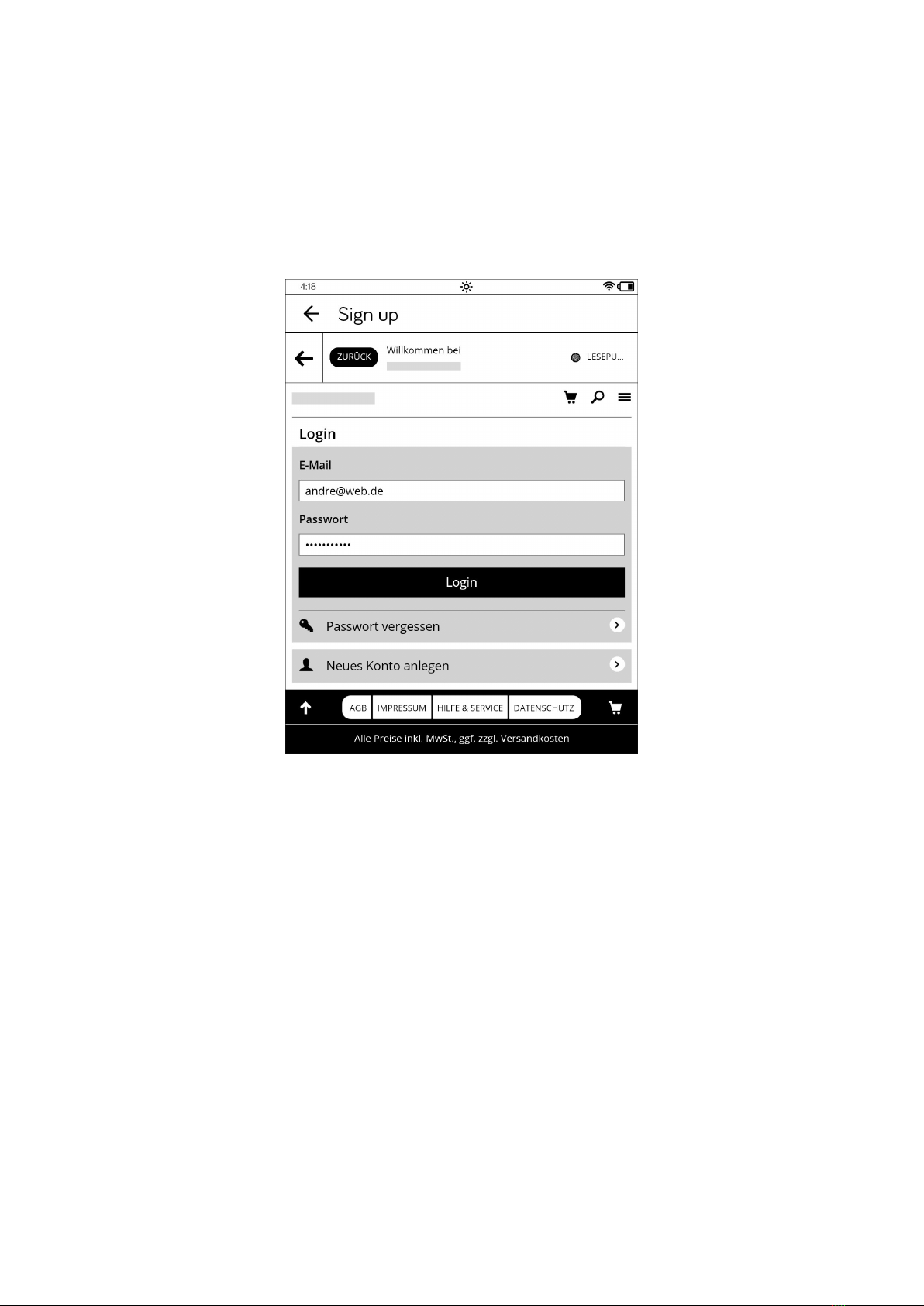
12tolino Manual
6. Now you can log in to your tolino partner shop. To do so, enter your email ad-
dress and password. As soon as you tap on one of the text fields, the on-screen
keyboard for the input is displayed. Finally tap on Login. If you do not yet have
an account with this tolino partner shop, tap on Create new account and follow
the instructions on the subsequent pages. Basically, you will be prompted for your
email address, name and password.
7. After successful login, your tolino will be synchronized with the partner shop’s
library, so that you will find any existing books instantly on your tolino.
First, however, you will see a four-page quick-start guide. Go through those help
pages. Although the last page says Let’s get started!, you still need to swipe
from bottom to top to access the home page. The home page of your tolino is a
kind of control center and the heart of your e-book reader.
The home page consists of three sections. The bottom section is reserved for
the shop of your tolino partner. On top of that section you’ll find the latest titles
of your library or the books you have recently read. The top section contains the
controls and the status bar 1.

13tolino Manual
The status bar displays some information whose function you will get to know shortly.
But let me just give you a brief overview at this point:
Icon Description
Once your tolino is connected to your PC via a USB cable, you will
see this icon on the left of the status bar.
Displays the current time, which is set automatically (at least in the
default setting).
WLAN display. The more bars that are filled, the stronger the
WLAN signal that is received.
The battery icon, which indicates how much the battery is still
charged. A small lightning bolt appears next to this icon as soon as
you start charging your tolino.
Indicates that the light is switched on.
Indicates whether or not tolino has been successfully synchronized.
If you see a cross, you should check your internet connection.
The magnifying glass shows a page with a search field. Here you
can search your library and/or the tolino partner shop.
This icon opens the menu with all tolino settings.
a
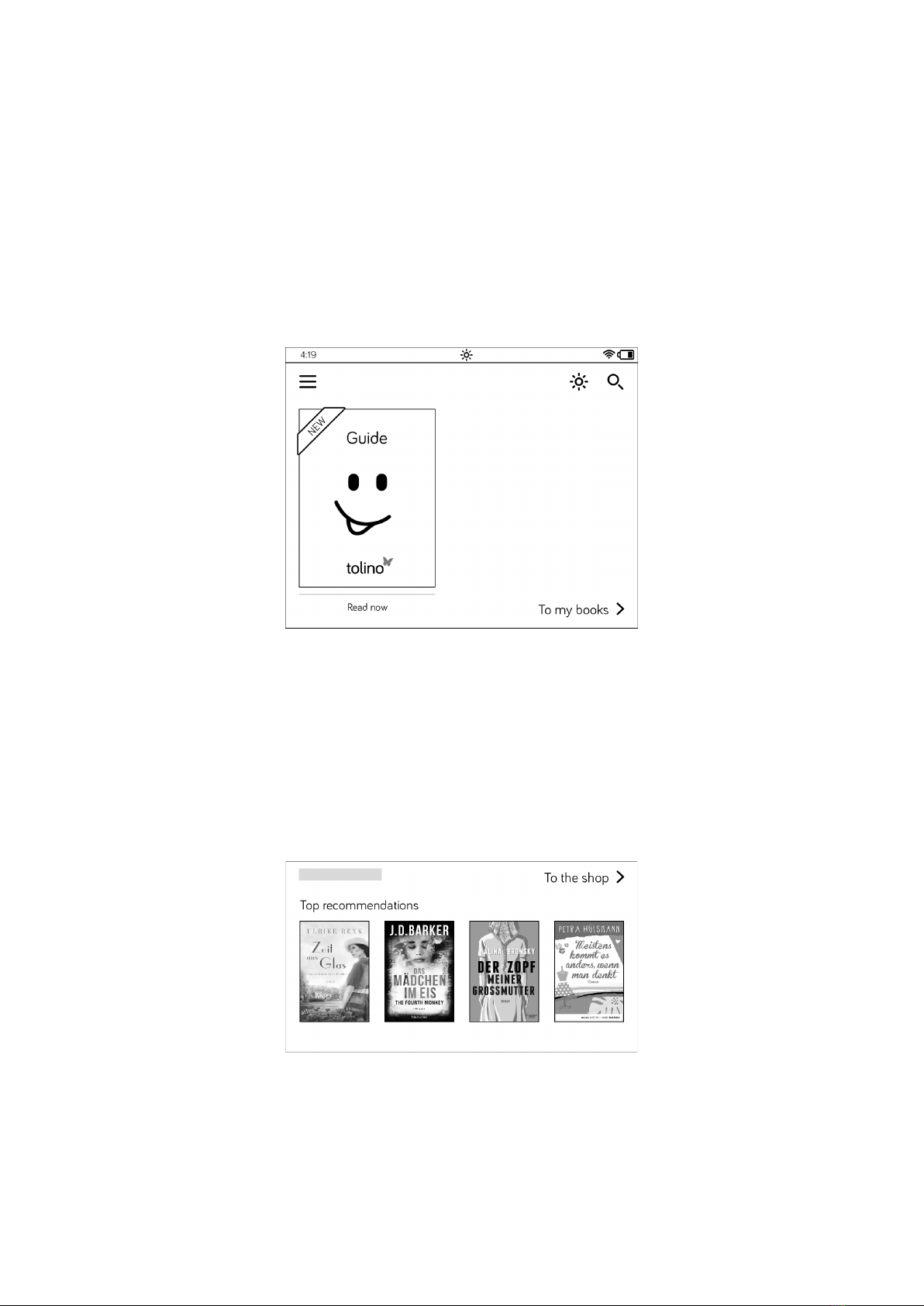
14tolino Manual
Only the time and battery level icons are permanently displayed on the status bar,
whereas all other icons are displayed when required.
1.5 Getting started with tolino
You can quickly get started with your tolino. Neither you nor tolino have to learn a lot
for this, as many things are intuitive. This is mainly due to the touch screen. You can
simply touch the screen with your finger to trigger an action.
The home page of your tolino already displays two book titles. By default, these are
loaded onto the e-book reader by the manufacturer, so that you have the opportunity
to start reading right away without any delay.
Once your tolino is connected to the internet, a preview of the shop of the bookseller
where you bought your tolino displays at the bottom of the home page. The top rec-
ommendations offered to you on this page are constantly updated, so that new titles
are displayed at irregular intervals.
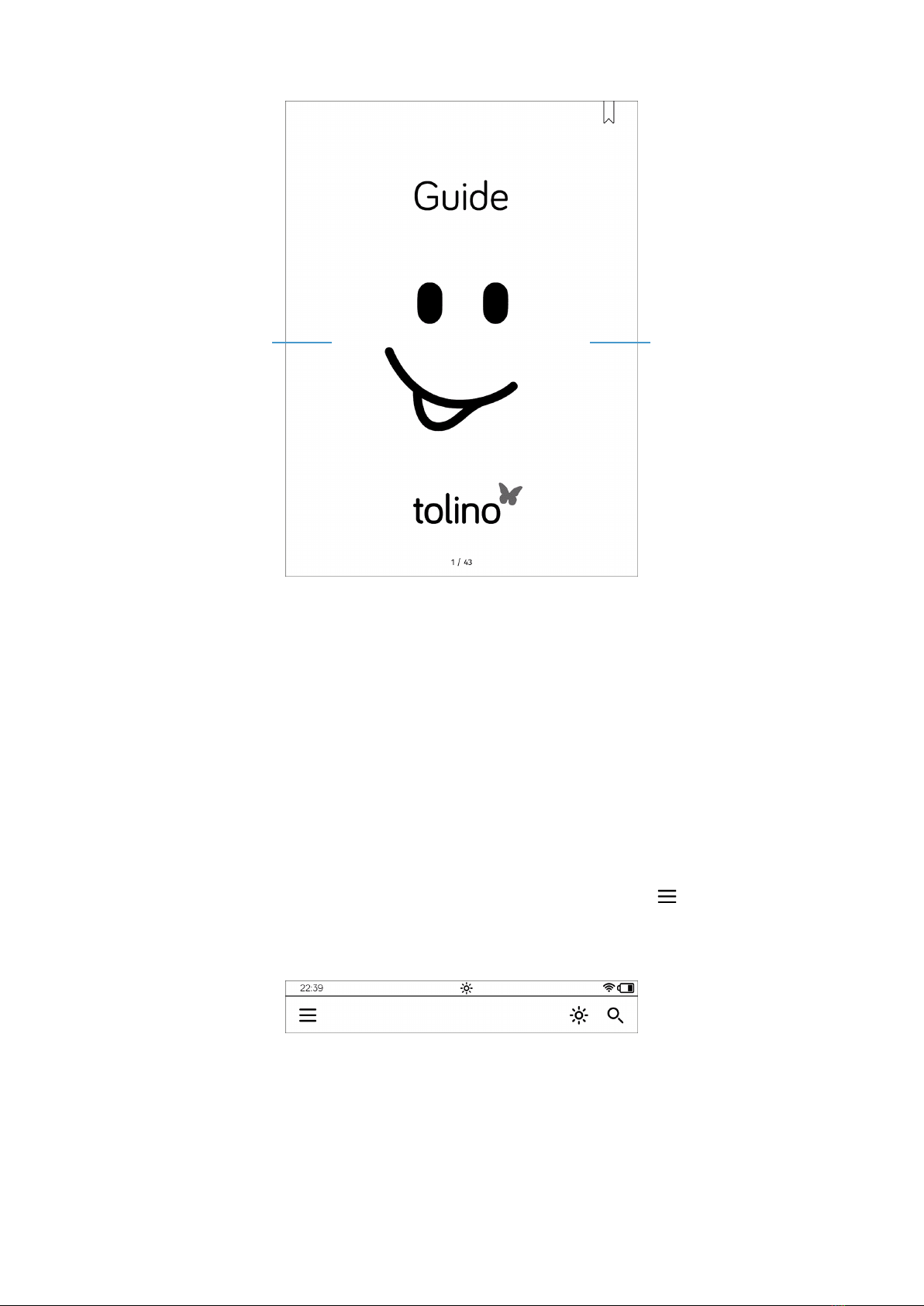
15tolino Manual
Thanks to the touch screen, you simply tap briefly on the cover of the book you want
to read in order to open it. You’ll see the first page of the book in no time. To browse
forward, you must tap on the right-hand area of the screen 1. Instead of touching
the screen for browsing, you can also swipe your finger across the screen to the left
(if you’re more familiar with this action from your smartphone). To browse to the pre-
vious page, you must swipe to the right or tap on the left-hand area of the screen 2.
If you don’t like the current book, just go to the home page and open another book
from your library. To learn how to purchase the latest books or the classic you’ve al-
ways wanted to read, see Chapter 5, “E-Books for your tolino”.
Between the book titles of your library and the status bar, there is another important
button in the upper left-hand corner of the home page—the Menu button. This
will take you to various settings options. I will provide information about important
settings in the relevant chapters.
2 a

16tolino Manual
You will notice that your tolino quickly tires and goes to sleep if you do nothing for
a while—by default, this happens after 5 minutes. In that case, tolino shows you its
smiling face. And although he asks for quiet with “Hush”, you must wake it up if you
want to continue reading.
To exit the sleep mode, briefly press the power button. Your tolino will then display the
page you were reading last. But you can also put tolino to sleep yourself at any time.
To do so, briefly press the power button once.
The small power button is a real all-rounder. You can also use it to completely switch
off your tolino:
1. Just briefly press the power button once (approx. 2 seconds).
2. Then a window displays containing four options.
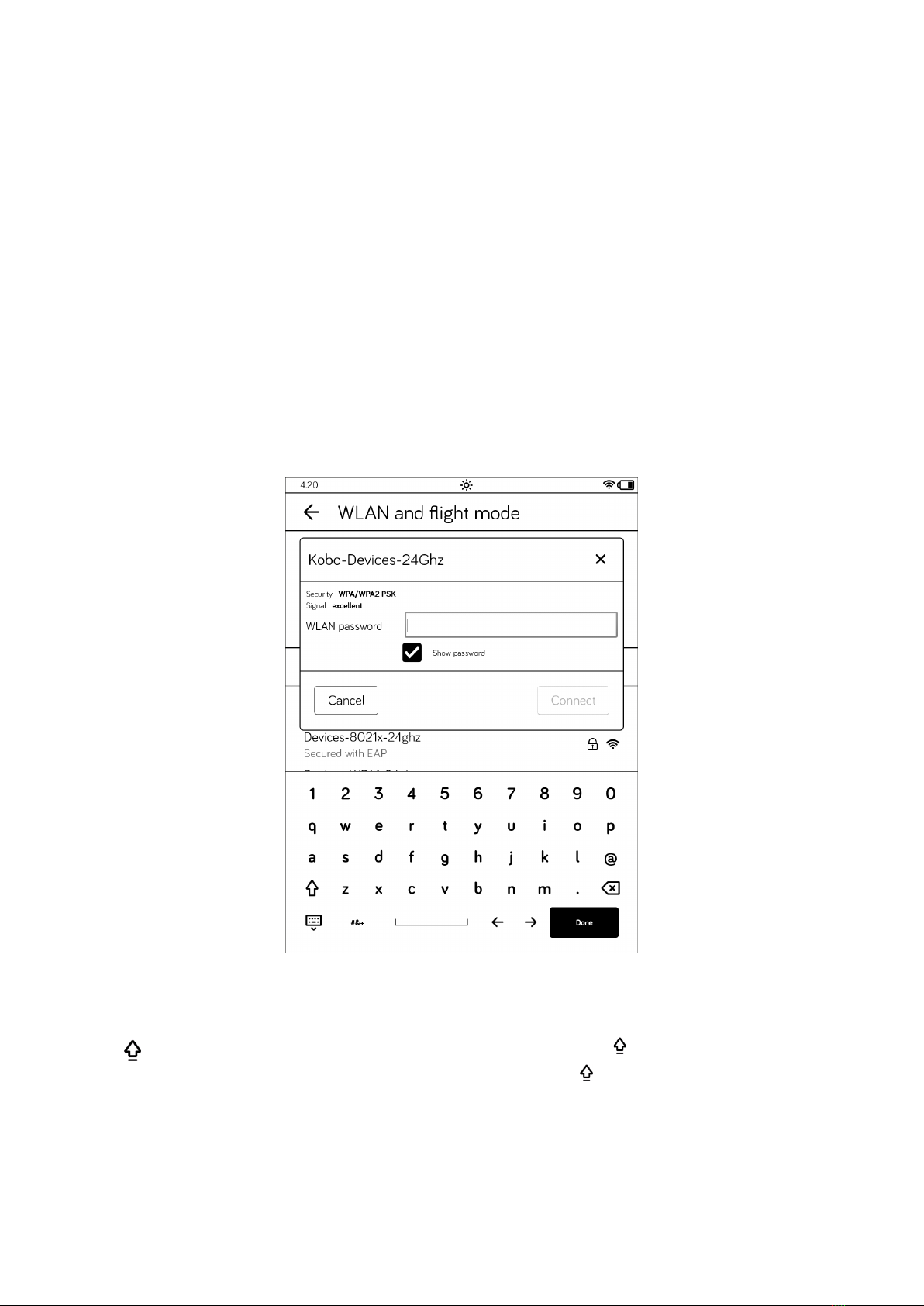
17tolino Manual
3. To turn off the Reader, tap on the Switch off command.
Now your tolino will switch off. Basically, you don’t need to perform this action often
because the sleep mode is almost identical to it. In that mode, too, the device con-
sumes almost no energy, but it is available to you more quickly.
1.6 Entering text
For a device that is primarily intended for reading, a keyboard like the one you know
from your PC, for example, would only be useless baggage. But sometimes you still
need to enter text.
For such cases, your tolino displays an on-screen keyboard at the bottom of the
screen as soon as you tap on a field intended for text input.
You can use the tolino’s on-screen keyboard almost like a normal computer keyboard
or like that of a smartphone.
To toggle between capital and small letters, you need to tap the key. For permanent
capitalization, you must double tap in quick succession on . You can return to lower
case by tapping the key once again.
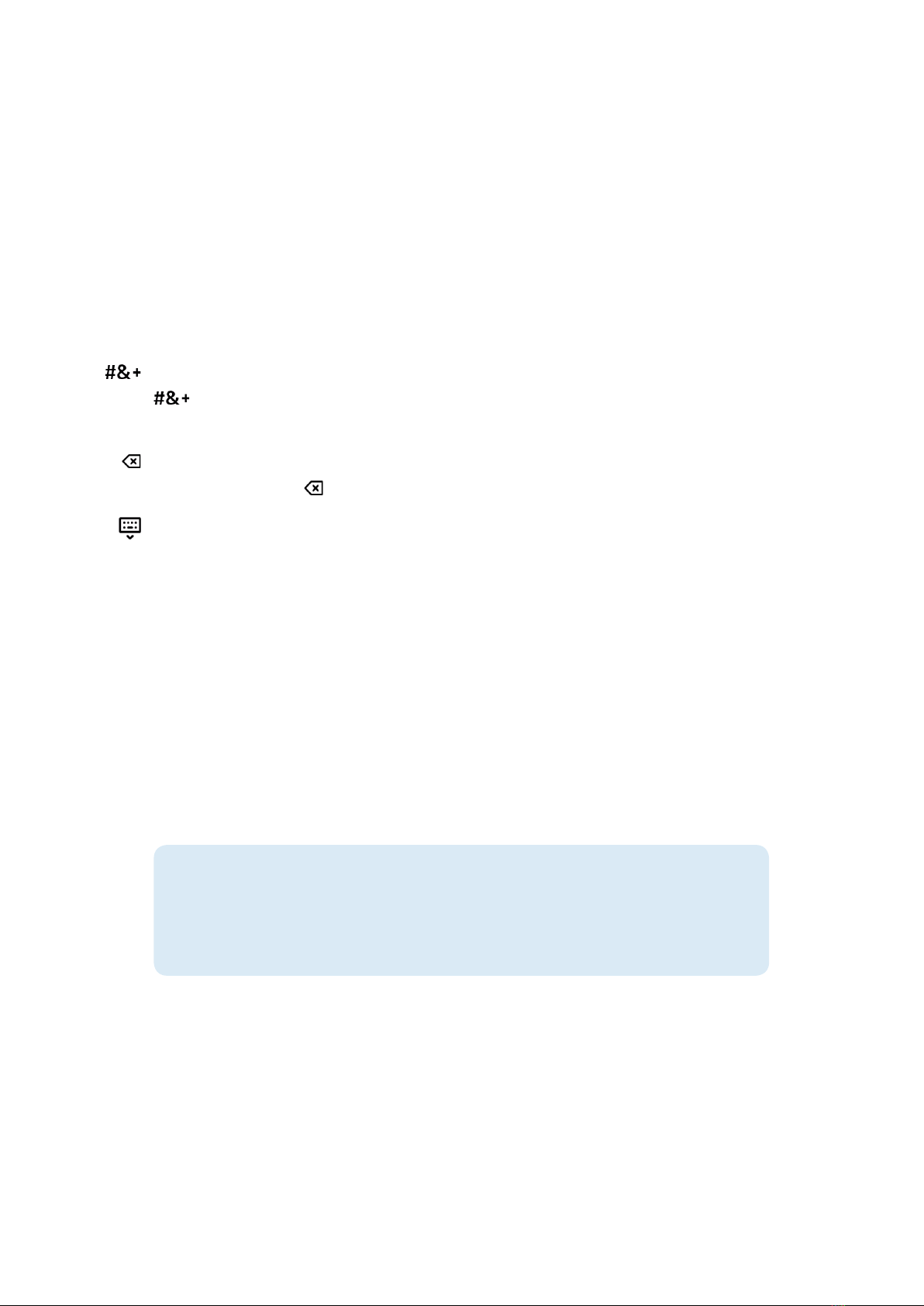
18tolino Manual
Are you missing any keys? Don’t worry, all characters are there. Some keys allow you
to enter other characters in addition to the ones displayed on them. For example,
the okey can also be used to enter the corresponding umlaut character, ö. You can
activate this alternative character assignment by tapping the ocharacter and holding
your finger on it until a small window displays containing the öand other characters.
Then you must swipe your finger to the required character. Likewise, you can enter
ander special characters, such as the äand üumlauts.
The two arrow keys next to the space bar are particularly useful in that respect. They
enable you to move the cursor within written words in order to make corrections.
To enter other special characters using the on-screen keyboard, you should tap the
key. It will then be replaced by the ABC key. This will take you back to the on-
screen keyboard.
If you enter something incorrectly, you can delete individual characters to the left of
the cursor using the key.
To hide the on-screen keyboard, you must tap the key showing the keyboard icon
in the bottom left-hand part of your screen. If you get a bit hasty doing so, you can
display the keyboard again by tapping in the input field.
1.7 Benefits of the tolino alliance
Registering with your tolino partner shop provides numerous advantages. For exam-
ple, you can conveniently buy your e-books directly via tolino, for instance when you
are on vacation and have run out of reading material. Purchasing is done very quickly.
You simply access your shop on your tolino, select a new book and buy it using the
data you entered during registration.
TIP: Accounts with multiple tolino partners
By registering your tolino with a tolino alliance retailer, you are not forever bound
to that particular bookseller. You can create additional accounts with other tolino
partners and use them together on one device.
Seconds later, the purchased title will be available on your tolino and also in the cloud.
In addition, you hardly need to worry about protected titles; the DRM (Digital Rights
Management) is regulated during the tolino registration process for approx. 95% of
the books purchased from tolino partners. Only very few books require an Adobe ID.
You will learn more about this in Section 4.4, “DRM and Adobe ID: What exactly does
that mean?”.

19tolino Manual
TIP: Online shops of tolino booksellers
The online shops of the tolino partners are optimized for display on a tolino,
which is not the case with most other online bookshops. So if you purchase
books from partner shops, you do not have to bother about pages that are too
large and require to constantly scroll through them.
After registering, several thousand Telekom HotSpots will be made available to you
where your tolino automatically logs on via WiFi. As a result, your tolino can access
the internet almost anywhere in Germany and you can easily purchase books, syn-
chronize your tolino or download book titles from your tolino cloud.
If you lose your tolino or accidentally delete a book from it, there is still a copy in the
cloud so that your books never get lost. Your e-books are also synchronized between
different reading devices via the tolino cloud, i.e. your bookmarks and notes and your
reading progress are automatically kept up to date on all devices.
INFO: What is a cloud?
A cloud is a virtual storage space to which you have access with your tolino via
the internet. Access is controlled by your login data, i.e. your user name and
password. In addition, you can display your book titles stored in the cloud via the
mytolino.de website.

20tolino Manual
2 Reading books on your tolino
I’m sure you want to start reading as soon as possible! In this chapter,I will describe
many functions that will make reading on your tolino a pure pleasure. I promise you:
Your little tolino will become your constant—and perhaps even your most pleasant—
companion!
2.1 The reading view
Even if you haven’t bought any e-books yet and saved them on your tolino, you can
still try reading them on your device, because at least one book is already available
in your library. Chapter 5, “E-Books for your tolino”, explains how you can buy more
e-books and load them onto your tolino.
1. Tap on a book title 1in your library at the top of the home page to open the
book.
2. You will then see the first page of the book. Scroll forward by briefly tapping the
right side of the screen or swiping your finger to the left across the screen.
3. To scroll backward, swipe to the right across the screen or tap briefly on the left-
hand edge of the screen.
a
This manual suits for next models
4
Table of contents
Other Tolino Ebook Reader manuals