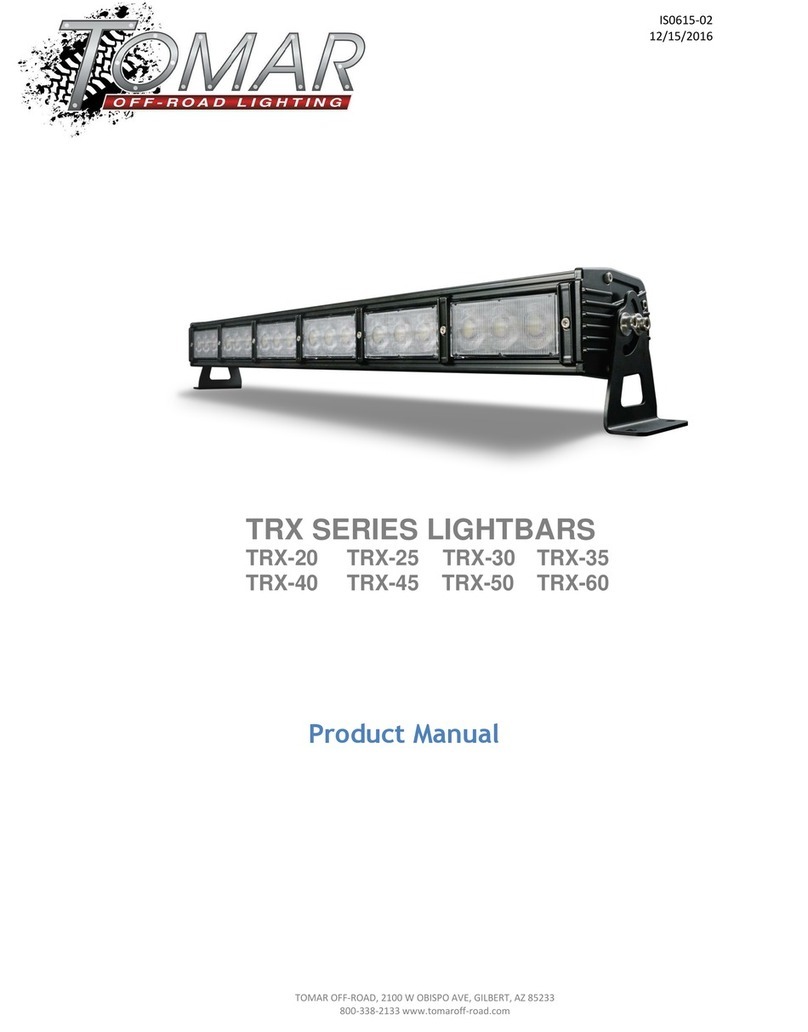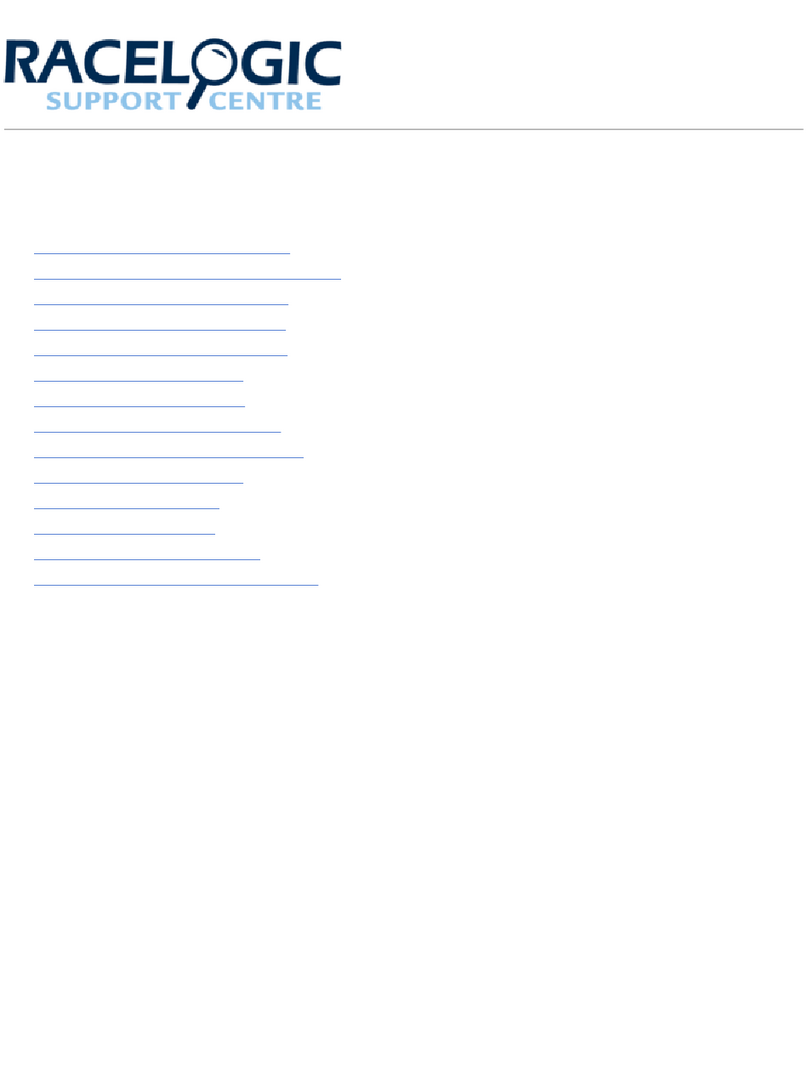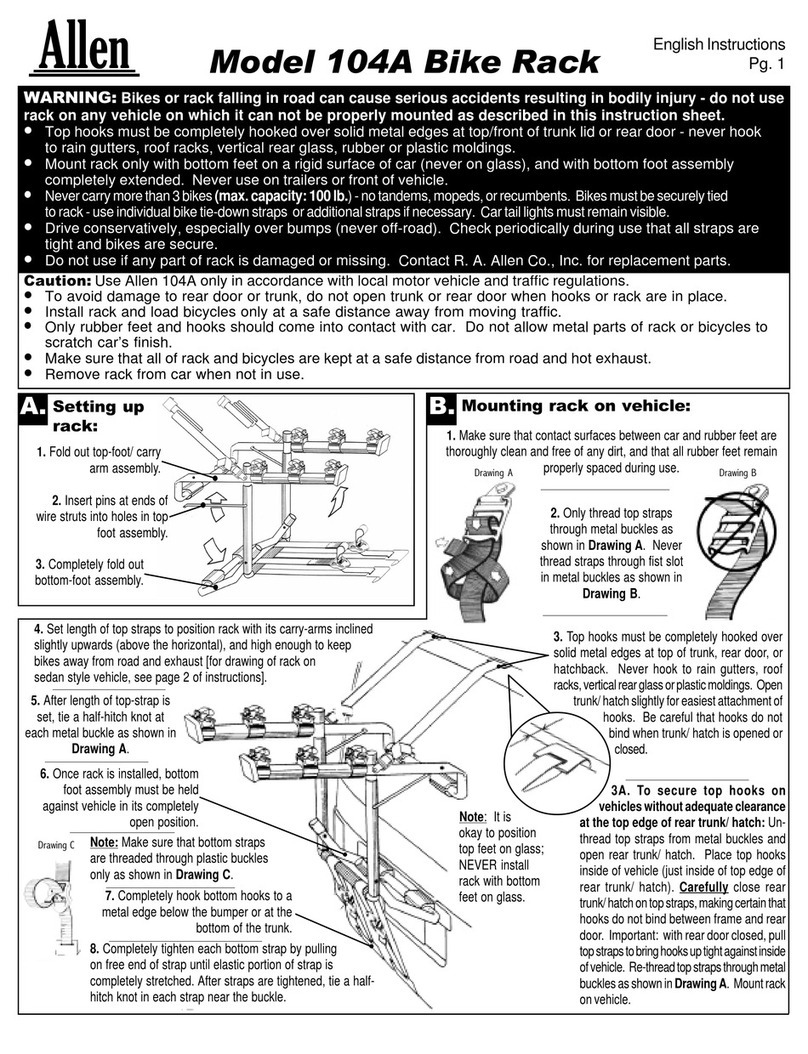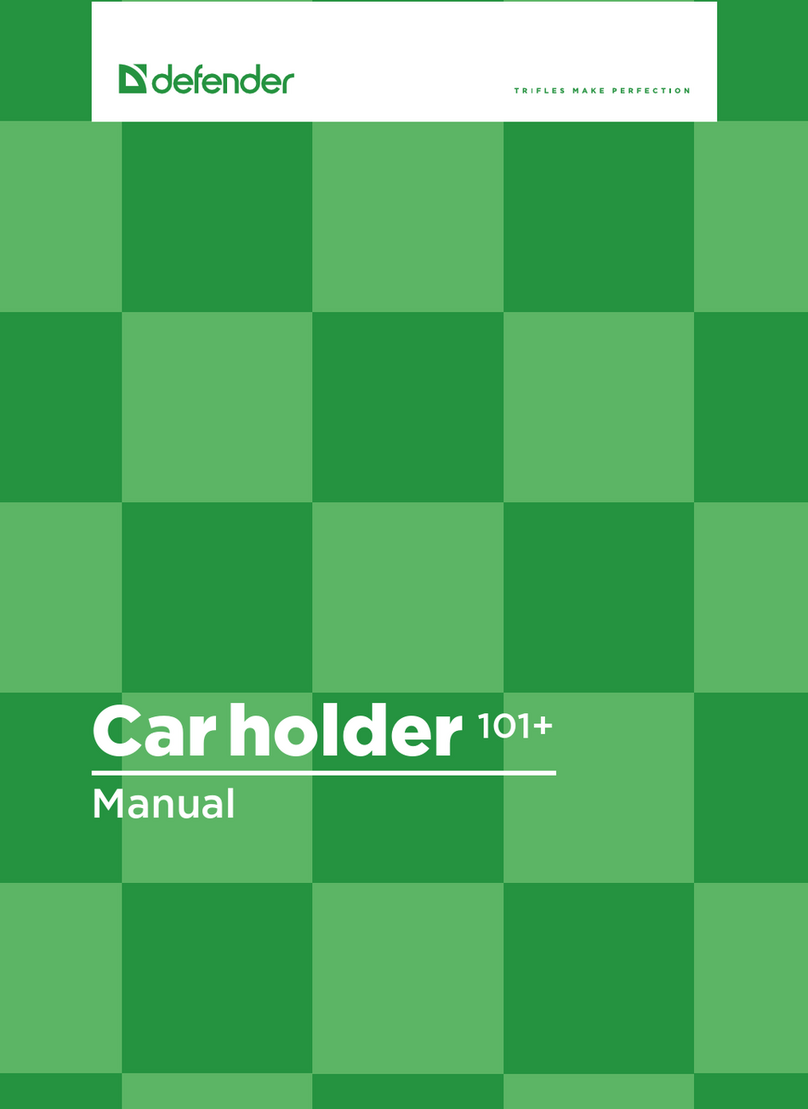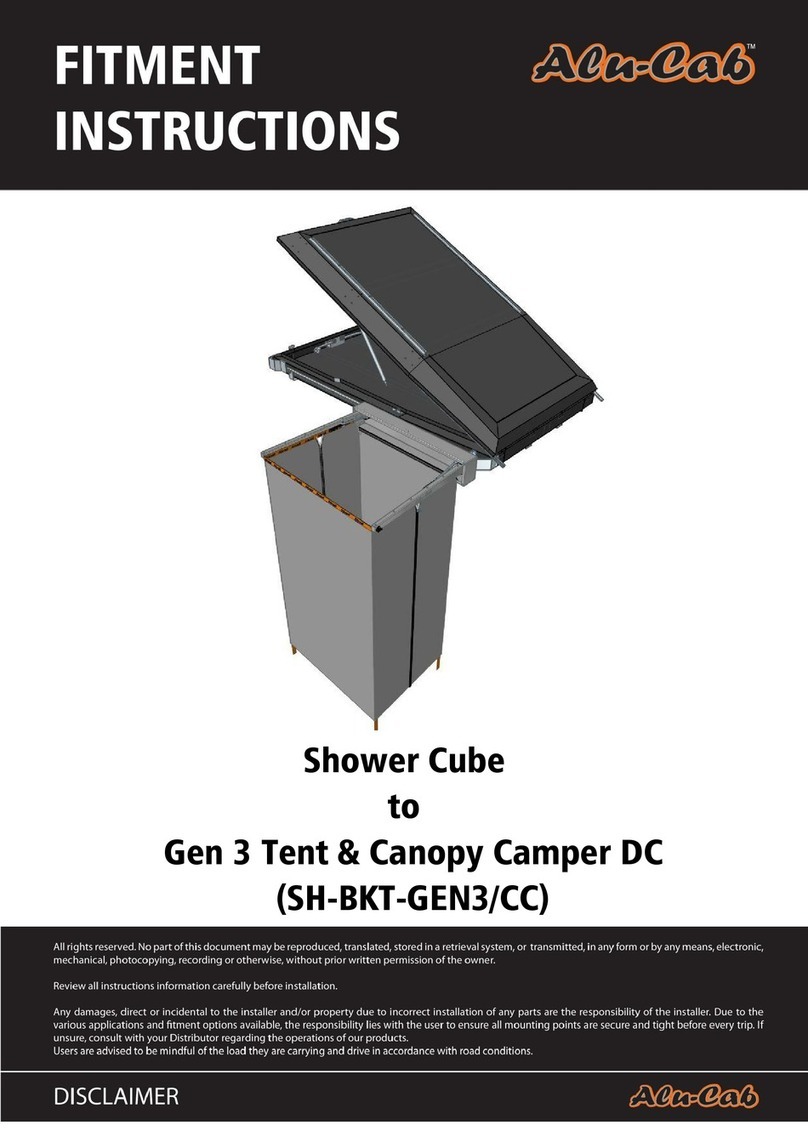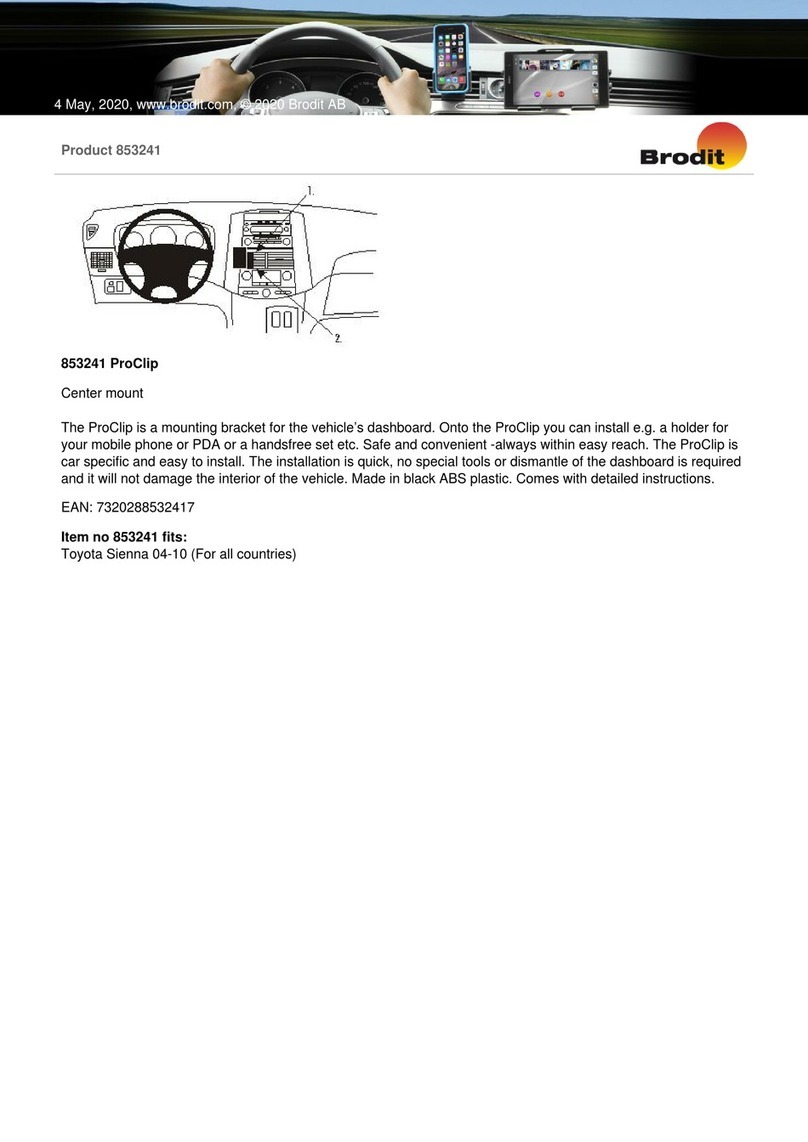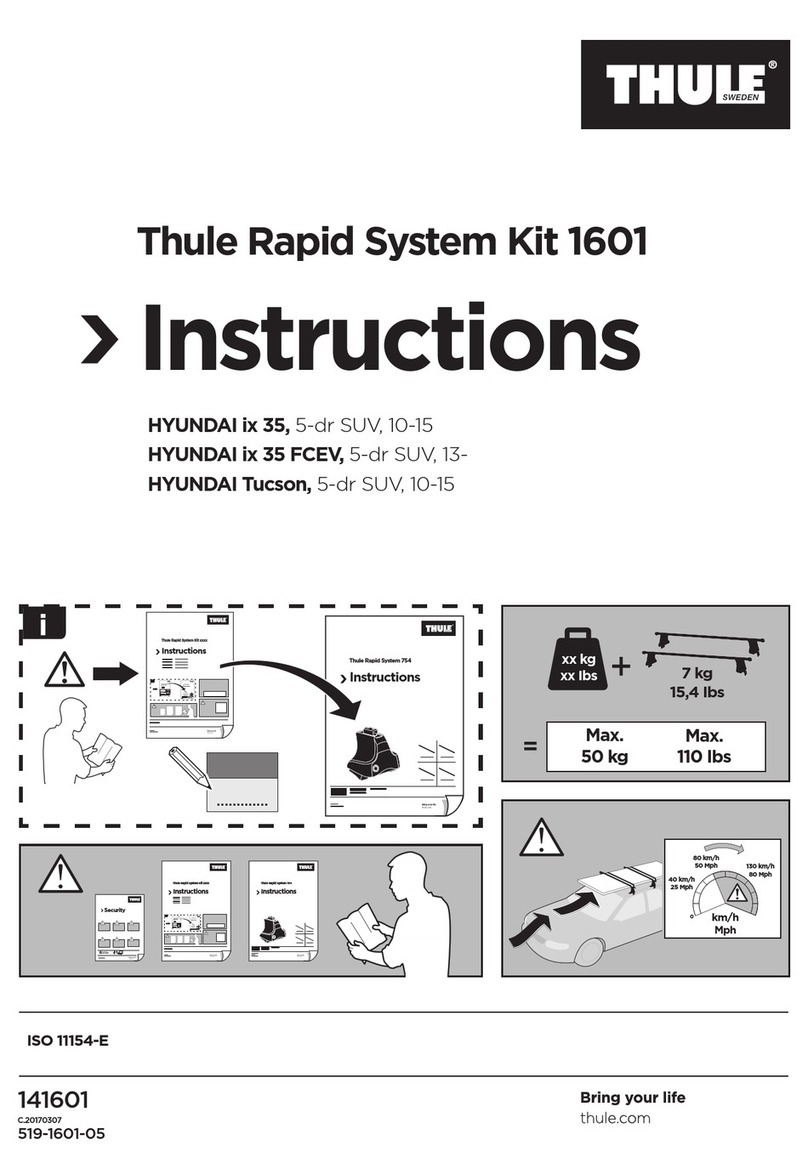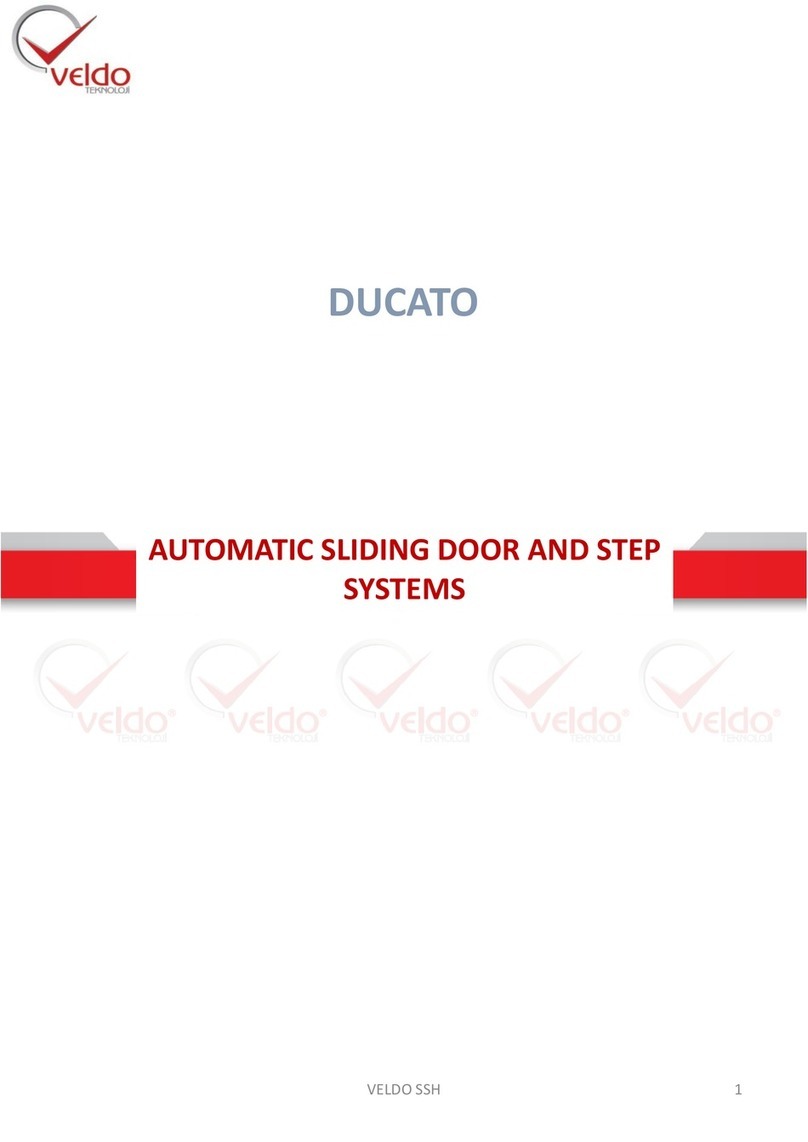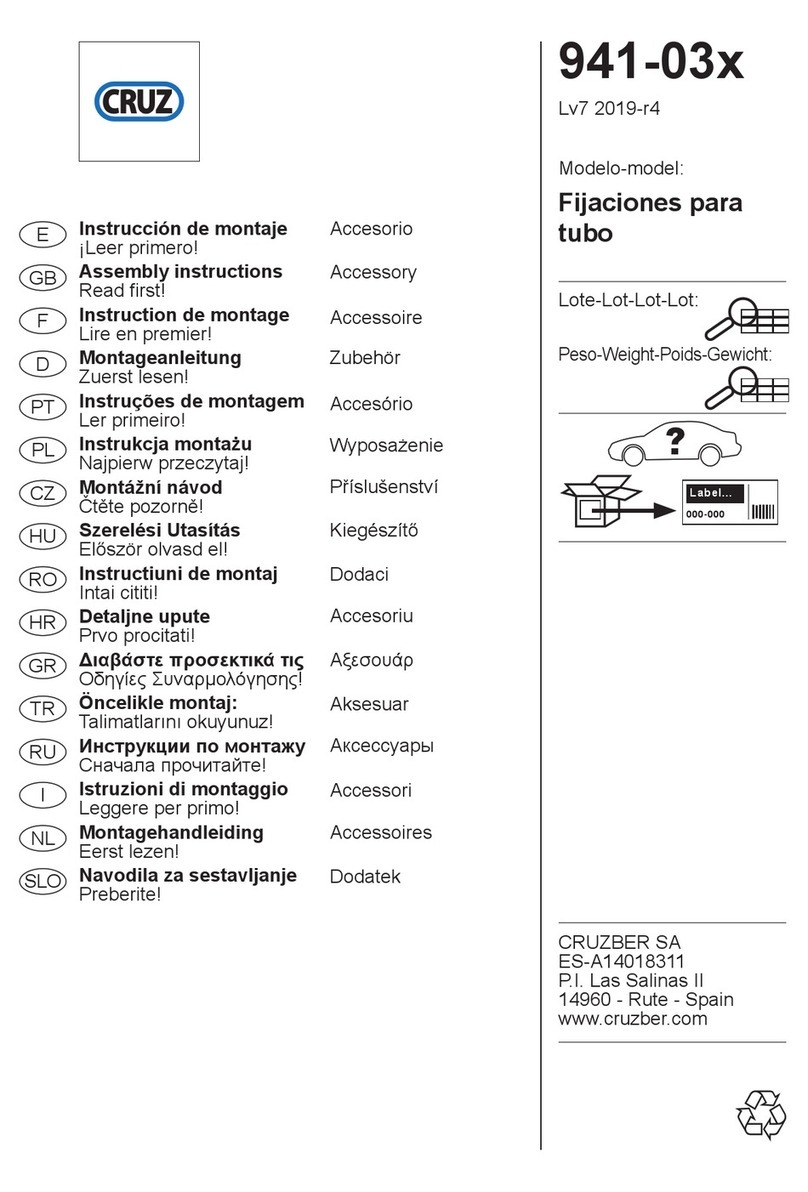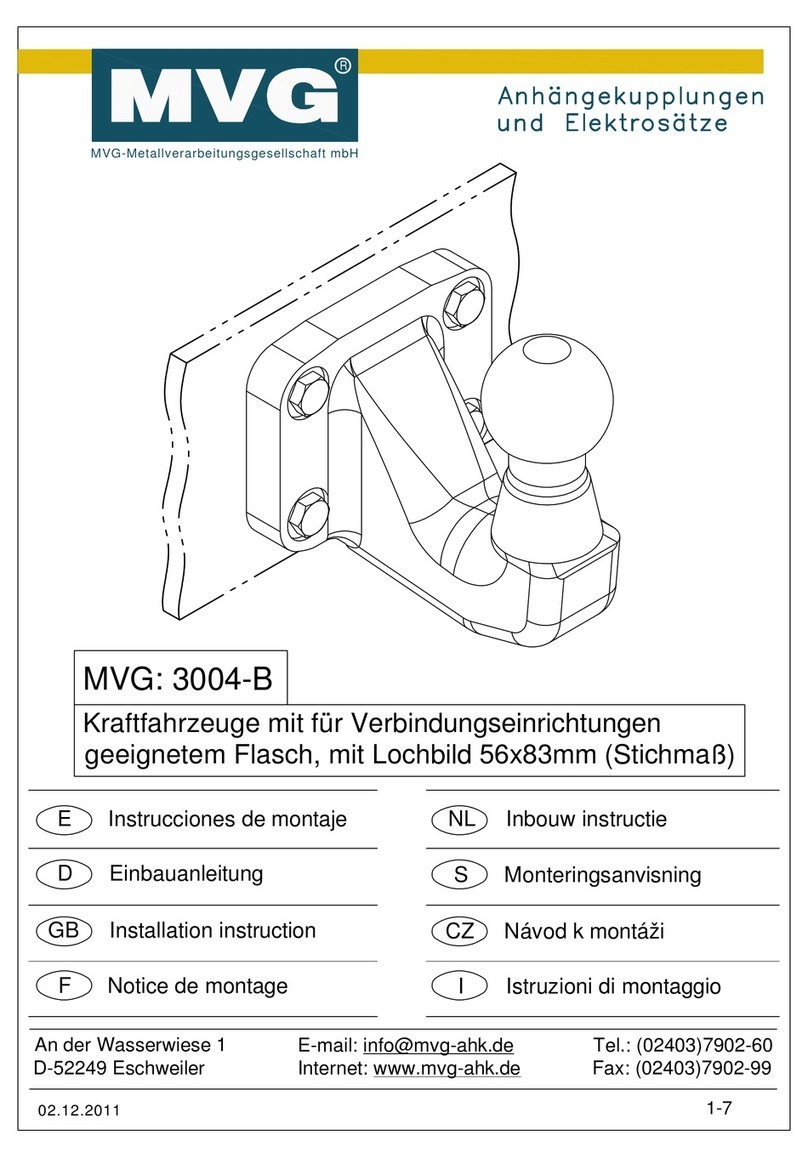Tomar Strobecom II 4140 User manual

Instruction
Manual
TOMAR Electronics, Inc.
2100 W. Obispo Ave.
Gilbert, AZ 85233 USA
800.338.3133 ph
800.688.6627 fax
www.tomar.com
Strobecom II 4140 and
OSPOC: Getting
Started
Information is provided on how to initially discover
the 4140 and OSPOC on a network and re-configure
it for custom network applications.
IS0592-02
1/13/2014

Getting Started Page 2
ATTENTION
THE STROBECOM II SYSTEM IS DESIGNED TO AID IN THE TRANSIT OF DESIGNATED VEHICLES THROUGH
THE TRAFFIC CONTROL SYSTEM, TO THEIR DESTINATIONS.
IT IS IMPERATIVE THAT THE DRIVERS OF EACH TYPE OF VEHICLE THAT USES THE STROBECOM II
SYSTEM BE MADE AWARE OF THE RESPONSE HE CAN EXPECT FROM THE TRAFFIC CONTROL SYSTEM.
IT IS THE RESPONSIBILITY OF THE CUSTOMER TO CONFIGURE THE SYSTEM’S RESPONSE TO EACH
VEHICLE TYPE AND TO EDUCATE EACH DRIVER TO EXPECT THE APPROPRIATE RESPONSE FROM THE
SYSTEM.
AT NO TIME SHOULD A DRIVER OF A VEHICLE EXPECT THAT HE IS GUARANTEED TO RECEIVE
PROTECTED RIGHT-OF-WAY THROUGH TRAFFIC INTERSECTIONS. DRIVERS OF VEHICLES THAT WILL
OPERATE OUTSIDE OF THE NORMAL TRAFFIC LAWS AND CONVENTIONS MUST ALWAYS TAKE
RESPONSIBILITY FOR ENSURING THE SAFE PASSAGE OF HIS VEHICLE THROUGH AN INTERSECTION
REGARDLESS OF THE OPERATION OR NON-OPERATION OF THE STROBECOM II SYSTEM.
TOMAR Electronics, Inc. makes every endeavor to ensure the accuracy of its documentation. However,
TOMAR Electronics, Inc. is not liable for any inaccuracies contained herein. TOMAR reserves the right to
make changes to its products without prior notice.
April 2013
Information in this manual is subject to change without notice and does not represent a commitment on
the part of Tomar Electronics, Inc.
Copyright © 2013 Tomar Electronics, Inc. All Rights Reserved
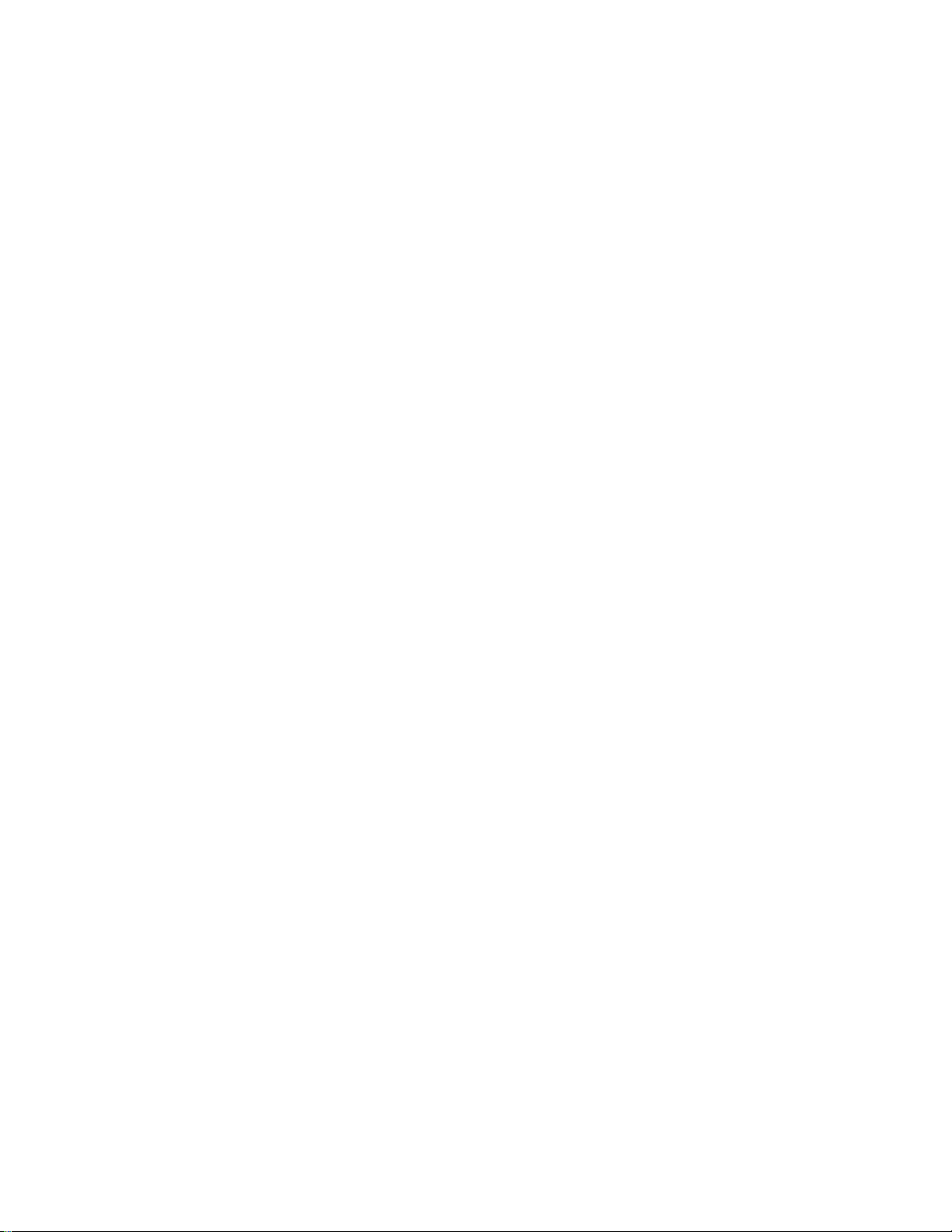
Getting Started Page 3
Table of Contents
1 Introduction .......................................................................................................................................... 4
2 Networking Module .............................................................................................................................. 4
2.1 Network Discovery........................................................................................................................ 5
2.2 Network Configuration ................................................................................................................. 5
2.3 Connecting to the Strobecom II 4140 or OSPOC Using OSPsoft................................................... 6
3 References ............................................................................................................................................ 6

Getting Started Page 4
Strobecom II 4140 and OSPOC
Getting Started
1Introduction
The Strobecom II 4140 and OSPOC are delivered in a default configuration. Prior to installation there are
some steps that are necessary for proper operations. At a minimum, the real-time clock should be
synchronized with the local time to enable accurate timestamps on log entries. If the Strobecom II 4140
or OSPOC is to be integrated into a network, the device should be properly configured to work within
the network. The tools and procedures to perform these actions are described within this guide.
2Networking Module
The Strobecom II 4140 and OSPOC contain the XPort Pro embedded Ethernet module from Lantronix. It
provides a full featured TCP/IP stack with enterprise grade security features and management features.
In the default condition, the network is configured as a DHCP client –dynamically obtaining an IP
address. In order to configure the networking parameters, free tools from Lantronix are utilized.
The steps for configuring the Strobecom II 4140 or OSPOC are outlined as follows and discussed in more
detail in subsequent sections.
1. Download and install the Device Installer software from Lantronix ( www.lantronix.com )
2. Run Device Installer
3. Select the appropriate network adapter under the Tools->Options menu.
4. Using Device Installer, search for connected Lantronix modules
a. When found, the window will show the XPort Pro device and its IP address
5. Select the desired XPort Pro device and configure the networking parameters of the device
a. If not configuring the device for a network installation, the IP address should be noted
for use with OSPsoft.
b. If assigning a static IP address, use the ‘Assign IP’ link shown in the window.
Note: It is highly recommended that the user read the Lantronix document titled “Device Installer
User Guide” or review this information via the help provided within the program. This provides more
detailed information on the proper use of the program.
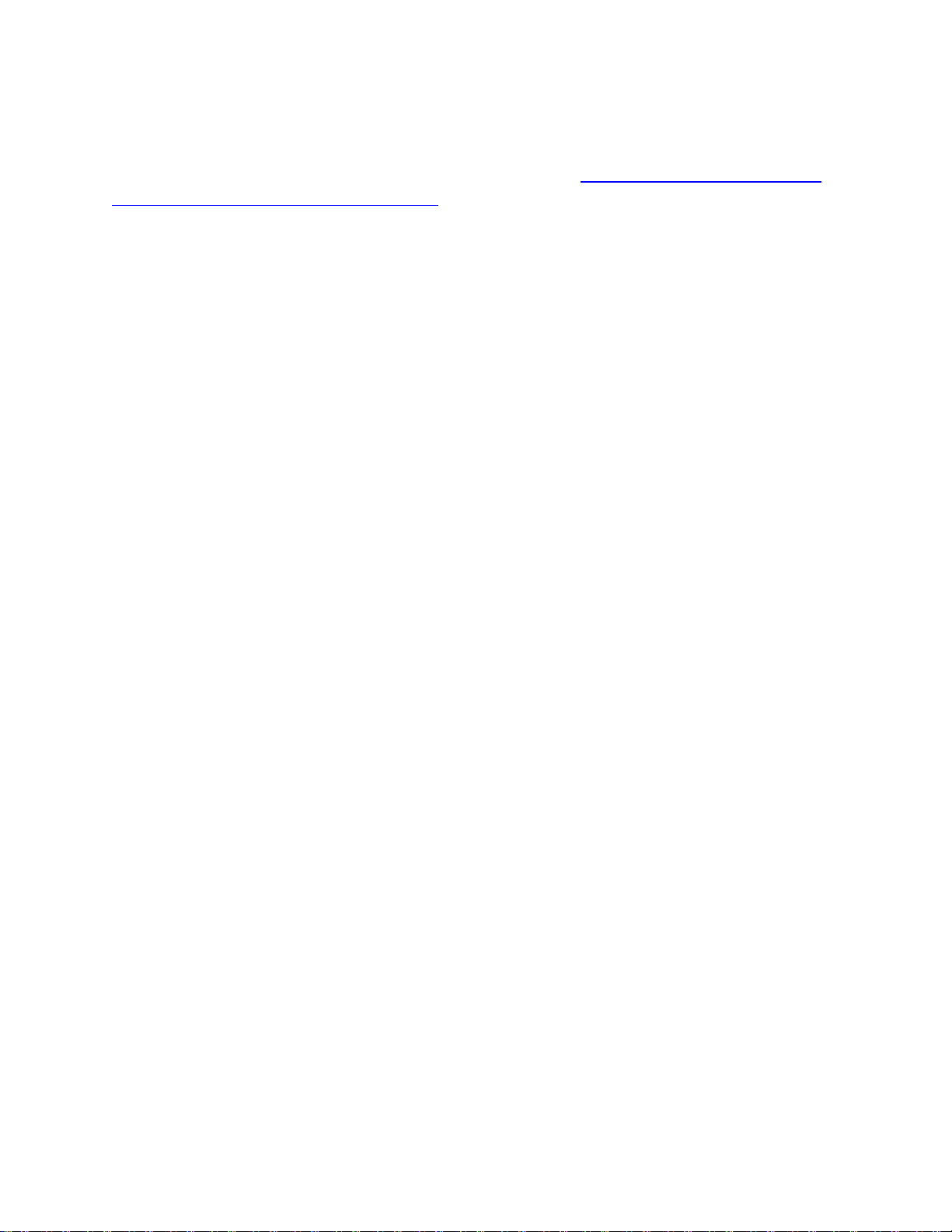
Getting Started Page 5
2.1 Network Discovery
Lantronix provides a free tool to discover, manage, and configure their Ethernet devices. The program is
called Device Installer. It can be downloaded from their website at http://www.lantronix.com/device-
networking/utilities-tools/device-installer.html.
Note: Ensure the desired network adapter is configured for proper discovery of the Strobecom II 4140
or OSPOC. Use Tools->Options to verify that the desired network adapter has been selected.
Connect a Strobecom II 4140 or OSPOC to either your local network or directly to a computer. Start the
Device Installer program. It should start a search process as indicated in the progress bar at the bottom
right of the program. When the Lantronix device on the Strobecom II 4140 or OSPOC is discovered, it
should show in the window.
Note: Device Installer will detect any Lantronix devices on the network. It is possible that your
network may have other Lantronix devices connected that do not belong to the Strobecom II 4140 or
OSPOC product.
If connecting directly to a computer, it may take longer for the Strobecom II 4140 or OSPOC to obtain an
IP address. Refer to the Device Installer User Guide for additional information on proper subnets.
Note: The Strobecom II 4140 and OSPOC contain a Lantronix XPort Pro device. This is what should be
listed within the Device Installer program.
2.2 Network Configuration
Device Installer provides a simple process for assigning a static IP address to the StrobeCom II 4140 or
OSPOC. Select the device to configure by clicking on it (it will be highlighted). Click on the ‘Assign IP’ link
in the window. The software will then guide the user in the process of assigning a static IP address to
the device.
The Device Installer software provides a TCP/IP and Subnetting Tutorial. This should be referenced to
resolve any problems experienced. A few key items from the Device Installer User Manual are shown
below.
For DeviceInstaller to assign an IP address to your Lantronix device successfully:
Your PC’s IP address and the address you want to assign to your Lantronix device must be on the
same subnet.
No routers or gateways can exist between your PC and your Lantronix device. DeviceInstaller
does not support assigning an IP address across a router or gateway.
If DeviceInstaller reported an Auto IP address issue, refer to the Device Installer User Guide under the
Auto IP Addresses section.
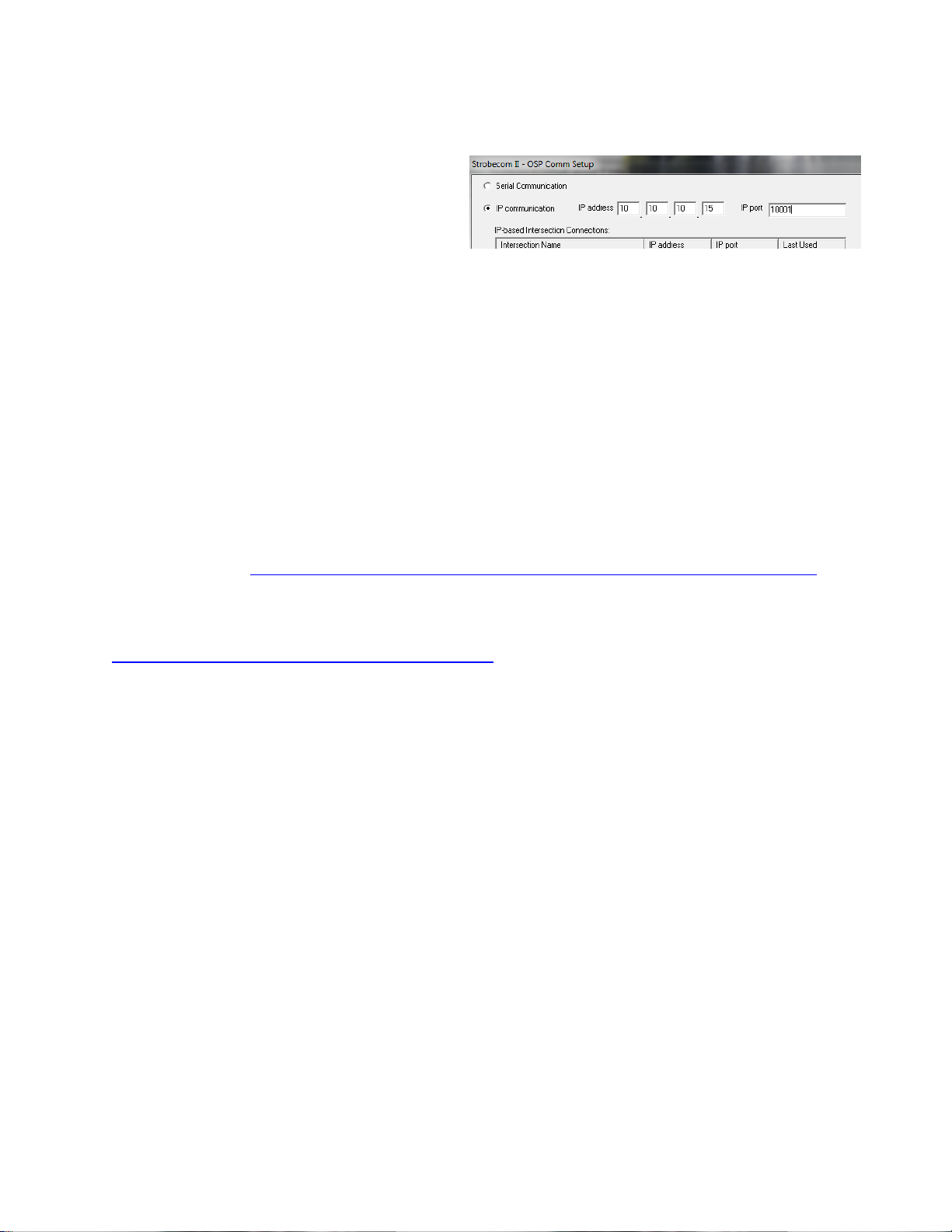
Getting Started Page 6
2.3 Connecting to the Strobecom II 4140 or OSPOC Using OSPsoft
When connecting to the Strobecom II 4140 or
OSPOC using OSPsoft, the network configuration
must be known. In particular, the IP address is
needed. For communications to OSPsoft on the
network, the port to use is 10001. This is shown
in the figure.
Note: The IP Port must be 10001 for communications using OSPsoft
3References
The Lantronix website provides numerous support documents for the XPort Pro. A list of tools and
documentation pertinent to this document are listed.
Lantronix. (November 2014). Device Installer Software version 4.4.0.2RC3. In Lantronix. Retrieved
January 2015, from http://www.lantronix.com/device-networking/utilities-tools/device-installer.html.
Lantronix. (Dec 2008). Device Installer User Guide. In Lantronix. Retrieved January 2015, from
http://www.lantronix.com/pdf/DeviceInstaller_UG.pdf.
Other manuals for Strobecom II 4140
1
This manual suits for next models
1
Table of contents
Other Tomar Automobile Accessories manuals