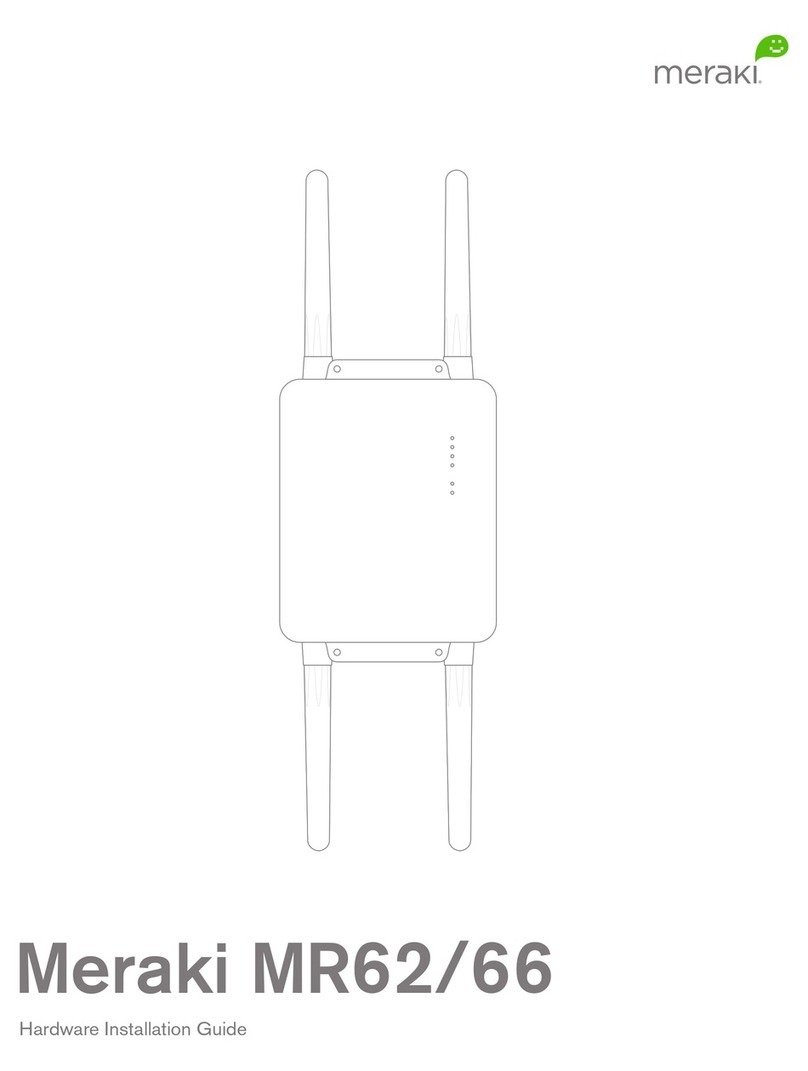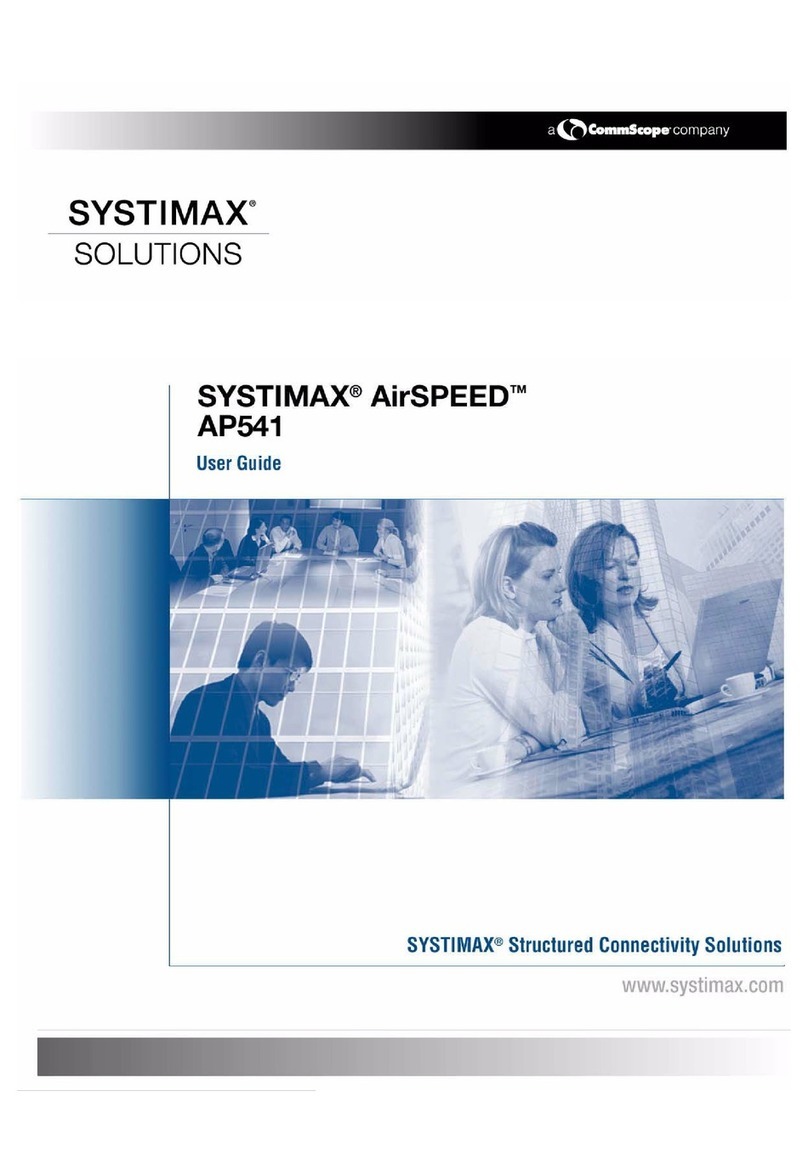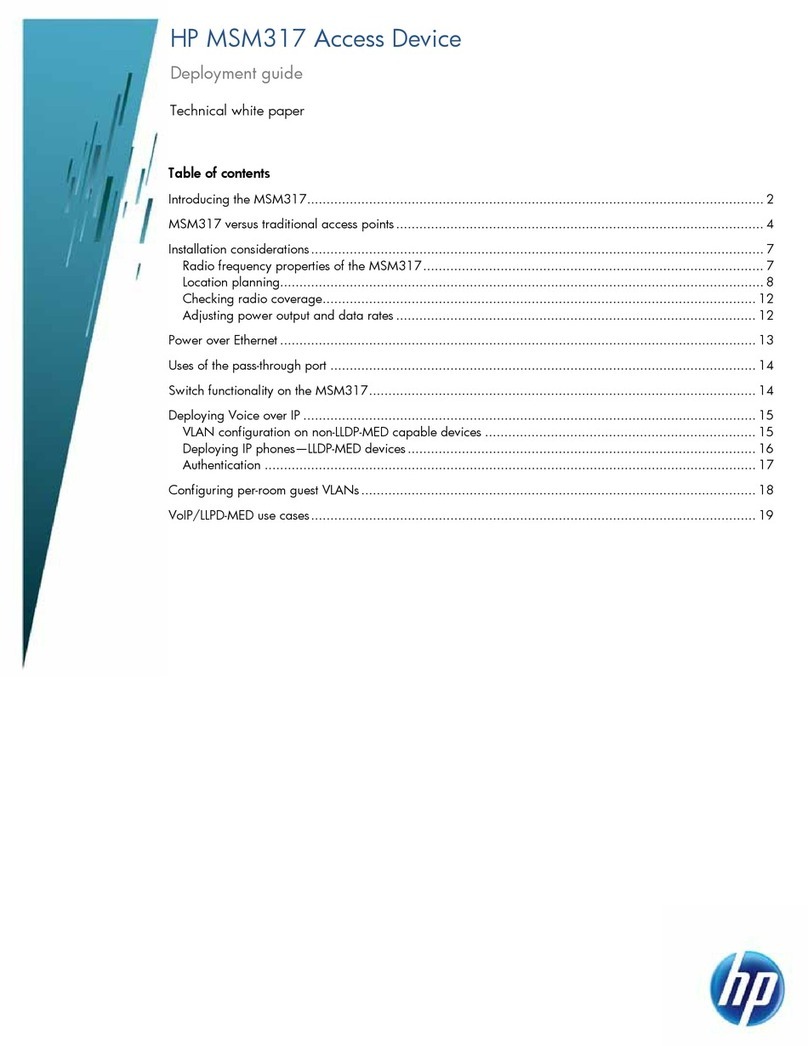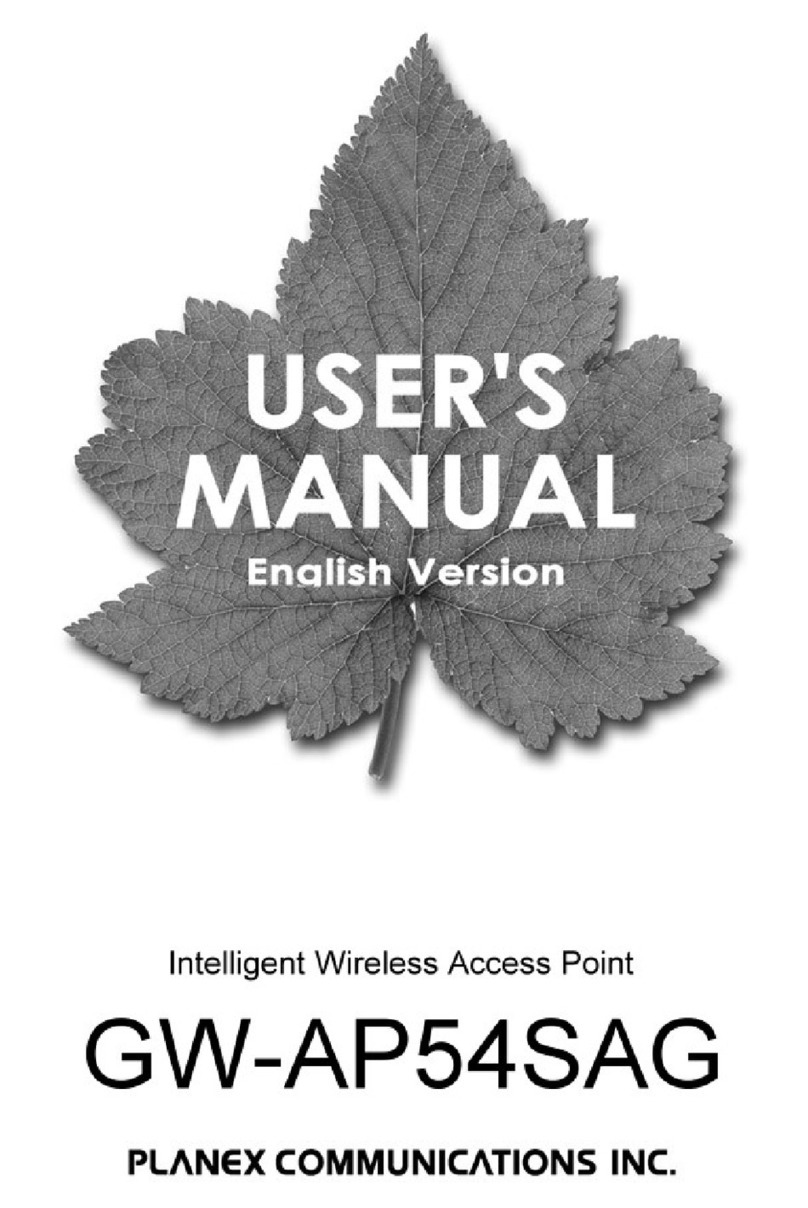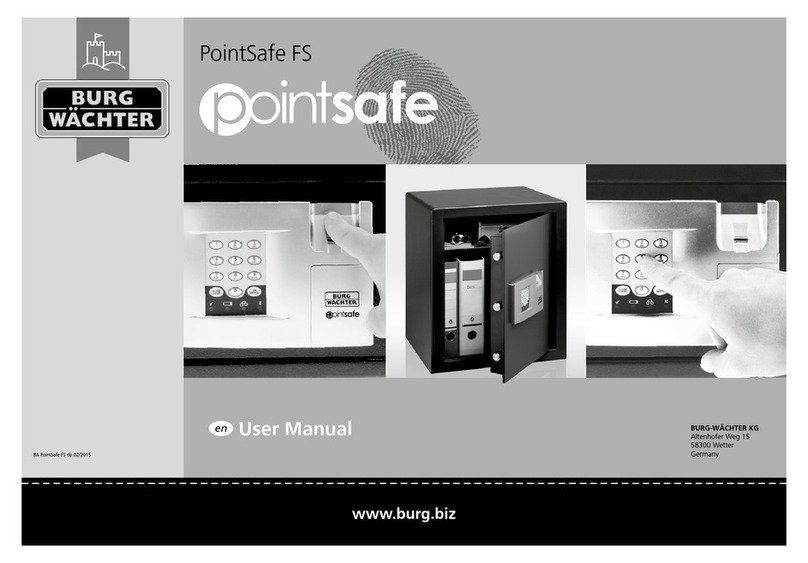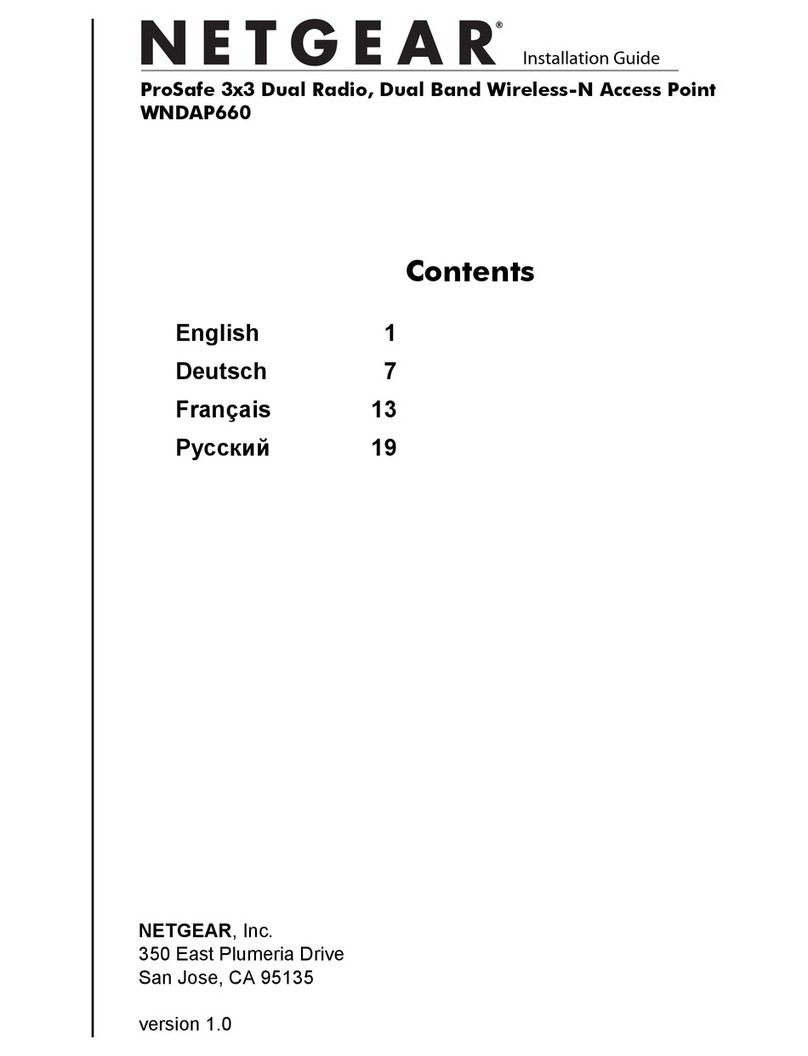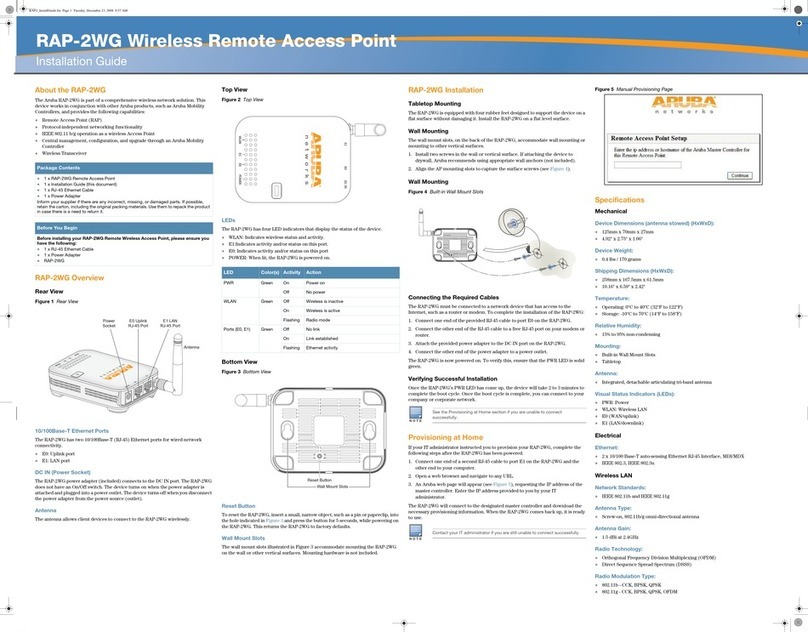TOMLOV CPE8881 User manual

User Instructions
--CPE8881--
Outdoor Wireless WiFi Bridge
Thank you for choosing TOMLOV CPE8881 Wireless Bridge. Please read this user manual
carefully before use, and keep it for future reference. Or can also find the PDF file of the
manual through the Amazon page and download it. If you need any assistance please feel
free to contact our customer support team by email support@tomlov.com

Package Included:
Get Started to Know Your Wireless Bridge:
CPE Bridge For Video Transmission Introduction:
5.8G Wireless bridge is widely used in highways, reservoir river monitoring, elevator
monitoring systems, site crane monitoring systems, port terminal monitoring systems, marine
aquaculture monitoring systems, and so on. CPE Video Bridge Transmission usually consists
of two devices in AP and Client mode respectively. At the Client-side (Receiving side) CPE
connects with IP Camera, at the AP side (Transmitting side) CPE connects with a video
recorder. The AP can be receiving wireless data transmitted from multiple Clients, and it is
easy and convenient for centralized management of the remote equipment.
In addition to helping you in remote monitoring, wireless bridges can also help you extend
the network signal to warehouses, barns, garages, and other buildings near your home.
2 x CPE8881 Wireless Bridge
2 x PoE Power Adapter
4 x Installation Ties
1 x User Manual
Note: This wireless bridge is
powered by a PoE adapter
through a network cable, so does
not require a DC power supply.
The DC power adapter and cable
are not included in the package.

Wireless Bridge Outdoor CPE Specification:
Specification
Details
CPU
RTL8881, 533Mhz
Flash Memory
8MB
DDR Memory
32MB
5.8G WiFi
1*1 (support IEEE 802.11AC protocol, the highest rate can reach 450Mbps)
Antenna
14dBi (Horizontal lobe 60º vertical lobe 25º)
Network Interface
1*10/100M adaptive LAN port (Auto MDI/MDIX)
Indicator light
5 Green LED indicators LAN1, LAN2, 5.8G, RSSI1, RSSI2
Power Supply
Only PoE Power Supply, Not support DC Power Supply
Protocol standard
IEEE 802.11a/n/ac,IEEE 802.3/3u
RF frequency range
5180 GHz ~ 5825 GHz
Wireless channel
5GHz Channel: 149,153,157,161,165
Transmission rate
11a: 54M, 48M, 36M, 24M, 18M, 12M, 9M, 6Mbps
HT20:7.2M,14.4M,21.7M,28.9M,43.3M,57.8M,65M,72.2M,14.4M,28.9M,43.
3M,57.8M,86.7M,115.6M,130M,144.4M
HT40:15M,30M,45M,60M,90M,120M,135M,150M,30M,60M,90M,120M,180
M,240M,270M,300M
11ac(AC80):32.5M,65M,97.5M,130M,195M,260M,292.5M,325M,390M,433.
3M
Operating
temperature
-4℉~158℉
Storage
temperature
-40℉~185℉
How to install and connect Wireless Bridge CPE:

1. Place the CPE to the selected position and adjust the CPE front panel orientation to be
approximately the same as the selected direction, then use the ties to fix the CPE, the
bracket is not included in the package.
2. Please, prepare a long enough network cable to connect the PoE adapter and CPE, the
network cable is connected to the LAN port of the CPE, and the other end is connected
to the PoE port of the PoE adapter. Recommend to use a cat 5 (or above) shielded
network cable with a ground wire.
3. Connect the PoE adapter PoE to CPE, and LAN to Camera, PC, Router or Switch based on
the network topology. The role of PoE is to provide power and data transmission for CPE.
4. The master CPE’s PoE adapter’s LAN connection monitors or the Internet, and the slave
CPE’s PoE adapter LAN to connect cameras or routers and other equipment.
Computer IP Address Configuration-Important Steps
Modify your computer's IP address, make your computer's IP and the bridge's IP address be
on the same network segment so that you can access them.
Step 1: Find and open "Open Network and Sharing Center" on your computer. Tips:click
the network icon in the lower right corner of the computer.
Step 2:Find and open the "Change adapter settings", select "Local Area Connection" to right-
click to open the network properties. Refer to the picture above to open.
Step 3: Find and double-click open the "Internet Protocol Version 4(TCP/IPv4)", choose the
" Use the following IP address" and enter IP address, subnet mask, Default gateway, Preferred
DDS server.
Example: Change your computer's IP address to 192.168.161.xxx(192.168.161.xxx cannot be
the same as the IP of the CPE), then entry IP address is 192.168.161.1(1), subnet mask is
255.255.255.0(Autofill), Default gateway is 192.168.161.1, Preferred DDS server 192.168.161.1.

Access Wireless Bridge Via Computer:
1. Before accessing, please make sure that you have set the computer IP address and the
network segment of the wireless bridge IP to be the same. Please refer to the manual to
modify the computer IP address step or Google searches how to modify the computer IP
address, it is very simple.
2. To configure the wireless bridge, open a web browser. In the address bar of the web
browser, enter 192.168.161.xxx and hit enter.
3. A login screen will appear, By default, the username of the wireless bridge is "admin" and
the password is "admin". Enter the current username and password of the CPE and then click
Login. (System language-English)
Pairing Master CPE and slave CPE Via Computer:
1. Bridge Mode: Setting CPE master mode as AP mode, slave mode as Client mode. Click "
Scan" in the settings of the slave mode, scan to the CPE SSID of the master mode to be
connected, and then make the connection settings.

2. Detailed configuration steps are as follows:
2.1 PC connect CPE to setup master mode
After logging in to the web management page, click “Quick Setup” → select “Master
Mode” → select “Next” → “Set IP/Wireless SSID/Wireless Password/Channel” and select
“Finish”, Setting AP mode is completed.
2.2 PC connect CPE to setup slave mode
After logging in to the web management page, click on “Quick Setup” → select “Scan”
→select “Next”; Type the password and next.

Note: If there is no SSID in the scanned list, you can scan it more times. If it does not scan all
the time, please confirm whether the CPE supports the current (frequency) channel of the
WLAN base station or the AP. In addition, check whether the wireless protocol of the CPE and
the AP is a match or not, and if necessary, reset the factory settings before setting the
connection. After restoring the factory settings, the IP address of the CPE is 192.168.0.1,
which is different from the IP address on the label on the back of the CPE.
Technical Support:
A. Thank you for your order and using our product, please read the manual carefully before
use. If there are any problems during the use, please contact us in time;
B. The installation of this device requires some network knowledge. If you can't install it, please
let us know or contact a professional.
Table of contents
Popular Wireless Access Point manuals by other brands
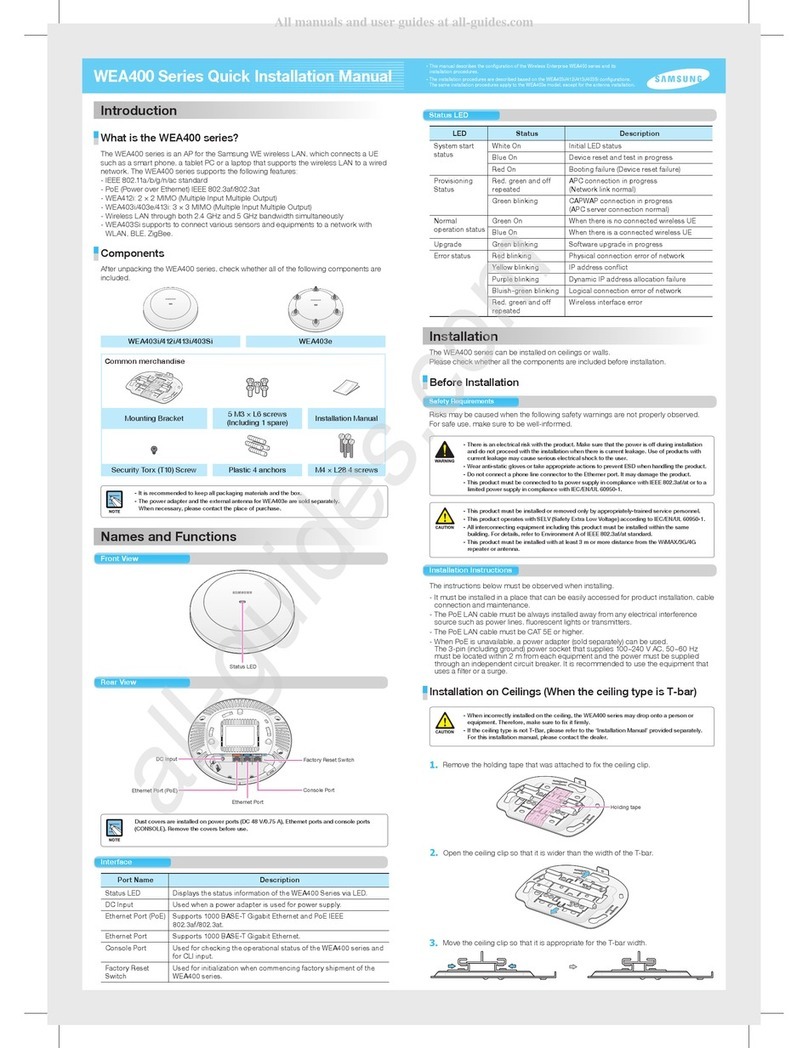
Samsung
Samsung WEA403i Quick installation manual

Netgate
Netgate Wireless Multi-Client Bridge user manual
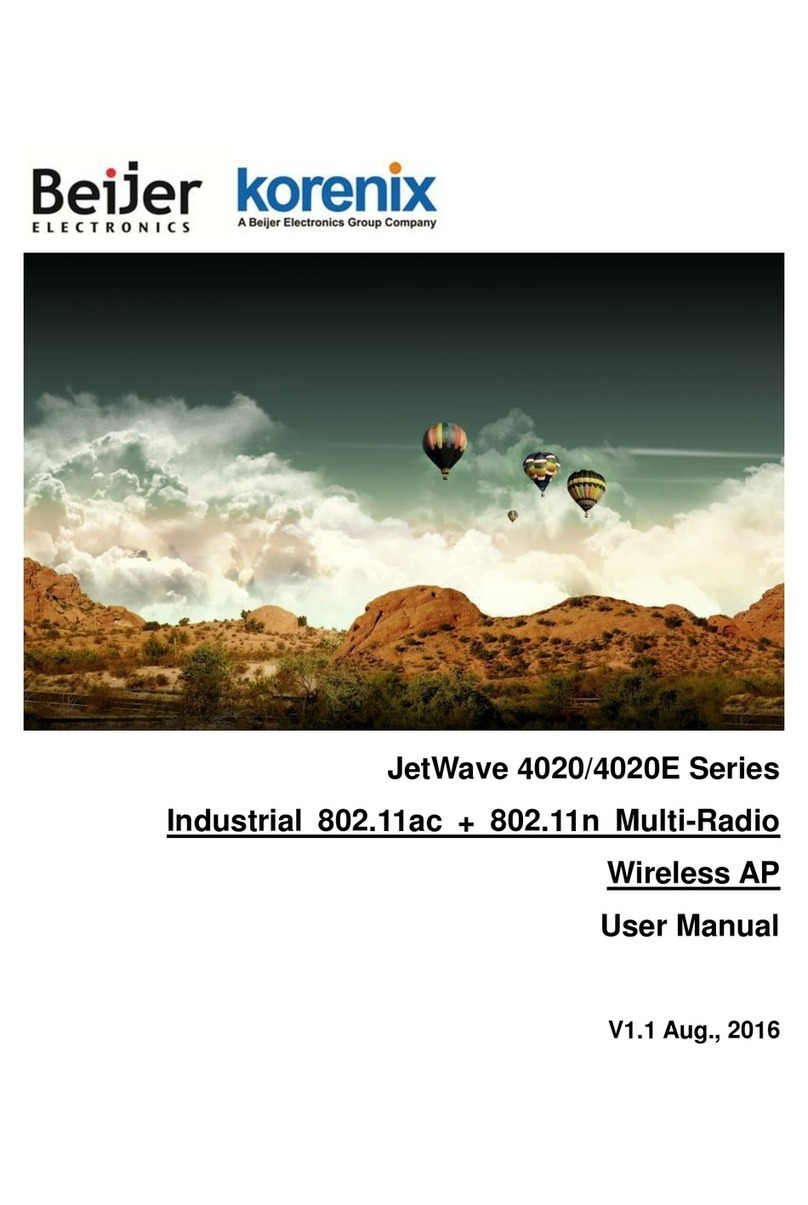
Beijer Electronics
Beijer Electronics JetWave 4020 Series user manual
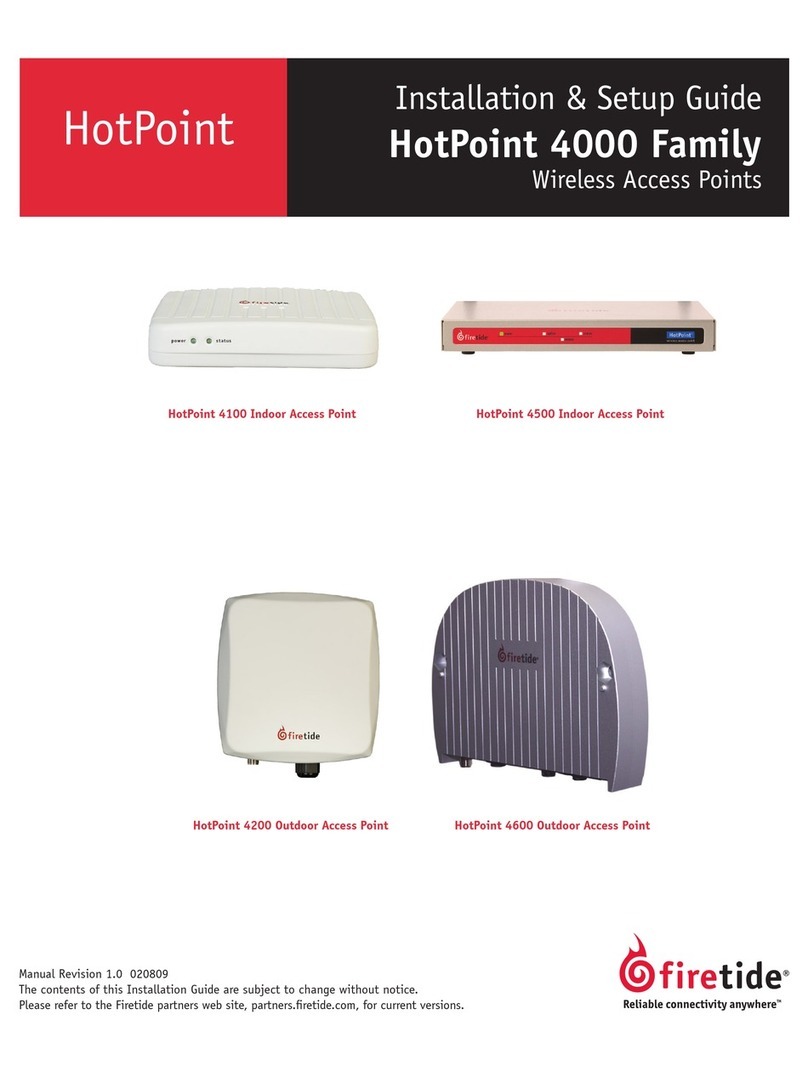
Firetide
Firetide HotPoint 4100 Installation and setup gude
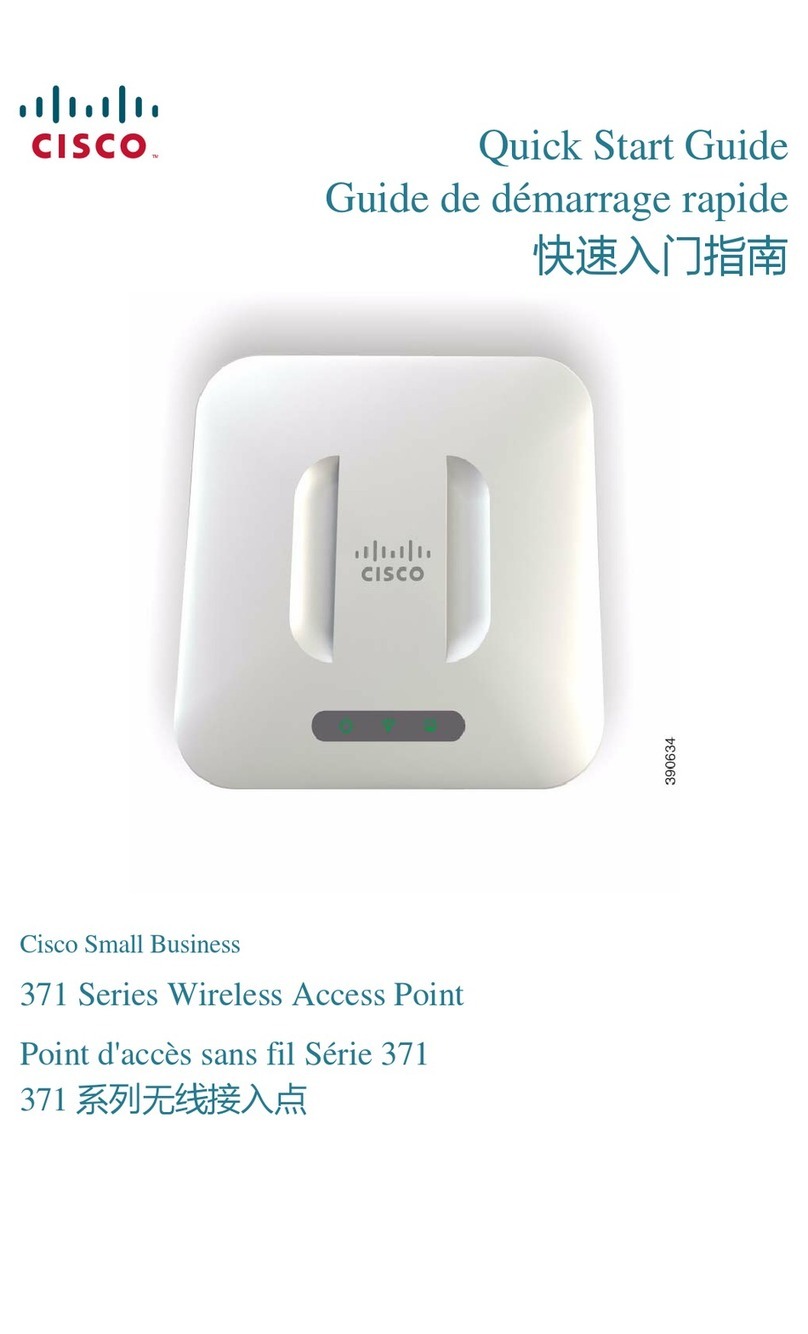
Cisco
Cisco WAP371 quick start guide

EnGenius
EnGenius ENH700EXT user manual