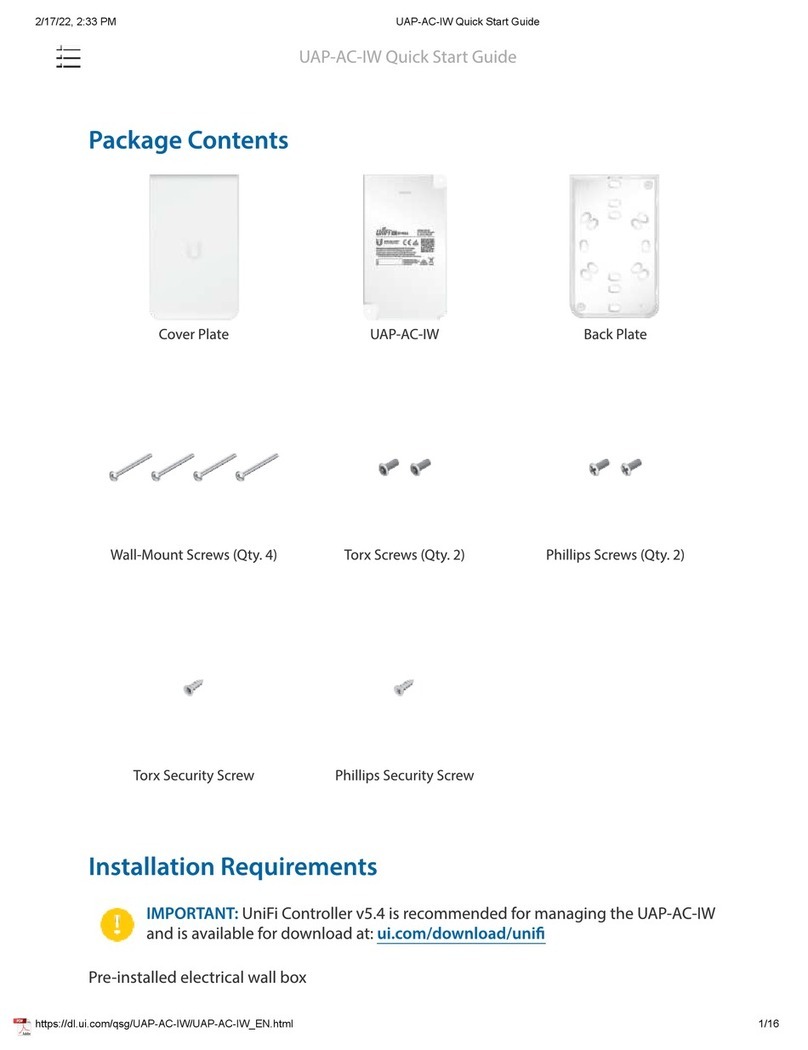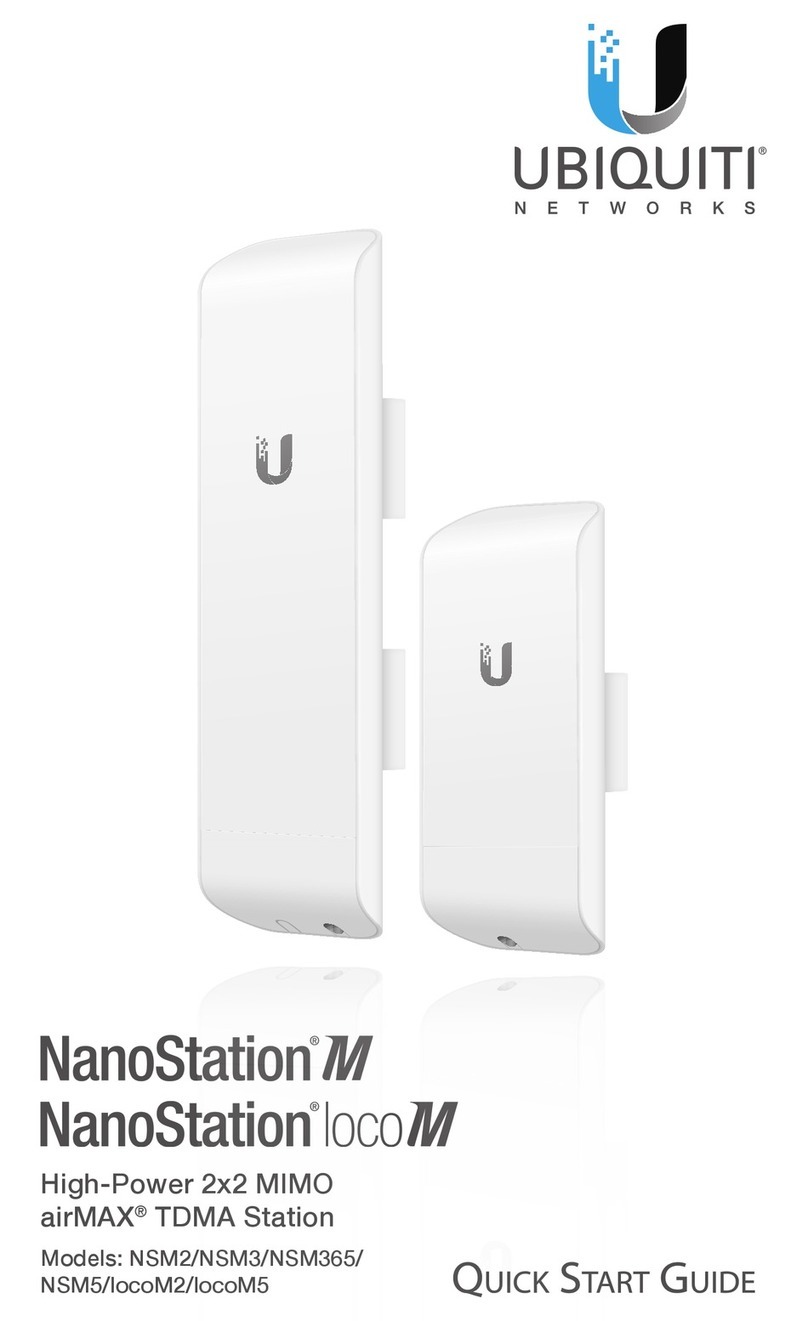Ubiquiti NanoBeam M5-16 User manual
Other Ubiquiti Wireless Access Point manuals

Ubiquiti
Ubiquiti airCube ISP User manual

Ubiquiti
Ubiquiti LiteBeam LBE-5AC-16-120 User manual

Ubiquiti
Ubiquiti LiteBeam M5 LBE-M5-23 User manual
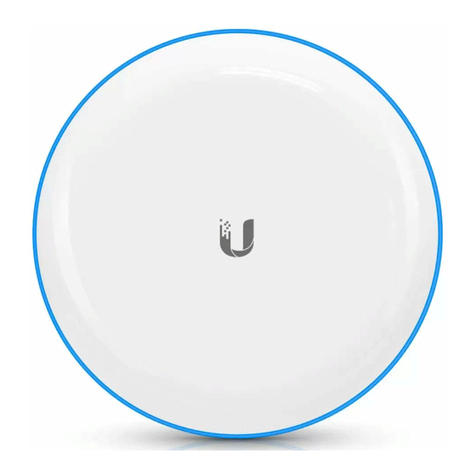
Ubiquiti
Ubiquiti UBB User manual
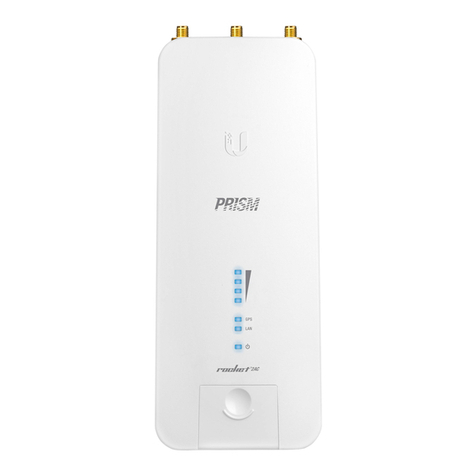
Ubiquiti
Ubiquiti Rocket2AC Prism User manual
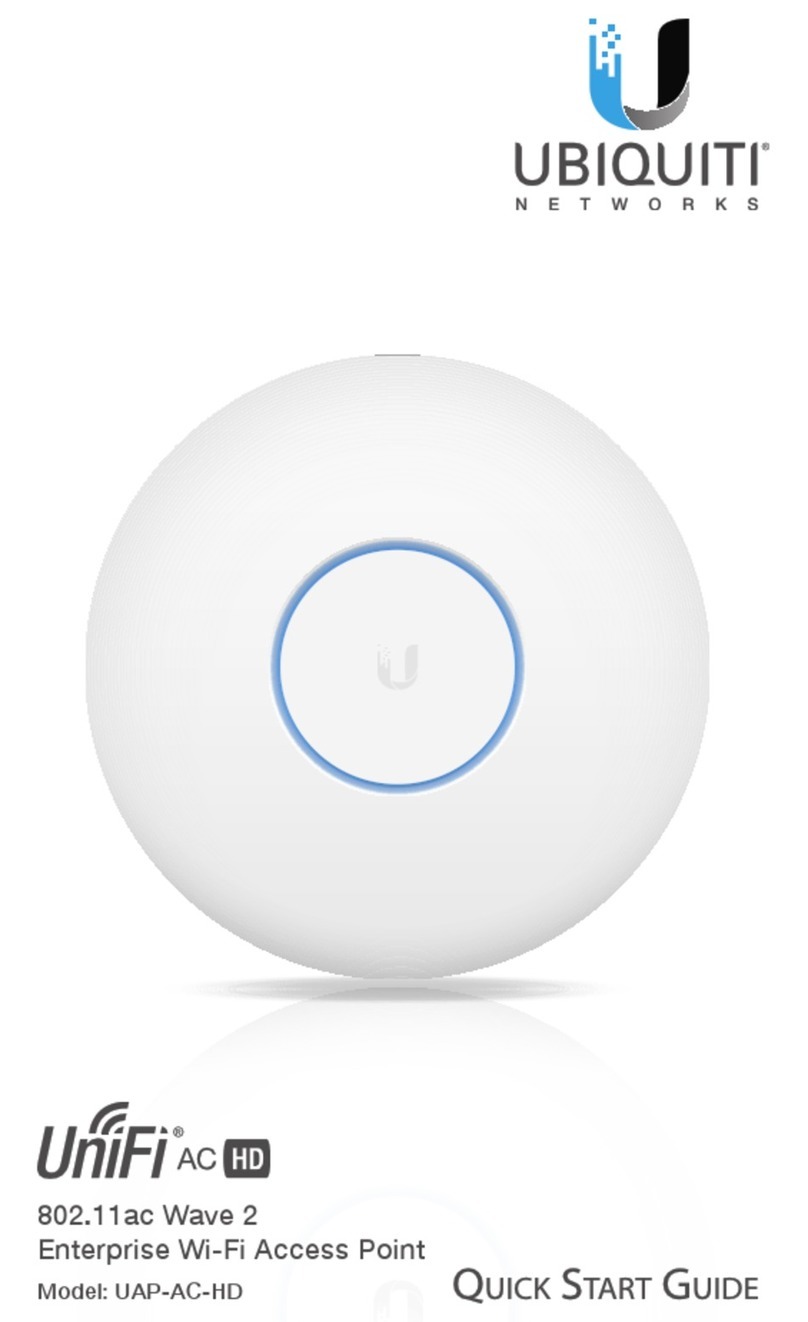
Ubiquiti
Ubiquiti UniFi UAP--AC--HD User manual
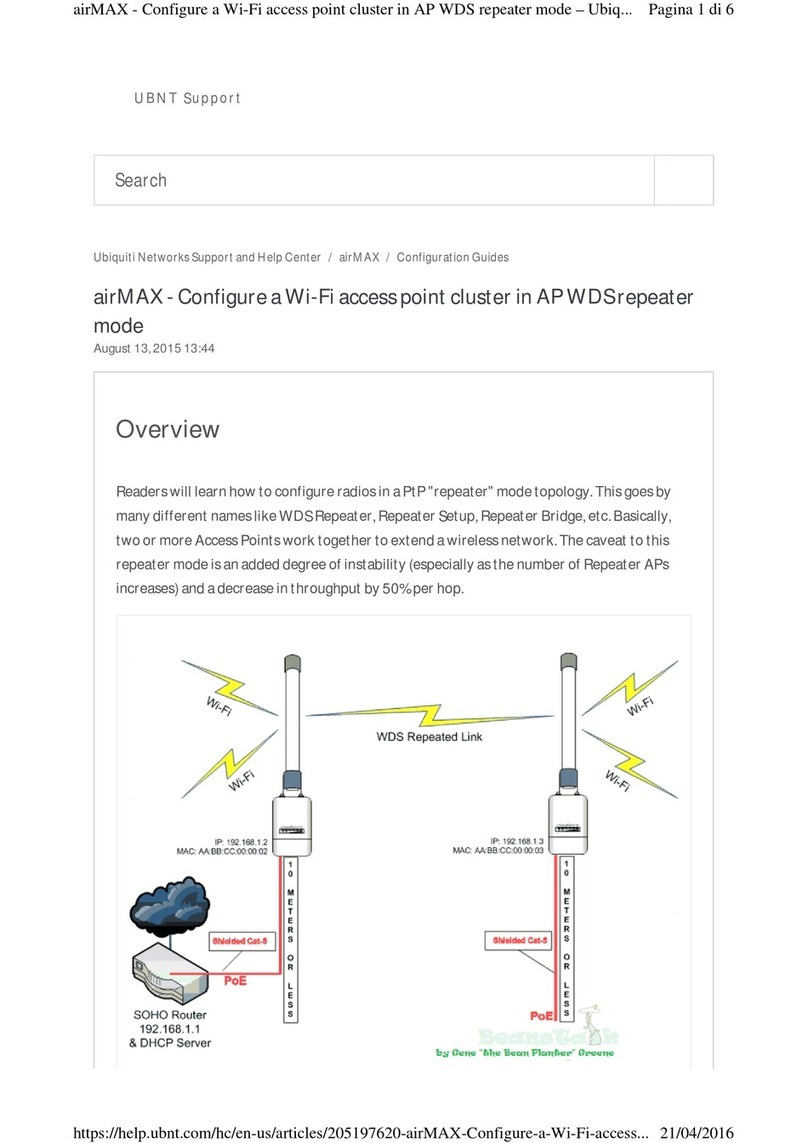
Ubiquiti
Ubiquiti AirMax AC User manual

Ubiquiti
Ubiquiti RocketM Series User manual

Ubiquiti
Ubiquiti NanoBeam 5AC Gen2 User manual
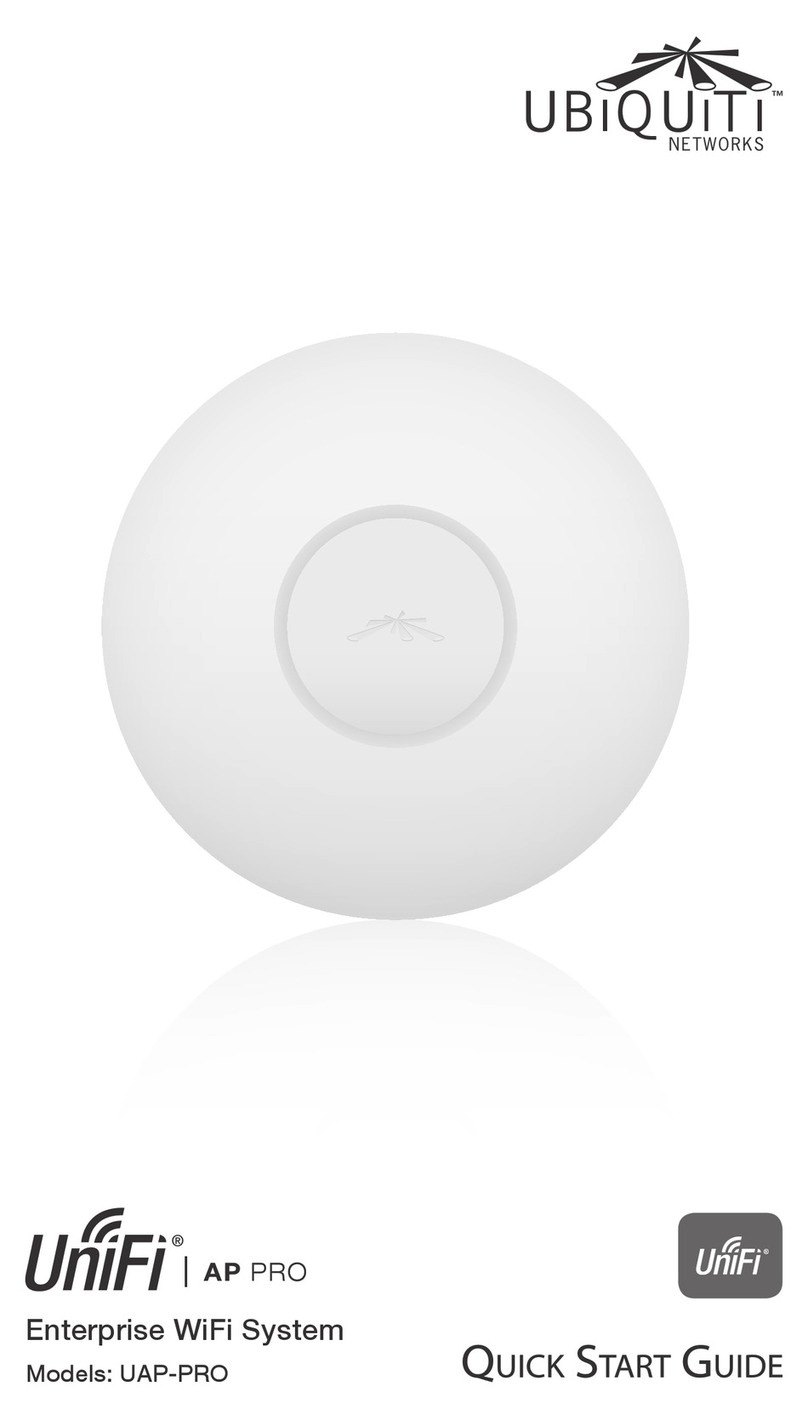
Ubiquiti
Ubiquiti UAP-PRO User manual

Ubiquiti
Ubiquiti UniFi Wifi BaseStationXG User manual

Ubiquiti
Ubiquiti airGateway-LR User manual

Ubiquiti
Ubiquiti IsoStation AC User manual

Ubiquiti
Ubiquiti PowerBeam M User manual

Ubiquiti
Ubiquiti UAP-AC-HD User manual

Ubiquiti
Ubiquiti UniFi XG Operating and maintenance instructions

Ubiquiti
Ubiquiti Rocket Prism 5AC User manual

Ubiquiti
Ubiquiti UniFi UAP User manual
Ubiquiti
Ubiquiti UniFi AP BeaconHD User manual

Ubiquiti
Ubiquiti airFiber AF-11 User manual
Popular Wireless Access Point manuals by other brands

D-Link
D-Link DWL-2700AP - AirPremier Outdoor Wireless Access... user manual

D-Link
D-Link DWL-2100AP - AirPlus Xtreme G Quick installation guide

TP-Link
TP-Link Auranet EAP225 Quick installation guide

D-Link
D-Link DWL-2100AP - AirPlus Xtreme G Quick installation guide

Aruba
Aruba IAP-335 user guide

Advantek Networks
Advantek Networks AWN-AP-54MR user manual