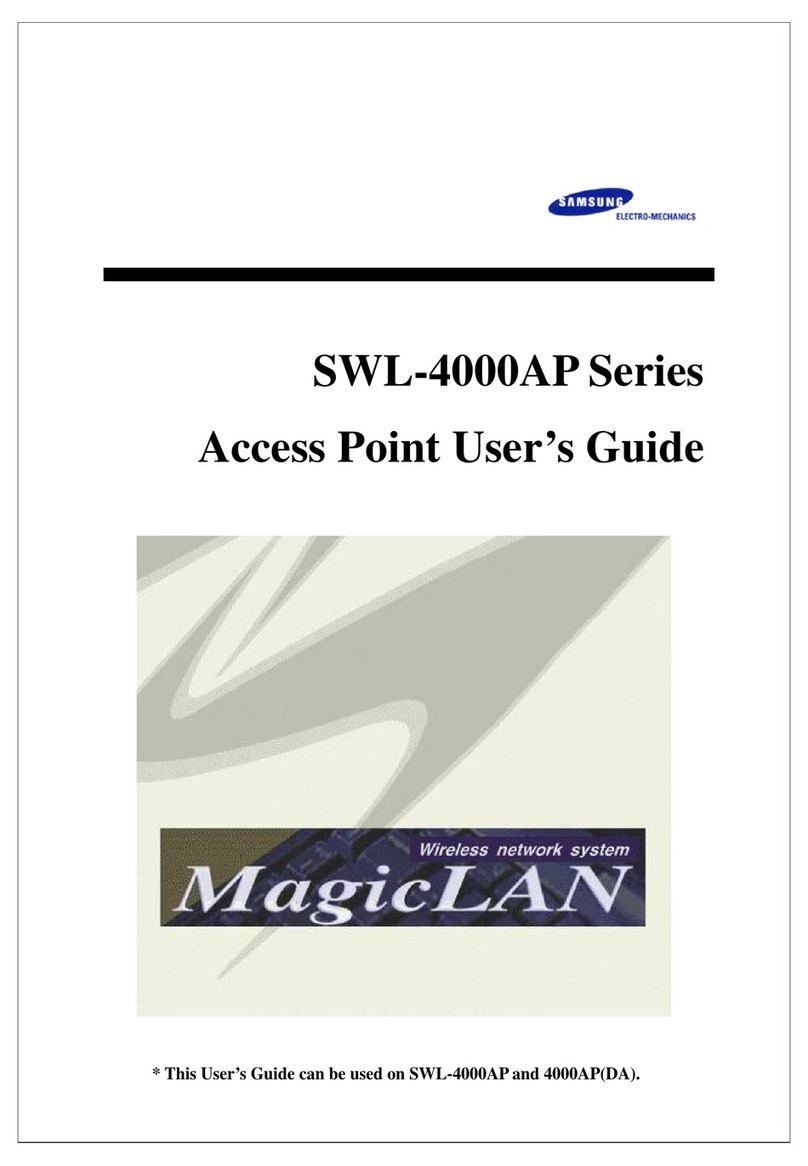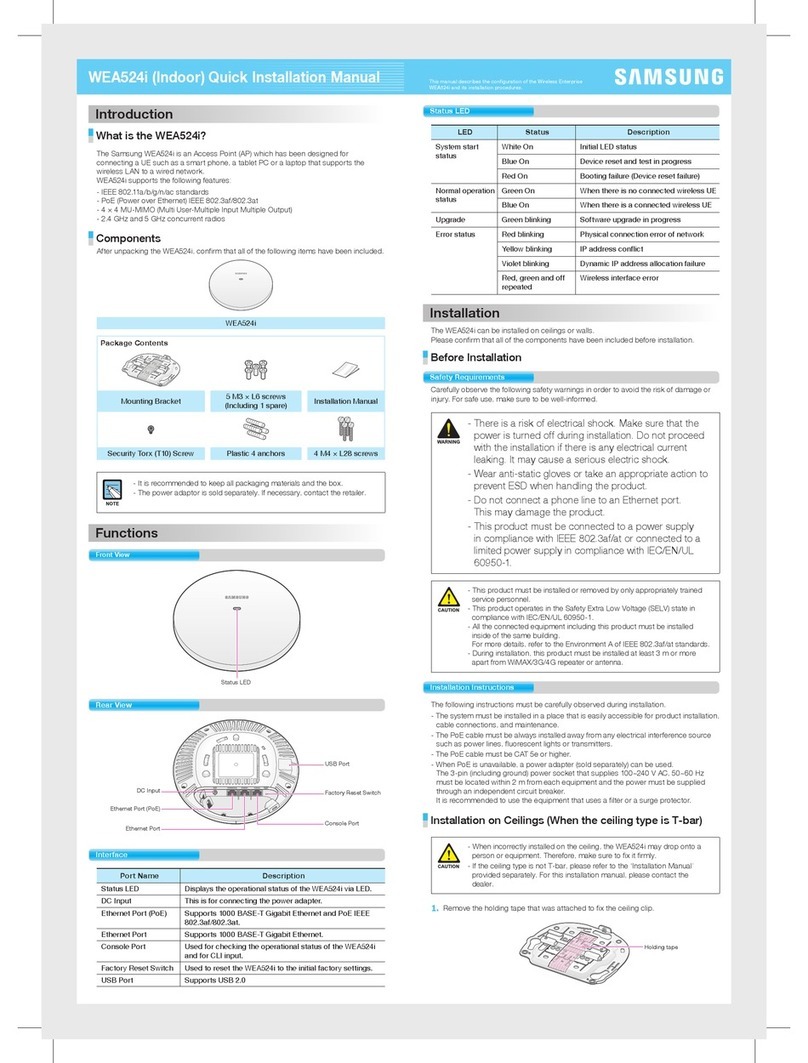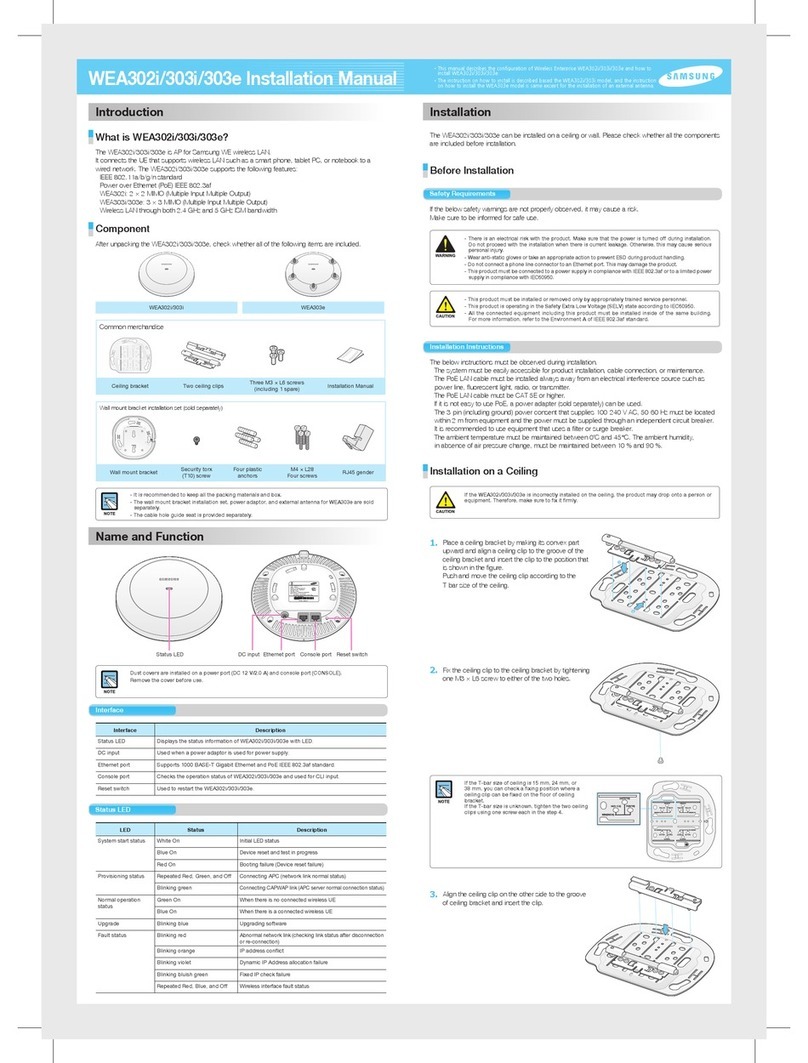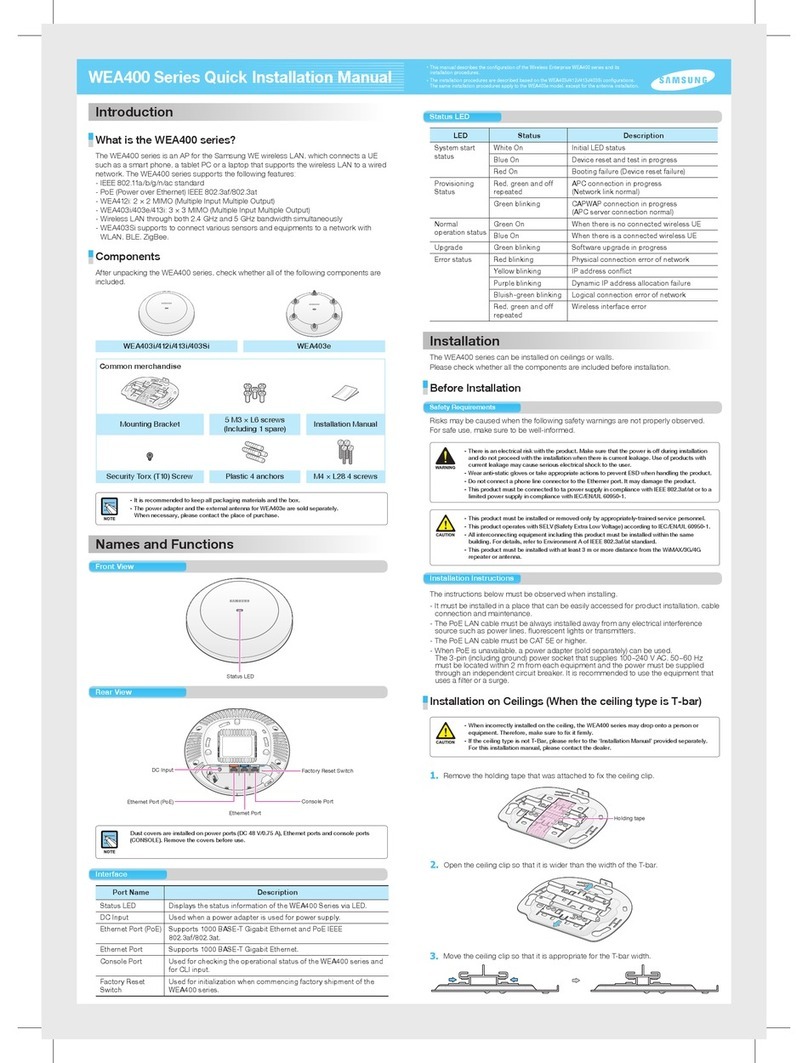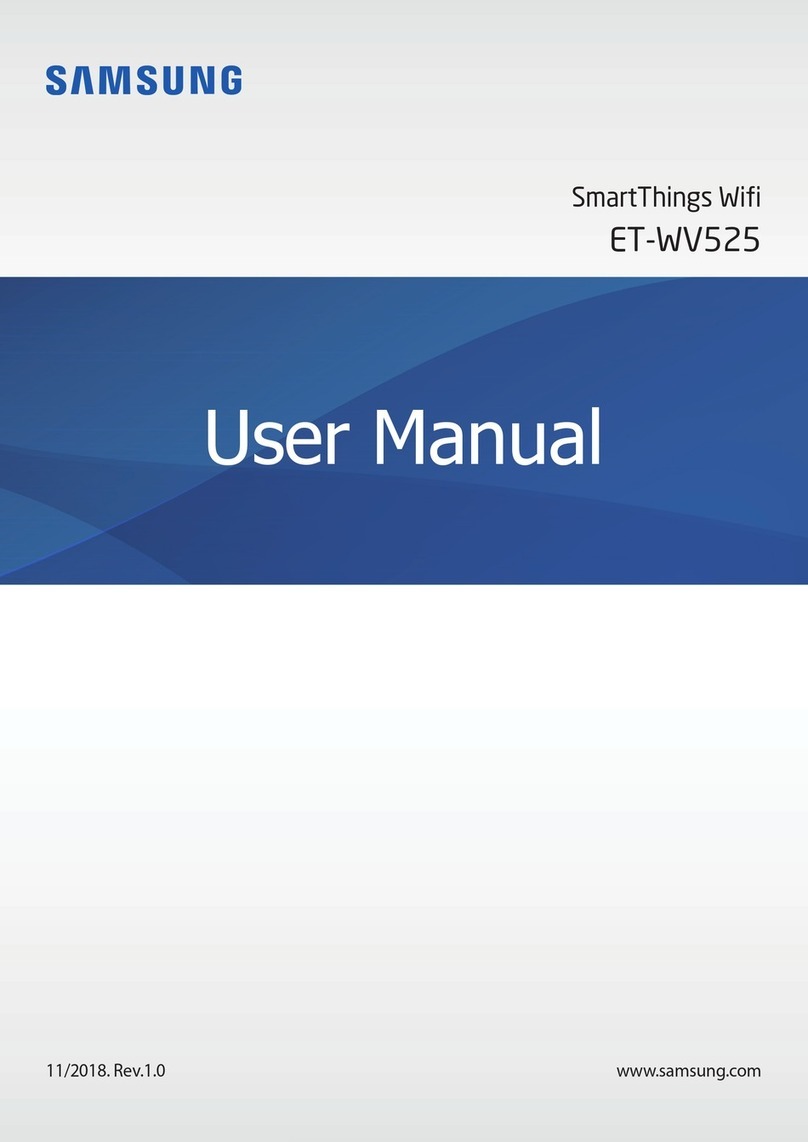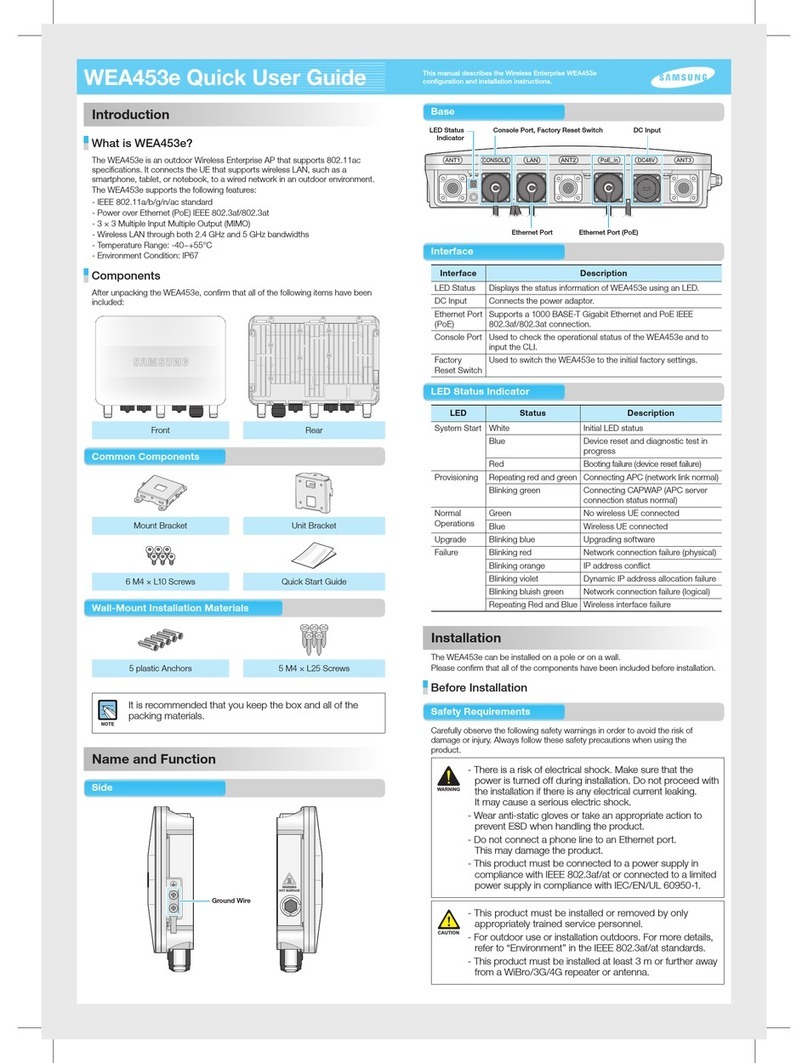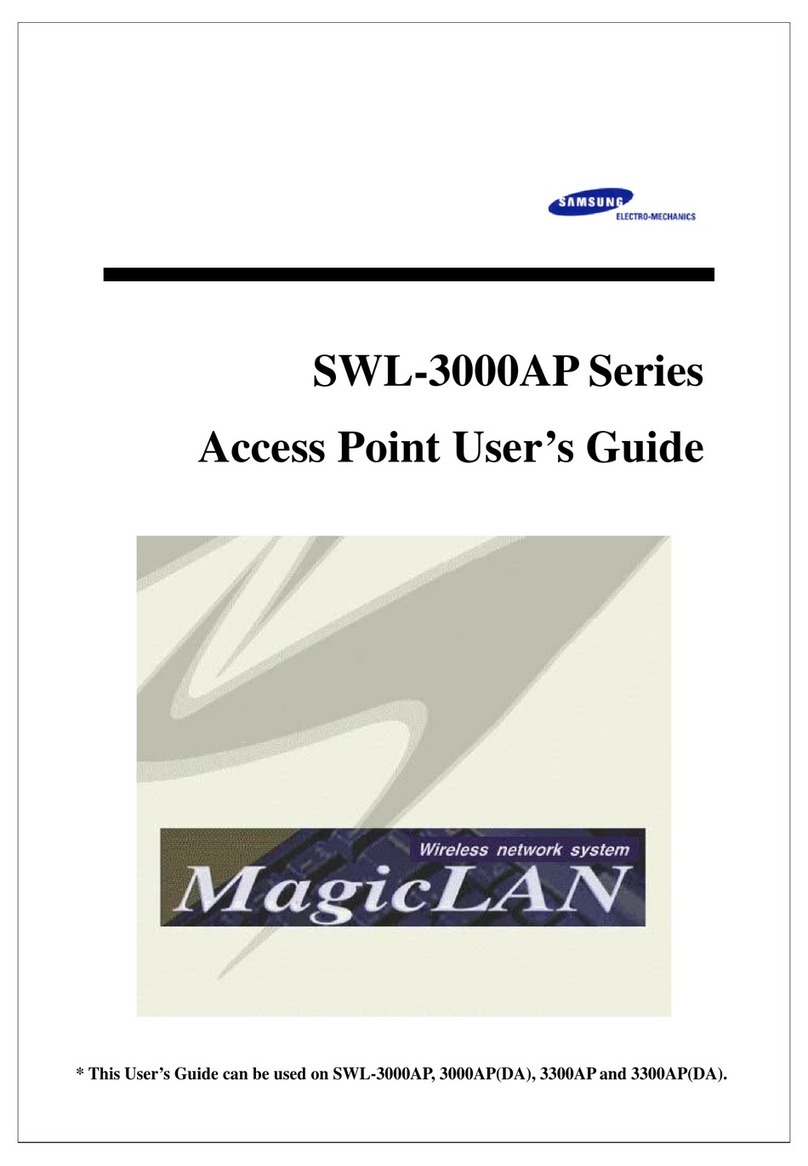4. Use a hammer to insert 4 plastic
anchors into the drilled holes on
the wall. Align the inserted plastic
anchors and the screw holes of
the bracket. Fix the bracket to the
wall by fastening four M4 × L28
screws.
5. Insert a LAN cable into the Ethernet port (PoE)
on the back side of the WEA400 series.
If PoE is not supported, connect the
power adapter to the DC input on the
back of the WEA400 series.
The wall
For the WEA403e model, remove the protection cap from the antenna connector and install the
external antenna (separately purchased). The 3 types of antennas that can be installed to the
WEA403e model are listed below. (More antenna types may be added in the future.)
Low gain dipole antenna Patch antennaHigh gain dipole antenna
Installing Anti-Theft Lock Cable
When installing the WEA400 series AP in a public place, it is recommended to use anti-theft
lock cables to prevent any loss. (An anti-theft lock cable can be purchased separately and a
variety of products can be found in the market.)
1. Connect the anti-theft lock cable to the WEA400 series AP.
or
2. Turn the lock cable key to lock the cable.
3. Remove the key from the lock cable and keep it in a separate location.
Using the anti-theft Trox screws
The WEA400 series AP products can be prevented from being stolen when fastening the Trox
screws as shown below. (Trox screws can be easily fastened when they are fixed to the mount
bracket before assembling the AP product.)
This equipment has been tested and found to comply with the limits for a Class B digital device, pursuant to part 15 of the
FCC Rules. These limits are designed to provide reasonable protection against harmful interference in a residential installation.
This equipment generates, uses and can radiate radio frequency energy and, if not installed and used in accordance with the
instructions, may cause harmful interference to radio communications. However, there is no guarantee that interference will not
occur in a particular installation. If this equipment does cause harmful interference to radio or television reception, which can be
determined by turning the equipment off and on, the user is encouraged to try to correct the interference by one or more of the
following measures:
- Reorient or relocate the receiving antenna.
- Increase the separation between the equipment and receiver.
- Connect the equipment into an outlet on a circuit different from that to which the receiver is connected.
- Consult the dealer or an experienced radio/TV technician for help.
Changes or modifications not expressly approved by the party responsible for compliance
could void the user’s authority to operate the equipment.
The 5150-5250 MHz band is restricted to indoor use only.
This device complies with Industry Canada licence-exempt RSS standard(s). Operation is subject to the following two conditions:
(1) this device may not cause interference, and (2) this devicemust accept any interference, including interference that may cause
undesired operation of thedevice.
Le présent appareil est conforme aux CNR d’Industrie Canada applicables aux appareils radio exempts de licence.
L’exploitation est autorisée aux deux conditions suivantes: (1) l’appareil ne doit pas produire de brouillage, et (2) l’utilisateur
de l'appareil doit accepter tout brouillage radioélectrique subi, même si le brouillage est susceptible d’en compromettre le
fonctionnement.
FCC RF Radiation Exposure Statement:
This equipment complies with FCC RF radiation exposure limits set forth for an uncontrolled environment.
This equipment should be installed and operated with a minimum distance of 50 cm between the radiator and your body.
This transmitter must not be co-located or operating in conjunction with any other antenna or transmitter.
RSS-102 RF Exposure
L’antenne (ou les antennes) doit être installée de façon à maintenir à tout instant une distance minimum de au moins 50 cm entre la source
de radiation (l’antenne) et toute personne physique. Cet appareil ne doit pas être installé ou utilisé en conjonction avec une autre antenne
ou émetteur.
Class B Equipment (For Home Use Broadcasting & Communication Equipment)
This equipment is home use (Class B) electromagnetic wave suitability equipment and to be used mainly at home and it can
be used in all areas.
Electromagnetic Wave Suitability Notice
Regulatory Information
‘Hereby, Samsung Electronics, declares that this WEA400 is in compliance with the essential requirements and other relevant provisions
of Directive 1999/5/EC.’
The original Declaration of Conformity may be found at http://www.samsungdocs.com, go to Search Product and enter the model name.
AEEE Yönetmeliğine Uygundur (Compliant with WEEE)
http://www.samsungenterprise.com
Part No.: EC68-00179A (Ver.3.0)
4. Fix the ceiling clip in place by
fastening the 4 designated screws.
Screws for
fixing the
ceiling clip
5. Fix the T-bar in place by fastening
the screws (total of 2) that are on
the ceiling clip.
Screws for
fixing T-bar
If the T-bar size of the ceiling is 15 mm, 24 mm or
38 mm, the position to fix the ceiling clip can be
checked from the bottom surface of the mount
bracket. If the T-bar size is unknown, push the
ceiling clip to check the fixing positions.
6. Pull out a LAN cable through a hole on the ceiling and connect is to an Ethernet port
(PoE) on the back side of the WEA400 series.
Exterior of the ceiling
If PoE is not supported, connect the power adapter to the DC input on the back side of the
WEA400 series. The output of the power adapter is 48 V/0.75 A and is not compatible with the
12 V/2 A output power adapter that is used by the previous WEA302i/303i/303e AP.
7. Align the WEA400 series with the 3 holes on the mount bracket and then turn
clockwise to fix it in place. Clean up the ceiling and other cables.
Interior of the ceiling
Installation on Walls
1. Remove the holding tape that was attached to fix the ceiling clip.
Holding tape
2. Remove the ceiling clip from the mount bracket.
3. Place the mount bracket on the wall.
Mark and drill 4 screws in appropriate spots.