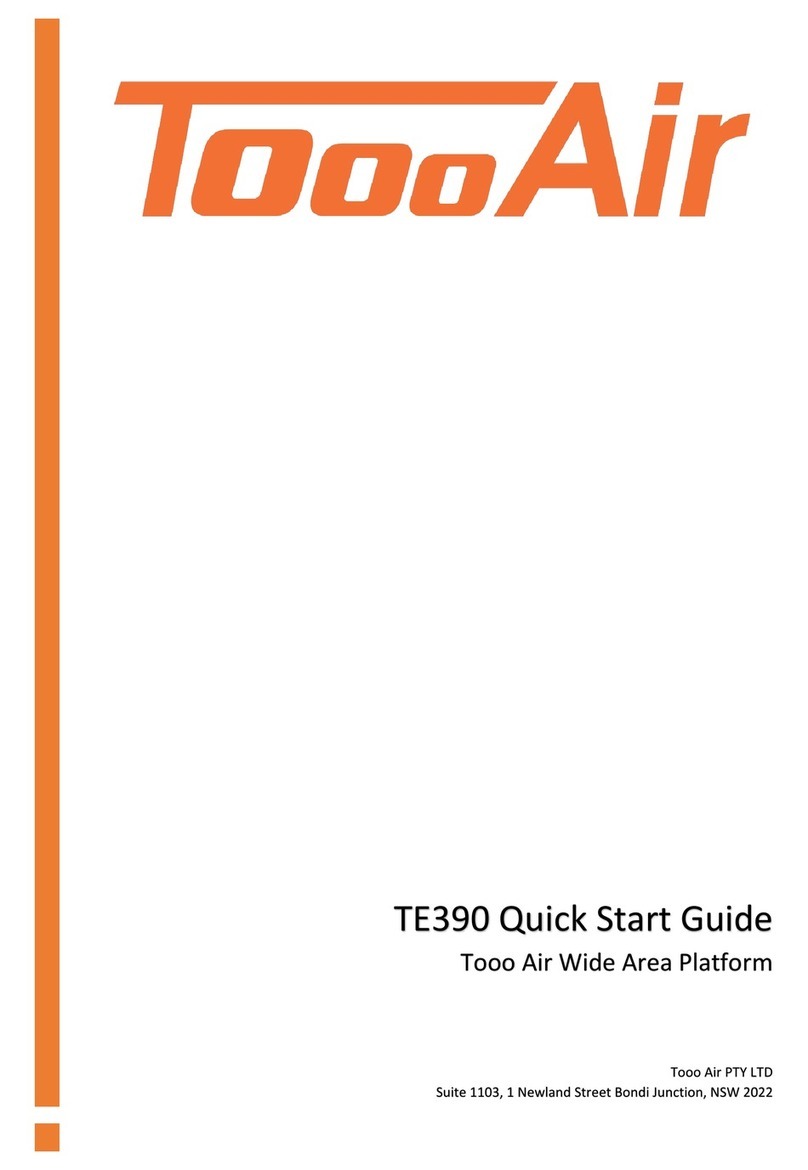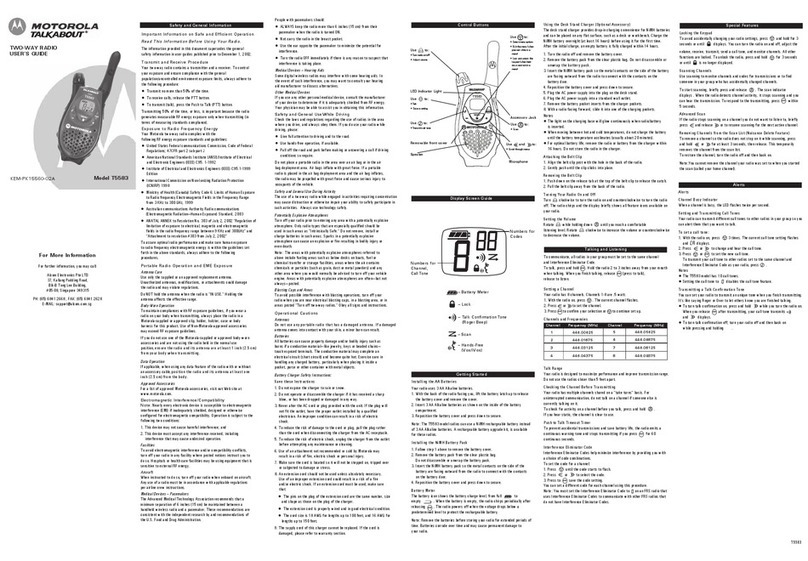TA-995 DIAGRAM.........................................................................................ii
Front.......................................................................................................ii
Underneath ............................................................................................ii
Rear ........................................................................................................ii
Side.........................................................................................................ii
In The Box...............................................................................................ii
RADIO DISPLAY............................................................................................iii
Status LED..............................................................................................iii
Taskbar Icon Display..............................................................................iii
Menu Icon Display.................................................................................iii
UHF Status Bar.......................................................................................iii
SPECIFICATIONS..........................................................................................iv
BASIC OPERATIONS......................................................................................1
Power On................................................................................................1
Power Off ...............................................................................................1
Transmitting (TX.)...................................................................................1
Receiving (RX.)........................................................................................1
Keypad Microphone ...............................................................................1
ADVANCED OPERATIONS.............................................................................1
Mode Selection.......................................................................................1
Dual PTT .................................................................................................1
RX. Priority..............................................................................................1
TX. Selection...........................................................................................1
Choose Group.........................................................................................1
User List..................................................................................................1
Friends List..............................................................................................1
Quick Dial ...............................................................................................2
Quick Search...........................................................................................2
Text Messages ........................................................................................2
Monitor Groups......................................................................................2
Lock/Unlock Volume...............................................................................2
AUDIO SETTINGS..........................................................................................2
Sound Quality .........................................................................................2
Speaker Level......................................................................................... 2
Microphone Level.................................................................................. 2
Roger Beep ............................................................................................ 2
SETTINGS..................................................................................................... 2
Backlight Mode...................................................................................... 2
AutoLock................................................................................................ 2
Key Tone................................................................................................ 2
Brightness.............................................................................................. 2
ANALOGUE SETTINGS ................................................................................. 2
Duplex Mode ......................................................................................... 2
Squelch.................................................................................................. 3
BCLO...................................................................................................... 3
Scan ....................................................................................................... 3
CTCSS..................................................................................................... 3
Store Channel for Receive Only ............................................................. 3
ADVANCED SETTINGS.................................................................................. 3
SOS Mode.............................................................................................. 3
PTT Records........................................................................................... 3
LCD Display Reversal.............................................................................. 3
Time Zone.............................................................................................. 3
Power On Mode .................................................................................... 3
Power Off Mode.................................................................................... 3
Dual SIM ................................................................................................ 3
IMPORTANT NOTICE ................................................................................... 4
Wiring Diagram...................................................................................... 4
ACMA Standard ..................................................................................... 4
UHF CB CHANNELS & FREQUENCIES ........................................................... 5
WARRANTY ................................................................................................. 6
1. Consumer guarantees........................................................................ 6
2. Warranty against defects................................................................... 6
3. This warranty does not cover ............................................................ 6
4. Warranty period ................................................................................ 6