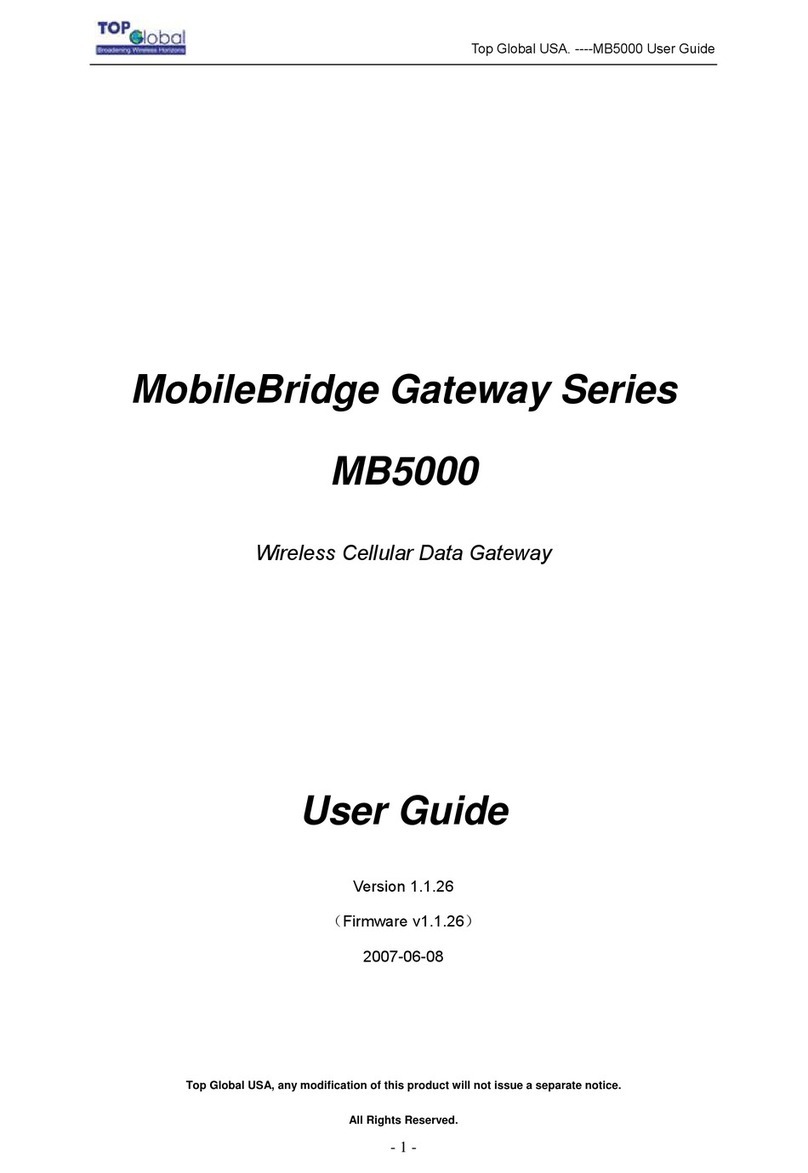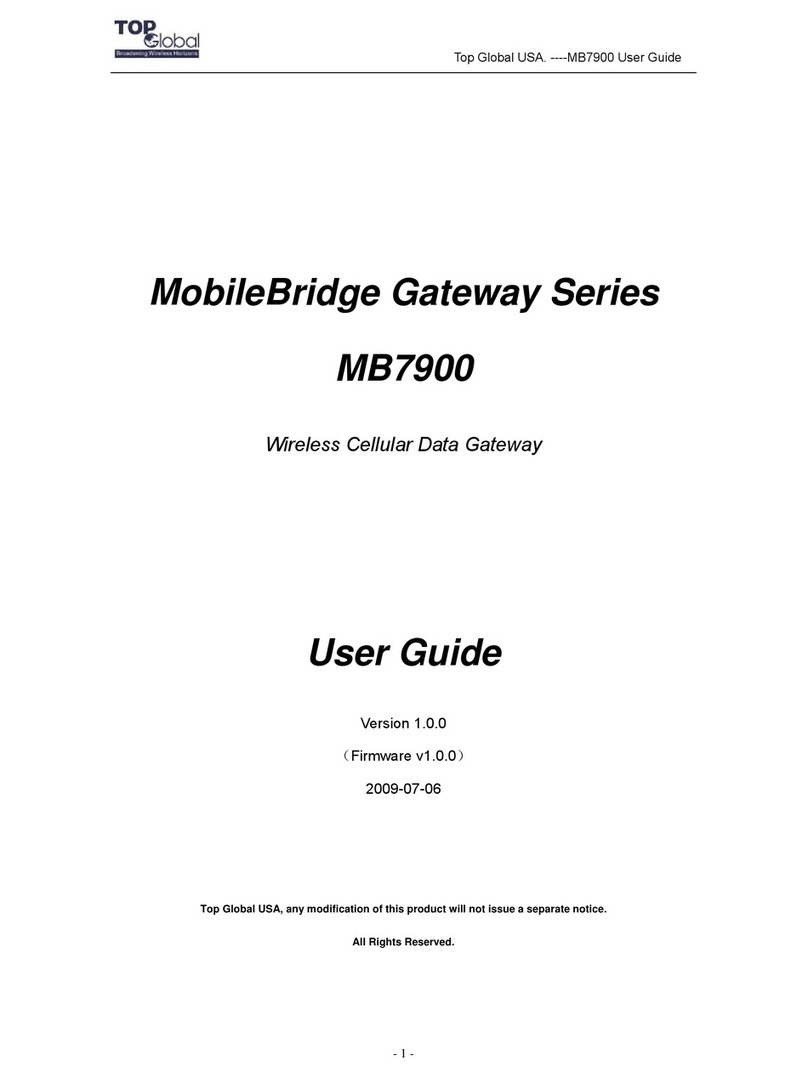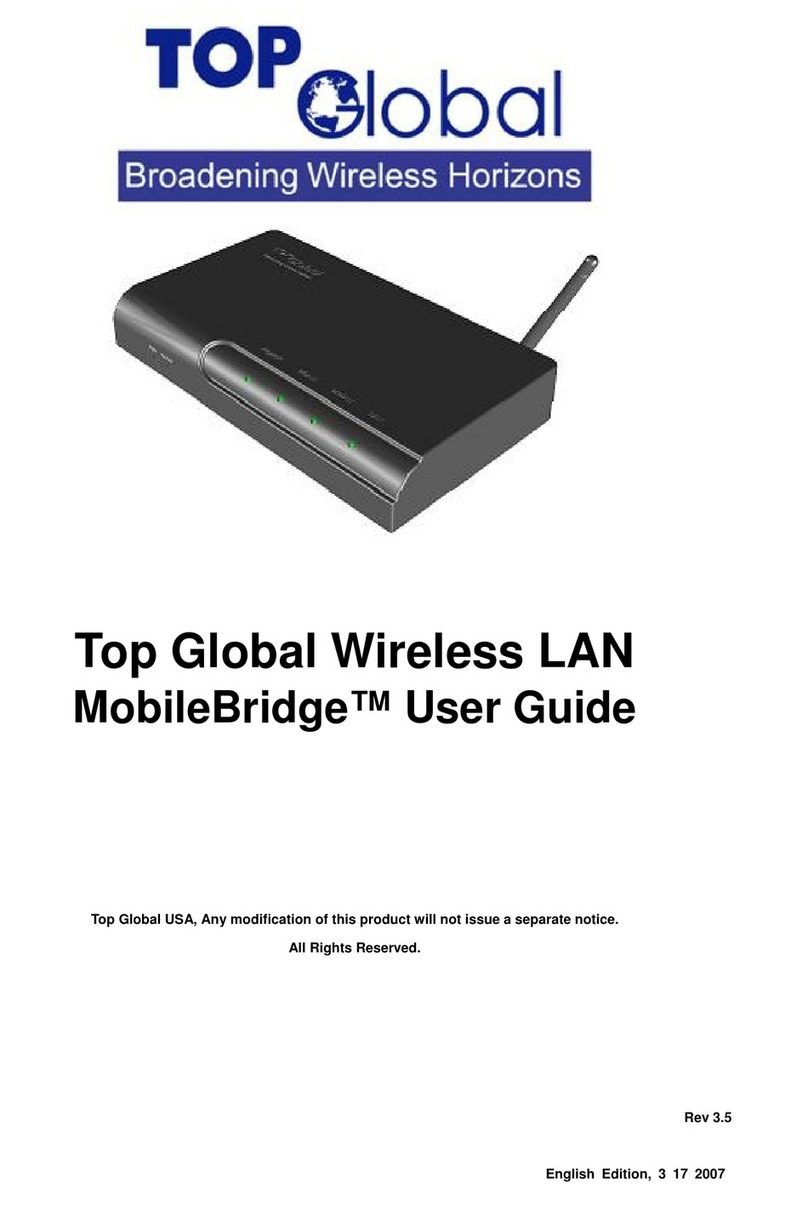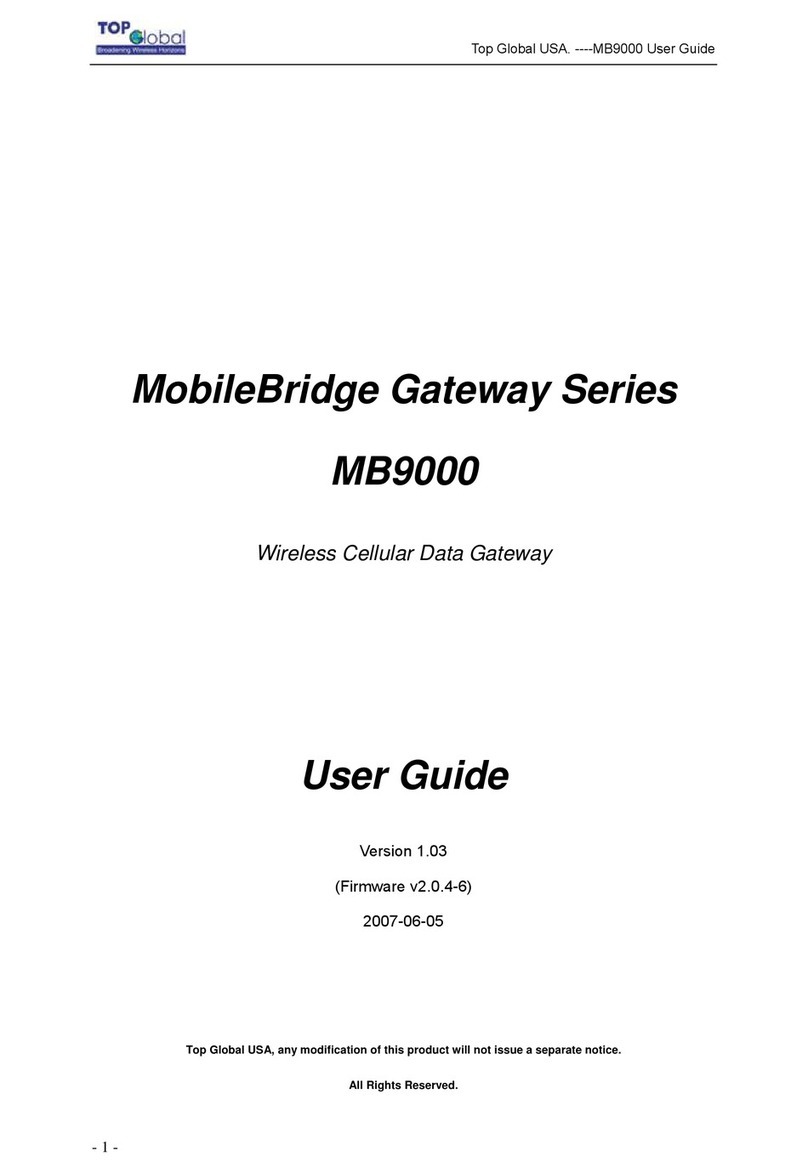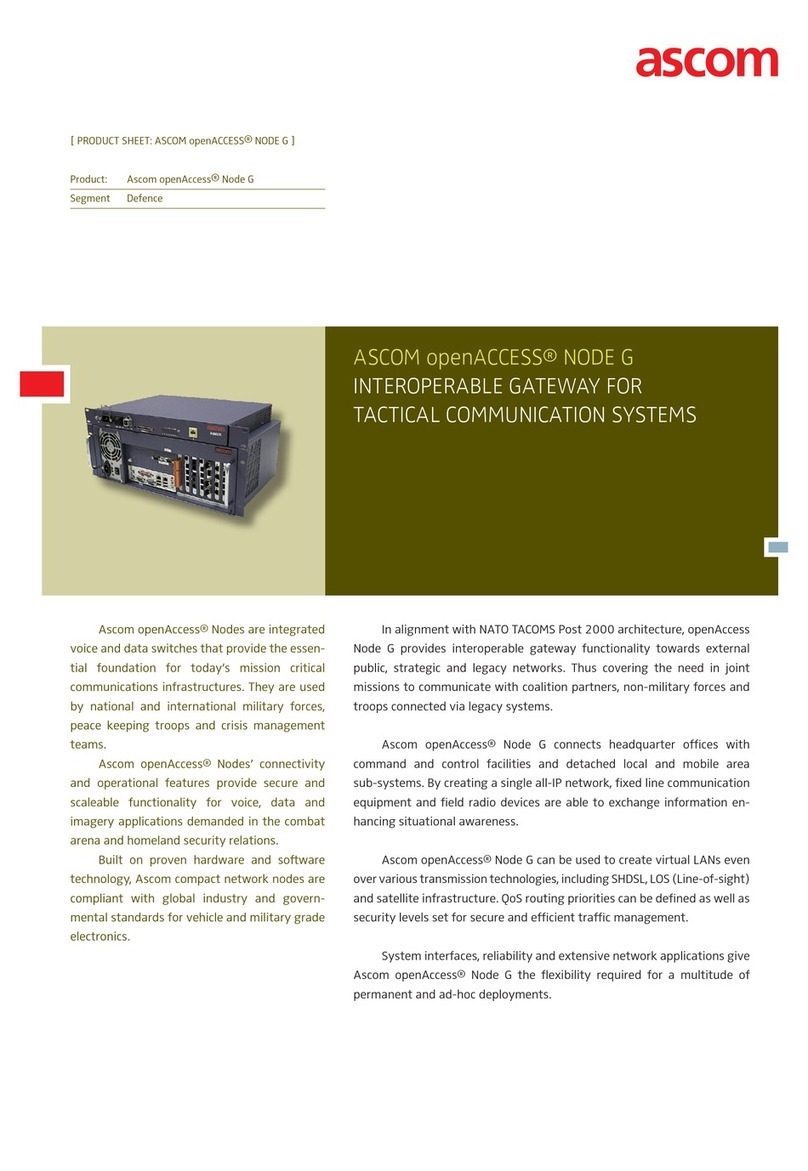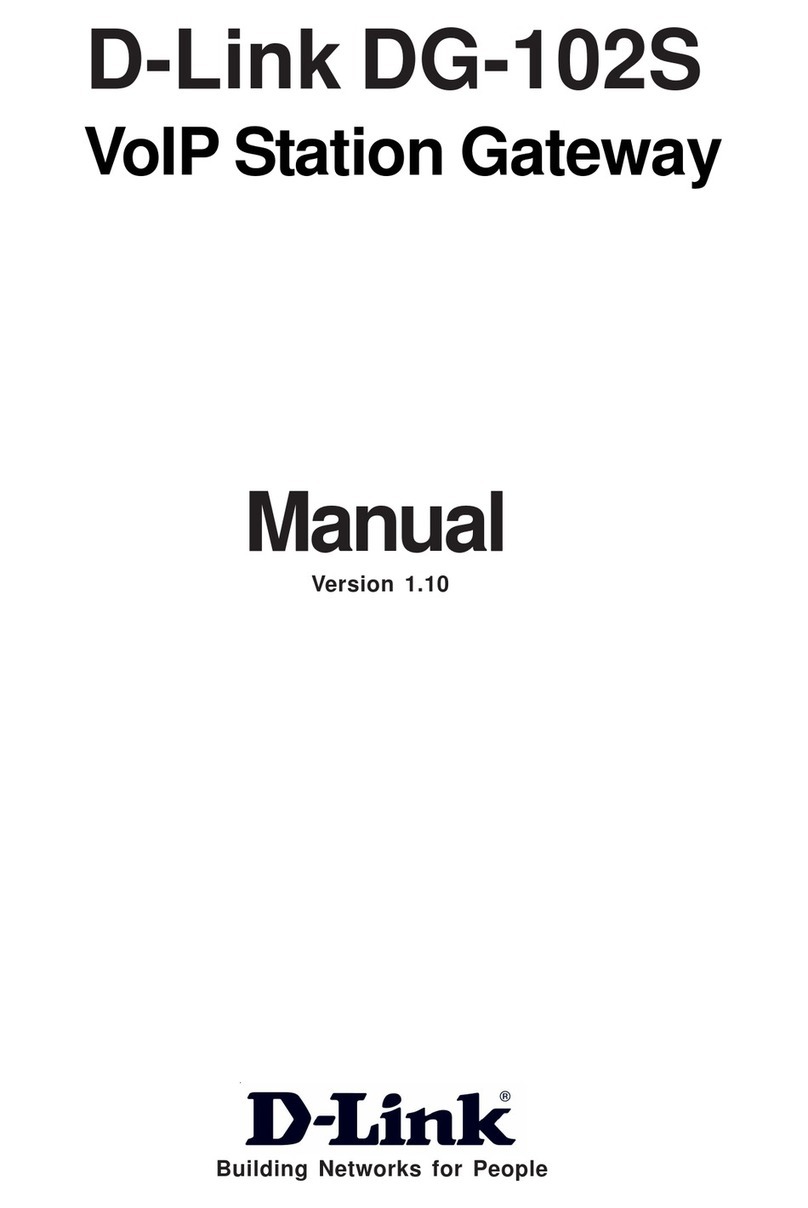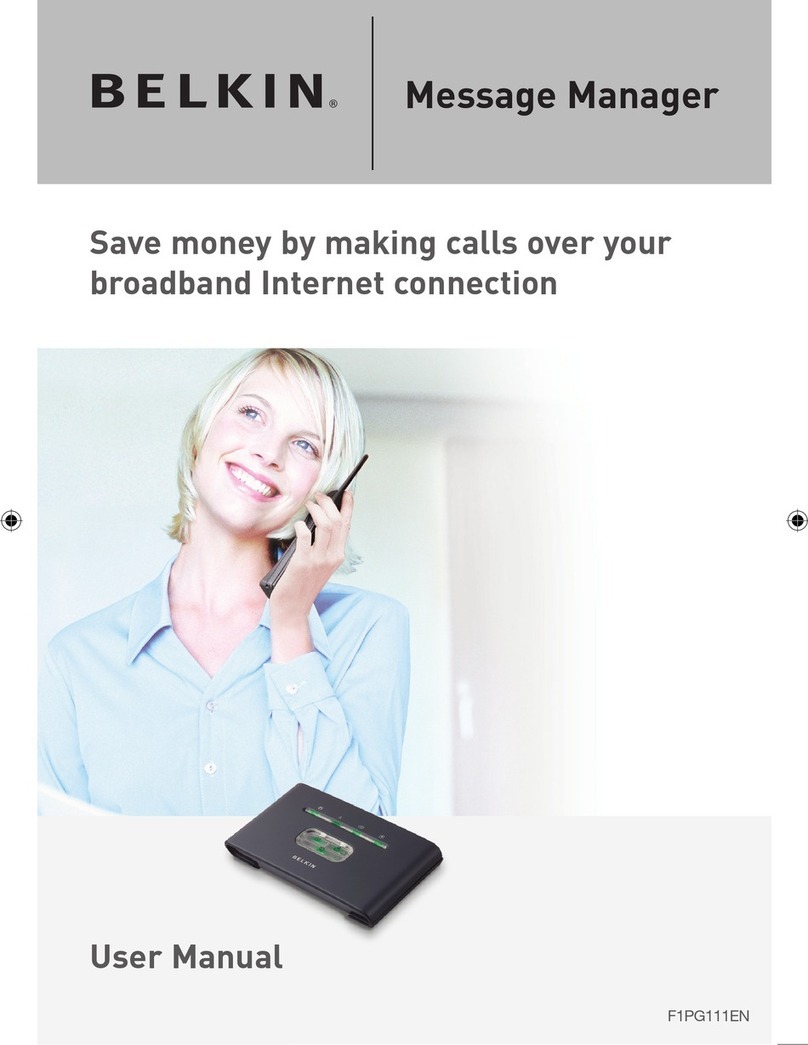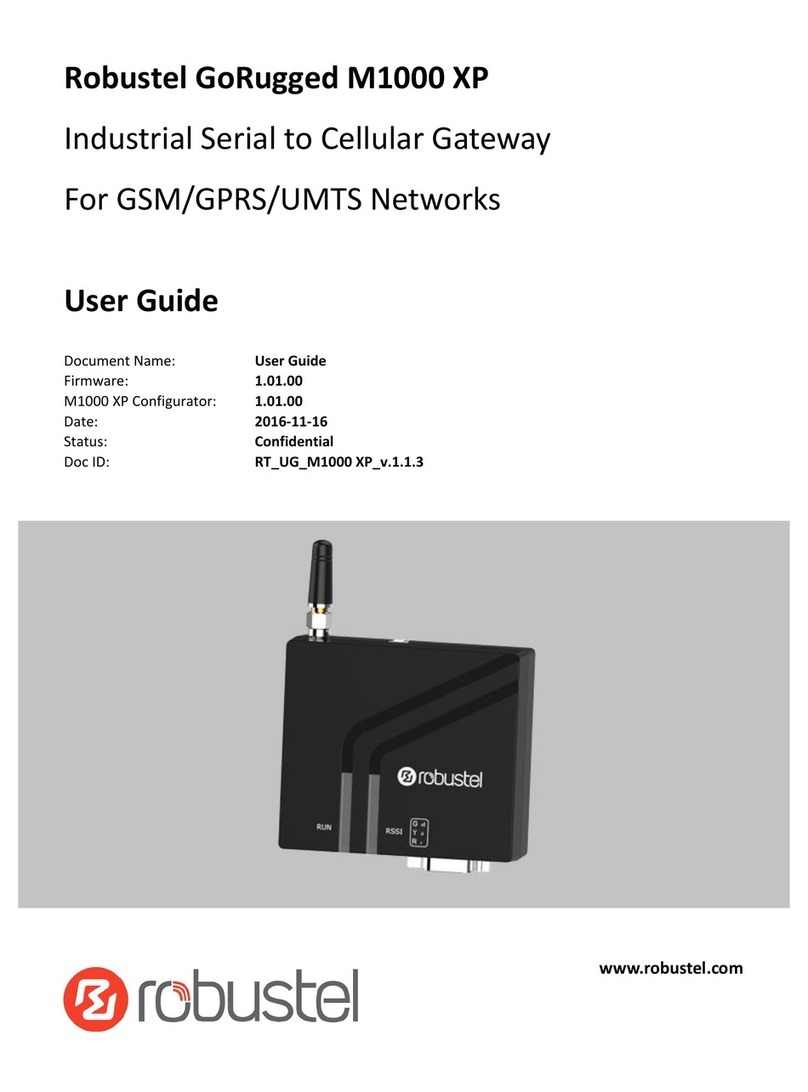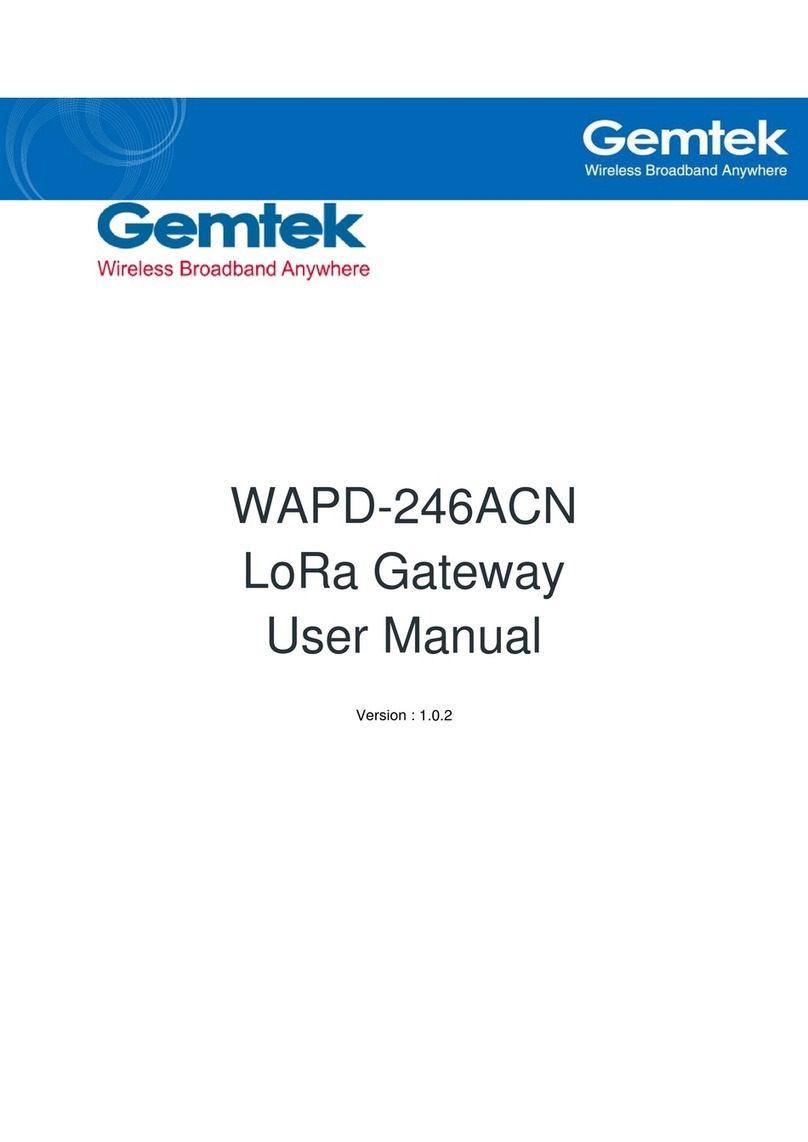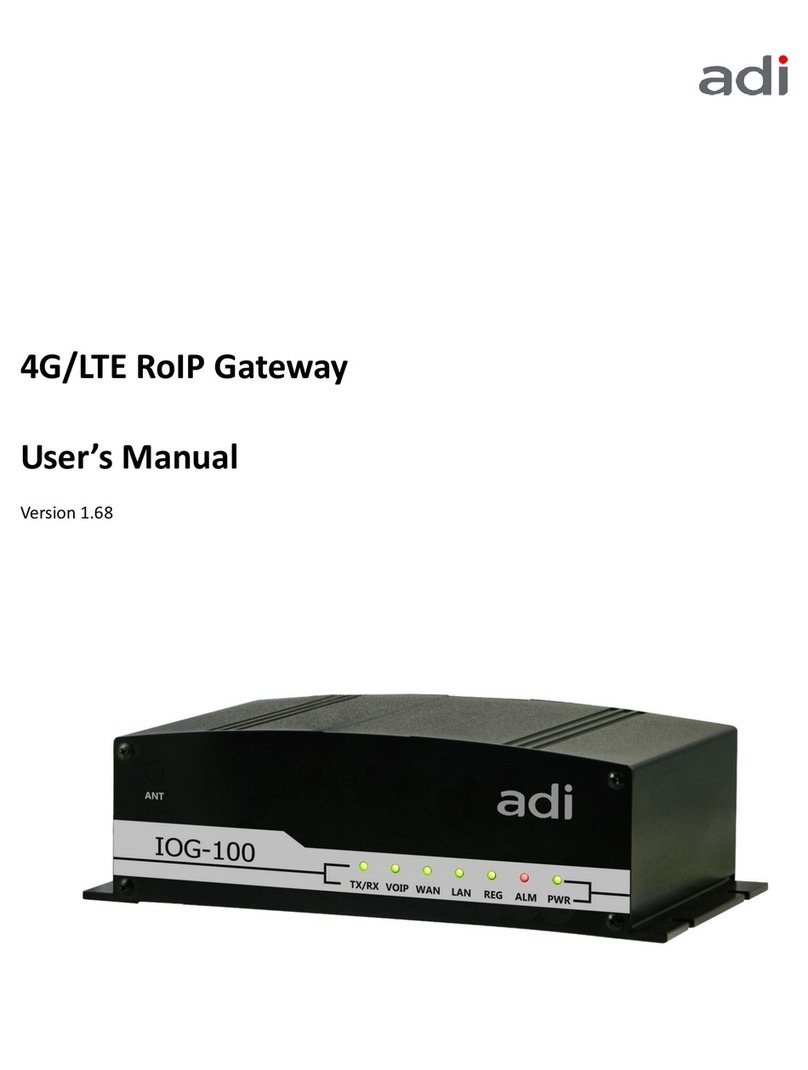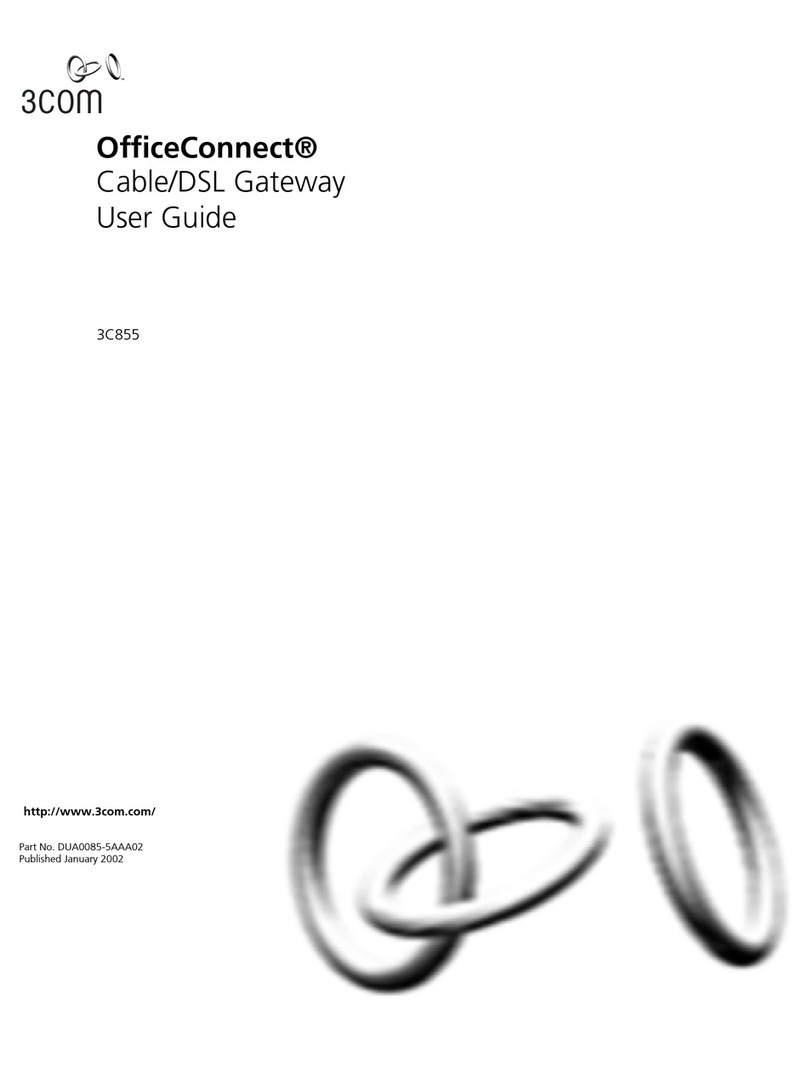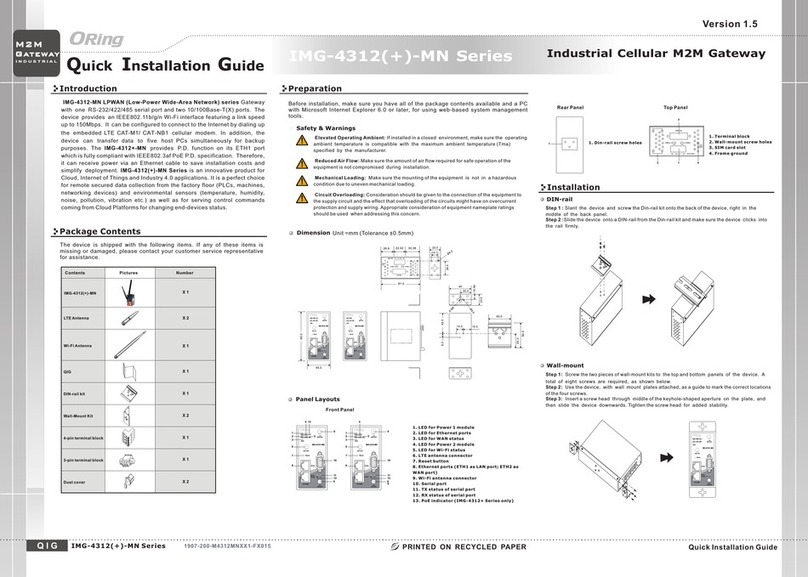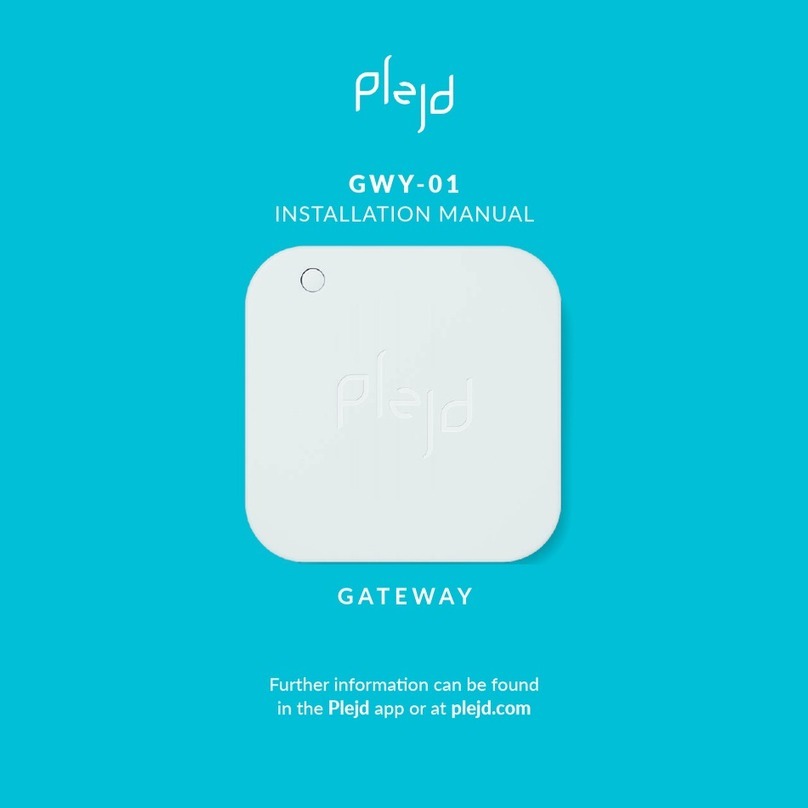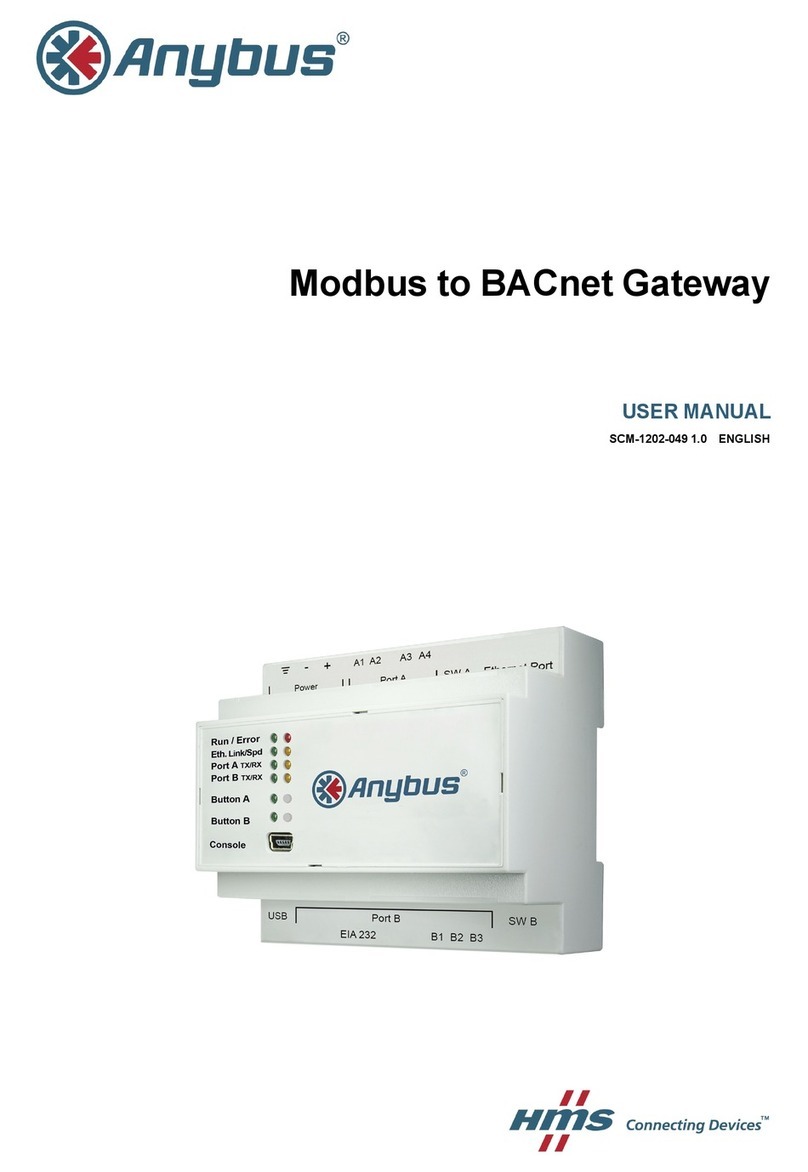Top Global MB6000 Series User manual

Top Global USA. ----MB6000 User Guide
- 1 -
MobileBridge Gateway Series
MB6000
Wireless Cellular Data Gateway
User Guide
Version 1.1.26
(Firmware v1.1.26)
2007-05-21
Top Global USA, any modification of this product will not issue a separate notice.
All Rights Reserved.

Top Global USA. ----MB6000 User Guide
- 2 -
Federal Communication Commission Interference Statement
This equipment has been tested and found to comply with the limits for a Class B digital
device, pursuant to Part 15 of the FCC Rules. These limits are designed to provide
reasonable protection against harmful interference in a residential installation. This
equipment generates,uses and can radiate radio frequency energy and, if not installed
and used in accordance with the instructions, may cause harmful interference to radio
communications. However, there is no guarantee that interference will not occur in a
particular installation. If this equipment does cause harmful interference to radio or
television reception, which can be determined by turning the equipment off and on, the
user is encouraged to try to correct the interference by one of the following measures:
- Reorient or relocate the receiving antenna.
- Increase the separation between the equipment and receiver.
- Connect the equipment into an outlet on a circuit different from that to which the
receiver is connected.
- Consult the dealer or an experienced radio/TV technician for help.
This device complies with Part 15 of the FCC Rules. Operation is subject to the following
two conditions: (1) This device may not cause harmful interference, and (2) this device
must accept any interference received, including interference that may cause undesired
operation.
FCC Caution: Any changes or modifications not expressly approved by the party
responsible for compliance could void the user's authority to operate this equipment.
IMPORTANT NOTE:
FCC Radiation Exposure Statement:
This equipment complies with FCC radiation exposure limits set forth for an
uncontrolled environment. This equipment should be installed and operated with
minimum distance 20cm between the radiator & your body.
This transmitter must not be co-located or operating in conjunction with any other antenna
or transmitter.
Top Global declares that MB6000 (FCC ID: SUMMB6000 ) is limited in CH1~CH11 for
2.4GHz by specified firmware controlled in U.S.A.

Top Global USA. ----MB6000 User Guide
- 3 -
CONTENT
CONTENT....................................................................................................................................3
1INTRODUCTION....................................................................................................................5
2INSTALLING THE MB6000..................................................................................................6
2.1 VERIFY KIT CONTENTS......................................................................................................6
2.2 WRITE PRODUCT IDENTIFICATION.....................................................................................7
2.3 POWER UP THE MB6000....................................................................................................7
2.4 LED INDICATORS...............................................................................................................8
2.5 INITIALIZE THE MB6000 UNIT ..........................................................................................9
3MANAGEMENT....................................................................................................................13
3.1 OVERVIEW .......................................................................................................................13
3.2 PAGE STRUCTURE............................................................................................................15
3.2.1 Shortcut..................................................................................................................15
3.3 PAGE OPERATION.............................................................................................................17
3.4 CONFIGURATION PAGES DESCRIPTION.............................................................................17
3.4.1 System...................................................................................................................17
3.4.2 Interfaces...............................................................................................................24
3.4.3 Services.................................................................................................................40
3.4.4 Firewall...................................................................................................................44
3.4.5 Security Services..................................................................................................50
3.4.6 Tools.......................................................................................................................53
3.4.7 Status .....................................................................................................................59
3.4.8 Diagnostics............................................................................................................61
4TROUBLESHOOTING........................................................................................................64
4.1 OVERVIEW .......................................................................................................................64
4.2 INTRODUCTION................................................................................................................64
5DEFAULT MB6000 SETTINGS.........................................................................................75

Top Global USA. ----MB6000 User Guide
- 4 -
FOREWORD
This section describes the objectives, audience and conventions of the Top Global
MB6000 User Guide.
Objectives
This document explains the steps for initial setup and basic configuration of the MB6000.
This document also provides troubleshooting information and detailed specifications.
Audience
This document is for the person installing and configuring the MB6000 for the first time.
The installer should be familiar with network structures, terms and concepts.
Conventions
This document uses the following conventions to convey instructions and information:
■ Tools and keywords are in boldface type.
Note
Means reader take note. Notes contain helpful suggestions or references to
materials not contained in this manual.
Warning
The warning symbol means danger. You are in a situation that could
cause bodily injury. Before you work on any equipment, be aware of the
hazards involved with electrical circuitry and be familiar with standard
practices for preventing accidents.
Obtaining Documentation
The following sections explain how to obtain documentation from Top Global.
World Wide Web
You can access the latest Top Global documentation on the World Wide Web at the
following URL: http://www.topglobalusa.com/support1.asp
Special comment
This device is a general Wireless router, and it can act as a WWAN router only after
inserting a WWAN pc card.

Top Global USA. ----MB6000 User Guide
- 5 -
1 Introduction
MB6000 is the industrial first and the most integrated WLAN and 3rd generation cellular
(3G) solution for Home, Small Office and Home Office (SOHO).The products are simple to
use and easily scalable. MB6000 is a 3G router for consumer market based on our
MobileBridge™ platform technology.
MB6000 combines the best of Wi-Fi and 3G mobile communications technologies
including CDMA1x, EV-DO, EDGE, UMTS and supports EV-DO Release A and HSDPA.
MB6000 bridges wireless networks of 802.11b/g standards and wired networks, allowing
them to communicate with each other. MB6000 allows authorized users to share the
Internet access.
Use the instructions in this guide to help you connect MB6000, set it up, and configure it to
work.

Top Global USA. ----MB6000 User Guide
- 6 -
2 Installing the MB6000
Installing the MB6000 is easy. Follow the quick steps below to power up your wireless
network:
Verify kit content;
Write down product ID;
Power up the MB6000;
LED Indicators;
Initialize the MB6000 unit
2.1 Verify Kit Contents
MB6000 kit includes the following components, similar to those depicted in Figure 2-1.
Figure2-1 MB6000 Kit Contents
1. MB6000 router (Top View)
2. Power Adaptor
3. LAN cable

Top Global USA. ----MB6000 User Guide
- 7 -
4. CD
5. QIG (Quick Installation Guide)
2.2 Write Product Identification
Before you proceed with your MB6000 installation, please write down and keep the
following MB6000 information on the MB6000 label:
Serial Number
MAC address
2.3 Power up the MB6000
Connect the MB6000 power supply (refer to Figure 2-2) and press the power switch down.
Figure2-2 Ports description
1. PC Card Slot
2. Ethernet LAN Interface (RJ45)
3. Console Port (RS232)
4. Power jack

Top Global USA. ----MB6000 User Guide
- 8 -
5. Reset Button
6. Reload Button
The MB6000 power supply accepts any input AC voltage in the range of 100-240 VAC.
2.4 LED Indicators
MB6000 has four two-color LEDs to indicate the working status. The following table shows
the status when the MB6000 is configured successfully and running properly.
Table 2-1 Normal LED Indications
Power
WLAN
WWAN
Ethernet
Off
Power off
Disabled
Card inserted;
No Internet
connection
No cable
Green
Power on
and normal
Enabled
Card inserted;
Internet connection
100Mbps mode
Green
Blink
N/A
Enabled and data
transmission
Card inserted;
Internet connecting
100Mbps mode, and
data transmission
Red
N/A
N/A
No card
10Mbps mode
Red
Blink
N/A
N/A
Probing Card;
10Mbps mode, and
data transmission
Amber
System boot
and error
N/A
N/A
N/A
Amber
Blink
Upgrading
firmware
Enabled and data
transmission error
N/A
N/A

Top Global USA. ----MB6000 User Guide
- 9 -
2.5 Initialize the MB6000 Unit
1. Connect MB6000 with your computer, there are two ways to connect MB6000 with
your computer:
I. Connect your computer to MB6000 using the attached Ethernet cable or a
hub and your computer is set with “Automatic IP” configuration.
II. Alternatively, you can connect your computer to MB6000 with wireless LAN.
a) Enable the WiFi interface in your laptop or PC. Make sure it works.
b) Configure the Wireless LAN card to match the network name and
encryption key of Wireless LAN card installed in the MB6000. The
default network name is the SN of this device, and “Automatic IP”
configuration is also needed.
2. Validate that your computer has got IP address from the MB6000, then open the web
browser and enter http://172.16.0.1. Press Enter then the MB6000 login screen appears
(Figure 2-1 login window). Enter the username/password (default is public/public), and
click OK, the home web page appears (Figure 2-4 home page).
Figure2-3 login window
Default password: public

Top Global USA. ----MB6000 User Guide
- 10 -
Figure2-4 home page
If you want to do a quick installation, you can continue to read the content in this chapter.
Otherwise, if you want to make a custom installation, please go to Chapter 3 directly.
3. Click “Wizard” on the home page. And click “Enter”. The “Step 1” page appears
(Figure 2-5 Wizard - Basic Information).
Figure2-5 Wizard - Basic Information

Top Global USA. ----MB6000 User Guide
- 11 -
You can change the IP of MB6000 or use the default values. Then click “Next”. Go to “Step
2” page (Figure 2-6 Wizard –Wireless LAN).
Figure2-6 Wizard—Wireless LAN
You can set the “Network name”, “Association Security” and related “Network Key” with
the values you prefer. Then click “Next”, go to “Step 3” page (Figure 2-7 Wizard - Internet
Access).
Figure2-7 Wizard - Internet access
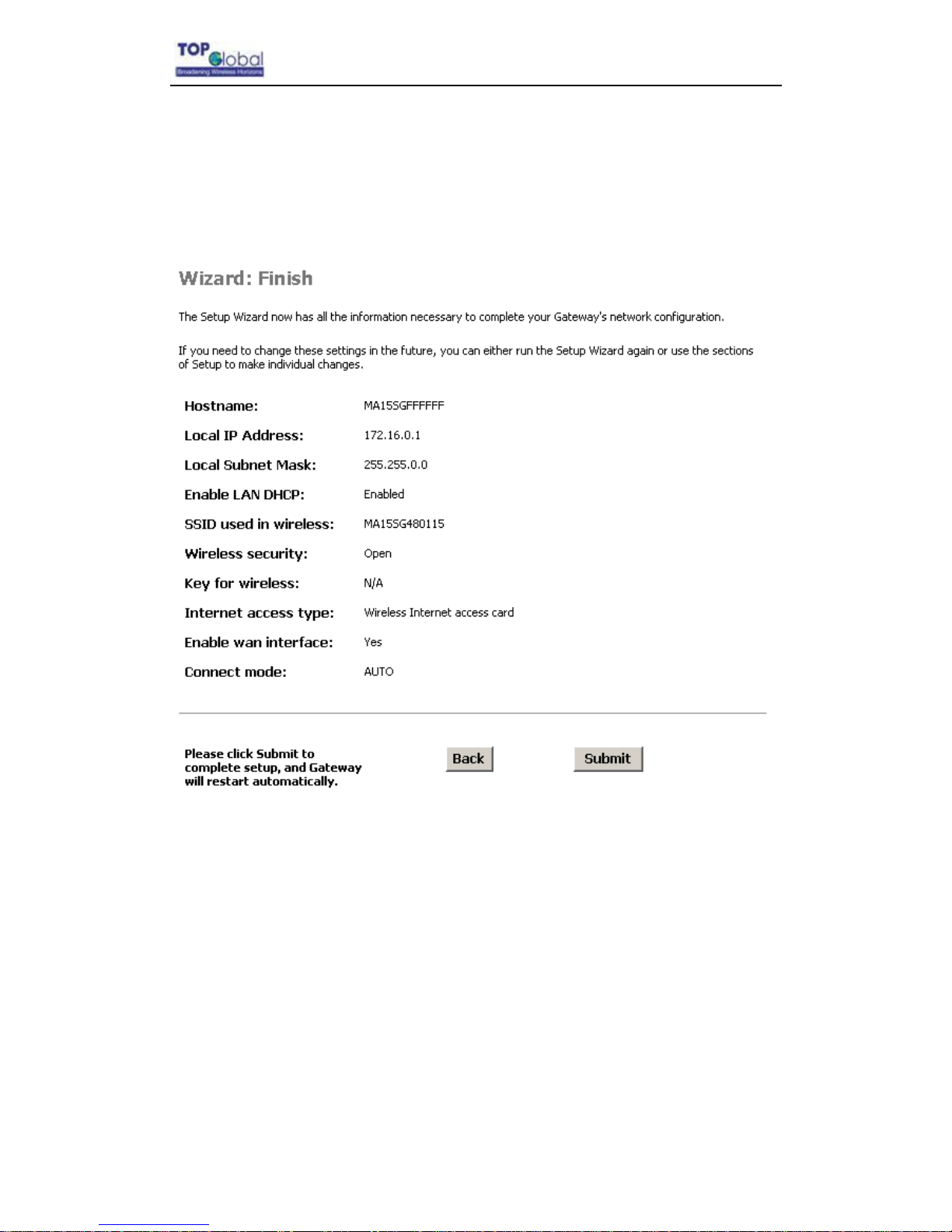
Top Global USA. ----MB6000 User Guide
- 12 -
Change “Card Status” to “Enable”, type correct “Phone Number”, “User Name” and
“Password” (If you are using a GPRS/UMTS/EDGE network, you will need to input “CID”,
“APN”), then click button “Next”, the following configuration page appears (Figure 2-8
Wizard - Finish).
Figure2-8 Wizard - Finish
Check the settings and Click “Submit”, MB6000 will reboot automatically.

Top Global USA. ----MB6000 User Guide
- 13 -
3 Management
3.1 Overview
MB6000 embeds a web server for web-based management. This section will show you
how to visit MB6000‟s web site.
1. Open your browser and enter the MB6000‟s IP address in the address bar.
2. Press the ENTER key. The MB6000 Login dialog box appears.
Figure 3-1 Login Dialog Box –English page
Note:
Default user name: public
Default password: public
3. After you input the right username and password, the home page of MB6000 web
site will appear (Figure 3-2).
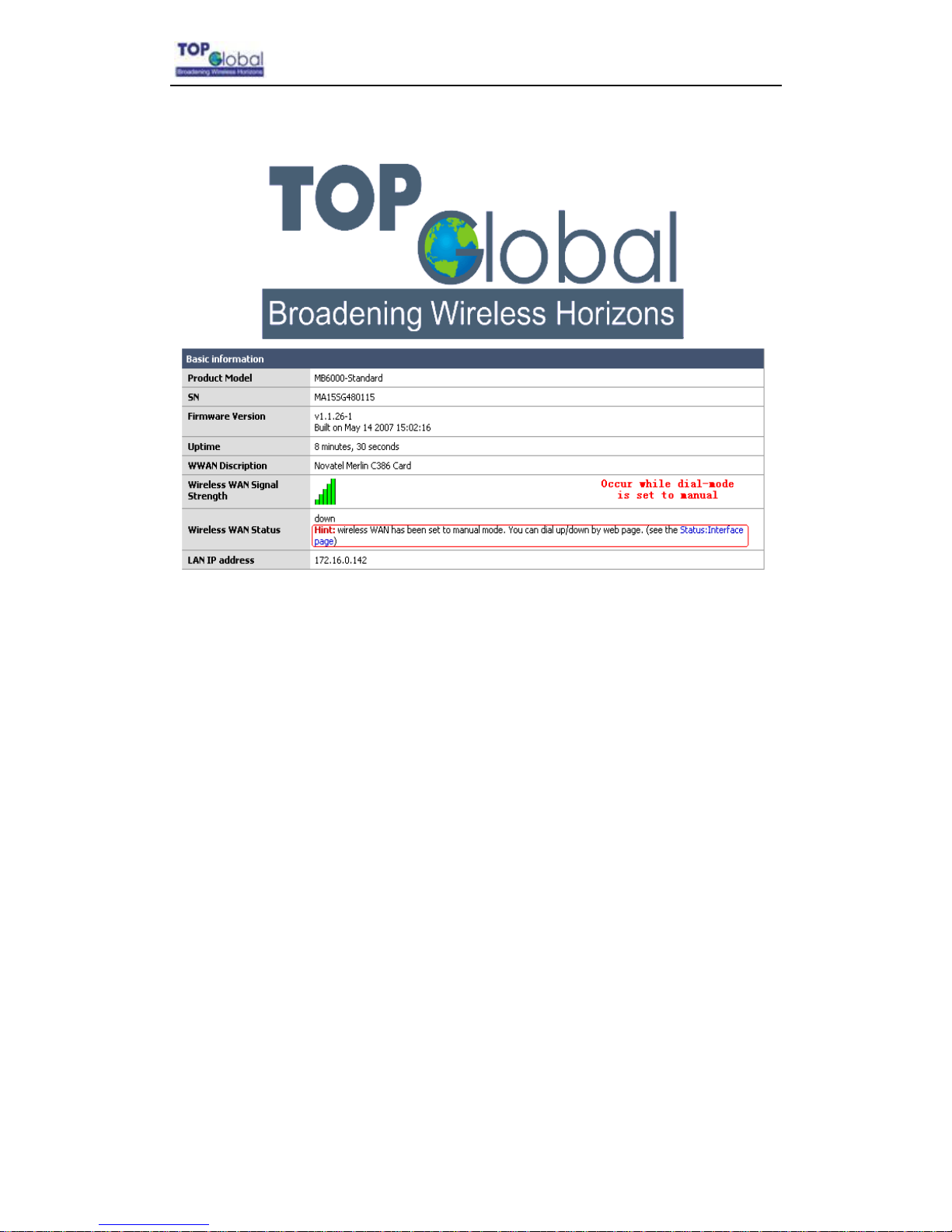
Top Global USA. ----MB6000 User Guide
- 14 -
Figure 3-2 MB6000’s home page
There are nine main categories on MB6000‟s web site:
Wizard;
System;
Interfaces;
Services;
Firewall;
Security Services;
Tools;
Status;
Diagnostics.
The following sections will explain each of them in detail.

Top Global USA. ----MB6000 User Guide
- 15 -
3.2 Page Structure
Figure 3-3 MB6000’s home page
The whole page consists of 3 main spaces:
Upper title and shortcut space: display the most common used function page
shortcuts;
Left menu space: display main 8 categories of the function menu for MB6000;
Right working space: display the detailed configuration pages for the function menu;
3.2.1Shortcut
There are two main categories in this setting:
Home
Reboot

Top Global USA. ----MB6000 User Guide
- 16 -
3.2.1.1Home
Figure 3-4 MB6000’s home page
3.2.1.2Reboot
Figure 3-5 Reboot system
Reboot operation saves configuration changes (if any) before reboot the MB6000. Click
Yes, the device will be rebooted. During the reboot process, the power LED will blink with
amber color.
Note:

Top Global USA. ----MB6000 User Guide
- 17 -
After configured all the parameters you need, reboot the MB6000. Then the
new configurations will become effective.
Figure3-6 MB6000’s restarting page
3.3 Page Operation
All of the MB6000 functions can be configured and become effective by going through
the following 3 steps: page content editing submit reboot;
Once every page is submitted, the system will confirm the page content, then notify
the user to reboot the MB6000 to make the configuration effective;
3.4 Configuration Pages Description
3.4.1System
There are five main categories in this setting:
Administration
Time
Firmware

Top Global USA. ----MB6000 User Guide
- 18 -
Backup/Restore
Factory defaults
3.4.1.1Administration
Figure 3-7 Administration
Host Name: Up to 64 characters name to represent MB6000. The device default
name is topglobalXXXXXX(“XXXXXX”means the last 6 digits of SN)

Top Global USA. ----MB6000 User Guide
- 19 -
Serial Speed:When you need a backup link (for example, the v.90 modem) for
MB6000, you might need to configure the serial speed for the modem. There are
totally 6 options for the serial speed (bps): 115200, 57600, 38400, 19200, 9600, and
4800. You may need to reference to the user guide of the modem to configure the
right speed.
ALG plugin:This technique relies on the installation of a new, enhanced
Firewall/NAT - called an Application Layer Gateway. MB6000 provides two kinds of
ALG plugin names SIP and H.323. When you choose either, you can plug the
protocol.
Username: Username for MB6000‟s web administration. The default username is
public.
Password: Password for MB6000‟s web administration. The default password is
public.
WebGUI Protocol: The protocol web configuration used. HTTP is the only Current
choice.
WebGUI port: The service port for HTTP. User normally need not modify this value.
If you want to allow someone else to manage the MB6000 from WAN, you can check
Enable management from WAN, and modify the port value according to your needs.
Note:
I suggest to change it to: Submit doesn‟t mean saving the configuration
information. User must reboot the system, and then the configuration will be
saved. So if user saves the configuration, and doesn‟t reboot the device through
web page, the configuration information will be lost.
Normally, MB6000 can‟t be configured through WAN interface because of security and
other concerns. If user wishes to remotely configure the MB6000 through WAN interface,
there is one box to select to enable this feature.
Note:

Top Global USA. ----MB6000 User Guide
- 20 -
Each time when the user modifies the username and password, the system
will request the user to re-authenticate the new user name and password.
Enable SNMP: It let the administrator can manage the MB6000 through the SNMP
protocol. At the same time, you must specify the Read-Only communicate Name
and Read-Write communicate Name, which enable the SNMP Manager to access
MB6000 safely. Also, MB6000 supports to send trap information to a remote trap
server to report the status of devices. Enable this function, you must specify the IP
address of Trap server and Trap interval, which indicates the frequency of the
device for sending trap information to the server.
Enable RCM:It makes MB6000 to be managed through RCM. At the same time. You
must specify the RCM„s IP address or hostname and the domain to register. You can
get this information from RCM administrator.
3.4.1.2Time
Figure 3-8 Time
Time zone: Current country time zone. You should check Enable Daylight Saving
Time if implement DST(Daylight Save Time) in your country.
Time setting: You can enable/disable synchronize local time with Internet time
server by checking Automatically synchronize with Internet time server. The
Table of contents
Other Top Global Gateway manuals