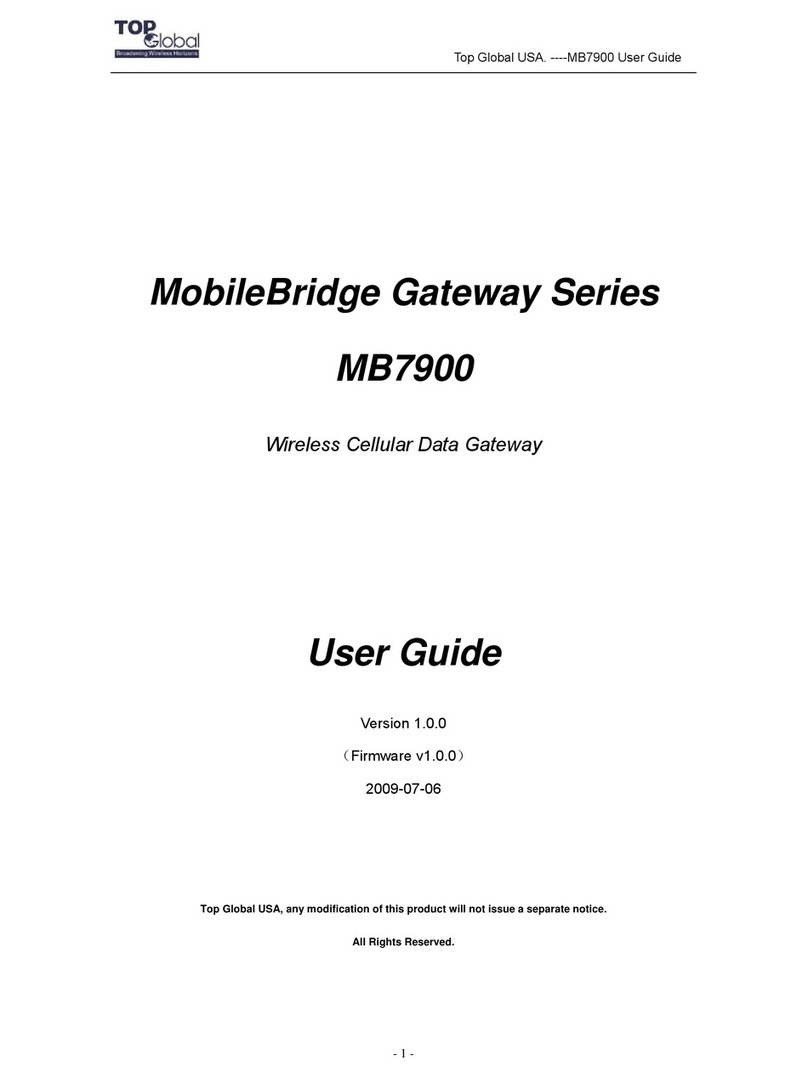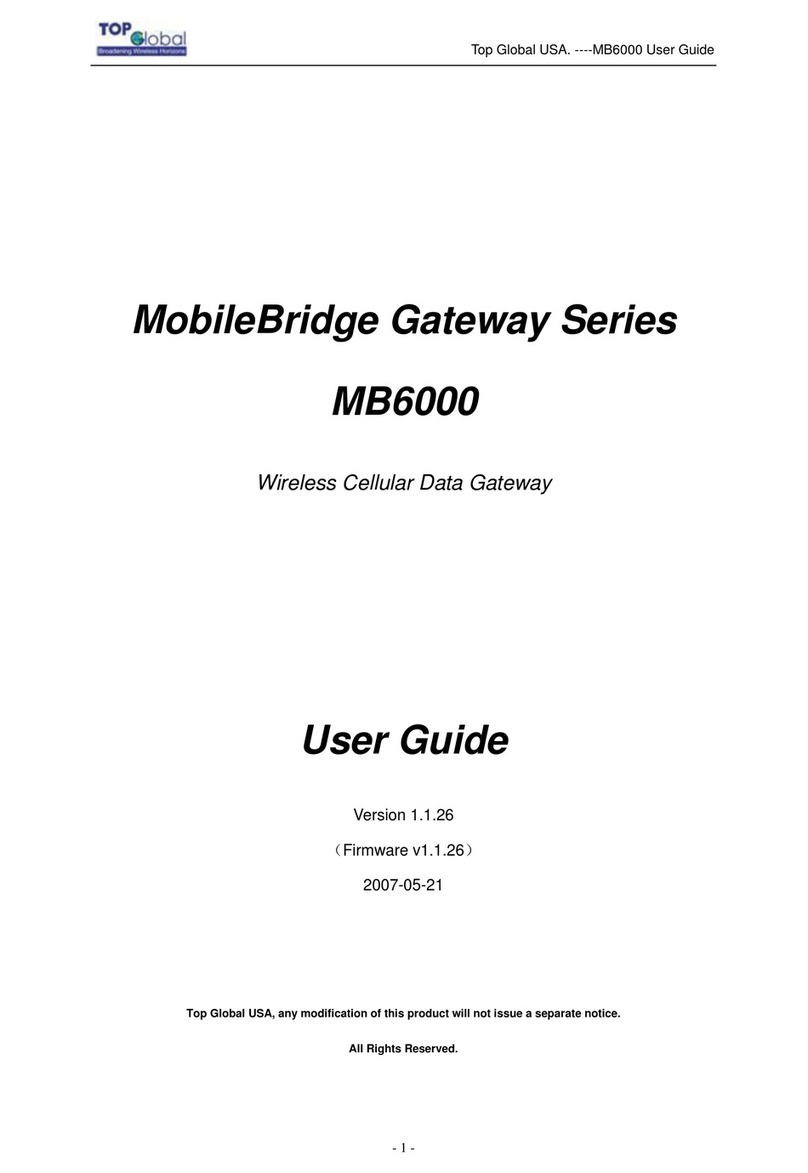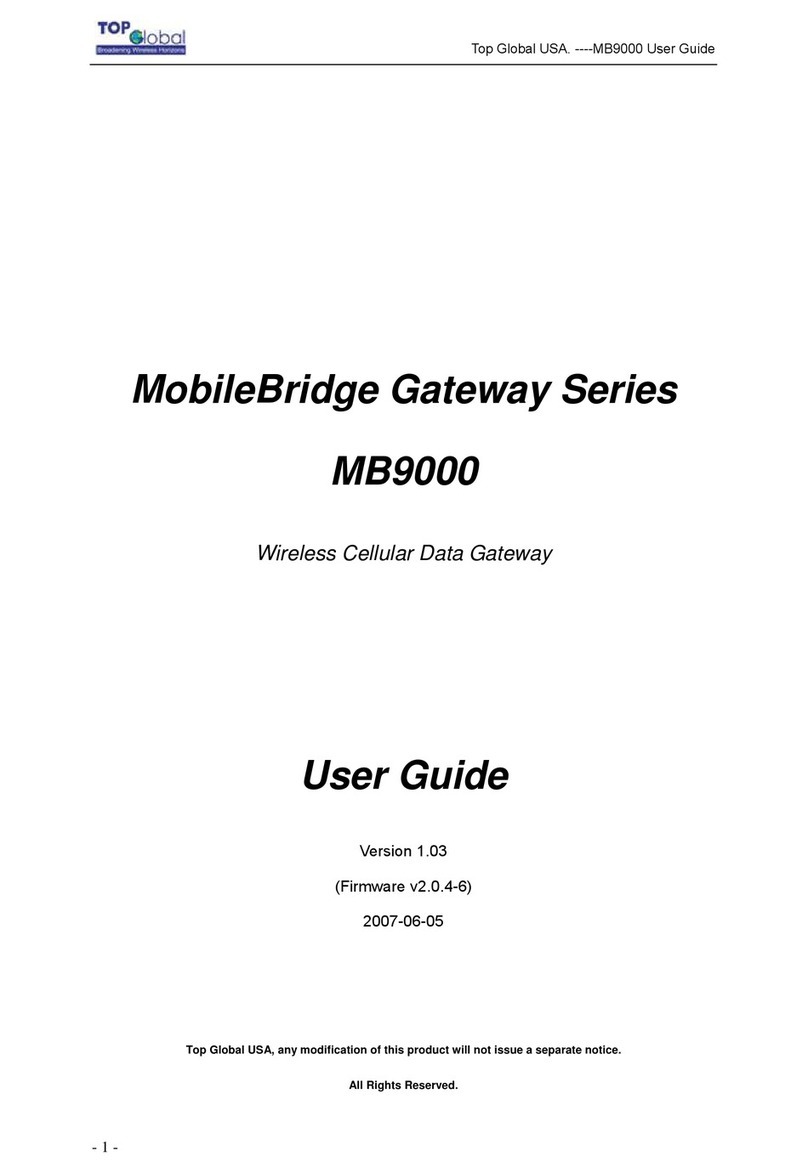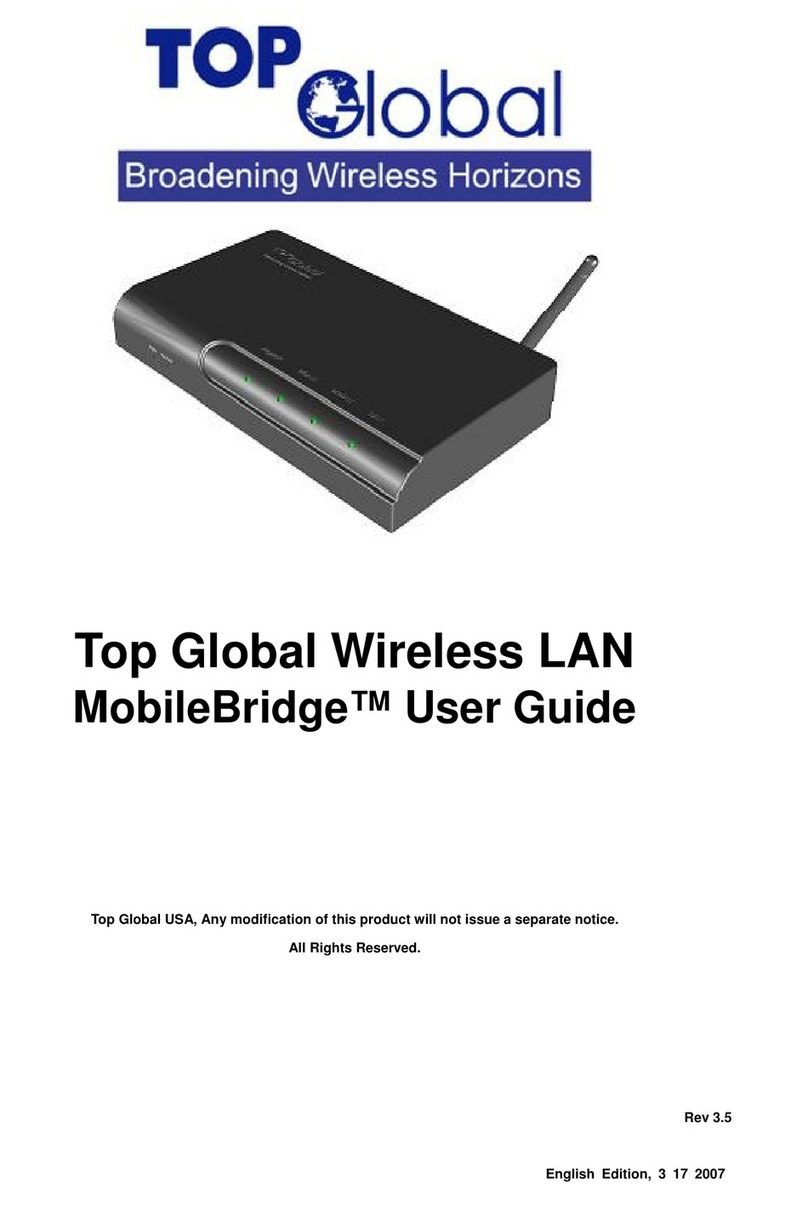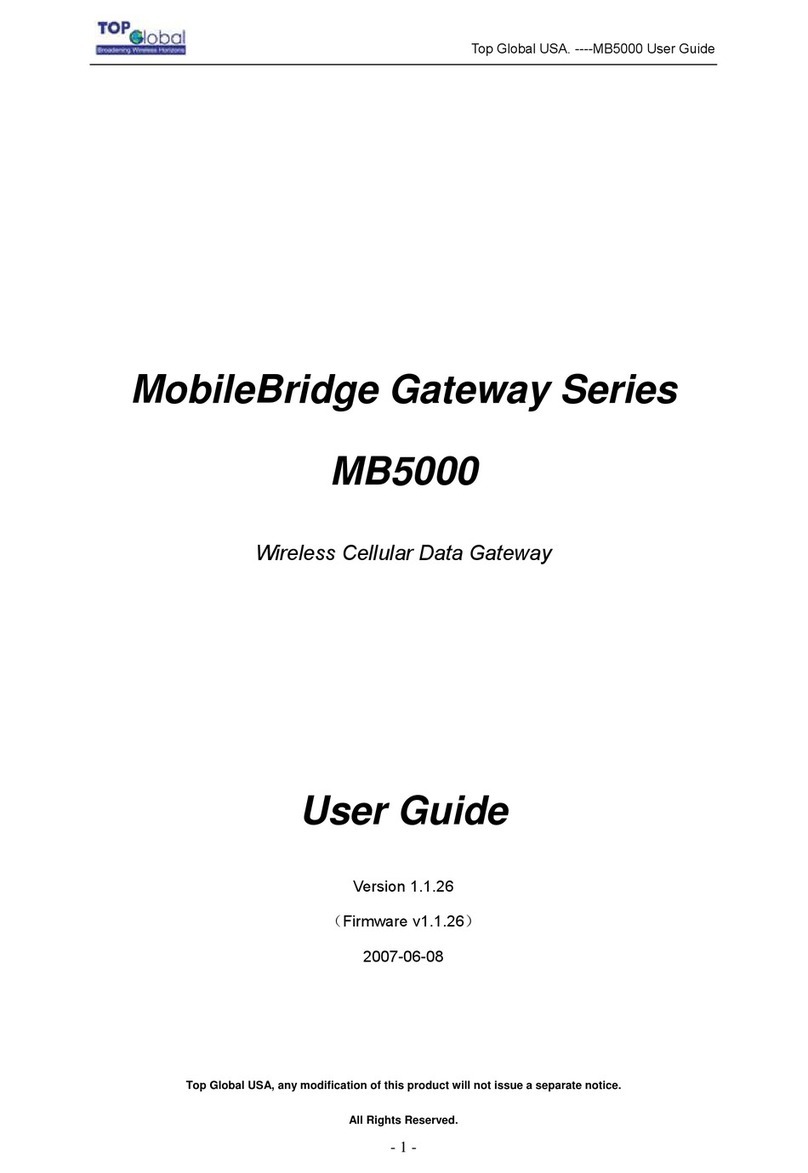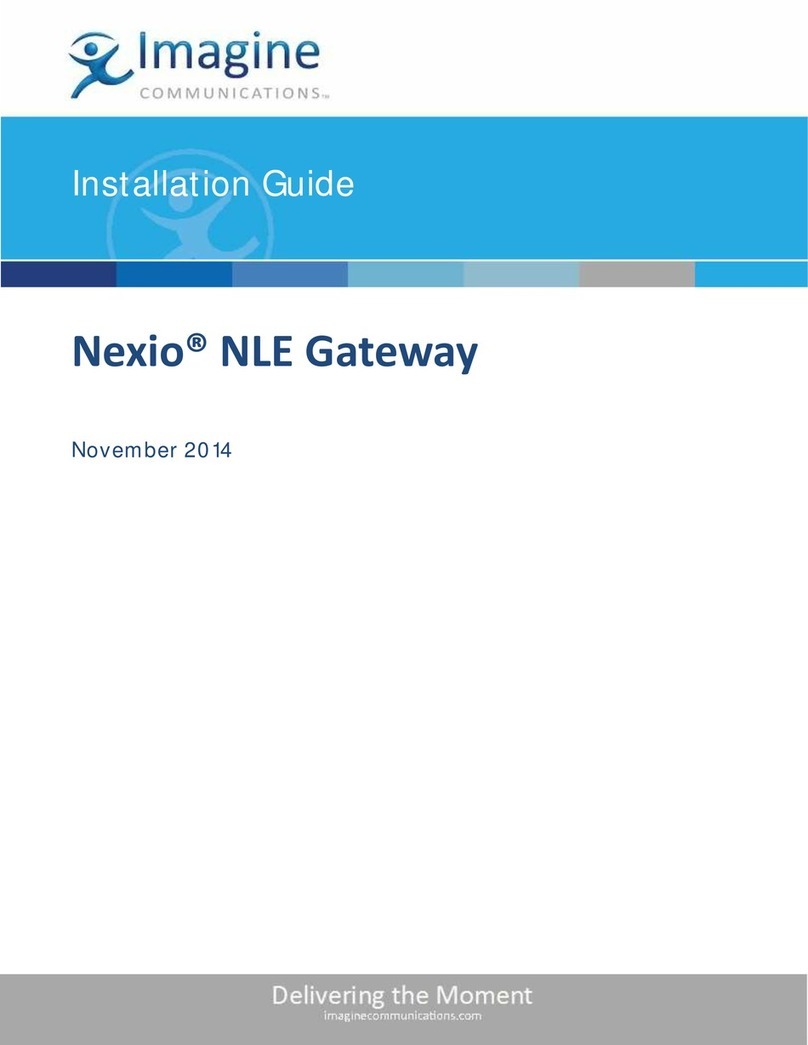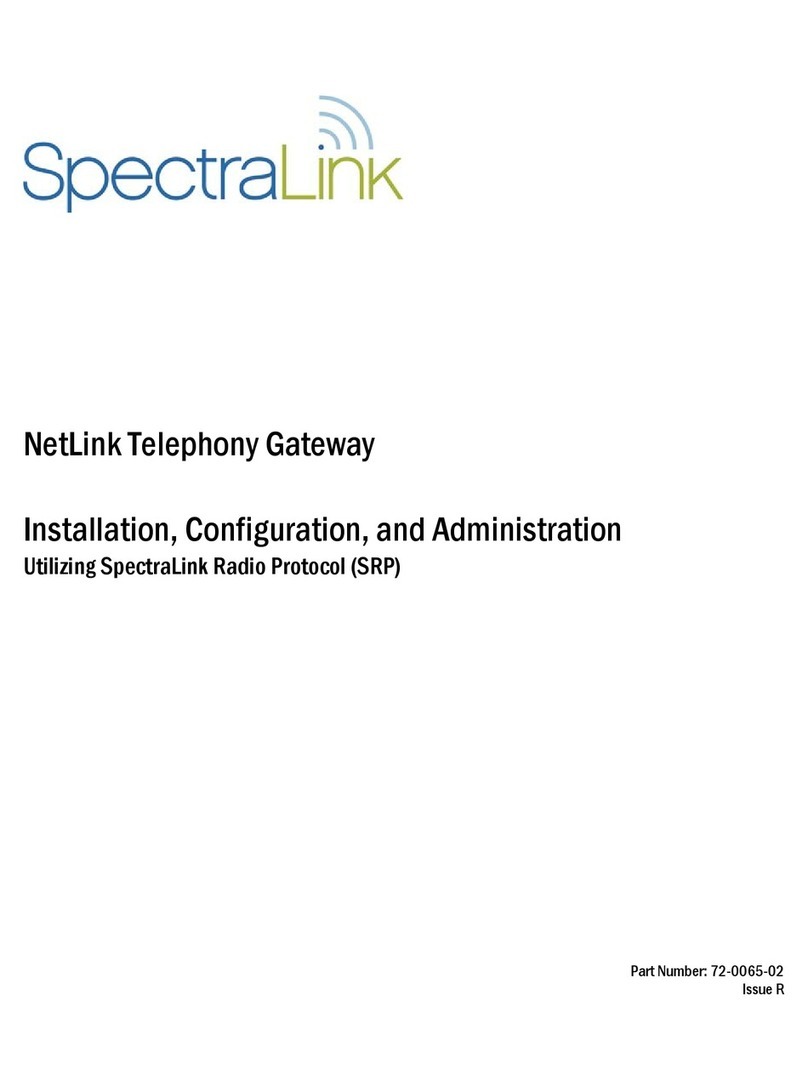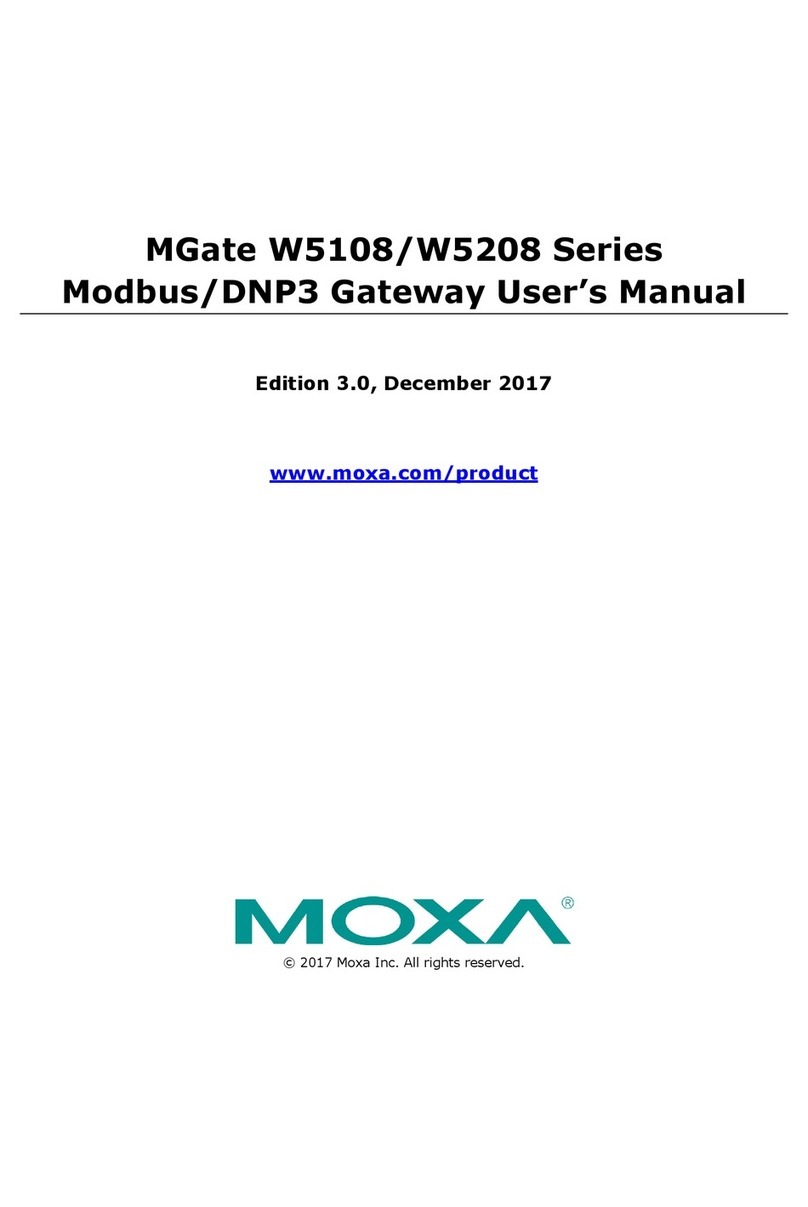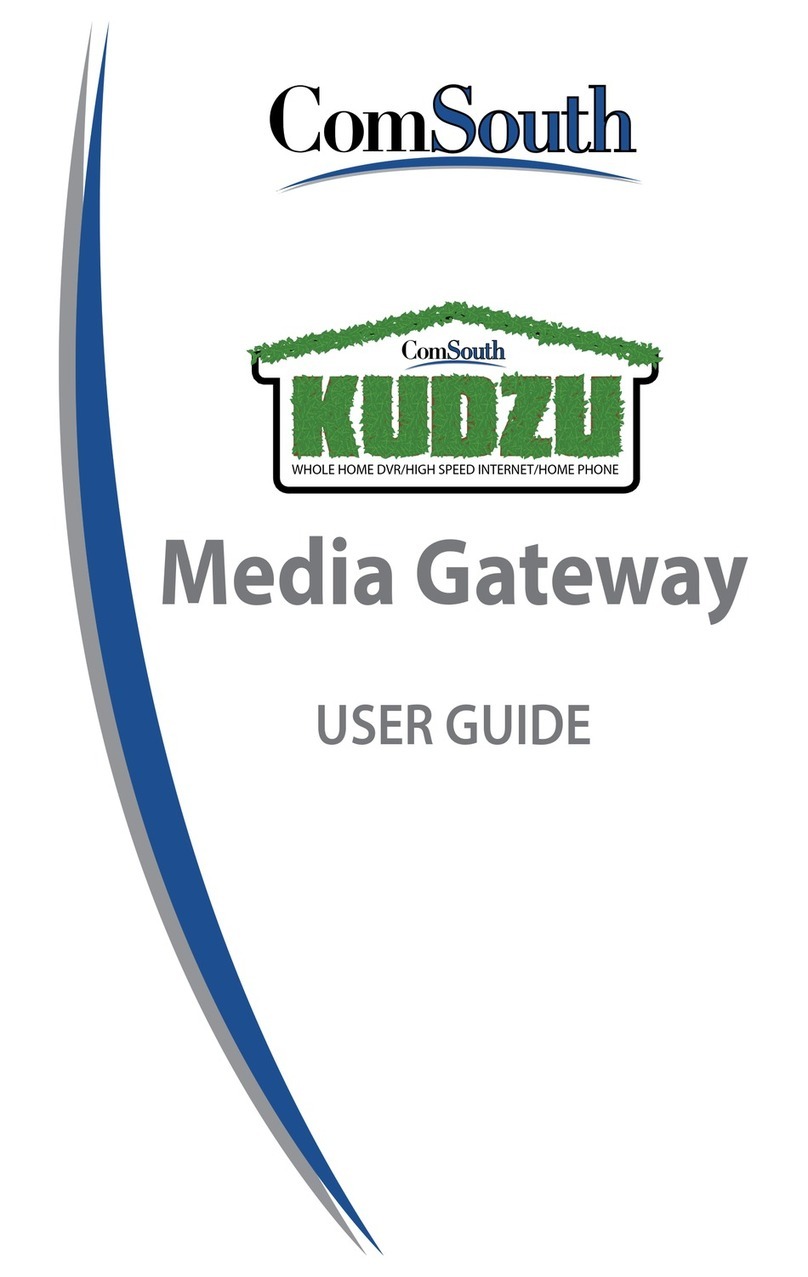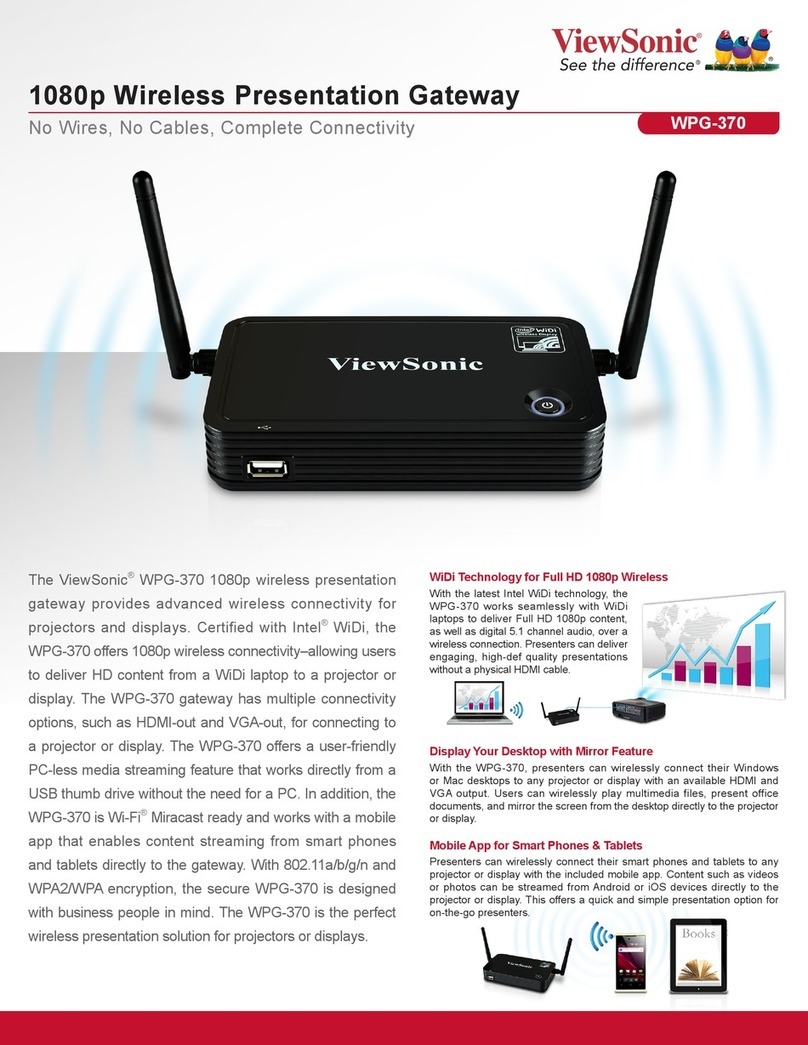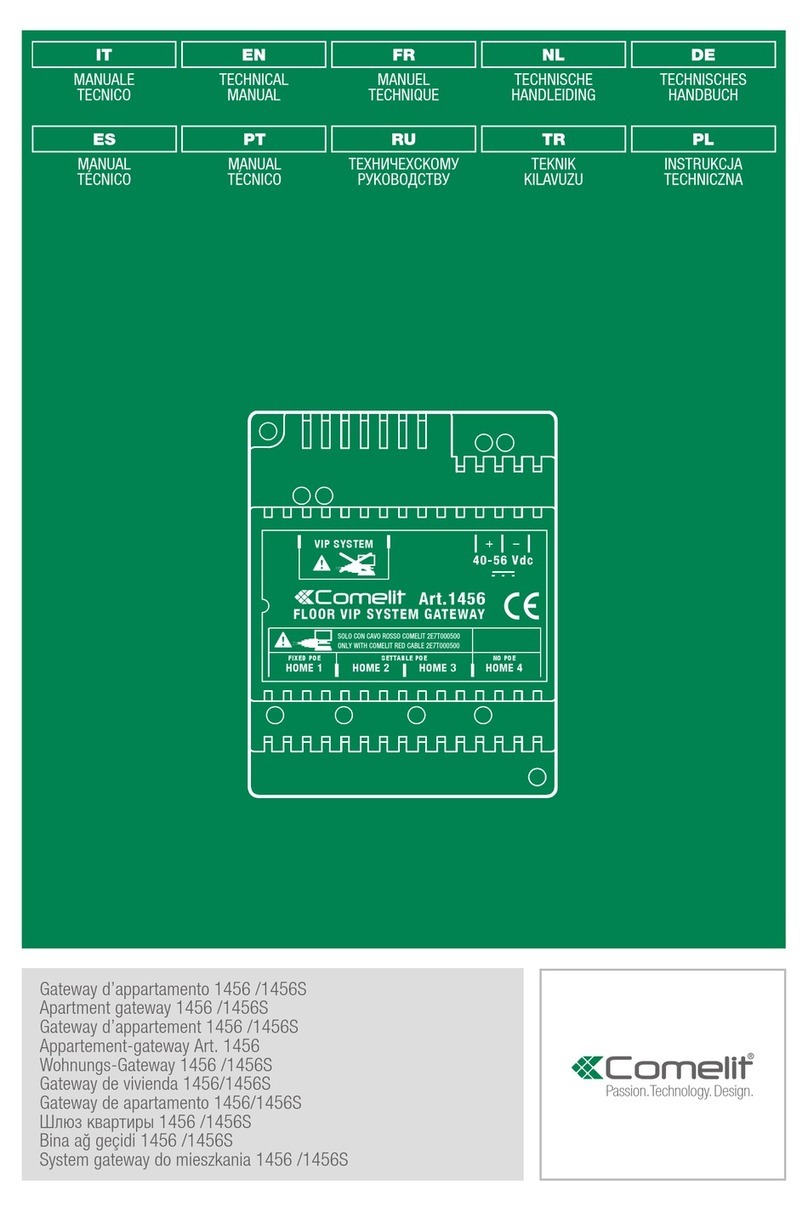Top Global MobileBridge Series User manual

Top Global USA. ----MB6800 User Guide
MobileBridge Gateway Series
MB6800
Wireless Cellular Data Gateway
User Guide
Version 1.1.1
(Firmware v1.1.1)
2007-3-8
Top Global USA, any modification of this product will not issue a separate notice.
All Rights Reserved.
- 1 -

Top Global USA. ----MB6800 User Guide
Federal Communication Commission Interference Statement
This equipment has been tested and found to comply with the limits for a Class B digital
device, pursuant to Part 15 of the FCC Rules. These limits are designed to provide
reasonable protection against harmful interference in a residential installation. This
equipment generates,uses and can radiate radio frequency energy and, if not installed
and used in accordance with the instructions, may cause harmful interference to radio
communications. However, there is no guarantee that interference will not occur in a
particular installation. If this equipment does cause harmful interference to radio or
television reception, which can be determined by turning the equipment off and on, the
user is encouraged to try to correct the interference by one of the following measures:
- Reorient or relocate the receiving antenna.
- Increase the separation between the equipment and receiver.
- Connect the equipment into an outlet on a circuit different from that to which the
receiver is connected.
- Consult the dealer or an experienced radio/TV technician for help.
This device complies with Part 15 of the FCC Rules. Operation is subject to the following
two conditions: (1) This device may not cause harmful interference, and (2) this device
must accept any interference received, including interference that may cause undesired
operation.
FCC Caution: Any changes or modifications not expressly approved by the party
responsible for compliance could void the user's authority to operate this equipment.
IMPORTANT NOTE:
FCC Radiation Exposure Statement:
This equipment complies with FCC radiation exposure limits set forth for an
uncontrolled environment. This equipment should be installed and operated with
minimum distance 20cm between the radiator & your body.
This transmitter must not be co-located or operating in conjunction with any other antenna
or transmitter.
Top Global declares that MB6800 (FCC ID: SUMMB6800 ) is limited in CH1~CH11 for
2.4GHz by specified firmware controlled in U.S.A.
- 2 -

Top Global USA. ----MB6800 User Guide
CONTENT
FEDERAL COMMUNICATION COMMISSION INTERFERENCE STATEMENT................2
IMPORTANT NOTE:......................................................................................................................2
FCC RADIATION EXPOSURE STATEMENT: ..........................................................................2
CONTENT....................................................................................................................................3
1INTRODUCTION....................................................................................................................6
2INSTALLING THE MB6800..................................................................................................7
2.1 VERIFY KIT CONTENTS......................................................................................................7
2.2 WRITE PRODUCT IDENTIFICATION.....................................................................................8
2.3 POWER UP THE MB6800....................................................................................................8
2.4 LED INDICATORS...............................................................................................................9
2.5 INITIALIZE THE MB6800 UNIT ..........................................................................................9
3MANAGEMENT....................................................................................................................15
3.1 OVERVIEW.......................................................................................................................15
3.2 PAGE STRUCTURE............................................................................................................17
3.2.1 Shortcut..................................................................................................................17
3.3 PAGE OPERATION.............................................................................................................19
3.4 CONFIGURATION PAGES DESCRIPTION.............................................................................20
3.4.1 System ...................................................................................................................20
3.4.2 Interfaces ...............................................................................................................27
3.4.3 Service ...................................................................................................................45
3.4.4 Firewall...................................................................................................................48
3.4.5 Security Services..................................................................................................55
3.4.6 Tools .......................................................................................................................58
3.4.7 Status .....................................................................................................................64
3.4.8 Diagnostics ............................................................................................................66
- 3 -

Top Global USA. ----MB6800 User Guide
4TROUBLESHOOTING........................................................................................................69
4.1 OVERVIEW.......................................................................................................................69
4.2 INTRODUCTION................................................................................................................69
5DEFAULT MB6800 SETTINGS .........................................................................................80
- 4 -

Top Global USA. ----MB6800 User Guide
FOREWORD
This section describes the objectives, audience and conventions of the Top Global
MB6800 User Guide.
Objectives
This document explains the steps for initial setup and basic configuration of the MB6800.
This document also provides troubleshooting information and detailed specifications.
Audience
This document is for the person installing and configuring the MB6800 for the first time.
The installer should be familiar with network structures, terms and concepts.
Conventions
This document uses the following conventions to convey instructions and information:
■Tools and keywords are in boldface type.
Note
Means reader take note. Notes contain helpful suggestions or references to
materials not contained in this manual.
Warning
The warning symbol means danger. You are in a situation that could
cause bodily injury. Before you work on any equipment, be aware of the
hazards involved with electrical circuitry and be familiar with standard
practices for preventing accidents.
Obtaining Documentation
The following sections explain how to obtain documentation from Top Global.
World Wide Web
You can access the latest Top Global documentation on the World Wide Web at the
following URL: http://www.topglobalusa.com/support1.asp
Special comment
This device is a general Wireless router, and it can act as a WWAN router only after
inserting a WWAN pc card.
- 5 -

Top Global USA. ----MB6800 User Guide
1 Introduction
MB6800 is the industrial first and the most integrated WLAN and 3rd generation cellular
(3G) solution for Enterprise, Home, Small Office and Home Office (SOHO).The products
are simple to use and easily scalable. MB6800 is a 3G router for SMB market based on
our MobileBridge™ platform technology.
MB6800 combines the best of Wi-Fi and 3G mobile communications technologies
including CDMA 1x, EV-DO, EDGE, UMTS and supports EV-DO Release A and HSDPA.
MB6800 bridges wireless networks of 802.11b/g standards and wired networks, allowing
them to communicate with each other. MB6800 allows authorized users to share the
Internet access.
Use the instructions in this guide to help you connect MB6800, set it up, and configure it to
work.
- 6 -

Top Global USA. ----MB6800 User Guide
2 Installing the MB6800
Installing the MB6800 is easy. Follow the quick steps below to power up your wireless
network:
Verify kit content;
Write down product ID;
Power up the MB6800;
LED Indicators;
Initialize the MB6800 unit
2.1 Verify Kit Contents
MB6800 kit includes the following components, similar to those depicted in Figure 2-1.
Figure 2-1 MB6800 Kit Contents
1. MB6800 router (Top View)
2. Power Adaptor
3. LAN Cable
4. CD
5. QIG (Quick Installation Guide)
- 7 -

Top Global USA. ----MB6800 User Guide
2.2 Write Product Identification
Before you proceed with your MB6800 installation, please write down and keep the
following MB6800 information on the MB6800 label:
zSerial Number
zMAC address
2.3 Power up the MB6800
Connect the MB6800 power supply (refer to Figure 2-2) and press the power switch down.
Figure 2-2 Ports description
1. Power jack
2. Ethernet WAN Interface (RJ45)
3. Ethernet LAN Interface (RJ45)
4. Console Port (RS232)
5. Reset Button
6. Reload Button
7. PC Card Slot
The MB6800 power supply accepts any input AC voltage in the range of 100-240 VAC.
- 8 -

Top Global USA. ----MB6800 User Guide
2.4 LED Indicators
MB6800 has five two-color LEDs to indicate the working status. The following table shows
the status when the MB6800 is configured successfully and running properly.
Table 2-1 Normal LED Indications
Power WLAN WWAN Ethernet
LAN Ethernet
WAN
Off Power off Disabled Card inserted;
No Internet
connection
No cable No cable
Green Power on and
normal
Enabled Card inserted;
Internet
connected
100Mbps mode 100Mbps mode
Green
Blink
N/A Enabled and
data
transmission
Card inserted;
Internet
connecting
100Mbps
mode, and data
transmission
100Mbps mode,
and data
transmission
Red N/A N/A No card 10Mbps mode 10Mbps mode
Red
Blink
N/A N/A N/A 10Mbps mode,
and data
transmission
10Mbps mode,
and data
transmission
Amber System error N/A N/A N/A N/A
Amber
Blink
System booting
or upgrading
firmware
Enabled and
data
transmission
error
N/A N/A N/A
2.5 Initialize the MB6800 Unit
1. Connect MB6800 with your computer, there are two ways to connect MB6800 with
your computer:
I. Connect your computer to MB6800 using the attached Ethernet cable and
your computer is set to be “Obtain an IP address automatically”.
- 9 -

Top Global USA. ----MB6800 User Guide
II. Alternatively, you can connect your computer to MB6800 with wireless LAN.
a) Enable the WiFi interface in your laptop or PC. Make sure it works.
b) Configure the Wireless LAN card to match the network name and
encryption key of Wireless LAN card installed in the MB6800. The
default network name is the SN of this device, and “Automatic IP”
configuration is also needed.
2. Validate that your computer has got IP address from the MB6800, then open the web
browser and enter http://172.16.0.1. Press Enter then the MB6800 login screen appears
(Figure 2-3 login window). Enter the username/password (default is public/public), and
click OK, the home web page appears (Figure 2-4 home page).
Figure 2-3 Login window
Default
p
assword:
p
ublic
- 10 -

Top Global USA. ----MB6800 User Guide
Figure 2-4 Home page
If you want to do a quick installation, you can continue to read the content in this chapter.
Otherwise, if you want to make a custom installation, please go to Chapter 3 directly.
3. Click “Wizard” on the home page. And click “Enter”. The “Step 1” page appears
(Figure 2-5 Wizard - Basic Information).
Figure 2-5 Wizard - Basic Information
- 11 -

Top Global USA. ----MB6800 User Guide
You can change the IP of MB6800 or use the default values. Then click “Next”. Go to “Step
2” page (Figure 2-6 Wizard – Wireless LAN).
Figure 2-6 Wizard—Wireless LAN
- 12 -

Top Global USA. ----MB6800 User Guide
You can set the “Network name”, “Association Security” and related “Network Key” with
the values you prefer. Then click “Next”, go to “Step 3” page (Figure 2-7 Wizard - Internet
Access).
Figure 2-7 Wizard - Internet access
Select the checkbox in front of “Enable the interface”, type correct “Phone Number”, “User
Name” and “Password” (If you are using a GPRS/UMTS/EDGE network, you will need to
input “CID”, “APN”), then click button “Next”, the following configuration page appears
(Figure 2-8 Wizard - Finish).
- 13 -

Top Global USA. ----MB6800 User Guide
Figure 2-8 Wizard - Finish
Check the settings and Click “Submit”, MB6800 will reboot automatically.
- 14 -

Top Global USA. ----MB6800 User Guide
3 Management
3.1 Overview
MB6800 embeds a web server for web-based management. This section will show you
how to visit MB6800’s web site.
1. Open your browser and enter the MB6800’s IP address in the address bar.
2. Press the ENTER key. The MB6800 Login dialog box appears.
Figure 3-1 Login Dialog Box
Note:
Default user name: public
Default password: public
3. After you input the right username and password, the home page of MB6800 web
site will appear (Figure 3-2).
- 15 -

Top Global USA. ----MB6800 User Guide
Figure 3-2 MB6800’s home page
There are nine main categories on MB6800’s web site:
¾Wizard;
¾System;
¾Interfaces;
¾Services;
¾Firewall;
¾Security Services;
¾Tools;
¾Status;
¾Diagnostics.
The following sections will explain each of them in detail.
- 16 -

Top Global USA. ----MB6800 User Guide
3.2 Page Structure
Figure 3-3 MB6800’s home page
The whole page consists of 3 main spaces:
¾Upper title and shortcut space: display the most common used function page
shortcuts;
¾Left menu space: display main 9 categories of the function menu for MB6800;
¾Right working space: display the detailed configuration pages for the function menu.
3.2.1 Shortcut
There are two main categories in this setting:
Home
Reboot
- 17 -

Top Global USA. ----MB6800 User Guide
3.2.1.1 Home
Figure 3-4 MB6800’s home page
3.2.1.2 Reboot
Figure 3-5 Reboot system
Reboot operation saves configuration changes (if any) before reboot the MB6800. Click
“Yes”, the device will be rebooted. During the reboot process, the power LED will blink
with amber color.
Note:
After configured all the parameters you need, reboot the MB6800. Then the
- 18 -

Top Global USA. ----MB6800 User Guide
new configurations will become effective.
Figure 3-6 MB6800’s restarting page
3.3 Page Operation
9All of the MB6800 functions can be configured and become effective by going through
the following 3 steps: page content editing Æsubmit Æreboot;
9Once every page is submitted, the system will confirm the page content, then notify
the user to reboot the MB6800 to make the configuration effective;
- 19 -

Top Global USA. ----MB6800 User Guide
3.4 Configuration Pages Description
3.4.1 System
There are five main categories in this setting:
Administration
Time
Firmware
Backup/Restore
Factory defaults
- 20 -
This manual suits for next models
1
Table of contents
Other Top Global Gateway manuals