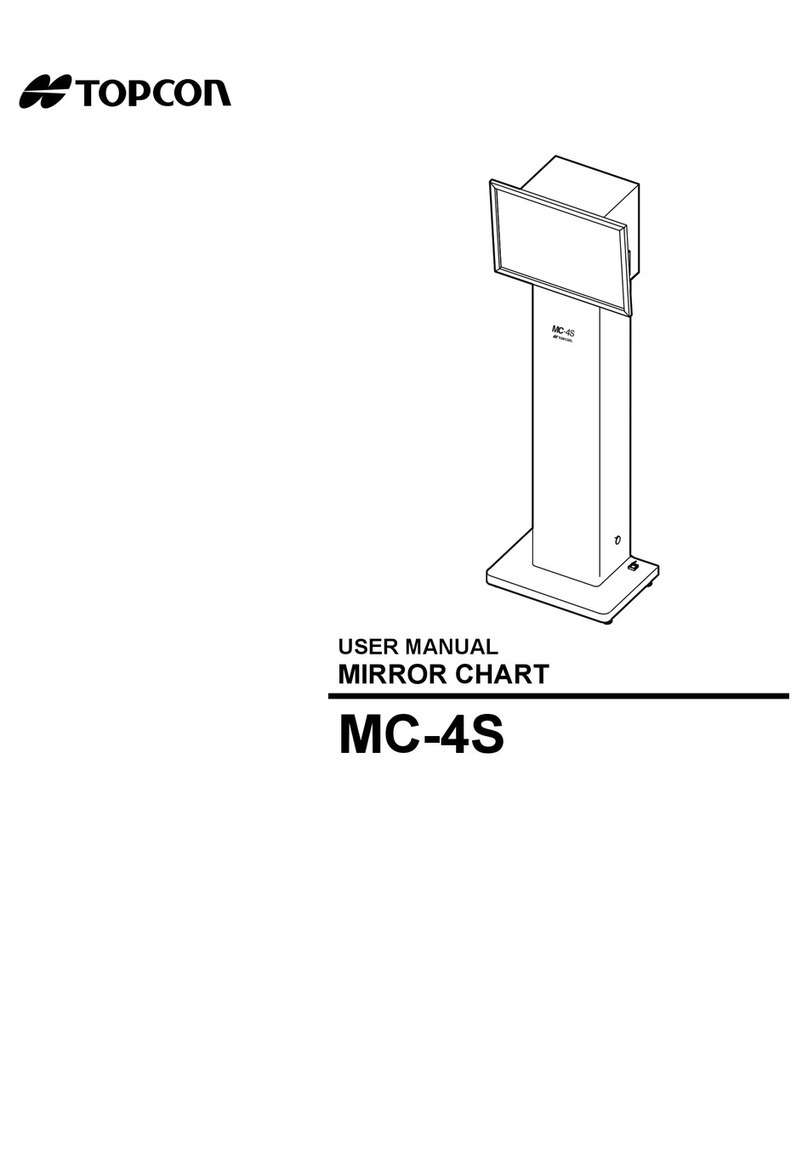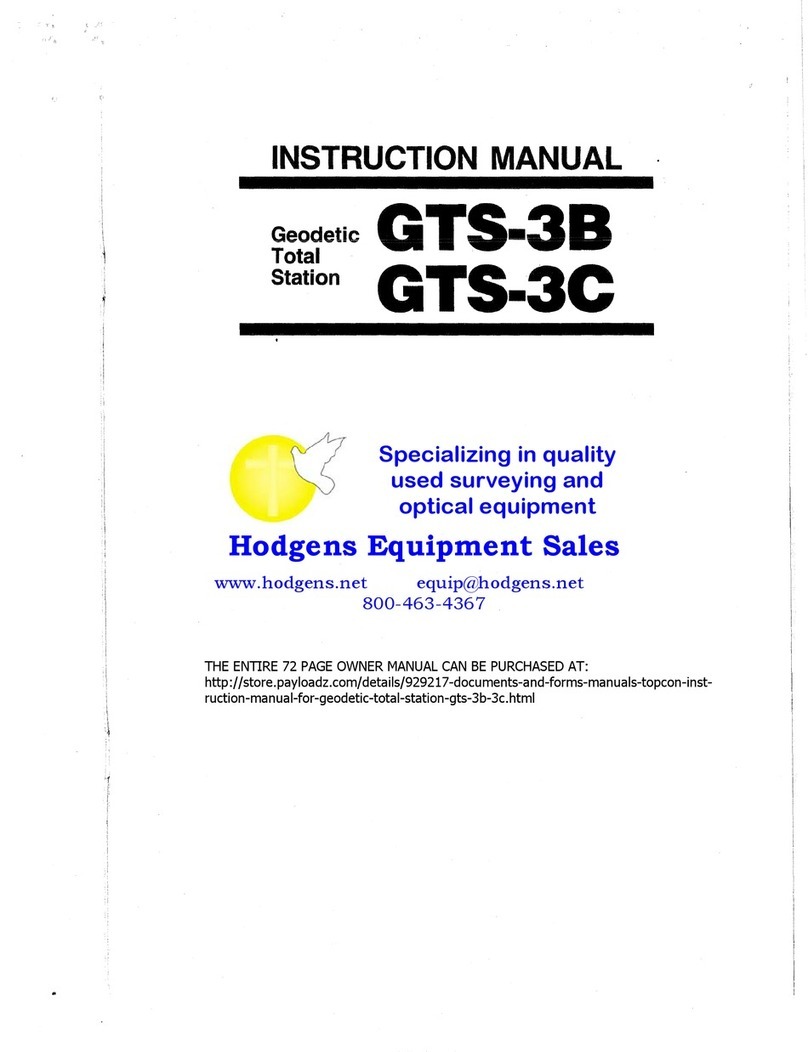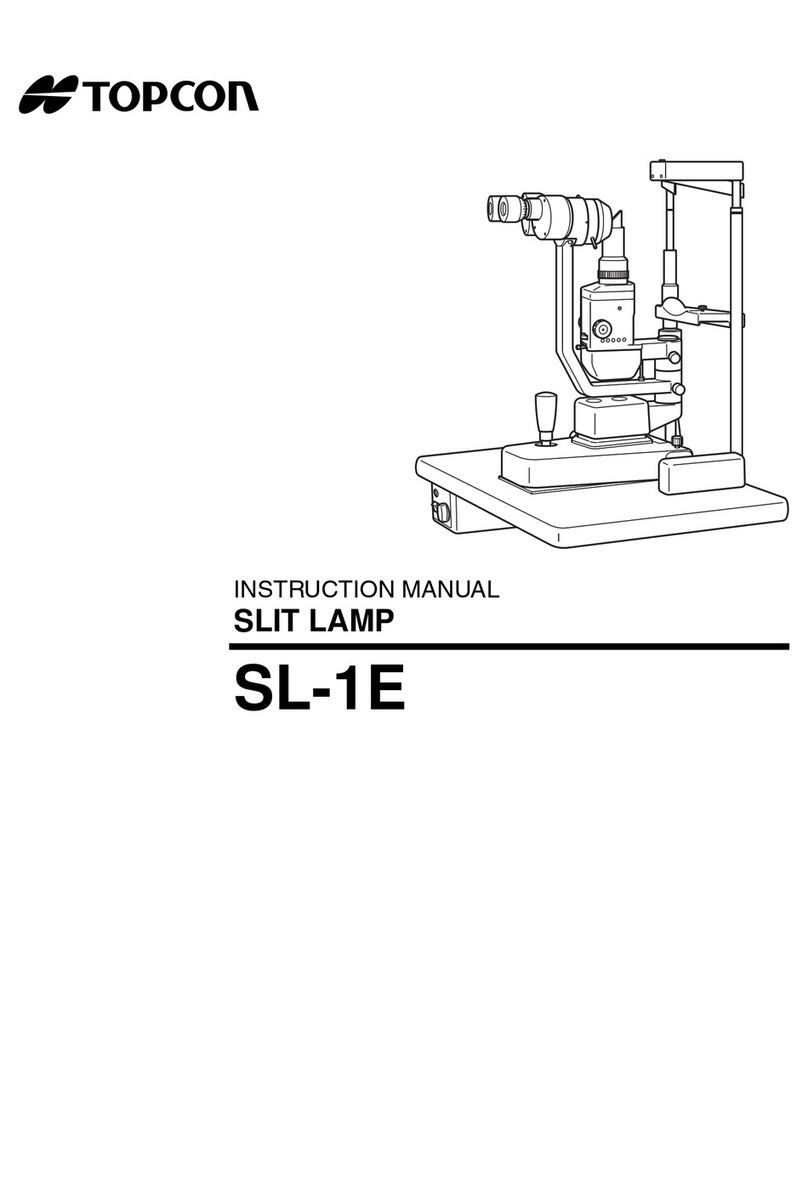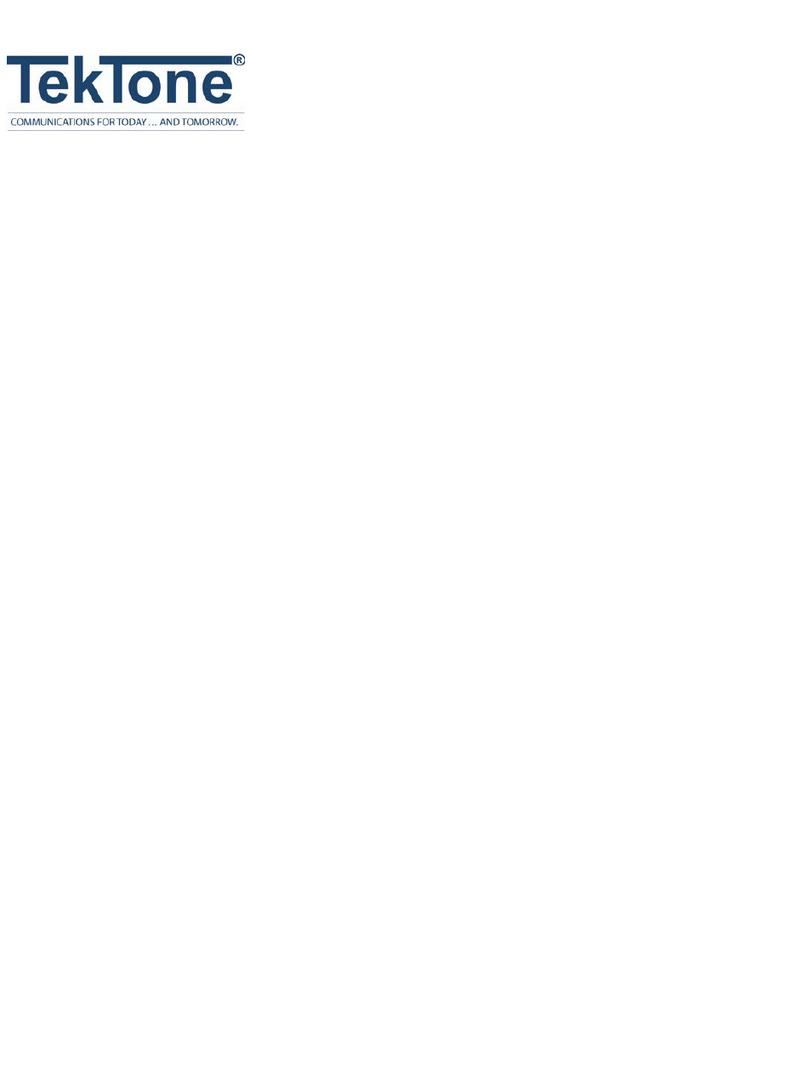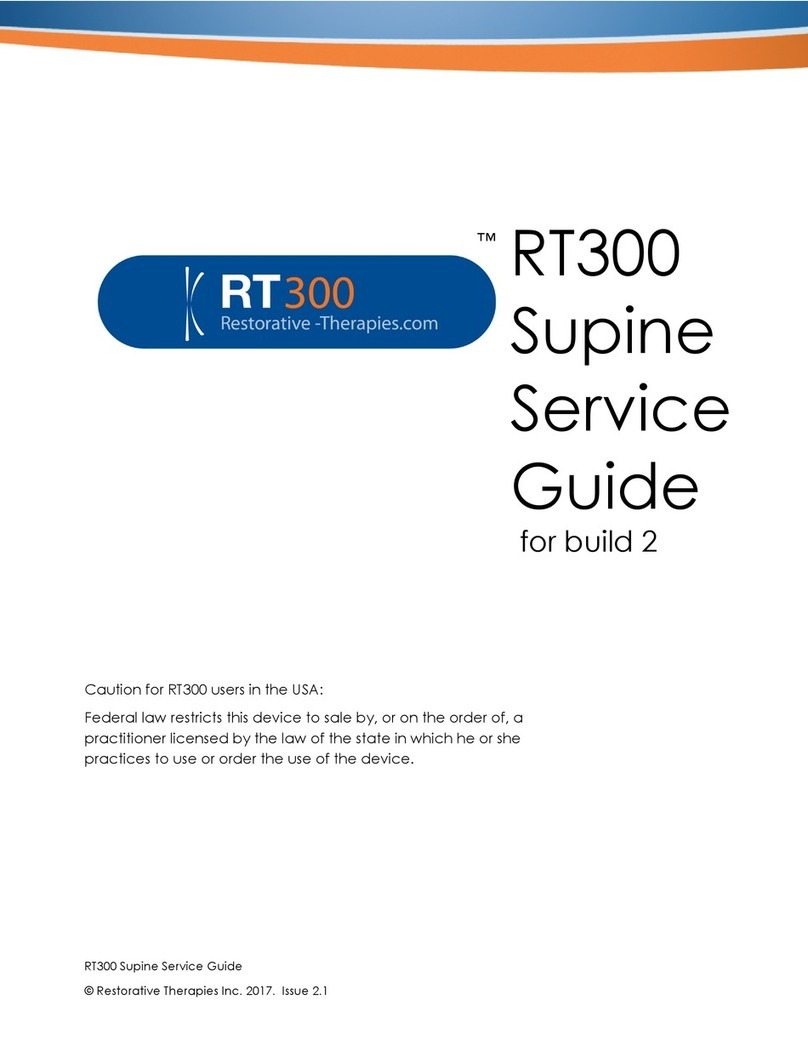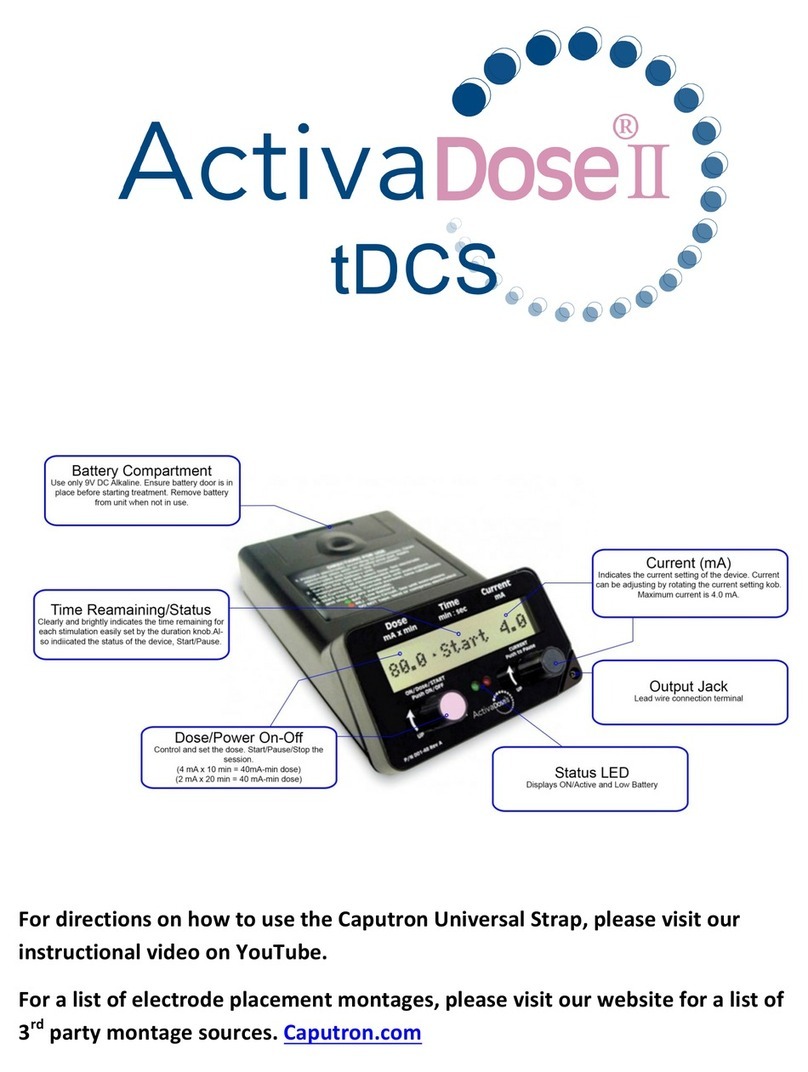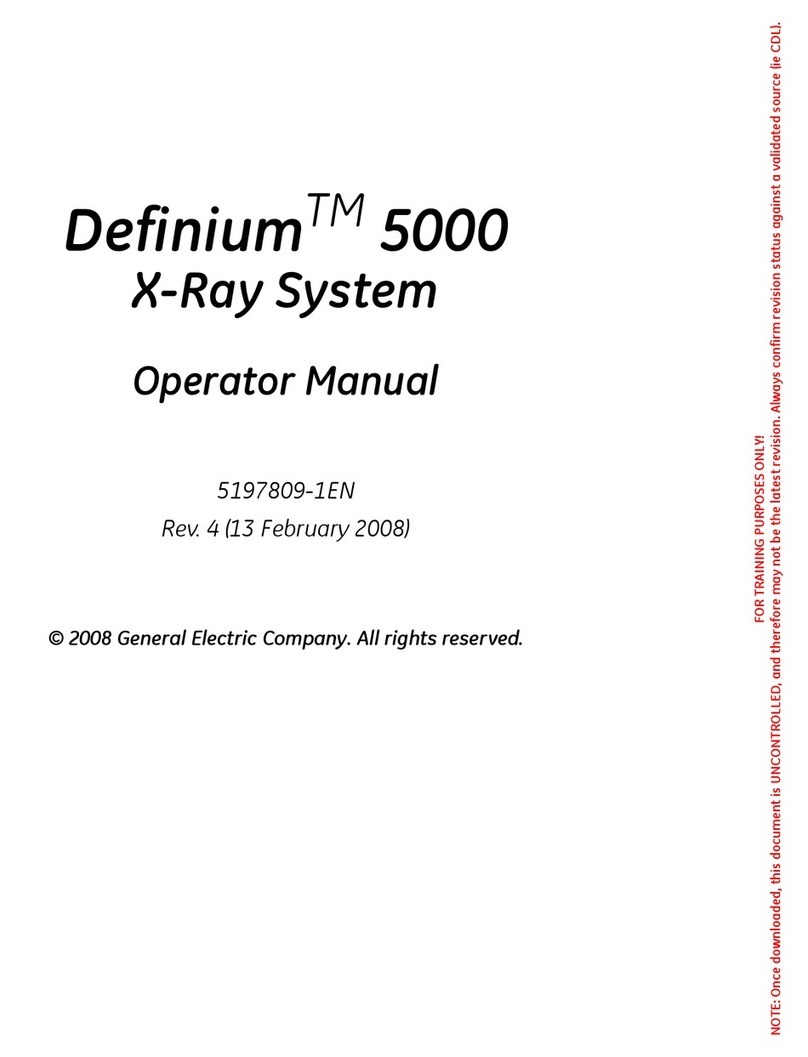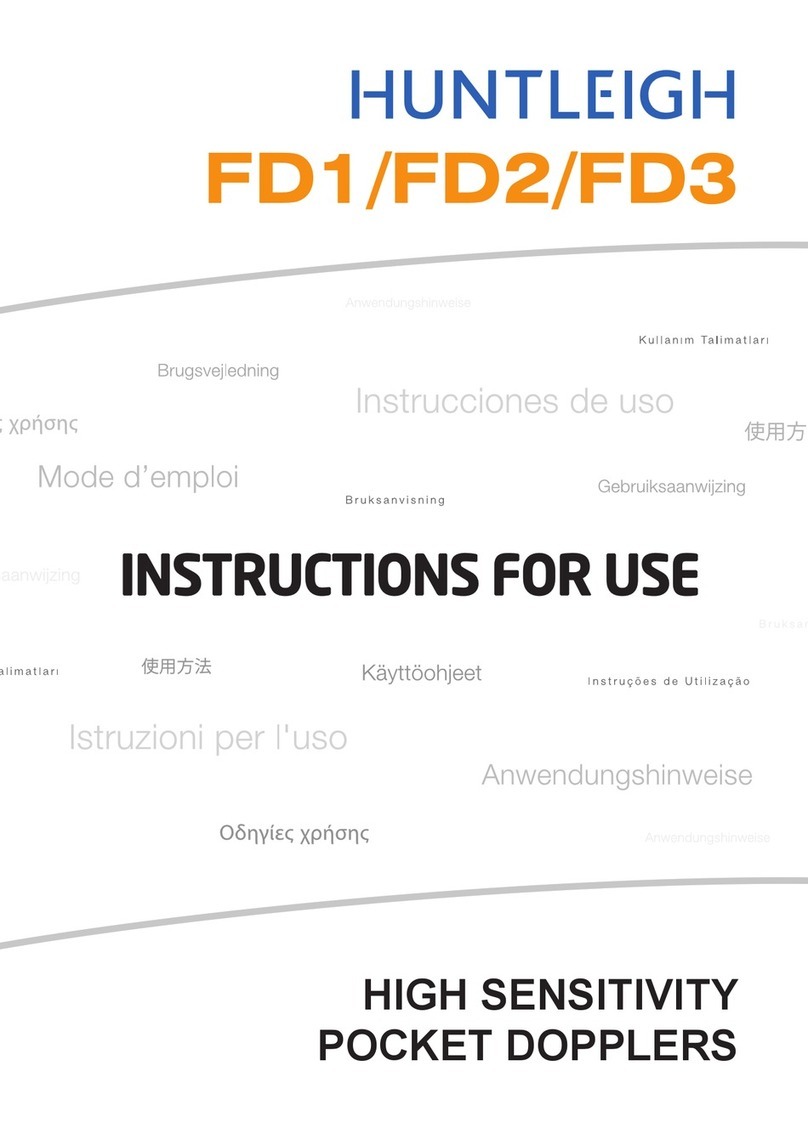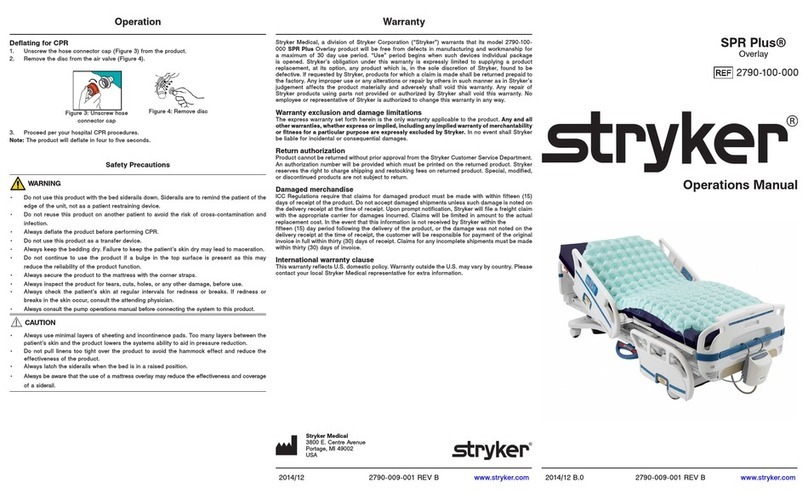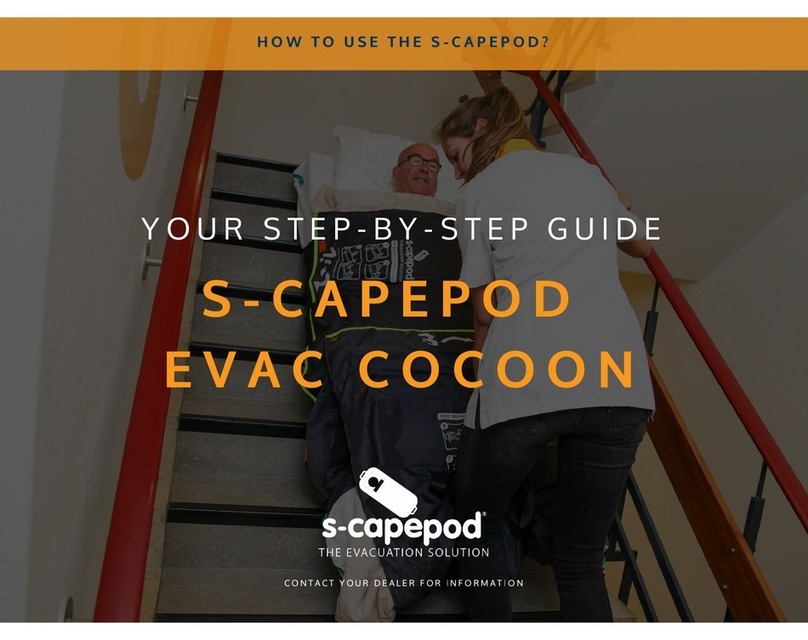Printed in Japan
0000 0000 06.10 3000SB 0
©2006 TOPCON CORPORATION All Rights Reserved
CV-5000 & KB-50 system realizes the refraction only with simple operations by automatic refraction program.
Programs 1-5 are customizable.
FLOW OF SIMPLE EXAMINATION
※When customizing the defalut setting or programs, press [Shift] and [Menu] to access the [Settings] menu.
STANDARD course requires
only ①dial and ②[SET] button.
■
Smart Cross Cylinder
2
End of the test
1
Examination
①②
This program proceeds automatic astigmatism test using cross cyinder.
①Compare the first and the second ②Input the patient's reply.
■
Flow of Program
The flow of STANDARD program is as follows.
Look at the
③title bar,
④Dial Navigation,
⑤⑥ Help menu,
then you perform the examination by
turning ①dial for "which is better 1 or 2"
and pressing ②[SET] button to go to the
next step.
■Program Guided Examination
Press [Print] button to print out the data.
Press [Menu] button, if necessary, to acess [Eye
examination tool] for consultation.
Press [CL] button to reset. All for the test.
▲
▲
1
R/G Test
2
Cross Cylinder Test (axis)
3
Cross Cylinder Test (power)
4
R/G Test
5
Spherical / VA Test (for far vision)
RIGHT
6
R/G Test
7
Cross Cylinder Test (axis)
8
Cross Cylinder Test (power)
9
R/G Test
10
Spherical / VA Test (for far vision)
LEFT BOTH
*in case of STANDARD
*
Please use near vision chart for 13.and 14
,
which is the standard component.
③
④
⑥
⑤
11Binocular Balance Test
12
Spherical Test (for far vision)
13Addition Test
14VA Test (for near vision)
(from far to near)
⑤
C
Prepare CV-5000
①Set the CV-5000 head in front of patient.
②Press [PD] button and turn on the corneal
illumination.
③Check the position of eye, by looking through
the examination windows.
④Check the vertex position looking through the
corneal aligning windows.
Adjust forehead rest knob.
ATu rn the power on.
①Tu rn on the external units, such as Chart
Projector.
②Tu rn on the CV-3000 & KB-50.
②
④
Auto-Refractometer Computerized
Lensmeter
RM CL
B
Input objective measurement data and lensmeter data.
①Measure the eye with RM (Refractometer).
②Press [PRINT] button on RM, then data is
output automatically.
③Measure the glasses with CL (Computerized
Lensmeter).
④Press [PRINT] button on CL, then data is
output automatically.
⑤Press [IN] button on KB-50.
Data from RM and CL is displayed in data
reference area.
⑥If in selectable mode, select the patient data
from each of the interfaced external devices.
④
③
③
DSelect program course
①Press [Prog] button.
②Select the program using the dial.
③Press [SET] button to start program course.
*STANDARD is registered as default program
course.
①②