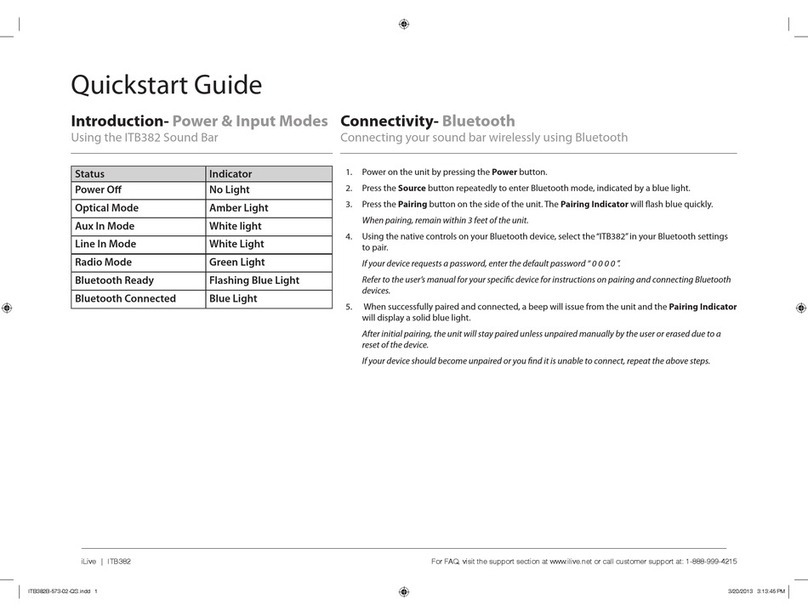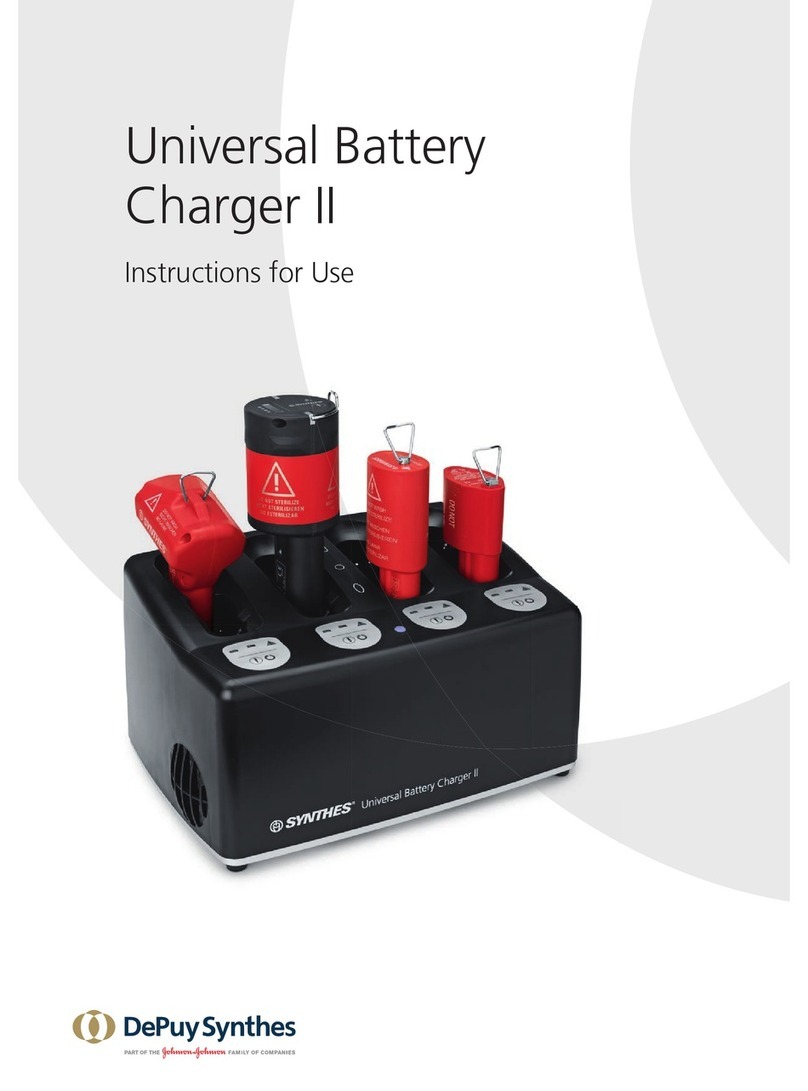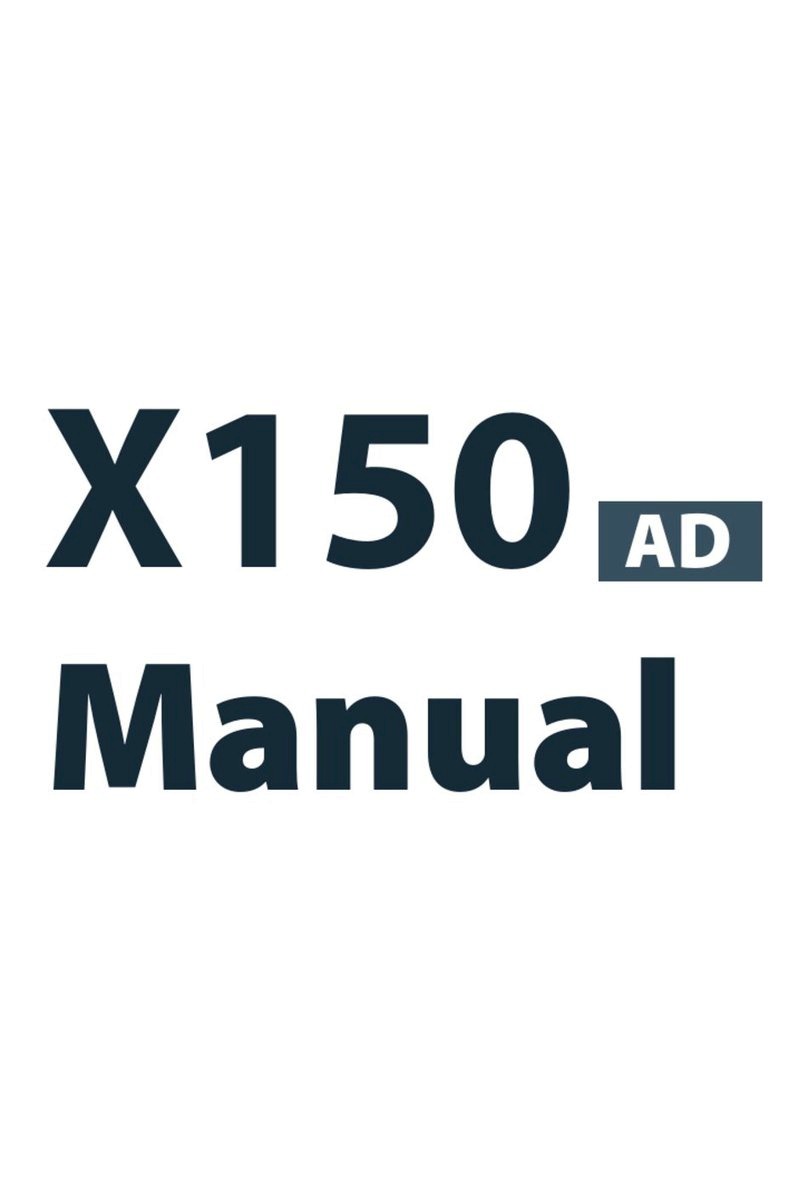Topdon TB6000Pro User manual

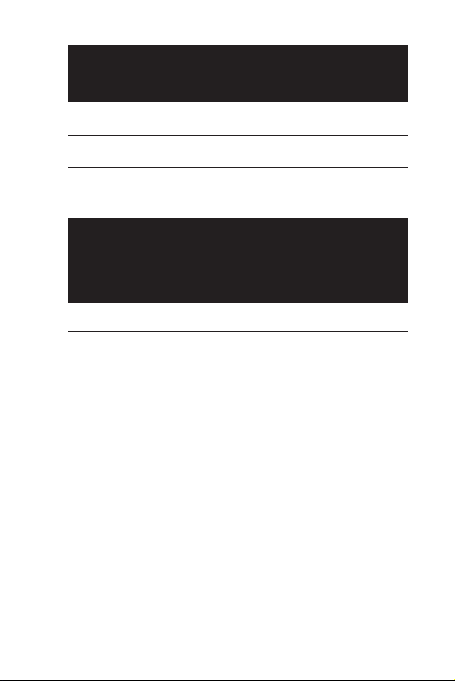




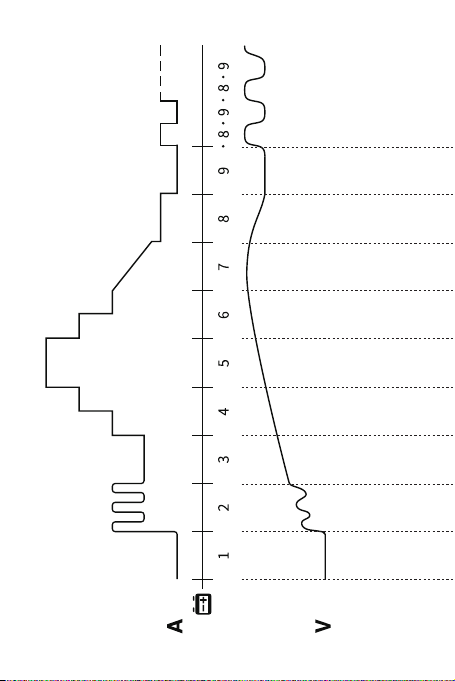
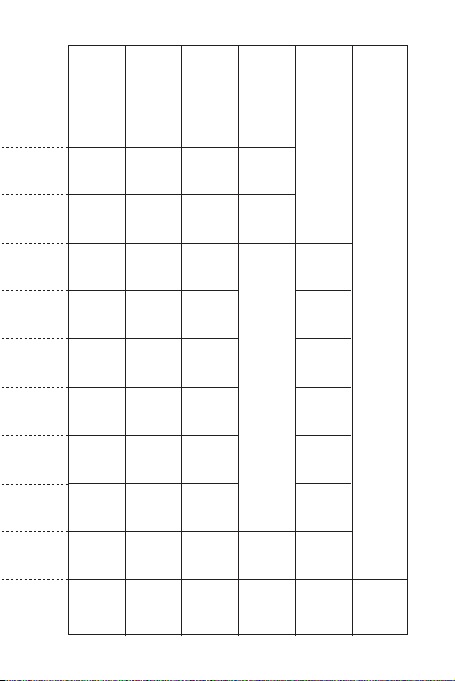

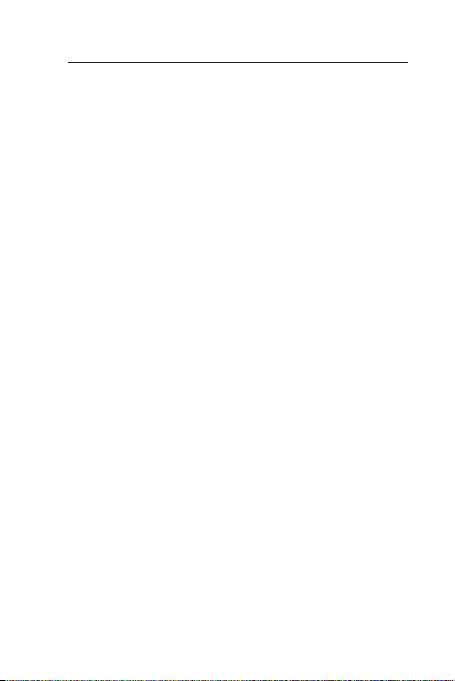
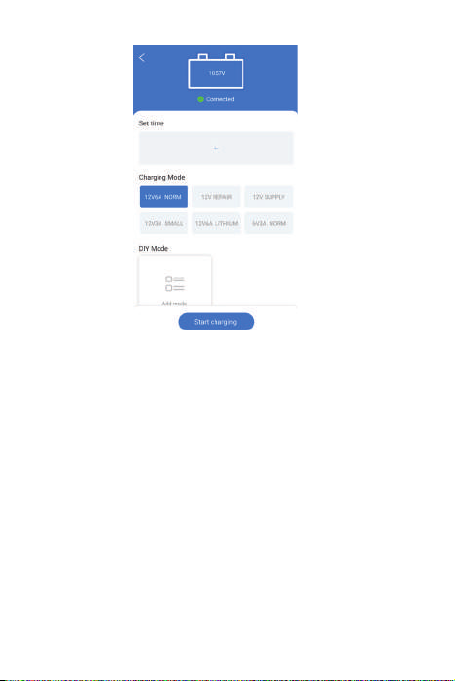
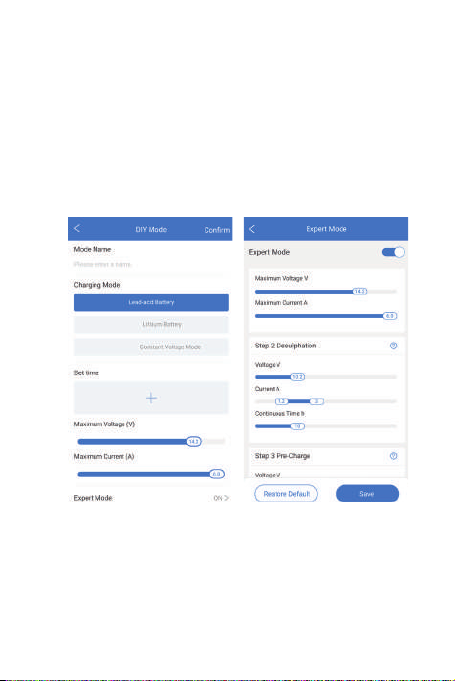
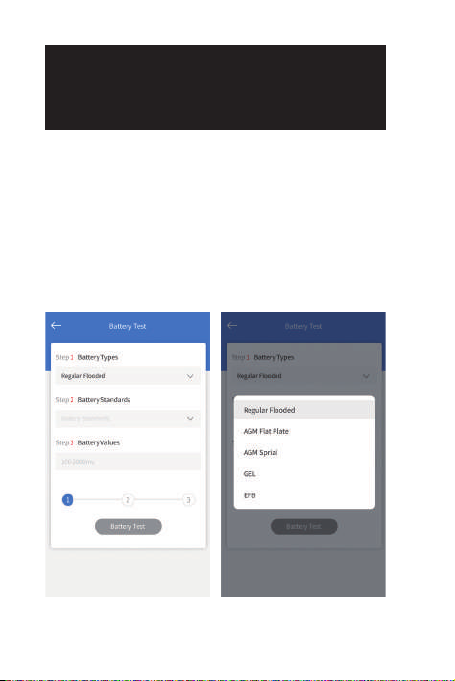
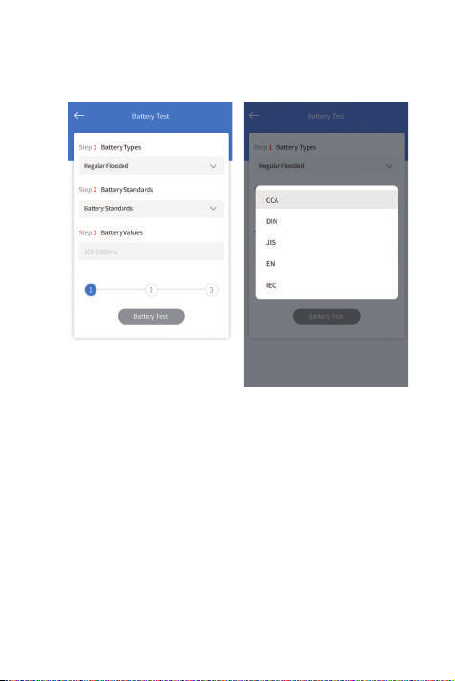




Other manuals for TB6000Pro
2
Table of contents
Other Topdon Batteries Charger manuals

Topdon
Topdon Tornado 30000 User manual

Topdon
Topdon TORNADO 90000 User manual

Topdon
Topdon Tornado1200 User manual

Topdon
Topdon Tornado 30000 User manual

Topdon
Topdon PulseQ AC Lite User manual

Topdon
Topdon TB8000 User manual

Topdon
Topdon Tornado4000 User manual

Topdon
Topdon PulseQ AC Home US Version User manual

Topdon
Topdon TB6000Pro User manual

Topdon
Topdon Tornado4000 User manual
Popular Batteries Charger manuals by other brands

Hama
Hama 87041 operating instructions

Toro
Toro Power Plex 88540 Operator's manual

Mastervolt
Mastervolt ChargeMaster 12/25-3 user manual

Mission Critical
Mission Critical Purkeys SOLAR DART installation guide

MSW Motor Technics
MSW Motor Technics MSW-CBC-180W-10A user manual
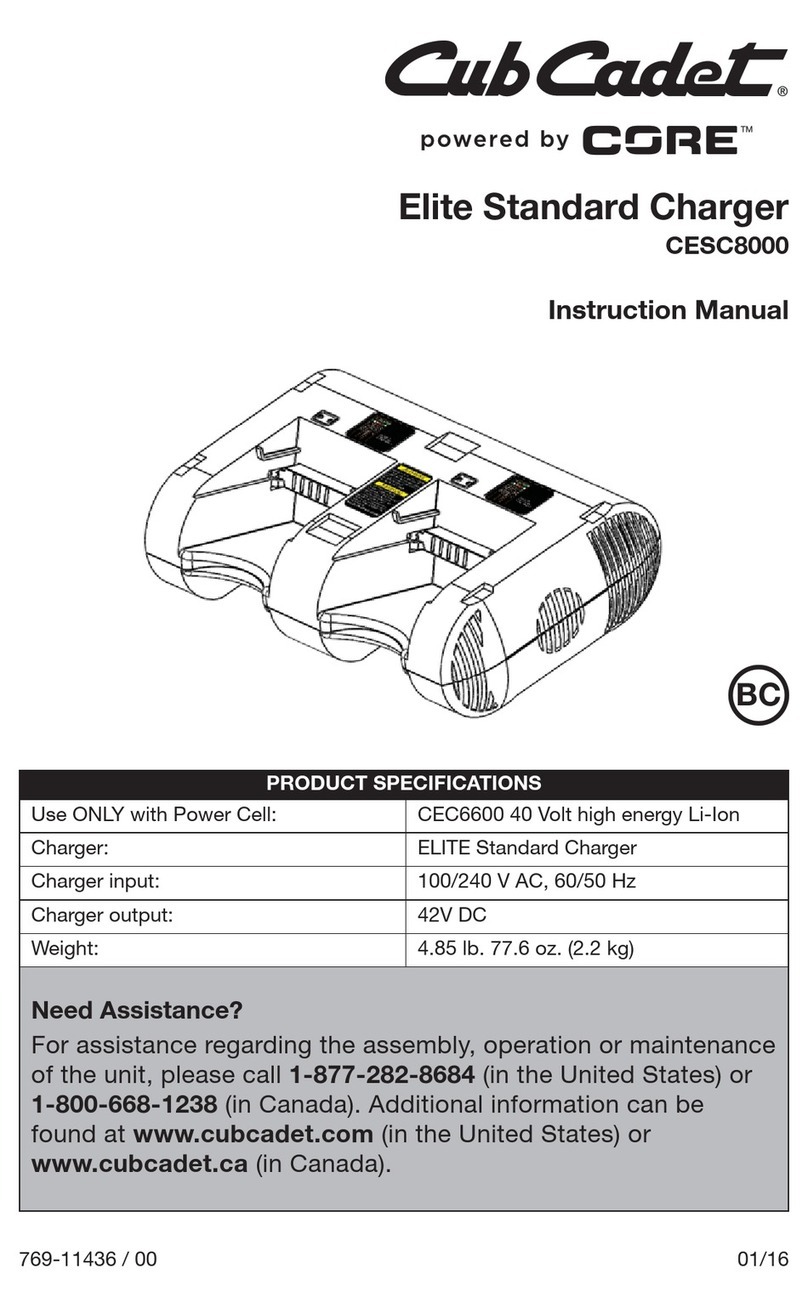
Cub Cadet
Cub Cadet CESC8000 instruction manual