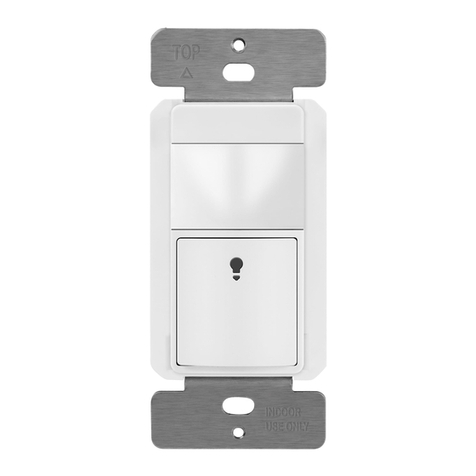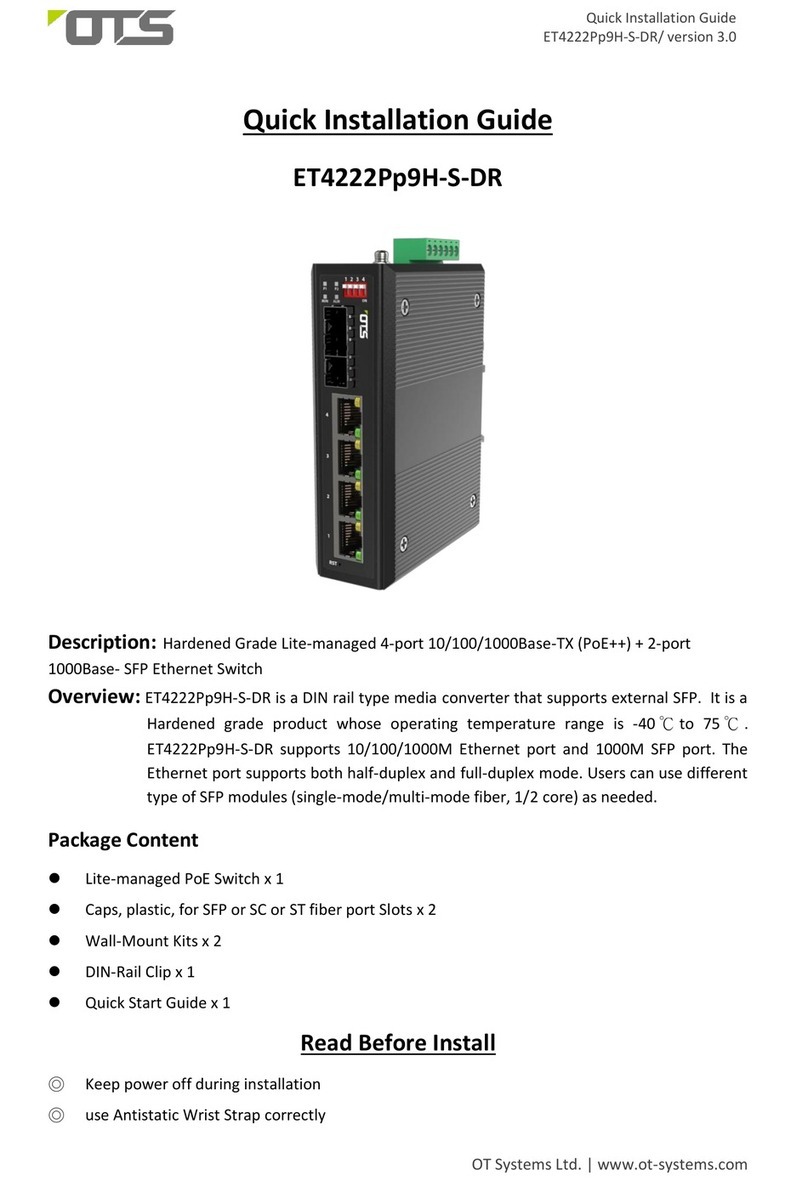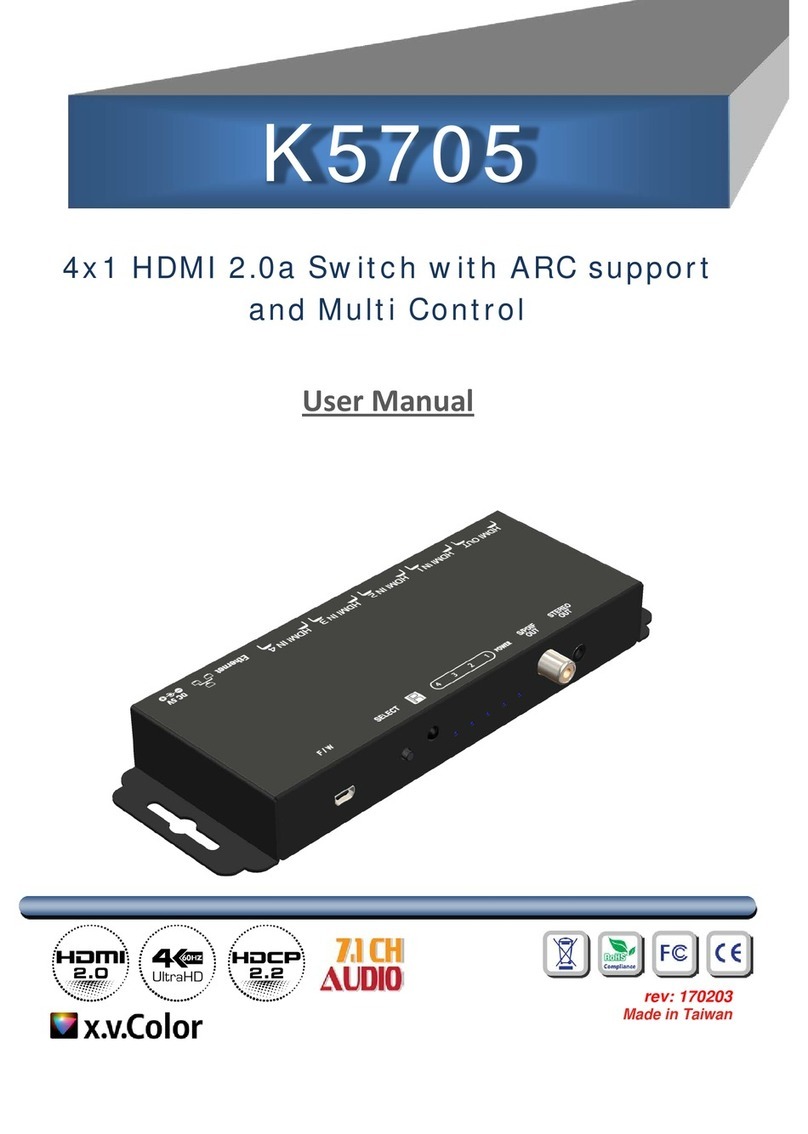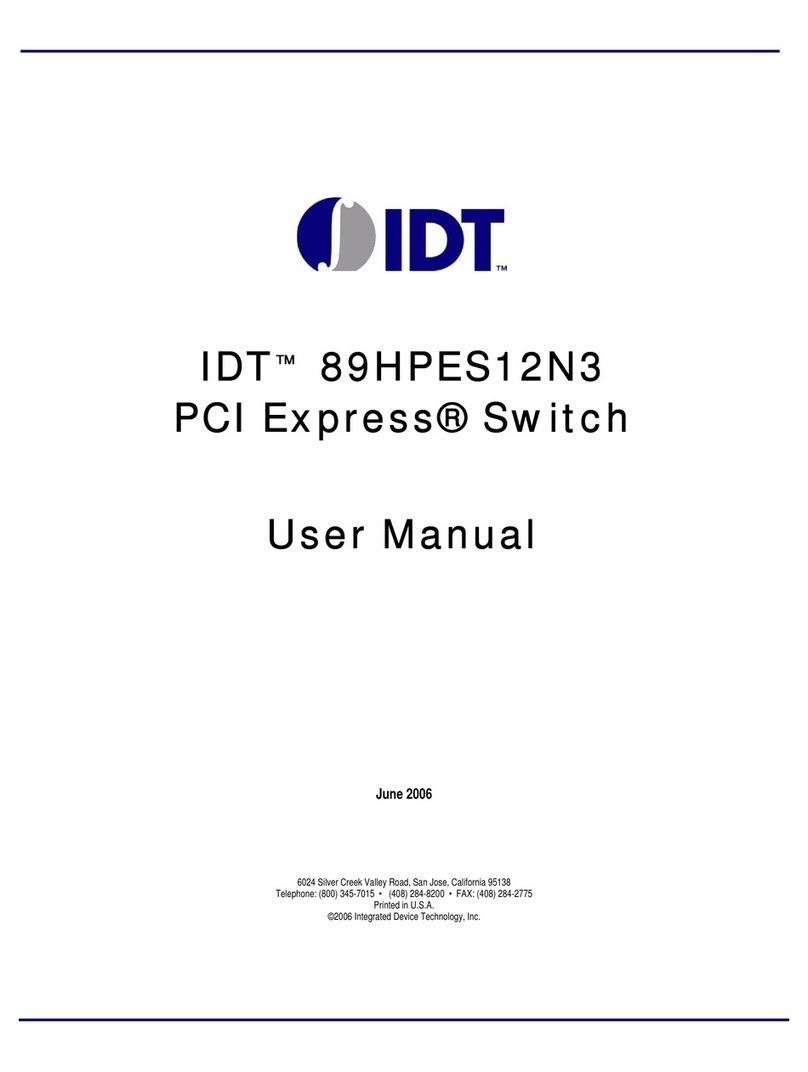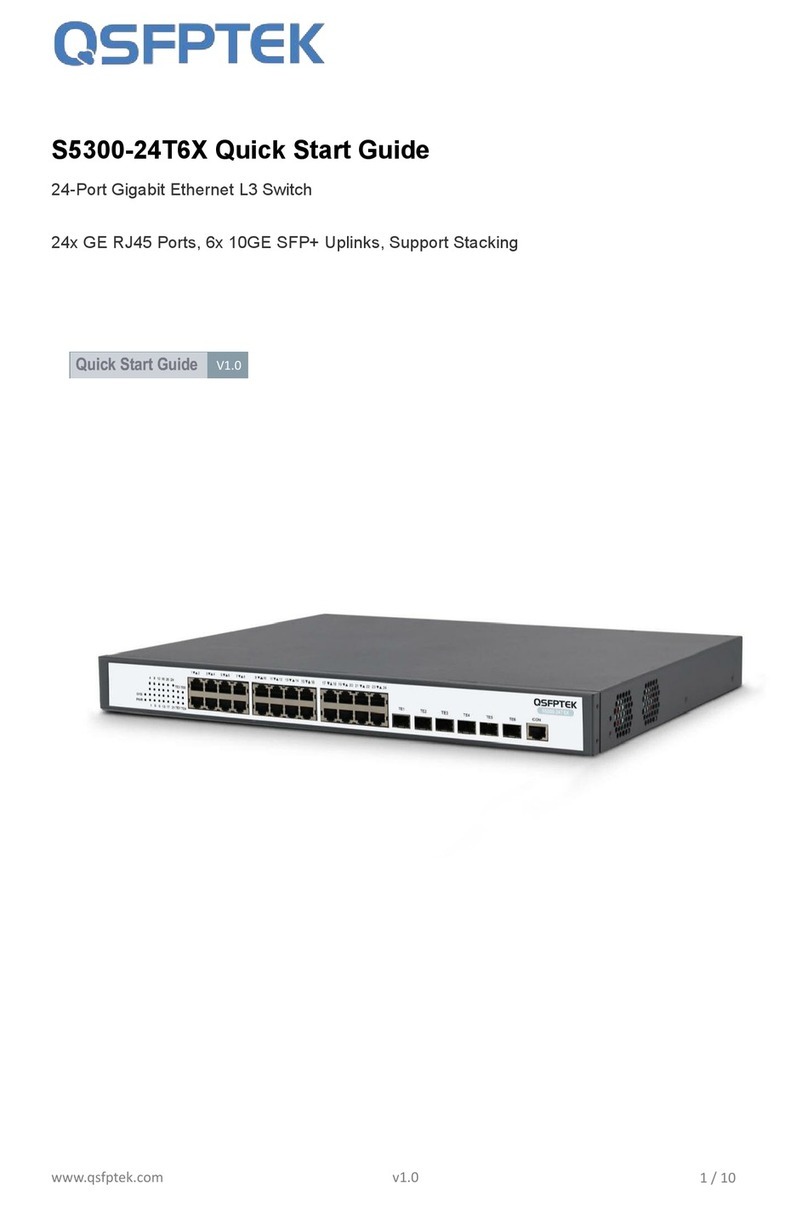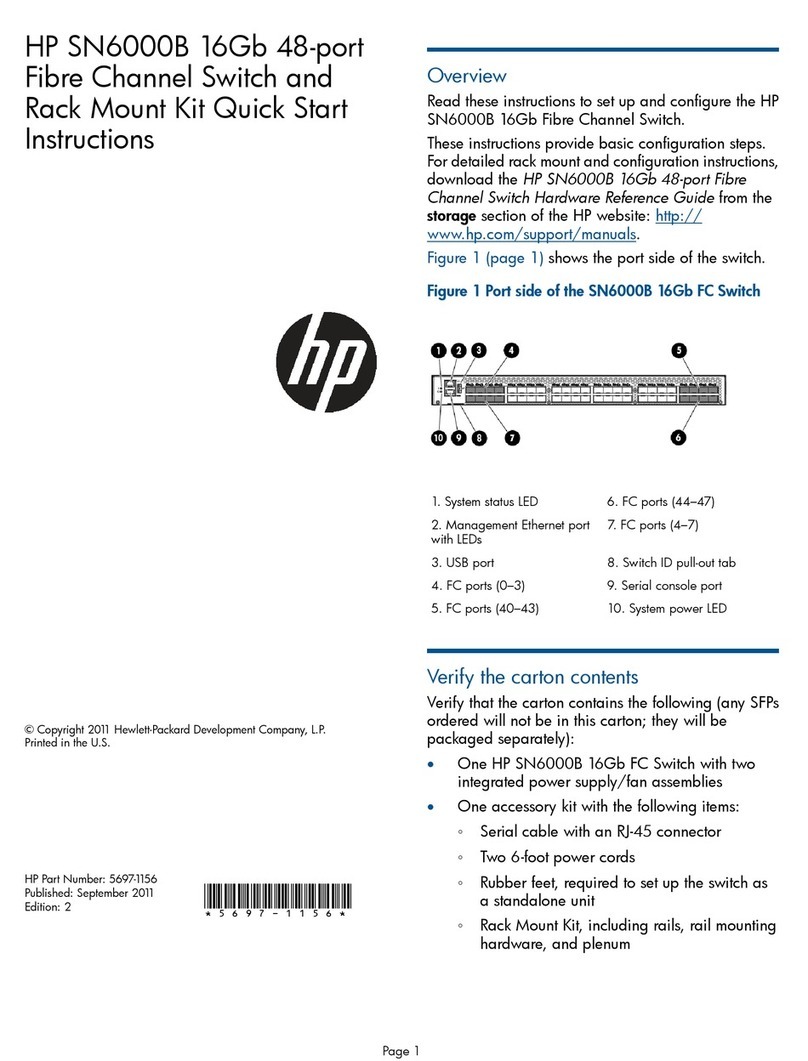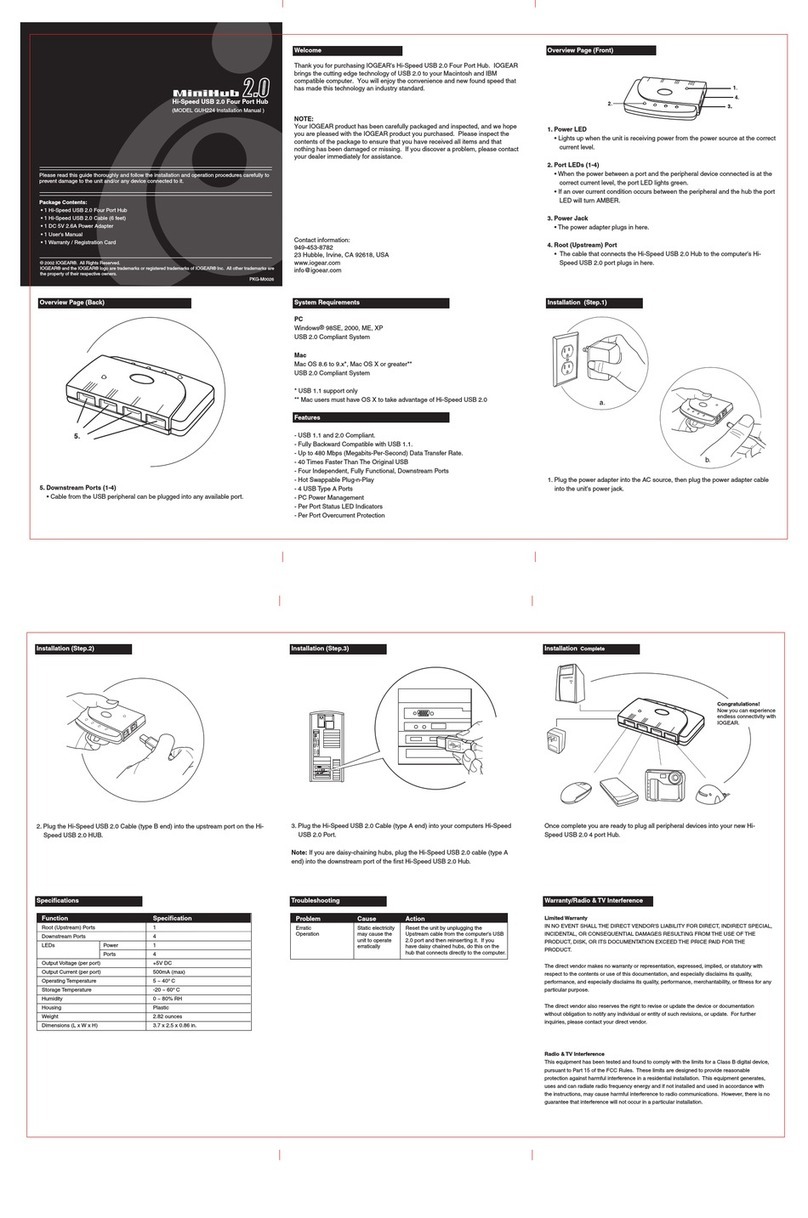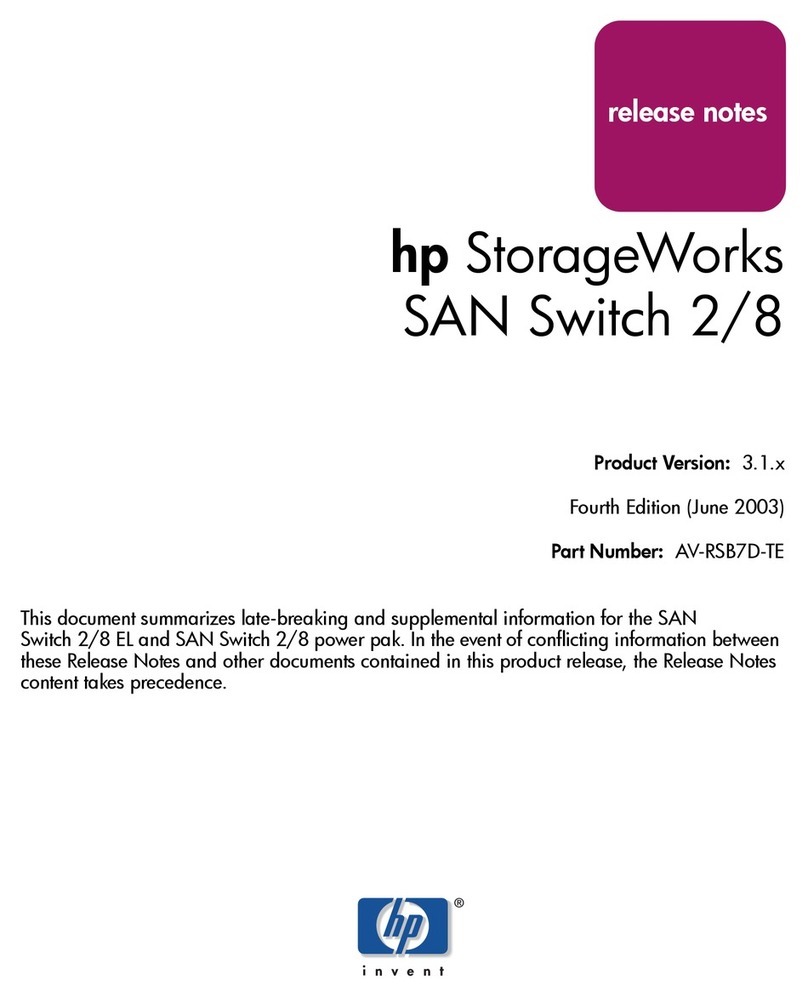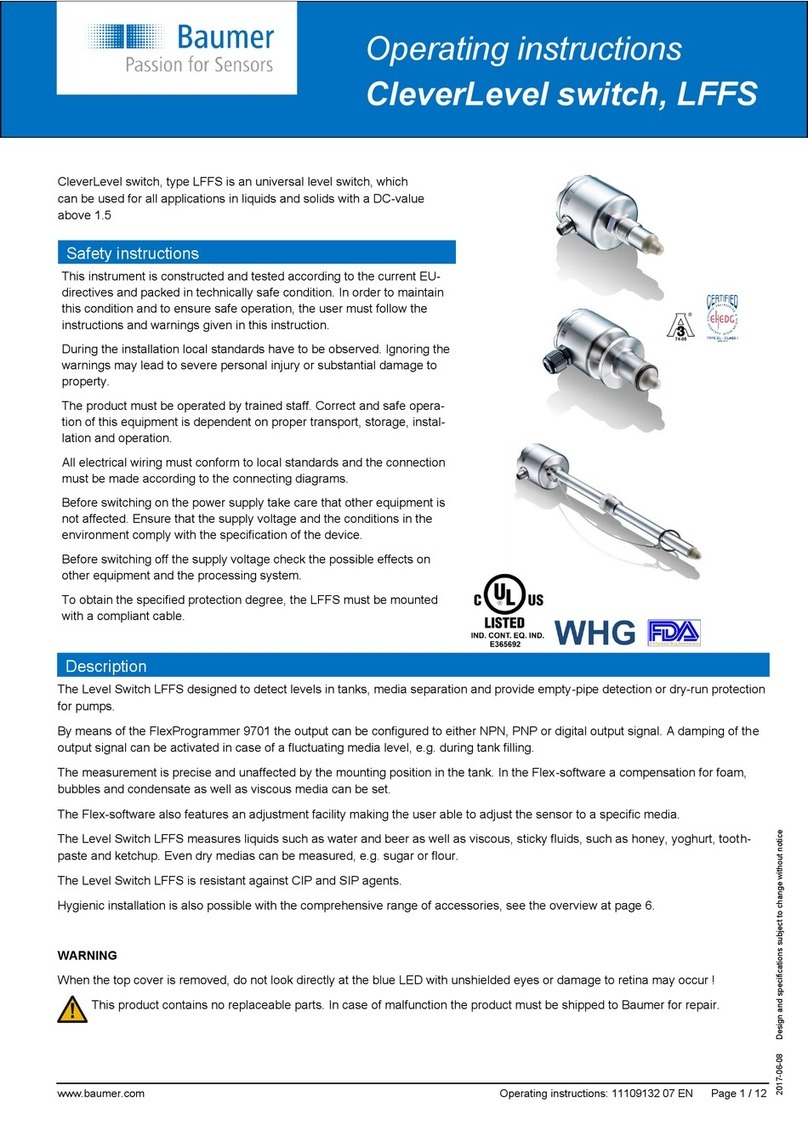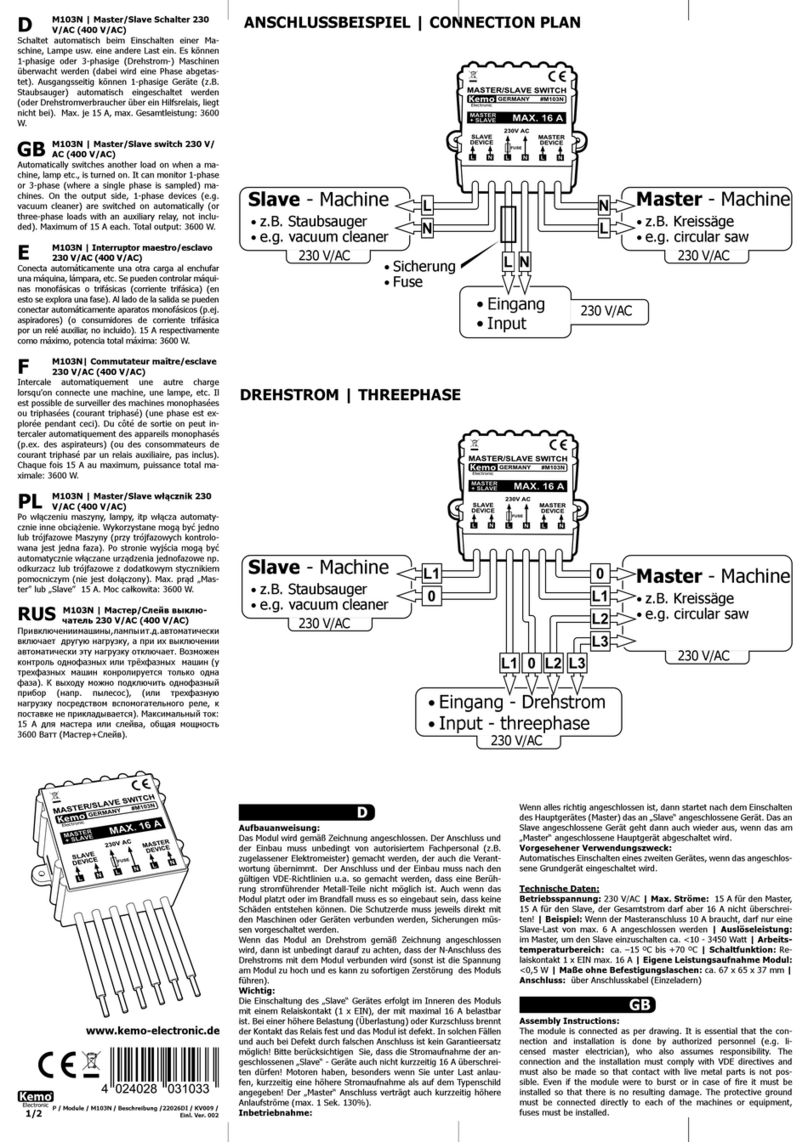Topgreener TDOS5 User manual

WARNING
FEATURES
SPECIFICATIONS
INSTALLATION INSTRUCTIONS
Model: TDOS5
Occupancy/ Vacancy
Sensor Switch
WIRING DIRECTIONS
Use copper wires only.
Turn the POWER OFF at the circuit breaker before
installing the Sensor Switch.
Read and understand these instructions before installing. This device is intended for
installation in accordance with the National Electric Code and local regulations. It is
recommended that a qualified electrician performs this installation.
Use wires with a minimum temperature rating of 75ºC (167ºF)
2 31
1. Remove the wall plate.
2. Remove existing switch from wall box and prior to disconnecting wires, identify
the wires and label as needed.
3. Remove wires from existing switch.
4. Follow the diagram below to reconnect the TDOS5 sensor switch.
WARNING: The white wire you see in the wall box is not
always the neutral wire. Verify whether the
power enters the wall or ceiling box first. If
you have only 2 wires, this switch will not
work. You will need model # TDOS5-J instead
Power must enter the
wall box first, not fixture.
NeutralGround
Ceiling box
Wall box
Load
Ground
Neutral
Hot
Load
POWER
The TDOS5 uses advanced passive infrared sensor to detect heat emitted motion. The
sensor switch can turn on a load and keep it on as long as it detects motion. The sensor will
automatically shut off the load at the end of the selected time delay. The countdown of the
selected time delay starts after the last motion detected. The sensor is customizable with
dials that can adjust Time Delay and detection Range and a switch to change between
Occupancy/ Vacancy modes.
The control panel cover is also the push button on the switch. Remove the push-button
cover plate by prying from the bottom of the push-button and pulling outward.
REMOVING COVER PANEL
There must be a neutral
wire for switch to work
After the one mintue warm-up, adjust the knobs to your desired sensitivity range and time
delay. The sensors are factory preset to allow for quick installation in most applications.
Default position: 15 Seconds (Test mode)
Adjustable: from 15 Seconds to 30 Minutes (clockwise)
Default position: Center at 65%
Adjustable: 30% (Position 1) to 100% (Position 4)
Note: Turn toward right for greater room space. Turn toward left to avoid
false alert in smaller rooms and near doorways or heat source.
Time Delay Knob
Detection Range Knob (Sensor Sensitivity)
Note: There is a 60-second warm-up period after each power
reset (such as a power outtage).
LED Indicator
PIR Sensor
Detection Range
adjustment knob
Time Delay
adjustment knob
ADJUSTMENT
NOTICE: Once you have completed the wiring, we recommend that you turn on the power
to test and adjust the settings to your desire before installing the wallplate. The adjustment
dials are located under the face cover, which can be removed by prying the cover off with a
small flathead screwdriver.
Switch Type..............................................................................Single Pole
Voltage ....................................................................…............120V, 60Hz
Incandescent.....................................................................................500W
Fluorescent......................................................................................500VA
Motor .......................................................................................……..1/4Hp
Time Delay.......................................................................15Sec to 30Mins
Operation Temperature................................ 32° F--131° F(0 °C to 55 °C)
PIR Coverage.........................1200 sq.ft. (up to 40’ in front of the sensor)
OFF OCC VAC
OFF OCC VAC

WARRANTY
This device is warranted to be free of material and workmanship defects for 1 year from the date of purchase. Original receipt or proof of purchase from an authorized retailer must be presented upon warranty claim. ALL claims
must be verified and approved by Top Greener, Inc. Warranties from other TOPGREENER products may vary. This warranty is nontransferable and does not cover normal wear and tear or any malfunction, failure, or defect resulting
from misuse, abuse, neglect, alteration, modification, or improper installation. To the fullest extent permitted by the applicable state law, Top Greener, Inc. shall not be liable to the purchaser or end user customer of TOPGREENER
products for direct, indirect, incidental, or consequential damages even if Top Greener, Inc. has been advised of the possibility of such damages. Top Greener, Inc’s total liability under this or any other warranty, express or implied,
is limited to repair, replacement or refund. Repair, replacement or refund are the sole and exclusive remedies for breach of warranty or any other legal theory.
©2018 Top Greener, Inc. • CA, USA • www.topgreener.com • 0205210005-03
5 64
The sensor will turn the lights on when motion is detected, and the LED
indicator will flash once per second. The On/Off button can also be used to
turn the Lights ON or OFF.
When lights are on: If no motion is detected within the period of the
selected time delay, the light will turn off automatically. If motion is detected,
the time delay countdown restarts.
If the PIR detects motion within 30 seconds after the auto shut off, the
lights will turn ON automatically.
Mode Switch
The sensor will not turn the lights on when motion is detected, but the PIR
sensor will monitor motion and the LED indicator will flash once per second.
Press and release the On/Off button to turn the Lights ON or OFF.
When lights are on: If no motion is detected within the period of the
selected time delay, the light will turn off automatically. If motion is detected,
the time delay countdown restarts.
If the PIR detects motion within 30 seconds after the auto shut off, the
lights will turn ON automatically.
(Vacancy Mode) Lights must be turned on manually, auto off
(Occupancy Mode) Auto On/Automatic Off Lights. ---Default Mode
OPERATING MODES
OFF OCC VAC
OFF Occupancy mode Vacancy mode
Off position
Switch is turned completely off. The sensor will not detect motion
and the push button will not turn the lights on or off.
This switch does not seem to work
The TDOS5 requires a neutral wire to work. If you have only 2 wires in
the electrical wall box, this switch will not work. You will need
model # TDOS5-J instead.
TROUBLESHOOTING
Sensor does not turn on the lights. Or lights turn on only sometimes
Device may be in Vacancy mode. In this mode, the manual button must
be used to turn on the lights. Once on, the sensor will keep the lights on.
However, when the lights turn off and motion is detected within
30 seconds, the sensor will turn the lights on. If you want the sensor to
turn the lights on anytime motion is detected, then remove the
wall plate, pull the push button off the device, then slide the switch to
Occupancy mode (OCC).
If it is already in Occupancy mode, check the sensitivity level on the
range dial. Adjust it higher for more detection.
The lights turn on when there is no apparent motion
The motion sensor is a passive infrared (PIR) sensor so it detects heat
movement. Check around the room for possible heat source. Sensor may
be facing a heater vent, water heater, heat lamp, space heater, or other
heat emitting device. To fix this, turn the range dial to the lowest setting
so that it requires significant movement to trigger or place a piece of
furniture to obscure the heat to sensor path.
The Load Flashes when switch is turned on
Check the wire connection. Make sure the WHITE wire on the sensor
is connected to the NEUTRAL wire in the junction box. DO NOT
connect the WHITE wire on the sensor to any other wire besides
NEUTRAL. DO NOT connect the WHITE (Neutral) wire and the
RED (Load) wire on the sensor together. Otherwise, the load will keep
flashing. If you have only 2 wires in the electrical wall box, this switch
will not work. You will need model # TDOS5-J instead.
Other manuals for TDOS5
3
Other Topgreener Switch manuals