Toro SIK User manual

1
Network VP Sensor Input Kit (SIK)
Installation Instructions
Sensor Input Board Overview
Temperature LED
Indicates if a temperature
sensor is present.
Transmit LED
Indicates data packet
is being sent.
IN1 LED - Pressure
Indicates if a pressure sensor
is present.
Temperature Probe Connector
Connector for temperature
sensor probe.
Power Distribution Connector
Receives 5V and 9V to
power the Sensor Input
Board.
5V LED
Indicates 5V is active.
24V LED
Indicates 24V is active.
12V LED
Indicates 12V is active.
24V Connections
Connection to receive 24V
AC from satellite.
IN2-IN6 LEDs
Indicate sensor activity for
channels IN2-IN6.
IN 1
IN 2
IN 3
IN 4
IN 5
IN 6
COM
12V
Terminals
Terminal Description
IN 1 Pressure Sensor Input
IN 2
Flow, Rain, or Status Sensor Input
IN 3
Flow, Rain, or Status Sensor Input
IN 4
Flow, Rain, or Status Sensor Input
IN 5
Flow, Rain, or Status Sensor Input
IN 6
Flow, Rain, or Status Sensor Input
COM
12 V Ground or Common
12V 12 V DC Output
e Sensor Input Kit receives sensor data from status, ow, temperature, rain buckets, and
pressure sensors, then relays that data to the Lynx computer. ere, it can be used to monitor
conditions and automatically respond to user-dened alarms.
• Sensor data is stored in the VP satellite for 12 hours and transmitted back to Lynx
every 2 hours.
• Current sensor information and alarm status can be viewed in the VP faceplate.
• Central-based or stand-alone alarm responses can be congured for any sensor input.
Kit Components
• Sensor Input Board
• Surge Board
• Mounting hardware
• Fuse
• Cables

2
Sensor Input Board Installation
1. Remove the front panel door and power
down the satellite controller.
2. Locate an available output board slot to
install the sensor input board. If the satellite
is utilizing all output board slots, remove
the last station output board and use that
location.
e empty slot might end up being on
the back side of the controller.
If there are multiple empty slots
available, the sensor input board must be
installed in the rst available slot after the
station output boards.
3. Install the sensor input board Aand secure
it with the retaining screw 1and panhead
screw 2.
4. Install the ribbon cable 3from the
distribution board to the sensor input board.
Front installation: Use the short cable.
Rear installation: Use the longer cable.
5. Install the fuse 4.
6. If a Surge Board is not already available,
install the provided Surge board B.
Secure with three retaining screws 5.
Install two panhead screws 6into Surge
board for proper grounding.
7. Restore power to the satellite controller and
check for proper operation.
3
2
1
4
Figure 1
5
A
B
6
Timing Module (sold separately) Installation
e Sensor Input Board only works with the new Timing
Module (TM, right) included with the sensor input board
bundle (VP-SEN-BUNDLE) or purchased separately
(118-5487SK). If your controller still uses the old TM, you
must purchase the new TM to take advantage of the VP
Sensor Input Kit.
Installers must either purchase the Service Kit #118-
5487SK or already have the 118-5487 TM hardware.
Satellite may reset to default settings upon updating
the rmware version.
Remove the old TM:
1. Open the lid of the pedestal.
2. Unscrew the four screws 1that secure the timing
module into the pedestal.
3. Remove the TM and unplug the two ribbon cables 2.
4. If there is a modem attached, disconnect the ribbon
cable to that as well.
Install the new TM:
1. Plug the two ribbon cables from step 3 above into the
new TM.
2. If there is a modem attached, plug that in.
3. Set TM into the pedestal and secure with the four
screws.
–
+
HOME
%ADJUST START PAUSE/
RESUME
STOP SYSTEM
SETTINGS
MANUAL
WATERING
SCHEDULED
WATERING
DIAGNOSTICS STATION
SETTINGS
Mode
Central Local Off
1
1 1
1
2
The new Timing Module (TM)

3
Surge Board Outputs
IN 1
IN 2
IN 3
IN 4
IN 5
IN 6
G
12V
17
18
19
20
21
22
23
24
IN 1
IN 2
IN 3
IN 4
IN 5
IN 6
G
12V
Terminals Explained
Sensor board
Sensor board
Terminals
for Slot
Terminals
for Slot
Surge board
Label Description
IN 1 Pressure Sensor Input
IN 2
Flow, Rain, or Status Sensor Input
IN 3
Flow, Rain, or Status Sensor Input
IN 4
Flow, Rain, or Status Sensor Input
IN 5
Flow, Rain, or Status Sensor Input
IN 6
Flow, Rain, or Status Sensor Input
G
12 V Ground
12V 12 V DC Output
Sensor Installation
e Sensor Input Kit for VP can accomodate a wide variety
of sensors: pressure, ow, rain, status, and temperature.
While we strive to support all sensors, documenting the
installation procedure for every available sensor is not
possible. If the below installation steps do not work, consult
the documentation that shipped with your sensor.
ese instructions assume the specied sensor is already
installed in your irrigation system and cables already run to
the controller.
For all sensor installation procedures,
turn off or remove power from the
controller.
Pressure Sensor
Toro sells a pressure sensor kit (part number PRESS200-
SEN-KIT), composed of a 6’ long sensor cable and a
pressure sensor.
Steps
1. At the sensor terminal board, secure the pressure
sensor’s black lead to screw IN 1 and white lead to
screw 12V
(see Terminals Explained illustration above).
2. At the sensor, insert the
wire plug into the adapter
of the pressure sensor. Be
sure the notch is aligned
with the notch clip (see
illustration, right).
e pressure sensor ships
with a six foot long wire.
If a longer wire is needed,
Toro species Belden
part #8780, a spool of
16 AWG stranded tinned
copper conductors, PVC
insulation, twisted pair,
tinned copper spiral
wrapped sheild, PVC
jacket.
notch
notch
clip
If the sensor board is installed into slot A
(left side of surge board), the rst 8 terminals of
the surge board are sensor inputs.
If the sensor board is installed into slot B
(right side of surge board), the rst 8 terminals
would be station outputs and the last 8 terminals
are sensor inputs.
AB
A
B

4
Flow / Rain Bucket / Status
(Normally Open / Normally
Closed) Sensor
Secure the ow / rain bucket / status sensor’s
black lead to screw IN 2 (or any terminal
input thru IN 6) and red or white lead to
terminal input 12V (see illustration).
DO NOT ATTACH A LEAD TO
THE G (ground) TERMINAL.
That will short the power to
the controller. Sensor
A temperature sensor must be connected to
the Temperature Probe Connection port. See
Sensor Input Board Overview on page 1 for port location.
e Toro temperature sensor will be available in late 2017.
Sensor Configuration - Local Mode
Procedure
1. Return power to the controller.
2. e controller can automatically tell if a pressure sensor
and/or a temperature sensor is installed. For ow,
rain, and status sensors, however, we need to tell the
controller what kind of sensor has been installed on
that terminal.
3. Press the Station Settings button.
counter-clockwise to quickly get to the
Sensor Setup Menu.
4. Use the arrow keys to navigate to Input.
to select the desired input terminal.
5. Use the arrow keys to navigate to Typ.
to select the correct sensor type.
Pressure Sensor Conguration
Min: Minimum pressure permitted for operation.
Max: Maximum pressure permitted for operation.
Unit: Select English or Metric for display of pressure in
pounds per square inch (psi) or bar.
Alarm: Select either a high limit alarm (Hi) and/or a low
limit alarm (Lo). In the Set: eld, it is possible to turn the
Hi and Lo alarm On of O.
QTime: Qualication time. How long does the alarm
condition (max pressure exceeded, for example) have to stay
in that condition for the alarm to be triggered.
RTime: Reset time. Clears the alarm automactially if alarm
condition no longer exists for that period of time.
Act: If an alarm is triggered, this is the Action that the
controller will take. Possible choices are:
• None. e alarm will only alert the operator.
Sensor Setup Menu
Board Slot 8
Input : 2 Typ:FLOW
I_WTW : 12:00am
O_WTW : 11:59pm
I_Min : 00000 9pm
Input : 1 Typ:PRES
Min : 0000 psi
Max : 0080 psi
Unit : English(psi)
Alarm : Hi Set: On
QTime : 010s
RTime : 002m
Act : Cancel All
PType : 150 psi max
FLOW 1”
1 2 3 4 5 6 G 12V
!
Sensor conguration can either be done at the satellite in Local Mode or at a Central computer
running Lynx. If communication is established between a satellite and a Lynx system, the Lynx
system will overwrite all locally dened sensor conguration information. Meaning, if operating a
Lynx system, the sensors must be congured with Lynx.
IN 1
IN 2
IN 3
IN 4
IN 5
IN 6
G
12V
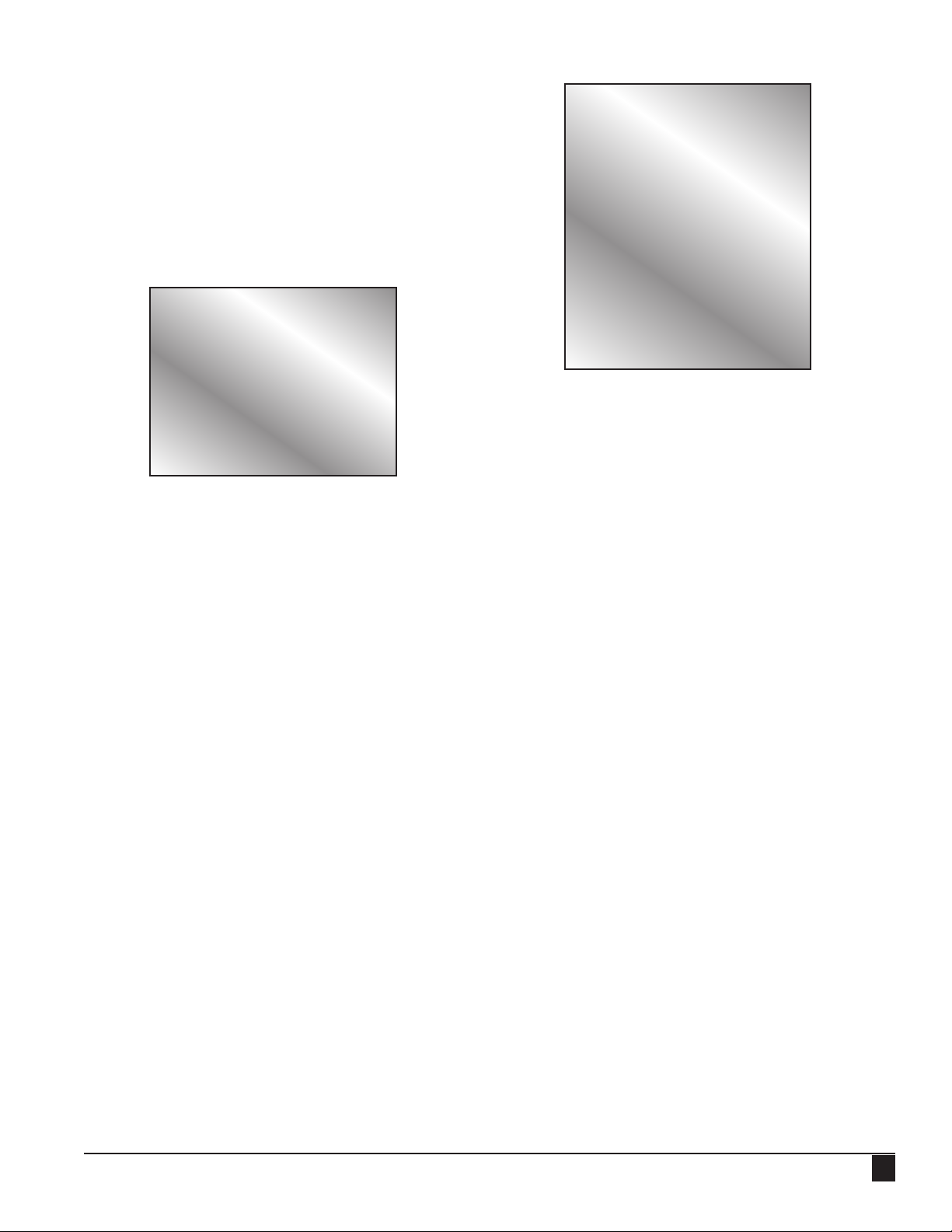
5
• Start Station. Starts a specied station.
• Cancel Station. Cancels a specied station.
• Cancel All. Cancels all irrigation activity.
• Rain Hold. Places a rain hold on the controller for a
specied number of days.
PType: e type of pressure sensor installed, typically
dened by the maximum pressure of the sensor. Check your
sensor’s documentation for the correct number (typically
200 psi).
Temperature Sensor Conguration
Min: Minimum temperature permitted for operation.
Max: Maximum temperature permitted for operation.
Unit: Select either English or Metric for display of
temperature readings in either Farenheit or Celcius.
Alarm: Select either a high limit alarm (Hi) and/or a low
limit alarm (Lo). In the Set: eld, it is possible to turn the
Hi and Lo alarm On of O.
QTime: Qualication time. How long does the alarm
condition (max temperature exceeded, for example) have to
stay in that condition for the alarm to be triggered.
RTime: Reset time. Clears the alarm automactially if alarm
condition no longer exists for that period of time.
Act: If an alarm is triggered, this is the Action that the
controller will take. Possible choices are:
• None. e alarm will only alert the operator.
• Start Station. Starts a specied station.
• Cancel Station. Cancels a specied station.
• Cancel All. Cancels all irrigation activity.
• Rain Hold. Places a rain hold on the controller for a
specied number of days.
Flow Sensor Conguration
I_WTW: In Water Time Window. Set a time when
watering can begin.
O_WTW: Out Water Time Window. Set a time when
irrigation is no longer permitted.
I_Min: For standalone. Minimum ow rate allowed at the
beginning of the water window.
I_Max: Paired with I_Min. Maximum ow rate allowed
during the water window.
O_Max: Maximum ow rate allowed outside of water
window. One might typically set this value rather low to
help detect valve or sprinkler leaks.
Unit: Select either English or Metric for display of ow
rates in either gallons per minute (gpm) or liters per minute
(lpm).
Alarm: Select either a high limit alarm (Hi) and/or a low
limit alarm (Lo). In the Set: eld, it is possible to turn the
Hi and Lo alarm On of O.
QTime: Qualication time. How long does the alarm
condition (high ow limit exceeded, for example) have to
stay in that condition for the alarm to be triggered.
RTime: Reset time. Clears the alarm automactially if alarm
condition no longer exists for that period of time.
Act: If an alarm is triggered, this is the Action that the
controller will take. Possible choices are:
• None. e alarm will only alert the operator.
• Start Station. Starts a specied station.
• Cancel Station. Cancels a specied station.
• Cancel All. Cancels all irrigation activity.
• Rain Hold. Places a rain hold on the controller for a
specied number of days.
Make: Select the manufacturer of the ow sensor.
Choices are Data Industrial, Bermad, or Custom.
Kval: Review your ow sensor’s documentation for its
Input : 7 Typ:TEMP
Min : 001 C
Max : 040 C
Unit : Metric (C)
Alarm : Hi Set: On
QTime : 010m
RTime : 015m
Act : Rain Hold
Hold : Today
Input : 2 Typ:FLOW
I_WTW : 06:00pm
O_WTW : 02:00am
I_Min : 00020 gpm
I_Max : 00200 gpm
O_Max : 00010 gpm
Unit : English(gpm)
Alarm : Hi Set: On
QTime : 001m
RTime : 002m
Act : Cancel All
Make : Custom
Kval : 0000.000
Off_s : 00.000

6
correct K Value.
O_s: Review your ow sensor’s documentation for its
correct Oset value.
PPG (if Bermad selected): Pulse per gallon based on ow
meter wiring. See your Bermad ow meter documentation
for proper setting.
Rain Bucket Conguration
Tip: e amount of water per tip. e typical rain bucket
might have a tip point of 0.01”. Check your rain bucket’s
documentation for correct tip point.
Max: is is the limit at which the alarm will trip. If the
Tip unit is 0.01 inch, and the Max limit is 1 inch, it would
take 100 tips (within the R_win window) to trigger the
alarm.
Unit: Select either English or Metric for display of rain
bucket data in either inches or millimeters.
Alarm: On or O. Turn on the alarm
R_win: Set the period of time (as a moving window)
that the controller will calculate rain bucket tips towards
reaching the max limit.
Act: If an alarm is triggered, this is the Action that the
controller will take. Possible choices are:
• None. e alarm will only alert the operator.
• Start Station. Starts a specied station.
• Cancel Station. Cancels a specied station.
• Cancel All. Cancels all irrigation activity.
• Rain Hold. Places a rain hold on the controller for a
specied number of days.
Count: e number of times the rain bucket has lled and
“tipped”, independent of Alarm status and R_Win setting.
Hr: Possible to go back in hour increments to review the
number of tips during that hour from the current time.
H_Cnt: e number of tips in that hour.
Total: e number of times the rain bucket has lled and
“tipped” in the rain window (R_win above) only when the
alarm is set to On.
Status Sensor Conguration
Sw: Normally Closed or Normally Open.
Select the correct setting for your sensor.
Alarm: Turn the alarm On or O for the sensor.
QTime: Qualication time. How long does the alarm
condition (normally closed becoming open, for example)
have to stay in that condition for the alarm to be triggered.
RTime: Reset time. Clears the alarm automactially if alarm
condition no longer exists for that period of time.
Act: If an alarm is triggered, this is the Action that the
controller will take. Possible choices are:
• None. e alarm will only alert the operator.
• Start Station. Starts a specied station.
• Cancel Station. Cancels a specied station.
• Cancel All. Cancels all irrigation activity.
• Rain Hold. Places a rain hold on the controller for a
specied number of days.
Input : 3 Typ:RAIN
Tip : 0.01 in
Max : 01.00 in
Unit : English (in)
Alarm : On
R_win : 24hr
Act : Rain Hold
Hold : 02days
Count : 4
Hr: 02 H_Cnt:00001
Input : 4 Typ:STAT
Sw : Norm Close
Alarm : On
QTime : 10s
RTime : 01m
Act : Cancel All

7
Reviewing Sensor Data
After installing and conguring sensors, it is possible to
review sensor data as it is transmitted to the controller.
1. Press the Diagnostic button.
2. Turn the Command dial to Sensor Monitor.
Units explained:
To see what units the numbers are in, press the down
arrow to get to the last line. e units of the numbers will
switch between an explanation of the metric and English
designations.
Designation Unit
P psi
pkPa
F gpm
f lpm
R inches
r mm
T Farenheit
t Celcius
Clearing Alarms
e Home screen will display any current alarms with the
board and the terminal called out.
1. Press the Diagnostic button.
2. to Sensor Monitor.
3. Use the arrow keys to navigate to the desired input so
that it is highlighted.
4. Simply turn the Control Dial to clear the alarm.
Reset Sensor Settings
If it becomes necessary to reset all sensor settings:
1. Press the Satellite Settings button.
2. Down arrow to Reset SIB’s.
3. to change to Yes All.
4. ere is a conrmation screen.
Press the Stop button to cancel the reset.
Firmware Update
A handful of satellites will need a rmware update to take
advantage of the Lynx Smart Satellite Sensor Kit.
Check your satellite’s rmware:
1. Press the Diagnostic button.
2. Turn the Command dial to Revision.
3. Check Revision number. If rmware revision is less
than 2.0, see your Toro distributor for a rmware
update.
Menu: Sensor Monitor
Sensor Board Slot 8
P1: 150.7 R2: 00.12
S3: Open F4: 33.10
R5: 00.14 I6: NONE
T7: 73 PW: +12V
In the Sensor Monitor screen above:
• P1: a pressure sensor is installed on input 1
• R2: a rain bucket is installed on input 2
• S3: a status sensor is installed on input 3
• F4: a ow sensor is installed on input 4
• R5: a rain bucket is installed on input 5
• I6: input 6 does not have a sensor attached
• T7: input 7 has a temperature sensor attached
Mon 04/17/17 02:33pm
Sat# 001-001 Sec: 40
!ALARM! BRD 8 Sen 1
Day Change: 12:00am
Lynx Smart Satellite
Hold Rain : None
Reset Prg’s: No
Reset Sta’s: No
Reset Unit : No
Reset SIB’s: No
Enabl Sta’s: No

8
Sensor Configuration - Lynx®
Configuring Sensors
It is possible to add and
congure sensors from the
Central computer running
Lynx.
All sensors must be physically
wired to the satellite controller
and communication between
the Central and satellite already
established.
Lynx can detect if a pressure and/or
temperature sensor is attached to the
board. However, the sensor must still
be congured.
Procedure
1. Click the New Board button.
2. Under the Satellite column, you
will see a satellite selection of
“Unassigned”. We have to assign
the Sensor Input Board (the new
board from step 1) to the correct satellite. Click the
“Unassigned” word and select the correct satellite from
the dropdown menu.
3. Now we need to specify which sensors are installed in
which inputs. Click Sensor Conguration.
4. Simply click on a eld to change the value. In Figure
1, we have one of each type of sensor installed with
minimum and maximum values set.
5. Remember, a sensor input board takes up 8 stations.
We have to tell Lynx that the correct satellite from step
2 now has 8 fewer stations. Click on Control System,
nd the desired satellite, and enter the correct number
of stations (Figure 2).
6. Click Alarm-Response to set up alarm conditions for
the various sensors.
7. Select the desired sensor from the dropdown list.
Enter the various limits and Qualication times (Figure
3). For an explanation of these terms, please see the
Sensor Conguration section above.
Checking the Use Local Response checkbox turns on
a switch in the satellite containing the sensor board for
a timed duration.
Figure 2
Figure 1
Figure 3
!
Sensor conguration can either be done at the satellite in Local Mode or at a Central computer
running Lynx. If communication is established between a satellite and a Lynx system, the Lynx
system will overwrite all locally dened sensor conguration information. Meaning, if operating a
Lynx system, the sensors must be congured with Lynx.

9
Reviewing Sensor Data
It is possible to review sensor information in realtime or
historically.
Realtime:
Click Utilities then Sensor Dashboard. Select the Sensor
Input Board to monitor. You will see a screen similar to
Figure 4, though the number and type of sensors might be
dierent, as well as the ranges for the sensors.
Historic:
Click Report Generator then Sensors. Select the desired
sensor, the date range, and whether to view the sensor data
as a table (Figure 5) or graph (Figure 6).
Figure 4
Figure 5
Figure 6

10 © 2017 e Toro Company • Irrigation Division • www.toro.com Part Number 373-0900 Rev. B
e sensor input board is covered by this warranty for a period of
one year from the date of installation.
Neither Toro nor Toro Warranty Company is liable for indirect,
incidental or consequential damages in connection with the use
of equipment, including but not limited to: vegetation loss, the
cost of substitute equipment or services required during periods
of malfunction or resulting non-use, property damage or personal
injury resulting from installer’s actions, whether negligent or
otherwise. Some states do not allow the exclusion of incidental or
consequential damages, so the above exclusion may not apply to
you.
All implied warranties, including those if merchantability and
tness for use, are limited to the duration of this express warranty.
Some states do not allow limitations on how long an implied
warranty lasts, so the above limitation may not apply to you. is
warranty gives you specic legal rights and you may have other
rights which vary from state to state.
is device complies with FCC rules Part 15. Operation is
subject to the following two conditions: (1) is device may not
cause harmful interference and (2) this device must accept any
interference that may be received, including interference that may
cause undesirable operation. is equipment generates and uses
radio frequency energy and if not installed and used properly,
that is, in strict accordance with the manufacturer’s instruction,
may cause interference to radio and television reception. It has
been type tested and found to comply with the limits for a FCC
Class B computing device in accordance with the specication in
subpart J of Part 15 of FCC Rules, which are designed to provide
reasonable protection against such interference in a residential
installation. However, there is no guarantee that the interference
will not occur in a particular installation.
If this equipment does cause interference to radio or television
reception, which can be determined by turning the equipment o
and on, the user is encouraged to try to correct the interference
by one or more of the following measures:
(1) Reorient or relocate the receiving antenna.
(2) Increase the separation between the equipment and receiver.
(3) Connect the equipment into an outlet on a circuit dierent
from that to which the receiver is connected.
(4) Consult the dealer or an experienced radio or television
technician for assistance. e user may nd the following booklet
prepared by the Federal Communications Commission helpful:
“How to identify and Resolve Radio-TV Interference Problems”.
is booklet is available from the U.S. Government Printing
Oce, Washington, DC 20402. Stock No. 004-00345-4m.
The Toro Promise - Limited One-Year Warranty
Electromagnetic Compatibility
Table of contents
Other Toro Accessories manuals

Toro
Toro 02945 User manual

Toro
Toro Precision Soil Sensor User manual

Toro
Toro 136-1199 User manual

Toro
Toro EVOLUTION Series User manual

Toro
Toro OSMAC User manual

Toro
Toro TEMPUS-AG-MS User manual

Toro
Toro TWRS-I User manual

Toro
Toro LoRa TEMPUS AIR PS User manual

Toro
Toro WIRED RAINSENSOR 53769 User manual
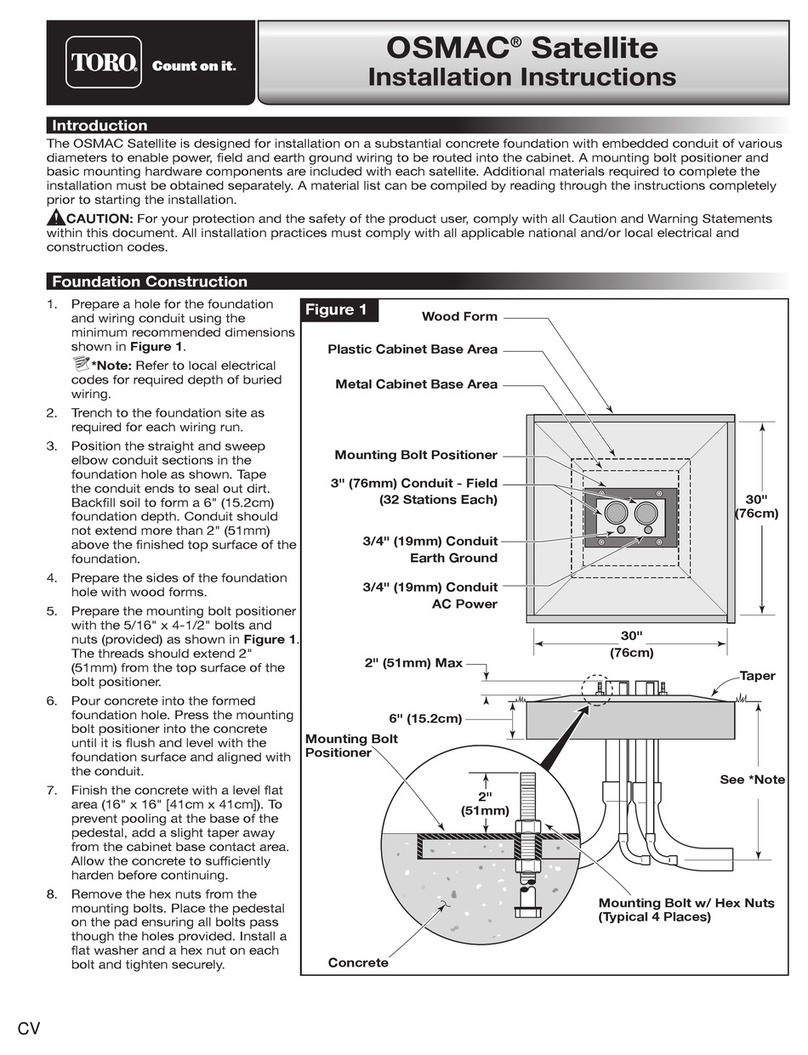
Toro
Toro OSMAC Satellite User manual

Toro
Toro Wireless RainSensor TWRS Operating instructions

Toro
Toro TEMPUS-AG-PR User manual
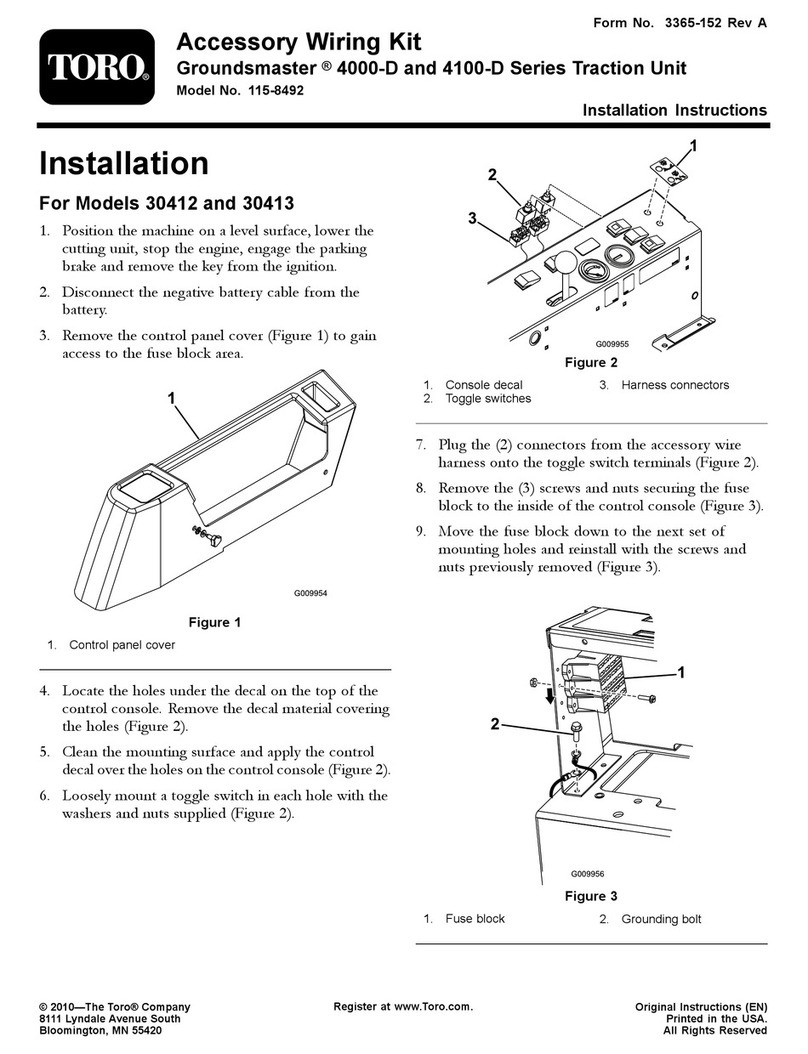
Toro
Toro 115-8492 User manual

Toro
Toro Precision PSS-KIT User manual
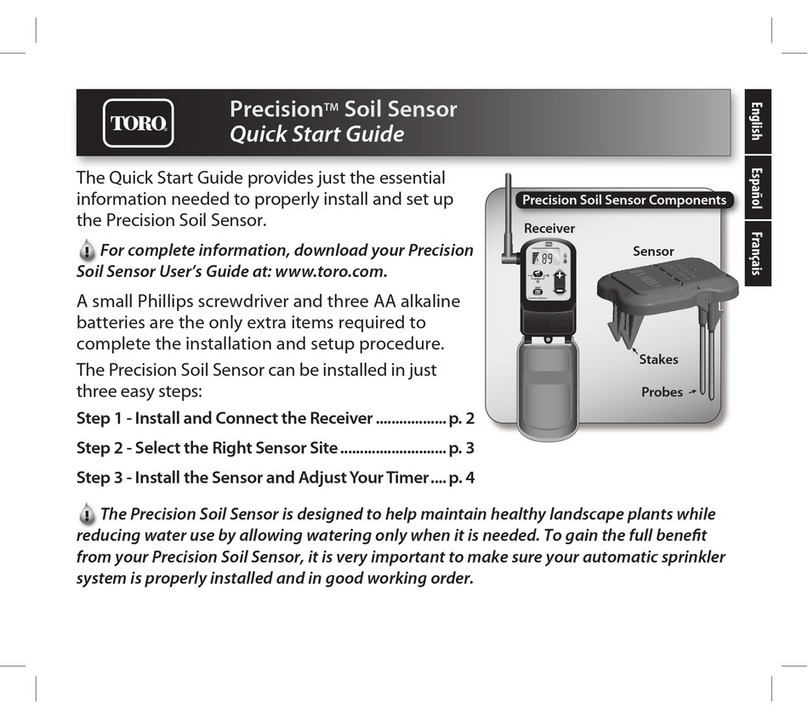
Toro
Toro Precision User manual

Toro
Toro TEMPUS-AG-4G User manual

Toro
Toro XTRA SMART Assembly instructions
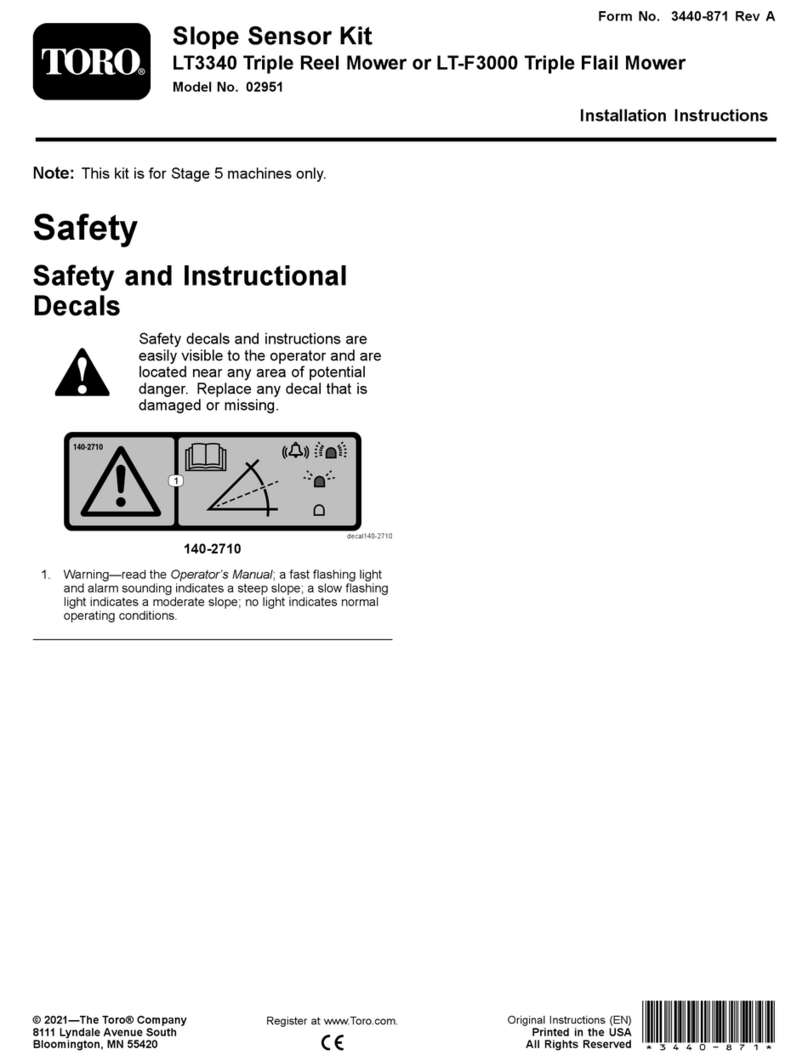
Toro
Toro 02951 User manual

Toro
Toro OSMAC User manual

Toro
Toro myTurf 114-5144 User manual



















