Toro TEMPUS-AG-4G User manual

TEMPUS-AG-4G
Base Station
USER’S GUIDE
EN
TEMPUS-AG-4G
Base Station
4G-LoRaTM Gateway
4G-LoRaTM Gateway

During the first installation or if a long time has passed without having had a charge / discharge cycle, it is necessary to charge the TEMPUS-AG-4G battery, turned
o, for 24 hours with 230 VAC power supply.
Follow the step 1 to wire the 230 VAC power supply for battery charging.
The disposal of a lithium battery in a fire or in a hot oven, or mechanical crushing or battery cutting, is likely to cause an explosion;
If the battery is kept in a very high temperature environment, it may cause an explosion or a liquid or flammables gas leakage; If a battery is subject to an
extremely low air pressure, it may cause an explosion or a liquid or flammables gas leakage.
In case of a battery replacement, only use a SAFT MP174565 xtd battery.
RECOMMENDATION
SPECIFICATION
Dimensions
Diameter: 115mm
Height: 307mm
Used frequency band:
Bluetooth®: [2400-2483.5]M hz
LoRaTM [902-928]Mhz
4G: [2100]Mhz
Power Supply:
Power pack: INPUT: 100-240V 50/60Hz (supplied)
OUTPUT: 24VDC 0.6A
Solar panel : 12V 20W (in option)
Battery : 4V 2.5Ah
IP 54
Use:
Permitted humidity: 90% (relative humidity)
Ambient temperature: -20°C to 60°C
Warranty: 2 years
PRESENTATION
TEMPUS-AG-4G is a 4G-LoRaTM
gateway that allows data transmission between the MyToroTempus application or platform and TEMPUS-AG devices (CT, MS, PR, MV).
TEMPUS-AG-4G connects to the MyToroTempus, application or web platform, via Internet in 4G.
TEMPUS-AG-4G can communicate via LoRaTM
(long range radio connection) with up to 25 devices between TEMPUS-AG-CT/MV/MS/PR. TEMPUS-AG-4G can be
powered by a 230VAC power supply or a solar panel. It has a buer battery to ensure the continuity of its operation for 24 hours without any power supply
(depending on the conditions of use).
INTRODUCTION
The frequency of 4G data communication:
Thanks to its SIM card, the TEMPUS-AG-4G communicates periodically over 4G with the MyToroTempus platform in order to:
• Transmit the informations to TEMPUS-AG-CT, TEMPUS-AG-MV.
(e.g.: irrigation programs, manual controls, ON / OFF, etc ...)
• Feed back information from TEMPUS-AG-MS, TEMPUS-AG-PR
(e.g.: battery level, water volumes, sensor alerts, etc.)
The frequency is 24 times per day. Communications are configured every hour.
To activate your SIM card, visit toro-ag.it/sim
Once the SIM card has been actived, the TEMPUS-AG-4G will be operational and will be able to connect to the MyToroTempusAG platform.

1.1 Power supply
• Drill the grommet located under the lower part of the TEMPUS-AG-4G
• Pass the cable through the grommet.
• Connect the cable to the green connector.
(No polarity to respect)
Power transformer connection and recommendations
Step 1
INSTALLATION
Regardless of the power supply or solar panel, the wiring is the same. The connection of the power cable is
made by a 2-core cable for which there is no polarity.
• Remove the upper and lower part of the TEMPUS-AG-4G by rotating them.
• Insert the SIM card (If not already inserted)
During the first installation it is necessary to charge the TEMPUS-AG-4G, turned o, for 24 hours with 230 VAC
power supply.
TEMPUS-AG-4G ELECTRICAL WIRING
120V
Main circuit
Waterproof box for electrical connexions.
Supplied by end user. Listed waterproof electrical junction
body and conduit in accordance with NEC/NFPA 70
18AWG outdoor wiring. Sheathed cable/flexible
cord shall be Hard Service Cord, or Junior Hard
Service Cords suitable for the application and in
accordance with the NEC
IMPORTANT SAFETY INSTRUCTIONS:
This product must be installed in accordance
with the applicable installation code and local
jurisdiction by a person familiar with the
construction, installation and operation of the
product and the hazards involved.
The use of or installation of junction boxes,
conduit bodies, conduit connections, and fittings
shall be for the installation and intended use, and
in accordance with applicable electrical code.
consult with a qualified electrician and local
electrical codes before installing any electrical
product.
Disconnect all power before servicing. ensure
main ac breaker is o. Failure to comply may
result is serious injury due to electrical shock
hazard.
230V
Main circuit

Recommendations of the power supply connection to the electricity network
• Use the power transformer supplied.
• Connect the 230Vac input of the transformer to the electrical network, protecting it with a 2A disconnecting circuit breaker.
• Connect the 24Vdc output of the transformer to the TEMPUS-AG-4G per NEC installation guidelines with suitable sheathed cable / flexible cord applicable for the
intended application and water tight conduit and fittings. Sheated cable / flexible cord shall be Hard Service Cord or Junior Hard Service Cord.
• Place the transformer and circuit breaker assembly in a Class II electrical box supplied by end user. Listed waterproof electrical junction body and conduit in
accordance with NEC/NFPA 70.
Prohibited connections
230V
230V
230V
• Set the switch to ON
During the first installation it is necessary to charge the TEMPUS-AG-4G
battery for 24 hours with 230VAC power before turning it ON.
1.2 Battery connection
• Connect the battery.
Upon startup, the TEMPUS-AG-4G LEDs will flash red. Pair the TEMPUS-
AG-4G, in the MyToroTempus App via Bluetooth, to your MyToroTempus
account, following STEP 2. (We remind you that the SIM Card must
be activated). The LEDs will turn green for one hour after pairing to
indicate that the product is operational.
✔
230V
230V
230V
230V
230V
230V
230V

1.3 Reassembly the TEMPUS-AG-4G
• Adjust the length of the cable by pulling on it.
• Fit the parts together by applying strong pressure and lock the 2 parts.
• Adjust the cable.
• Tighten the anti-traction.
Close the TEMPUS-AG-4G
• Close the lower and upper parts using the locking pictograms

1. Verify that the Bluetooth® is activated on the settings of your smartphone.
2. Launch MyToroTempus App from your smartphone and/or tablet.
3. Click on the « Add a controller » button or on the «+» button
OR
No device already installed Devices are already installed
Step 2
ASSOCIATION OF TEMPUS-AG-4G WITH MYTOROTEMPUS APP
To use TEMPUS-AG-4G, you need to create a MyToroTempus account
1. Launch MyToroTempus app from your smartphone and/or tablet.
2. Select the "Registration" button.
3. Follow the steps described on the app.
Note: if you already have an account on the MyToroTempusAG.com platform, you must use the same credentials
CREATE AN ACCOUNT
MYTOROTEMPUS APP DOWNLOADING
1. On your smartphone or tablet, go to the «App Store» or to the «Play Store» app.
2. Search for «The Toro Company» in the search bar.
Developer
The Toro Company
4. Once installed, activate the Bluetooth® of your smartphone or tablet.
3. Once found, download the MyToroTempus App

5. Select the required TEMPUS-AG-4G to be installed
from the list of the available devices
Security key
The security key allows to protect your
Gateway. You can define it during the
«ASSOCIATION» or access to further
information by clicking on the icon
"Pencil" at the top right of your screen.
The LEDs are functional for one hour when starting the TEMPUS-AG-4G
Beyond this period the TEMPUS-AG-4G goes into standby mode.
• Green LED: normal operating (connected with the platform)
• Flashing green LED: LoRaTM communication
• Red LED flashing 3 times: Loss of GSM network.
• Red LED flashing twice: Hour alarm:
The TEMPUS-AG-4G is out of date. If your product is connected to the MyToroTempusAG platform, the time update will be automatic.
Otherwise connect to the TEMPUS-AG-4G from the MyToroTempus application and verify that the message "Synchronization OK" is displayed.
• Flashing white LEDs: Searching for the best network.
• Flashing blue LEDs: Platform communication
4. Select the TEMPUS-AG-4G picture from the devices list
Note 1: To identify your
TEMPUS-AG-4G among
the nearby 4G gateways,
please refer to the
«Default name» present
on its product label.
Note 2: Please, note, from
the first 2 minutes that
you power on the product,
the "Default name" will
appear in red.
LED STATUS
TEMPUS-AG-PR
TEMPUS-AG-4G
TEMPUS-AG-CT
TEMPUS-AG-WF
TEMPUS-AG-MS
TEMPUS-AG-MV
TEMPUS AG 4G
TEMPUS AG 4G
TEMPUS AG 4G

PAIRING DEVICES
To associate a TEMPUS-AG-CT/MS/MV/PR, refer to the following example.
Example of a radio association between an TEMPUS-AG device and the TEMPUS-AG-4G :
You must first have associated your TEMPUS-AG device with your account in MyToroTempus application before proceeding with the association of the device on your
TEMPUS-AG-4G gateway. Refer to the user manual to associate it and then perform the following steps.
1. Select the product in the list of
devices (Remember that you must
be connected to your device via
Bluetooth).
2. Push on
« Remote access »
Push on on the top right of the screen
to access to information of the products.
(Example with a TEMPUS-AG-CT)
3. Select your TEMPUS-AG-4G
(Refer to the «Default name»
present on its product label)
4. Push on Transmit to
validate the operation.
5. Your TEMPUS-AG-4G-A/CT/MS/
PR/MV is now associated to your
TEMPUS-AG-4G gateway.
Step 3
TEMPUS AG 4G
TEMPUS AG 4G
TEMPUS AG 4G.

Step 4
LoRaTM TEST CONNECTION
If the association of the devices is carried out before the final installation of the TEMPUS-AG-4G, this connection test can be used to validate the positioning of
the latter by going to temporarily install the TEMPUS-AG-4G in its intended location then by going to position a device in each of the valve box to verify the good
communication with the TEMPUS-AG-4G.
The connection test can also allow you to verify at any time the correct operation of the LoRaTM radio between your device and the TEMPUS-AG-4G.
(Example: the product fell into the upside-down valve box and no longer communicates with the TEMPUS-AG-4G).
To test the LoRaTM
connection, do the following:
1. Enter the TEMPUS-AG device
in Bluetooth®
Then in the parameters
(small pencil at the top right)
3. Push the red button to test
the connection LoRaTM
4. The message indicate that the
LoRaTM connection between the
TEMPUS-AG-4G and the device is
reliable.
If the connection is not established, a "No connection established" message appears. Repeat this test several times to confirm that the connection cannot be made.
In this case, the distance between the TEMPUS-AG-4G and the TEMPUS-AG device will need to be reduced.
LoRaTM STATUS CONNECTION
Preamble :
• The communication periodicity in LoRaTM mode :
The communication interval of the LoRaTM radio between the TEMPUS-AG(-xx) devices and TEMPUS-AG-4G is approximately 3 minutes (Battery full charged). You
can see the TEMPUS-AG-4G's power mode and its battery charge status in the table on the next page.
• Status of LoRaTM radio communication between the devices and the TEMPUS-AG-4G. These icons indicate when the TEMPUS-AG-4G was last connected to a
device via LoRaTM.
Last connection < 24 hours
Connection never done or very
long time without communication
with the gateway.
Last connection > 24 hours
Changes not transmitted
During the first installation it is necessary to charge the TEMPUS-AG-4G battery for 24 hours with 230VAC power before turning it ON.
2. Push on « Remote access »
TEMPUS AG 4G.TEMPUS AG 4G.
MS

LoRaTM COMMUNICATION PERIODICITY AND BATTERY STATUS ON TEMPUS-AG-4G
Internet
The LoRaTM radio
of the TEMPUS
AG 4G gateway is
always activated.
Communication
3G/4G
corresponding to
the subscription
24 communications
per day.
220-240VAC Power
supply or Solar panel
220-240VAC Power
supply or Solar panel

Step 5
POLE MOUNTING
• Prepare the bracket with the 2 collars.
• Prepare the 2 gateway supports with the 2 collars.
• First fix the bracket on the pole. • Then fix the 2 TEMPUS-AG-4G supports on the pole with the 2 collars.
• Do not fully tighten the collars to permit the positioning of the TEMPUS-AG-4G.
• Place the TEMPUS-AG-4G on the bracket and secure it with the clamper.
If necessary readjust the height of the 2 plastic supports as well as the
position of the square.
• Once properly positioned, correctly tighten all clamper cut o the excess
collar.
NOTE: TEMPUS-AG-4G can also be wall mounted.

The solar panel can be mounted on the wall or on a pole 40 to 60 mm in diameter, or with the addition of jaws on a pole of 60 to 230 mm.
SOLAR PANEL ASSEMBLY
FOR THE DETAILS OF THE ASSEMBLY OF THE PANEL AND THE FLANGES,
REFER TO THE INSTRUCTIONS PROVIDED IN THE BOX OF BINDINGS
Solar Panel Connection
During the first installation, before connecting the solar
panel, it is necessary to charge the TEMPUS-AG-4G battery,
turned o, for 24 hours with 230 VAC power supply.
After 24h of charging, disconnect the transformer and
connect the solar panel.
✔
Step 6
Prohibited connections
FOR THE DETAILS OF THE ASSEMBLY OF THE PANEL AND THE FLANGES,
REFER TO THE INSTRUCTIONS PROVIDED IN THE BOX OF BINDINGS
230V 230V
SOLAR PANEL ASSEMBLY HIGH WIND FIXATION
The Solar panel has another type of attachment sold apart from the so-called "high wind" for
exposures of the solar panel to winds above 50kmph.

DECLARATION OF CONFORMITY
The Toro Company (Toro AG), 1588 N. Marshall Avenue, El Cajon, CA, 92020-1523, USA declare that TEMPUS-AG-4G conform(s) to the following directives, standards
and/or other normative documents:
Safety standard
IEC 62368-1 (2014)
IEC 60950-22 (2016)
EMC standards :
ETSI/EN 301 489-1 v2.2.3
ETSI EN 301 489-3 v2.1.1 (SRD)
ETSI EN 301 489-17 v3.2.4 (2,4GHz & 5 GHz)
ETSI EN Draft 301489-52 v1.1.0 ((2G, 3G, 4G)
Radio standards :
2G : EN/ETSI 301 511 v12.5.1 and TS 151 010-1 v13.4.0
3G : EN/ETSI 301908-1 v13.1.1
4G LTE : EN/ETSI 301908-1 v13.1.1
EMF : EN 62311 (2008) and recommendation 1999/519/EC
GENERAL INFORMATION
This symbol indicates that the product uses a LoRaTM technology radio.
This symbol indicates that these types of electrical and electronic equipment must be disposed of separately in.
Do not dispose of this device with your household waste.
Please use the collection and recycling points available in your State when you no longer need this device.
In case of contrary use to the indications given in this user manual, the device protection may be compromised.
©2023 The Toro Company
Toro Australia
53 Howards Road, Beverley, SA, 5009
This symbol indicates that the supply voltage is a direct voltage.
TEMPUS-AG-4G
4G-LoRaTM
Gateway

USER’S GUIDE
EN
TEMPUS AG Controller CT
1-2-4-6 Stations
TEMPUS-AG-CT
Controller 1-2-4-6 Stations

INTRODUCTION
SPECIFICATION
INSTALLATION GUIDELINES
APP DOWNLOAD
CREATE AN ACCOUNT
DIMENSIONS
Width: 10,8 cm
Height: 4,8 cm
Depth: 11,6 cm
INSTALLATION
Rain sensor or Water meter connection
or pressure switch
Master valve connection
9V latching solenoid compatible
Maximum wiring length with solenoids: 30 m
100% waterproof (rated IP68)
POWER SUPPLY
9V 6AM6 or 6LR61 Alkaline battery (not included)
Current consumption : 0.1mA
USE
Ambient temperature of product use: -20°C to 50°C
Use in humid environment IP68
(test conditions: 1h at 1m depth)
Altitude use up to 2000m
Indoor and outdoor use
Polution level 2
Maximum relative humidity of 80% for temperatures up to 31°C
and linear decrease up to 50% of relative humidity at 40°C
FEATURES
Bluetooth® Smart 4.0 Low Energy
LoRaTM radio communication
Permanent programming save
Internal clock saved in case of power failure < 30 s
The TEMPUS-AG-CT is made for an outdoor use. You can place it in a buried valve box or set it on a wall (concrete, brick, cinder blocks) with 2 dowels and 2
countersunk screws of 4X40 not included.
In order to clean the TEMPUS-AG-CT, use soapy water with a sponge and then a soft cloth to wipe it o.
Step 1
1. On your smartphone or tablet, go to the «App Store» or to the «Play Store».
2. Search for «The Toro Company» in the search bar. Developer
The Toro Company
4. Once installed, activate the Bluetooth® of your smartphone or tablet.
3. Once found, download the MyToroTempus App
To use TEMPUS-AG-4G / CT / MS, you need to create your MyToroTempus account.
1. Launch MyToroTempus app from your smartphone and/or tablet.
2. Go to «My account» by typing on icon.
3. Follow the steps described on the app.
Note: if you already have an account on the MyToroTempusAG.com platform, you must use the same credentials.
TEMPUS-AG-CT is a Bluetooth®/LoRaTM, battery-powered, waterproof controller. It is available in 1, 2, 4 or 6 stations. Its probe input allows the connection to a rain sensor
or a flow meter / water meter or pressure switch.

PAIRING WITH TEMPUS-AG-4G/WF
WIRING
ASSOCIATION
Step 3
Step 4
Step 2
1. Unscrew the TEMPUS-AG-CT ’s cap
2. Plug the 9V 6LR61 ou 6AM6 battery and screw the cap
3. Launch MyToroTempus app from your smartphone or tablet.
4. Click on the «Add a controller» button or on the «+» button
5. Choose the TEMPUS-AG-CT from the availade controllers list.
6. (Optional) Define a name and a security key for your controller and click on the button «Validate».
7. To finish your TEMPUS-AG-CT pairing, follow the next steps described in the app.
Note: To identify your TEMPUS-AG-CT among the nearby controllers, please refer to the «Default name» present on its product label.
Security key
The security key allows to protect your controller. You can define it during the step 6 of the «ASSOCIATION» or access to further information by clicking on the
icon at the top right of your screen.
To optimize the LoRaTM radio connection between the TEMPUS-AG-4G/WF and the TEMPUS-AG-CT controllers, we advise to install the TEMPUS-AG-CT under 800
meters to the TEMPUS-AG-4G/WF. We also advise to associate all your TEMPUS-AG Controller near the TEMPUS-AG-4G/WF before installing them in the valve boxes.
1. On the MyToroTempus mobile App, select your TEMPUS-AG-4G/WF, and enter pairing mode on the Information screen. (You must be connected via Bluetooth)
2. Select the TEMPUS-AG-CT previously installed.
3. Click on the top right icon to access to the product’s informations.
4. Click on«Remote Access».
5. Select the TEMPUS-AG-4G/WF you want to pair the controller with.
6. Click on the button «Send» or on the bottom of your screen to validate. Once the pairing finished, you can test the connection between your
TEMPUS-AG-4G/WF and your TEMPUS-AG-CT
7. Go back to «Remote access» screen.
8. Click on the button to start the test.
Note:
- The message «Connection established» means that the connection is reliable.
- The message «No connection established» means that it is necessary to bring the TEMPUS-AG-CT closer to the TEMPUS-AG-4G/WF or vice versa.
1. Connect the TEMPUS-AG-CT to the solenoids as described below. Use 9V pulse valves only.
2. You can connect on the P output a master valve or a Pump Start Relay. The output will automatically start 2s before the start of each station.
+S- C P 1 2 3 4 5 6 C
+S- C P 1 2 3 4 5 6 C

SET SENSOR
SET FLOWMETER
Step 5
Warning, by default there are no sensor configured.
The TEMPUS-AG-CT has a + S - sensor input on which you can connect a rain sensor or a flow meter/water meter or pressure switch after cutting the blue wire.
Once the sensor is connected, it is necessary to configure it in the application.
1. Using the MyToroTempus mobile app, connect to your TEMPUS-AG-CT via Bluetooth.
2. Click on Add Sensor.
3. Select your sensor type and follow the instructions given by the application
Rain Sensor
Step 5
1.Check the «Instant Value».
Instant Value: Ensures that the volume consumed indicated on the water meter is the same as the volume displayed on the application. If a gap is noted, check the
wiring (polarity) or adjust the «COEFFICIENT» value.
2.Fill in the remaining fields.
High threshold (daily volume): maximum consumption (in liter) that you do not want to exceed in a period of 24h. If the goal is exceeded you will be alerted
immediately (by e-mail and notification smartphone and / or tablet).
Low threshold (daily volume): minimum consumption (in liters) that you want to achieve over a period of 24h. If the goal is not reached you will be alerted the
next day at 7am (by e-mail and notification smartphone and / or tablet).
Leak alert volume: water volume threshold (in liter) from which you want to be alerted.
Station flow: for each station, read the flowmeter at time T (Cpt1), then at time
T + 5mn (Cpt2).
Make the calculation (Cpt2 - Cpt1) / 5 => Flow (L / min)
In the application fill in the results.
High Threshold (Station Flow Alerts): Maximum consumption warning threshold in % of the calibrated flow of the channel. The «High threshold» alert is
immediate as soon as it is reached.
Low threshold (Station Flow Alerts): Minimum consumption warning threshold in % of the calibrated flow of the channel. The «High threshold» alert is
immediate as soon as it is reached. For each station flow alert you have the possibility to define the desired type of action:
• No action: watering continues.
• Permanent OFF: resuming watering requires a manual ON command (in the application on the programmer concerned).
• Inhibit the output: stops the station concerned, requires the acknowledgment of the alert (in the application on the programmer concerned) to reactivate the
station.
Stabilization time:
Time required before the water flow is stable when starting and stopping the station. It eliminates the peak flow (start) or leak (stop). The time is the same for all
stations. During this period, the consumption is not taken into account for triggering alerts or actions.
l/mn
Connect your + S - input to a water meter equipped with a flow sensor as shown above. Use dry contact flow sensors or equivalent. For polarized flow sensors,
when wiring,observe the polarization : Red wire -> + Black wire - > -
Flowmeter, water meter

FAQ
GENERAL INFORMATION
DECLARATION OF CONFORMITY
What are the features required for the Bluetooth® product to work?
Android 4.3 (or more) Smartphones or tablets equipped with Bluetooth Smart 4.0 (or more). iOS 9.0 Apple iPhone or iPad running (or more) with Bluetooth Smart 4.0 (or more)
What is output P for?
You can connect a master valve or a pump through a relay, on P output. It will start automatically during each station watering.
What are the controller’s output S (blue wire) for?
You can plug a rain sensor into S outputs, to do that you need to cut the blue wire.
How does the rain sensor work?
When connected to the wire the rain sensor acts on the stations. If it is raining, stations won’t start; you must wait for the probe to dry before the programming
star again. The manual control is not aected by the rain sensor conditions.
How can I restart the pairing or the pairing procedure?
To start the pairing procedure again, just bypass the 2 battery connector pins (battery removed) for 30s minimum
If my device has no more battery, do I lose my programming?
No, they are not lost, it is automatically saved.
This symbol indicates that the product uses a LoRaTM technology radio.
This symbol indicates that these types of electrical and electronic equipment must be disposed of separately in . Do not dispose of this device with
your household waste. Please use the collection and recycling points available in your State when you no longer need this device.
In case of contrary use to the indications given in this user manual, the device protection may be compromised.
This symbol indicates that the product is shock resistant.
This symbol indicates that the product is resistant to ultra violet.
This symbol indicates that the product is waterproof.
This symbol indicates that the supply voltage is a direct voltage.
The Toro Company (Toro AG), 1588 N. Marshall Avenue, El Cajon, CA, 92020-1523, USA declare that TEMPUS-AG-CT conform(s) to the following directives, standards
and/or other normative documents:
EMC
172376-764709-B: FCC CFR 47 Part 15, Subpart B
Transmissions
HBCS Report # EMC_15028_2 Rev1: LoRa module 915- 927.5MHz The manufacturer declaration 10 Oct 2022, states that LoRa frequencies in use are: 920.2, 920.4,
920.6MHz; RF power less than 20dBm
FCC CFR 47 Part 15, Subpart C (BLE 2,4 GHz)
Safety
IEC 61010-1: 2010 + A1:2016
IEC 61010-2-030: 2017
IEC 61010-2-201: 2017
CB cert FR_713395
LoRa Module
Microchip RN2903 LoRa™ module 920 MHz HB Compliance Solutions report EMC_15028_2 Rev1 26 May 2016. Covering:
FCC title 47 of the CFR Part 51.247 (Digital transmitting device)

FCC/IC STATEMENT TEMPUS-AG-CT
©2023 The Toro Company
Toro Australia
53 Howards Road, Beverley, SA, 5009
TEMPUS-AG-CT
This product contain a modular approval with FCC ID : YWW-BLEMOD, T9JRN2903 and IC : 9319A-BLEMOD, 6514A-RN2903.
This device complies with Part 15 of the FCC rules. Operation is subject to the following two conditions : (1) this device may not cause harmful interference, and
(2) this device must accept any interference received, including interference that may cause undesired operation.
Caution : the user that changes or modifications not expressly approved by the party responsible for
compliance could void the user’s authority to operate the equipment.
Note : this equipment has been tested and found to comply with the limits for a Class B digital device , pursuant to part 15 of the FCC Rules. These limits are
designed to provide reasonable protection against harmful interference in a residential installation. This equipment generates, uses and can radiate radio
frequency energy and, if not installed and used in accordance with the instruction, may cause harmful interference to radio communication. However, there is no
guarantee that interference will not occur in a particular installation. If this equipment does cause harmful interference to radio or television receptionwhich can
be determined by turning the equipment o and on ,the user is encouraged to try to correct interference by one or more of the following measures :
• Reorient or relocate the receiving antenna.
• Increase the separation between the equipment and receiver.
• Connect the equipment into an outlet on circuit dierent from that to which the receiver isconnected.• Consult the dealer or an experienced radio/TV technician
for help.This device contains licence-exempt transmitter(s)/receiver(s) that comply with innovation, science and Economic development Canada’s
licence-exempt RSS(s).
Operation is subject to the following two conditions : (1) this device may not cause interference, and (2) This device must accept any interference, including
interference that may cause undesired operation of the device.
This device complies with FCC and ISED RF radiation exposure limits set forth for general population.This device must be installed to provide a separation
distance of at least 20cm from all persons and must not be co-located or operating in conjunction with any
other antenna or transmitter.

TEMPUS-AG-MS
USER’S GUIDE
EN
TEMPUS-AG-MS
1-4 Sensor inputs
Multi sensor device 1-4 Inputs
Other manuals for TEMPUS-AG-4G
1
Table of contents
Other Toro Accessories manuals
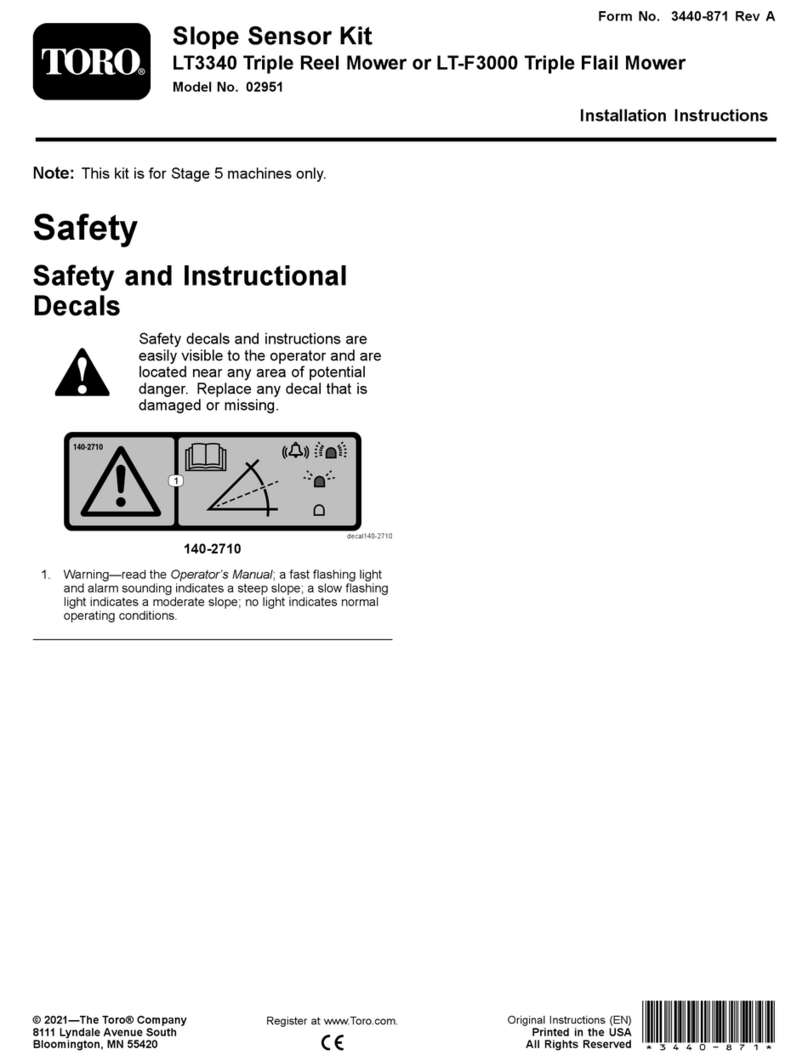
Toro
Toro 02951 User manual

Toro
Toro RainSensor + Freeze 53853 User manual

Toro
Toro TWRS-I User manual
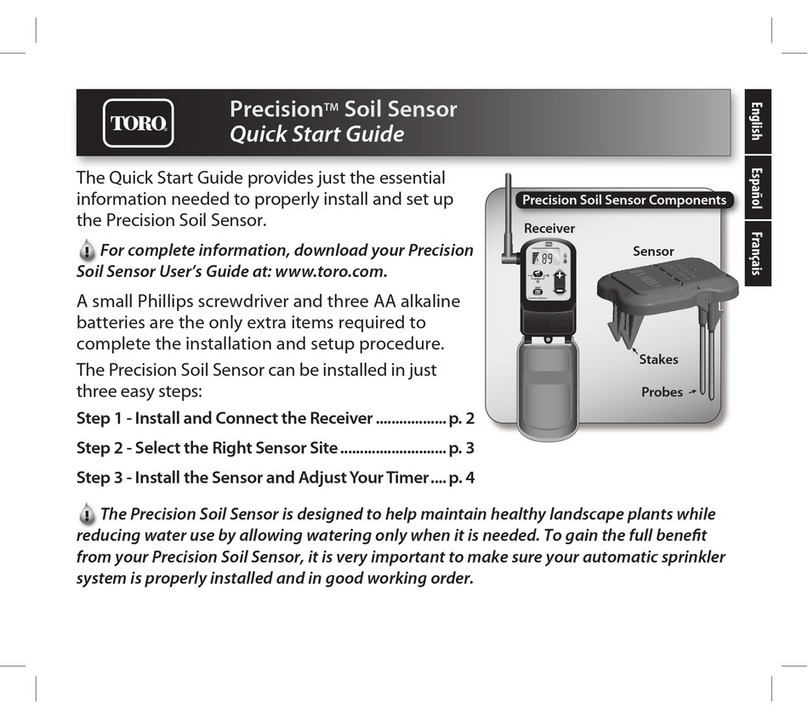
Toro
Toro Precision User manual

Toro
Toro SIK User manual

Toro
Toro myTurf 114-5144 User manual

Toro
Toro Precision PSS-KIT User manual

Toro
Toro TEMPUS-AG-PR User manual

Toro
Toro 136-1199 User manual
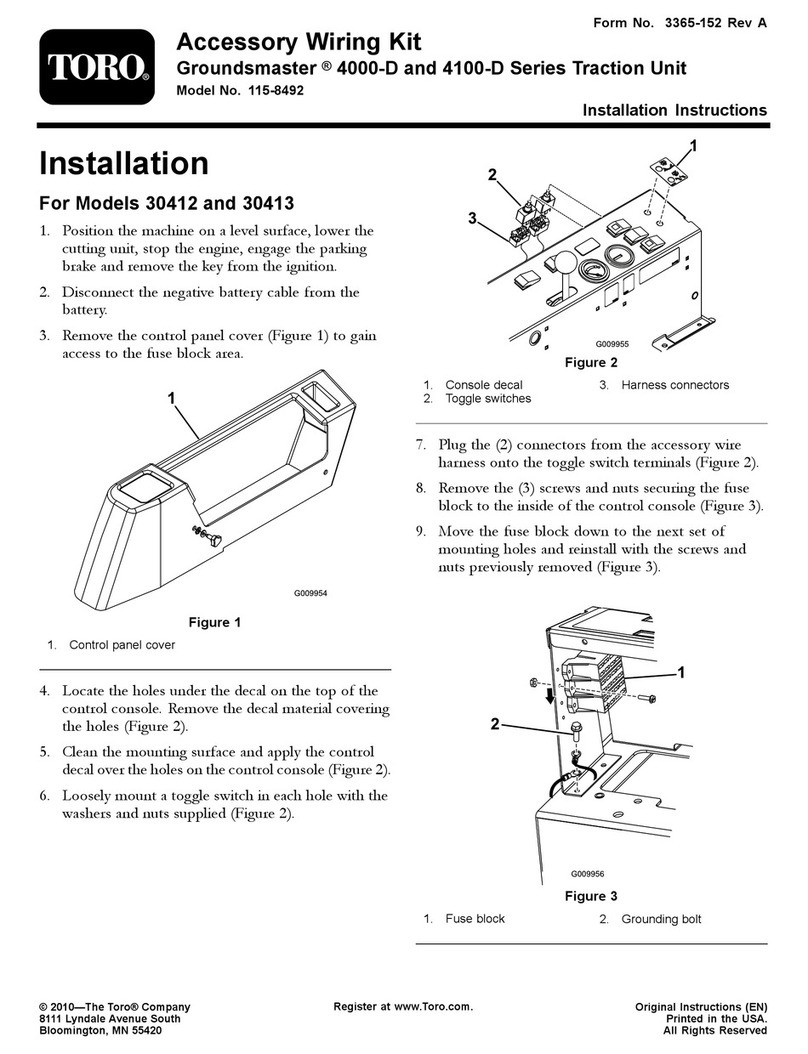
Toro
Toro 115-8492 User manual

Toro
Toro TEMPUS-AG-MS User manual
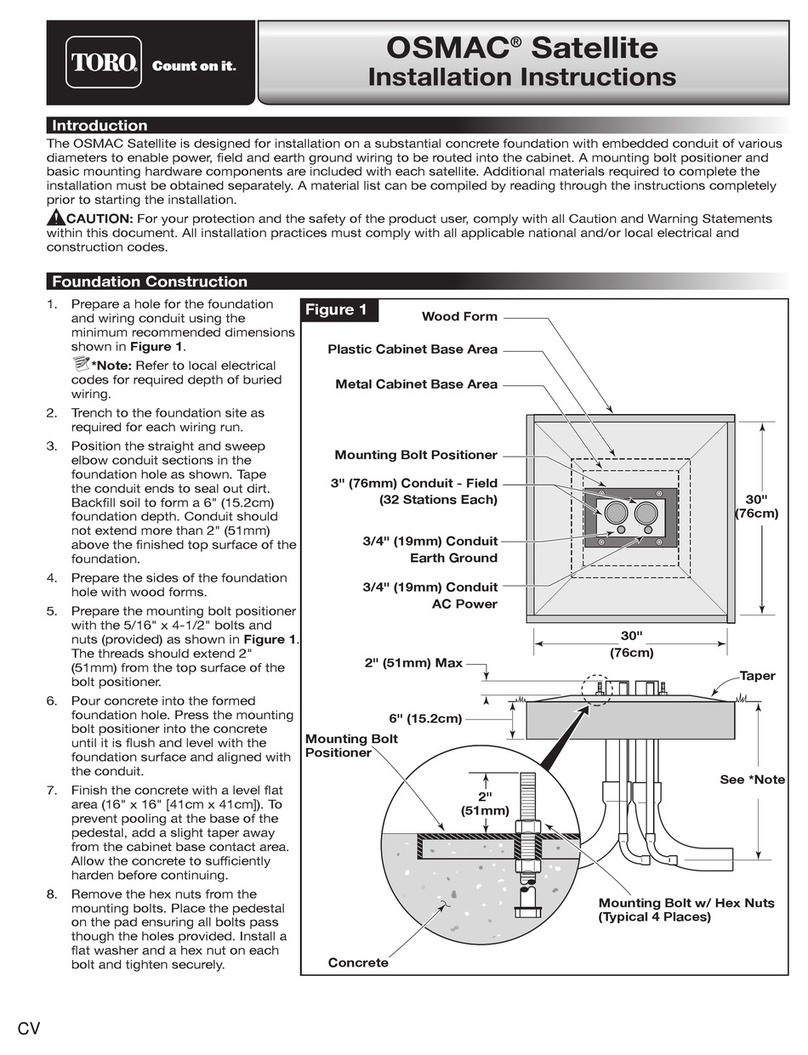
Toro
Toro OSMAC Satellite User manual

Toro
Toro XTRA SMART Assembly instructions

Toro
Toro OSMAC User manual

Toro
Toro WIRED RAINSENSOR 53769 User manual

Toro
Toro EVOLUTION Series User manual

Toro
Toro Precision Soil Sensor User manual

Toro
Toro OSMAC User manual

Toro
Toro 02945 User manual

Toro
Toro EVOLUTION Series User manual



















