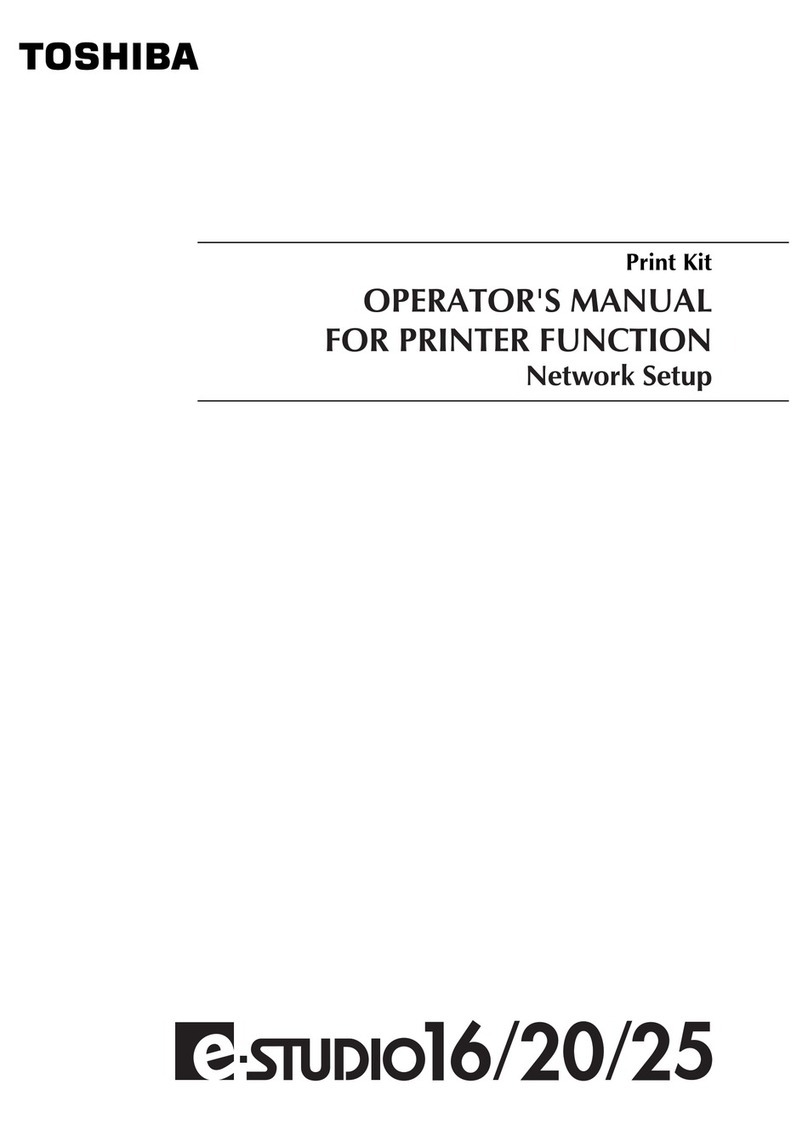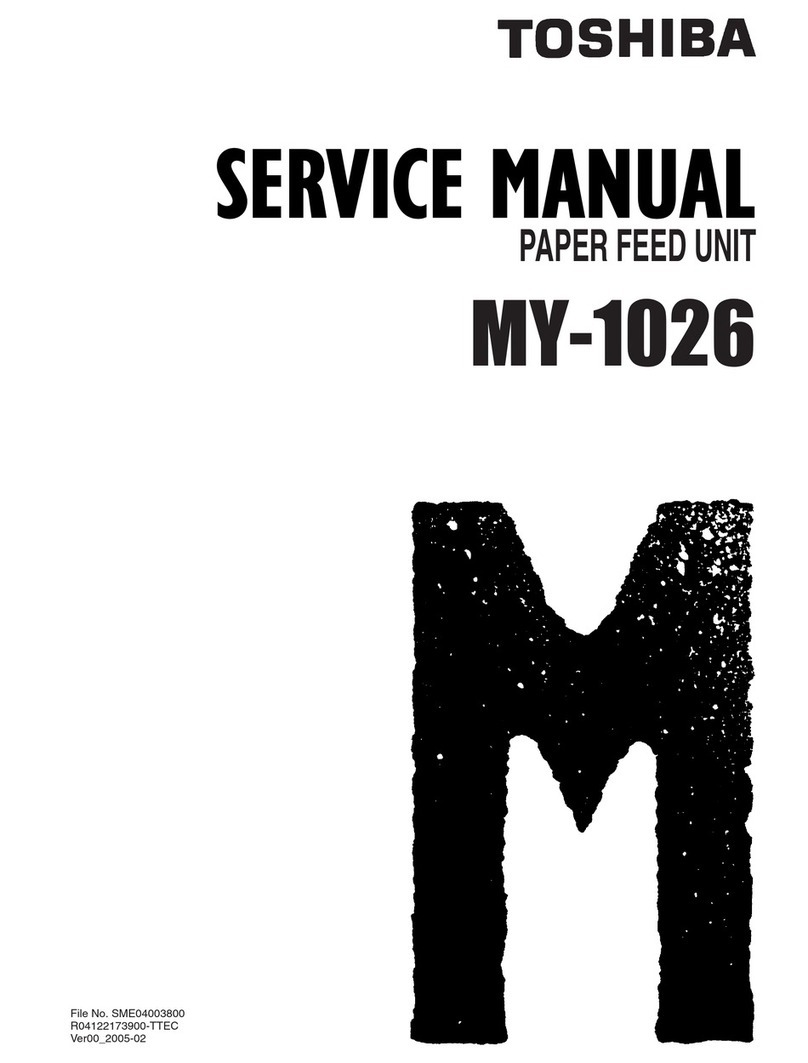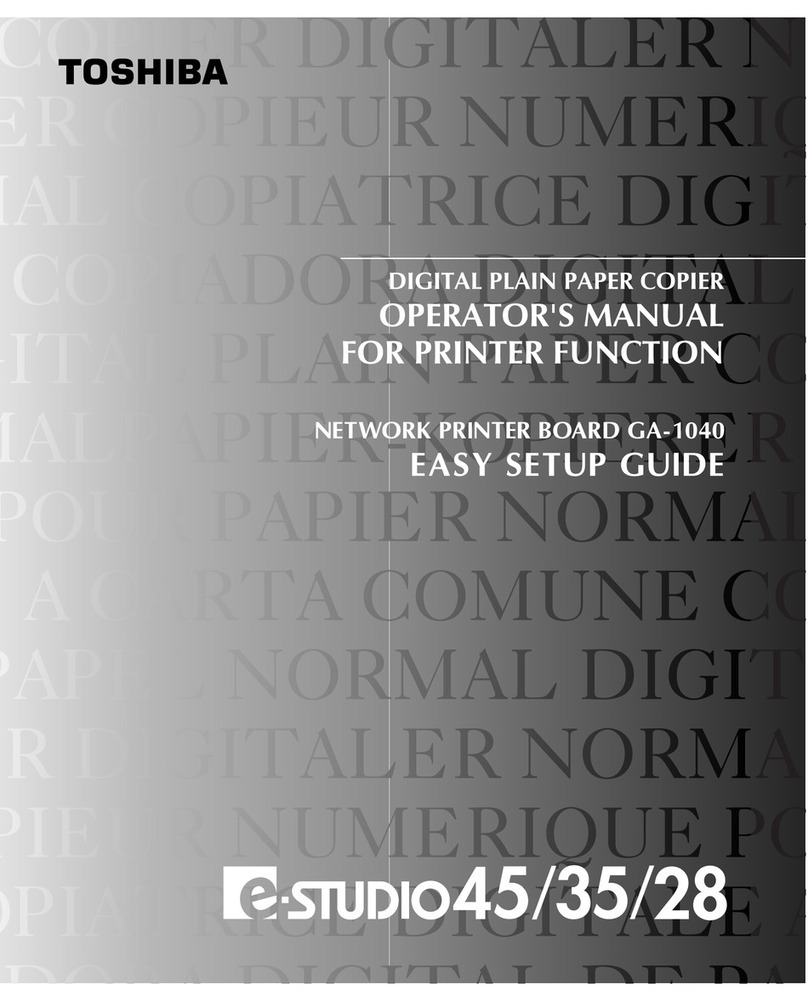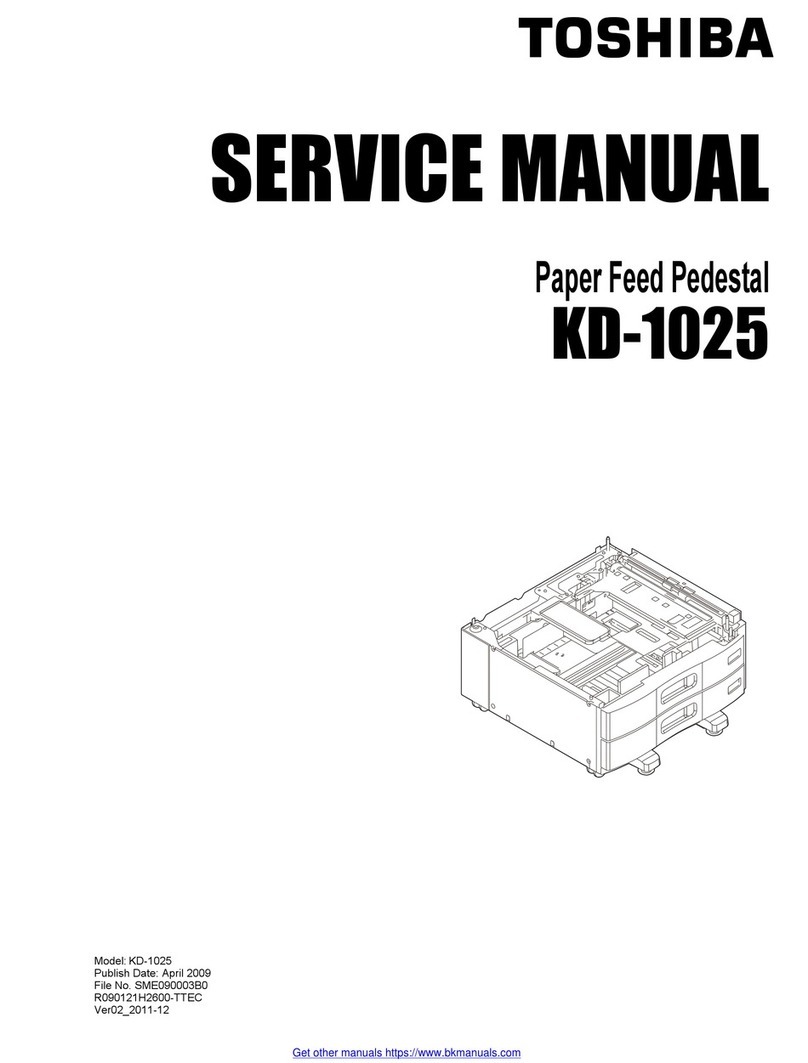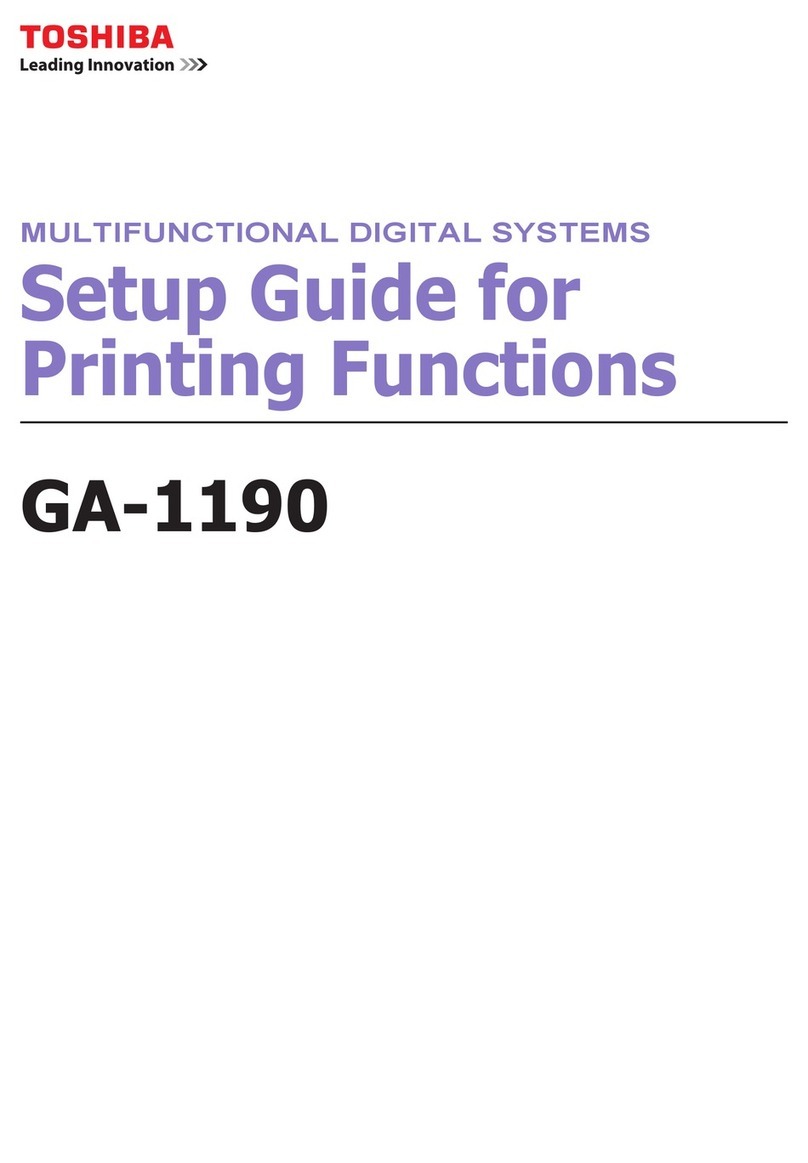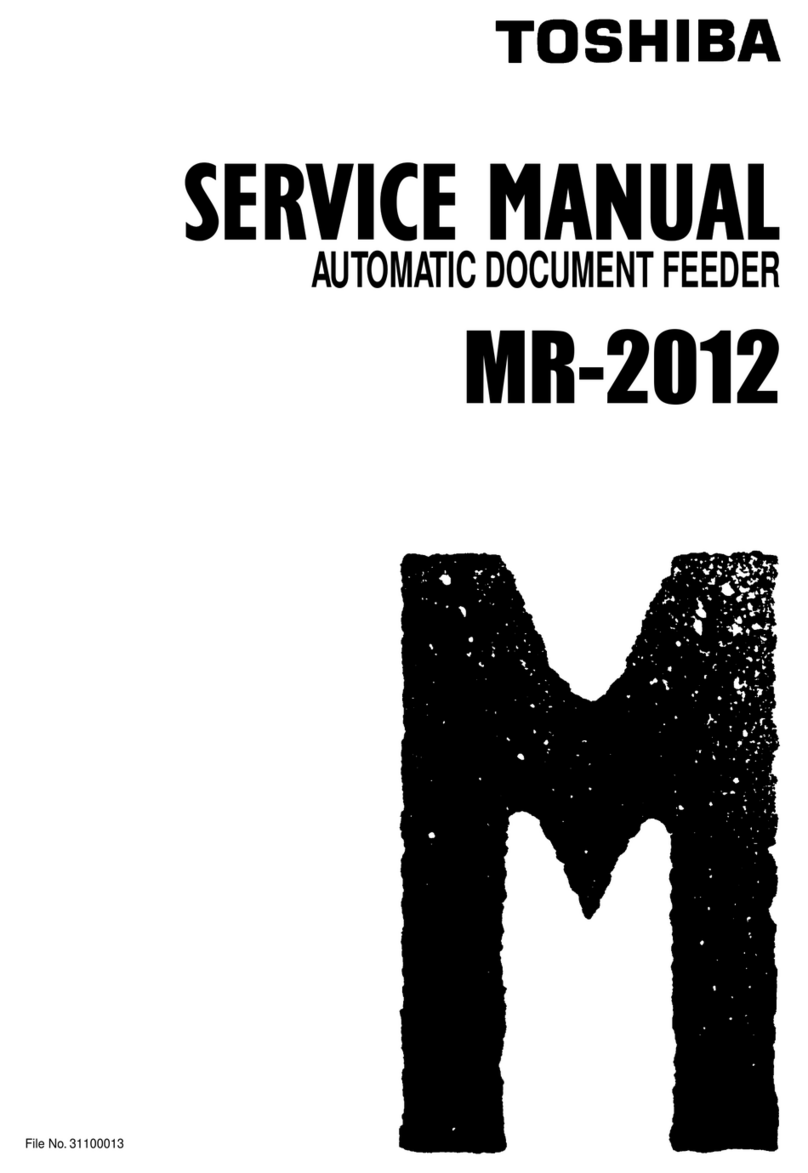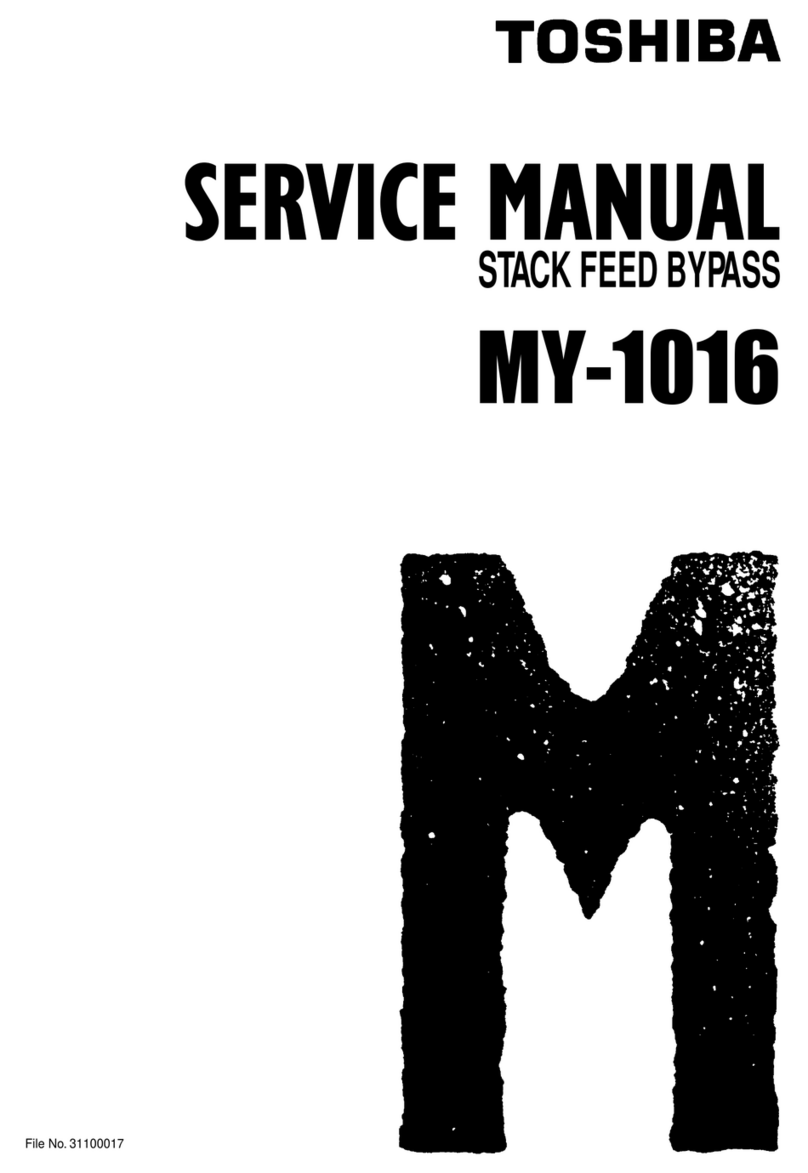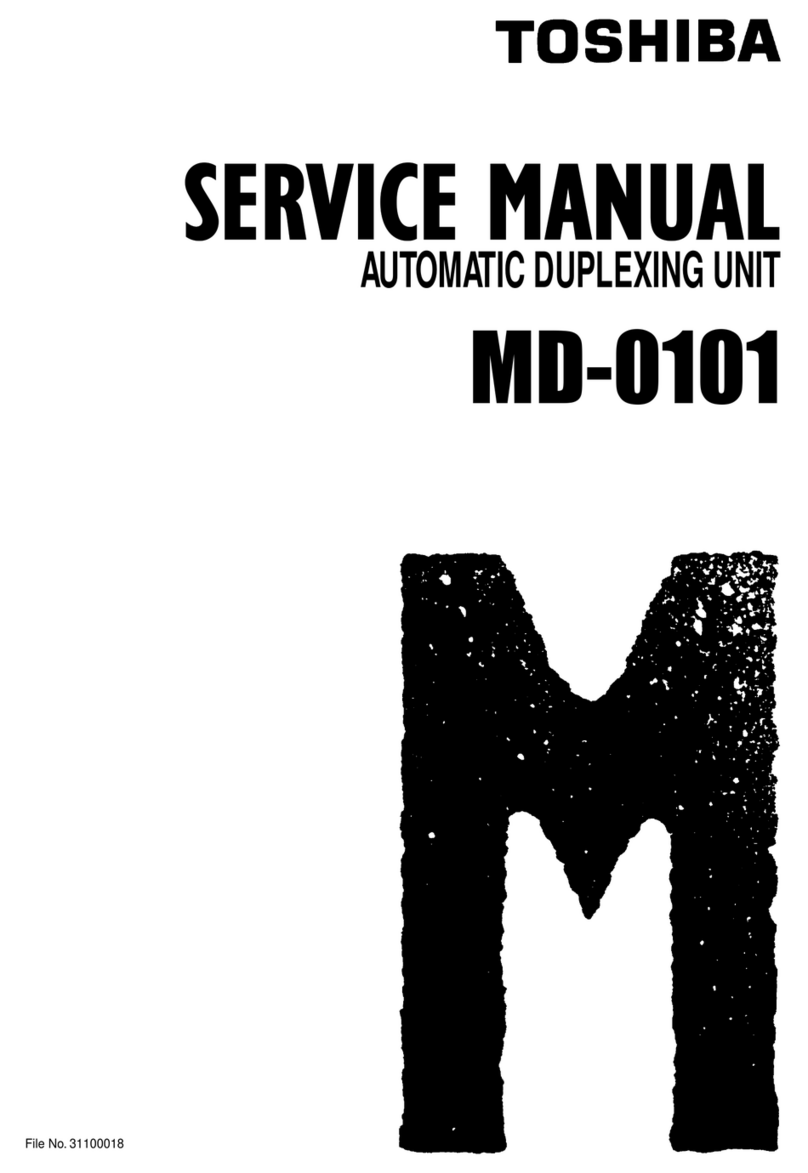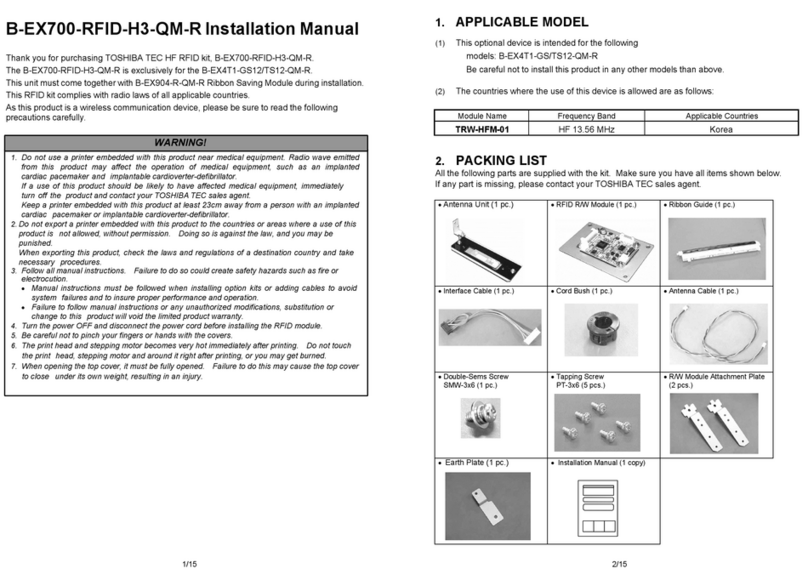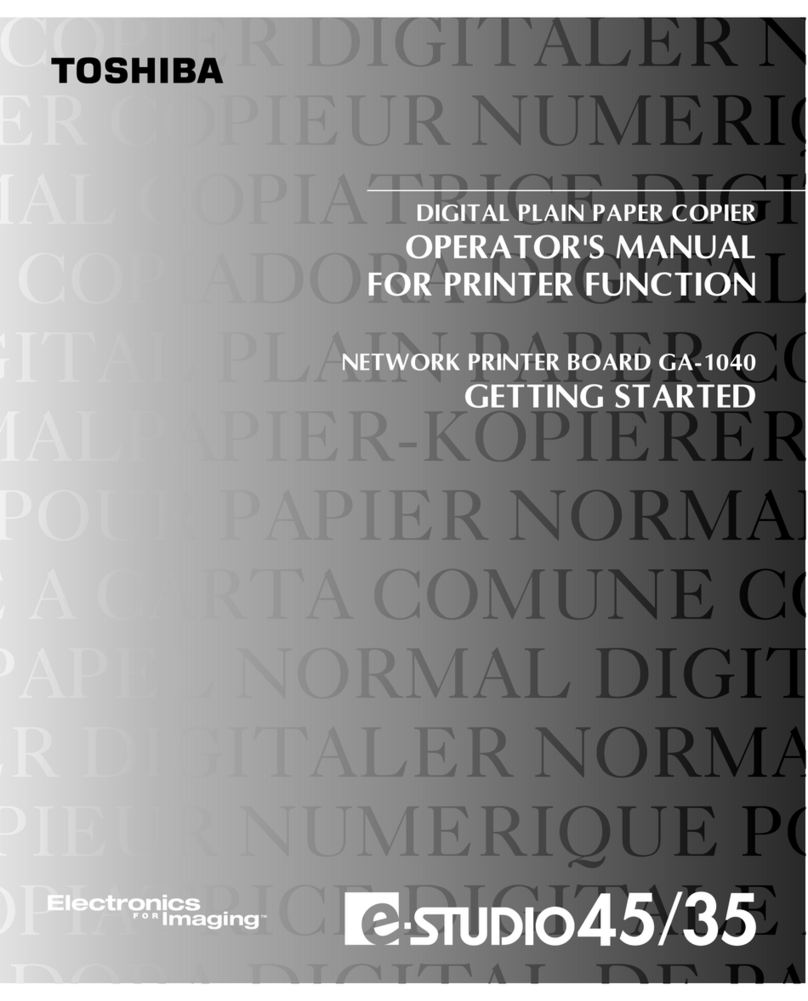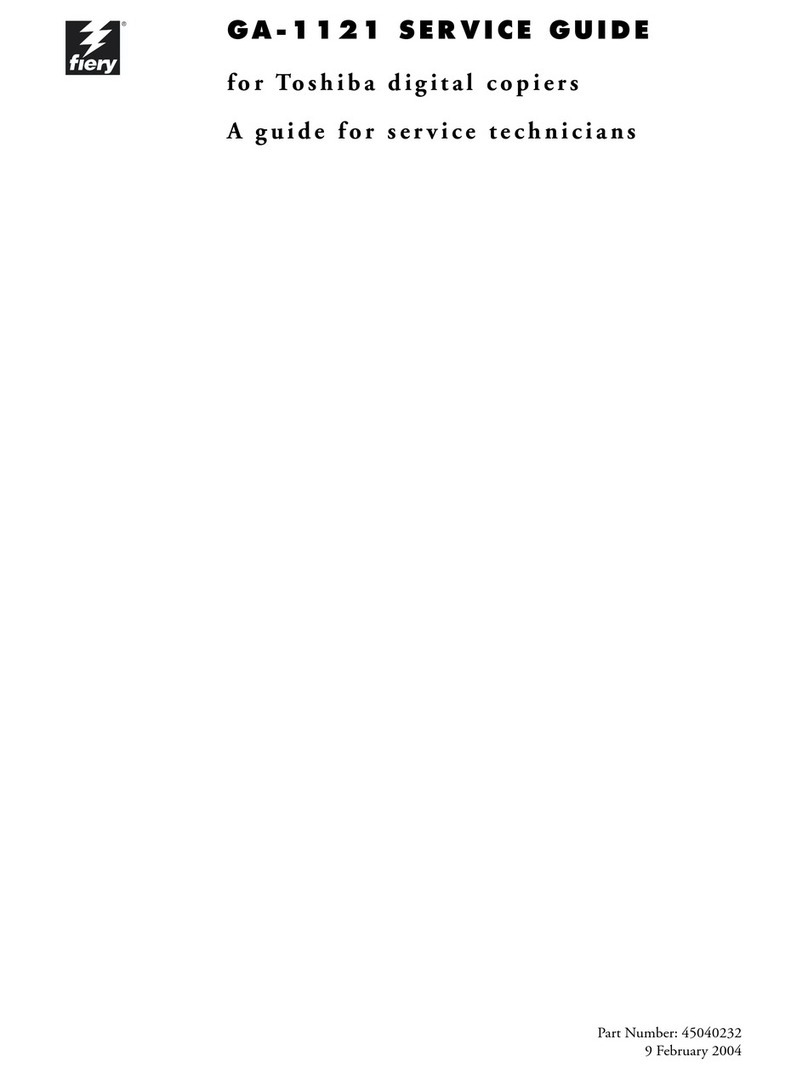No part of this manual may be copied in whole or part without permission.
The contents of this manual may change without notification.
This Class A digital apparatus complies with Canadian ICES-003.
Cet appareil numérique de la classe A est conforme à la norme NMB-003 du Canada.
WARNING:
Changes or modification made to this equipment, not expressly approved by Toshiba Tec or parties
authorized by Toshiba Tec could void the user’s authority to operate the equipment.
For European models only:
FCC NOTICE
This equipment has been tested and found to comply with the limits for a Class A digital device, pursuant to Part 15
of the FCC Rules. These limits are designed to provide reasonable protection against harmful interference when the
equipment is operated in a commercial environment. This equipment generates, uses, and can radiate radio
frequency energy and, if not installed and used in accordance with the instruction manual, may cause harmful
interference to radio communications. Operation of this equipment in a residential area is likely to cause harmful
interference in which case the user will be required to correct the interference at his own expense.
WARNING:
This product complies with Class A for network connection. In a domestic environment this product
may cause radio interference in which case the user may be required to take adequate measures.
1. Do not touch the connector terminal when disconnecting the cables of peripheral equipment.
2. Before opening any covers or removing any units from the copier, discharge the static electricity
from your body by touching a metal part of the copier.
This product is carrying the CE-Mark in accordance with the related European Directives. Responsible
for CE-marking is TOSHIBA TEC GERMANY IMAGING SYSTEMS GmbH, Carl-Schurz-Str. 7, 41460
Trademarks described in this manual:
●Ethernet is a registered trademark of US Xerox Corporation.
●The official name of Windows 95 is Microsoft Windows 95 Operating System.
●The official name of Windows 98 is Microsoft Windows 98 Operating System.
●The official name of Windows Me is Microsoft Windows Millennium Edition Operating System.
●The official name of Windows 2000 is Microsoft Windows 2000 Operating System.
●The official name of Windows XP is Microsoft Windows XP Operating System.
●Microsoft, Windows, Windows NT, Microsoft Internet Explorer, and the brand names and product names of other Microsoft products
are trademarks or registered trademarks of US Microsoft Corporation in the US and other countries.
●Apple, AppleTalk, Macintosh, Mac OS, and LaserWriter are trademarks of US Apple Computer Inc. in the US and other countries.
●Postscript and Postscript Logo are trademarks of Adobe Systems Incorporated.
●IBM PC/AT is a registered trademark of US International Business Machine Corporation.
●Destiny™ is a registered trademark of Destiny Technology Corporation.
●WinPanel™ is a registered trademark of Destiny Technology Corporation.
●NetPanel™ is a registered trademark of Destiny Technology Corporation.
●TrueType is a trademark of US Apple Computer Inc.
●Other company names and product names in this manual are the trademarks or registered trademarks of their respective companies.
Intellectual Property Rights for softwares
●Destiny®, LaserAct®, PageStyler®, DPOS®, are the registered trademark of Destiny Technology Corporation.
●WinPanel™, NetPanel™, are the registered trademark of Destiny Technology Corporation.
●LaserAct® 6 Copyright ©1992-2001, Destiny Technology Corp. Ver.2.0 All Rights Reserved.
●PageStyler®II Copyright ©1995-2001, Destiny Technology Corp. Ver.2.0 All Rights Reserved.
●WinPanel™ Copyright ©1995-2001, Destiny Technology Corp. Ver.1.0 All Rights Reserved.
●NetPanel™ Copyright ©1995-2001, Destiny Technology Corp. Ver.1.0 All Rights Reserved.
●Copyright © TOSHIBA TEC Corp. 2001 All Rights Reserved.
●Copyright © Agfa Monotype Corp. 1997-2001 All Rights Reserved.
●Copyright © 1999-2001 Netsilicon, Inc. All Rights Reserved.