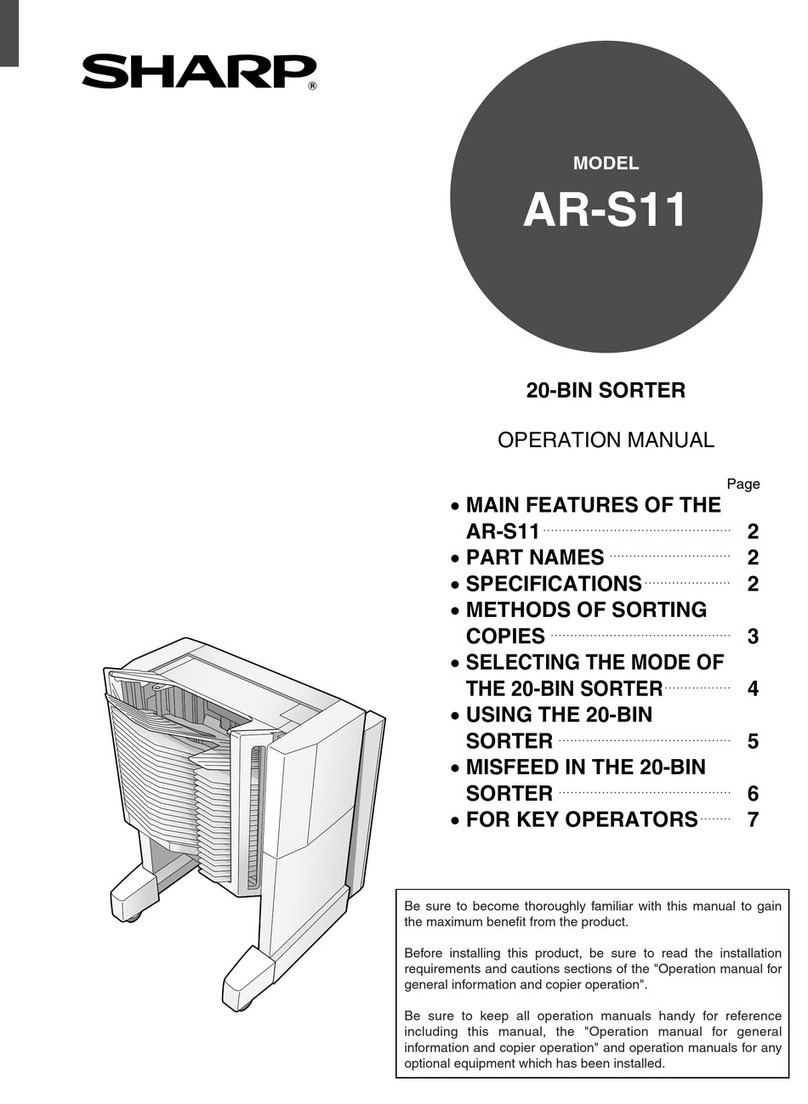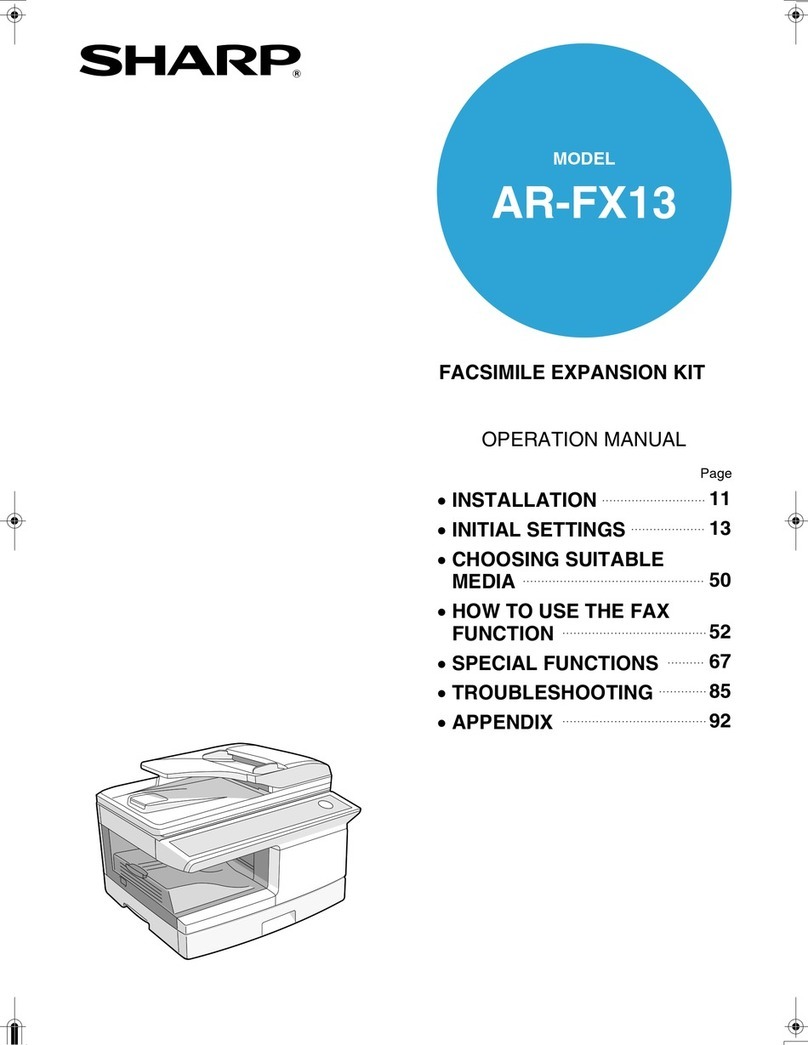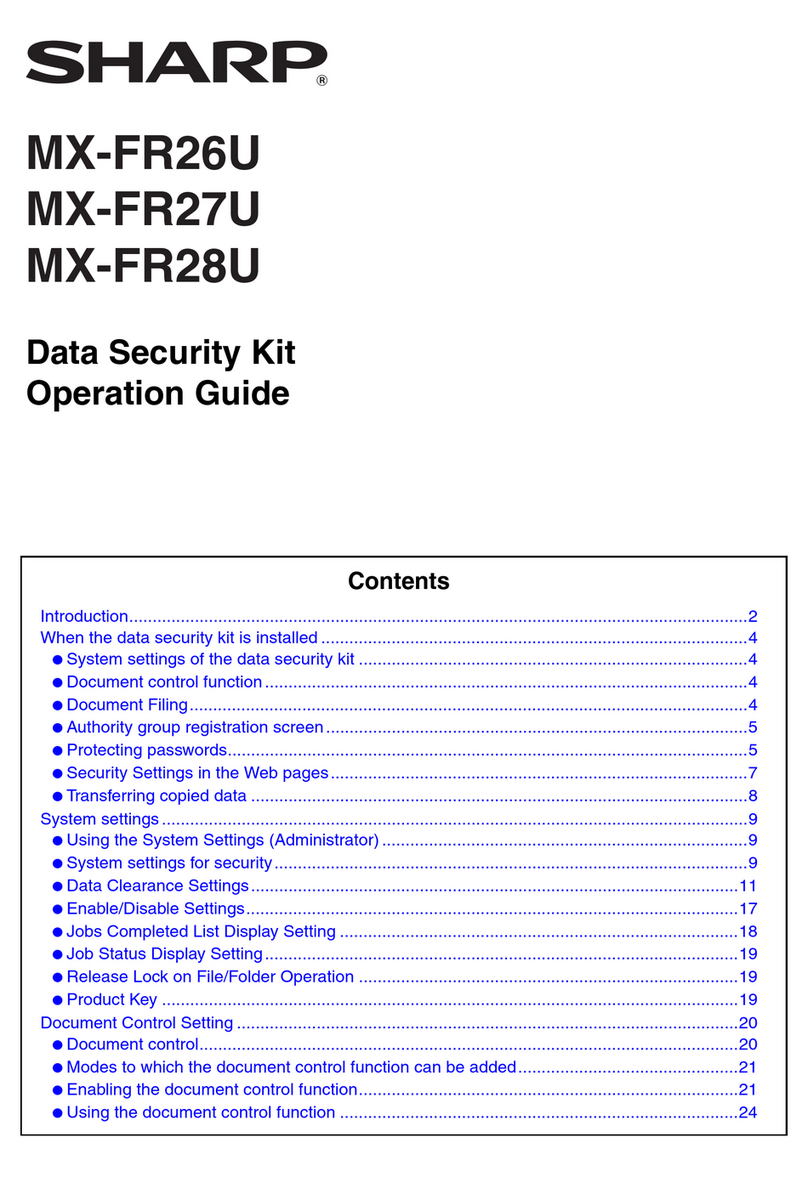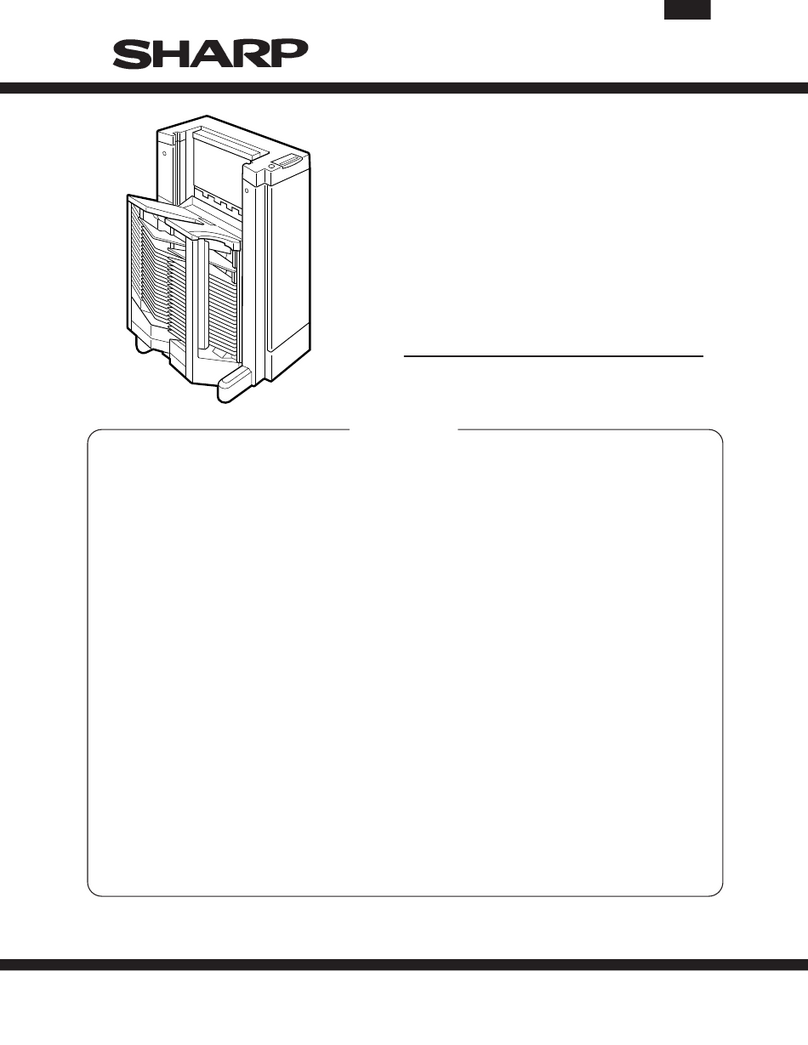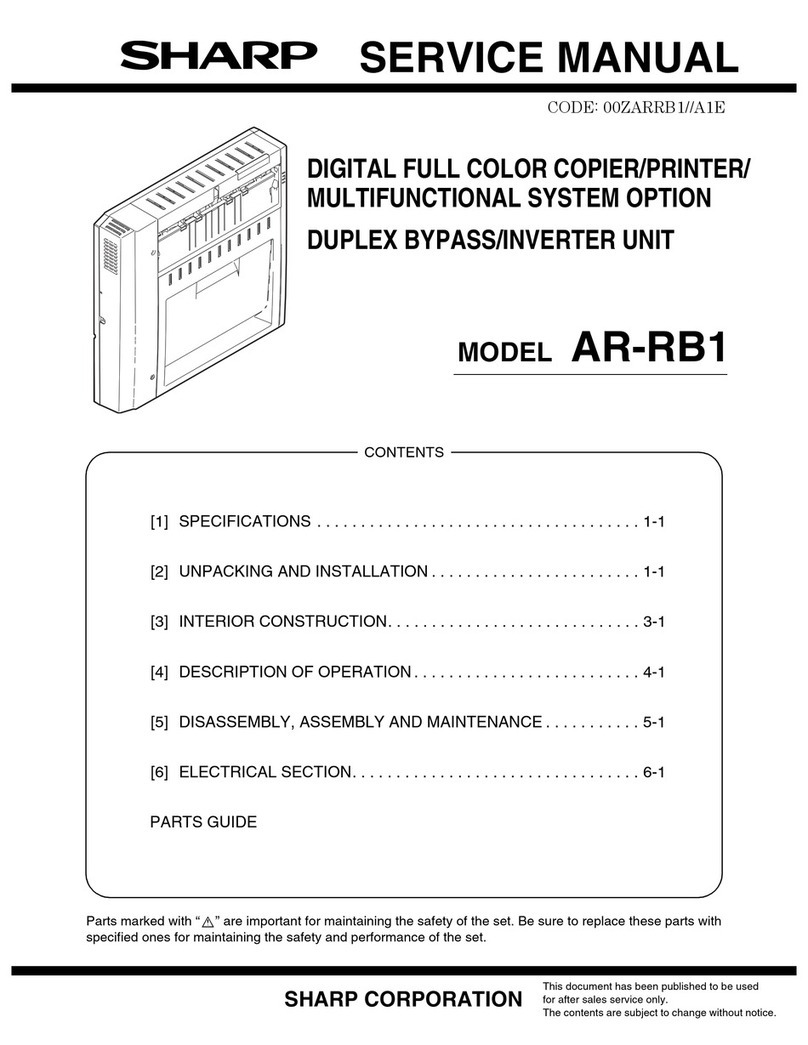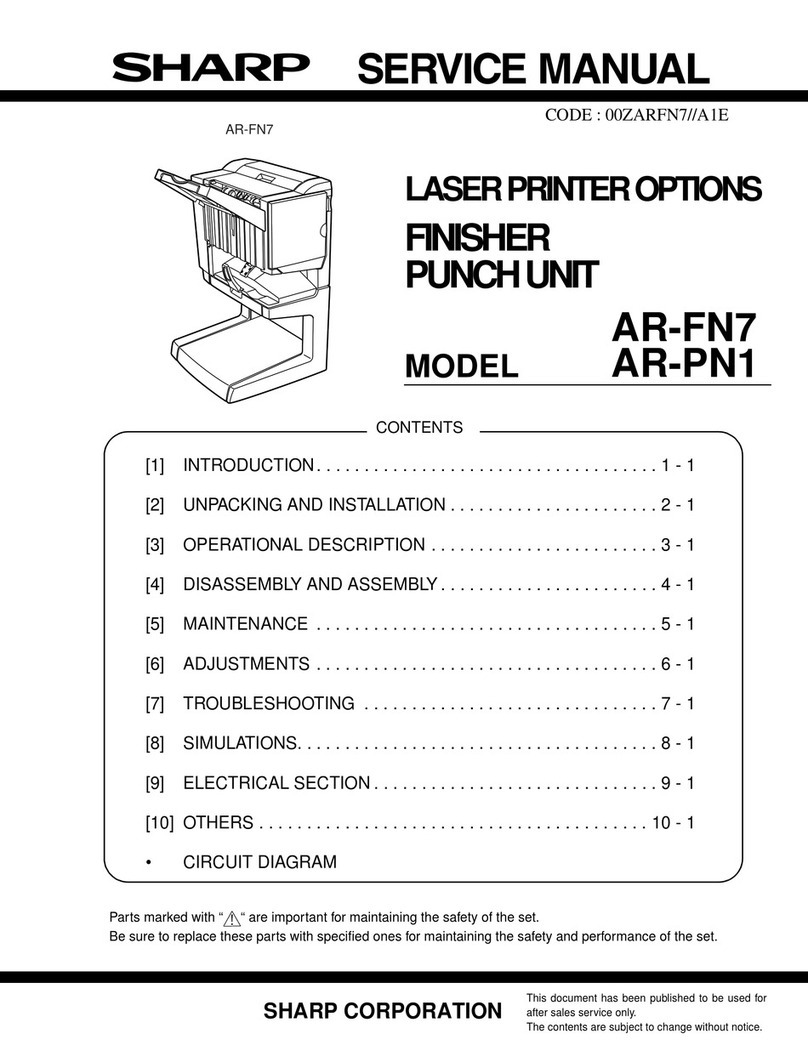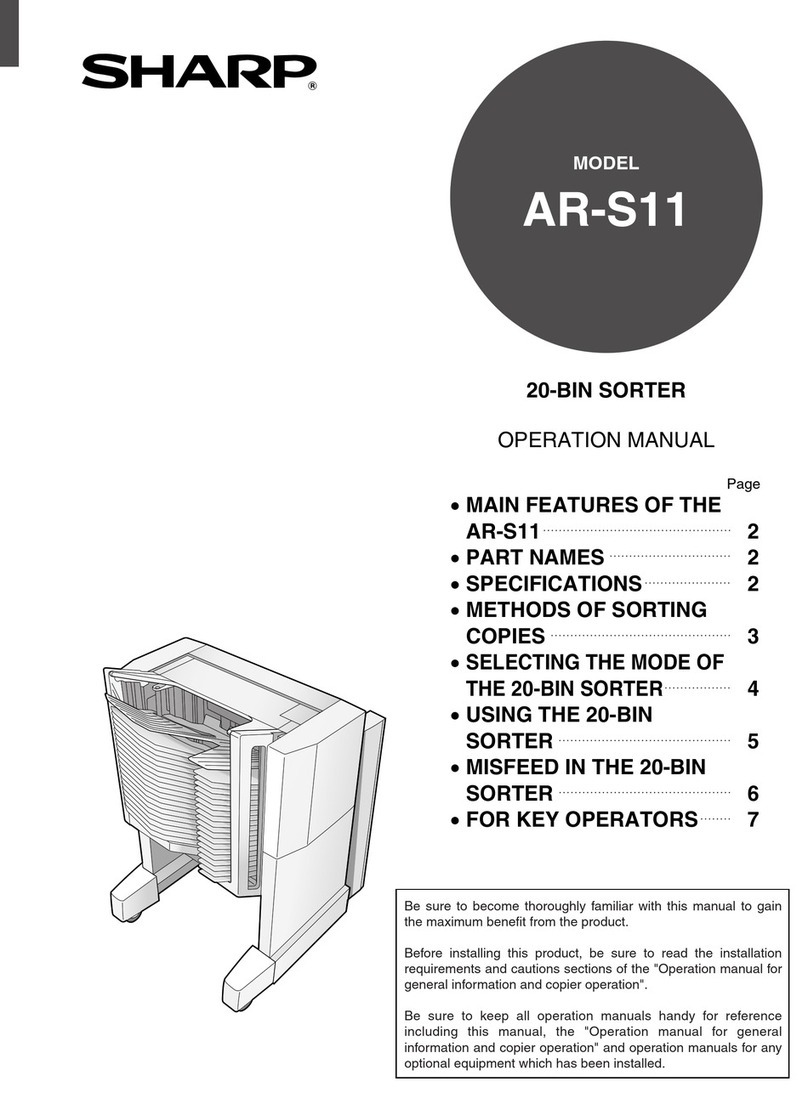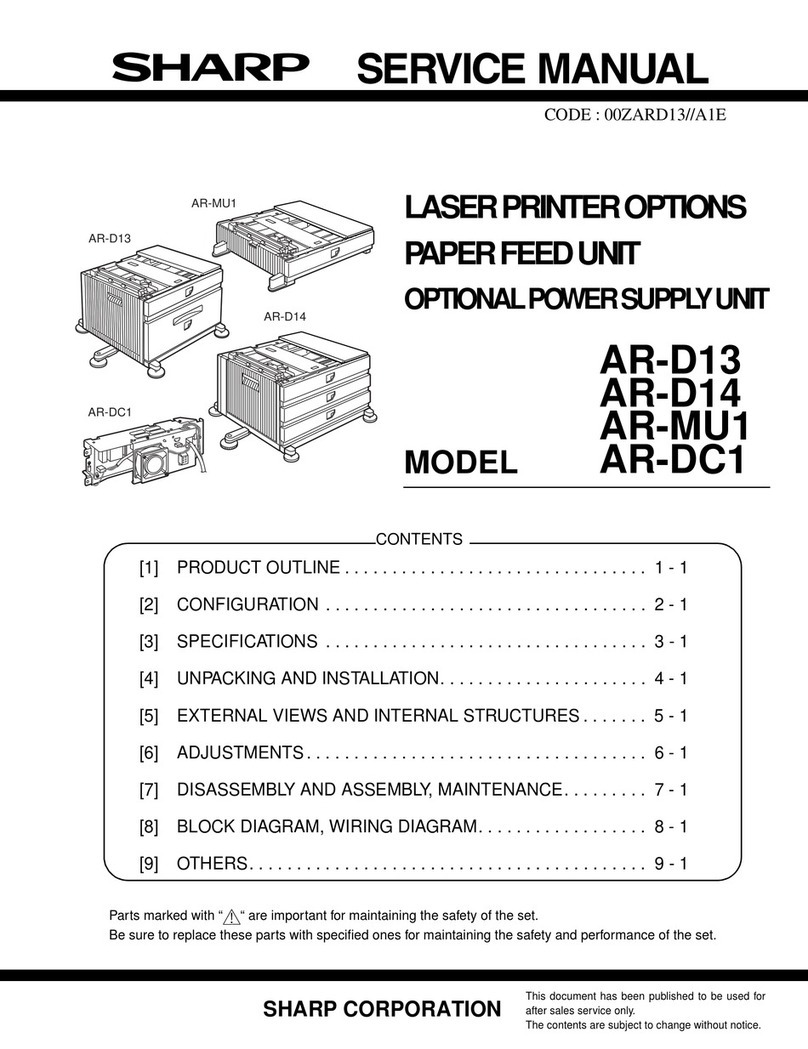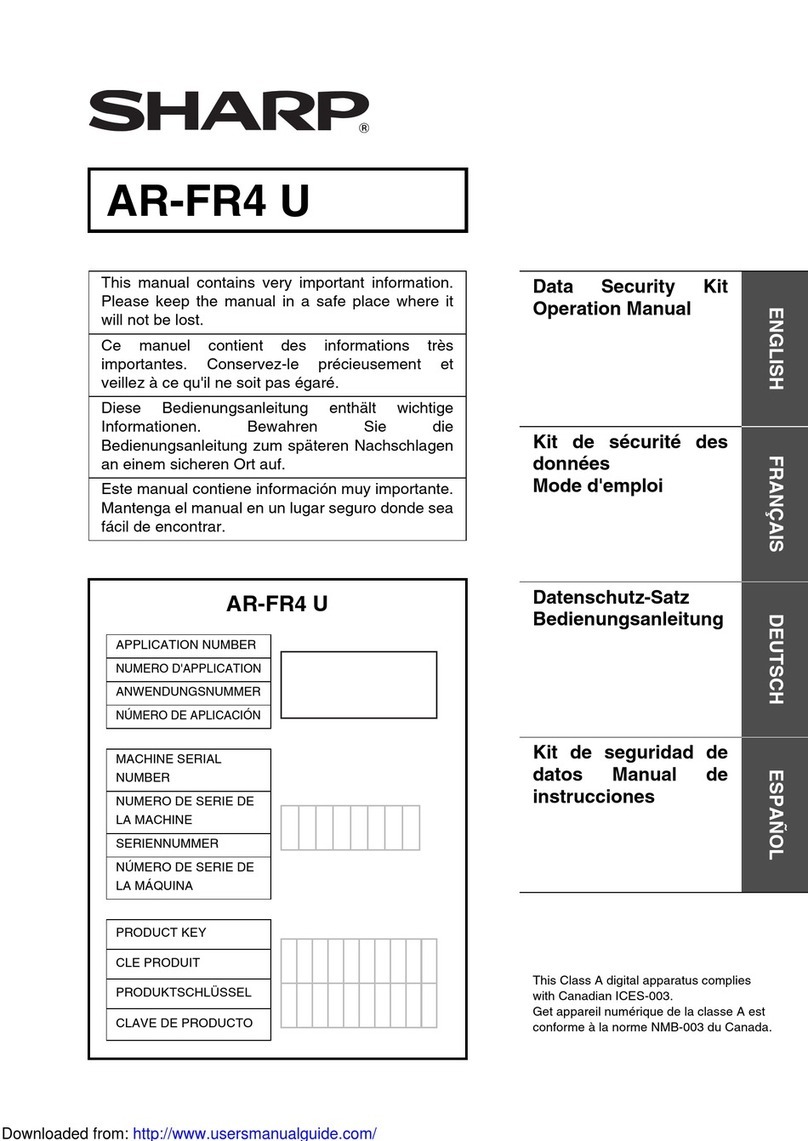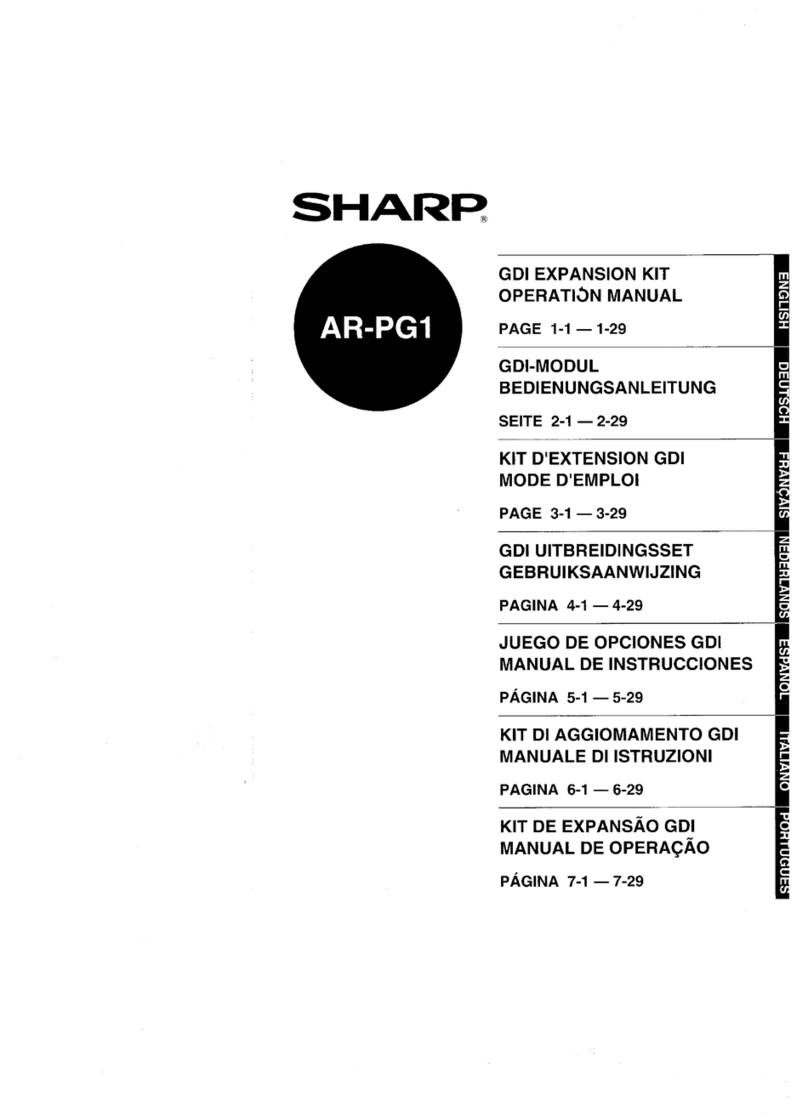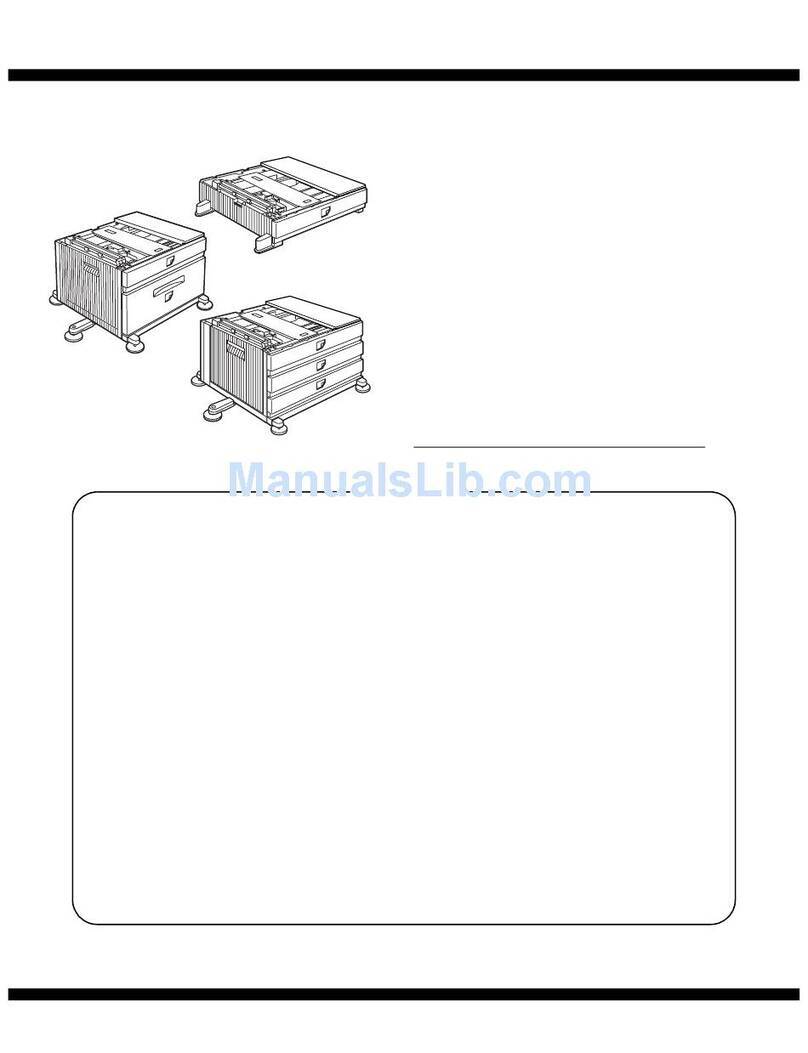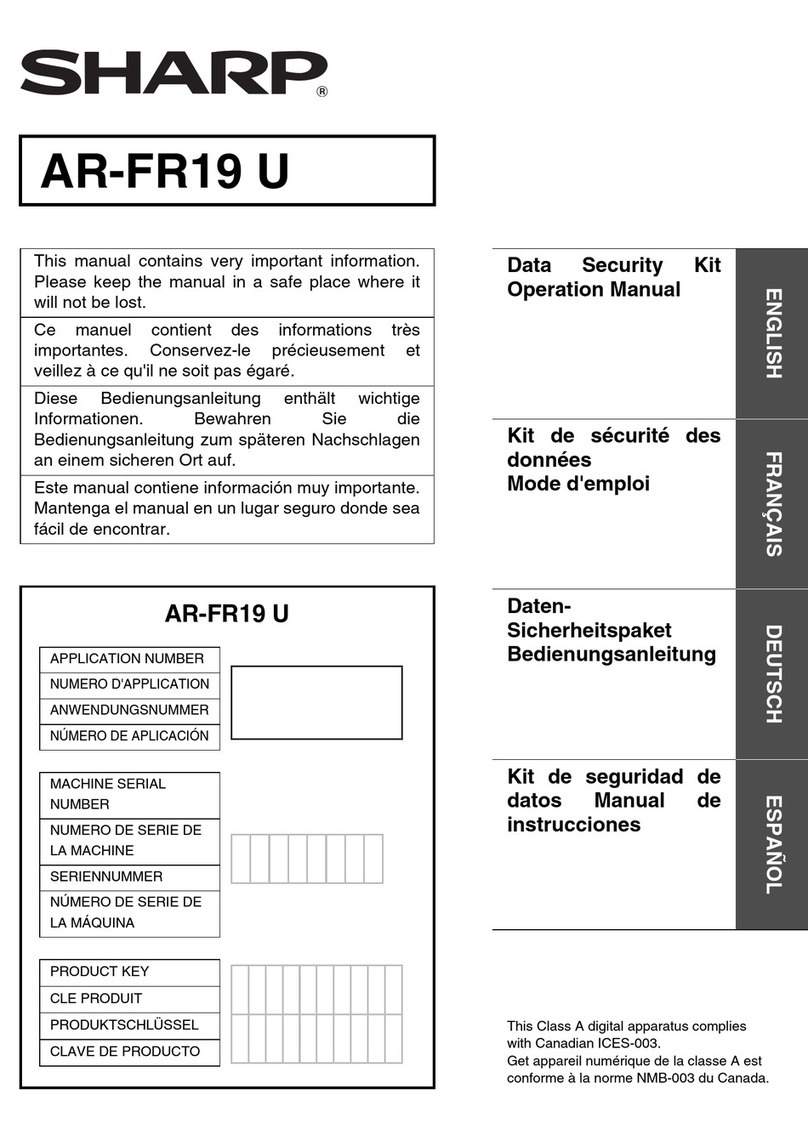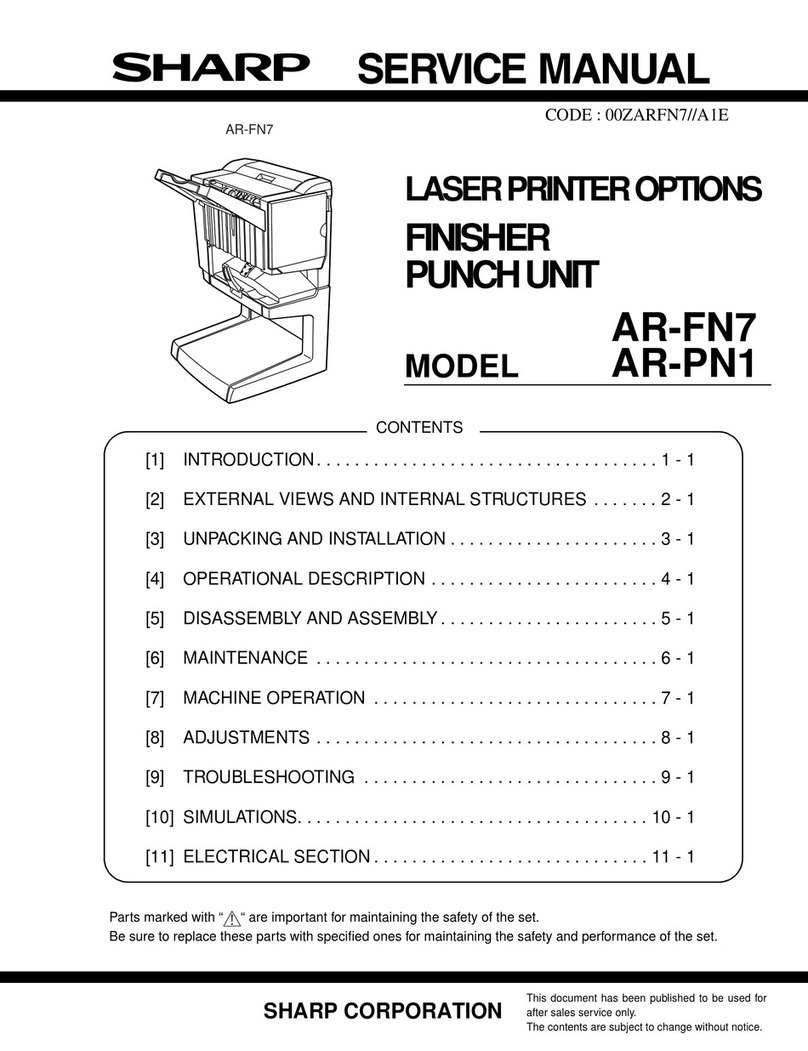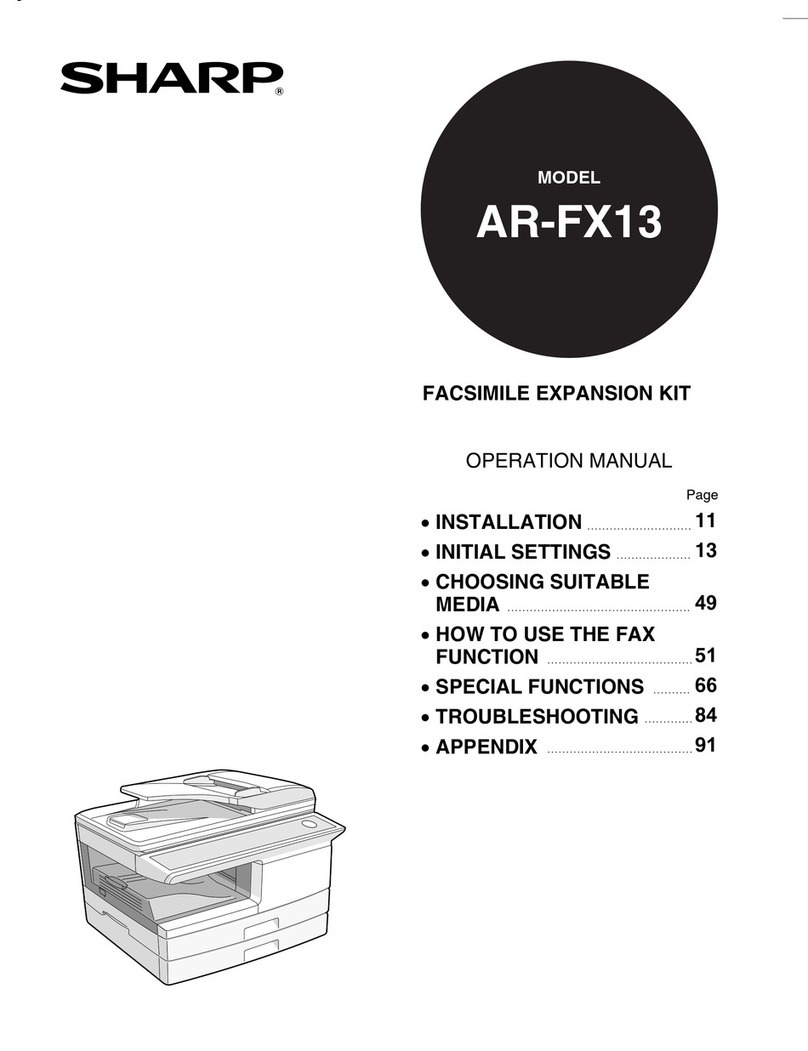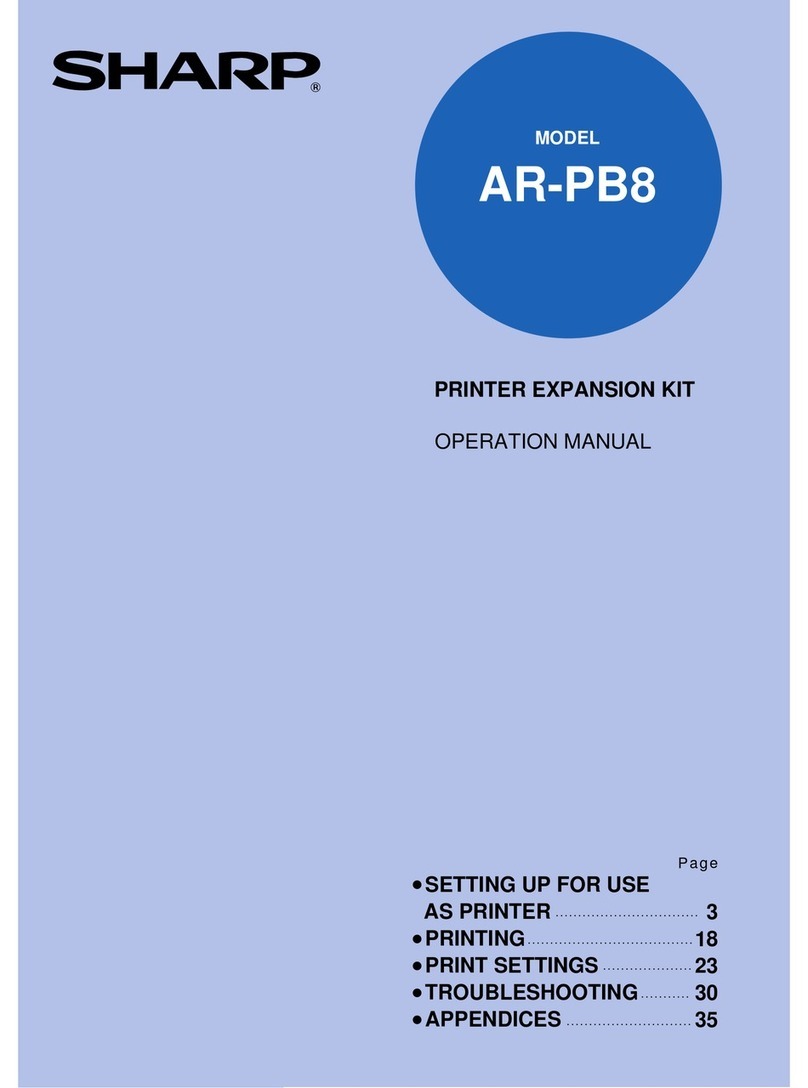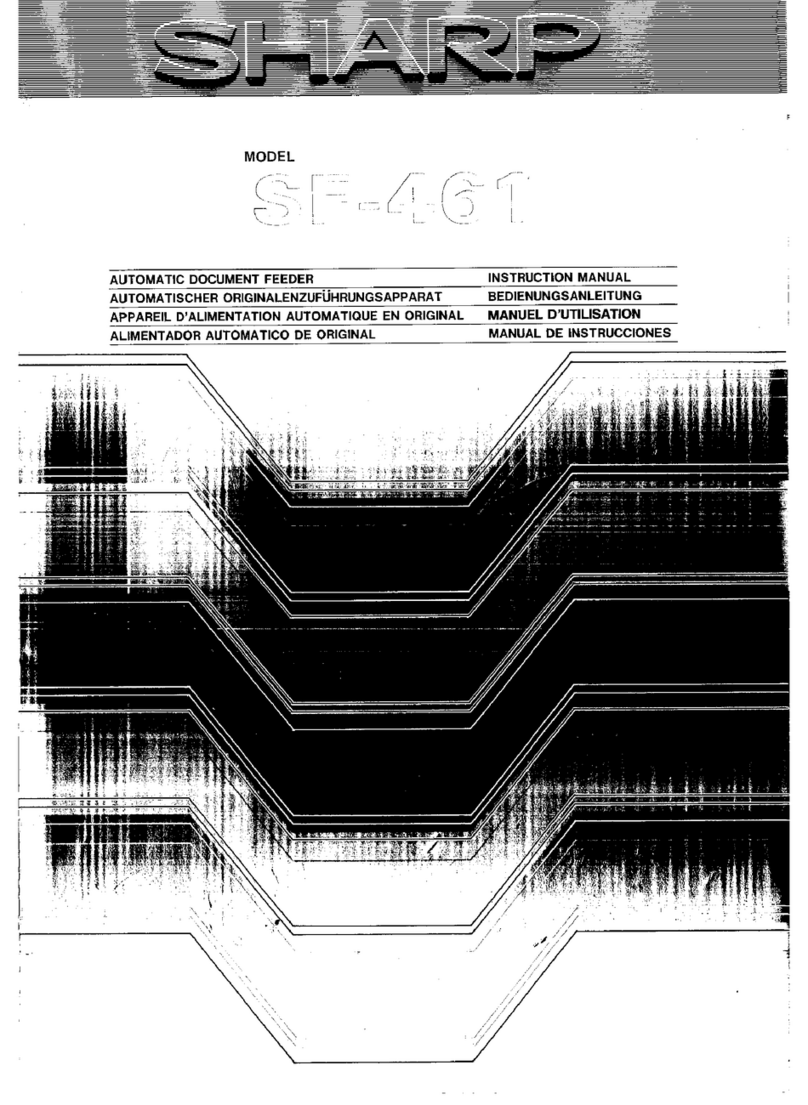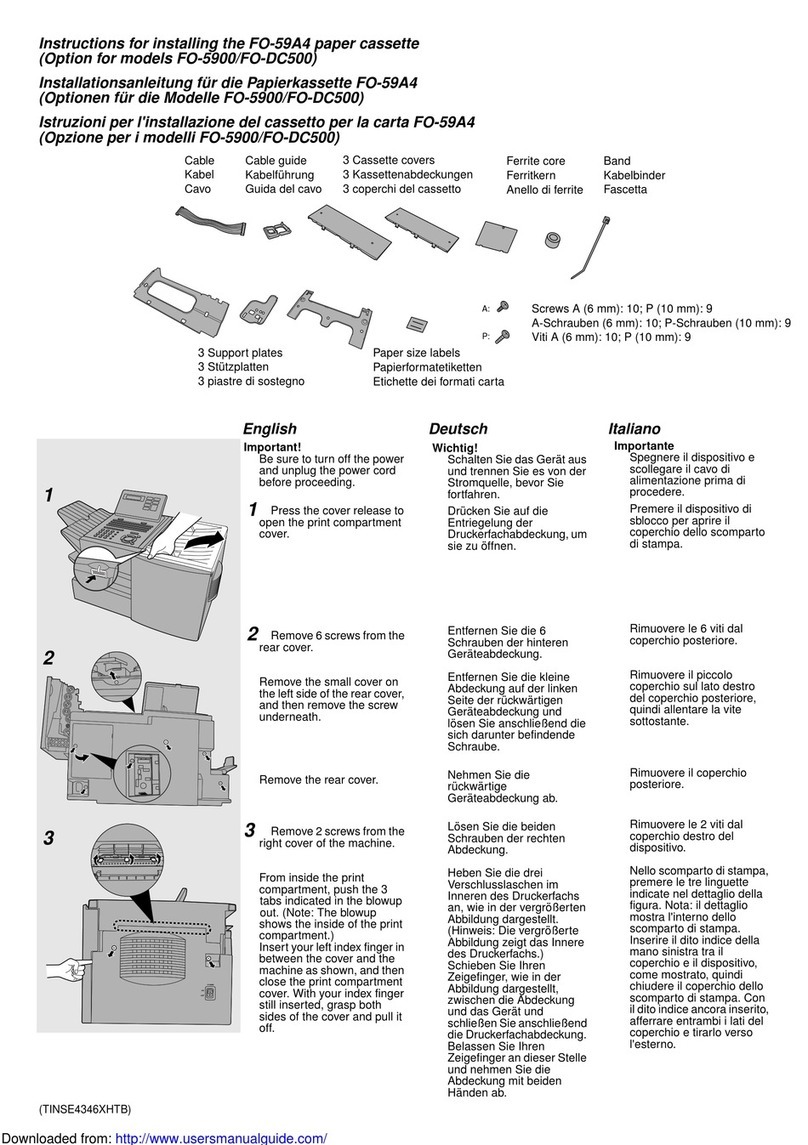0-2
CONTENTS
Page
INTRODUCTION ........................................................ 0-1
TO USE THIS PRODUCT CORRECTLY AS A
FACSIMILE................................................................. 0-4
IMPORTANT SAFETY INFORMATION .................. 0-5
NOTICE FOR USERS IN AUSTRALIA AND NEW
ZEALAND................................................................ 0-5
CHAPTER 1
BEFORE USING THE FAX FEATURE
POINTS TO CHECK AND PROGRAM AFTER
INSTALLATION .......................................................... 1-2
CONNECTING AN EXTENSION PHONE .................. 1-2
CONNECTING AN EXTENSION PHONE............... 1-2
A LOOK AT THE OPERATION PANEL...................... 1-3
FAX MODE (CONDITION SETTINGS SCREEN) ... 1-4
ORIGINALS ................................................................ 1-6
ORIGINALS THAT CAN BE FAXED ....................... 1-6
LOADING A DOCUMENT........................................... 1-7
USING THE AUTOMATIC DOCUMENT FEEDER ...........
1-7
USING THE DOCUMENT GLASS .......................... 1-7
CHECKING THE SIZE OF A LOADED ORIGINAL .... 1-8
MANUALLY SETTING THE SCANNING SIZE ....... 1-8
STORING, DELETING, AND USING ORIGINAL SIZES ......
1-9
STORING OR DELETING AN ORIGINAL SIZE...... 1-9
USING A STORED ORIGINAL SIZE....................... 1-9
SELECTING RESOLUTION AND EXPOSURE SETTINGS....
1-10
SELECTING THE RESOLUTION............................ 1-10
SELECTING THE EXPOSURE............................... 1-11
CONVENIENT DIALING METHODS .......................... 1-12
CHAPTER 2
BASIC OPERATIONS
SENDING A FAX ........................................................ 2-2
BASIC PROCEDURE FOR SENDING FAXES ....... 2-2
TRANSMISSION BY AUTO-DIALING (ONE-
TOUCH DIALING AND GROUP DIALING) ............. 2-4
SENDING A FAX BY SPEED DIALING .................. 2-4
FAX NUMBER ENTRY WITH GLOBAL ADDRESS
SEARCH.................................................................. 2-5
ENLARGING/REDUCING THE IMAGE BEFORE
TRANSMISSION ..................................................... 2-6
FAXING A TWO-SIDED ORIGINAL ........................ 2-7
PRIORITY TRANSMISSION OF A STORED JOB ..... 2-9
CANCELLING A FAX TRANSMISSION ..................... 2-9
CANCELLING ON-HOOK DIALING ........................ 2-9
RECEIVING FAXES ................................................... 2-10
RECEIVING A FAX ................................................. 2-10
CHAPTER 3
USING CONVENIENT FUNCTIONS 1
ADVANCED TRANSMISSION METHODS
SENDING THE SAME DOCUMENT TO MULTIPLE
DESTINATIONS IN A SINGLE OPERATION
(BROADCAST TRANSMISSION) ............................... 3-2
USING BROADCAST TRANSMISSION.................. 3-3
ERASING EDGE SHADOWS (EDGE ERASE)........... 3-4
USING EDGE ERASE ............................................. 3-4
FAXING A DIVIDED ORIGINAL (DUAL PAGE SCAN) ...
3-5
AUTOMATIC TRANSMISSION AT A SPECIFIED
TIME (TIMER TRANSMISSION)................................. 3-6
SETTING UP A TIMER TRANSMISSION ............... 3-6
TRANSMITTING TWO ORIGINAL PAGES AS A
SINGLE PAGE (2in1).................................................. 3-7
USING 2in1.............................................................. 3-7
FAXING THE FRONT AND BACK SIDES OF A CARD
ON ONE SHEET OF PAPER (CARD SHOT)
.............. 3-8
USING CARD SHOT ............................................... 3-8
FAXING A LARGE NUMBER OF PAGES (JOB BUILD MODE)
..... 3-10
OWN NUMBER SENDING.......................................... 3-11
PRINTING OUT THE RESULT OF A TRANSMISSION
(TRANSACTION REPORT)
......................................... 3-12
TRANSMISSION AND RECEPTION USING THE
POLLING FUNCTION ................................................. 3-13
USING THE POLLING FUNCTION ......................... 3-14
USING POLLING MEMORY.................................... 3-15
PROGRAMMING FREQUENTLY USED OPERATIONS ..........
3-17
USING A PROGRAM............................................... 3-17
TRANSFERRING RECEIVED FAXES TO ANOTHER MACHINE
WHEN PRINTING IS NOT POSSIBLE (FORWARDING FUNCTION)
... 3-18
USING THE TRANSFER FUNCTION ..................... 3-18
FAXING DIRECTLY FROM A COMPUTER (PC-FAX FUNCTION)
...... 3-19
CHAPTER 4
USING CONVENIENT FUNCTIONS 2
TRANSMISSION USING F-CODES
TRANSMISSION BETWEEN MACHINES
SUPPORTING F-CODES ........................................... 4-2
MEMORY BOXES AND SUB-ADDRESSES/PASSCODES
REQUIRED FOR F-CODE TRANSMISSION
................... 4-2
ENTERING (DIALING) A FAX NUMBER WITH A
SUB-ADDRESS AND PASSCODE ......................... 4-3
CREATING A MEMORY BOX FOR F-CODE
TRANSMISSION...................................................... 4-3
F-CODE POLLING MEMORY..................................... 4-4
USING F-CODE POLLING MEMORY..................... 4-4
PROCEDURE FOR F-CODE POLLING.................. 4-5
F-CODE CONFIDENTIAL TRANSMISSION............... 4-6
F-CODE CONFIDENTIAL TRANSMISSION ........... 4-6
PRINTING A DOCUMENT RECEIVED TO AN F-
CODE CONFIDENTIAL MEMORY BOX ................. 4-7
F-CODE RELAY BROADCAST TRANSMISSION ...... 4-8
USING THE F-CODE RELAY BROADCAST
FUNCTION (your machine is the relay machine) .... 4-9
USING THE F-CODE RELAY REQUEST FUNCTION
(your machine requests a relay broadcast) .................
4-9